Watchguard Firebox T30, Firebox M200, Firebox M400, Firebox M300, Firebox M500 Release Note
...Page 1
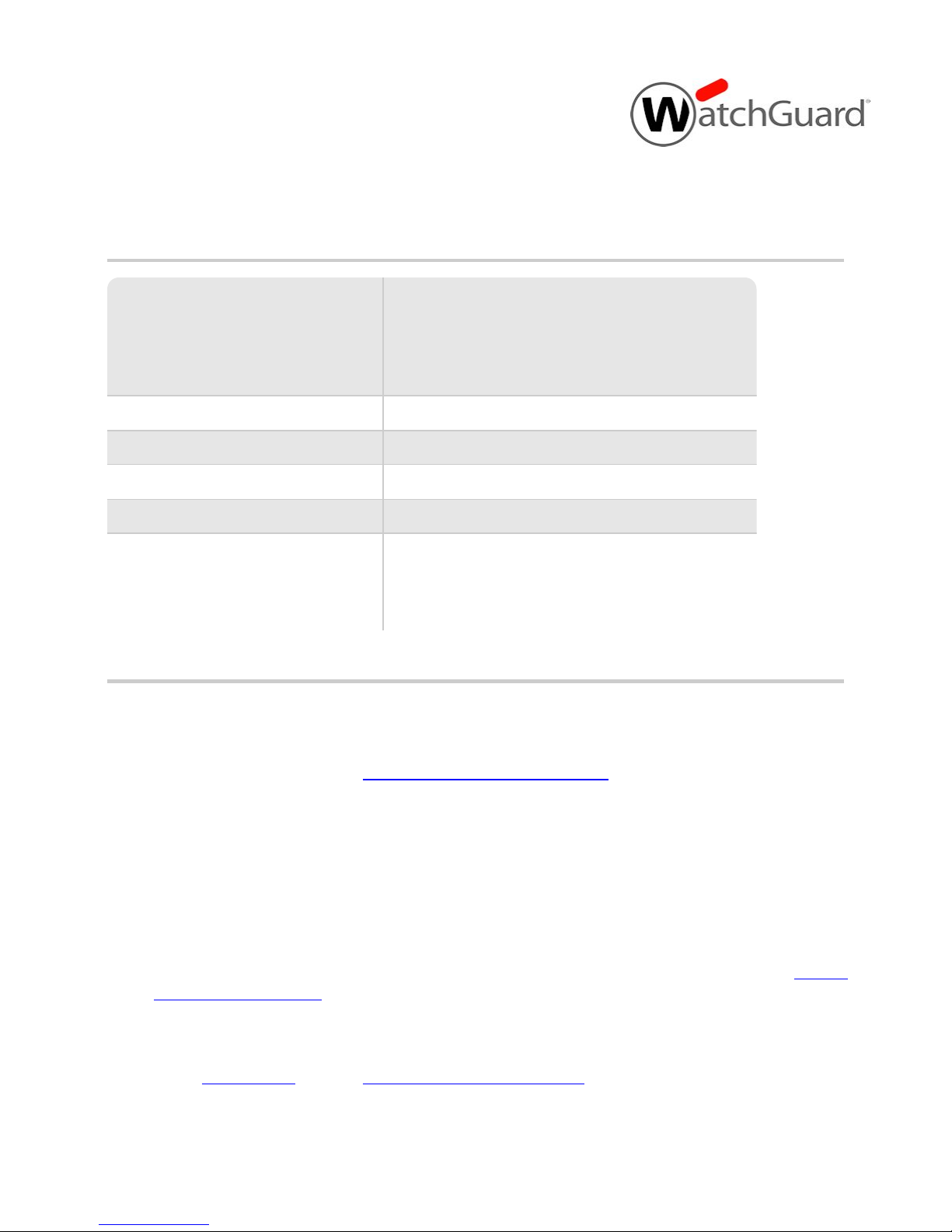
Fireware v11.12.1 Release Notes
Supported Devices
Firebox T10, T30, T50, T70, M200, M300, M400,
M440, M500, M4600, M5600
XTM 3, 5, 8, 800, 1500, and 2500 Series
XTM 25, XTM 26, XTM 1050, XTM 2050
FireboxV, XTMv, Firebox Cloud, WatchGuard AP
Release Date:
22 February 2017
Release Notes Revision: 15 March 2017
Fireware OS Build
522519
WatchGuard System Manager Build 521585
WatchGuard APDevice Firmware
For AP100, 102, 200: Build 1.2.9.11
For AP300: Build 2.0.0.6
For AP120: Build 8.0.564
For AP320: Build 8.0.564
Introduction
WatchGuard is pleased to announce the release of Fireware v11.12.1 and WatchGuard System Manager
v11.12.1. This maintenance release reflects an ongoing commitment to product quality, resolving numerous
outstanding bugs and providing several minor feature enhancements. For more information on the bug fixes and
enhancements in this release, see the Enhancements and Resolved Issues section.
With this release, we're also proud to announce support for:
FireboxV
FireboxV is a new family of virtual Fireboxes for VMware and Hyper-V.
Firebox Cloud for AWS
Firebox Cloud is a Firebox for the Amazon Web Services (AWS) computing platform, with features and
services tailored to the AWS environment. The Firebox Cloud BYOL version is available now in the
Amazon marketplace. For more information about how to get started with Firebox Cloud, see the Firebox
Cloud Deployment Guide.
This release also includes support for the AP322, a new outdoor wireless AP device that will be released soon.
For more detailed information about the feature enhancements and functionality changes included in Fireware
v11.12.1, see Fireware Help or review What's New in Fireware v11.12.1.
Page 2
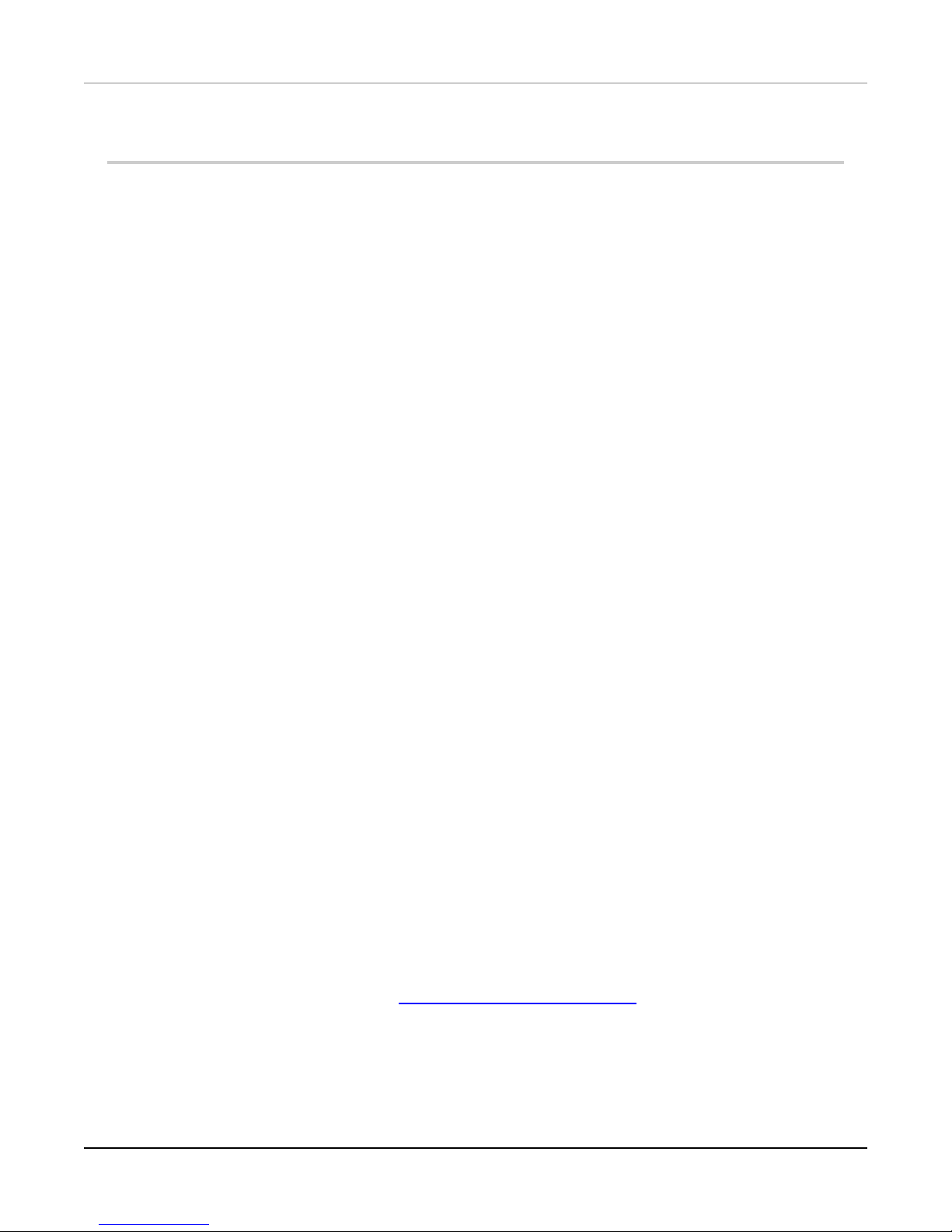
Important Information about Firebox Certificates
Important Information about Firebox Certificates
SHA-1 is being deprecated by many popular web browsers, and WatchGuard recommends that you now use
SHA-256 certificates. Because of this, we have upgraded our default Firebox certificates. Starting with
Fireware v11.10.4, all newly generated default Firebox certificates use a 2048-bit key length. In addition, newly
generated default Proxy Server and Proxy Authority certificates use SHA-256 for their signature hash
algorithm. Starting with Fireware v11.10.5, all newly generated default Firebox certificates use SHA-256 for
their signature hash algorithm. New CSRs created from the Firebox also use SHA-256 for their signature hash
algorithm.
Default certificates are not automatically upgraded after you install Fireware v11.10.5 or later releases.
To regenerate any default Firebox certificates, delete the certificate and reboot the Firebox. If you want to
regenerate default certificates without a reboot, you can use the CLIcommands described in the next section.
Before you regenerate the Proxy Server or Proxy Authority certification, there are some important things to
know.
The Proxy Server certificate is used for inbound HTTPS with content inspection and SMTP with TLS
inspection. The Proxy Authority certificate is used for outbound HTTPS with content inspection. The two
certificates are linked because the default Proxy Server certificate is signed by the default Proxy Authority
certificate. If you use the CLI to regenerate these certificates, after you upgrade, you must redistribute the new
Proxy Authority certificate to your clients or users will receive web browser warnings when they browse
HTTPS sites, if content inspection is enabled.
Also, if you use a third-party Proxy Server or Proxy Authority certificate:
l The CLI command will not work unless you first delete either the Proxy Server or Proxy Authority
certificate. The CLI command will regenerate both the Proxy Server and Proxy Authority default
certificates.
l If you originally used a third-party tool to create the CSR, you can simply re-import your existing third-
party certificate and private key.
l If you originally created your CSR from the Firebox, you must create a new CSR to be signed, and then
import a new third-party certificate.
CLICommands to Regenerate Default Firebox Certificates
To regenerate any default Firebox certificates, delete the certificate and reboot the Firebox. If you want to
regenerate default certificates without a reboot, you can use these CLIcommands:
l To upgrade the default Proxy Authority and Proxy Server certificates for use with HTTPS content
inspection, you can use the CLI command: upgrade certificate proxy
l To upgrade the Firebox web server certificate, use the CLI command: upgrade certificate web
l To upgrade the SSLVPN certificate, use the CLI command: upgrade certificate sslvpn
l To upgrade the 802.1x certificate, use the CLI command: upgrade certificate 8021x
For more information about the CLI, see the Command Line Interface Reference.
2 WatchGuard Technologies, Inc.
Page 3
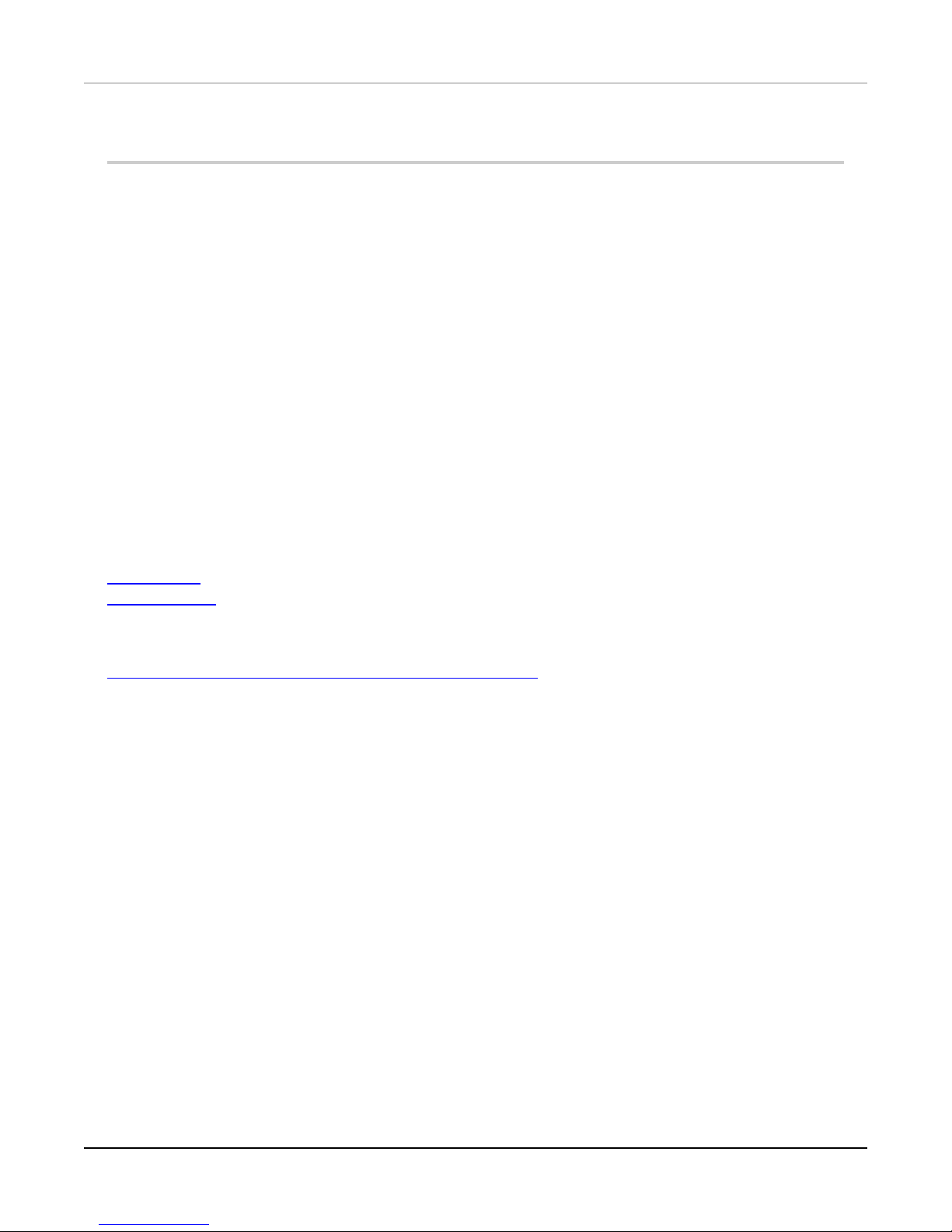
Before You Begin
Before You Begin
Before you install this release, make sure that you have:
l A supported WatchGuard Firebox or XTM device. This device can be a WatchGuard Firebox T10, T30,
T50, T70, XTM 2 Series (models 25 and 26 only), 3 Series, 5 Series, 8 Series, 800 Series, XTM 1050,
XTM 1500 Series, XTM 2050 device, XTM 2500 Series, Firebox M200, M300, M400, M500, M440,
M4600, M5600. You can also use this version of Fireware on FireboxV or XTMv (any edition), and
Firebox Cloud for AWS.
l The required hardware and software components as shown below. If you use WatchGuard System
Manager (WSM), make sure your WSM version is equal to or higher than the version of Fireware OS
installed on your Firebox or XTM device and the version of WSM installed on your Management Server.
l Feature key for your Firebox or XTM device — If you upgrade your device from an earlier version of
Fireware OS, you can use your existing feature key. If you do not have a feature key for your device, you
can log in to the WatchGuard website to download it.
Note that you can install and use WatchGuard System Manager v11.12 and all WSM server components with
devices running earlier versions of Fireware v11.x. In this case, we recommend that you use the product
documentation that matches your Fireware OS version.
If you have a new Firebox or XTM physical device, make sure you use the instructions in the Quick Start Guide
that shipped with your device. If this is a new FireboxV or XTMv installation, make sure you carefully review
Fireware Help for important installation and setup instructions. We also recommend that you review the
Hardware Guide for your Firebox or XTM device model. The Hardware Guide contains useful information about
your device interfaces, as well as information on resetting your device to factory default settings, if necessary.
Product documentation for all WatchGuard products is available on the WatchGuard web site at
http://www.watchguard.com/wgrd-help/documentation/overview.
Release Notes 3
Page 4
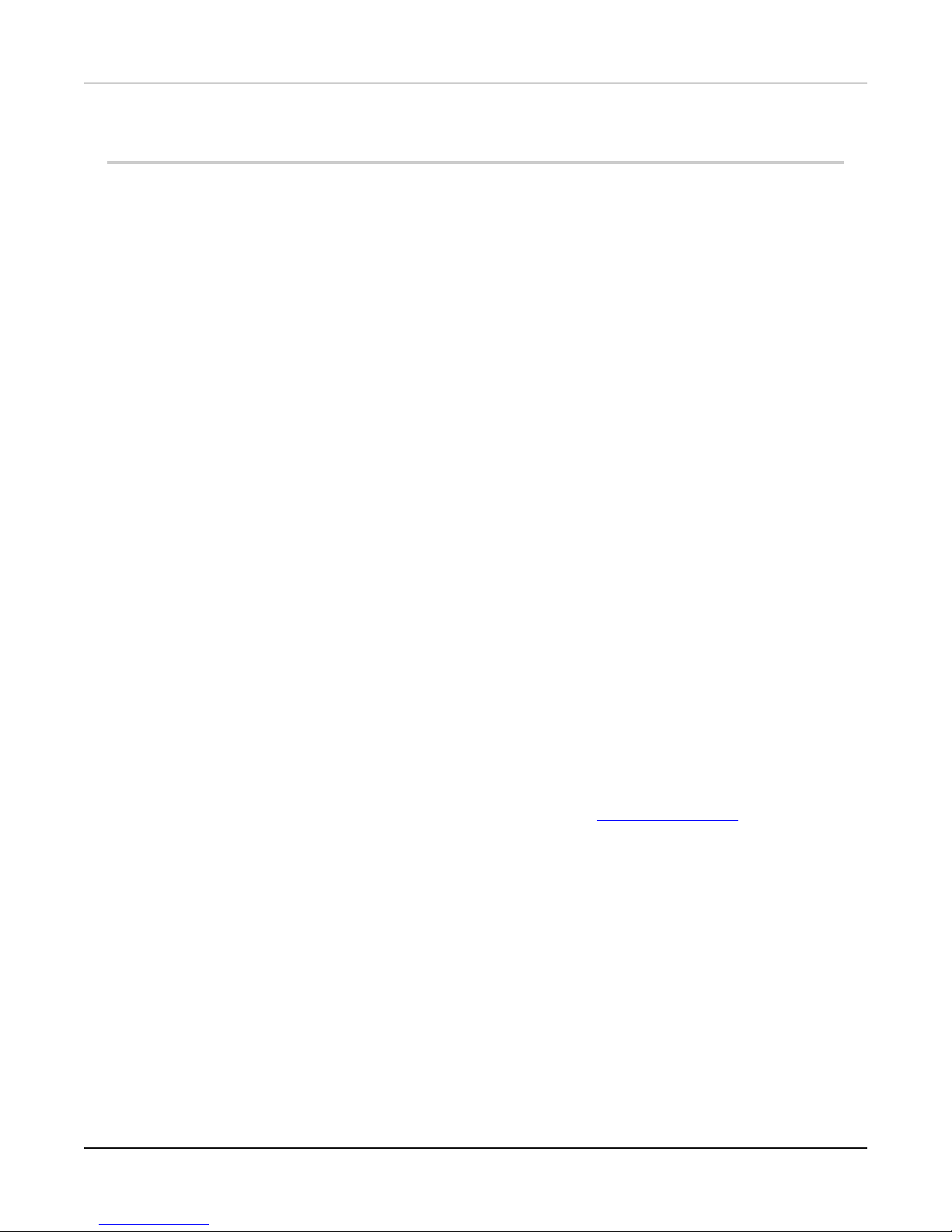
Localization
Localization
This release includes localized management user interfaces (WSM application suite and Web UI) current as of
Fireware v11.11. UI changes introduced since v11.11 may remain in English. Supported languages are:
l French (France)
l Japanese
l Spanish (Latin American)
Note that most data input must still be made using standard ASCII characters. You can use non-ASCII
characters in some areas of the UI, including:
l Proxy deny message
l Wireless hotspot title, terms and conditions, and message
l WatchGuard Server Center users, groups, and role names
Any data returned from the device operating system (e.g. log data) is displayed in English only. Additionally, all
items in the Web UI System Status menu and any software components provided by third-party companies
remain in English.
Fireware Web UI
The Web UI will launch in the language you have set in your web browser by default.
WatchGuard System Manager
When you install WSM, you can choose what language packs you want to install. The language displayed in
WSM will match the language you select in your Microsoft Windows environment. For example, if you use
Windows 7 and want to use WSM in Japanese, go to Control Panel > Regions and Languages and select
Japanese on the Keyboards and Languages tab as your Display Language.
Dimension, WebCenter, Quarantine Web UI, and Wireless Hotspot
These web pages automatically display in whatever language preference you have set in your web browser.
Documentation
Localization updates are also available for Fireware Help, available on the WatchGuard website or as context-
sensitive Help from the localized user interfaces.
4 WatchGuard Technologies, Inc.
Page 5

Fireware and WSM v11.12.1 Operating System Compatibility
WSM/
FirewareComponent
Microsoft
Windows
7, 8,8.1,
10
(32-bit&
64-bit)
Microsoft
Windows
Server
2012&
2012R2
(64-bit)
Microsoft
Windows
Server
2016
(64-bit)
Mac
OS X
v10.9,
v10.10,
v10.11
&
v10.12
Android
4.x
&5.x
iOS
v7, v8,
v9, &
v10
WatchGuard System
Manager
WatchGuard Servers
For information on
WatchGuard Dimension,
see the Dimension Release
Notes.
Single Sign-On
Agent
(Includes Event Log
Monitor)
Single Sign-On
Client
Single Sign-On
Exchange Monitor
1
Terminal Services
Agent
2
Mobile VPN with
IPSec
3 3
Mobile VPN with
SSL
Fireware and WSM v11.12.1 Operating System Compatibility
Last revised: 15 February 2017
Notes about Microsoft Windows support:
l Windows 8.x support does not include Windows RT.
l Windows Exchange Server 2013 is supported if you install Windows Sever 2012 or 2012 R2 and .Net
The following browsers are supported for both Fireware Web UIand WebCenter (Javascript required):
l IE 11 and later
l Microsoft Edge
l Firefox v22 and later
l Safari 6 and later
framework 3.5.
Release Notes 5
Page 6
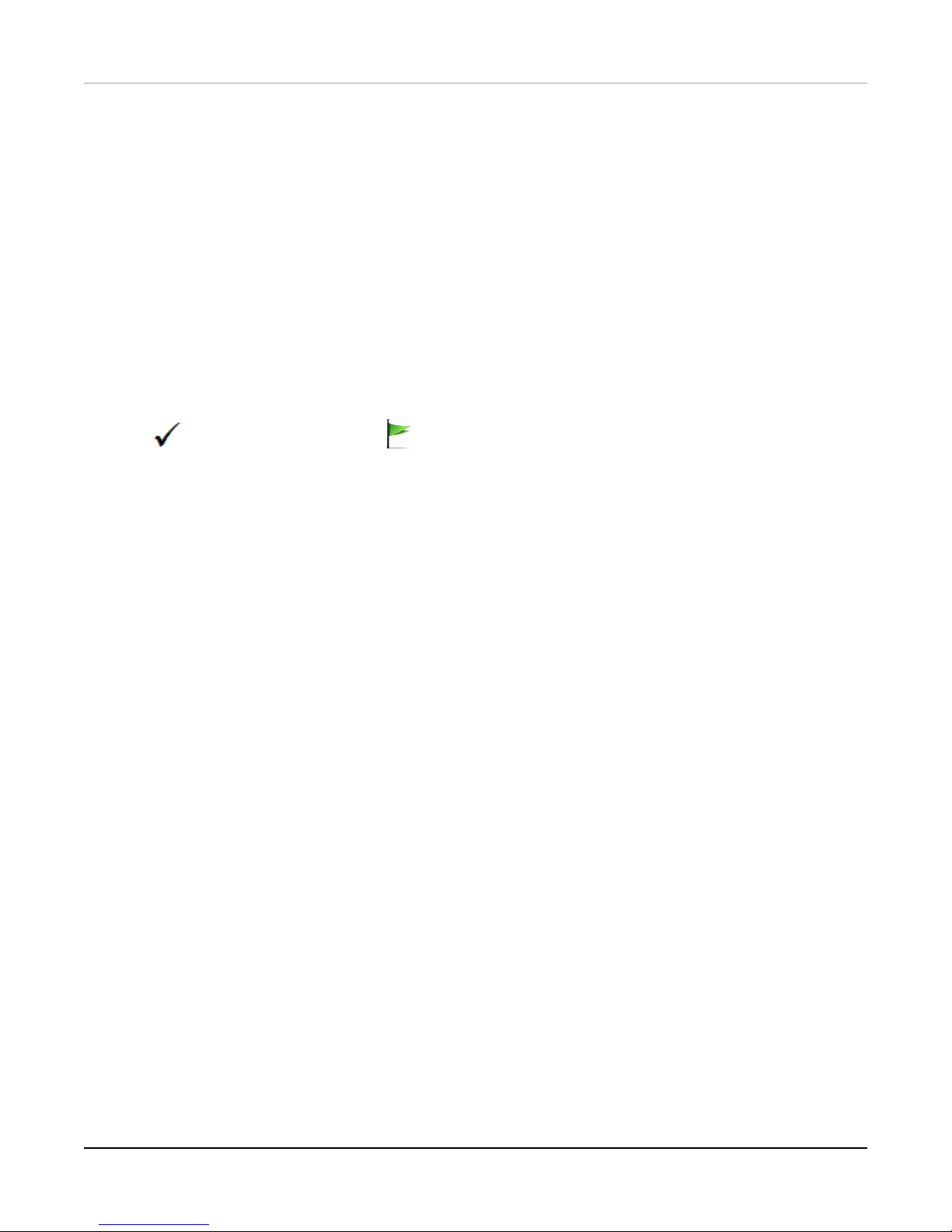
Fireware and WSM v11.12.1 Operating System Compatibility
l Safari iOS 6 and later
l Chrome v29 and later
1
Microsoft Exchange Server 2007, 2010, and 2013 are supported.
2
Terminal Services support with manual or Single Sign-On authentication operates in a Microsoft Terminal
Services or Citrix XenApp 4.5, 5.0, 6.0, 6.5 and 7.6 environment.
3
Native (Cisco) IPSec client and OpenVPN are supported for Mac OS and iOS. For Mac OS X 10.8 -10.12, we
also support the WatchGuard IPSec Mobile VPN Client for Mac, powered by NCP.
Authentication Support
This table gives you a quick view of the types of authentication servers supported by key features of Fireware.
Using an authentication server gives you the ability to configure user and group-based firewall and VPN policies
in your Firebox or XTMdevice configuration. With each type of third-party authentication server supported, you
can specify a backup server IP address for failover.
Fully supported by WatchGuard Not yet supported, but tested with success by WatchGuard
customers
6 WatchGuard Technologies, Inc.
Page 7
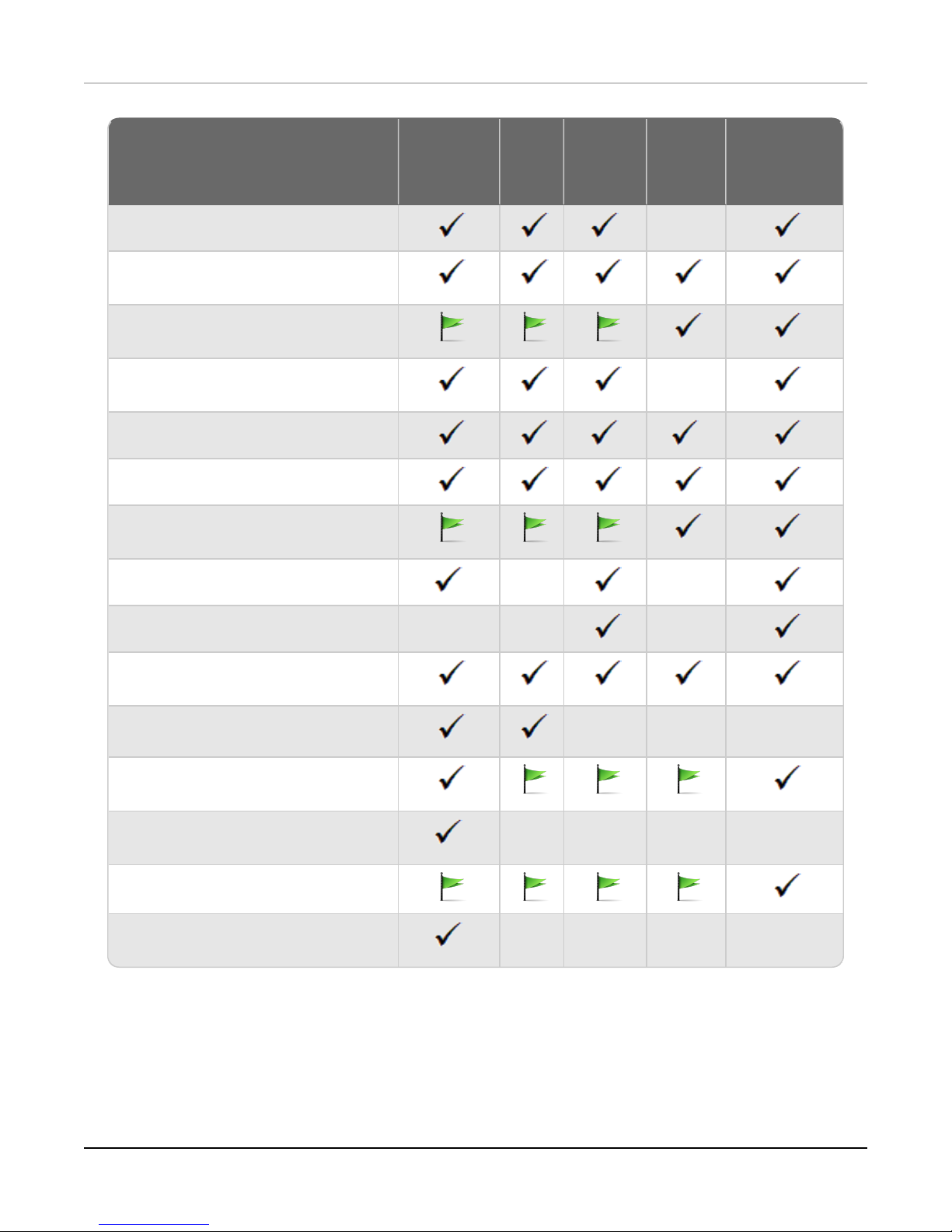
Active
Directory1LDAP
RADIUS2SecurID
2
Firebox
(Firebox-DB)
Local
Authentication
Mobile VPN with IPSec/Shrew Soft
3
–
Mobile VPNwith
IPSec/WatchGuardclient (NCP)
Mobile VPN with IPSec for iOS and Mac
OS X native VPN client
Mobile VPNwith IPSec for Android
devices
–
Mobile VPN with SSL for Windows
4 4
Mobile VPN with SSL for Mac
Mobile VPNwith SSLfor iOS and
Android devices
Mobile VPNwith L2TP
6
– –
Mobile VPN with PPTP – – N/A
Built-in Authentication Web Page on
Port 4100
Single Sign-On Support (with or without
client software)
– – –
Terminal Services Manual
Authentication
Terminal Services Authentication with
Single Sign-On
5
– – – –
Citrix Manual Authentication
Citrix Manual Authentication with Single
Sign-On
5
– – – –
Fireware and WSM v11.12.1 Operating System Compatibility
Release Notes 7
Page 8
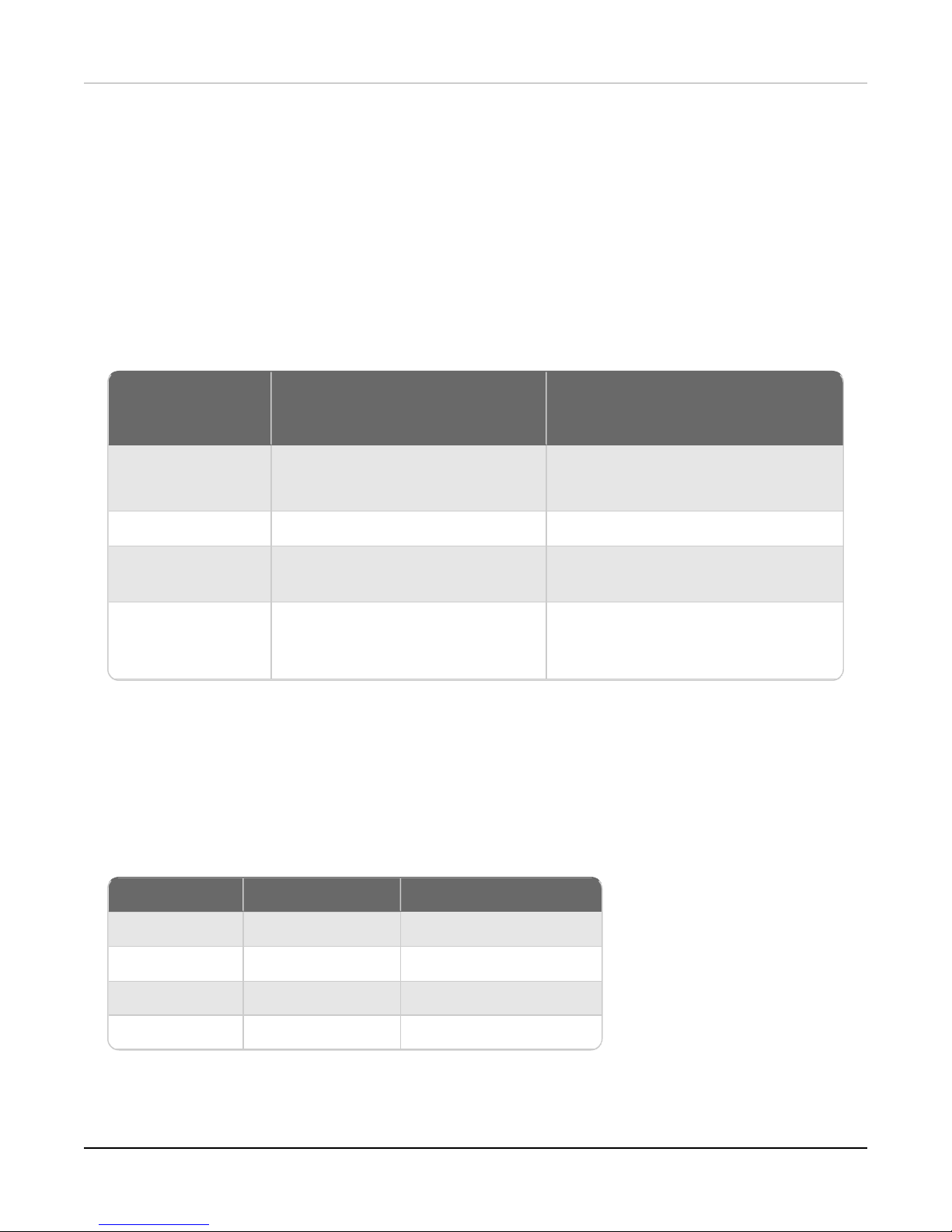
If you have WatchGuard System
Manager client software only
installed
If you install WatchGuard System
Manager and WatchGuard Server
software
Minimum CPU Intel Core or Xeon
2GHz
Intel Core or Xeon
2GHz
Minimum Memory 1 GB 2 GB
Minimum Available
Disk Space
250 MB 1 GB
Minimum
Recommended
Screen Resolution
1024x768 1024x768
FireboxV Model vCPUs (maximum) Memory (recommended)
Small 2 1024 MB
Medium 4 2048 MB
Large 8 4096 MB
Extra Large 16 4096 MB
Fireware and WSM v11.12.1 Operating System Compatibility
1.
Active Directory support includes both single domain and multi-domain support, unless otherwise noted.
2.
RADIUS and SecurID support includes support for both one-time passphrases and challenge/response
authentication integrated with RADIUS. In many cases, SecurID can also be used with other RADIUS
implementations, including Vasco.
3.
The Shrew Soft client does not support two-factor authentication.
4.
Fireware supports RADIUS Filter ID 11 for group authentication.
5.
Both single and multiple domain Active Directory configurations are supported. For information about the
supported Operating System compatibility for the WatchGuard TO Agent and SSOAgent, see the current
Fireware and WSM Operating System Compatibility table.
6.
Active Directory authentication methods are supported only through a RADIUSserver.
System Requirements
FireboxV System Requirements
With support for installation in both a VMware and a Hyper-V environment, a WatchGuard FireboxV virtual
machine can run on a VMware ESXi 5.5, 6.0, or 6.5 host, or on Windows Server 2012 R2 or 2016, or Hyper-V
Server 2012 R2 or 2016.
The hardware requirements for FireboxV are the same as for the hypervisor environment it runs in.
Each FireboxV virtual machine requires 5 GB of disk space. CPUand memory requirements vary by model:
System requirements for XTMv are included in Fireware Help.
8 WatchGuard Technologies, Inc.
Page 9

Downloading Software
Downloading Software
You can download software from the WatchGuard Software Downloads Center.
There are several software files available for download with this release. See the descriptions below so you
know what software packages you will need for your upgrade.
WatchGuard System Manager
With this software package you can install WSM and the WatchGuard Server Center software:
WSM11_12_1.exe — Use this file to install WSM v11.12.1 or to upgrade WatchGuard System Manager
from an earlier version to WSM v11.12.1.
Fireware OS
If your Firebox is running Fireware v11.10 or later, you can upgrade the Fireware OS on your Firebox
automatically from the Fireware Web UI System > Upgrade OS page.
If you prefer to upgrade from Policy Manager, or from an earlier version of Fireware, you can use download the
Fireware OSimage for your Firebox or XTM device. Use the .exe file if you want to install or upgrade the OS
using WSM. Use the .zip file if you want to install or upgrade the OS manually using Fireware Web UI. Use the
.ova or .vhd file to deploy a new XTMv device.
Release Notes 9
Page 10

If you have… Select from these Fireware OS packages
Firebox M5600
Firebox_OS_M4600_M5600_11_12_1.exe
firebox_M4600_M5600_11_12_1.zip
Firebox M4600
Firebox_OS_M4600_M5600_11_12_1.exe
firebox_M4600_M5600_11_12_1.zip
XTM 2500 Series
XTM_OS_XTM800_1500_2500_11_12_1.exe
xtm_xtm800_1500_2500_11_12_1.zip
XTM 2050
XTM_OS_XTM2050_11_12_1.exe
xtm_xtm2050_11_12_1.zip
XTM 1500 Series
XTM_OS_XTM800_1500_2500_11_12_1.exe
xtm_xtm800_1500_2500_11_12_1.zip
XTM 1050
XTM_OS_XTM1050_11_12_1.exe
xtm_xtm1050_11_12_1.zip
XTM 800 Series
XTM_OS_XTM800_1500_2500_11_12_1.exe
xtm_xtm800_1500_2500_11_12_1.zip
XTM 8 Series
XTM_OS_XTM8_11_12_1.exe
xtm_xtm8_11_12_1.zip
Firebox M500
Firebox_OS_M400_M500_11_12_1.exe
firebox_M400_M500_11_12_1.zip
XTM 5 Series
XTM_OS_XTM5_11_12_1.exe
xtm_xtm5_11_12_1.zip
Firebox M440
Firebox_OS_M440_11_12_1.exe
firebox_M440_11_12_1.zip
Firebox M400
Firebox_OS_M400_M500_11_12_1.exe
firebox_M400_M500_11_12_1.zip
Firebox M300
Firebox_OS_M200_M300_11_12_1.exe
firebox_M200_M300_11_12_1.zip
Firebox M200
Firebox_OS_M200_M300_11_12_1.exe
firebox_M200_M300_11_12_1.zip
XTM 330
XTM_OS_XTM330_11_12_1.exe
xtm_xtm330_11_12_1.zip
XTM 33
XTM_OS_XTM3_11_12_1.exe
xtm_xtm3_11_12_1.zip
XTM 2 Series
Models 25, 26
XTM_OS_XTM2A6_11_12_1.exe
xtm_xtm2a6_11_12_1.zip
Firebox T70
Firebox_OS_T70_11_12_1.exe
firebox_T70_11_12_1.zip
Downloading Software
10 WatchGuard Technologies, Inc.
Page 11

Downloading Software
If you have… Select from these Fireware OS packages
Firebox T50
Firebox_OS_T30_T50_11_12_1.exe
firebox_T30_T50_11_12_1.zip
Firebox T30
Firebox_OS_T30_T50_11_12_1.exe
firebox_T30_T50_11_12_1.zip
Firebox T10
Firebox_OS_T10_11_12_1.exe
firebox_T10_11_12_1.zip
FireboxV
All editions for VMware
FireboxV_11_12_1.ova
XTM_OS_FireboxV_11_12_1.exe
xtm_FireboxV_11_12_1.zip
FireboxV
All editions for Hyper-V
FireboxV_11_12_1_vhd.zip
XTM_OS_FireboxV_11_12_1.exe
xtm_FireboxV_11_12_1.zip
XTMv
All editions for VMware
xtmv_11_12_1.ova
XTM_OS_xtmv_11_12_1.exe
xtm_xtmv_11_12_1.zip
XTMv
All editions for Hyper-V
xtmv_11_12_1_vhd.zip
XTM_OS_XTMv_11_12_1.exe
xtm_xtmv_11_12_1.zip
Single Sign-On Software
These files are available for Single Sign-On.There are no updates with this release.
l WG-Authentication-Gateway_11_11_1.exe (SSO Agent software - required for Single Sign-On and
includes optional Event Log Monitor for clientless SSO)
l WG-Authentication-Client_11_11.msi (SSO Client software for Windows)
l WG-SSOCLIENT-MAC_11_11_2.dmg (SSO Client software for Mac OS X)
l SSOExchangeMonitor_x86_11_11_2.exe (Exchange Monitor for 32-bit operating systems)
l SSOExchangeMonitor_x64_11_11_2.exe (Exchange Monitor for 64-bit operating systems)
For information about how to install and set up Single Sign-On, see the product documentation.
Terminal Services Authentication Software
This file was updated with the Fireware v11.12 release.
l TO_AGENT_SETUP_11_12.exe (This installer includes both 32-bit and 64-bit file support.)
Mobile VPN with SSL Client for Windows and Mac
There are two files available for download if you use Mobile VPN with SSL. There are no updates with this
release.
l WG-MVPN-SSL_11_11_1.exe (Client software for Windows)
l WG-MVPN-SSL_11_11.dmg (Client software for Mac)
Release Notes 11
Page 12

Upgrade Notes
Mobile VPNwith IPSec client for Windows and Mac
There are several available files to download.
Shrew Soft Client
l Shrew Soft Client 2.2.2 for Windows - No client license required.
WatchGuard IPSec Mobile VPN Clients
The current WatchGuard IPSec Mobile VPN Client is version 12.10. There are no updates with this release.
l WatchGuard IPSec Mobile VPNClient for Windows (32-bit), powered by NCP - There is a
license required for this premium client, with a 30-day free trial available with download.
l WatchGuard IPSec Mobile VPNClient for Windows (64-bit), powered by NCP - There is a
license required for this premium client, with a 30-day free trial available with download.
l WatchGuard IPSec Mobile VPNClient for Mac OS X, powered by NCP - There is a license
required for this premium client, with a 30-day free trial available with download.
WatchGuard Mobile VPN License Server
l WatchGuard Mobile VPN License Server (MVLS) v2.0, powered by NCP- Click here for more
information about MVLS.
Upgrade Notes
In addition to new features and functionality introduced in Fireware v11.12, there were other changes that affect
the functionality of several existing features in ways that you need to understand before you upgrade to v11.12
or higher. In this section, we review the impact of some of these changes. For more information, see the What's
New in Fireware v11.12 presentation or Fireware Help.
TCPport 4100 now used for firewall user authentication only
Beginning with Fireware v11.12, TCP port 4100 is used only for firewall user authentication. In earlier
versions, a WatchGuard Authentication policy was automatically added to your configuration file when
you enabled Mobile VPN with SSL. This policy allowed traffic over port 4100 and included the alias AnyExternal in the policy From list. In Fireware v11.12, when you enable Mobile VPN with SSL, this policy
is no longer created. When you upgrade to Fireware v11.12, the External alias will be removed from your
WatchGuard Authentication policy, even if you had manually added the alias previously and regardless
of whether Mobile VPN with SSLis enabled. If you upgrade with Policy Manager, you must manually
reload the configuration from the Firebox after the upgrade completes to avoid adding the alias back with
a subsequent configuration save (since Policy Manager is an offline configuration tool).
The Mobile VPNwith SSLauthentication and software download pages are no longer accessible at port
4100. See Fireware Help for more information.
Setup Wizard Default Policies and Settings
You use the Web Setup Wizard or WSM Quick Setup Wizard to set up a Firebox with a basic
configuration. Beginning with Fireware v11.12, the setup wizards now configure policies and enable
most Subscription Services to provide better security by default. The setup wizards:
12 WatchGuard Technologies, Inc.
Page 13

Upgrade Notes
l Configure FTP-proxy, HTTP-proxy, HTTPS-proxy policies
l Configure DNS and Outgoing packet-filter policies
l Enable licensed security services — Application Control, Gateway AntiVirus, WebBlocker, Intrusion
Prevention Service, Reputation Enabled Defense, Botnet Detection, Geolocation, APT Blocker
l Recommend WebBlocker categories to block
The default policies and services that the setup wizards configure depend on the version of Fireware
installed on the Firebox, and on whether the Firebox feature key includes a license for subscription
services. If your new Firebox was manufactured with Fireware v11.11.x or lower, the setup wizards do
not enable subscription services, even if they are licensed in the feature key. To enable the security
services and proxy policies with recommended settings, upgrade the Firebox to Fireware v11.12 or
higher, reset it to factory-default settings, and then run the setup wizard again.
Release Notes 13
Page 14

Upgrade to Fireware v11.12.1
Upgrade to Fireware v11.12.1
Before you upgrade to Fireware v11.12.1, your Firebox must be running:
- Fireware XTM v11.7.5
- Fireware XTM v11.8.4
- Fireware XTM v11.9 or higher
If you try to upgrade from Policy Manager and your Firebox is running an unsupported version,
the upgrade is prevented.
If you try to schedule an OSupdate of managed devices through a Management Server, the
upgrade is also prevented.
If you use the Fireware Web UI to upgrade your device, you see a warning, but it is possible to
continue so you must make sure your Firebox is running v11.7.5, v11.8.4, or v11.9.x, or
v11.10.x before you upgrade to Fireware v11.12.1 or your Firebox will be reset to a default
state.
Important Information about the upgrade process:
l We recommend you use Fireware Web UIto upgrade to Fireware v11.12.1. You can also use Policy
Manager if you prefer.
l We strongly recommend that you save a local copy of your Firebox configuration and create a Firebox
backup image before you upgrade. It is not possible to downgrade without these backup files.
l If you use WatchGuard System Manager (WSM), make sure your WSM version is equal to or higher
than the version of Fireware OS installed on your Firebox and the version of WSM installed on your
Management Server. Also, make sure to upgrade WSM before you upgrade the version of Fireware OS
on your Firebox.
If you want to upgrade an XTM 2 Series, 3 Series, or 5 Series device, we recommend that you
reboot your Firebox before you upgrade. This clears your device memory and can prevent many
problems commonly associated with upgrades in those devices.
14 WatchGuard Technologies, Inc.
Page 15

Upgrade to Fireware v11.12.1
Upgrade Notes for XTMv
You cannot upgrade an XTMv device to FireboxV. For Fireware v11.11 and higher, the XTMv device is a 64-bit
virtual machine. You cannot upgrade an XTMv device from Fireware v11.10.x or lower to Fireware v11.11 or
higher. Instead, you must use the OVA file to deploy a new 64-bit Fireware v11.11.x XTMv VM, and then use
Policy Manager to move the existing configuration from the 32-bit XTMv VM to the 64-bit XTMv VM. For more
information about how to move the configuration, see Fireware Help. For more information about how to deploy
a new XTMv VM, see the latest WatchGuard XTMvSetup Guide available here. When your XTMv instance has
been updated to v11.11 or higher, you can then use the usual upgrade procedure, as detailed below.
WatchGuard updated the certificate used to sign the .ova files with the release of Fireware
v11.11. When you deploy the OVF template, a certificate error may appear in the OVF template
details. This error occurs when the host machine is missing an intermediate certificate from
Symantic (Symantec Class 3 SHA256 Code Signing CA), and the Windows CryptoAPI was
unable to download it. To resolve this error, you can download and install the certificate from
Symantec.
Back Up Your WatchGuard Servers
It is not usually necessary to uninstall your previous v11.x server or client software when you upgrade to WSM
v11.12.1. You can install the v11.12.1 server and client software on top of your existing installation to upgrade
your WatchGuard software components. We do, however, strongly recommend that you back up your
WatchGuard Servers (for example, your WatchGuard Management Server) to a safe location before you
upgrade. You will need these backup files if you ever want to downgrade.
To back up your Management Server configuration, from the computer where you installed the Management
Server:
1. From WatchGuard Server Center, select Backup/Restore Management Server.
The WatchGuard Server Center Backup/Restore Wizard starts.
2. Click Next.
The Select an action screen appears.
3. Select Back up settings.
4. Click Next.
The Specify a backup file screen appears.
5. Click Browse to select a location for the backup file. Make sure you save the configuration file to a
location you can access later to restore the configuration.
6. Click Next.
The WatchGuard Server Center Backup/Restore Wizard is complete screen appears.
7. Click Finish to exit the wizard.
Release Notes 15
Page 16

Upgrade to Fireware v11.12.1
Upgrade to Fireware v11.12.1 from Web UI
If your Firebox is running Fireware v11.10 or later, you can upgrade the Fireware OS on your Firebox
automatically from the System > Upgrade OS page. If your Firebox is running v11.9.x or earlier, use these
steps to upgrade:
1. Before you begin, save a local copy of your configuration file.
2. Go to System > Backup Image or use the USB Backup feature to back up your current device image.
3. On your management computer, launch the OS software file you downloaded from the WatchGuard
Software Downloads page.
If you use the Windows-based installer on a computer with a Windows 64-bit operating system, this
installation extracts an upgrade file called [product series]_[product code].sysa-dl to the default
location of C:\Program Files(x86)\Common files\WatchGuard\resources\FirewareXTM\11.12.1\[model]
or [model][product_code].
On a computer with a Windows 32-bit operating system, the path is: C:\Program Files\Common
Files\WatchGuard\resources\Fireware\11.12.1
4. Connect to your Firebox with the Web UI and select System > Upgrade OS.
5. Browse to the location of the [product series]_[product code].sysa-dl from Step 2 and click Upgrade.
If you have already installed Fireware v11.12.1 on your computer, you must run the Fireware v11.12.1 installer
twice (once to remove v11.12.1 software and again to install v11.12.1).
Upgrade to Fireware v11.12.1 from WSM/Policy Manager
1. Before you begin, save a local copy of your configuration file.
2. Select File > Backup or use the USB Backup feature to back up your current device image.
3. On a management computer running a Windows 64-bit operating system, launch the OS executable file
you downloaded from the WatchGuard Portal. This installation extracts an upgrade file called [Firebox or
xtm series]_[product code].sysa-dl to the default location of C:\Program Files(x86)\Common
files\WatchGuard\resources\Fireware\11.12.1\[model] or [model][product_code].
On a computer with a Windows 32-bit operating system, the path is: C:\Program Files\Common
Files\WatchGuard\resources\Fireware\11.12.1.
4. Install and open WatchGuard System Manager v11.12.1. Connect to your Firebox and launch Policy
Manager.
5. From Policy Manager, select File > Upgrade. When prompted, browse to and select the [product
series]_[product code].sysa-dl file from Step 2.
If you have already installed Fireware v11.12.1 on your computer, you must run the Fireware v11.12.1 installer
twice (once to remove v11.12.1 software and again to install v11.12.1).
16 WatchGuard Technologies, Inc.
Page 17

Update APDevices
Update APDevices
With the release of Fireware v11.12.1, we are also releasing new APfirmware for AP100/102, AP200, and
AP300 devices. The process to update to new APfirmware changed recently. Please review this section
carefully for important information about updating AP devices.
Update your AP100, AP102, and AP200 Devices
Fireware v11.12.1 includes new AP firmware v1.2.9.11 for AP100/102 and AP200 devices. If you have enabled
automatic AP device firmware updates in Gateway Wireless Controller AND you upgrade from Fireware
v11.10.4 or later to Fireware v11.12.1, your AP devices are automatically updated between midnight and
4:00am local time. You can also see and use the new feature to check for and download AP firmware updates
to Gateway Wireless Controller for future updates.
If you upgrade from Fireware v11.10.3 or lower to Fireware v11.12.1, there is an additional step you must take
to make sure AP v1.2.9.11 is applied to your APdevices. When you upgrade to Fireware v11.12.1 with
Fireware Web UIor Policy Manager, you must do the upgrade process twice. From the Gateway Wireless
Controller > Summary tab, select Manage Firmware to download the latest AP firmware to the Firebox.
If you reset your Firebox to factory-default settings, the APfirmware is removed from the Firebox. From the
Gateway Wireless Controller > Summary tab, select Manage Firmware to download the latest AP firmware
to the Firebox again.
You cannot install the AP firmware on a Firebox that uses Fireware v11.4.x or lower. If you try
to install the APComponent Package on a Firebox that uses Fireware v11.4.x or lower, the
package appears to install successfully, but the AP firmware is not installed and log messages
show that the packet installation was aborted.
Update Your AP300 Devices
Fireware v11.12.1 includes AP firmware v2.0.0.6. If you have enabled automatic AP device firmware updates
in Gateway Wireless Controller AND you upgrade from Fireware v11.10.4 or later to Fireware v11.12.1, your
AP devices will be automatically updated between midnight and 4:00am local time. You can also see and use
the new feature to check for and download AP firmware updates directly from Gateway Wireless Controller.
If you upgrade from Fireware v11.10.3 or lower to Fireware v11.12.1, there is an additional step you must take
to make sure AP v2.0.0.6 is applied to your APdevices. When you upgrade to Fireware v11.12.1 with Fireware
Web UIor Policy Manager, you must do the upgrade process twice. From the Gateway Wireless Controller >
Summary tab, select Manage Firmware to download the latest AP firmware to the Firebox.
If you reset your Firebox to factory-default settings, the APfirmware is removed from the Firebox. From the
Gateway Wireless Controller > Summary tab, select Manage Firmware to download the latest AP firmware
to the Firebox again.
Release Notes 17
Page 18

Upgrade your FireCluster to Fireware v11.12.1
Update AP120 or AP320 Devices Managed with Gateway Wireless
Controller
Fireware v11.12.1 does NOTinclude firmware for AP120 or AP320 devices. To get the latest firmware, from
Gateway Wireless Controller > Summary tab, select Manage Firmware. Look for 8.0.564 and select
Download to download the new firmware to your Firebox. If you have enabled automatic AP device firmware
updates in Gateway Wireless Controller, your AP devices will be automatically updated between midnight and
4:00am local time.
If you reset your Firebox to factory-default settings, the APfirmware is removed from the Firebox. From the
Gateway Wireless Controller > Summary tab, select Manage Firmware to download the latest AP firmware
to the Firebox again.
Upgrade your FireCluster to Fireware v11.12.1
Before you upgrade to Fireware v11.11 or higher, your Firebox must be running:
- Fireware XTM v11.7.5
- Fireware XTM v11.8.4
- Fireware XTM v11.9 or higher
If you try to upgrade from Policy Manager and your Firebox is running an unsupported version,
the upgrade is prevented.
If you try to schedule an OSupdate of managed devices through a Management Server, the
upgrade is also prevented.
If you use the Fireware Web UI to upgrade your device, you see a warning, but it is possible to
continue so you must make sure your Firebox is running v11.7.5, v11.8.4, or v11.9.x before
you upgrade to Fireware v11.11.x or higher or your Firebox will be reset to a default state.
To upgrade a FireCluster from Firewarev11.3.x to Fireware v11.9.x or higher, you must
perform a manual upgrade. For manual upgrade steps, see this Knowledge Base article.
You can upgrade Fireware OS for a FireCluster from Policy Manager or Fireware Web UI. To upgrade a
FireCluster from Fireware v11.10.x or lower, we recommend you use Policy Manager.
As part of the upgrade process, each cluster member reboots and rejoins the cluster. Because the cluster
cannot do load balancing while a cluster member reboot is in progress, we recommend you upgrade an
active/active cluster at a time when the network traffic is lightest.
For information on how to upgrade your FireCluster, see this Help topic.
18 WatchGuard Technologies, Inc.
Page 19

DowngradeInstructions
DowngradeInstructions
Downgrade from WSM v11.12.1 to WSM v11.x
If you want to revert from v11.12.1 to an earlier version of WSM, you must uninstall WSM v11.12.1. When you
uninstall, choose Yes when the uninstaller asks if you want to delete server configuration and data files. After
the server configuration and data files are deleted, you must restore the data and server configuration files you
backed up before you upgraded to WSM v11.12.1.
Next, install the same version of WSM that you used before you upgraded to WSM v11.12.1. The installer
should detect your existing server configuration and try to restart your servers from the Finish dialog box. If you
use a WatchGuard Management Server, use WatchGuard Server Center to restore the backup Management
Server configuration you created before you first upgraded to WSM v11.12.1. Verify that all WatchGuard
servers are running.
Downgrade from Fireware v11.12.1 to Fireware v11.x
If you use the Fireware Web UI or CLIto downgrade from Firewarev11.12.1 to an earlier
version, the downgrade process resets the network and security settings on your device to
their factory-default settings. The downgrade process does not change the device
passphrases and does not remove the feature keys and certificates.
If you want to downgrade from Fireware v11.12.1 to an earlier version of Fireware, the recommended method is
to use a backup image that you created before the upgrade to Firewarev11.12.1. With a backup image, you can
either:
l Restore the full backup image you created when you upgraded to Fireware v11.12.1 to complete the
downgrade; or
l Use the USB backup file you created before the upgrade as your auto-restore image, and then boot into
recovery mode with the USB drive plugged in to your device. This is not an option for XTMv users.
See the Fireware Help for more information about these downgrade procedures, and information about how to
downgrade if you do not have a backup image.
Release Notes 19
Page 20

Enhancements and Resolved Issues in Fireware v11.12.1
Downgrade Restrictions
See this Knowledge Base article for a list of downgrade restrictions.
When you downgrade the Fireware OS on your Firebox or XTM device, the firmware on any
paired APdevices is not automatically downgraded. We recommend that you reset the AP
device to its factory-default settings to make sure that it can be managed by the older version of
Fireware OS.
Enhancements and Resolved Issues in Fireware v11.12.1
General
l When you enable TDR on a Firebox, a TDR policy is now automatically added to your configuration to
allow connections from TDR Host Sensors on your trusted network to TDR FQDNs on TCPport 443.
l This release resolves a Cross-Site Request Forgery vulnerability on the Fireware Web UI login page.
[92304]
l This release updates the lighttpd component used by Fireware to resolve several HTTP proxy port-
related vulnerabilities (CVE-2016-5387, CVE-2106-5388, and CVE-2016-5386). [92514]
l This release resolves a vulnerability in the Fireware Web UI that could allow an attacker to enumerate
management user login IDs. [92884]
l This release resolves an issue that caused session IDs to be sent in the URL for authenticated Fireware
Web UIsessions. [92679]
l This release resolves kernel crashes on Firebox T70, M200 and M300 devices configured in drop-in
mode. [92760, 92677]
l The Turkish timezone settings have been adjusted to eliminate timezone changes throughout the year.
[92464, 92666]
l You can now successfully create a backup image for a Firebox T10 with multiple security subscriptions
configured. [92341]
l The French localization of hotspot vouchers has been updated. [92716]
l This release resolves an issue that caused the Front Panel to fail to load from Firebox System Manager.
[92771]
l Policy Manager and Firebox System Manager now negotiate stronger TLS ciphers for managment
connections. [92530]
l This release resolves an issue that caused Policy Manager to fail to save configurations to Firebox
M400, M500, and M440 devices. [92826]
l This release resolves an issue that caused Fireware Web UI to fail to display policies after you upgrade
your Firebox to Fireware v11.12. [92932]
l You can now successfully save configurations that contain policies with IPv6 addresses to Fireboxes
installed with Fireware v11.11.4 or earlier. [92674]
l This release has optimized memory usage for Firebox T10 and XTM 25/26 devices. [92647, 92341]
Networking and VPN
l PPPoE external interfaces no longer need to restart when you change the NTP, Log Server, or multi-
WAN settings on your Firebox. [90146]
20 WatchGuard Technologies, Inc.
Page 21

Enhancements and Resolved Issues in Fireware v11.12.1
l PPPoELink Monitor now works correctly when you use both Link Monitor Ping and TCPwith domain
names selected.[92506]
l The BOVPN New Gateway Endpoint menu now correctly displays the local External interface drop-
down list as the first option, and includes a tooltip to indicate that only the primary IPaddress of the
selected External interface will be used for tunnel negotiations. [87940]
l The BOVPN Gateway Endpoints list now displays columns in the correct order. [92708]
l NAT rules now work correctly when you configure a BOVPNtunnel host route using a /32 subnet mask
and 1-to-1 NAT configured. [92700]
l This release resolves an issue that caused a Firebox to become unresponsive after a secondary
IPaddress configured as part of a Dynamic NAT rule was removed from the Firebox configuration.
[92727]
l DWM-221 modem interoperability has been improved. [92809]
l BOVPN IKEv2 tunnels to CheckPoint devices now establish correctly. [92707]
FireCluster
l To prevent FireCluster upgrade issues, you can no longer upgrade a single FireCluster member with
Policy Manager. [90999]
l Hotspot guest administrators can no longer get access to the backup member of a FireCluster. [92462]
l This release resolves a FireCluster issue that caused a kernel crash and subsequent failover for some
customers. [92567]
l From Front Panel, you can now correctly expand FireCluster member details for a Firebox installed with
Fireware v11.11.x or earlier. [92633]
l FireCluster devices no longer produce XML-RPC error: connection time out messages when Gateway
AV signatures are manually updated in Firebox System Manager. [90792]
Proxies and Services
l The Firebox now includes the host IPaddress when it sends data to the WebBlocker Websense
database for classification. [90264]
l The IPSsignature ID is now included in LEEF syslog messages. [92551]
l This release resolves an issue that caused the SMTP/POP3 proxies to strip base64 message parts if
the message parts contained the exclamation point character (!). [92622]
l This release improves the detection of macro-enabled Microsoft Office documents. [92408]
l The spamBlocker Virus Outbreak Control block function now correctly auto-blocks the source when a
virus is detected. [92021]
l The SMTPproxy deny message has been improved to include different admin actions for Gateway AV
Scan errors. [92010]
l The HTTPproxy now supports multiple Transfer-Encoding Methods carried in the same header. [92476]
l An issue that caused some specific websites to fail to load through the HTTPS Proxy has been fixed.
[92363]
l When you use policy manual-order mode in Fireware Web UI, HTTPS-Proxy rule position no longer
changes when Content Inspection is enabled. [92560]
l An issue has been resolved that caused slow Google website access through links in MS Office
products when using the HTTPS Proxy with Content Inspection enabled. [92687]
l Content filtering within gzip-compressed websites has been improved. [63563]
l In Fireware v11.11.4, we announced that PFS support was not available on Firebox T10, T30, T50, XTM
25/26, or XTM 33 devices. Because of a bug, support for PFS-capable ciphers in the TLS handshake
process was allowed in both Fireware v11.11.4 and v11.12 for this set of devices, but the restriction is
now correctly enforced in v11.12.1. See this Knowledge Base article for more information. [92504]
Release Notes 21
Page 22

Enhancements and Resolved Issues in Fireware v11.12.1
Authentication
l Active Directory authentication no longer allows concurrent connections from user names that differ only
in case. [67433]
l The session table now correctly displays users that authenticate with SSO. [92759]
Certificates
l CA Manager now correctly prevents the generation of a certificate with an invalid lifetime setting. [92803]
l The CLI command Upgrade certificate now regenerates the default self-signed certificates if they have
been removed. [92496]
l This release resolves an issue that prevented the certificate portal from providing the correct Proxy
Authority certificate for download. [92802]
l An issue that caused managed device templates to fail to apply to devices installed with Fireware
v11.10.x because of the WG-Cert Portal Policy has been resolved. [92755]
l You can now connect remotely to manage a Firebox configured with PPPoE that uses a third-party
certificate as its Webserver Certificate. [92489]
Logging and Monitoring
l You can now resize the Traffic Monitor search input field. [88613]
l You can now configure logging and notification settings for the blocked sites list in Fireware Web UI.
[90621]
l Failed authentication attempts from WatchGuard System Manager for the status user now produce a log
message: log in attempt was rejected - invalid credentials. [92445]
Wireless and AP
l AP 100/102/200 firmware v1.2.9.11 and AP300 firmware v2.0.0.6 resolve several stability issues.
[88333, 91689, 91711, 92104, 92128, 92711, 92823]
l AP 100/102/200 firmware v1.2.9.11 and AP300 firmware v2.0.0.6 resolve issues with Remote
VPNdeployment. [92454, 92562, 92579, 92580, 92909]
l This release resolves several issues that caused crashes of the gwcd process. [92840, 92863, 92864]
l Gateway Wireless Controller now supports wireless country settings of AP devices in New Caledonia.
[92851]
l Clients connected to AP120 and AP320 devices managed by Gateway Wireless Controller now show
correct signal strength values. [92805]
l The Gateway Wireless Controller Wireless Client List now shows a location that matches the location
configured for the AP device. [90228]
l Gateway Wireless Controller can now correctly manage an AP120 or AP320 located behind a routed
network. [92972]
l Gateway Wireless Controller can now discover unpaired AP300 devices installed with AP firmware
v2.0.0.6 over-the-air. [91318]
22 WatchGuard Technologies, Inc.
Page 23

Known Issues and Limitations
Phone Number
U.S. End Users 877.232.3531
International End Users +1 206.613.0456
Authorized WatchGuard Resellers 206.521.8375
Known Issues and Limitations
Known issues for Fireware v11.12.1 and its management applications, including workarounds where available,
can be found on the Technical Search > Knowledge Base tab. To see known issues for a specific release, from
the Product & Version filters you can expand the Fireware version list and select the check box for v11.12.1.
Using the CLI
The Fireware CLI (Command Line Interface) is fully supported for v11.x releases. For information on how to
start and use the CLI, see the Command Line Reference Guide. You can download the latest CLI guide from
the documentation web site at http://www.watchguard.com/wgrd-help/documentation/xtm.
Technical Assistance
For technical assistance, contact WatchGuard Technical Support by telephone or log in to the WatchGuard
Portal on the Web at http://www.watchguard.com/wgrd-support/overview. When you contact Technical
Support, you must supply your registered Product Serial Number or Partner ID.
Release Notes 23
Page 24

Technical Assistance
Release Notes 24
