Page 1

- 1 -
MODEL: DVR4ENTPACK3
Professional Surveillance Pack
Digital Video Recorder with 4 Security Cameras
‘USER MANUAL’
N517
www.watchguardalarms.com.au
DVR 4 x 10M IR Day/Night Cameras
- Advanced H.264 Video Compression Technology - High Quality CCD Image sensor
- Multiplex Operation - 14 x IR LEDs
- Long Recording Duration - 480 TVL Resolution
- Intelligent Video Motion Detection Recording
- Remote Network Surveillance & Backup Functions
- Easy to operate like a VCR
- System Auto recovery after power loss (blackout)
Note: The latest version of this manual can be found at:
http://www.watchguardalarms.com.au
Page 2

Safety Warning
- 2 -
CAUTION
To red
uce the risk of electric shock, do not expose this machine to rain or moisture.
Only operate this machine from the type of power source indicated on the label.
RhinoCo Technology shall not be liable for any damages arising out of any improper use, even if we have been advised
of the possibility of such damages.
The lightning flash with arrowhead symbol, within an equilateral triangle, is intended to alert the user to the presence of
uninsulated “dangerous voltage” within the product’s enclosure that may be of sufficient magnitude to constitute a risk of
electric shock to persons.
This exclamation point within an equilateral triangle is intended to alert the user to the presence of important operating
and maintenance (servicing) instructions in the literature accompa nying the appliance.
C-Tick & CE Mark
This apparatus is manufactured to comply with the radio interference requirements.
RhinoCo Technology does not warrant that this manual will be uninterrupted or error-free. We reserve the right to revise
or remove any content in this manual at any time.
THIS PRODUCT IS LICENSED UNDER THE MPEG-4 VISUAL PATENT PORTFOLIO LICENSE FOR THE PERSONAL
AND NON-COMMERCIAL USE OF A CONSUMER FOR (i) ENCODING VIDEO IN COMPLIANCE WITH THE MPEG-4
VISUAL STANDARD (“MPEG-4 VIDEO”) AND/OR (ii) DECODING MPEG-4 VIDEO THAT WAS ENCODED BY A
CONSUMER ENGAGED IN A PERSONAL AND NON-COMMERCIAL ACTIVITY AND/OR WAS OBTAINED FROM A
VIDEO PROVIDER LICENSED BY MPEG LA TO PROVIDE MPEG-4 VIDEO. NO LICENSE IS GRANTED OR SHALL
BE IMPLIED FOR ANY OTHER USE. ADDITIONAL INFORMATION INCLUDING THAT RELATING TO PROMOTIONAL
INTERNAL AND COMMERCIAL USES AND LICENSING MAY BE OBTAINED FROM MPEG LA, LLC.
About This Manual
This user manual covers the menu system and network functionality of your digital video recorder (DVR). Please refer to
the included Quick Installation Guide for information on:
Package contents.
Unpacking and connecting your DVR system.
Setting the date and time.
Starting and stopping recording.
Searching and playing back recorde d footage.
Using the Keylock feature.
Troubleshooting
Page 3
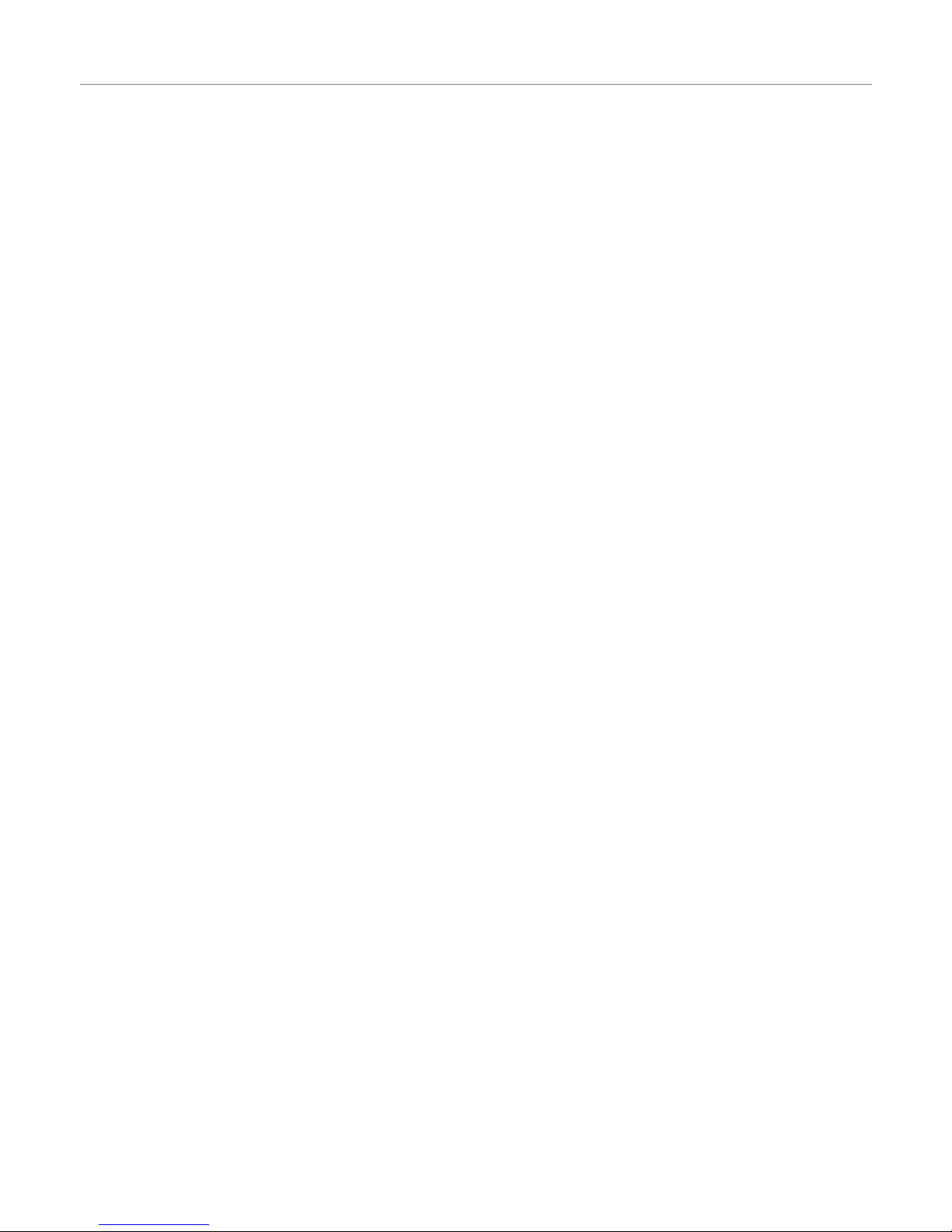
- 3 -
Table of Contents
Safety Warning....................................................................................................................................................................2
About This Manual ..............................................................................................................................................................2
Table of Contents................................................................................................................................................................3
Menu System..........................................................................................................................................................................5
Navigating the Menu ...........................................................................................................................................................5
Menu Tree...........................................................................................................................................................................6
Quick Start Menu > Display.................................................................................................................................................7
Quick Start Menu > Record.................................................................................................................................................7
Quick Start Menu > Timer...................................................................................................................................................8
Quick Start Menu > Date.....................................................................................................................................................9
Advanced Configuration....................................................................................................................................................10
Advanced Config > Camera..............................................................................................................................................10
Advanced Config > Detection............................................................................................................................................10
Advanced Config > Detection > Detection Setup..............................................................................................................10
Advanced Config > Alert ...................................................................................................................................................12
Advanced Config > Network..............................................................................................................................................13
Advanced Config > Display...............................................................................................................................................14
Advanced Config > Record...............................................................................................................................................15
System Info .......................................................................................................................................................................16
Event Info > Quick Search ................................................................................................................................................17
Event Info > Event Search ................................................................................................................................................17
Event Info > HDD Info .......................................................................................................................................................18
Event Info > Event Log......................................................................................................................................................18
Backup > USB Backup......................................................................................................................................................19
Performing a USB Backup ................................................................................................................................................20
Setting up the DVR on a Network.....................................................................................................................................21
Viewing the DVR over the Internet....................................................................................................................................22
Setting up the DVR directly to a computer........................................................................................................................23
Setting up the DVR to record Motion ................................................................................................................................24
Searching for Footage.......................................................................................................................................................25
Section 2 – Network Operation.............................................................................................................................................26
Using the supplied software to view the DVR over the network/internet..........................................................................26
Default DVR Network settings...........................................................................................................................................26
Connecting via Software Viewer E....................................................................................................................................26
Playback Operation...........................................................................................................................................................27
Playback Operation...........................................................................................................................................................28
System Config > Network > Dynamic DNS......................................................................................................................30
System Config > Network > Mail.......................................................................................................................................30
System Config > Network > FTP.......................................................................................................................................31
System Config > DVR.......................................................................................................................................................31
System Config > Device....................................................................................................................................................31
System Config > Detection................................................................................................................................................32
System Config > DVR > Network Backup.........................................................................................................................33
System Config > DVR > Search List.................................................................................................................................34
System Config > DVR > Timer Record.............................................................................................................................34
System Config > DVR > Record Setting...........................................................................................................................35
System Config > Alarm .....................................................................................................................................................36
System Config > General..................................................................................................................................................36
System Config > General > Account.................................................................................................................................37
System Config > General > Online User Info....................................................................................................................38
System Config > General > File Path................................................................................................................................38
Troubleshooting.................................................................................................................................................................39
Connecting via Internet Explorer.......................................................................................................................................40
RS-232 Protocol................................................................................................................................................................43
Hard Drive Installation.......................................................................................................................................................44
Section 3 - Remote Setup Guide..........................................................................................................................................45
Introduction........................................................................................................................................................................45
General Connection Information.......................................................................................................................................45
Configuration of a D-link DSL504T (v2) for use with the DVR..........................................................................................45
Initial Router Setup............................................................................................................................................................45
Dynamic DNS....................................................................................................................................................................45
DVR IP Address................................................................................................................................................................46
Page 4
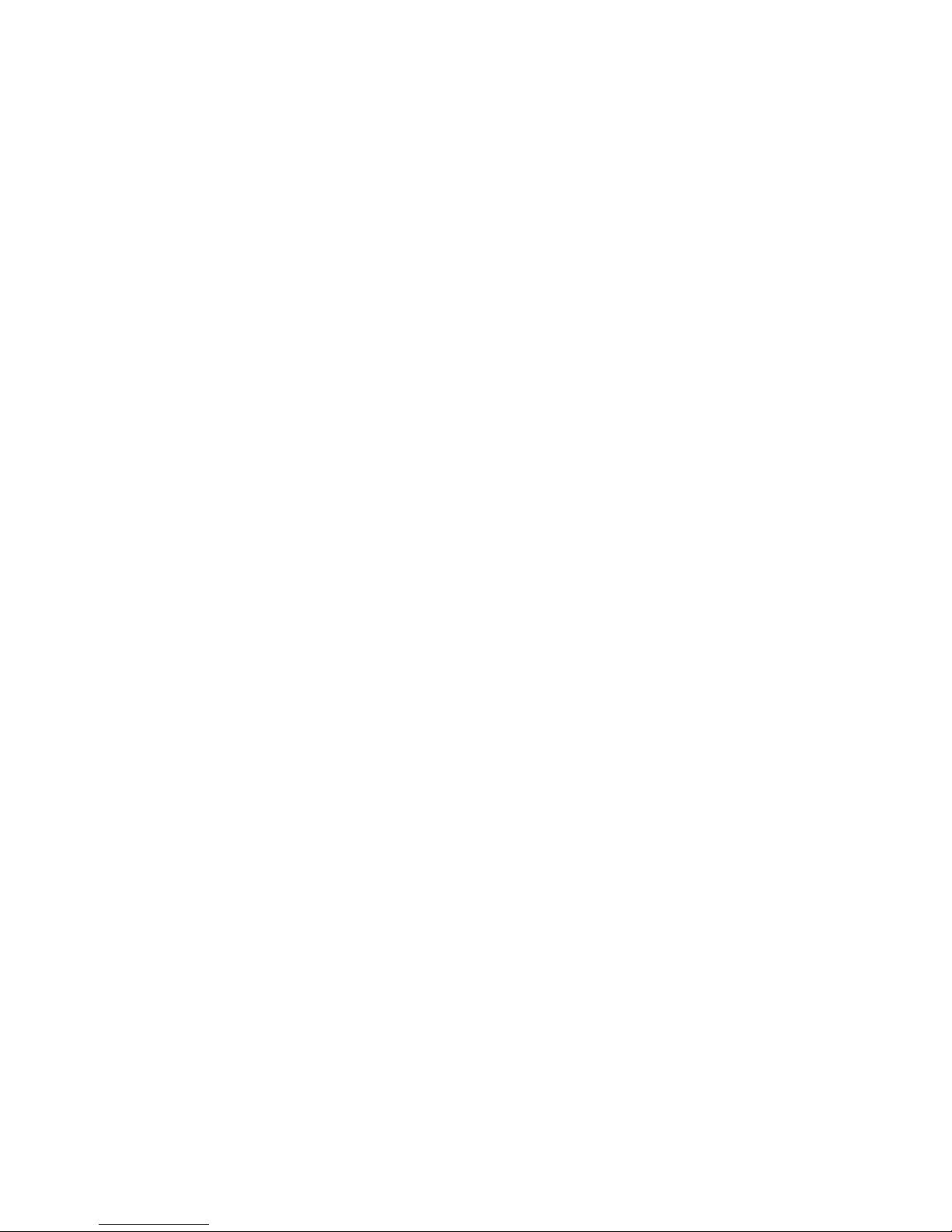
- 4 -
LAN Clients .......................................................................................................................................................................46
Port Forwarding.................................................................................................................................................................47
Connecting Remotely........................................................................................................................................................47
Page 5
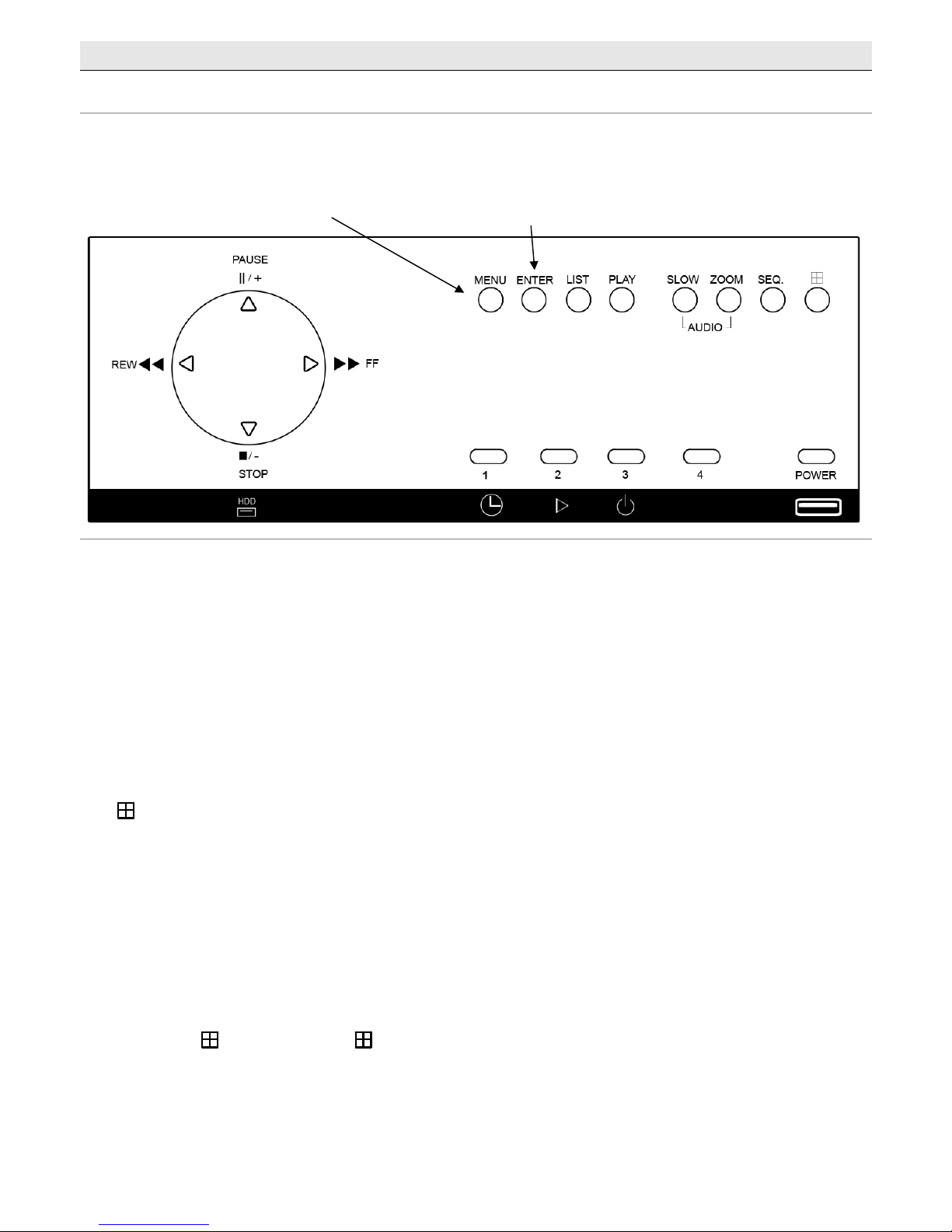
Menu System
Navigating the Menu
The following buttons are used to navigate through the menu.
- 5 -
Press “MENU” button to enter the
(OSD) On Screen Display menu list
The default admin password is 0000.
Enter the default password by pressing
“ENTER” 4 times
Menu: Press to enter the main menu
Enter: Press to confirm settings/selections
List: To quickly search the reco rded files by event, press to show the event list. Select one event and press “Enter” to
playback the selected file.
Play: Press to play the recorded video.
Slow: Under the playback mode, press to slowly playback the recorded file.
Zoom: In the live or playback mode, press to enlarge the image of the selected channel.
SEQ: Press to activate the call monitor function and press again to quit.
: Press to show the four-channel display mode.
Power: Press long enough to turn on/off the DVR
1~4: Press one of the buttons to select the channel to display
(/+) / (/-) / () / (): Press one of these four buttons to move up/down/left/right. Under the playback
mode, press these buttons to pause (), stop (), rewind () or fast-forward () the playback file.
Under the setting mode, press () / () to change the setting in the menu.
Audio (SLOW + ZOOM): Press “SLOW” and “ZOOM” at the same time to select live or playback sounds from the
audio channels.
PTZ (SEQ +
): Press “SEQ” and “ ” at the same time to enter/exit the PTZ control mode.
Adjust PTZ Angle: Press /// to turn up/down/lef
t/right.
USB Port: To quickly backup or upgrade firmware/OSD, you can insert a compatible USB flash drive into the USB
port. Before using the USB flash drive, please use your PC to format the USB flash drive as FAT32 first.
Page 6

- 6 -
Menu Tree
The menu system for the DVR can be reached by pressing the MENU button. The menu system has the following
structure.
MMaannuuaall RReeccoorrdd
EEnnaabbllee
MMEENNU
U
Quick Start
AAddvvaanncceedd
CCoonnffiigg
Display
CChhaannnneell
T
itle
EEvveenntt
Statu
s
DDaattee
DDiisspplla
a
y
y
Record
IImmaaggee
S
i
ze
QQuuaalliittyy
IIPPSS
Timer
RReeccoorrdd
Timer
DDeetteeccttiioonn
Timer
Date
DDaattee
FFoorrmmaatt
DDaayylliigghhtt
SSa
a
v
viinnggss
Camera
TTiittllee
BBrriigghhttnneesss
s
CCoonnttrraasst
t
SSaatt
HHuue
e
CCoovv
RReecc
Detection
Alert
Network
Display
Record
Sys
Event Info
TTiittllee
DDeett
AArreeaa
LLSS
SSSS
TTSS
RREE
IInntt.. BBuuzzzzeer
r
KKeeyy BBuuzzzzeer
r
VVLLOOSSSS
BBuuzzzzeer
r
MMoottiioonn
BBuuzzzzeer
r
AAllaarrmm
BBuuzzzzeer
r
HHDDDD
AAllaarrmm
Duratio
n
HHDDDD
NNeeaarrl
l
y
y
FFuulll
l
Network
Type
IIPP
GGaatteewwa
a
y
y
NNeettmmaasskk
PPrriimmaarryy
DNS
SSeeccoonnddaarryy
DNS
PPoorrtt
DDee--
IInntteerrllaacce
e
FFSS DDwweellll
DDuurraattiioon
n
VVGGAA
OOuut
t
p
p
uut
t
DDiissppllaayy
CCo
o
v
v
eerrt
t
EEvveenntt RReeccoorrdd
EEnnaabbllee
TTiimmeerr RReeccoorrdd
EEnnaabbllee
EEvveenntt RReeccoorrdd
IIPPSS
TTiimmeerr RReeccoorrdd
IIPPSS
P
P
rree--AAllaarrmm
RReeccoorrdd
OOvveerrwwrriitte
e
PPaasssswwoorrd
d
RReesseett
DDe
e
f
f
aauullt
t
CClleeaarr
HHDDD
D
UUppggrraadde
e
AAuuttoo
KKe
e
y
y
lloocck
k
LLaanngguuaagge
e
VViiddeeoo
FFoorrmmaat
t
V
V
eerrssiioon
n
QQuuiicckk
SSeea
a
r
r
cchh
EEvveenntt
SSeea
a
r
r
cchh
DDaattee
SSeeaarrcchh
HDD
SSttaarrtt
DDaattee
CChhaannnneel
l
E
E
v
veenntt
SSeeaarrcchh
SSttaarrtt
HHDDDD
NNuummbbeer
r
HHDDDD
M
ast
e
r
1
HHDDDD
Master 2
HHDDDD IInnffoo
EEvveenntt LLoogg
Backup
UUSSBB
BBaacckkuupp
Page 7
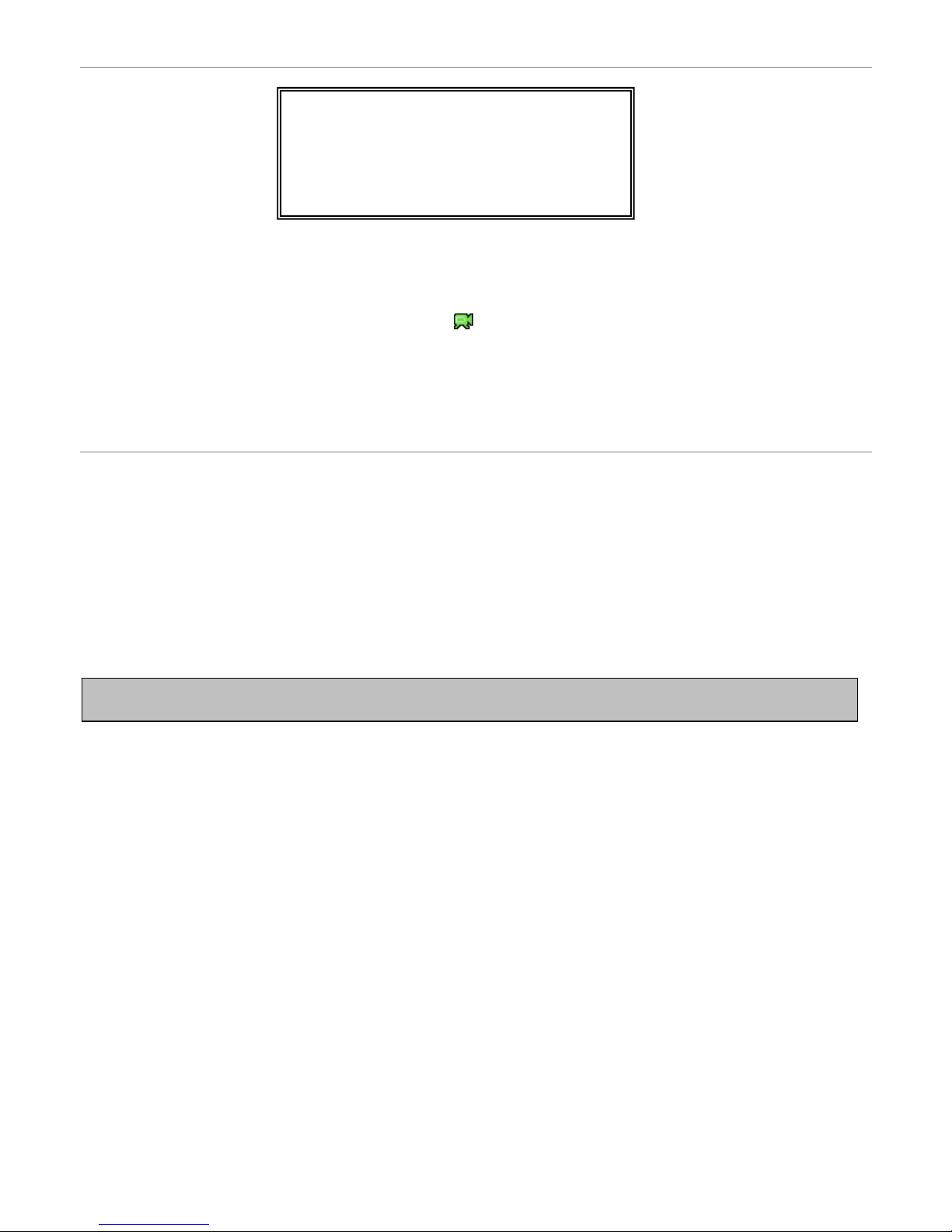
Quick Start Menu > Display
Diissppllaayy
CHANNEL TITLE ON
EVENT STATUS ON
DATE DISPLAY ON
Channel Title:
Select whether to display the channel titles onscreen (IE: 1, 2, 3, 4). Select either ON or OFF
Event Status
Select whether to display the Live status icons onscreen ( etc). Select either ON or OFF
Date Display
Select whether to display the date onscreen. Select either ON or OFF
Quick Start Menu > Record
1. Image Size:
Sets the size that images will be displayed at. Select FRAME, FIELD or CIF resolutions
2. Quality:
Sets the quality to record in. It is best to experiment with these settings to find a quality level that suits you. There are four
options available – BEST, HIGH, NORMAL and BASIC.
3. Images per Second (IPS)
Sets how many images per second (IPS) the DVR will record in when manually set to record by the user
Note: The images per second (IPS) settings are global. This means that if you have the IPS set to 100, each camera
will record at 25 IPS. Likewise
,
a setting of 12 would have each camera record at 3 IPS.
- 7 -
Page 8
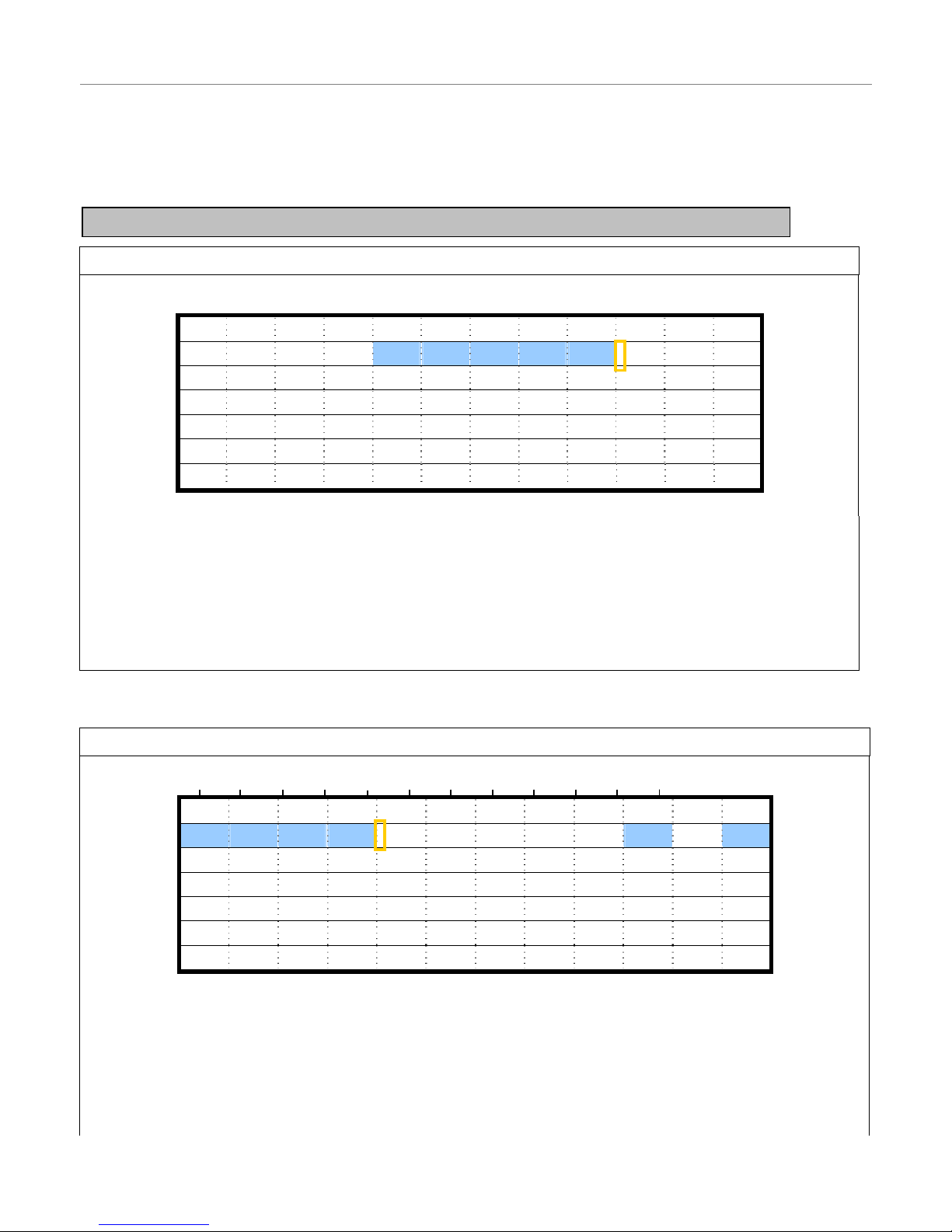
Quick Start Menu > Timer
Using the Timer menu you can setup multiple recording schedules for recording and detection functions. The DATE
specifies what days the schedule applies. The START and END times indicate (in 24 hour format) when the DVR will
record.
For both the RECORD TIMER and DECTION TIMER functions, use / to change the setting (ON/OFF). When set to
“ON”, press “ENTER” to open the submenu for further settings.
RECORDING TIMER
0 2 4 6 8 10 12 14 16 18 20 22 24
SUN
MON
TUE
WED
THU
FRI
SAT
PLEASE CONSULT YOUR INSTALLER FOR ADVANCE SETTINGS
MOVE SELECT
X Axis: 0~24 Hours. Each time interval within a square is 2 hours (divided into four lots of 30 minutes)
Y Axis: Sunday~Saturday
Operation: Move to the starting time point and press ‘ENTER’ to set the starting time (marked in red colour). Then
use / / / to set the timer-recording schedule. After setup, press “ENTER” again to cre ate an ending time
point (marked in yellow colour), and press “MENU” to exit.
DETECTION TIMER
0 2 4 6 8 10 12 14 16 18 20 22 24
SUN
MON
TUE
WED
THU
FRI
SAT
PLEASE CONSULT YOUR INSTALLER FOR ADVANCE SETTINGS
MOVE SELECT
X Axis: 0~24 Hours. Each time interval within a square is 2 hours (divided into four lots of 30 minutes)
Y Axis:
Sunday~Saturday
Operation:
Move to the starting time point and press ‘ENTER’ to set the starting time (marked in red colour). Then
use / / / to set the timer-recording schedule. After setup, press “ENTER” again to create an ending time point
(marked in yellow colour), and press “MENU” to exit.
Note: The DVR will only use the timer schedule if the Record > Timer Record Enable option is set to YES.
- 8 -
Page 9
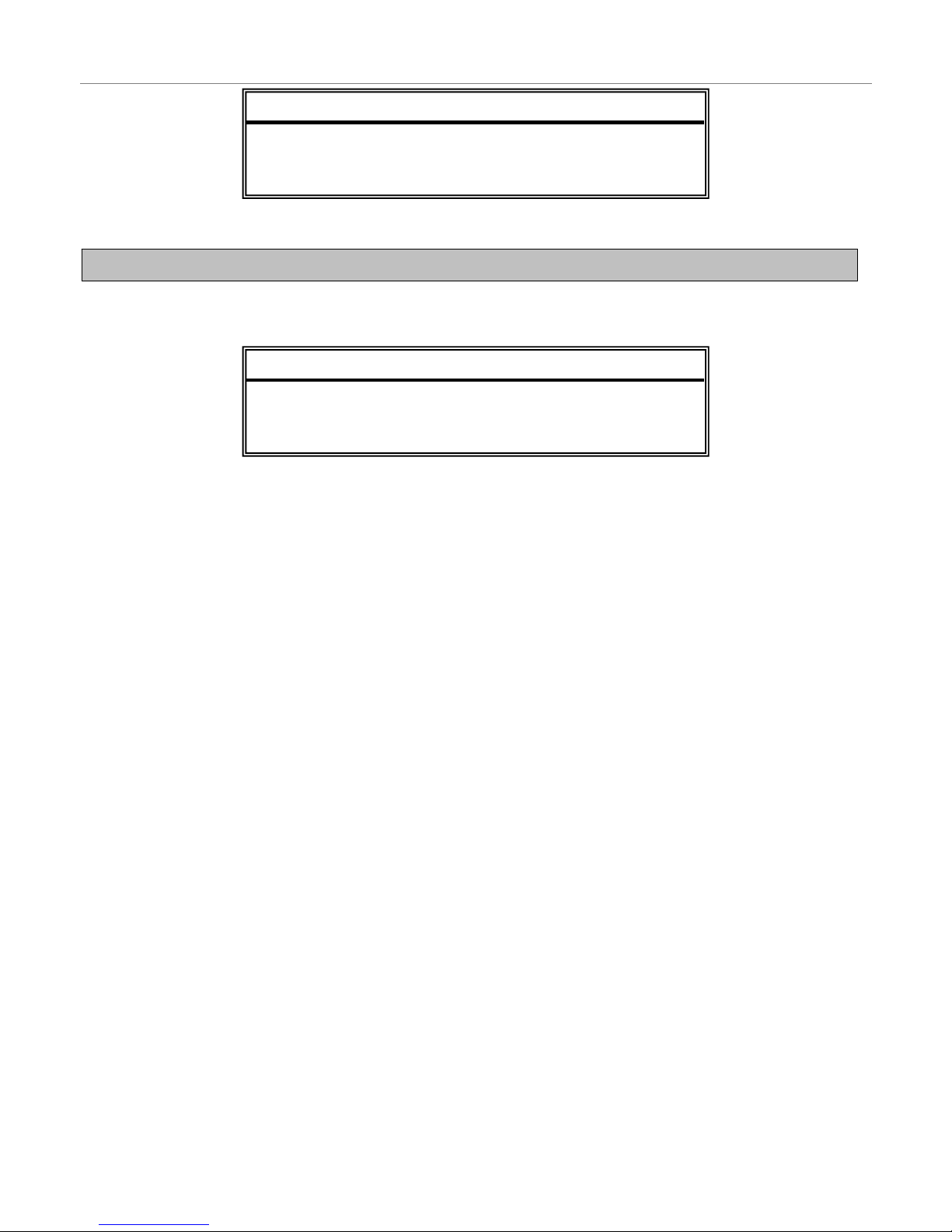
Quick Start Menu > Date
- 9 -
DDAATTEE
DATE 2006-MAY-12 16:30:00
FORMAT Y-M-D
DAYLIGHT SAVING ON
The Date m
enu is used to set the date, time and daylight savings settings for the DVR.
Note: Never change the date and time when the DVR is recording - stop recording before h and.
The daylight
savings option will tell the DVR to adjust the time during a certain date range.
DDAAYYLLIIGGHHTT SSAAVVIINNGG
START 4TH-SUN-MAR 01: 00: 00
END 4TH-SUN-OCT 01: 00: 00
ADJUST 01 : 00
Example - In the image ab
ove: During the daylight savings time period (starting on the 4th Sunday of March and ending
on the 4th Sunday of October), the DVR time will run one hour ahead.
Page 10
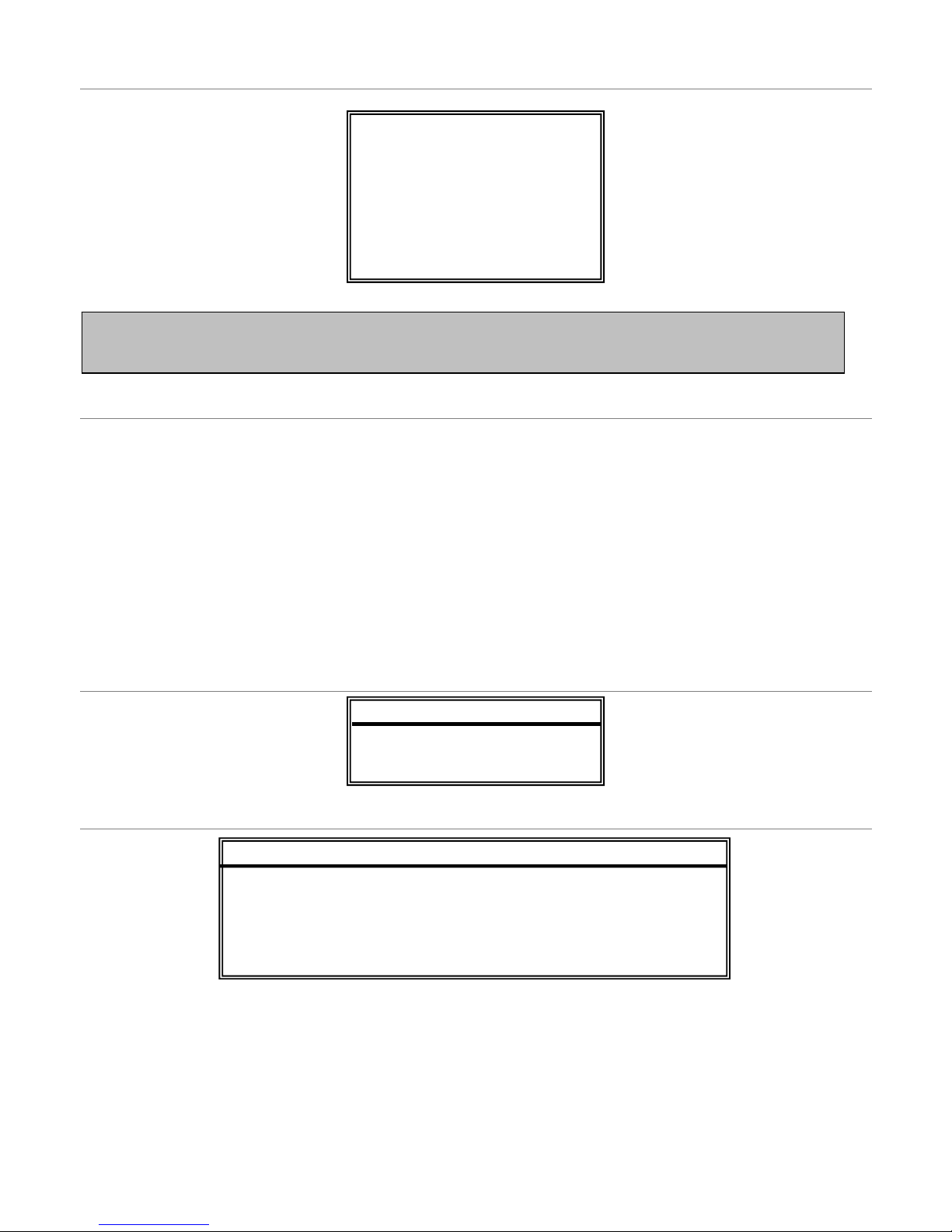
Advanced Configuration
- 10 -
Advanced Config > Camera
Title
This option allows you to create a name for the camera, up to six (6) characters.
Brightness / Contrast / Saturation / Hue
This option allows you to modify these four values for the camera.
Covert
This option allows you to hide a camera from display. It will still record, but will only show during playback.
Record
This option allows you to configure whether to record this camera or leave it as display only.
Advanced Config > Detection
Advanced Config > Detection > Detection Setup
Title
Displays the titles of the cameras.
Detection
This option enables/disables motion detection for this individual camera.
Area
Press ENTER to setup area masking for this camera.
Note: The Advance menu of the DVR should be used by enthusiasts or experts only. Changing settings in this
section of the menu can drastically alter the performance and functionality of the DVR. It is recommended you do
not chan
g
e anything in this section unless you know what you are doing.
DDEETTEECCTTIIOONN
DETECTION SETUP
DETECTION TIMER
AADDVVAANNCCEEDD CCOONNFFIIGG
CAMERA
DETECTION
ALERT
NETWORK
DISPLAY
RECORD
DDEETTEECCTTIIOONN
TITLE DET AREA LS SS TS RE
01 ON SETUP 07 03 02 10
02 ON SETUP 07 03 02 10
03 ON SETUP 07 03 02 10
04 ON SETUP 07 03 02 10
Page 11
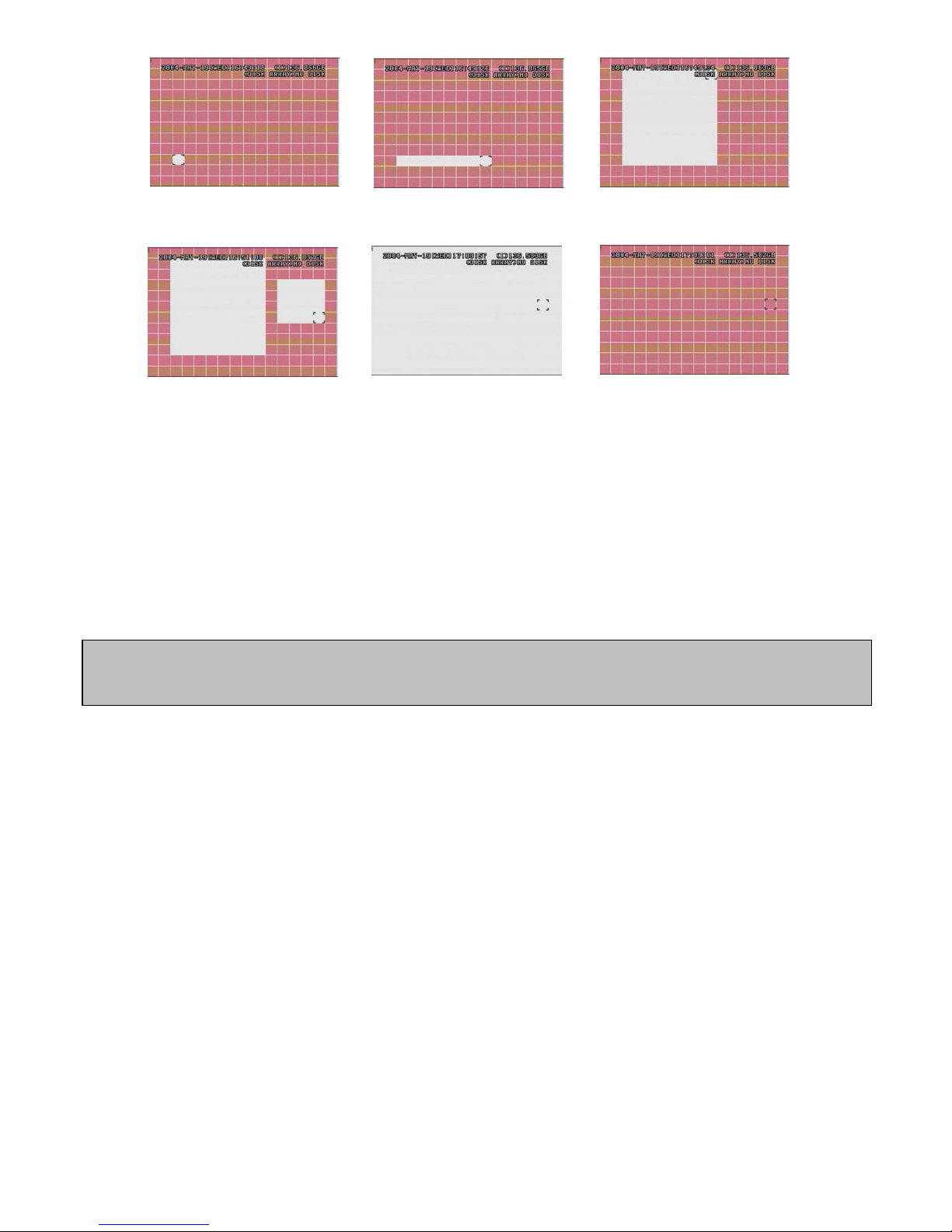
Press “ENTER” to confirm the
start area
Press ◄ or ► to choose the
width of the area
Press ▲ or ▼ to choose the
height of the area, and press
“ENTER” again to confirm.
Multi-detection areas
Press “-” to set the whole
area under detection
Press “+” to set the whole
undetected
LS – Level of Sensitivity
The LS function is used to set the sensitivity of comparing two different images. The smaller the value is the higher
sensitivity for motion detection. The highest sensitivity setting is 00 and the lowest sensitivity setting is 15. The default
value is 07.
SS – Spatial Sensitivity
The SS function refers to the sensitivity regarding the size of the triggered object on the screen (the number of motion
detection grids). The smaller the SS value, the higher the sensitivity for motion detection. The highest sensitivity setting is
00 and the lowest sensitivity setting is 15. The default setting is 03.
Note: The default setting of Spatial Sensitivity is 03, which means once an object is detected in more than 3 grids, the
system will get triggered. So the value of Spatial Sensitivity must be less than the number of grids that you set up for
the motion detection area.
TS – Time of Sensitivity
The TS function is used to set the sensitivity regarding how long the object must stay in the detection area before the
recording is triggered. The smaller the value, the higher motion detection sensitivity will be. The highest sensitivity setting
is 00 and the lowest sensitivity setting is 15. The default setting is 02.
RE - Reference
The value of RE is a reference for detection. The default value is 10, which means that the DVR will compare 10
continuous images at one time according to the sensitivity of LS, SS and TS simultaneously. The larger the value, the
higher the sensitivity will be for motion detection. The highest sensitivity is 61.
- 11 -
Page 12
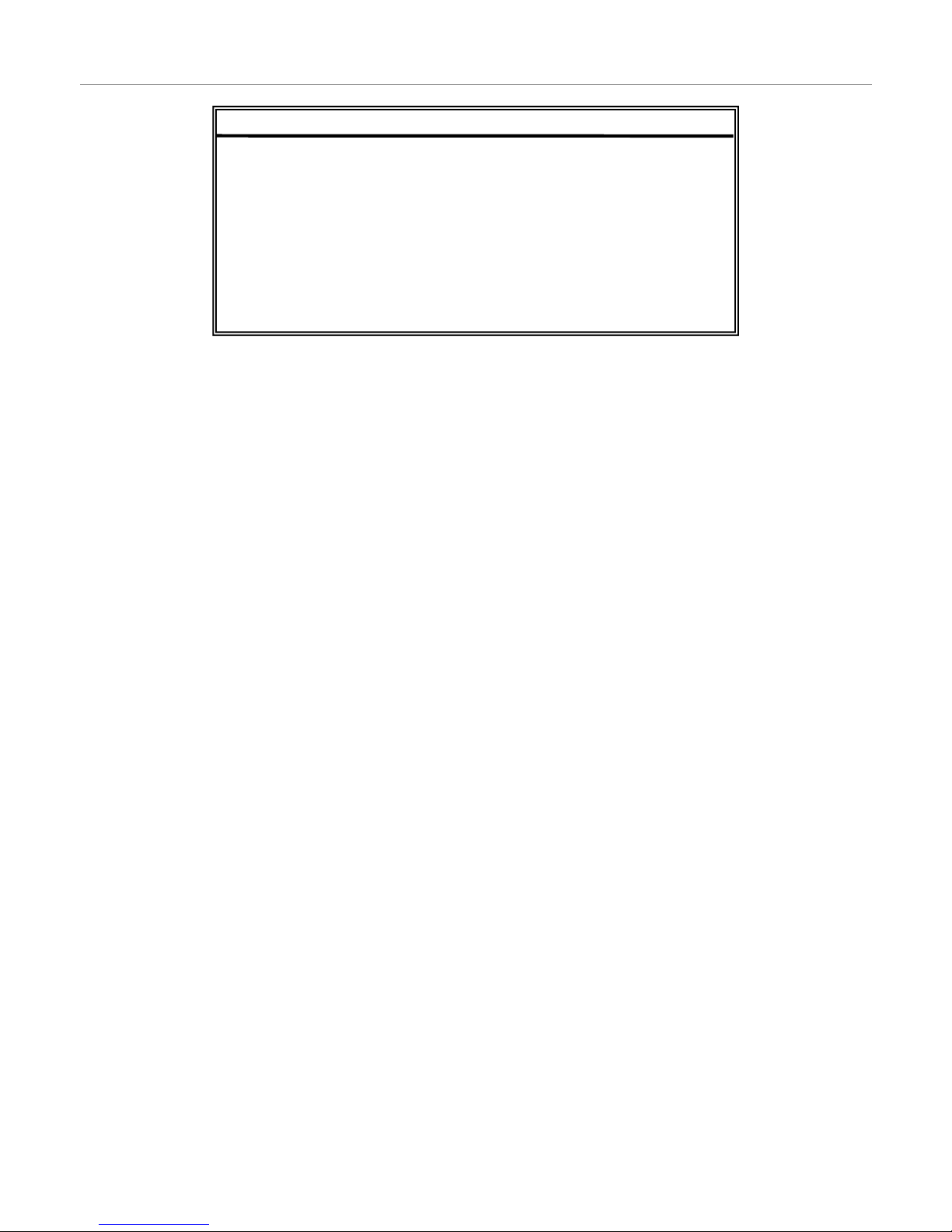
Advanced Config > Alert
- 12 -
Internal Buzzer
Sets the sound of the internal buzzer.
Key Buzzer
Configures whether to sound the buzzer when pressing buttons on the front panel.
Video Loss Buzzer
Configures whether to sound the buzzer when video loss is detected.
Motion Buzzer
Configures whether to sound the buzzer when motion is detected.
Alarm Buzzer
Configures whether to sound the buzzer when the internal alarm is triggered.
HDD Buzzer
Configures whether to sound the buzzer when the hard drive is full.
Alarm Duration (SEC)
Sets the amount of time to record once an alarm event has been detected.
HDD Nearly Full (GB)
Sets the amount of remaining hard drive capacity required before the alarm will sound.
AALLEERRTT
INT. BUZZER ON
KEY BUZZER ON
VLOSS BUZZER ON
MOTION BUZZER ON
ALARM BUZZER ON
HDD BUZZER ON
ALARM DURATION (SEC) 05
HDD NEARLY FULL (GB) 05
Page 13
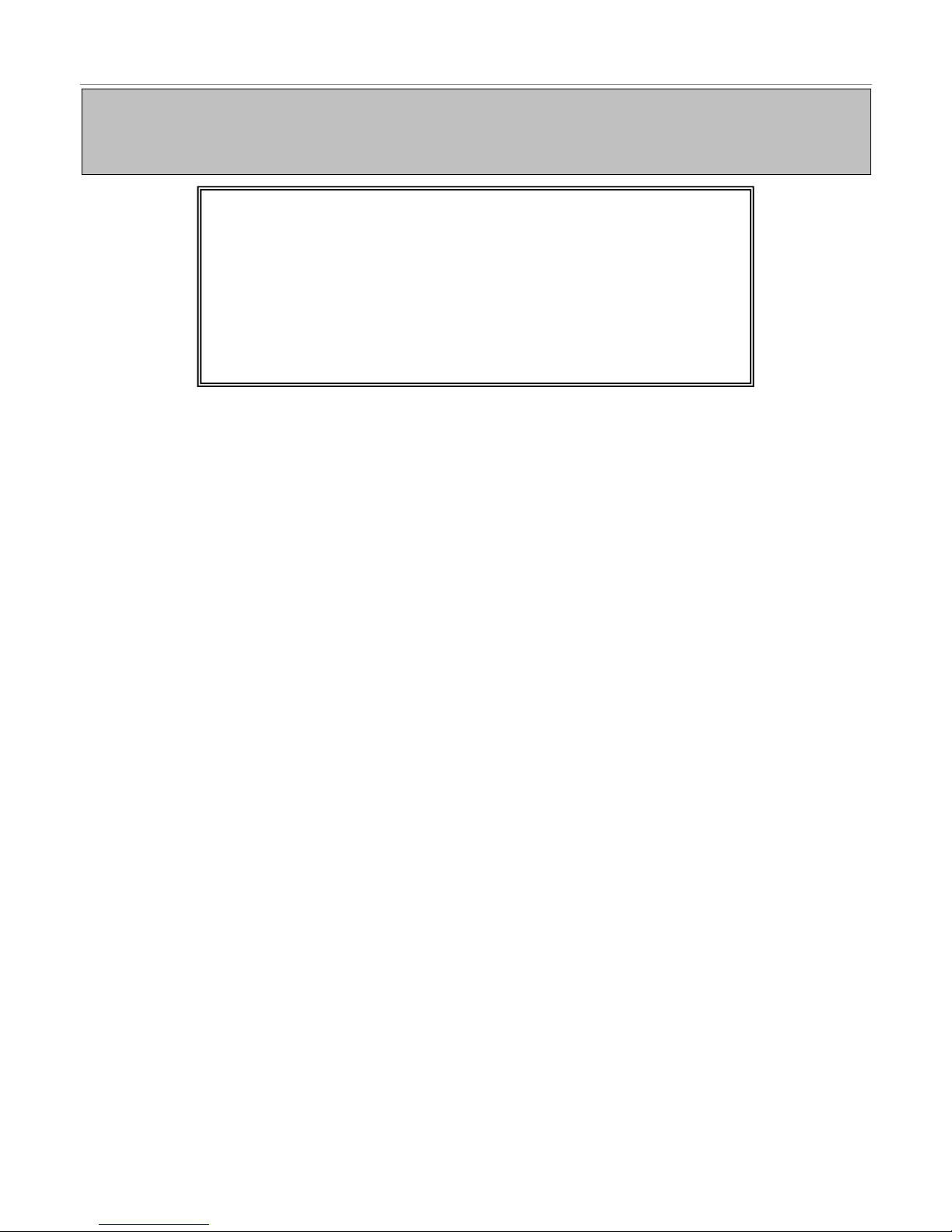
Advanced Config > Network
- 13 -
Note: If you do not have a thorough understanding of TCP / IP technology it is recommended that you employ the
services of a network technician to help you.
For more information on setting up the remote connection component, please see Section 3 of this manual.
NNEETTWWOORRKK
NETWORK TYPE STATIC
IP ADDRESS 245.1.10.1
GATEWAY ADDRESS 245.1.10.1
NETMASK ADDRESS 245.1.10.1
PRIMARY DNS ADDRESS 203.021.020.020
SECONDARY DNS ADDRESS 230.021.020.020
PORT 0080
Network Type
Configures which network connection the DVR uses. Select STATIC IP, DHCP or PPPoE network connection.
After choosing which type of connection to use, press the ENTER button to enter the relevant information for each type.
IP Address
Enter the IP address of the DVR.
Gateway Address
Enter the Gateway address of the DVR.
Network Address
Enter the Network address of the DVR.
Primary DNS Address
Set the primary DNS server for the DVR.
Secondary DNS Address
Set the secondary DNS server for the DVR.
Port
Set the Port that the DVR should run on. Default is 80.
Page 14
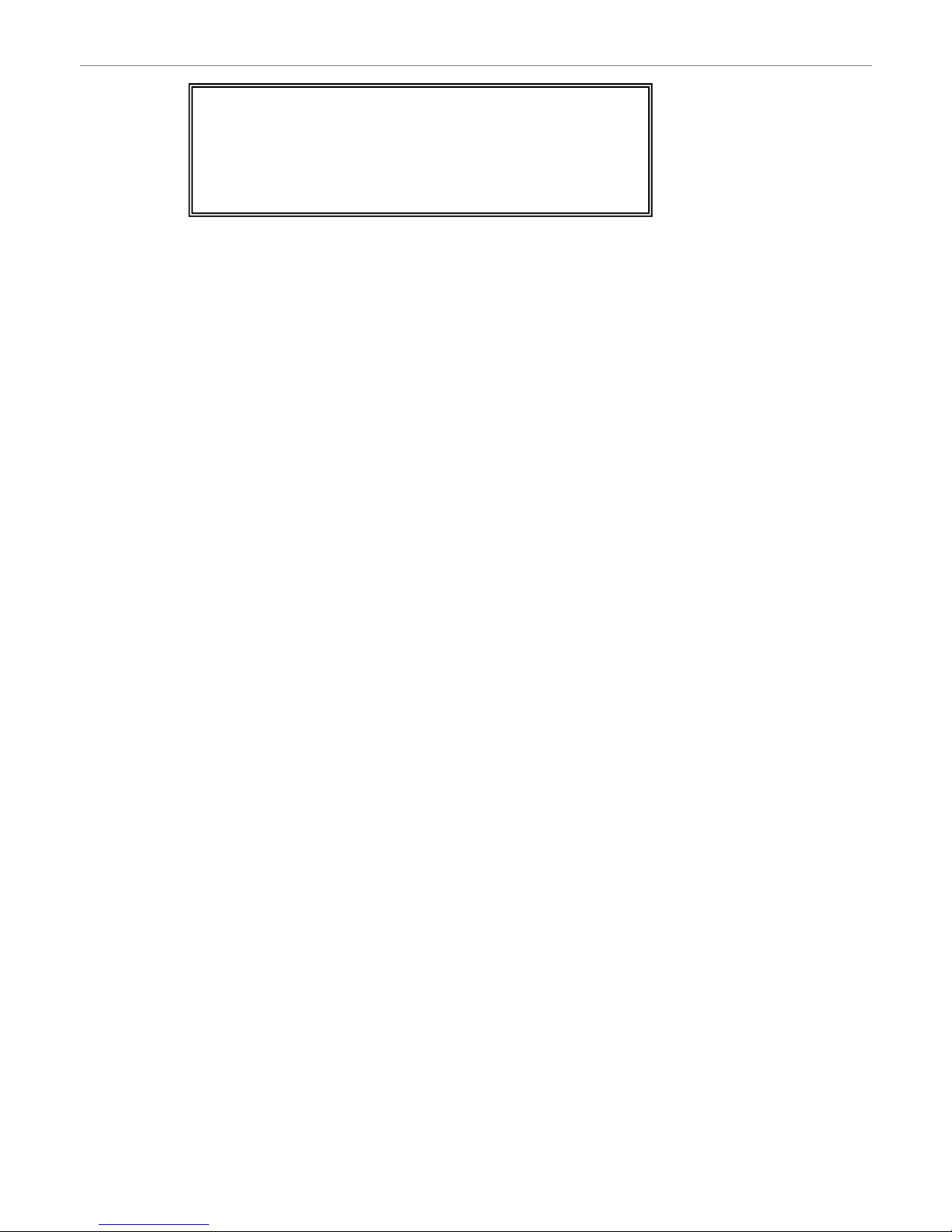
Advanced Config > Display
DDIISSPPLLAAYY
DE-INTERLACE ON
FULL SCREEN DWE
LL DURATION 03
VGA OUTPUT
1280 x 1024
DISPLAY COVERT OFF
De-interlace
The de-interlace function can help improve image quality when using low-resolution cameras. Select either ON or OFF.
Full Screen Dwell Duration
When running in single channel display mode, this function allows you to set how long each image will di splay for before
switching to the next channel. Select from 03, 05, 10 or 15 seconds.
VGA Output
Allows you to choose the output display resolution when connecting the DVR to a monitor via a VGA cable. Select from
800 x 600, 1024 x 768, 1280 x 1024, 1400 x 1050, 1440 x 900, 1680 x 1050 or 1600 x 1200.
Display Covert
Select whether to show the display on a monitor. Select either ON or OFF.
- 14 -
Page 15
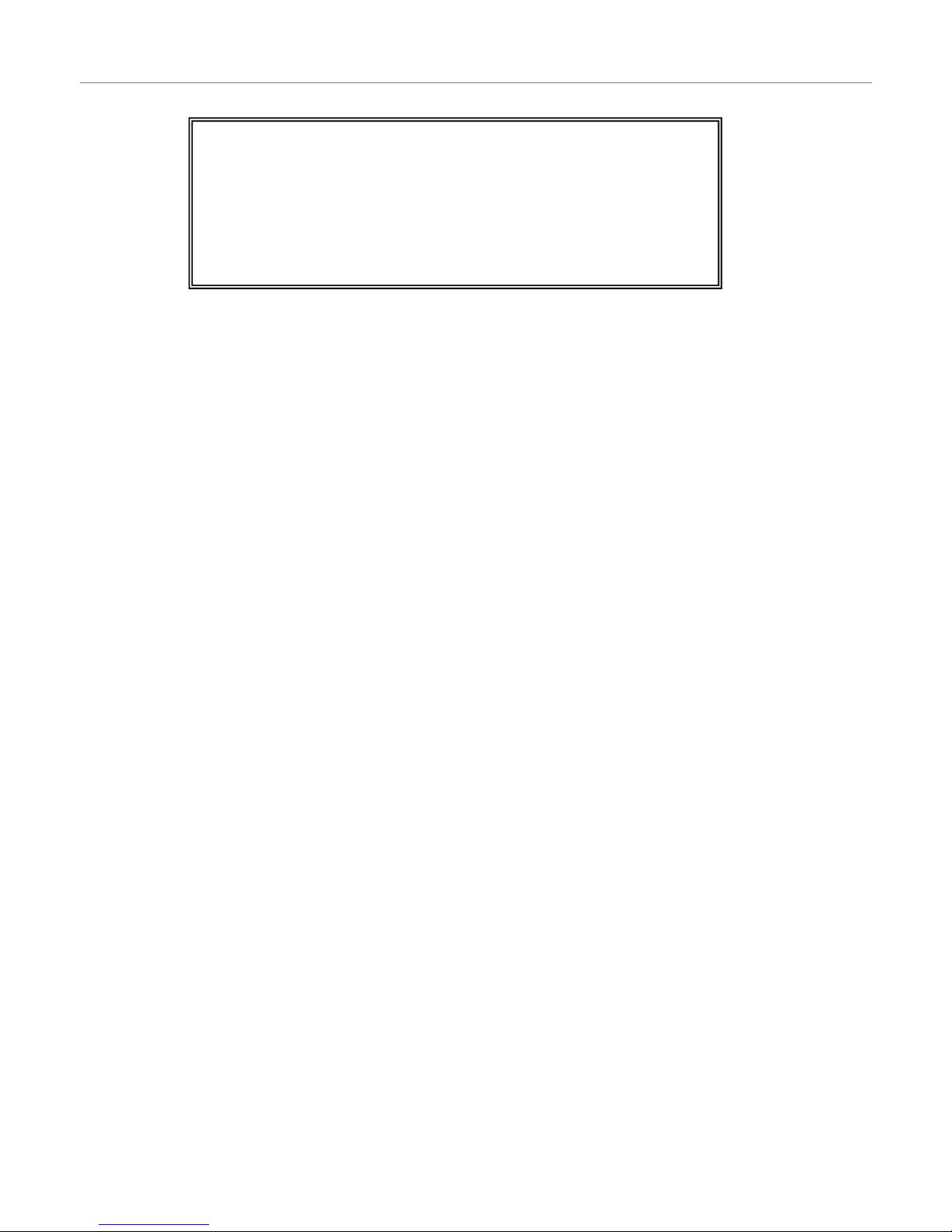
Advanced Config > Record
RREECCOORRDD
MANUAL RECO
RD ENABLE ON
EVENT RECORD ENABLE ON
TIMER RECO
RD ENABLE OFF
EVENT RECORD IPS 25
TIMER RECO
RD IPS 25
PRE-ALARM RECORD ON
OVERWRITE ON
Manual Record Enable
Select whether to turn the manual record function ON or OFF
Event Record Enable
Select whether to turn event recording ON or OFF. When this function is enabled, the recording will be triggered by any
external motion or external alarm.
Timer Record Enable
Select whether to turn timer recording ON or OFF. Timer Recording function allows the DVR to record at a scheduled
time.
Event Record IPS
Select the Images per Second (IPS) for the EVENT RECORD function. Select from 3, 7, 12 or 25 IPS.
Timer Record IPS
Select the Images per Second (IPS) for the TIMER RECORD function. Select from 3, 7, 12 or 25 IPS.
Pre-Alarm Record
Select to enable or disable the pre-alarm function (ON or OFF). When pre-alarm and event recording functions are both
activated, the DVR will record 8MB data before an alarm/motion event is triggered.
Overwrite
Select whether to automatically record over the previous data on your HDD. If OVERWRITE is ON, when the HDD is full,
the DVR will clear 8GB of the oldest data off the HDD.
- 15 -
Page 16

System Info
- 16 -
SSYYSSTTEEMM
PASSWORD SETUP
RESET DEFAULT RESET
CLEAR HDD SELECT HDD
UPGRADE START
AUTO KEYLOCK NEVER
LANGUAGE ENGLISH
VIDEO FORMAT PAL
VERSION 1088-10-K2-04-AA-11
Password
Modifies the admin and guest passwords for the machine.
Reset Default
Resets the system to the factory default setting.
Clear HDD
Erases all recorded footage off the hard drive.
Upgrade
Auto Keylock
Configures the DVR to automatically turn the keylock on after 30, 60 or 120 seconds. Set to NEVER to disable this
feature.
Note: Your DVR has been pre-configured to record for 4 weeks. This is not the factory default setting.
Language
Configures the language of the on-screen display.
Video Format
This option switches the video format between PAL and NTSC. Australia uses the PAL system.
Version
The current firmware version of the DVR.
Page 17

Event Info > Quick Search
SSYYSSTTEEMM
DATE
03/10/2009
SEARCH
HDD MASTER
START
Date
Allows you to set the date which you would like to search for footage from.
Search HDD
Select which HDD to search for images.
Start
Begin searching.
Event Info > Event Search
SSYYSSTTEEMM
DATE 03/10/2009
CHANNEL 1
EVENT MOTION
SEARCH HDD ALL
START
Date
Allows you to set the date which you would like to search for footage from.
Channel
Select the camera channel. Select 1, 2, 3 or 4.
Event
Allows you to select which motion trigger to search for. Select from Motion or Alarm.
Search HDD
Select which HDD to search for images. Select All or Master.
Start
Begin searching.
- 17 -
Page 18

Event Info > HDD Info
This section of the menu shows you the remaining capacity of the internal hard drive.
- 18 -
HDD Number
Displays a list of the Master HDDs installed in the machine
HDD Size
Shows the remaining space on the Master HDDs
HDD Number
Displays a list of the Slave HDDs installed in the machine
HDD Size
Shows the remaining space on the Slave HDDs
Event Info > Event Log
Event Log
This section of the menu allows you to view lists of system events, such as video loss, network access, etc.
HHDDDD IINNFFOO
HD
D NUM HDD SIZE HDD NUM HDD SIZE
MASTER-1 080.000 SLAVE-1 NO HDD
MASTER-2 NO HDD SLAVE-2 NO HDD
EXT001 NO HDD EXT 002 NO HDD
EXT003 NO HDD EXT 004 NO HDD
EXT005 NO HDD EXT 006 NO HDD
EXT007 NO HDD EXT 008 NO HDD
EXT009 NO HDD EXT 010 NO HDD
EXT011 NO HDD EXT 012 NO HDD
Page 19

Backup > USB Backup
USB BACKUP
This function allows you to backup the footage from the Hard Drives onto a USB Flash Drive. The copied footage can be
played directly on your PC via the supplied licensed software “Video Viewer”
After inserting a USB into the DVR and selecting USB Backup, the following menu items will appear
START TIME:
Select the start time of the footage which is to be backed up.
END TIME:
Select the end time of the footage which is to be backed up
AVAILABLE SIZE:
Displays the available capacity of the inserted USB flash drive.
CHANNEL:
Select the channels to back up. Select the channels by pressing “ENTER” to change the symbol in front of the channel
number.
Symbol “
” means that this channel is selected to backup.
Symbol “ □ ” means that this channel is not selected to backup.
HDD Num:
Select the HDD containing the footage that you need.
START:
Press “ENTER” to start copying the chosen data onto the USB flash drive.
- 19 -
Page 20

Performing a USB Backup
Before beginning the backup, please ensure that:
1. The format of your USB flash drive is “FAT32” If it isn’t; please format it to “FAT32” on your PC.
2. There is no data on the USB flash drive. If there is, it is advised to clear all data on the USB flash drive before
starting the backup.
- 20 -
Note: When the USB backup starts, you cannot operate the menu via the OSD or begin a network backup, in order to
keep the consistency of the video data.
Performing the Backup:
Use the search function to locate the footage you wish to backup. (See page 25 for how to se arch for
footage)
Plug your USB drive into the DVR
Press “MENU” on the front panel of the DVR or the remote. Use the navigational buttons to move down the
menu to “BACKUP” and press “ENTER”
Using the navigational buttons, select the “START” and “END” times of the footage which is to be backed
up
Select which channels you wish to inclu de in the backup (1, 2, 3 and/or 4)
Press “START”
Please wait while your data is copied to the USB drive. While the backup is running, you cann ot operate the
menu via the OSD or begin a network backup.
When the backup is finished, the selected footage and backup player will have been copied to the USB.
Page 21

Setting up the DVR on a Network
To setup Network Access to the DVR you will need:
Digital Video Recorder
An internal network with a router/switch
A standard network cable (include d with kit)
Some basic computer networking skills
How to Setup the Network Access
Plug your DVR into your network with the included network cable.
Determine which IP address range your computer uses. IP addresses can be in the form of 192.168.0.xxx or
10.1.1.xxx.
Give your computer a unique IP address in the same range as your computer – i.e. if your computer IP address is
192.168.0.1, give your DVR 192.168.0.2
Attempt to ‘ping’ this IP address from your computer, using an MS DOS prompt
Once you can successfully ‘ping’ your DVR, you will be able to connect to it using the included remote access
software “Video Server E”
- 21 -
Note: We recommend hiring an I.T Professional to assist you if you are unfamiliar with computer networking.
For viewi
ng the DVR over the internet, please see page 22, “Viewing the DVR over the Internet”
Page 22

Viewing the DVR over the Internet
To setup remote viewing you will need:
Digital Video Recorder
ADSL Broadband Internet Connection with a static IP address for your internet connection
A standard network cable (include d with kit)
ADSL Modem with port-forwarding. We recommend the DLink DSL-504T and DSLC-604T
Someone with I.T and networking experience that can perform port forwarding.
How to Setup Remote Viewing
Connect your DVR to the ADSL Modem
Give the DVR a valid IP address
Ping the DVR from a PC on your network
Log into your ADSL modem and ‘Port Forward’ Port 80 to the IP address of your DVR
Once you can successfully ‘ping’ your DVR, you will be able to connect to it using the included remote access
software “Video Server E”
- 22 -
Note: We recommend hiring an I.T Professional to assist you if you are unfamiliar with computer networking.
Page 23

- 23 -
Setting up the DVR directly to a computer
To Setup Network Access to the DVR you will need:
Digital Video Recorder (DVR)
A cross-over network cable (Not includ ed with kit)
Basic computer networking skills
How to setup Network Access between your Computer and your DVR
Plug one end of the cross-over cable into the DVR and the other end into your computer.
Allocate your DVR an IP Address and your computer a different IP address. Ensure the addre sses a re withi n the
same range. I.E. Your DVR can be 192.168.0.1 and your PC can be 192.168.0.2
Attempt to ‘ping’ the DVRs IP address from your computer, using an MS-DOS prompt
Once you can successfully ‘ping’ your DVR, you will be able to connect to the DVR via your computer using the
included remote access software – Software Viewer E.
Page 24

- 24 -
Setting up the DVR to record Motion
How to setup the DVR to do Motion Recording
Press “MENU” and scroll down until you reach “ADVANCED CONFIG RECORD” and press “ENTER”
Set “MANUAL RECORD ENABLE” to “OFF”
Set “EVENT RECORD ENABLE” to “ON”
Press “MENU” to return to the main menu. Scroll down to “ADVANCED CONFIG DETECTION” and press
“ENTER”
Set each camera’s detection (DET) to “ON”. You can also setup the area of detection and sensitivity for each
camera. (Refer to page 9 of this manual for further information about these functions)
The DVR is now set to record motion.
If you wish to turn off the Alert Buzzer, follow these steps:
Press “MENU” to bring up the main menu. Scroll down to “ADVANCED CONFIG ALERT” and press
“ENTER”
Set the motion buzzer to “OFF”
Page 25

- 25 -
Searching for Footage
There are two ways to search the HDD for footage – Quick Search and Event Search. Both methods are outlined below.
Please see page 17 for an explanation of the Search functions.
Quick Search
Press “MENU” and scroll down to “EVENT INFO QUICK SEARCH”. Press “ENTER” to open the quick
search menu.
Using the navigation buttons, select and edit the following settings:
o Date: Set the Date/Time/Year to search for footage
o Search HDD: Select which HDD to search,
Press “START” to begin searching
If any footage is found it will begin playback
Event Search
Press “MENU” and scroll down to “EVENT INFO EVENT SEARCH”. Press “ENTER” to open the quick
search menu.
Using the navigation buttons, select the following settings:
o Date: Set the Date/Time/Year to search for footage
o Channel: Select which channel to search for footage (1/2/3/4)
o Event: Select between MOTION or ALARM
o Search HDD: Select which HDD to search.
Press “START” to begin searching
If any footage is found, it will begin playback.
Once playback begins, use the navigation buttons on the remote/DVR Front Panel/Software Viewer to perform playback
functions (PLAY/PAUSE/REWIND/FAST-FORWARD/STOP)
Page 26

Section 2 – Network Operation
Using the supplied software to view the DVR over the network/internet
After setting up the DVR on a network, and ensuring you can view it over the internet (refer to pages 21-22 for step by
step guides), you can remotely connect to the DVR through the included software – Software Viewer E.
Default DVR Network settings
Username: admin
Password: admin
IP Address: This is the IP address you allocated your DVR. (See page 21 for setup instructions)
Port: 80
Connecting via Software Viewer E
Install Software Viewer E
You can obtain the AP software from the supplied CD-ROM
Note: Refer to page 13 for information regarding checking/altering the DVR network settings.
AP Software – Login Screen
Login Exit
Port
Username
Password
IP Address
Search for DVR
DVR List
Open Backed Up footage
Upgrade Firmware
Copy AP Software Settings
T
o Connect via the Software Viewer:
Open the Software Viewer E program
Enter your username, password, assigned IP address and Port into the information boxes, as shown above.
Click “LOGIN”
Note: The following pages contain information about how to setup the advanced Software Viewer settings. It is
recommended that you hire an I.T professional to assist you in configuring the software if you are unfamiliar with
computer networking.
- 26 -
Page 27

AP Software – Camera Screen
The AP software works by emulating the buttons on the front panel of the DVR. Anything you can do on the DVR can also
be done in the AP software.
a) Frame Rate
b) Data Rate (bandwidth being used)
c) Connect / Disconnect from DVR
d) Switch display resolution b etwee n 320 x 276 and 640 x 552.
e) Image Quality (High, Medium, Low)
f) Take a Snapshot. Saved in the location set in System Config > General > File Path > Snapshot Path.
g) Start and stop recording. Saved in the location set in System Config >General > File Path > Record Path.
This will record what you see on screen to your own computer.
h) Open the System Config menu.
i) The number of users connected to the DVR.
j) Theses buttons all emulate the front panel of the DVR. Please refer to the quick installation guide and the menu
section above. Hover your mouse cursor over the button to get a description of what it does.
- 27 -
b
i
a
c
e
f g h d
j.
Page 28

Playback Operation
- 28 -
•
Playback Information
Playback Information :
Display information such as “Date”,
“Time”, “Resolution”, “ Rewind /
Forward Speed”, “Status” and
“Functions”, etc.
•
Time Progress Bar
Time Progress Bar
:
Show the playback progress status.
•
Functions
Functions
:
•
Playback Control Buttons
Playback Control Buttons
:
Play / Stop / Pause / Fast Rewind /
Fast Forward
•
Snapshot
Snapshot
:
Press this button to take a snapshot of
the current image which will be saved
in the designated destination.
•
Close the Player
Close the Player
De-interlace: Reduce the vibration of the paused picture.
De-blocking: Reduce the video mosaic phenomenon.
OSD: Display the OSD of the AP playback window.
AVI conversion: Convert the entire recorded file to the AVI format.
Config. Setting: Enter the AP config. setting box, and
set the file path, text color and text color of progress status.
* MMuuttee: Play back the video only (without audio).
* AAVV SSyynncc..: Play back with the audio and video synchronously.
Watermark: Proof the authenticity of the backup video.
Open Previous File: Open the previous backup video.
Open Next File: Open the next backup video.
OOnnee cclliicckk ttoo aaccttiivvaatte
e
• De-interlace
• D
e-blocking
• OSD
• AVI Convert
• Config. Setting
• Watermark
• Open Previous File
• Open Next File
T
o snap a video clip, right click the mouse to make a
starting point (red) and click one more time to make a
ending point. Then right click to convert to the AVI
format.
NNoottee::
• When users pause the playback picture, press
“ ” button to go to the previous frame, or press
“ ” button to go to the next frame.
• In the playback mode of the software AP, users could
press ” “ button to check the authenticity of the
BACKUP VIDEO. If the BACKUP VIDEO had been
altered, the video image will turn to lliigghhtt rreedd and the
playback will be paused.
Note:
Note:
• When users use remote AP recording, the watermark
function is not supported.
Page 29

System Config > Network
Press the button to enter the System Config.
The network configuration allows the
DVR to connect to an Ethernet or
dial-up network.
- 29 -
Static IP:
Static IP:
Enter the “server IP”, “gateway”, “net
mask” and “web port”, and then press
“APPLY” to confirm.
PPPOE:
PPPOE:
Enter the “username” and “password”
provided by your ISP (Internet Service
Provider). Then, go to “DDNS” and
finish DDNS settings before pressing
“APPLY”.
DHCP:
DHCP:
This DHCP function needs to be
supported by a router or a cable
modem network with DHCP services.
Choose the DHCP IP type. Then, go
to “DDNS” and finish DDNS settings
before pressing “APPLY”.
Note:
Note:
PPPOE and DHCP network
connection types are required to apply
DDDDNNSS sseerrvviiccees
s FIRST to get a
“HHoossttnnaammee” to correspond to the
dynamic IP address
Some router brands may need to
restart the DVR to get the IP address.
Web Port:
Web Port:
The DVR can be viewed over the
network with the software AP or a web
browser. Typically, the TCP port used
by HTTP is 80. However in some
cases, it is better to change this port
number for added flexibility or
security. The valid number ranges
from 1 to 9999.
Page 30

System Config > Network > Dynamic DNS
DDNS is a service for transforming the
dynamic IP corresponding to a specific
“Hostname”.
DDNS Apply:
DDNS Apply:
Go to a website which provides free
DDNS services and apply a “Hostname”.
See the example below.
Enable the DDNS function
Enable the DDNS function
:
User Name: Enter your DDNS user name.
Password: Enter your DDNS password.
Domain: Enter your host name.
System Name: Choose the DDNS system
name you use from the drop-down list.
After setting, press “APPLY” to confirm.
Note:
Note:
If the dial-up static IP is provided by your ISP, simply choose “Enable” and do not
need to enter the information described above.
Auto:
Auto:
When using DHCP network connection, the "AUTO" check box will appear on this window.
The system will automatically get DNS information from the Internet if this check box is
selected.
System Config > Network > Mail
When the recording is triggered by
an alarm or a motion, a video copy
file can be captured. The DVR will
send an e-mail notification to the
assigned recipients (up to 5
recipients).
***Note***:
***Note***:
To activate the e-mail notification
function, please enable the function
of e-mail notification in the “Alarm”
setting first (page 26).
Add the recipients’ email accounts
in “Mail Account” column.
For detailed information (SMTP server, username and password), please get
from your e-mail system supplier.
Please type the entire email address in the “Mail from” column to ensure emails
will not be blocked by SMTP.
In some cases, mail servers require to verify password. Please enter the “user
name” and “password”.
After finishing the settings, press “APPLY” to confirm.
- 30 -
Page 31

System Config > Network > FTP
When the recording is triggered by an
alarm or a motion, a video copy file
can be captured. And the DVR will
upload the captured images to the
assigned FTP site.
Enter the detailed FTP information.
***Note***:
***Note***:
To activate the FTP notification
function, please enable the function
of FTP notification in the “Alarm”
setting first. (Refer to Pg 26).
After setting, press “APPLY” to
confirm.
System Config > DVR
Each camera channel can be adjusted
independently.
Select the desired camera channel. Press
“EEddiitt” to enter the setting box.
Title:
Title:
Enter the camera channel name up to 6
characters.
Adjustment:
Adjustment:
Adjust the BR (brightness) / CT (contrast) /
SU (saturation) / HU (hue) / REC (recording)
of the camera.
After setting, press “OK” and then press
“APPLY” to confirm.
System Config > Device
Select the desired channel of the installed
external device.
Press “EEddiitt” to enter the setting box.
Device Type
Device Type:
Choose either general camera or PTZ
camera.
ID No.
ID No. :
Set the ID number (0 ~ 255) of the installed
external PTZ device.
Protocol Type
Protocol Type :
Choose “NNOORRMMAALL” protocol for our own
brand camera.
Choose “PP--DD” protocol for PELCO-D
protocol camera.
Baud Rate
Baud Rat e :
Set the baud rate of each channel
(2400, 4800, 9600, 19200, 38400, 57600,
115200).
After setting, press “OK” and then press
“APPLY” to confirm.
- 31 -
Page 32

System Config > Detection
Select the desired channel, and
press “EEddiitt” to enter the motion
detection sensitivity and area
setting box.
Motion Detection Sensitivity
Motion Detection Sensitivity:
Set the detection sensitivity in 4
different adjustable factors.
LS:
LS: The sensitivity of comparing
two different images. The smaller
the value, the higher sensitivity for
the motion detection.
SS:
SS: The sensitivity towards the
size of the triggered object on the
screen (the number of motion
detection grids). The smaller the
value, the higher sensitivity for the
motion detection.
TS:
TS: The sensitivity towards how
long the object stays in the
detection area to get triggered.
The smaller the value, the higher
sensitivity for the motion detection.
RE:
RE: The value of RE is a reference
for the detection. The bigger the
value, the higher sensitivity for the
motion detection.
Alarm:
Alarm:
Select LOW / HIGH for the alarm
polarity.
Motion Detection Area
Motion Detection Area
:
By clicking the area with your
mouse, one can choose the
motion area to be detected.
The
under detected area is transparent
while the undetected area is in
pink color.
.
*Click “Select All”
to activate the
detection area as the full area.
*Click “Clear All” to clean the
previously selected detection area.
After setting, press “OK” and then
press “APPLY” to confirm.
The
under detected area is transparent
undetected area is inwhile the
pink color
- 32 -
Page 33

System Config > DVR > Network Backup
You can backup the recorded data from the DVR directly to your PC and CD-R disk via
the network. The backup file can be played directly in your PC via the supplied licensed
AP, or via other media players (Ex: Windows Media Player or RealPlayer) after the file
is converted to “AVI” format.
NOTE: For CD backup, please install “NERO” CD burning program to your PC first.
- 33 -
Making backup to your PC:
After pressing “Start”, the backup will begin
and a status bar will be displayed.
The “DVR Network Backup” pop-up window
will show the message “Download process
is finished” when the backup has
succeeded.
Press “PLAY” button to directly convert and
play the file, or “Exit” to quit.
To convert the backup file later, please find
the file in the designated file path and
double-click it twice for AVI conversion and
file playback.
1. Enter the backup information:
If you want to make a backup to a CD,
please check “Copy to CD”.
If you want to view the backup image while
the backup is processing, please check
“Dynamic Download”.
2. Press "Start" button to proceed the
backup process.
Page 34

System Config > DVR > Search List
HDD Number
:HDD Number
Select one HDD (Master).
List Type
: List Type
Select one list type (All/ Manual/
System/ Alarm/ Motion).
Max List Number
:Max List Number
Maximum number of the list (128)
Download HDD List
:Download HDD List
Press this button to start
downloading the list.
System Config > DVR > Timer Record
DATE
:DATE
Choose a day from “DATE” dropdown menu. The options are OFF,
SUN, MON,TUE, WED, THU, FRI,
SAT, MON-FRI, SAT-SUN and
DAILY.
START
: START
Enter the start time of timer recording.
END
:END
Enter the end time of timer recording.
In this menu, you can schedule 7
different sets of time for recording.
Press “APPLY” if the settings are correct; press “EXIT” to quit without
saving.
- 34 -
Page 35

System Config > DVR > Date
In this menu, The DVR’s date can be set. Please DO NOT change the date or time when
the recording function is activated.
DATE
:DATE
Choose the current date from
“DATE” drop-down menu and enter
the current time.
When you click the drop-down
menu, a calendar as shown below
shows for you to set the current
date.
FORMAT
: FORMAT
Choose the format for date display from the three options: Y-M-D, D-M-Y and M-D-Y.
DAYLIGHT SAVING
:DAYLIGHT SAVIN
- 35 -
System Config > DVR > Record Setting
G
Specify whether to use daylight saving time (ON / OFF) and time period (START /
END), and adjust the daylight saving time in hour (ADJUST).
MANUAL RECORD
:
MANUAL RECORD
Specify whether to use manual
recording (YES / ON) and set IPS
number.
EVENT RECORD
: EVENT RECORD
Specify whether to user event
recording (YES / ON) and set IPS
number.
TIMER RECORD
:TIMER RECORD
Specify whether to use timer
recording (YES / ON) and set IPS
number.
OVER WRITE
:OVER WRITE
Specify whether to overwrite the
HDD capacity when the HDD is full
(YES / NO).
RECORD IMG SIZE
:
RECORD IMG SIZE
Choose “FRAME” or “CIF”. This
selection will affect the available IPS
options in the 3 recording modes
described above.
RECORD QUALITY
:RECORD QUALITY
4 options are available from the
drop-down menu: BEST, HIGH,
NORMAL and BASIC.
TOTAL IPS SHARE
:TOTAL IPS SHARE
Choose the IPS share as FIX or
GROUP.
In this menu, you can set DVR record settings.
Page 36

System Config > Alarm
Alarm Trigger
:Alarm Trigger
Enable or disable Email and FTP notification
function.
Alarm Method
: Alarm Method
Two notification methods
— Email and / or FTP.
Post Numbers
:Post Numbers
Set MJPEG pictures (1-10 pictures).
Alarm Duration
:Alarm Duration
Set the duration time of motion trigger recording
(5 SEC, 10 SEC, 20 SEC, 40 SEC).
Alarm Refresh
:
Note:
Note:
Alarm Refres
Email Notification:
MJPEG pictures will be made at your designated space set in “File
Path”, plus an e-mail contained with the MJPEG pictures (1-10
pictures) to be sent to the address which is set under “Mail”.
FTP Notification:
MJPEG pictures will be made at your designated space set in “File
Path”, plus a FTP file contained with the MJPEG pictures (1-10
pictures) to be sent to the address which is set under “FTP”.
- 36 -
System Config > General
h
Clean the alarm message “ ” which is shown
on the screen.
Get the information of the DVR firmware version
in this window.
Select “TURBO” Step” (1 - 10)
Select “TURBO” Step” (1 - 10)
To speed up menu selection or the control of the
PTZ camera under video web servers, users can
activate "TURBO" function by clicking this
button. Users are allowed to change the turbo
steps from 1 to 10.
Ex: If the value of turbo step is “5“, it means that
when users press one of the button
up/down/left/right, one click is as clicking 5
times.
MAX LOG LIST
MAX LOG LIST
:
Set the maximum number of log list.
Server Log
Server Log
:
Press “Server Log” button to enter the server log
list window.
Title Title
Title Title
:
Name the title which will be shown on the top of
the AP live viewer (up to 15 characters).
Page 37

System Config > General > Account
Set up the user’s account (Max 5
accounts), password, life time, and
authority level (MMaaxx 55 uusseerrss oonn lliinnee aatt tthhee
ssaammee ttiimme
e).
User’s level:
SUPERVISOR —
—
Control all the functions
(“a”, “b”, “c”, “d”, “e” and “f” ).
HIGH —
—
Control only “a”, “b”, “c”, “d” and “e”
functions, but cannot control “f” function.
NORMAL —
—
Control only “a”, “d”, and “e” functions, but
cannot control “b”, “c” and “f” functions.
GUEST —
—
Watch the image only. Only “a” function
can be used.
SUPERVISOR
HIGH
NORMAL
GUEST
Life time
:Life time
According to different authority levels,
different accounts can stay online for
different time periods (1 Min, 5 Min,
10 Min, 1 Hour, 1 Day, INFINITY).
- 37 -
Page 38

System Config > General > Online User Info
Get all the current online users’ information
list (Name, IP Address, Authority Level,
Resolution and Image Quality).
System Config > General > File Path
- 38 -
Snapshot Path
:Snapshot Path
Assign the route for saving the snapshot picture.
Record Path
:Record Path
Assign the route for saving the manually recorded
file.
Page 39

- 39 -
Troubleshooting
PROBLEM SOLUTION
Check power cord connection. No power
Confirm that there is power from the outlet.
Not working when pressing
any button
Press any key and then enter the password to exit “Key Lock” mode.
Timer record is not working Check if the “TIMER RECORD ENABLE” is set to “YES”.
Check the camera’s video cable and connections.
Check the monitor’s video cable and connections.
Confirm the camera is power supplied.
No live video
Check the setting of the camera lens.
No recorded video Check if the HDD is installed and connected properly.
DVR keeps rebooting Make sure the power connector and HDD are connected closely, or change another
suitable HDD.
Change another HDD for testing.
Change another HDD cable for testing.
HDD detection failed
Make sure HDD “Master”, “Slave” mode is correctly set.
Can’t detect your USB flash
drive
Change another USB flash drive to test.
Can’t view the DVR images
over the network with IE web
browser
Update the JAVA program.
Update the firmware of the software AP.
Can’t play the recorded data
on my DVR
There must be at least 8192 images of recorded data for playback to work properly. If not,
your DVR will stop the playback.
For example, if the IPS is set to 30, the recording time should be at least 273 seconds
(8192 images / 30 IPS) for the playback to work properly.
Error Code in “SYSTEM LOG”: Meaning:
1) SYS ERR 01-YYY #define SYS_ERR_AV087_ERR Compression error
YYY=000 Audio chip error
YYY=001- AV087 Chip for CH1-4 error
YYY=002- AV087 Chip for CH5-8 error
YYY=004- AV087 Chip for CH9-12 error
YYY=008- AV087 Chip for CH13-16 error
YYY=003(001+002) Chips for CH1-4 & CH5-8 error, etc
2) SYS ERR 02-XXX #define SYS_ERR_AV087_BUF_FULL Buffer is full
3) SYS ERR 03-XXX #define SYS_ERR_AV087_BUF_EMPTY Buffer is empty
4) SYS ERR 04-XXX #define SYS_ERR_IDE_ERR IDE interface error
5) SYS ERR 05-XXX #define SYS_ERR_SCAN_DISK Disk scanning error
6) SYS ERR 06-XXX #define SYS_ERR_TOP_FAT_ERR File system error
7) SYS ERR 07 (including 08, 09, etc.)-XXX #define HDD error
Page 40

Connecting via Internet Explorer
Install Java Runtime Environment
Before you can view your DVR in Internet Explorer you must have the Java Runtime Environment installed. This is
supplied on the included CD.
To install the Java Runtime Environment:
Insert the included CD into a computer runnin g Windows 2000 or later.
Open the Start menu and press Run.
In the Open box type D:\Java.exe and press OK.
Follow the on screen prompts to install the Java Runti m e Environment.
- 40 -
Note: Replace D with the letter of your CD or DVD drive.
Connecting to the DVR
To log into the DVR you need to type the following address into Internet Explorer:
http://<ip-address>:<port>
You will need to replace the <ip-address> and <port> with the values from the Advance > Network section of the menu.
For example using the default values, the address would be:
http://192.168.0.1:80
The following screen will then show. You can now login using the administrator a ccount. The d efault username and
password are admin and admin.
Page 41

Internet Explorer Operation
Using the core elements of DVR in Internet Explorer is very similar to using the AP software. For further information,
please refer to the AP software instructions
- 41 -
SSame as the AP software
operation.
ame as the AP software
operation.
CChange Image Quality
hange Image Quality
CChange Resolution
hange Resolution
PPTZ
TZ
SSets the display position of the image
(LT: Upper Left; LD: Lower Left; RT: Upper Right; Lower Right)
)
ets the display position of the image
(LT: Upper Left; LD: Lower Left; RT: Upper Right; Lower Right
Page 42

Pin Configuration
PIN FUNCTION DESCRIPTION
1 RS232-TX DVR can be controlled remotely by the keyboard of PC by using RS-232 serial
communication signals.
2 RS232-RX DVR can be controlled remotely by the keyboard of PC by using RS-232 serial
communication signals.
3~6 ALARM INPUT To connect the wire from ALARM INPUT ( PIN 3 -- 6 ) to GND ( PIN 9 ) connector,
DVR will start recording and the buzzer will be on.
When “MENU -> CAMERA -> ALARM” is set to “Low” : When the alarm input
signal is “ Low ”, the unit starts to record and buzzer.
When “MENU -> CAMERA -> ALARM” is set to “High” : When the alarm input
signal is “ High ”, the unit starts to record and buzzer.
7 EXTERNAL ALARM NC Under the normal operation, COM connects with NC and disconnects from NO.
But when any alarm is triggered, COM disconnects with NC and connects with
NO.
Attention: The voltage restriction is under AV/DC 30V.
8 EXTERNAL ALARM
NO.
Under the normal operation, COM disconnects with NO. But when any alarm is
triggered, COM connects with NO.
Attention: The voltage restriction is under AV/DC 30V.
9 GND Signal GND.
10 RS485-B DVR can be controlled remotely by the keyboard of PC by using RS-485 serial
communication signals.
11 RS485-A DVR can be controlled remotely by the keyboard of PC by using RS-485 serial
communication signals.
12~13 PIN OFF
14 ALARM RESET Connecting the wire from ALARM RESET (PIN 14) to GND (PIN 9) connector will
disable alarms. An external signal to ALARM RESET (PIN 14) can be used to
reset both ALARM OUTPUT signal and DVR’s internal buzzer. When any alarm
has been triggered, the signal becomes “Low”, and all alarm activities will be
stopped. Under the normal operation, the signal remains “High”.
15 EXTERNAL ALARM
COM
Under the normal operation, COM disconnects with NO. But when any alarm is
triggered, COM connects with NO.
Attention: The voltage restriction is under AV/DC 30V.
16~17 GND Earth GND
DC12V +
GND
8 7 6 5 4 3 2 1
15 14 13 12 11 10 9
16 17
PIN Connection Application
Solder Side
of DSUB
15PIN
DC12V +
GND
DC12V +
GND
8 7 6 5 4 3 2 1
15 14 13 12 11 10 9
16 17
8 7 6 5 4 3 2 1
15 14 13 12 11 10 9
16 17
PIN Connection Application
Solder Side
of DSUB
15PIN
When the magnetic contact is opened, the
alarm will be triggered and the recording is
on. At the same time, COM connects with
NO and the siren with strobe starts wailing
and flashing.
NOTE: Please go to MENU -> ADVANCE ->
DETECTION -> DETECTION SETUP, and
set ALARM to LOW on the local machine.
When the magnetic contact is opened, the
alarm will be triggered and the recording is
on. At the same time, COM connects with
NO and the siren with strobe starts wailing
and flashing.
NOTE: Please go to MENU -> ADVANCE ->
DETECTION -> DETECTION SETUP, and
set ALARM to LOW on the local machine.
- 42 -
Page 43

RS-232 Protocol
• Use PC keyboards to simulate DVR keypads.
• Data: REMOTE PROTOCOL use 8 bit data, 1 start bit, 1 stop bit.
ACT C0H ID FUNCTION STOP
(FFH) (7FH)
a KEY_PTZ_WIPER 0x77 w 0x61 KEY_4 CUT
b 0x62 KEY_9 CUT
G 0x47 KEY_CH16 p 0x70 KEY_PTZ_MODE
j 0x6a KEY_EJECT_DVD q 0x71 KEY_PTZ_PRESET
g 0x67 KEY_IRIS_NEAR i 0x69 KEY_PTZ_ZOOM_IN
h 0x68 KEY_IRIS_FAR f 0x66 KEY_PTZ_ZOOM_OUT
l 0x6c KEY_PTZ_LIGHT o 0x6f KEY_MODE
c 0x63 KEY_16 CUT
n 0x6e KEY_SET_CHANNEL
F 0x46 KEY_CH15 S 0x73 KEY_SEARCH
E 0x45 KEY_CH14 d 0x64 KEY_AUDIO
D 0x44 KEY_CH13 K 0x4B KEY_KEY LOCK
C 0x43 KEY_CH12 z 0x5A KEY_ZOOM
B 0x42 KEY_CH11 S 0x53 KEY_SLOW
A 0x41 KEY_CH10 P 0x50 KEY_PLAY
9 0x39 KEY_CH9 r 0x72 KEY_REC
8 0x38 KEY_CH8 W 0x57 KEY_POWER
7 0x37 KEY_CH7 R 0x52 KEY_RIGHT
6 0x36 KEY_CH6 L 0x4C KEY_LEFT
5 0x35 KEY_CH5 N 0x4E KEY_DOWN
4 0x34 KEY_CH4 U 0x55 KEY_UP
3 0x33 KEY_CH3 m 0x6d KEY_MINUS
2
0x32 KEY_CH2 k 0x6b KEY_PLUS
1 0x31 KEY_CH1 ENTER 0x0D KEY_ENTER
e 0x65 KEY_DWELL M 0x4D KEY_MENU
ASCII CODE FUNCTION
ASCII
CODE FUNCTION
- 43 -
Page 44

Hard Drive Installation
Unscrew the two screws respectively on the two sides of the upper cover.
Unscrew the four screws on the back side of the upper cover.
Make sure your hard drive is set to Master. Refer to the hard drive manufacturer’s website if you are unsure.
Mount the hard drive in the internal bracket and attached the power and data cables.
Fig. 1
Fig. 2
Fig. 3
Fig. 4 Fig. 5
Fig. 1
Fig. 2
Fig. 3
Fig. 4 Fig. 5
- 44 -
Page 45

Section 3 - Remote Setup Guide
Introduction
- 45 -
This guide covers how to use the remote connection functionality of your DVR in a local area network (LAN).
In order to connect to your DVR over the internet you will need to configure your internet connection (i.e. a modem
or router) to allow incoming connections.
Due to the wide range of hardware and network configurations available, it isn’t possible to provide a comp lete guide
on this procedure.
We strongly recommend you speak to an IT professional, such as your Internet Service Provider (ISP) or a
network technician to help you set this up.
The section below titled General Connection Information should prov ide enough information for an IT professional to
confi
g
ure your equipment,
General Connection Information
By default, the DVR requires port 80 forwarded to 192.168.0.1. This will allow both the AP software and the web browser
applet to traverse the NAT. Both the IP and the port number can be configured from Menu > Advance > Network on
the DVR - Refer to page 14 for more information.
Configuration of a D-link DSL504T (v2) for use with the DVR
In order to make it easier for end users to setup remote viewing, we have included the following guide for setting up your
DVR with a D-link DSL-504T ADSL Router.
If you do not currently have an internet connection or modem/router, and plan to use the remote viewing functions, we
strongly suggest you purchase the above model.
Initial Router Setup
The DSL-504T comes with a Quick Installation Guide which should guide you through physically connecting the router as
well as inputting your own internet connection details (such as your username and password).
Once you have successfully connected the router to the internet (i.e. you can browse to websites) move onto the next
step. If you can’t get your computer to connect to the internet then please contact D-link or your Internet Service Provider
(ISP).
Dynamic DNS
In order for you to connect to the DVR from a remote site, you will need to know the IP address of your router. There are
two types of IP address:
Static IP – Your internet connection may come with a static IP address which never changes. To find out if this is the
case you will need to contact your internet service provider (ISP). If you do have a static IP you can skip to the next
section, DVR IP Address. Make sure you write down your static IP for future reference.
Dynamic IP – If you don’t have a static IP then your address is said to be dynamic. This means that it will change from
time to time. To get around this issue you can sign up for what is known as a Dynamic DNS.
By using a Dynamic DNS, you create a user-friendly name that gets updated every time the IP address changes. To do
this an account must be set up with DynDNS.com, with the account information then entered into the router.
Go to http://www.dyndns.com and click Create Account in the upper right of the window.
Follow the prompts and fill out the create account form. You will shortly receive an email instructing you on how to
activate your account.
Page 46

Once you have activated your account, log into the http://www.dyndns.org website using the username and password
you have created.
From the menu on the left:
Click My Services
Click My Hosts
Click Dynamic DNS
From the page that loads:
Click Add Host
From the form that loads:
Enter the a memorable name as the Hostname
Select an appropriate Domain Name from the drop down list.
Click Add Host to submit the form
Once the next page loads, log out of the website.
Log into the router and click on Dynamic DNS menu item.
Change the DDNS Server to www.dyndns.org
Enter the details for the Username, Password and Host Name as per the DynDNS account you created.
Save the settings:
Click Apply
Click the Tools tab
Click the System menu item
Click the Save and Reboot button and select OK when prompted to continue.
DVR IP Address
Following the instructions in page 14 of the manual, go to the Advance > Network section of the DVR menu , select static
and enter the following:
- IP address :10.1.1.50
- Subnet :255.0.0.0
- Gateway : Your routers IP address (Default : 10.1.1.1)
LAN Clients
Log into the router and click on the Advanced tab:
Click on the LAN Clients menu item
In the IP Address field enter 10.1.1.50
In the Host Name field enter DVR
Press the Add button
- 46 -
Page 47

Port Forwarding
Log into the router and click on the Advanced tab:
Click on the Virtual Server menu item
From the LAN IP drop down list make sure 10.1.1.50 is selected
Select the User check box from the Category list on the left and wait for the page to reload
Press the Add button in the bottom left
When the page loads:
Set the DVR as the Rule Name
Set the Protocol to TCP, UDP
Set the Port Start, Port End and Port Map to 80
Press the Apply button.
Once the page reloads:
Click on the Virtual Server menu item
From the LAN IP drop down list make sure 10.1.1.50 is selected
Select the User check box from the Category list on the left and wait for the page to reload
Select the DVR item from the Available Rules and press the Add> button to the right of the Available Rules list.
Once the page reloads:
You should now have the DVR item in the Applied Rules list.
Click the Tools tab
Click the System menu item
Click the Save and Reboot button
Connecting Remotely
Note: If connecting from the local network, you MUST use the internal IP address (eg 10.1.1.50). For more information
on connecting using Internet explorer, see page 29.
You should now be able to remotely access your DVR. If you have a static IP you should type this into your web browser:
http://<static-ip>/ (replace <static-ip> with the actual number)
If you have a Dynamic DNS type this into your web browser:
http://<dynamic-dns>/ (replace <dynamic-dns> with your full hostname – e.g. mydvr.dyndns.org)
- 47 -
When you are connecting using the AP software, enter either you static IP address or your dynamic DNS as the IP
Address.
