Page 1
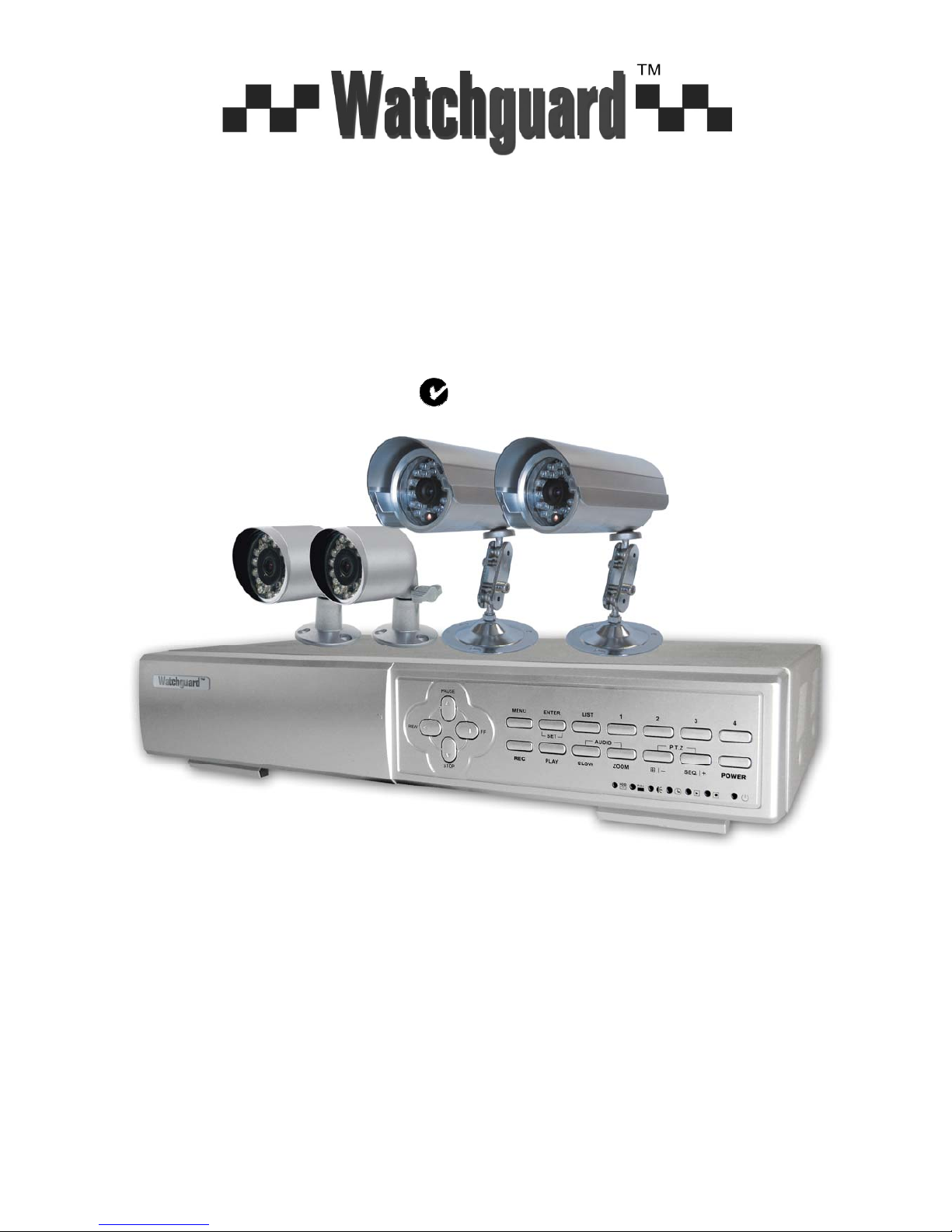
- 1 -
MODEL: DVR4ENTPACK2
Professional Surveillance Pack
Digital Video Recorder with 4 Security Cameras
‘USER MANUAL’
DVR 2 x Cameras – 30m night-vision range
- Advanced MPEG4 Video Compression Technology - High Quality CCD Image sensor
- Multiplex Operation - 24 x IR LED’s
- Long Recording Duration - 420 TVL Resolution, 520 x 582 Pixels
- Intelligent Video Motion Detection Recording 2 x Cameras – 15m night-vision range
- Remote Network Surveillance & Backup Functions - High Quality CCD Image sensor
- Easy to operate like a VCR - 12 x IR LED’s
- System Auto recovery after power loss (blackout) - 420 TVL Resolution, 520 x 582 Pixels
Note: The latest version of this manual can be found at:
http://www.watchguardalarms.com.au
N517
www.watchguardalarms.com.au
Page 2
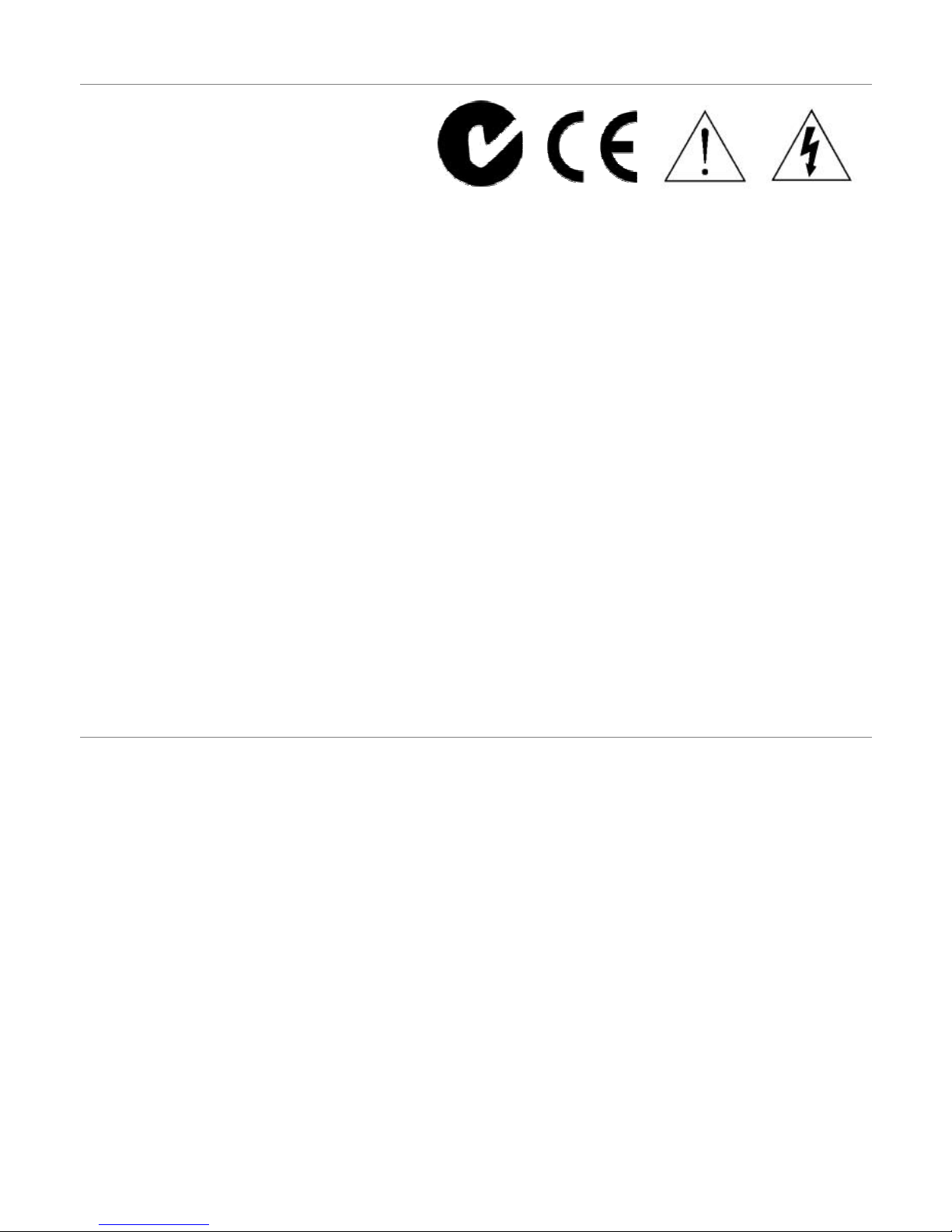
- 2 -
Safety Warning
CAUTION
To reduce the risk of electric shock, do not expose this machine to rain or moisture.
Only operate this machine from the type of power source indicated on the label.
RhinoCo Technology shall not be liable for any damages arising out of any improper use, even if we have been advised
of the possibility of such damages.
The lightning flash with arrowhead symbol, within an equilateral triangle, is intended to alert the user to the presence of
uninsulated “dangerous voltage” within the product’s enclosure that may be of sufficient magnitude to constitute a risk of
electric shock to persons.
This exclamation point within an equilateral triangle is intended to alert the user to the presence of important operating
and maintenance (servicing) instructions in the literature accompanying the appliance.
C-Tick & CE Mark
This apparatus is manufactured to comply with the radio interference requirements.
RhinoCo Technology does not warrant that this manual will be uninterrupted or error-free. We reserve the right to revise
or remove any content in this manual at any time.
THIS PRODUCT IS LICENSED UNDER THE MPEG-4 VISUAL PATENT PORTFOLIO LICENSE FOR THE PERSONAL
AND NON-COMMERCIAL USE OF A CONSUMER FOR (i) ENCODING VIDEO IN COMPLIANCE WITH THE MPEG-4
VISUAL STANDARD (“MPEG-4 VIDEO”) AND/OR (ii) DECODING MPEG-4 VIDEO THAT WAS ENCODED BY A
CONSUMER ENGAGED IN A PERSONAL AND NON-COMMERCIAL ACTIVITY AND/OR WAS OBTAINED FROM A
VIDEO PROVIDER LICENSED BY MPEG LA TO PROVIDE MPEG-4 VIDEO. NO LICENSE IS GRANTED OR SHALL
BE IMPLIED FOR ANY OTHER USE. ADDITIONAL INFORMATION INCLUDING THAT RELATING TO PROMOTIONAL
INTERNAL AND COMMERCIAL USES AND LICENSING MAY BE OBTAINED FROM MPEG LA, LLC.
About This Manual
This user manual covers the menu system and network functionality of your digital video recorder (DVR). Please refer to
the included Quick Installation Guide for information on:
• Package contents.
• Unpacking and connecting your DVR system.
• Setting the date and time.
• Starting and stopping recording.
• Searching and playing back recorded footage.
• Using the Keylock feature.
• Troubleshooting
Page 3
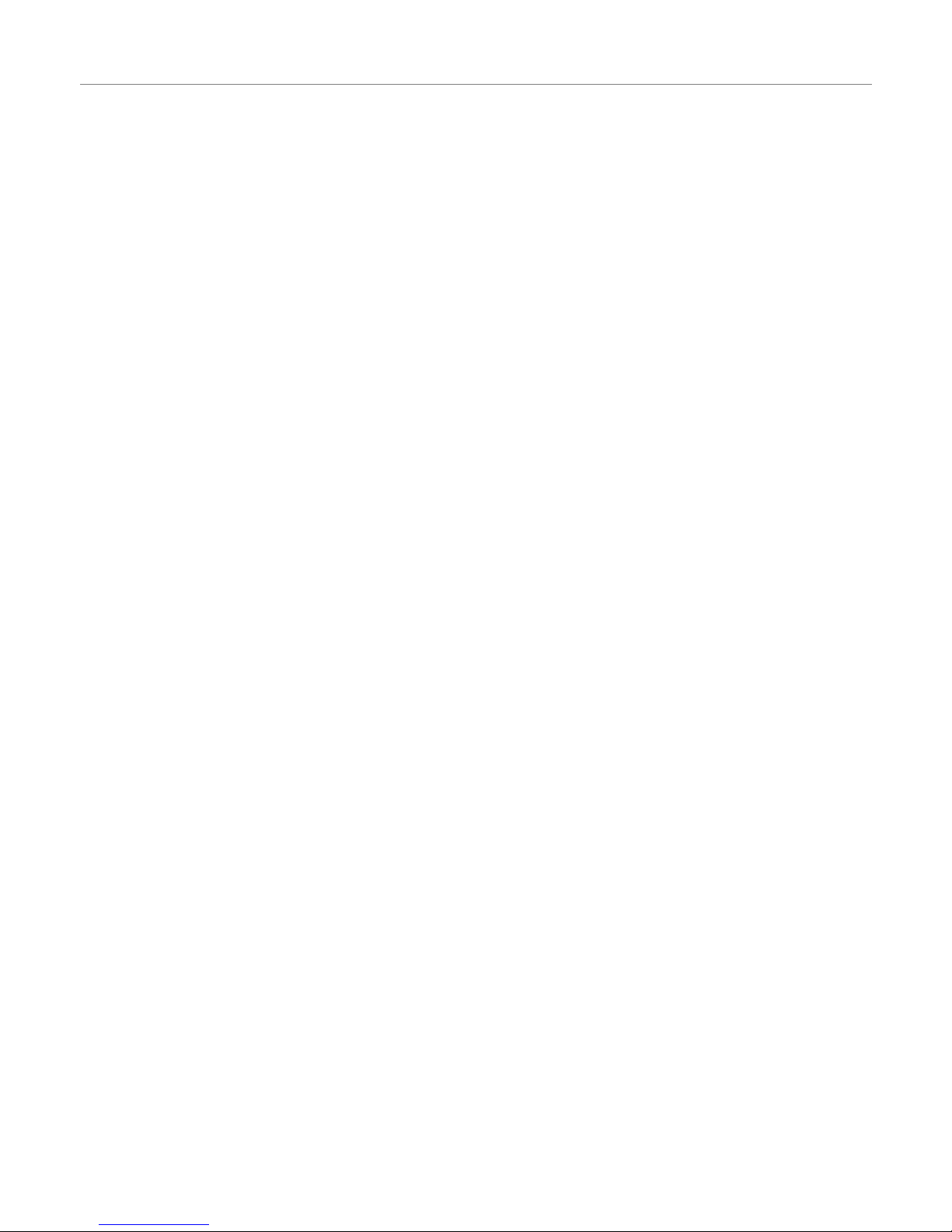
- 3 -
Table of Contents
Safety Warning....................................................................................................................................................................2
About This Manual ..............................................................................................................................................................2
Table of Contents ................................................................................................................................................................3
Menu System ..........................................................................................................................................................................4
Navigating the Menu ...........................................................................................................................................................4
Menu Tree ...........................................................................................................................................................................5
Record .................................................................................................................................................................................6
Timer ...................................................................................................................................................................................7
Date.....................................................................................................................................................................................7
Advance ..............................................................................................................................................................................8
Advance > Camera .............................................................................................................................................................8
Advance > Detection ...........................................................................................................................................................8
Advance > Detection > Detection Setup .............................................................................................................................8
Advance > Detection > Detection Timer ...........................................................................................................................10
Advance > Display ............................................................................................................................................................10
Advance > Alert .................................................................................................................................................................11
Advance > Remote............................................................................................................................................................12
Advance > System ............................................................................................................................................................13
Advance > Network ...........................................................................................................................................................14
Advance > HDD Info .........................................................................................................................................................14
Advance > Event Log ........................................................................................................................................................14
Section 2 – Network Operation.............................................................................................................................................15
Introduction........................................................................................................................................................................15
Default DVR Network settings...........................................................................................................................................15
Connecting via AP Software .............................................................................................................................................15
Playback Operation ...........................................................................................................................................................16
Playback Operation ...........................................................................................................................................................17
System Config > Network > Dynamic DNS......................................................................................................................19
System Config > Network > Mail.......................................................................................................................................19
System Config > Network > FTP.......................................................................................................................................20
System Config > DVR .......................................................................................................................................................20
System Config > Device....................................................................................................................................................20
System Config > Detection................................................................................................................................................21
System Config > DVR > Network Backup.........................................................................................................................22
System Config > DVR > Search List .................................................................................................................................23
System Config > DVR > Timer Record .............................................................................................................................23
System Config > DVR > Record Setting ...........................................................................................................................24
System Config > Alarm .....................................................................................................................................................25
System Config > General ..................................................................................................................................................25
System Config > General > Account.................................................................................................................................26
System Config > General > Online User Info....................................................................................................................27
System Config > General > File Path................................................................................................................................27
Troubleshooting.................................................................................................................................................................28
Connecting via Internet Explorer.......................................................................................................................................29
RS-232 Protocol ................................................................................................................................................................32
Hard Drive Installation .......................................................................................................................................................33
Section 3 - Remote Setup Guide ..........................................................................................................................................34
Introduction........................................................................................................................................................................34
General Connection Information .......................................................................................................................................34
Configuration of a D-link DSL504T (v2) for use with the DVR..........................................................................................34
Initial Router Setup............................................................................................................................................................34
Dynamic DNS....................................................................................................................................................................34
DVR IP Address ................................................................................................................................................................35
LAN Clients .......................................................................................................................................................................35
Port Forwarding.................................................................................................................................................................36
Connecting Remotely ........................................................................................................................................................36
Page 4
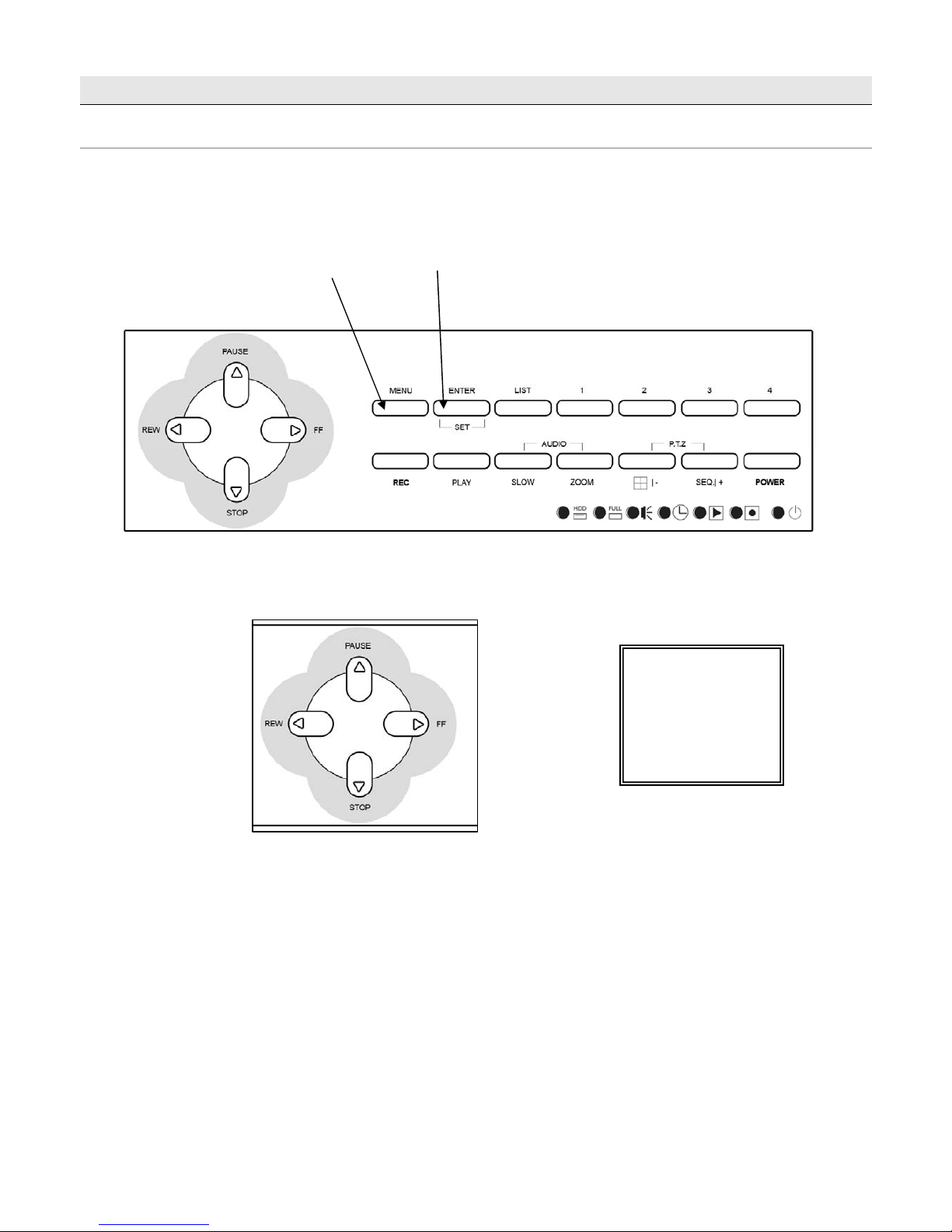
- 4 -
Menu System
Navigating the Menu
The following buttons are used to navigate through the menu.
UP=▲,
DOWN=▼,
LEFT=◄, RIGHT=►
Press “MENU” button to enter the
(OSD) On Screen Display menu list
The default admin password is 0000.
Enter the default password by pressing
“ENTER” 4 times
(MENU)
RECORD
TIMER
DDAATTEE
ADVANCE
Page 5
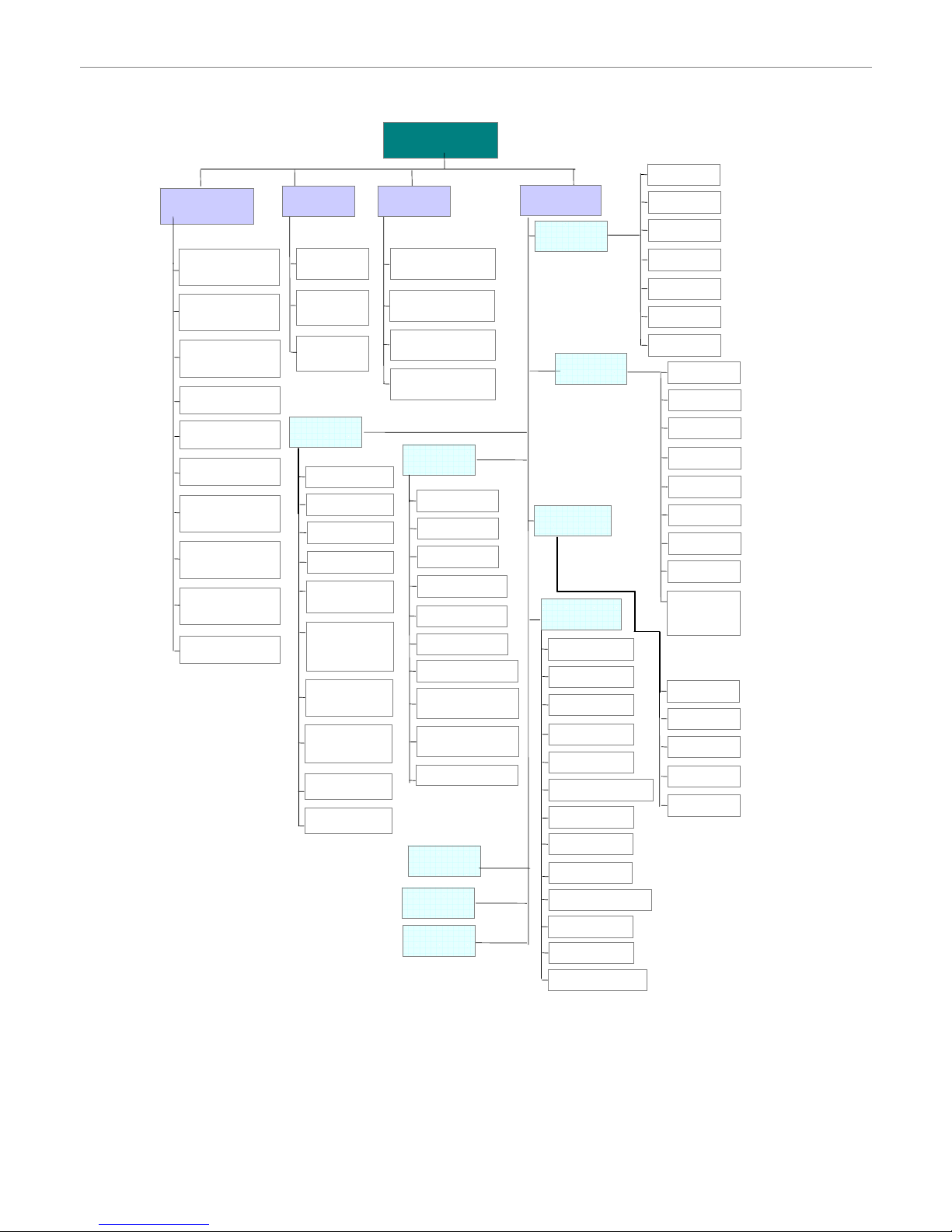
- 5 -
Menu Tree
The menu system for the DVR can be reached by pressing the MENU button. The menu system has the following
structure.
DDAATTEE::
FFOORRM
M
A
A
TT::YY--MM-
-
TTIIMMEE::
MMEEN
N
RREECCO
O
TTIIMME
E
D
D
A
A
T
T
ADV
A
N
C
TTIITTLLEE
BBRRIIGG
CCOONNTT
S
S
A
A
TTUU
HHUUEE
CCO
O
V
V
RREECC
C
C
A
A
MMEER
R
DDIISSPPL
L
RREEMMO
O
NNEETTWWO
O
MMAANNUUAALL
EEVVEENNTT
TTIIMMEERR
O
O
V
V
EERRWWRRIITTEE
RREECCOORRDD IIMMGG
RREECCOORRDD
MMAANNUUAALL
EEVVEENNTT
TTIIMMEERR
TTOOT
T
A
A
LL IIPPSS
D
D
A
A
TTEE
SSTTAARRTT
EENNDD
A
A
LLE
E
E
E
V
V
EENNT
T
HHDDD
D
TTIITTLLEE
D
D
A
A
TTEE
HHDDDD
LLOOSSSS
PPLLAAYYBBAAC
C
DDWWEELLLL
DDUURRAATTIIOONN
DDEE--
E
E
X
X
TT.
.
IINNTT.
.
K
K
EEY
Y
V
V
LLOOSSS
S
MMOOTTIIOON
N
A
A
L
L
A
A
RRM
M
AALLAARRMM
HHDDDDBBUUZZZZEER
R
HHDDDD NNEEAARRLLYY
SSYYSSTTE
E
SSEERRI
I
A
A
L
L
B
B
A
A
UUD
D
HHOOSST
T
IIR
R
P
P
A
A
SSSSWWO
O
RREESSEET
T
CCLLE
E
A
A
R
R
UUPPGGR
R
A
A
DDE
E
V
V
EERRSSIIOON
N
V
V
IIDDEEO
O
L
L
A
A
NNGGU
U
A
A
G
G
RR..EE..TT..RR.
.
A
A
UUTTO
O
W
W
A
A
TTEERRM
M
A
A
PPRREE-
-
A
A
L
L
A
A
RRM
M
D
D
A
A
YYLLIIGGHHT
T
TTIITTLLEE
DDEETT
A
A
RRE
E
A
A
LLSS
SSSS
TTSS
RREE
A
A
L
L
A
A
RRMM
DDEETTEECCTTI
I
TTIITTLLEE
DDE
E
V
V
IICCEE
IIDD
PPRROOTTOOC
C
R
R
A
A
TTEE
DDEETTEECCTTIIO
O
MMOONNIITTOORR
OOSSDD
Page 6
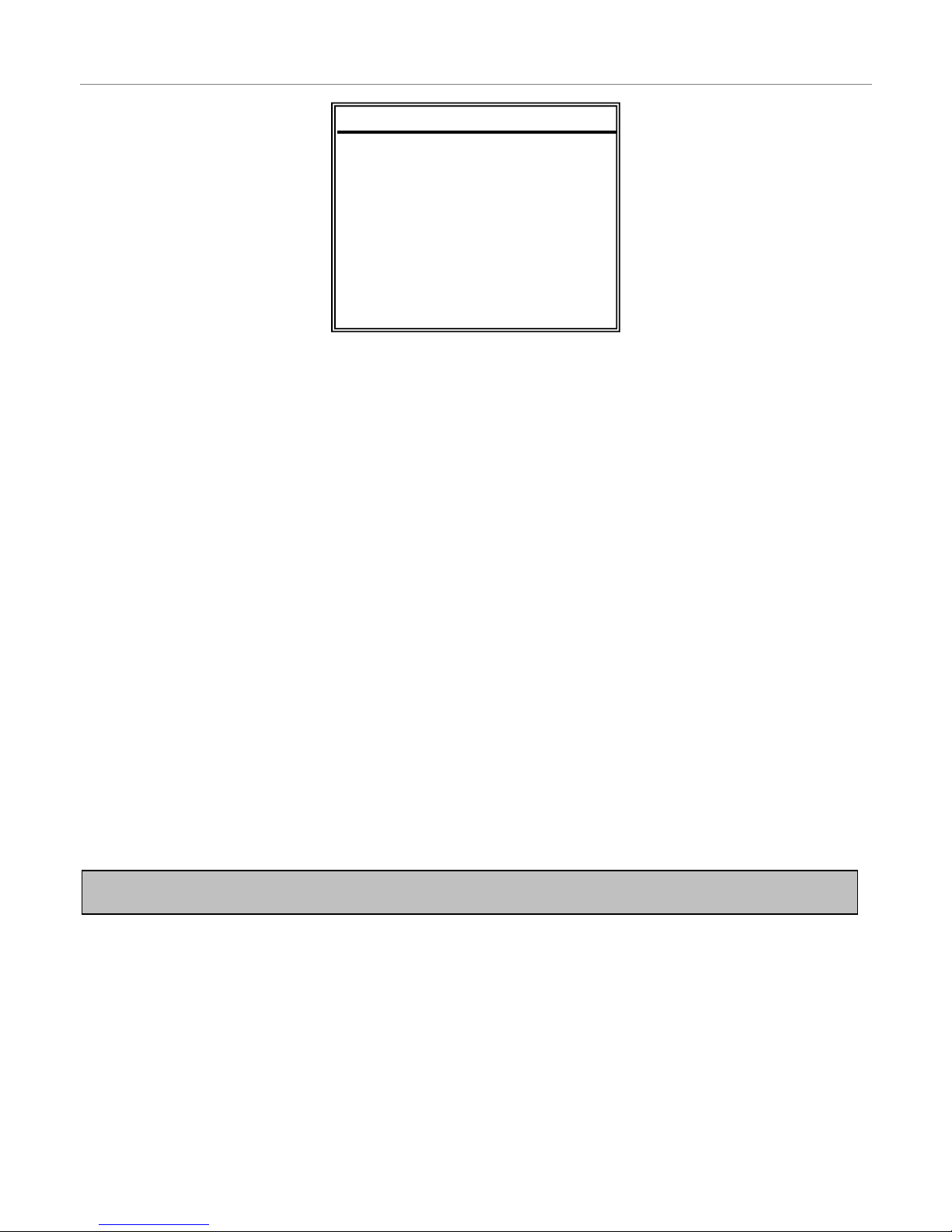
- 6 -
Record
Manual Record Enable
Indicates whether the DVR has been manually set to record. If you have pressed the REC button on the front panel to
start recording, then this will say YES.
You can start or stop recording manually, by changing this value to either YES or NO.
Event Record Enable
Sets whether the DVR should start recording when motion is detected or the external alarm is triggered.
For more information on motion detection and external alarms see Advance > Detection
Timer Record Enable
Sets whether the DVR should use the timer schedule to start and stop recording.
Overwrite
Sets whether the DVR should automatically overwrite the oldest footage when the hard drive becomes full.
Record IMG Size
Sets the resolution the DVR will record in. Recording in FRAME mode forces the DVR into MJPEG and will use
approximately 5 times as much space as CIF mode.
FRAME (MJPEG) 704 x 576 pixels
CIF (MPEG4) 352 x 288 pixels
Record Quality
Sets the quality to record in. It is best to experiment with these settings to find a quality level that suits you. There are four
options available – BEST, HIGH, NORMAL and BASIC.
Manual Record IPS
Sets how many IPS the DVR will record in when manually set to record by the user.
Event Record IPS
Sets how many IPS the DVR will record in when it detects motion or is triggered by an external alarm.
Timer Record IPS
Sets how many IPS the DVR will record in when it is recording off the timer schedule.
Total IPS Share
This option does not apply to this model DVR.
Note: The images per second (IPS) settings are global. This means that if you have the IPS set to 100, each camera
will record at 25 IPS. Likewise
,
a setting of 12 would have each camera record at 3 IPS.
RREECCOORRDD
MANUAL RECORD ENABLE
EVENT RECORD ENABLE
TIMER RECORD ENABLE
OVERWRITE
RECORD IMG SIZE
RECORD QUALITY
MANUAL RECORD IPS
EVENT RECORD IPS
TIMER RECORD IPS
TOTAL IPS SHARE
Page 7
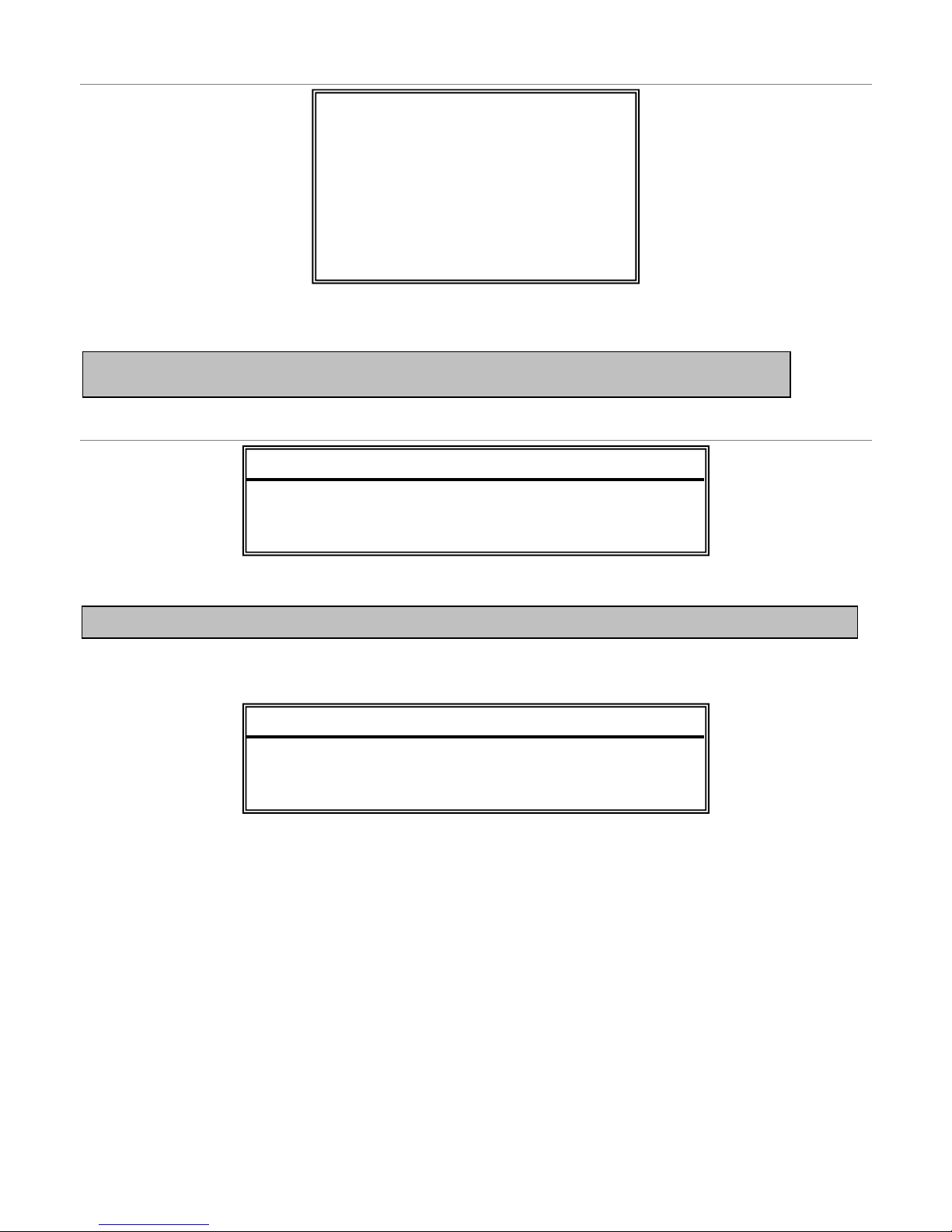
- 7 -
Timer
Using the Timer menu you can setup multiple recording schedules. The DATE specifies what days the schedule applies.
The START and END times indicate (in 24 hour format) when the DVR will record.
Date
The Date menu is used to set the date, time and daylight savings settings for the DVR.
The daylight savings option will tell the DVR to adjust the time during a certain date range.
Example - In the image above: During the daylight savings time period (starting on the 4th Sunday of March and ending
on the 4th Sunday of October), the DVR time will run one hour ahead.
Note: Never change the date and time when the DVR is recording - stop recording before hand.
RREECCOORRDD
DATE START END
OFF 00 : 00 - 00 : 00
DAILY 08 : 00 - 18 : 00
SUN 06 : 00 - 23 : 00
MON-FRI 00 : 00 - 00 : 00
OFF 00 : 00 - 00 : 00
OFF 00 : 00 - 00 : 00
OFF 00 : 00 - 00 : 00
Note: The DVR will only use the timer schedule if the Record > Timer Record Enable option is set to YES.
DDAATTEE
DATE 2006-MAY-12 16:30:00
FORMAT Y-M-D
DAYLIGHT SAVING ON
DDAAYYLLIIGGHHTT SSAAVVIINNGG
START 4TH-SUN-MAR 01: 00: 00
END 4TH-SUN-OCT 01: 00: 00
ADJUST 01 : 00
Page 8
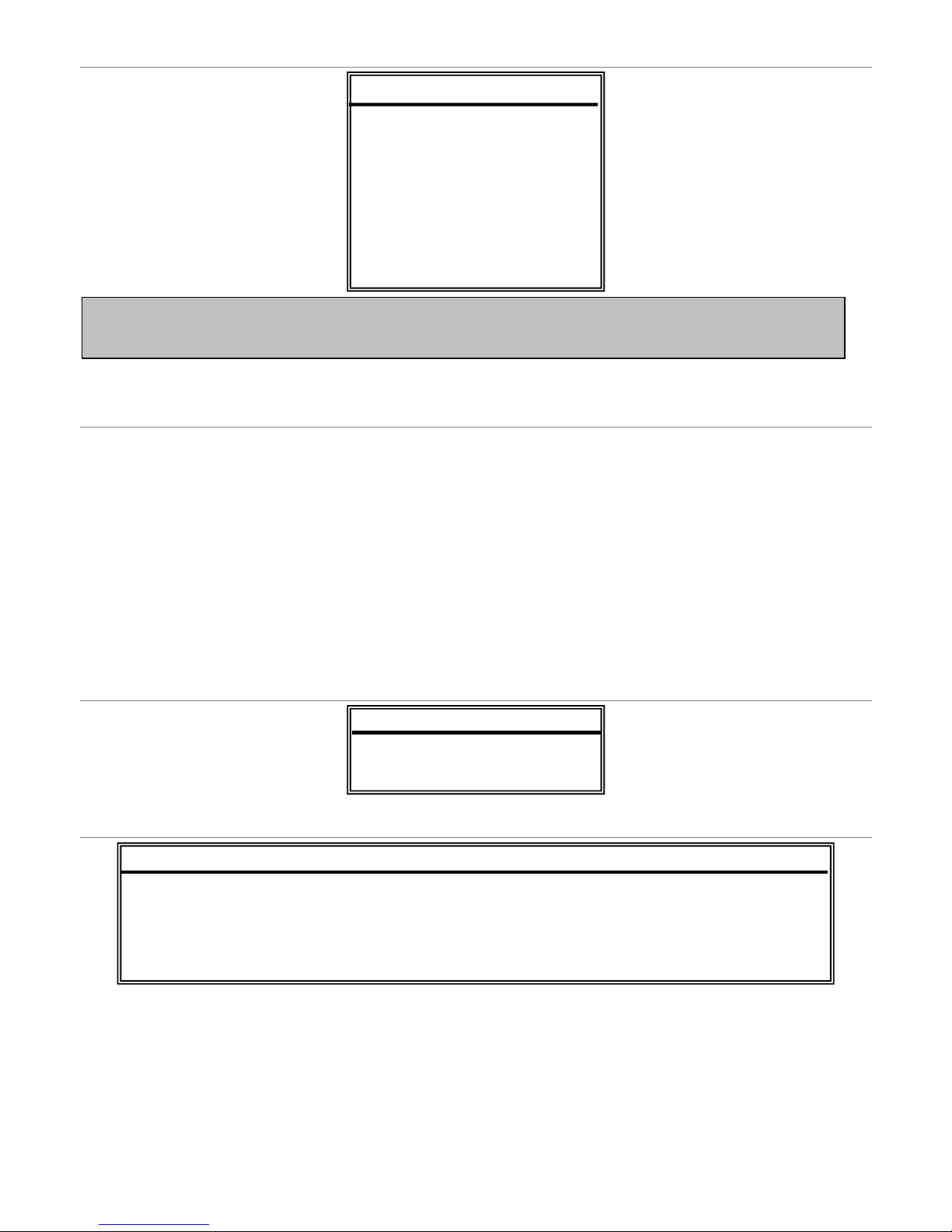
- 8 -
Advance
Advance > Camera
Title
This option allows you to create a name for the camera.
Brightness / Contrast / Saturation / Hue
This option allows you to modify these four values for the camera.
Covert
This option allows you to hide a camera from display. It will still record, but will only show during playback.
Record
This option allows you to configure whether to record this camera or leave it as display only.
Advance > Detection
Advance > Detection > Detection Setup
Detection
This option enables and disables motion detection for this individual camera.
Area
Press ENTER to setup area masking for this camera.
Note: The Advance menu of the DVR is enthusiasts or experts only. Changing settings in this section of the menu
can drastically alter the performance and functionality of the DVR. It is recommended you do not change anything
in this section unless
y
ou know what you are doing.
AADDVVAANNCCEE
CAMERA
DETECTION
DISPLAY
ALERT
REMOTE
SYSTEM
NETWORK
HDD INFO
EVENT LOG
DDEETTEECCTTIIOONN
DETECTION SETUP
DETECTION TIMER
DDEETTEECCTTIIOONN
TITLE DET AREA LS SS TS RE ALARM
01 ON SETUP 07 03 02 10 OFF
02 ON SETUP 07 03 02 10 LOW
03 ON SETUP 07 03 02 10 HIGH
04 ON SETUP 07 03 02 10 OFF
Page 9
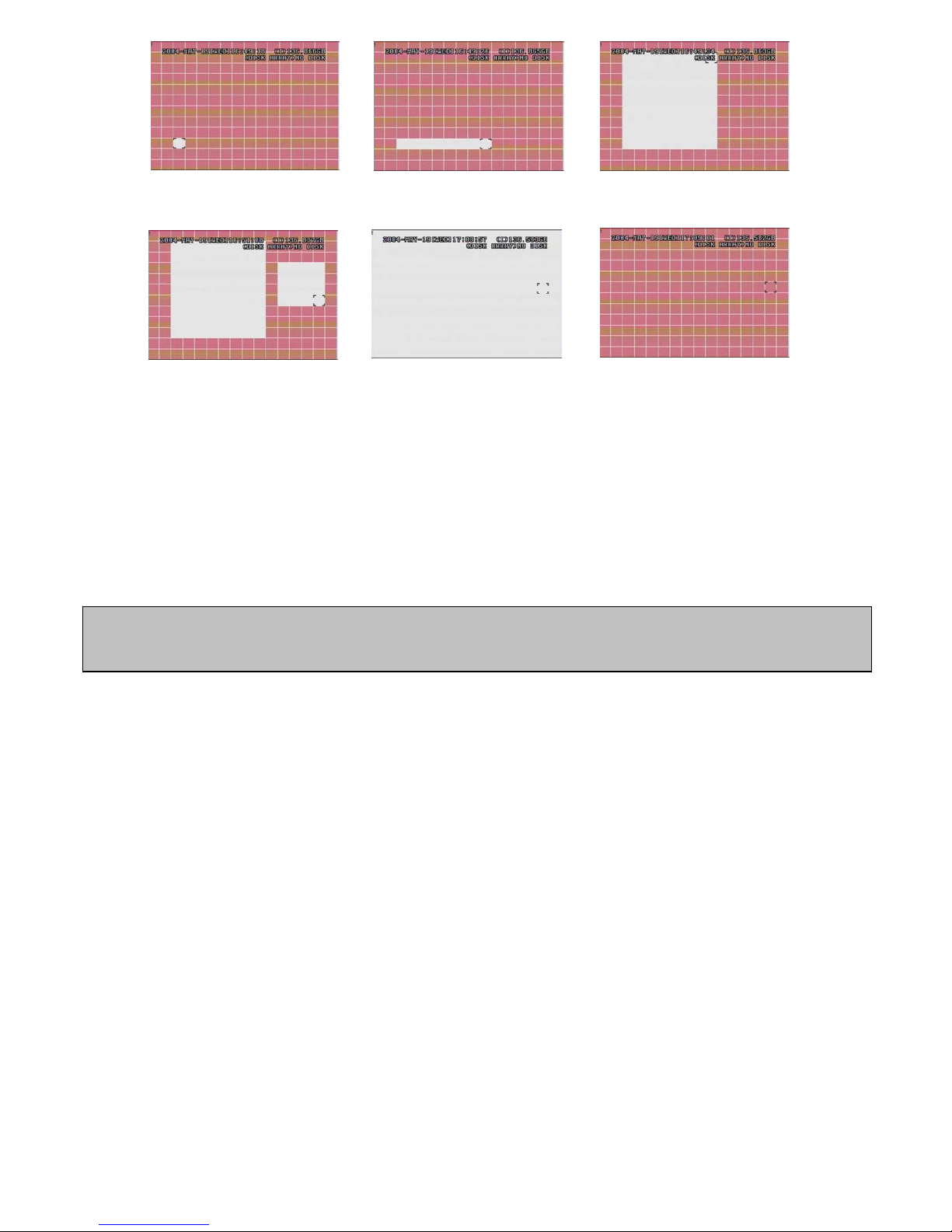
- 9 -
LS
The sensitivity of comparing two different images. The smaller the value is, the higher sensitivity for motion detection. The
highest sensitivity setting is 00 and the lowest sensitivity setting is 15. The default value is 07.
SS
The sensitivity regarding the size of the triggered object on the screen (the number of motion detection grids). The smaller
the value, the higher sensitivity for motion detection. The highest sensitivity setting is 00 and the lowest sensitivity setting
is 15. The default setting is 03.
TS
The sensitivity regarding how long the object gets triggered. The smaller the value, the higher motion detection sensitivity
will be. The highest sensitivity setting is 00 and the lowest sensitivity setting is 15. The default setting is 02.
RE
The value of RE is a reference for detection. The default value is 10, which means DVR will compare 10 continuous
images at one time according to the sensitivity of LS, SS, TS simultaneously. The bigger the value, the higher sensitivity
for motion detection. The highest sensitivity is 61.
Alarm
Select LOW / HIGH for the alarm. The default alarm value is OFF.
Press “ENTER” to confirm the
start area
Press ◄ or ► to choose the
width of the area
Press ▲ or ▼ to choose the
height of the area, and press
“ENTER” again to confirm.
Multi-detection areas
Press “-” to set the whole
area under detection
Press “+” to set the whole
undetected
Note: The default setting of Spatial Sensitivity is 03, which means once a object is detected more than 3 grids, the
system will get triggered. So the value of Spatial Sensitivity must be less than the number of grids that you set up for
the motion detection area.
Page 10
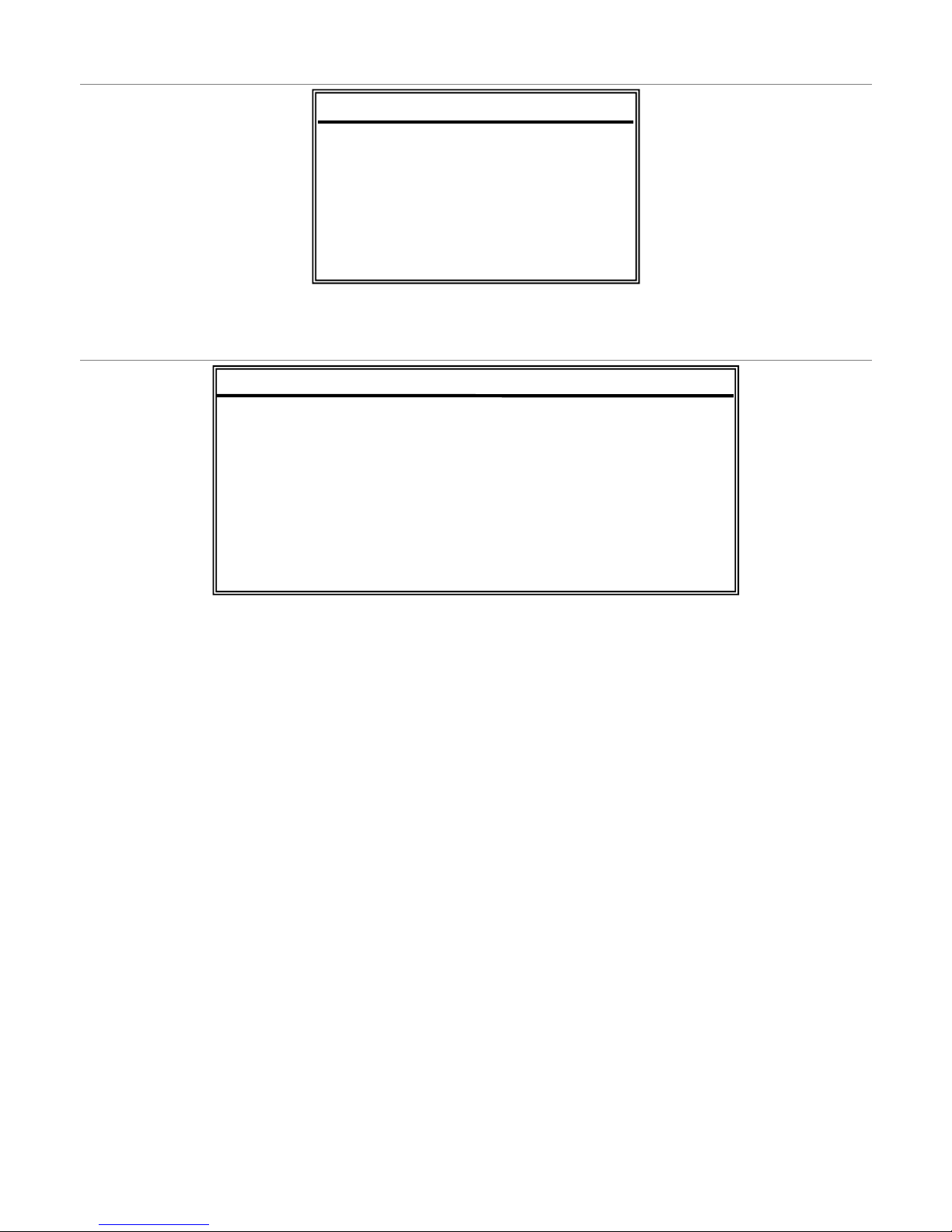
- 10 -
Advance > Detection > Detection Timer
The DVR will only check for alarm inputs or motion when in a scheduled time period.
Advance > Display
Title Display / Date Display
Configures whether or not to show camera title and date information on screen.
HDD Info
This option configures whether or not to show the current hard drive capacity on screen.
Loss Screen
Configures whether to show a BLUE or BLACK screen when video loss is detected.
Playback Info
This option configures whether to show playback info in the bottom left (NORMAL) or center (CENTER).
Dwell Duration
This option configures how long the DVR should ‘dwell’ on each camera when it is in sequencing mode.
De-Interlace
This option configures whether the monitor output is de-interlaced.
Monitor Out
This DVR does not support multiple output monitors. Do not change this value.
OSD
This sub menu lets you customise the colour values of the on-screen display.
Watermark
This option places a security watermark in stored video. It is recommended that you leave this option turned on.
DDEETTEECCTTIIOONN TTIIMMEERR
DATE START END
OFF 00 : 00 - 00 : 00
DAILY 08 : 00 - 18 : 00
SUN 06 : 00 - 23 : 00
MON-FRI 00 : 00 - 00 : 00
OFF 00 : 00 - 00 : 00
OFF 00 : 00 - 00 : 00
OFF 00 : 00 - 00 : 00
DDIISSPPLLAAYY
TITLE DISPLAY ON
DATE DISPLAY ON
HDD INFO ON
LOSS SCREEN BLUE
PLAYBACK INFO NORMAL
DWELL DURATION (SEC) 2
DE-INTERLACE ON
MONITOR OUT MAIN
OSD SETUP
WATERMARK ON
Page 11
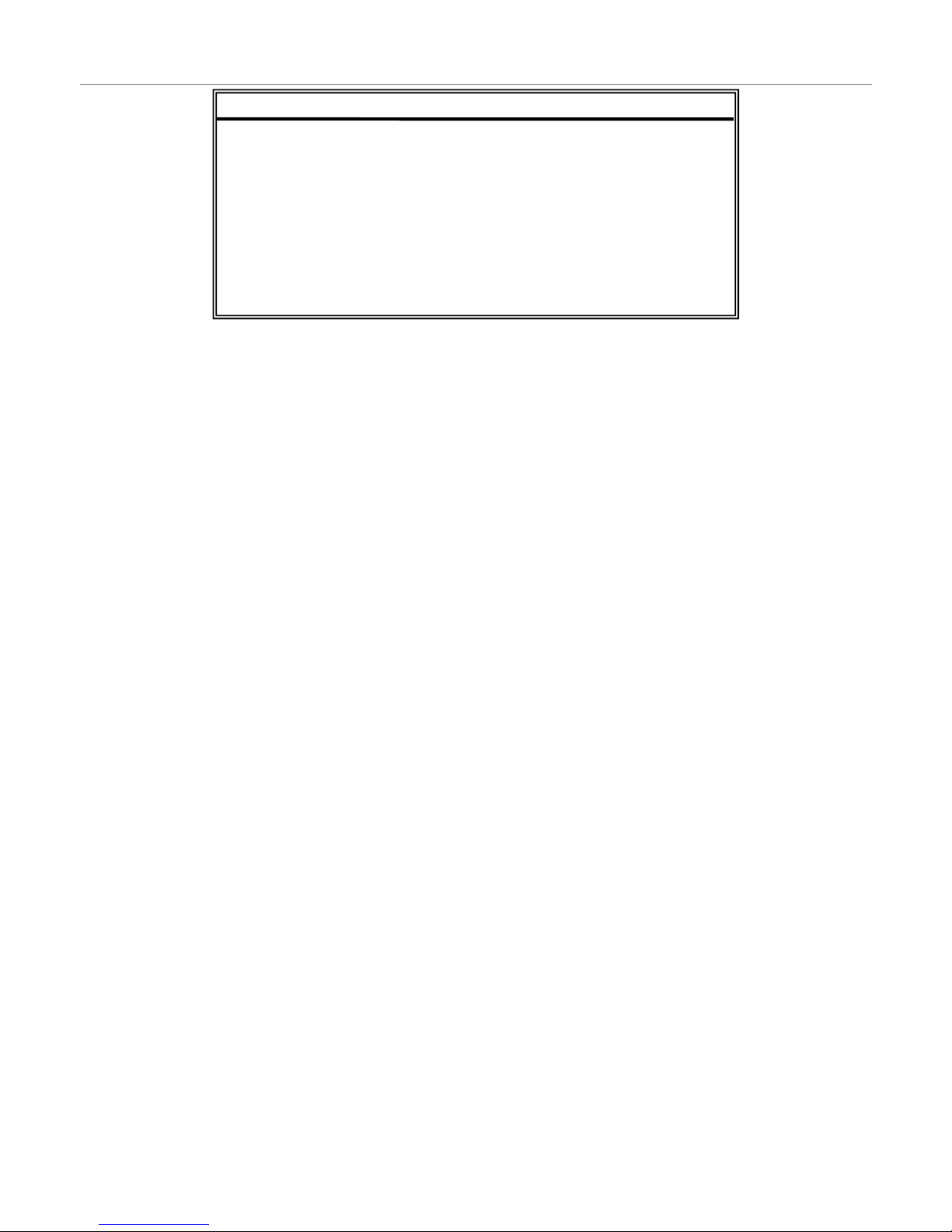
- 11 -
Advance > Alert
External Alert
Configures whether to sound the buzzer when the external alarm is triggered.
Internal Buzzer
Sets the sound of the internal buzzer.
Key Buzzer
Configures whether to sound the buzzer when pressing buttons on the front panel.
Video Loss Buzzer
Configures whether to sound the buzzer when video loss is detected.
Motion Buzzer
Configures whether to sound the buzzer when motion is detected.
Alarm Buzzer
Configures whether to sound the buzzer when the internal alarm is triggered.
HDD Buzzer
Configures whether to sound the buzzer when the hard drive is full.
HDD Nearly Full (GB)
Sets the amount of remaining hard drive capacity required before the alarm will sound.
Alarm Duration (SEC)
Sets the amount of time to record once an alarm event has been detected.
Pre-Alarm
Sets whether the DVR should record events before an alarm trigger occurs.
AALLEERRTT
EXT. ALERT ON
INT. BUZZER ON
KEY BUZZER ON
VLOSS BUZZER ON
MOTION BUZZER ON
ALARM BUZZER ON
HDD BUZZER ON
HDD NEARLY FULL (GB) 05
ALARM DURATION (SEC) 05
PRE-ALARM OFF
Page 12

- 12 -
Advance > Remote
Device
Configures whether the camera attached to this channel is a NORMAL or PTZ camera.
ID
Configures the PTZ ID of the camera. Range of 1 ~ 255.
Protocol
Configures the protocol for the camera as either NORMAL or Pelco-D P-D.
Rate
Configures the baud rate used by the camera as either 2400, 4800, 9600, 19200, 57600.
Connection Guide
Connect “RS485-A” line (brown colour) to RS485-A port on the rear panel of the DVR.
Connect “RS485-B” line (orange colour) to RS485-B port on the rear panel of the DVR.
RREEMMOOTTEE
TITLE DEVICE ID PROTOCOL RATE
01 PTZ 001 P - D 02400
02 CAMERA 002 NORMAL 02400
03 CAMERA 003 NORMAL 02400
04 CAMERA 004 NORMAL 02400
Note: This section of the menu is for configuring the DVR to send PTZ commands to cameras. Please note that the
cameras supplied with this DVR do not support this feature.
If you wish to use a PTZ camera with this DVR, the camera must support the Pelco-D protocol.
For more information on settin
g up
a PTZ camera, refer to your cameras manual.
Page 13

- 13 -
Advance > System
Serial Type
Switches the serial type of the DVR between RS-232 and RS-485.
Baud Rate
Switches the baud rate of the DVR between 2400, 9600, 19200 and 57600.
Host ID
Sets the ID of the DVR. Range of 1 ~ 255.
Password
Modifies the admin and guest passwords for the machine.
Reset Default
Resets the system to the factory default setting.
Clear HDD
Erases all recorded footage off the hard drive.
Auto Keylock
Configures the DVR to automatically turn the keylock on after 10, 30 or 60 seconds. Set to NEVER to disable this feature.
Language
Configures the language of the on-screen display.
Version
The current firmware version of the DVR.
Video Format
This option switches the video format between PAL and NTSC. Australia uses the PAL system.
Note: Your DVR has been pre-confi
g
ured to record for 4 weeks. This is not the factory default setting.
SSYYSSTTEEM
M
SERIAL TYPE RS - 485
BAUD RATE 02400
HOST ID 003
PASSWORD SETUP
RESET DEFAULT RESET
CLEAR HDD MASTER
AUTO KEYLOCK NEVER
LANGUAGE ENGLISH
VERSION 1088-10-K2-04-AA-11
VIDEO FORMAT NTSC
Page 14

- 14 -
Advance > Network
Network Type
Configures whether the DVR uses a Static IP, DHCP or PPPoE network connection.
After choosing which type of connection to use, press the ENTER button to enter the relevant information for each type.
DNS
Set the DNS server for the DVR.
Port
Set the Port that the DVR should run on. Default is 80.
Advance > HDD Info
This section of the menu shows you the remaining capacity of the internal hard drive.
Advance > Event Log
This section of the menu allows you to view lists of system events, such as video loss, network access, etc.
Note: If you do not have a thorough understanding of TCP / IP technology it is recommended that you employ the
services of a network technician to help you.
For more information on setting up the remote connection component, please see Section 3 of this manual.
NNEETTWWOORRKK
NETWORK TYPE STATIC
DNS 203 . 021 . 020 . 020
PORT 0080
HHDDDD IINNFFOO
HDD NUM HDD SIZE HDD NUM HDD SIZE
MASTER-1 080.000 SLAVE-1 NO HDD
MASTER-2 NO HDD SLAVE-2 NO HDD
EXT001 NO HDD EXT 002 NO HDD
EXT003 NO HDD EXT 004 NO HDD
EXT005 NO HDD EXT 006 NO HDD
EXT007 NO HDD EXT 008 NO HDD
EXT009 NO HDD EXT 010 NO HDD
EXT011 NO HDD EXT 012 NO HDD
EEVVEENNTT LLOOGG
VLOSS LIST
NET LIST
SYSTEM LOG
OTHERS
CLEAR ALL
Page 15

- 15 -
Section 2 – Network Operation
Introduction
There are two ways you can remotely connect to your DVR.
The first method is to connect using the AP software. This must be installed on your computer.
The second method is to connect using Internet Explorer.
Either method requires that Windows networking has been set up correctly for the DVR prior to connection. Refer to the
Microsoft Windows documentation or contact an IT Professional for more information.
Default DVR Network settings
Username: admin
Password: admin
IP Address: 192.168.0.1
Port: 80
Connecting via AP Software
Install AP Software
You can obtain the AP software from the supplied CD-ROM or by browsing to
http://www.watchguardalarms.com.au/dvr4entpack.php and following the directions on the page.
Note: Refer to page 14 on information regarding checking / altering the DVR’s network settings.
AP Software – Login Screen
Login Exit
Port
Username
Password
IP Address
Search for DVR
DVR List
Open Backed Up footage
Upgrade Firmware
Copy AP Software Settings
Page 16

- 16 -
b
i
a
c
e
f g h d
j.
AP Software – Camera Screen
The AP software works by emulating the buttons on the front panel of the DVR. Anything you can do on the DVR can also
be done in the AP software.
a) Frame Rate
b) Data Rate (bandwidth being used)
c) Connect / Disconnect from DVR
d) Switch display resolution between 320 x 276 and 640 x 552.
e) Image Quality (High, Medium, Low)
f) Take a Snapshot. Saved in the location set in System Config > General > File Path > Snapshot Path.
g) Start and stop recording. Saved in the location set in System Config >General > File Path > Record Path.
This will record what you see on screen to your own computer.
h) Open the System Config menu.
i) The number of users connected to the DVR.
j) Theses buttons all emulate the front panel of the DVR. Please refer to the quick installation guide and the menu
section above. Hover your mouse cursor over the button to get a description of what it does.
Page 17

- 17 -
Playback Operation
•
PPllaayybbaacckk IInnffoorrmmaattiioonn
:
Display information such as “Date”,
“Time”, “Resolution”, “ Rewind /
Forward Speed”, “Status” and
“Functions”, etc.
•
TTiimmee PPrrooggrreessss BBaarr
:
Show the playback progress status.
•
FFuunnccttiioonnss
:
•
PPllaayybbaacckk CCoonnttrrooll BBuuttttoonnss
:
Play / Stop / Pause / Fast Rewind /
Fast Forward
•
SSnnaappsshhoott
:
Press this button to take a snapshot of
the current image which will be saved
in the designated destination.
•
CClloossee tthhee PPllaayyeer
r
De-interlace: Reduce the vibration of the paused picture.
De-blocking: Reduce the video mosaic phenomenon.
OSD: Display the OSD of the AP playback window.
AVI conversion: Convert the entire recorded file to the AVI format.
Config. Setting: Enter the AP config. setting box, and
set the file path, text color and text color of progress status.
* MMuuttee: Play back the video only (without audio).
* AAVV SSyynncc..: Play back with the audio and video synchronously.
Watermark: Proof the authenticity of the backup video.
Open Previous File: Open the previous backup video.
Open Next File: Open the next backup video.
OOnnee cclliicckk ttoo aaccttiivvaatte
e
• De-interlace
• De-blocking
• OSD
• AVI Convert
• Config. Setting
• Watermark
• Open Previous File
• Open Next File
NNoottee::
• When users pause the playback picture, press
“ ” button to go to the previous frame, or press
“ ” button to go to the next frame.
• In the playback mode of the software AP, users could
press ” “ button to check the authenticity of the
BACKUP VIDEO. If the BACKUP VIDEO had been
altered, the video image will turn to lliigghhtt rreedd and the
playback will be paused.
NNoottee::
• When users use remote AP recording, the watermark
function is not supported.
T
o snap a video clip, right click the mouse to make a
starting point (red) and click one more time to make a
ending point. Then right click to convert to the AVI
format.
Page 18

- 18 -
System Config > Network
Press the button to enter the System Config.
The network configuration allows the
DVR to connect to an Ethernet or
dial-up network.
SSttaattiicc IIPP::
Enter the “server IP”, “gateway”, “net
mask” and “web port”, and then press
“APPLY” to confirm.
PPPPPPOOEE::
Enter the “username” and “password”
provided by your ISP (Internet Service
Provider). Then, go to “DDNS” and
finish DDNS settings before pressing
“APPLY”.
DDHHCCPP:
:
This DHCP function needs to be
supported by a router or a cable
modem network with DHCP services.
Choose the DHCP IP type. Then, go
to “DDNS” and finish DDNS settings
before pressing “APPLY”.
NNoottee:
:
PPPOE and DHCP network
connection types are required to apply
DDDDNNSS sseerrvviiccees
s FIRST to get a
“HHoossttnnaammee” to correspond to the
dynamic IP address
Some router brands may need to
restart the DVR to get the IP address.
WWeebb PPoorrtt:
:
The DVR can be viewed over the
network with the software AP or a web
browser. Typically, the TCP port used
by HTTP is 80. However in some
cases, it is better to change this port
number for added flexibility or
security. The valid number ranges
from 1 to 9999.
Page 19

- 19 -
System Config > Network > Dynamic DNS
System Config > Network > Mail
DDNS is a service for transforming the
dynamic IP corresponding to a specific
“Hostname”.
DDDDNNSS AAppppllyy:
:
Go to a website which provides free
DDNS services and apply a “Hostname”.
See the example below.
EEnnaabbllee tthhee DDDDNNSS ffuunnccttiioon
n
:
User Name: Enter your DDNS user name.
Password: Enter your DDNS password.
Domain: Enter your host name.
System Name: Choose the DDNS system
name you use from the drop-down list.
After setting, press “APPLY” to confirm.
NNoottee:
:
If the dial-up static IP is provided by your ISP, simply choose “Enable” and do not
need to enter the information described above.
AAuuttoo:
:
When using DHCP network connection, the "AUTO" check box will appear on this window.
The system will automatically get DNS information from the Internet if this check box is
selected.
When the recording is triggered by
an alarm or a motion, a video copy
file can be captured. The DVR will
send an e-mail notification to the
assigned recipients (up to 5
recipients).
******NNoottee******:
:
To activate the e-mail notification
function, please enable the function
of e-mail notification in the “Alarm”
setting first (page 26).
Add the recipients’ email accounts
in “Mail Account” column.
For detailed information (SMTP server, username and password), please get
from your e-mail system supplier.
Please type the entire email address in the “Mail from” column to ensure emails
will not be blocked by SMTP.
In some cases, mail servers require to verify password. Please enter the “user
name” and “password”.
After finishing the settings, press “APPLY” to confirm.
Page 20

- 20 -
System Config > Network > FTP
System Config > DVR
System Config > Device
When the recording is triggered by an
alarm or a motion, a video copy file
can be captured. And the DVR will
upload the captured images to the
assigned FTP site.
Enter the detailed FTP information.
******NNoottee******::
To activate the FTP notification
function, please enable the function
of FTP notification in the “Alarm”
setting first. (Refer to Pg 26).
After setting, press “APPLY” to
confirm.
Each camera channel can be adjusted
independently.
Select the desired camera channel. Press
“EEddiitt” to enter the setting box.
TTiittllee:
:
Enter the camera channel name up to 6
characters.
AAddjjuussttmmeenntt:
:
Adjust the BR (brightness) / CT (contrast) /
SU (saturation) / HU (hue) / REC (recording)
of the camera.
After setting, press “OK” and then press
“APPLY” to confirm.
Select the desired channel of the installed
external device.
Press “EEddiitt” to enter the setting box.
DDeevviiccee TTyyppe
e:
Choose either general camera or PTZ
camera.
IIDD NNoo.
. :
Set the ID number (0 ~ 255) of the installed
external PTZ device.
PPrroottooccooll TTyyppe
e :
Choose “NNOORRMMAALL” protocol for our own
brand camera.
Choose “PP--DD” protocol for PELCO-D
protocol camera.
BBaauudd RRaatte
e :
Set the baud rate of each channel
(2400, 4800, 9600, 19200, 38400, 57600,
115200).
After setting, press “OK” and then press
“APPLY” to confirm.
Page 21

- 21 -
System Config > Detection
Select the desired channel, and
press “EEddiitt” to enter the motion
detection sensitivity and area
setting box.
MMoottiioonn DDeetteeccttiioonn SSeennssiittiivviitty
y:
Set the detection sensitivity in 4
different adjustable factors.
LLSS:
: The sensitivity of comparing
two different images. The smaller
the value, the higher sensitivity for
the motion detection.
SSSS:
: The sensitivity towards the
size of the triggered object on the
screen (the number of motion
detection grids). The smaller the
value, the higher sensitivity for the
motion detection.
TTSS:
: The sensitivity towards how
long the object stays in the
detection area to get triggered.
The smaller the value, the higher
sensitivity for the motion detection.
RREE:
: The value of RE is a reference
for the detection. The bigger the
value, the higher sensitivity for the
motion detection.
AAllaarrmm:
:
Select LOW / HIGH for the alarm
polarity.
MMoottiioonn DDeetteeccttiioonn AArreea
a:
By clicking the area with your
mouse, one can choose the
motion area to be detected. TThhee
uunnddeerr ddeetteecctteedd aarreeaa iiss ttrraannssppaarreenntt
wwhhiillee tthhe
e
uunnddeetteecctteedd aarreeaa iiss iinn
ppiinnkk ccoolloorr.
.
*Click “Select All” to activate the
detection area as the full area.
*Click “Clear All” to clean the
previously selected detection area.
After setting, press “OK” and then
press “APPLY” to confirm.
Page 22

- 22 -
System Config > DVR > Network Backup
Making backup to your PC:
After pressing “Start”, the backup will begin
and a status bar will be displayed.
The “DVR Network Backup” pop-up
window will show the message “Download
process is finished” when the backup has
succeeded.
Press “PLAY” button to directly convert and
play the file, or “Exit” to quit.
To convert the backup file later, please find
the file in the designated file path and
double-click it twice for AVI conversion and
file playback.
1. Enter the backup information:
If you want to make a backup to a CD,
please check “Copy to CD”.
If you want to view the backup image while
the backup is processing, please check
“Dynamic Download”.
2. Press "Start" button to proceed the
backup process.
You can backup the recorded data from the DVR directly to your PC and CD-R disk via
the network. The backup file can be played directly in your PC via the supplied licensed
AP, or via other media players (Ex: Windows Media Player or RealPlayer) after the file
is converted to “AVI” format.
NOTE: For CD backup, please install “NERO” CD burning program to your PC first.
Page 23

- 23 -
System Config > DVR > Search List
System Config > DVR > Timer Record
HHDDDD NNuummbbeer
r:
Select one HDD (Master).
LLiisstt TTyyppe
e:
Select one list type (All/ Manual/
System/ Alarm/ Motion).
MMaaxx LLiisstt NNuummbbeer
r:
Maximum number of the list (128)
DDoowwnnllooaadd HHDDDD LLiisst
t:
Press this button to start
downloading the list.
DDAATTE
E:
Choose a day from “DATE” dropdown menu. The options are OFF,
SUN, MON,TUE, WED, THU, FRI,
SAT, MON-FRI, SAT-SUN and
DAILY.
SSTTAARRT
T:
Enter the start time of timer recording.
EENND
D:
Enter the end time of timer recording.
In this menu, you can schedule 7
different sets of time for recording.
Press “APPLY” if the settings are correct; press “EXIT” to quit without
saving.
Page 24

- 24 -
System Config > DVR > Date
System Config > DVR > Record Setting
In this menu, The DVR’s date can be set. Please DO NOT change the date or time when
the recording function is activated.
DDAATTE
E:
Choose the current date from
“DATE” drop-down menu and enter
the current time.
When you click the drop-down
menu, a calendar as shown below
shows for you to set the current
date.
FFOORRMMAAT
T:
Choose the format for date display from the three options: Y-M-D, D-M-Y and M-D-Y.
DDAAYYLLIIGGHHTT SSAAVVIINNG
G:
Specify whether to use daylight saving time (ON / OFF) and time period (START /
END), and adjust the daylight saving time in hour (ADJUST).
MMAANNUUAALL RREECCOORRD
D:
Specify whether to use manual
recording (YES / ON) and set IPS
number.
EEVVEENNTT RREECCOORRD
D:
Specify whether to user event
recording (YES / ON) and set IPS
number.
TTIIMMEERR RREECCOORRD
D:
Specify whether to use timer
recording (YES / ON) and set IPS
number.
OOVVEERR WWRRIITTE
E:
Specify whether to overwrite the
HDD capacity when the HDD is full
(YES / NO).
RREECCOORRDD IIMMGG SSIIZZEE:
Choose “FRAME” or “CIF”. This
selection will affect the available IPS
options in the 3 recording modes
described above.
RREECCOORRDD QQUUAALLIITTYY:
4 options are available from the
drop-down menu: BEST, HIGH,
NORMAL and BASIC.
TTOOTTAALL IIPPSS SSHHAARRE
E:
Choose the IPS share as FIX or
GROUP.
In this menu, you can set DVR record settings.
Page 25

- 25 -
System Config > Alarm
System Config > General
NNoottee::
Email Notification:
MJPEG pictures will be made at your designated space set in “File
Path”, plus an e-mail contained with the MJPEG pictures (1-10
pictures) to be sent to the address which is set under “Mail”.
FTP Notification:
MJPEG pictures will be made at your designated space set in “File
Path”, plus a FTP file contained with the MJPEG pictures (1-10
pictures) to be sent to the address which is set under “FTP”.
AAllaarrmm TTrriiggggeer
r:
Enable or disable Email and FTP notification
function.
AAllaarrmm MMeetthhood
d:
Two notification methods
— Email and / or FTP.
PPoosstt NNuummbbeerrs
s:
Set MJPEG pictures (1-10 pictures).
AAllaarrmm DDuurraattiioon
n:
Set the duration time of motion trigger recording
(5 SEC, 10 SEC, 20 SEC, 40 SEC).
AAllaarrmm RReeffrreessh
h:
Clean the alarm message “ ” which is shown
on the screen.
Get the information of the DVR firmware version
in this window.
SSeelleecctt ““TTUURRBBOO”” SStteepp”” ((11 -- 1100)
)
To speed up menu selection or the control of the
PTZ camera under video web servers, users can
activate "TURBO" function by clicking this
button. Users are allowed to change the turbo
steps from 1 to 10.
Ex: If the value of turbo step is “5“, it means that
when users press one of the button
up/down/left/right, one click is as clicking 5
times.
MMAAXX LLOOGG LLIISST
T
:
Set the maximum number of log list.
SSeerrvveerr LLoog
g
:
Press “Server Log” button to enter the server log
list window.
TTiittllee TTiittllee
:
Name the title which will be shown on the top of
the AP live viewer (up to 15 characters).
Page 26

- 26 -
System Config > General > Account
Set up the user’s account (Max 5
accounts), password, life time, and
authority level (MMaaxx 55 uusseerrss oonn lliinnee aatt tthhee
ssaammee ttiimme
e).
User’s level:
SSUUPPEERRVVIISSOOR
R
—
—
Control all the functions
(“a”, “b”, “c”, “d”, “e” and “f” ).
HHIIGGH
H
—
—
Control only “a”, “b”, “c”, “d” and “e”
functions, but cannot control “f” function.
NNOORRMMAAL
L
—
—
Control only “a”, “d”, and “e” functions, but
cannot control “b”, “c” and “f” functions.
GGUUEESST
T
—
—
Watch the image only. Only “a” function
can be used.
LLiiffee t
tiimmee :
According to different authority levels,
different accounts can stay online for
different time periods (1 Min, 5 Min,
10 Min, 1 Hour, 1 Day, INFINITY).
Page 27

- 27 -
System Config > General > Online User Info
System Config > General > File Path
Get all the current online users’ information
list (Name, IP Address, Authority Level,
Resolution and Image Quality).
SSnnaappsshhoott PPaatth
h:
Assign the route for saving the snapshot picture.
RReeccoorrdd PPaatth
h:
Assign the route for saving the manually recorded
file.
Page 28

- 28 -
Troubleshooting
PROBLEM SOLUTION
Check power cord connection. No power
Confirm that there is power from the outlet.
Not working when pressing
any button
Press any key and then enter the password to exit “Key Lock” mode.
Timer record is not working Check if the “TIMER RECORD ENABLE” is set to “YES”.
Check the camera’s video cable and connections.
Check the monitor’s video cable and connections.
Confirm the camera is power supplied.
No live video
Check the setting of the camera lens.
No recorded video Check if the HDD is installed and connected properly.
DVR keeps rebooting Make sure the power connector and HDD are connected closely, or change another
suitable HDD.
Change another HDD for testing.
Change another HDD cable for testing.
HDD detection failed
Make sure HDD “Master”, “Slave” mode is correctly set.
Can’t detect your USB flash
drive
Change another USB flash drive to test.
Can’t view the DVR images
over the network with IE web
browser
Update the JAVA program.
Update the firmware of the software AP.
Can’t play the recorded data
on my DVR
There must be at least 8192 images of recorded data for playback to work properly. If not,
your DVR will stop the playback.
For example, if the IPS is set to 30, the recording time should be at least 273 seconds
(8192 images / 30 IPS) for the playback to work properly.
Error Code in “SYSTEM LOG”: Meaning:
1) SYS ERR 01-YYY #define SYS_ERR_AV087_ERR Compression error
YYY=000 Audio chip error
YYY=001- AV087 Chip for CH1-4 error
YYY=002- AV087 Chip for CH5-8 error
YYY=004- AV087 Chip for CH9-12 error
YYY=008- AV087 Chip for CH13-16 error
YYY=003(001+002) Chips for CH1-4 & CH5-8 error, etc
2) SYS ERR 02-XXX #define SYS_ERR_AV087_BUF_FULL Buffer is full
3) SYS ERR 03-XXX #define SYS_ERR_AV087_BUF_EMPTY Buffer is empty
4) SYS ERR 04-XXX #define SYS_ERR_IDE_ERR IDE interface error
5) SYS ERR 05-XXX #define SYS_ERR_SCAN_DISK Disk scanning error
6) SYS ERR 06-XXX #define SYS_ERR_TOP_FAT_ERR File system error
7) SYS ERR 07 (including 08, 09, etc.)-XXX #define HDD error
Page 29

- 29 -
Connecting via Internet Explorer
Install Java Runtime Environment
Before you can view your DVR in Internet Explorer you must have the Java Runtime Environment installed. This is
supplied on the included CD.
To install the Java Runtime Environment:
Insert the included CD into a computer running Windows 2000 or later.
Open the Start menu and press Run.
In the Open box type D:\Java.exe and press OK.
Follow the on screen prompts to install the Java Runtime Environment.
Connecting to the DVR
To log into the DVR you need to type the following address into Internet Explorer:
http://<ip-address>:<port>
You will need to replace the <ip-address> and <port> with the values from the Advance > Network section of the menu.
For example using the default values, the address would be:
http://192.168.0.1:80
The following screen will then show. You can now login using the administrator account. The default username and
password are admin and admin.
Note: Replace D with the letter of your CD or DVD drive.
Page 30

- 30 -
Internet Explorer Operation
Using the core elements of DVR in Internet Explorer is very similar to using the AP software. For further information,
please refer to the AP software instructions
SSaammee aass tthhee AAPP ssooffttwwaarree
ooppeerraattiioonn..
CChhaannggee IImmaaggee QQuuaalliittyy
CChhaannggee RReessoolluuttiioonn
PPTTZZ
SSeettss tthhee ddiissppllaayy ppoossiittiioonn ooff tthhee iimmaaggee
((LLTT:: UUppppeer
r LLeefftt;; LLDD:: LLoowweerr LLeefftt;; RRTT:: UUppppeerr RRiigghhtt;; LLoowweerr RRiigghh
tt)
)
Page 31

- 31 -
Pin Configuration
PIN FUNCTION DESCRIPTION
1 RS232-TX DVR can be controlled remotely by the keyboard of PC by using RS-232 serial
communication signals.
2 RS232-RX DVR can be controlled remotely by the keyboard of PC by using RS-232 serial
communication signals.
3~6 ALARM INPUT To connect the wire from ALARM INPUT ( PIN 3 -- 6 ) to GND ( PIN 9 ) connector,
DVR will start recording and the buzzer will be on.
When “MENU -> CAMERA -> ALARM” is set to “Low” : When the alarm input
signal is “ Low ”, the unit starts to record and buzzer.
When “MENU -> CAMERA -> ALARM” is set to “High” : When the alarm input
signal is “ High ”, the unit starts to record and buzzer.
7 EXTERNAL ALARM NC Under the normal operation, COM connects with NC and disconnects from NO.
But when any alarm is triggered, COM disconnects with NC and connects with
NO.
Attention: The voltage restriction is under AV/DC 30V.
8 EXTERNAL ALARM
NO.
Under the normal operation, COM disconnects with NO. But when any alarm is
triggered, COM connects with NO.
Attention: The voltage restriction is under AV/DC 30V.
9 GND Signal GND.
10 RS485-B DVR can be controlled remotely by the keyboard of PC by using RS-485 serial
communication signals.
11 RS485-A DVR can be controlled remotely by the keyboard of PC by using RS-485 serial
communication signals.
12~13 PIN OFF
14 ALARM RESET Connecting the wire from ALARM RESET (PIN 14) to GND (PIN 9) connector will
disable alarms. An external signal to ALARM RESET (PIN 14) can be used to
reset both ALARM OUTPUT signal and DVR’s internal buzzer. When any alarm
has been triggered, the signal becomes “Low”, and all alarm activities will be
stopped. Under the normal operation, the signal remains “High”.
15 EXTERNAL ALARM
COM
Under the normal operation, COM disconnects with NO. But when any alarm is
triggered, COM connects with NO.
Attention: The voltage restriction is under AV/DC 30V.
16~17 GND Earth GND
DC12V +
GND
8 7 6 5 4 3 2 1
15 14 13 12 11 10 9
16 17
PIN Connection Application
Solder Side
of DSUB
15PIN
DC12V +
GND
DC12V +
GND
8 7 6 5 4 3 2 1
15 14 13 12 11 10 9
16 17
8 7 6 5 4 3 2 1
15 14 13 12 11 10 9
16 17
PIN Connection Application
Solder Side
of DSUB
15PIN
When the magnetic contact is opened, the
alarm will be triggered and the recording is
on. At the same time, COM connects with
NO and the siren with strobe starts wailing
and flashing.
NOTE: Please go to MENU -> ADVANCE ->
DETECTION -> DETECTION SETUP, and
set ALARM to LOW on the local machine.
When the magnetic contact is opened, the
alarm will be triggered and the recording is
on. At the same time, COM connects with
NO and the siren with strobe starts wailing
and flashing.
NOTE: Please go to MENU -> ADVANCE ->
DETECTION -> DETECTION SETUP, and
set ALARM to LOW on the local machine.
Page 32

- 32 -
RS-232 Protocol
• Use PC keyboards to simulate DVR keypads.
• Data: REMOTE PROTOCOL use 8 bit data, 1 start bit, 1 stop bit.
ACT C0H ID FUNCTION STOP
(FFH) (7FH)
w 0x77 KEY_PTZ_WIPER a 0x61 KEY_4 CUT
b 0x62 KEY_9 CUT
G 0x47 KEY_CH16 p 0x70 KEY_PTZ_MODE
j 0x6a KEY_EJECT_DVD q 0x71 KEY_PTZ_PRESET
g 0x67 KEY_IRIS_NEAR i 0x69 KEY_PTZ_ZOOM_IN
h 0x68 KEY_IRIS_FAR f 0x66 KEY_PTZ_ZOOM_OUT
l 0x6c KEY_PTZ_LIGHT o 0x6f KEY_MODE
c 0x63 KEY_16 CUT
n 0x6e KEY_SET_CHANNEL
F 0x46 KEY_CH15 S 0x73 KEY_SEARCH
E 0x45 KEY_CH14 d 0x64 KEY_AUDIO
D 0x44 KEY_CH13 K 0x4B KEY_KEY LOCK
C 0x43 KEY_CH12 z 0x5A KEY_ZOOM
B 0x42 KEY_CH11 S 0x53 KEY_SLOW
A 0x41 KEY_CH10 P 0x50 KEY_PLAY
9 0x39 KEY_CH9 r 0x72 KEY_REC
8 0x38 KEY_CH8 W 0x57 KEY_POWER
7 0x37 KEY_CH7 R 0x52 KEY_RIGHT
6 0x36 KEY_CH6 L 0x4C KEY_LEFT
5 0x35 KEY_CH5 N 0x4E KEY_DOWN
4 0x34 KEY_CH4 U 0x55 KEY_UP
3 0x33 KEY_CH3 m 0x6d KEY_MINUS
2 0x32 KEY_CH2 k 0x6b KEY_PLUS
1 0x31 KEY_CH1 ENTER 0x0D KEY_ENTER
e 0x65 KEY_DWELL M 0x4D KEY_MENU
ASCII CODE FUNCTION ASCII CODE FUNCTION
Page 33

- 33 -
Hard Drive Installation
Unscrew the two screws respectively on the two sides of the upper cover.
Unscrew the four screws on the back side of the upper cover.
Make sure your hard drive is set to Master. Refer to the hard drive manufacturer’s website if you are unsure.
Mount the hard drive in the internal bracket and attached the power and data cables.
Fig. 1
Fig. 2
Fig. 3
Fig. 4 Fig. 5
Fig. 1
Fig. 2
Fig. 3
Fig. 4 Fig. 5
Page 34

- 34 -
Section 3 - Remote Setup Guide
Introduction
General Connection Information
By default, the DVR requires port 80 forwarded to 192.168.0.1. This will allow both the AP software and the web browser
applet to traverse the NAT. Both the IP and the port number can be configured from Menu > Advance > Network on
the DVR - Refer to page 14 for more information.
Configuration of a D-link DSL504T (v2) for use with the DVR
In order to make it easier for end users to setup remote viewing, we have included the following guide for setting up your
DVR with a D-link DSL-504T ADSL Router.
If you do not currently have an internet connection or modem/router, and plan to use the remote viewing functions, we
strongly suggest you purchase the above model.
Initial Router Setup
The DSL-504T comes with a Quick Installation Guide which should guide you through physically connecting the router as
well as inputting your own internet connection details (such as your username and password).
Once you have successfully connected the router to the internet (i.e. you can browse to websites) move onto the next
step. If you can’t get your computer to connect to the internet then please contact D-link or your Internet Service Provider
(ISP).
Dynamic DNS
In order for you to connect to the DVR from a remote site, you will need to know the IP address of your router. There are
two types of IP address:
Static IP – Your internet connection may come with a static IP address which never changes. To find out if this is the
case you will need to contact your internet service provider (ISP). If you do have a static IP you can skip to the next
section, DVR IP Address. Make sure you write down your static IP for future reference.
Dynamic IP – If you don’t have a static IP then your address is said to be dynamic. This means that it will change from
time to time. To get around this issue you can sign up for what is known as a Dynamic DNS.
By using a Dynamic DNS, you create a user-friendly name that gets updated every time the IP address changes. To do
this an account must be set up with DynDNS.com, with the account information then entered into the router.
Go to http://www.dyndns.com and click Create Account in the upper right of the window.
Follow the prompts and fill out the create account form. You will shortly receive an email instructing you on how to
activate your account.
This guide covers how to use the remote connection functionality of your DVR in a local area network (LAN).
In order to connect to your DVR over the internet you will need to configure your internet connection (i.e. a modem
or router) to allow incoming connections.
Due to the wide range of hardware and network configurations available, it isn’t possible to provide a complete guide
on this procedure.
We strongly recommend you speak to an IT professional, such as your Internet Service Provider (ISP) or a
network technician to help you set this up.
The section below titled General Connection Information should provide enough information for an IT professional to
confi
g
ure your equipment,
Page 35

- 35 -
Once you have activated your account, log into the http://www.dyndns.org website using the username and password
you have created.
From the menu on the left:
Click My Services
Click My Hosts
Click Dynamic DNS
From the page that loads:
Click Add Host
From the form that loads:
Enter the a memorable name as the Hostname
Select an appropriate Domain Name from the drop down list.
Click Add Host to submit the form
Once the next page loads, log out of the website.
Log into the router and click on Dynamic DNS menu item.
Change the DDNS Server to www.dyndns.org
Enter the details for the Username, Password and Host Name as per the DynDNS account you created.
Save the settings:
Click Apply
Click the Tools tab
Click the System menu item
Click the Save and Reboot button and select OK when prompted to continue.
DVR IP Address
Following the instructions in page 14 of the manual, go to the Advance > Network section of the DVR menu, select static
and enter the following:
- IP address :10.1.1.50
- Subnet :255.0.0.0
- Gateway : Your routers IP address (Default : 10.1.1.1)
LAN Clients
Log into the router and click on the Advanced tab:
Click on the LAN Clients menu item
In the IP Address field enter 10.1.1.50
In the Host Name field enter DVR
Press the Add button
Page 36

- 36 -
Port Forwarding
Log into the router and click on the Advanced tab:
Click on the Virtual Server menu item
From the LAN IP drop down list make sure 10.1.1.50 is selected
Select the User check box from the Category list on the left and wait for the page to reload
Press the Add button in the bottom left
When the page loads:
Set the DVR as the Rule Name
Set the Protocol to TCP, UDP
Set the Port Start, Port End and Port Map to 80
Press the Apply button.
Once the page reloads:
Click on the Virtual Server menu item
From the LAN IP drop down list make sure 10.1.1.50 is selected
Select the User check box from the Category list on the left and wait for the page to reload
Select the DVR item from the Available Rules and press the Add> button to the right of the Available Rules list.
Once the page reloads:
You should now have the DVR item in the Applied Rules list.
Click the Tools tab
Click the System menu item
Click the Save and Reboot button
Connecting Remotely
Note: If connecting from the local network, you MUST use the internal IP address (eg 10.1.1.50). For more information
on connecting using Internet explorer, see page 29.
You should now be able to remotely access your DVR. If you have a static IP you should type this into your web browser:
http://<static-ip>/ (replace <static-ip> with the actual number)
If you have a Dynamic DNS type this into your web browser:
http://<dynamic-dns>/ (replace <dynamic-dns> with your full hostname – e.g. mydvr.dyndns.org)
When you are connecting using the AP software, enter either you static IP address or your dynamic DNS as the IP
Address.
