Page 1
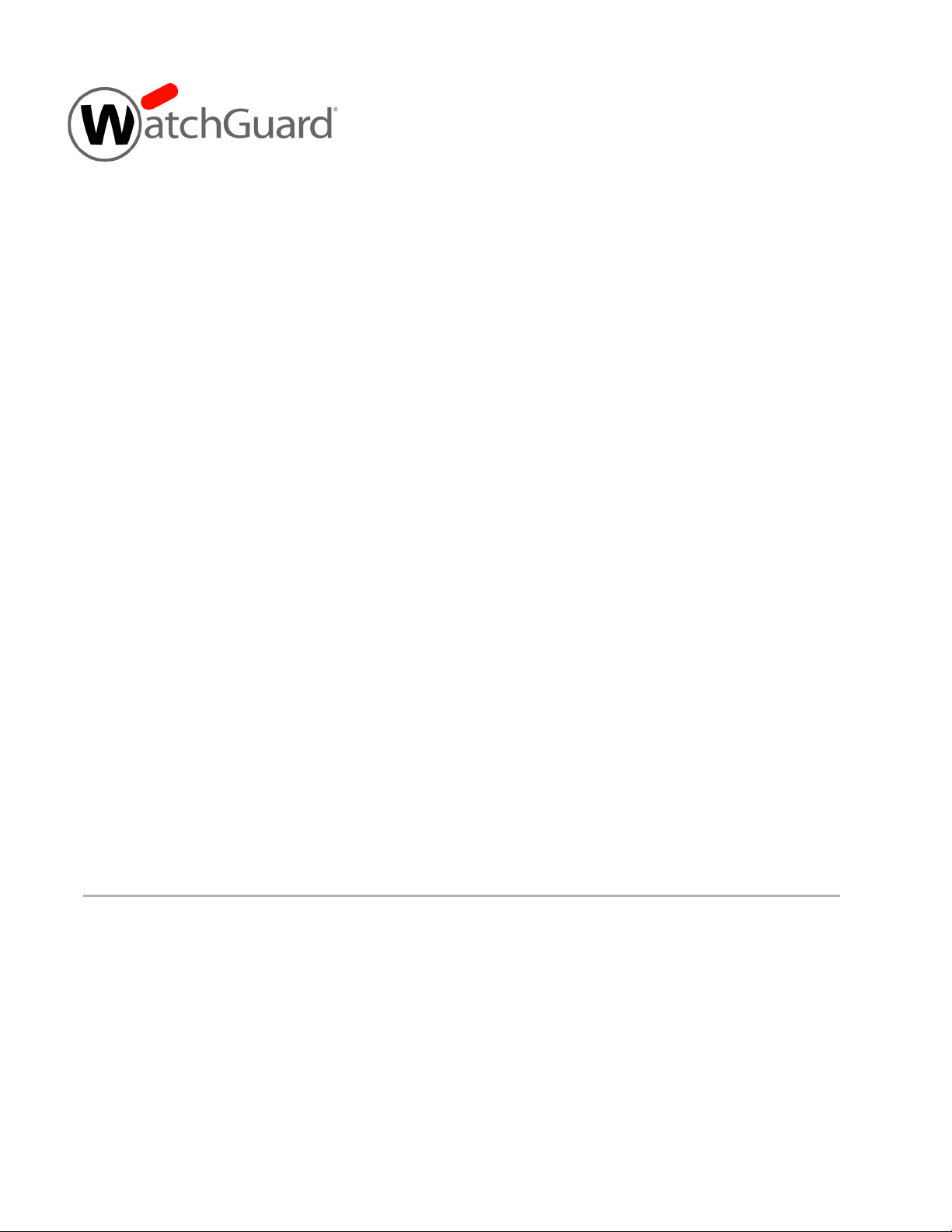
WatchGuard
AP325
AP325
Hardware
Guide
Page 2
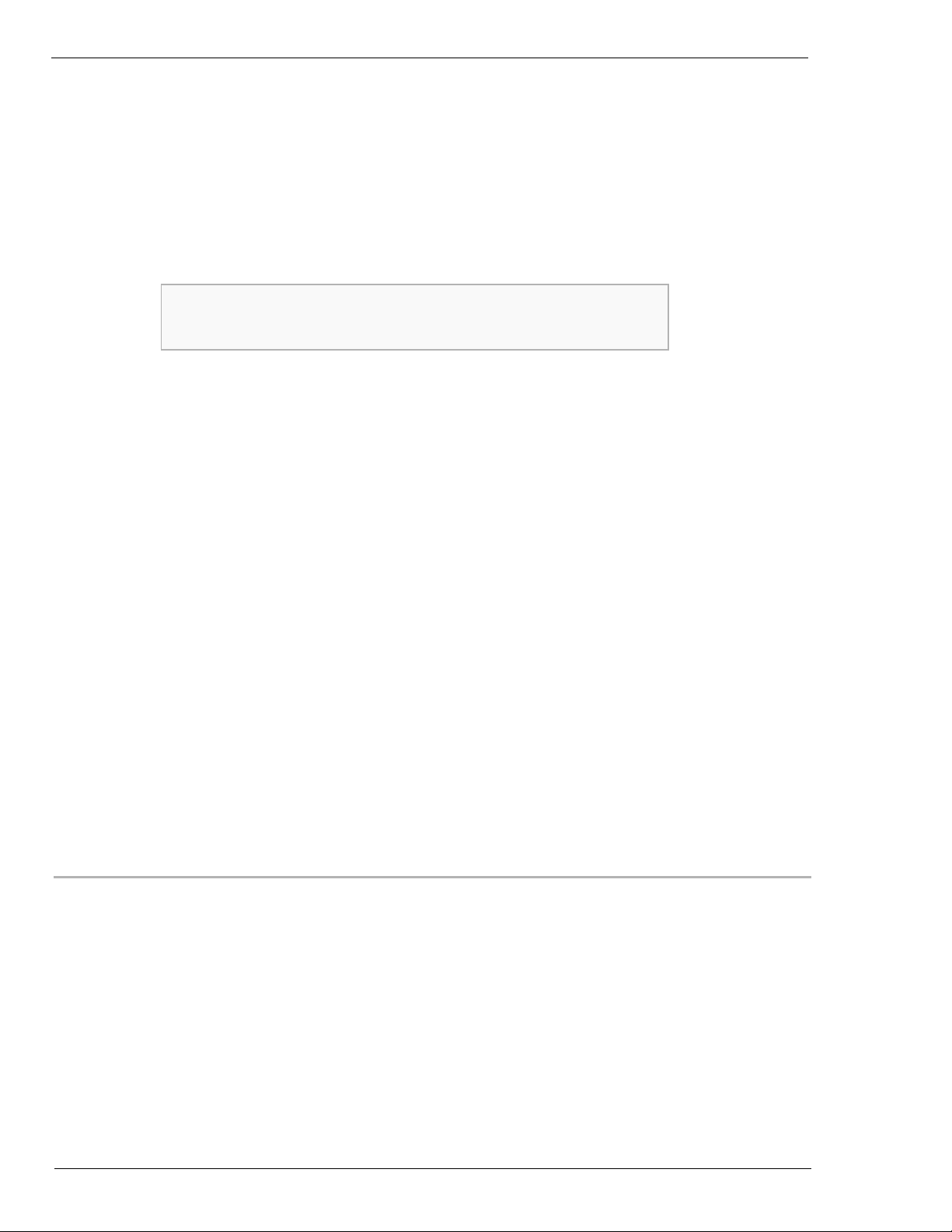
Copyright and Patent Information
Copyright© 2019 WatchGuard Technologies, Inc. All rights reserved.
WatchGuard, the WatchGuard logo, LiveSecurity, and any other mark listed as a trademark in the “Terms of Use” portion of
the WatchGuard Web site that is used herein are either registered trademarks or trademarks of WatchGuard Technologies,
Inc. and/or its subsidiaries in the United States and/or other countries. All other trademarks are the property of their
respective owners.
Revised: November 21, 2019
Companies, names, and data used in examples herein are fictitious unless otherwise noted. No part of this guide may be
reproduced or transmitted in any form or by any means, electronic or mechanical, for any purpose, without the express
written permission of WatchGuard Technologies, Inc.
Complete copyright, trademark, patent, and licensing information can be found in
the WatchGuard product documentation. You can find this document online at:
https://www.watchguard.com/help
ABOUT WATCHGUARD
WatchGuard® Technologies, Inc. is a global leader in network security, providing bestin-class Unified Threat Management, Next Generation Firewall, secure Wi-Fi, and
network intelligence products and services to more than 75,000 customers worldwide.
The company's mission is to make enterprise-grade security accessible to companies of
all types and sizes through simplicity, making WatchGuard an ideal solution for
Distributed Enterprises and SMBs. WatchGuard is headquartered in Seattle,
Washington, with offices throughout North America, Europe, Asia Pacific, and Latin
America. To learn more, visit WatchGuard.com.
For additional information, promotions and updates, follow WatchGuard on Twitter,
@WatchGuard on Facebook, or on the LinkedIn Company page. Also, visit our InfoSec
blog, Secplicity, for real-time information about the latest threats and how to cope with
them at www.secplicity.org.
ii WatchGuard AP325
ADDRESS
505 Fifth Avenue South
Suite 500
Seattle, WA 98104
SUPPORT
www.watchguard.com/support
U.S. and Canada +877.232.3531
All Other Countries +1.206.521.3575
SALES
U.S. and Canada +1.800.734.9905
All Other Countries +1.206.613.0895
Page 3
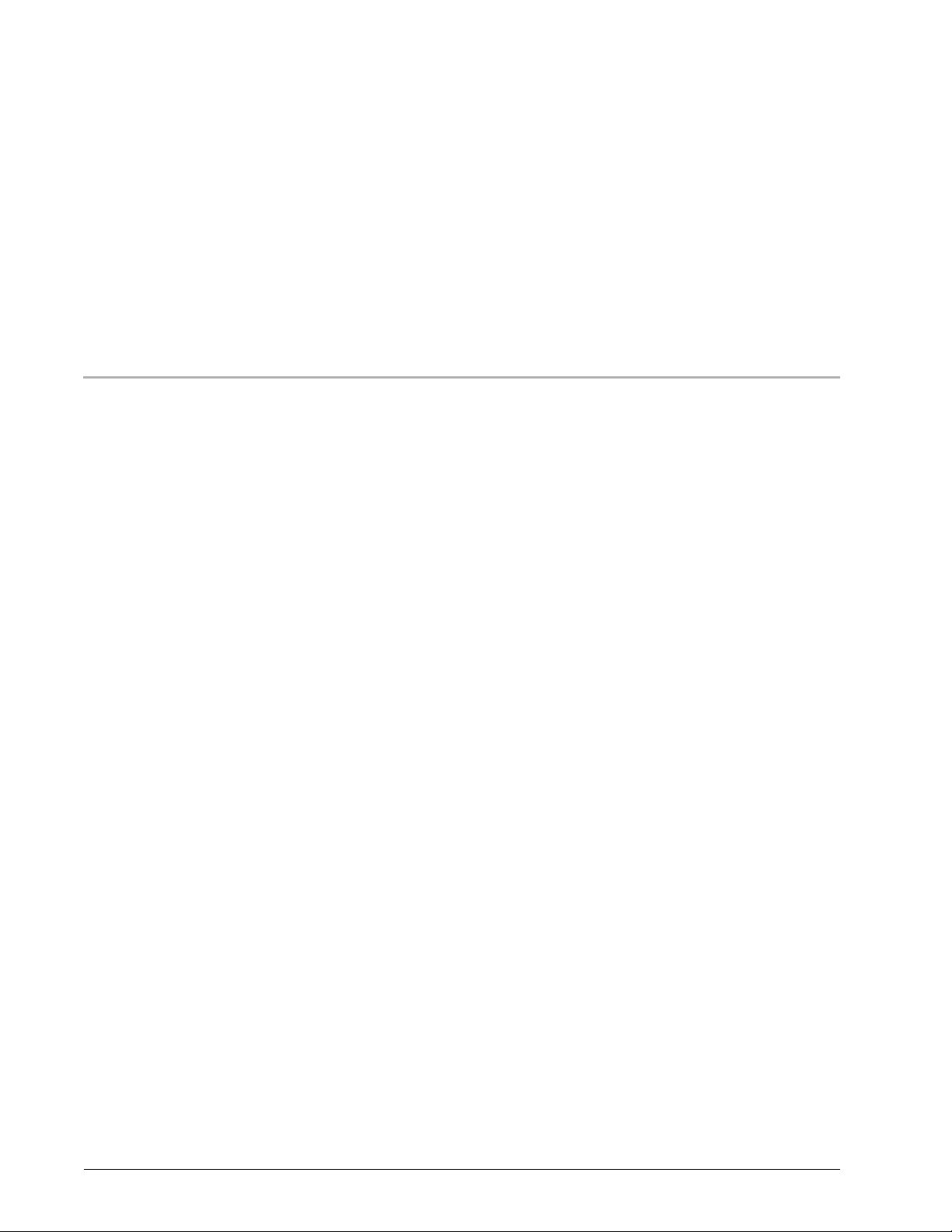
Hardware Specifications
The WatchGuard® AP family of wireless access points provide secure, reliable, wireless communications while
delivering high performance and broad coverage—a perfect combination of services to meet the needs of
enterprise-level customers, small businesses, branch offices, campuses, and hotels alike.
Internal antennas, slim cases, minimalist labeling, and small LEDs, coupled with wall and ceiling mount
options, make these devices ideal for low profile deployment scenarios. Power can be provided by any Power
over Ethernet (PoE+) power source or an AC adapter.
WatchGuard AP325 devices are intended for low to medium density environments and feature 2x2 MU-MIMO
802.11ac Wave 2 capabilities with a dedicated third radio for security scanning and automated over-the-air
attack prevention.
There are two ways you can manage your AP:
Total Wi-Fi and Secure Wi-Fi with WatchGuard Wi-Fi Cloud
A powerful cloud-based enterprise wireless management solution for AP configuration, security, and
monitoring.
Basic Wi-Fi with WatchGuard Firebox Gateway Wireless Controller
Local management, configuration, security, and monitoring of APs directly from your WatchGuard
Firebox. The WatchGuard Firebox requires Fireware OS v12.1 and higher.
Note: The third-radio is not available when managed locally with a Gateway Wireless Controller.
For more information about how to set up and manage your WatchGuard AP, you can find documentation
online at: https://www.watchguard.com/help
Hardware Guide 1
Page 4
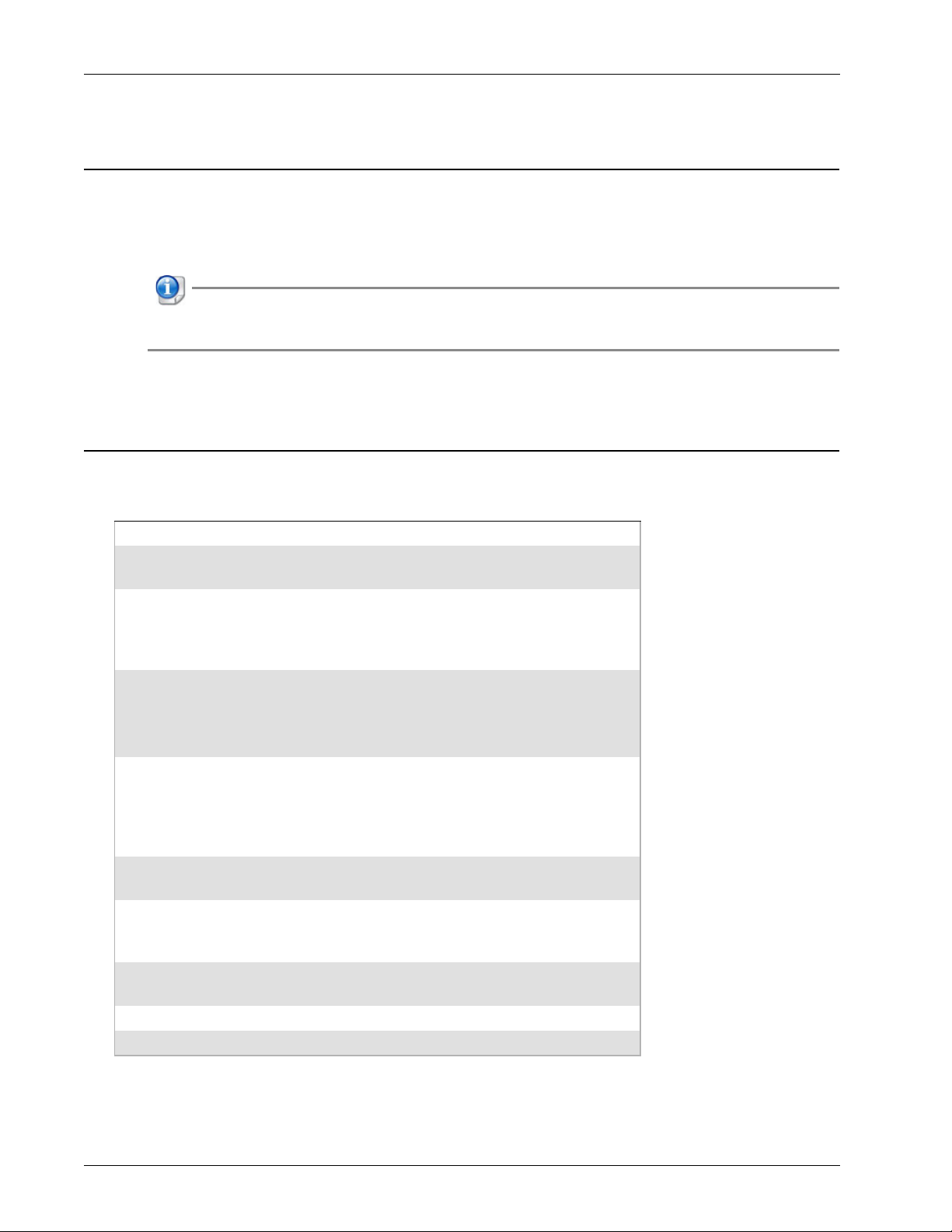
Hardware Specifications
Package Contents
WatchGuard AP325
Quick Start Guide
Mounting bracket for T-rail ceilings (15/16”, 24mm)
Optional mounting accessories for walls or ceilings without a T-rail, or different size T-rail ceilings are
also available from WatchGuard. For more information, see “Mounting Instructions” on page 8.
About Your Hardware
Hardware Specifications
AP325
Processor and
RAM
Radio Type and
Frequency Band
Antenna 6 integrated omnidirectional antennas
Ethernet interface 1 x 10/100/1000 Mbps Gigabit Ethernet (LAN1)
Power Interface Power over Ethernet: 802.3at (PoE+) / 802.3af (PoE)
Power
Consumption
MTBF Rating 1,081,559 hours at 25°C
Dimensions 196mm × 196mm × 43mm
Weight 1.87 lb. (850 g)
Qualcomm IPQ4028 717 MHz quad-core ARM processor
with 256 MB RAM and 64 MB flash
2.4GHz, 802.11b/g/n. Max data rate: 300 Mbps
5GHz, 802.11a/n/ac. Max data rate: 876 Mbps
Third radio for dedicated RF and security scanning in
Wi-Fi Cloud mode only.
2 antennas: 2.4GHz radio
2 antennas: 5GHz radio
2 antennas: Third scanning radio
802.3at PoE+ / 802.3af PoE, PoE input voltage: 48V
1 x 10/100/1000 Mbps Gigabit Ethernet (LAN2) for link
aggregation or a wired extension.
DC jack (6.3mm connector): 12V DC input, 1.5A
Max: 19 W
Min: 11W
Average: 16W
535,205 hours at 45°C
2 WatchGuard AP325
Page 5

Environmental Requirements
To safely install your WatchGuard AP, we recommend that you:
Install the device indoors.
Make sure the device has adequate clearance for air flow and cooling.
Connect it to a surge-protected power supply to prevent damage from sudden power changes
Other environmental requirements:
Operating temperature 0°C to 40°C (32°F to 104°F)
Operating relative humidity 0% to 95% non-condensing
Non-operating temperature -20°C to 85°C (-4°F to 185°F)
Non-operating relative humidity 5% to 95% non-condensing
Hardware Specifications
Hardware Guide 3
Page 6
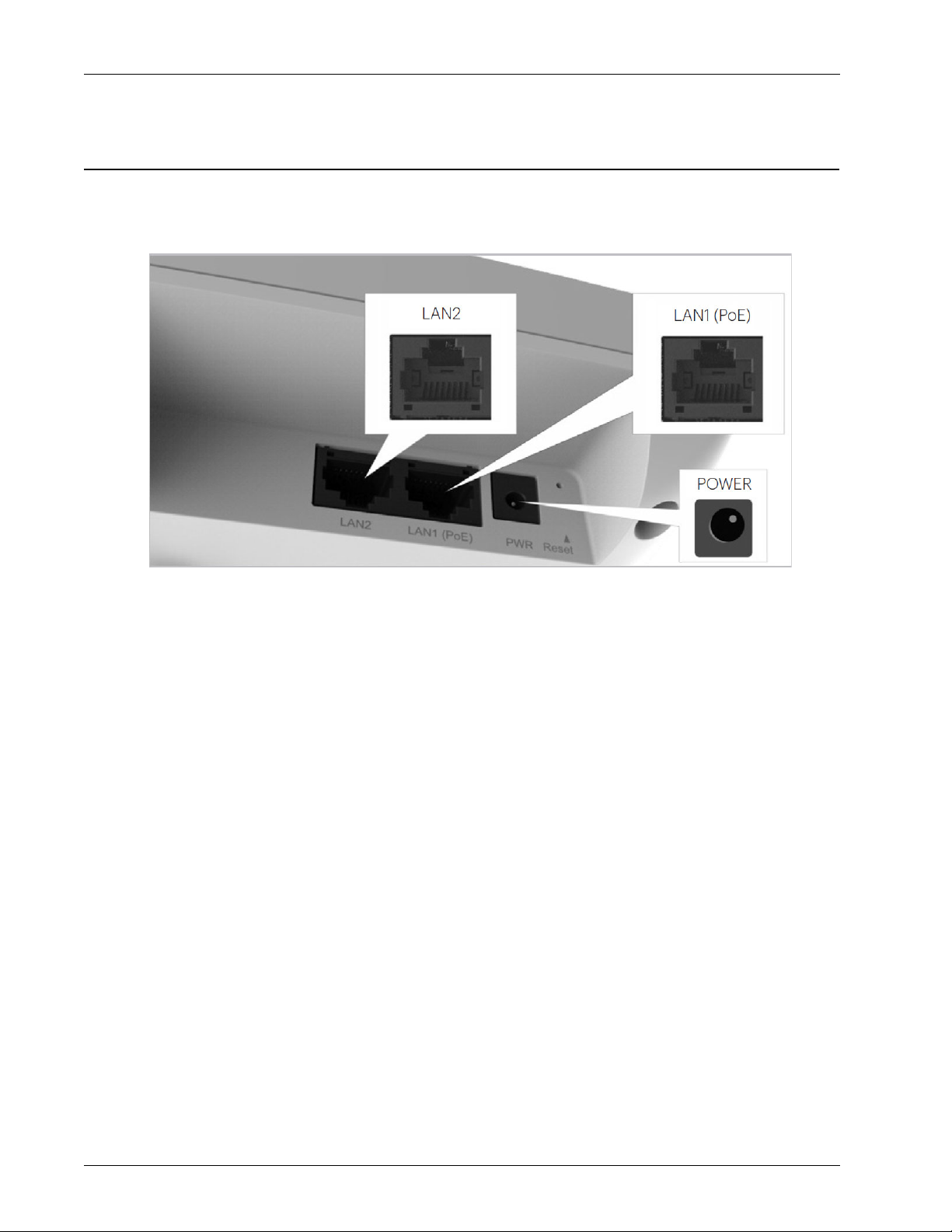
Hardware Specifications
Hardware Description
Device Connections and Buttons
Ethernet Network Interfaces
LAN1 (PoE): Standard RJ45 connector that supports link speeds of 10/100/1000 Mbps and PoE+
connectivity.
LAN2: Standard RJ45 connector that supports link speeds of 10/100/1000 Mbps.
This interface can be used for link aggregation or as a wired extension for a wireless SSID that has NAT
enabled. For more information, see the WatchGuard Wi-Fi Cloud Help.
For APs managed locally by a Gateway Wireless Controller with Fireware v12.2.1 and higher, you can
bridge together the LAN ports on AP models that have two LAN interfaces. This enables you to extend
the wired network on the second LAN interface. For more information, see the Fireware Help.
Power Input
The WatchGuard AP325 can be powered by 802.3at PoE+ or 802.3af PoE on the LAN1 (PoE+)
interface, or an optional power adapter.
The use of 802.3af PoE results in limited feature functionality of the AP:
USB port and LAN2 Ethernet extension port are disabled.
The 2.4 GHz radio is downgraded to 1x1 12dbm or lower, or as set in the device template.
The 5 GHz radio is downgraded to 2x2 12dbm or lower, or as set in the device template.
Third scanning radio is downgraded to 1x1 with 12dBm transmit power. Lower PoE power
results in reduced performance and effectiveness of WIPS scanning and intrusion prevention
functions.
4 WatchGuard AP325
Page 7

Hardware Specifications
USB Port
The USB port is currently not in use.
Reset Button
Resets the WatchGuard AP to factory-default settings. You must use a paper clip or other small object
to press the reset button through the small hole on the device.
To reset the AP to factory-default settings, while the AP is powered on, press and hold the reset
button for up to 10 seconds until all LEDs go off to indicate that the AP has rebooted.
If you press the reset button while the AP is not powered on or is booting, the reset button will have
no effect.
Hardware Guide 5
Page 8
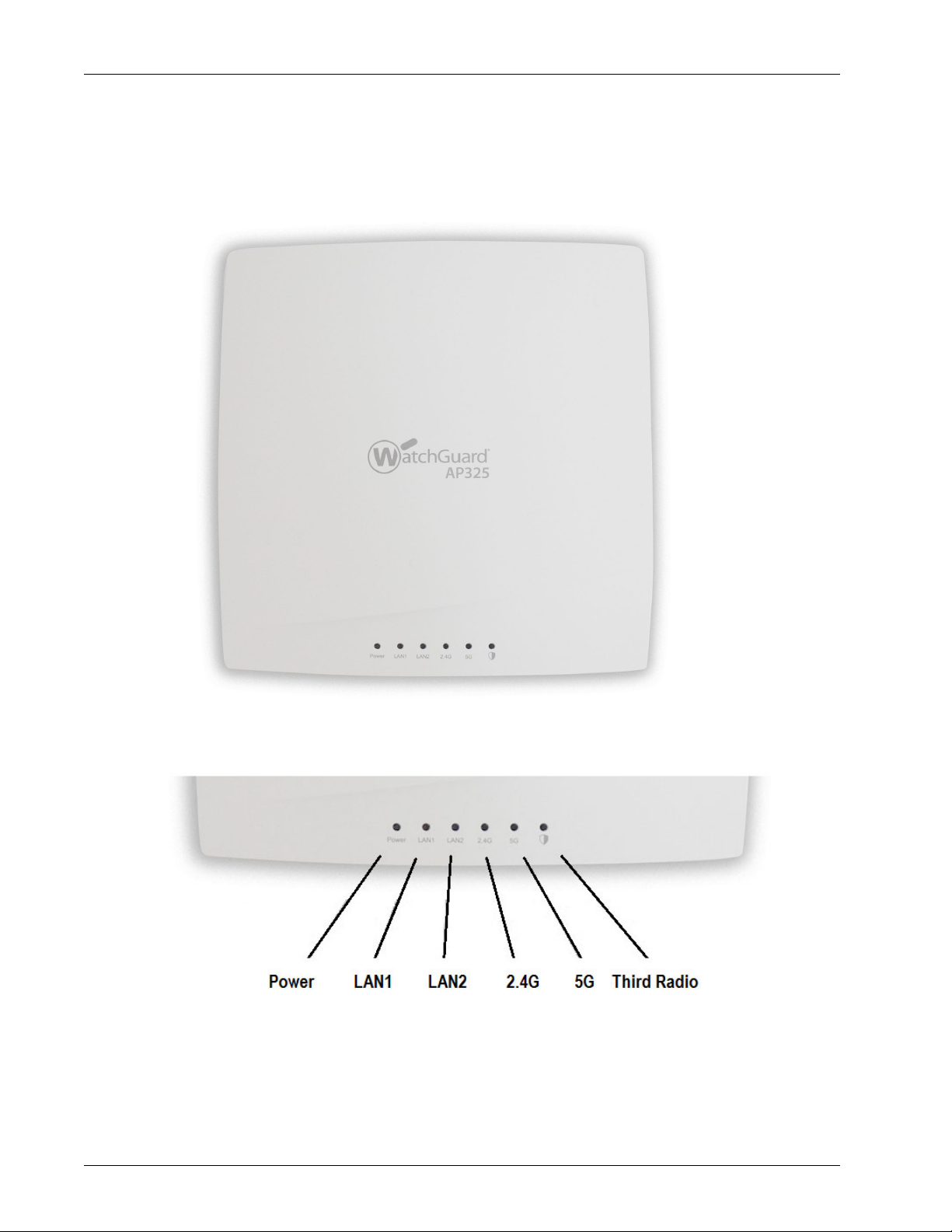
Hardware Specifications
Device Indicators
The front panel of the AP325 has six LEDs that indicate the status of the AP.
The AP325 always works in AP combo mode where the first two radios work in AP mode and the third radio
works in WIPS (Wireless Intrusion Prevention System) sensor mode. The sixth LED indicates that the WIPS
sensor on the third radio is active.
6 WatchGuard AP325
Page 9

AP Firmware 8.8.1 and Higher
Hardware Specifications
LED
Status
Off Powered off. No Ethernet
Green Powered on. Operating at normal
Flashing
Green
Orange Powered on. Operating at reduced
Flashing
Orange
Power LAN 1 and
LAN2
link.
Connected at
power and capabilities.
(PoE+ or DC power)
Not connected to Wi-Fi Cloud or
paired with a Gateway Wireless
Controller.
power and capabilities.
(For example: PoE 802.3af)
See AP Power Requirements
No IP address received from DHCP. - -
.
10/100/1000
Mbps.
--
- -
2.4 GHz, 5 GHz, and
3rd Scanning Radios
Radio inactive.
Radio active.
AP Firmware 8.8.0 and Lower
LED Status Description
Power Solid green Power On
Off Power Off
LAN1 / PoE Solid green Device connected to LAN1 port at
10/100/1000 Mbps.
Fast flash green Did not receive valid IP address from
DHCP.
Slow flash green Cannot connect to WatchGuard Wi-Fi
Cloud.
Intermittent flash green Activity on LAN1 port.
Off No Ethernet link.
LAN2 Solid green Device connected to LAN2 port at
10/100/1000 Mbps.
Flashing green Activity on LAN2 port.
Off No Ethernet link.
2.4 GHz Solid green Client connected to 2.4 GHz radio.
Intermittent flash green Activity on 2.4 GHz radio.
5 GHz Solid green Client connected to 5 GHz radio.
Intermittent flash green Activity on 5 GHz radio.
Third Radio Intermittent flash green WIPS scanning activity on third radio.
Hardware Guide 7
Page 10
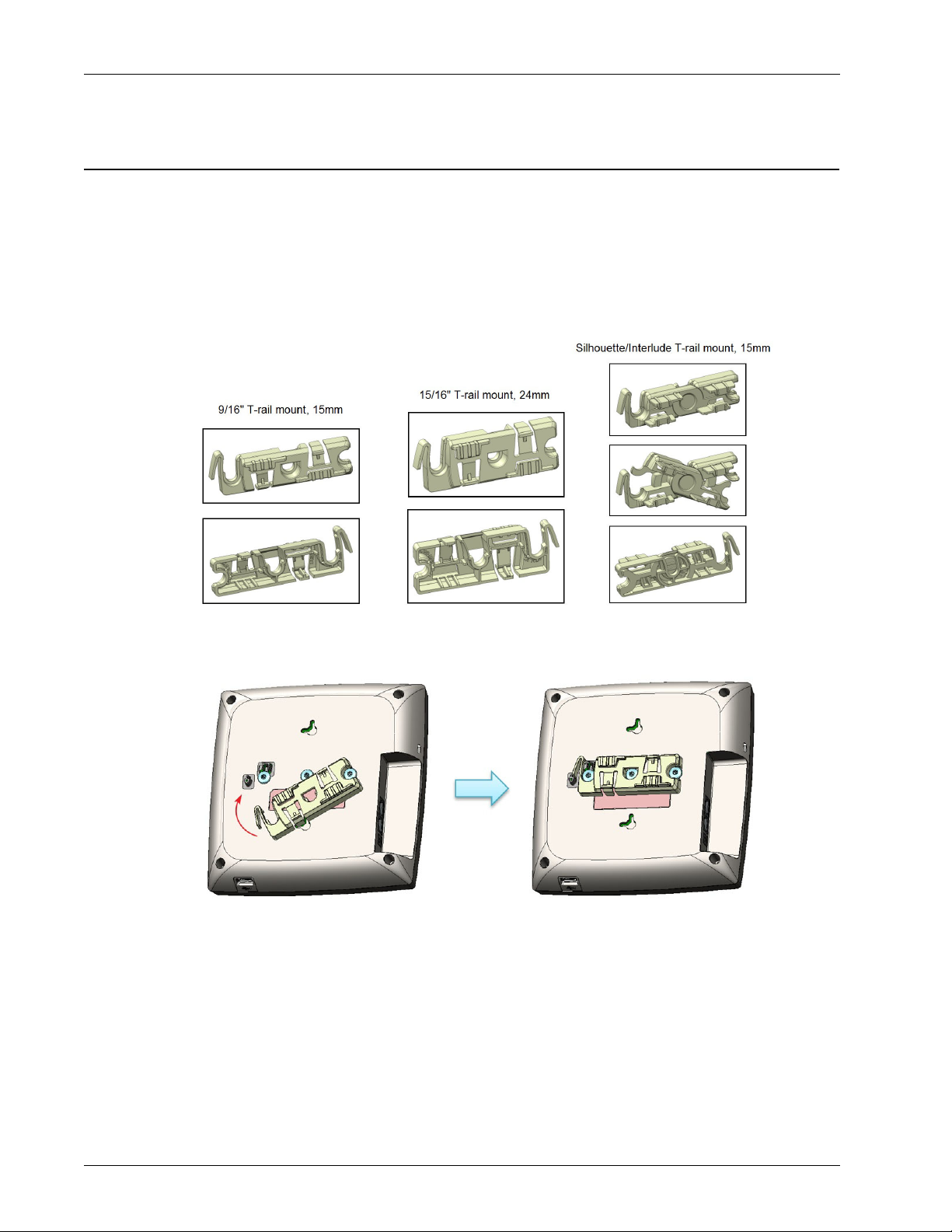
Hardware Specifications
Mounting Instructions
Use the included mounting bracket (15/16”, 24mm, Part #: WG8027) to install the AP325 on a ceiling with a
T-rail
Optional T-rail mount brackets are available from WatchGuard:
9/16” T-rail mount, 15mm, Part #: WG8026
Interlude/Silhouette T-rail mount, 15mm, Part #: WG8021
1. Put the first mounting post on the back of the AP over the lower bracket notch and rotate into place.
2. Make sure that all the mounting posts on the back of the AP are securely positioned in their bracket
notches.
3. To attach the bracket to the T-rail, rotate the bracket so it is parallel to the T-rail, and snap the bracket
on the T-rail.
8 WatchGuard AP325
Page 11

Flat Surface Bracket (Optional)
An optional surface mount bracket for walls or ceilings is available from WatchGuard (Part #: WG8038).
1. Attach the bracket to the mounting surface with screws (not included).
Hardware Specifications
2. Pull the release key outward to unlock the mount bracket, then attach the AP stubs to the bracket
holders. You may need to adjust the stubs for a firm fit.
3. Push in the release key to lock the hooks. Make sure all hooks are locked in place.
Hardware Guide 9
Page 12

Hardware Specifications
4. Fasten the included screw to the release key to lock the AP to the bracket.
10 WatchGuard AP325
Page 13

Connect the AP
To power on and connect the AP325 to the network with PoE+:
1. Connect one end of the network interface cable to the LAN1 PoE+ port on the AP325.
2. Connect the other end of the network interface cable to an Ethernet jack that provides PoE+ power.
Hardware Specifications
To connect the AP325 to the network and to power on the AP325 with a power adapter:
1. Connect one end of the network interface cable to the LAN1 PoE+ port on the AP325.
2. Connect the other end of the network interface cable to an Ethernet network jack.
3. Plug the power adapter cable into the 12V DC power receptacle on the back of the AP325.
4. Plug the power adapter into an 100V-240V 50/60 Hz AC power source.
Connect the AP for Link Aggregation
With WatchGuard Wi-Fi Cloud, you can use both Ethernet ports of the AP325 for link aggregation that enables
these ports to logically merge into a single link for higher aggregate bandwidth.
You must enable link aggregation in a device template for the AP325, and link aggregation must also be
enabled on your network switch for the two ports connected to your AP. Both links should use CAT6 Ethernet
cabling.
Make sure that PoE+ power is supplied to the indicated first Ethernet port labelled PoE+ on the AP325.
The second Ethernet port is not supported when managed locally by a Gateway Wireless Controller
on a Firebox.
Hardware Guide 11
Page 14

Hardware Specifications
Ethernet Power Injector (Optional)
You can power the WatchGuard AP with an optional Ethernet Power Injector. This PoE+ capable device allows
you to power the WatchGuard AP through an existing Ethernet connection. With this feature, you do not have
to position your WatchGuard AP near a power outlet.
This device complies with IEEE 802.3at/af PoE specifications. Do not use any PoE adapters that are not
IEEE 802.3at/af compliant as they may damage your device.
Connect the Ethernet Power Injector
To connect an Ethernet Power Injector to the WatchGuard AP:
1. Plug the Ethernet Power Injector into an AC power source.
2. Connect an Ethernet cable from your network backbone (for example, PoE+ capable router, switch, or
hub) to the LAN connector on the Ethernet Power Injector.
3. Connect an Ethernet cable from the LAN1 PoE+ interface on the AP to the PoE connector on the
Ethernet Power Injector.
12 WatchGuard AP325
Page 15

Ethernet Power Injector Specifications
Ethernet Power Injector
WatchGuard Part # 802.3at PoE+ Injector with AC cord (US/FCC) (WG8599)
802.3at PoE+ Injector with AC cord (CE) (WG8600)
802.3at PoE+ Injector with AC cord (UK) (WG8601)
802.3at PoE+ Injector with AC cord (AUS) (WG8602)
Specification IEEE 802.3at/af
AC Input Voltage Rating 100 to 240VAC
Input Current 0.8A Max for 100VAC
Output Power 30W maximum
Ethernet Interfaces LAN: RJ-45 for 10/100/1000 Mbps data
POE: RJ-45 for 10/100/1000 Mbps data and power
Voltage: Pin4, 5:54V, Pin7, 8:Return
Indicator Power: Green
Temperature Operating: 0°C to 40°C (32°F to 104°F)
Storage: -30°C to 80°C (-22°F to 176°F)
Humidity 5 to 90% (Operating and storage)
Dimensions L = 3.9” (99 mm)
W = 2.27” (68.5 mm)
H = 1.3” (33 mm)
Weight 0.33 lbs (149.6 g)
Hardware Specifications
Hardware Guide 13
Page 16

Hardware Specifications
AC Power Adapter
An optional AC power adapter supplies 12V DC power to the WatchGuard AP325 and includes region-specific
adapter plugs.
WatchGuard Part # WG8039
AC Input Voltage Rating 100-240V, 50-60Hz, 0.5A Max
Output Voltage DC12V, 1.5A
Region-specific
Adapter Plugs
Temperature Operating: 0 to +40°C (32°F to 104°F)
Humidity Operating: 0% to 90%
AC Power Adaptor
US, UK, AU/NZ, EMEA
Storage: -20 to +70°C (-4°F to 158°F)
Storage: 0% to 95%
14 WatchGuard AP325
Page 17

Legal and Regulatory Information
Limited Hardware Warranty
This Limited Hardware Warranty (the “Warranty”) applies to the enclosed hardware product, not including any
associated software, which is licensed pursuant to a separate end-user license agreement and warranty (the
“Product”). BY USING THE PRODUCT, YOU (either an individual or a single entity) AGREE TO THE TERMS
HEREOF. If you do not agree to these terms, please return this package, along with proof of purchase, to the
authorized dealer from which you purchased it for a full refund. WatchGuard Technologies, Inc.
(“WatchGuard”) and you agree as set forth below or on the reverse side of this card, as applicable:
1. LIMITE D WA RRANTY. W atc hGuard war rants tha t up on delive ry a nd for o ne ( 1) year th ere after (th e “W arrant y
Period”): (a) the Product will be free from material defects in materials and workmanship, and (b) the Product,
when properly installed and used for its intended purpose and in its intended operating environment, will
perform substantially in accordance with WatchGuard applicable specifications.
This warranty does not apply to any Product that has been: (i) altered, repaired or modified by any party other
than WatchGuard except for the replacement or inclusion of specified components authorized in, and
performed in strict accordance with, documentation provided by WatchGuard; or (ii) damaged or destroyed
by force majeure events, accidents, power spikes or similar events, or by any intentional, reckless or negligent
acts or omissions of any party. You may have additional warranties with respect to the Product from the
manufacturers of Product components. However, you agree not to look to WatchGuard for, and hereby
release WatchGuard from any liability for, performance of, enforcement of, or damages or other relief on
account of, any such warranties or any breach thereof.
2. REMEDIES. If any Product does not comply with the WatchGuard warranties set forth in Section 1 above,
WatchGuard will, following the receipt of the product you claim is defective and at its option, either (a) repair
the Product, or (b) replace the Product with a like or similar product; provided, that you will be responsible for
returning the Product and for all costs of shipping and handling. Repair or replacement of the Product shall
not extend the Warranty Period. Any Product, component, part or other item replaced by WatchGuard
becomes the property of WatchGuard. WatchGuard shall not be responsible for return of or damage to any
software, firmware, information or data contained in, stored on, or integrated with any returned Products.
3. DISCLAIMER AND RELEASE. THE WARRANTIES, OBLIGATIONS AND LIABILITIES OF WATCHGUARD, AND
YOUR REMEDIES, SET FORTH IN PARAGRAPHS 1 AND 2 ABOVE ARE EXCLUSIVE AND IN SUBSTITUTION FOR,
AND YOU HEREBY WAIVE, DISCLAIM AND RELEASE ANY AND ALL OTHER WARRANTIES, OBLIGATIONS AND
LIABILITIES OF WATCHGUARD AND ALL OTHER RIGHTS, CLAIMS AND REMEDIES YOU MAY HAVE AGAINST
WATCHGUARD, EXPRESS OR IMPLIED, ARISING BY LAW OR OTHERWISE, WITH RESPECT TO ANY
NONCONFORMANCE OR DEFECT IN THE PRODUCT (INCLUDING, BUT NOT LIMITED TO, ANY IMPLIED
Hardware Guide 15
Page 18

Legal and Regulatory Information
WARRANTY OF MERCHANTABILITY OR FITNESS FOR A PARTICULAR PURPOSE, ANY IMPLIED WARRANTY
ARISING FROM COURSE OF PERFORMANCE, COURSE OF DEALING, OR USAGE OF TRADE, ANY WARRANTY OF
NONINFRINGEMENT, ANY WARRANTY OF UNINTERRUPTED OR ERROR-FREE OPERATION, ANY OBLIGATION,
LIABILITY, RIGHT, CLAIM OR REMEDY IN TORT, WHETHER OR NOT ARISING FROM THE NEGLIGENCE (WHETHER
ACTIVE, PASSIVE OR IMPUTED) OR FAULT OF WATCHGUARD OR FROM PRODUCT LIABILITY, STRICT LIABILITY
OR OTHER THEORY, AND ANY OBLIGATION, LIABILITY, RIGHT, CLAIM OR REMEDY FOR LOSS OR DAMAGE TO,
OR CAUSED BY OR CONTRIBUTED TO BY, THE PRODUCT).
4. LIMITATION AND LIABILITY. WATCHGUARD'S LIABILITY (WHETHER ARISING IN CONTRACT (INCLUDING
WARRANTY), TORT (INCLUDING ACTIVE, PASSIVE OR IMPUTED NEGLIGENCE AND STRICT LIABILITY AND
FAULT) OR OTHER THEORY) WITH REGARD TO ANY PRODUCT WILL IN NO EVENT EXCEED THE PURCHASE
PRICE PAID BY YOU FOR SUCH PRODUCT. THIS SHALL BE TRUE EVEN IN THE EVENT OF THE FAILURE OF ANY
AGREED REMEDY. IN NO EVENT WILL WATCHGUARD BE LIABLE TO YOU OR ANY THIRD PARTY (WHETHER
ARISING IN CONTRACT (INCLUDING WARRANTY), TORT (INCLUDING ACTIVE, PASSIVE OR IMPUTED
NEGLIGENCE AND STRICT LIABILITY AND FAULT) OR OTHER THEORY) FOR COST OF COVER OR FOR ANY
INDIRECT, SPECIAL, INCIDENTAL, OR CONSEQUENTIAL DAMAGES (INCLUDING WITHOUT LIMITATION LOSS OF
PROFITS, BUSINESS, OR DATA) ARISING OUT OF OR IN CONNECTION WITH THIS WARRANTY OR THE USE OF OR
INABILITY TO USE THE PRODUCT, EVEN IF WATCHGUARD HAS BEEN ADVISED OF THE POSSIBILITY OF SUCH
DAMAGES. THIS SHALL BE TRUE EVEN IN THE EVENT OF THE FAILURE OF ANY AGREED REMEDY.
5. MISCELLANEOUS PROVISIONS. This Warranty will be governed by the laws of the state of Washington,
U.S.A., without reference to its choice of law rules. The provisions of the 1980 United Nations Convention on
Contracts for the International Sales of Goods, as amended, shall not apply. You agree not to directly or
indirectly transfer the Product or use of the product or associated documentation to any country to which
such transfer would be prohibited by the U.S. Export laws and regulations. If any provision of this Warranty is
found to be invalid or unenforceable, then the remainder shall have full force and effect and the invalid
provision shall be modified or partially enforced to the maximum extent permitted by law to effectuate the
purpose of this Warranty. This is the entire agreement between WatchGuard and you relating to the Product,
and supersedes any prior purchase order, communications, advertising or representations concerning the
Product AND BY USING THE PRODUCT YOU AGREE TO THESE TERMS. IF THE PRODUCT IS BEING USED BY AN
ENTITY, THE INDIVIDUAL INDICATING AGREEMENT TO THESE TERMS BY USING THE PRODUCT REPRESENTS
AND WARRANTS THAT (A) SUCH INDIVIDUAL IS DULY AUTHORIZED TO ACCEPT THE WARRANTY ON BEHALF
OF THE ENTITY AND TO BIND THE ENTITY TO THE TERMS OF THIS WARRANTY; (B) THE ENTITY HAS THE FULL
POWER, CORPORATE OR OTHERWISE, TO ENTER INTO THE WARRANTY AND PERFORM ITS OBLIGATIONS
UNDER THE WARRANTY AND; (C) THE WARRANTY AND THE PERFORMANCE OF THE ENTITY'S OBLIGATIONS
UNDER THE WARRANTY DO NOT VIOLATE ANY THIRD-PARTY AGREEMENT TO WHICH THE ENTITY IS A PARTY.
No change or modification of the Warranty will be valid unless it is in writing and is signed by WatchGuard.
All WatchGuard products are designed and tested to meet strict safety requirements. These requirements
include product safety approvals and other global compliance standards. Please read the following
instructions carefully before operating the product, and refer to them as needed to ensure the continued safe
operation of your product. Additional information can be found in the electronic Hardware Guide.
16 WatchGuard AP325
Page 19

Declaration of Conformity
Declaration of Conformity
WatchGuard Technologies Inc. hereby declares that the product(s) listed below conform to the
European Union directives and standards identified in this declaration.
Product (s):
Wireless Access Point, WatchGuard Model AP325
EU Directive(s):
Low Voltage (2006/95/EC)
Electromagnetic Compatibility (2004/108/EC)
Energy-related Products (2009/125/EC)
RoHS (2002/95/EC)
WEEE Directive 2002/96/EC
The Radio Equipment Directive (2014/53/EU)
Common Standard(s):
EN 60950-1:2006+A11:2009+A1:2010+A12:2011+A2:2013 Safety for ITE
EN 55024:2010
Immunity for ITE
EN 55032:2015/AC:2016
EN 62311:2008
EN 62479:2010
EN 61000-3-2:2014 Harmonics
EN 61000-3-3:2013 Flicker
Wireless Standard(s):
EN 301 489-01 v2.2.0 EMC and Radio Spectrum Matters
EN 301 489-17 v3.2.0 EMC and Radio Spectrum Matters
EN 300 328 v2.1.1 Radio Spectrum Matters
EN 301 893 v2.1.1 Broadband Radio Access Networks
Hereby, declare under our sole responsibility that the requirements set out in the Directive 2014/53/EU has been fully
fulfilled on our product with indication below:
Product Name: 802.11ac Tri Band PoE Access Point
Model Number: AP325, C-110
Object of the declaration:
The object of the declaration described above is in conformity with the relevant Union harmonization legislation:
Radio Equipment Directive (RED) 2014/53/EU
The following standards and technical specifications have been applied:
Spectrum : EN 300 328 V2.1.1, EN 301 893 V2.1.1
EMC : EN 301 489-1 V2.2.0, EN 301 489-17 V3.2.0, EN 55032:2015/AC:2016, EN 55024:2010
Healthy (EMF) : EN 62311: 2008, EN 62479: 2010
Safety (LVD) : EN 60950-1:2006+A11:2009+A1:2010+A12:2011+A2:2013
The above device complies with the essential requirements and other relevant provisions to Directive
2014/53/EU when used for its intended purpose. This equipment may be operated in the USA, Canada, & Europe
Union.
Warning! This is a Class B product. In a domestic environment this product may cause radio interference in which
case the user may be required to take adequate measures.
All operational modes:
2.4GHz: 802.11b, 802.11g, 802.11n (HT20), 802.11n (HT40), 802.11ac (VHT20), 802.11ac (VHT40),
Bluetooth(BR/EDR, LE)
5GHz: 802.11a, 802.11n (HT20), 802.11n (HT40), 802.11ac (VHT20), 802.11ac (VHT40), 802.11ac (VHT80)
The frequency and maximum transmitted power limit in EU are listed as belows,
2412-2472MHz: 19.99dBm
2402-2480MHz (BR/EDR): 8.19dBm
2402-2480MHz (LE): 9.87dBm
5180-5240MHz: 22.84 dBm
5260-5320MHz: 22.94 dBm
5500-5700MHz: 29.95 dBm
Restrictions: France (i) les dispositifs fonctionnant dans la bande 5150-5250 MHz sont réservés uniquement pour
une utilisation à l’intérieur afin de réduire les risques de brouillage préjudiciable aux systèmes de satellites mobiles
utilisant les mêmes canaux; (ii) De plus, les utilisateurs devraient aussi être avisés que les utilisateurs de radars de
haute puissance sont désignés utilisateurs principaux (c.-à-d., qu’ils ont la priorité) pour les bandes 5 250-5 350 MHz
et 5 650-5 850 MHz et que ces radars pourraient causer du brouillage et/ou des dommages aux dispositifs LAN -EL.
Die oben genannten Gerät entspricht den grundlegenden Anforderungen und anderen relevanten Bestimmungen der
Richtlinie 2014/53/EU, wenn für den vorgesehenen Zweck verwendet werden. Dieses Gerät ist für die Verwendung in
den USA, Kanada, and Europäische Union.
Warnung! Dies ist eine Einrichtung der Klasse B. Diese Einrichtung kann im Wohnbereich Funkstörungen
verursachen. In diesem Fall kann vom Betreiber verlangt werden, angemessene Maßnahmen durchzuführen
Einschränkungen: Frankreich –(i)-Geräte, die im Band 5150-5250 MHz ist nur für den Innenbereich, um das Risiko
von Störungen des mobilen Satelliten-Systeme, die die gleichen Kanäle (ii) Darüber hinaus reduzieren vorbehalten,
sollten Benutzer auch darauf hingewiesen werden, dass die Nutzer von Hochleistungs-Radare bezeichnet werden
primäre Benutzer (dh d. sie haben Priorität) der Bänder 5 250-5 350 MHz und 5 650-5 850 MHz und dass diese
Radargeräte können Störungen und / oder Schäden an LE-LAN-Geräten verursachen.
Signature
Full Name: Laurence Huang
Position:
Manufacturing Program Manager
Date: Nov 2, 2017
Legal and Regulatory Information
Hardware Guide 17
Page 20

Legal and Regulatory Information
Safety Notices
All WatchGuard products are designed and tested to meet strict safety requirements. These requirements
include product safety approvals and other global compliance standards. Read these instructions carefully
before you operate the product, and refer to them as needed for continued safe operation of your product.
Product Safety Certification
The WatchGuard product is safety certified under the following standards:
IEC 60950-1:2005 (Second Edition)+Am 1:2009+Am 2:2013
EN 60950-1:2006+A11+A1+A12+A2:2013
EN 61000-3-2:2014
EN 61000-3-3:2013
Safety Warning
Do not place objects on the power cord.
Do not obstruct the ventilation openings. These openings prevent overheating of the machine.
Never push objects of any kind into slots or openings on this equipment. Making a contact with a
voltage point or shorting out a part may result in fire or electrical shock.
When removing or installing an appliance, follow the general installation safety instructions.
Disclaimer
WatchGuard shall not be held liable if the end user alters, modify, or repairs any WatchGuard hardware
appliance.
HINWEISE ZUR SICHERHEIT
Alle WatchGuard Produkte werden entwickelt und getestet, um strenge Sicherheitsanforderungen zu
erfüllen. Diese Anforderungen umfassen Produktsicherheit Zulassungen und andere globale ComplianceStandards. Bitte lesen Sie die folgenden Anweisungen sorgfältig, bevor Sie das Produkt, und bezeichnen sie
als notwendig, um den sicheren Betrieb des Geräts zu gewährleisten.
Die WatchGuard Produkt ist Sicherheit unter den folgenden Normen zertifiziert:
IEC 60950-1:2005 (Second Edition)+Am 1:2009+Am 2:2013
EN 60950-1:2006+A11+A1+A12+A2:2013
EN 61000-3-2:2014
EN 61000-3-3:2013
Sicherheitshinweis
Legen Sie keine Gegenstände auf das Netzkabel.
Verdecken Sie nicht die Lüftungsöffnungen. Diese Öffnungen verhindern eine Überhitzung der
Maschine.
Stecken Sie niemals Gegenstände jeglicher Art in die Schlitze oder Öffnungen des Geräts stecken. Der
Kontakt mit einem spannungsführenden Punkt oder das Kurzschließen eines Bauteils kann zu einem
Brand oder elektrischen Schlag führen.
Beim Entfernen oder Installieren eines Gerätes, nach den allgemeinen Installation Sicherheitshinweise.
18 WatchGuard AP325
Page 21

AVISO DE SEGURIDAD
Todos los productos WatchGuard están diseñados y probados para satisfacer estrictos requisitos de
seguridad. Estos requisitos incluyen la homologación de productos de seguridad y otras normas de
cumplimiento global. Por favor, lea atentamente las siguientes instrucciones antes de utilizar el producto, y se
refieren a ellos como sea necesario para garantizar el funcionamiento seguro y continuo de su producto.
Información adicional se puede encontrar en la Guía del usuario electrónica.
Certificación de seguridad del producto
El producto tiene certificación de seguridad WatchGuard bajo las siguientes normas:
IEC 60950-1:2005 (Second Edition)+Am 1:2009+Am 2:2013
EN 60950-1:2006+A11+A1+A12+A2:2013
EN 61000-3-2:2014
EN 61000-3-3:2013
Advertencia de seguridad
No coloque objetos sobre el cable de alimentación.
No obstruya las aberturas de ventilación. Estas aberturas evitan el sobrecalentamiento de la máquina.
Nunca introduzca objetos de ningún tipo en las ranuras o aberturas del equipo. El contacto con puntos
de voltaje o el cortocircuito de una pieza podría provocar un incendio o una descarga eléctrica.
Al extraer o instalar un electrodoméstico, siga las instrucciones generales de instalación de seguridad.
Legal and Regulatory Information
Hardware Guide 19
Page 22

Legal and Regulatory Information
FCC Certification
This device complies with part 15 of the FCC Rules. Operation is subject to the following two conditions: (1)
This device may not cause harmful interference, and (2) this device must accept any interference received,
including interference that may cause undesired operation.
This device has been tested and found to comply with the limits for a Class B digital device, pursuant to Part
15 of the FCC Rules. These limits are designed to provide reasonable protection against harmful interference
in a residential installation. This equipment generates uses and can radiate radio frequency energy and, if not
installed and used in accordance with the instructions, may cause harmful interference to radio
communications. However, there is no guarantee that interference will not occur in a particular installation If
this equipment does cause harmful interference to radio or television reception, which can be determined by
turning the equipment off and on, the user is encouraged to try to correct the interference by one or more of
the following measures:
Reorient or relocate the receiving antenna.
Increase the separation between the equipment and receiver.
Connect the equipment into an outlet on a circuit different from that to which the receiver is
connected.
Consult the dealer or an experienced radio/TV technician for help.
* FCC Caution: Any changes or modifications not expressly approved by the party responsible for compliance
could void the user's authority to operate this equipment.
This transmitter must not be co-located or operating in conjunction with any other antenna or transmitter. For
operation within 5.15 ~ 5.25GHz / 5.47 ~5.725GHz frequency range, it is restricted to indoor environment. The
band from 5600-5650MHz will be disabled by the software during the manufacturing and cannot be changed
by the end user. This device meets all the other requirements specified in Part 15E, Section 15.407 of the FCC
Rules.
IMPORTANT NOTE:
FCC Radiation Exposure Statement:
This equipment complies with FCC radiation exposure limits set forth for an uncontrolled environment. This
equipment should be installed and operated with minimum distance 28cm between the radiator & your body.
Note: The country code selection is for non-US model only and is not available to all US model. Per FCC
regulation, all WiFi product marketed in US must fixed to US operation channels only.
Dieses Gerät wurde getestet und entspricht den Grenzwerten für ein Digitalgerät der Klasse B gemäß Teil 15
der Federal Communications Commission (FCC) Regeln einhalten. Diese Grenzwerte sollen einen
angemessenen Schutz vor schädlichen Störungen, wenn das Gerät in einer kommerziellen Umgebung
betrieben wird. Dieses Gerät erzeugt, verwendet und kann Hochfrequenzenergie abstrahlen, und wenn nicht
installiert und in Übereinstimmung mit der Bedienungsanleitung, kann es Störungen im Funkverkehr
verursachen. Der Betrieb dieses Gerätes in einem Wohngebiet wird wahrscheinlich schädliche Interferenzen
in dem Fall muss der Benutzer die Störungen auf seine / ihre eigene Kosten zu beheben.
20 WatchGuard AP325
Page 23

CE Notice
The CE symbol on your WatchGuard Technologies equipment indicates that it is in compliance with the
Electromagnetic Compatibility (EMC) directive and the Low Voltage Directive (LVD) of the European Union
(EU).
This equipment should be installed and operated with minimum distance 28cm between the radiator & your
body.
Industry Canada Certification
This device complies with ISED’s licence-exempt RSSs. Operation is subject to the following two conditions:
(1) This device may not cause harmful interference, and (2) this device must accept any interference received,
including interference that may cause undesired operation.
Legal and Regulatory Information
Le présent appareil est conforme aux CNR d’ ISED applicables aux appareils radio exempts de licence.
L’exploitation est autorisée aux deux conditions suivantes : (1) le dispositif ne doit pas produire de brouillage
préjudiciable, et (2) ce dispositif doit accepter tout brouillage reçu, y compris un brouillage susceptible de
provoquer un fonctionnement indésirable.
Caution
(i) the device for operation in the band 5150-5250 MHz is only for indoor use to reduce the potential for
harmful interference to co-channel mobile satellite systems;
(ii) the maximum antenna gain permitted for devices in the bands 5250-5350 MHz and 5470-5725 MHz shall
be such that the equipment still complies with the e.i.r.p. limit;
(iii) the maximum antenna gain permitted for devices in the band 5725-5850 MHz shall be such that the
equipment still complies with the e.i.r.p. limits specified for point-to-point and non-point-to-point operation
as appropriate; and
(iv) the worst-case tilt angle(s) necessary to remain compliant with the e.i.r.p. elevation mask requirement set
forth in Section 6.2.2(3) shall be clearly indicated.
(v) Users should also be advised that high-power radars are allocated as primary users (i.e. priority users) of the
bands 5250-5350 MHz and 5650-5850 MHz and that these radars could cause interference and/or damage to
LE-LAN devices.
Avertissement
Le guide d'utilisation des dispositifs pour réseaux locaux doit inclure des instructions précises sur les
restrictions susmentionnées, notamment :
(i) les dispositifs fonctionnant dans la bande 5150-5250 MHz sont réservés uniquement pour une utilisation à
l’intérieur afin de réduire les risques de brouillage préjudiciable aux systèmes de satellites mobiles utilisant les
mêmes canaux;
(ii) le gain maximal d’antenne permis pour les dispositifs utilisant les bandes de 5250 à 5 350 MHz et de 5470
à 5725 MHz doit être conforme à la limite de la p.i.r.e;
Hardware Guide 21
Page 24

Legal and Regulatory Information
(iii) le gain maximal d’antenne permis (pour les dispositifs utilisant la bande de 5 725 à 5 850 MHz) doit être
conforme à la limite de la p.i.r.e. spécifiée pour l’exploitation point à point et l’exploitation non point à point,
selon le cas;
(iv) les pires angles d’inclinaison nécessaires pour rester conforme à l’exigence de la p.i.r.e. applicable au
masque d’élévation, et énoncée à la section 6.2.2 3), doivent être clairement indiqués.
(v) De plus, les utilisateurs devraient aussi être avisés que les utilisateurs de radars de haute puissance sont
désignés utilisateurs principaux (c.-à-d., qu’ils ont la priorité) pour les bandes 5250-5350 MHz et 5650-5850
MHz et que ces radars pourraient causer du brouillage et/ou des dommages aux dispositifs LAN-EL.
Dynamic Frequency Selection (DFS) for devices operating in the bands 5250- 5350 MHz, 5470-5600 MHz and
5650-5725 MHz.
Sélection dynamique de fréquences (DFS) pour les dispositifs fonctionnant dans les bandes 5250-5350 MHz,
5470-5600 MHz et 5650-5725 MHz.
For indoor use only.
Pour une utilisation en intérieur uniquement.
Radiation Exposure Statement
This equipment complies with ISED radiation exposure limits set forth for an uncontrolled environment. This
equipment should be installed and operated with minimum distance 28cm between the radiator & your body.
Déclaration d'exposition aux radiations
Cet équipement est conforme aux limites d'exposition aux rayonnements ISED établies pour un
environnement non contrôlé. Cet équipement doit être installé et utilisé avec un minimum de 28cm de
distance entre la source de rayonnement et votre corps.
Brazil ANATEL
Este equipamento não tem direito à proteção contra interferência prejudicial e não pode causar interferência
em sistemas devidamente autorizados.
Mexico NOM
La operación de este equipo está sujeta a las siguientes dos condiciones: (1) es posible que este equipo o
dispositivo no cause interferencia perjudicial y (2) este equipo o dispositivo debe aceptar cualquier
interferencia, incluyendo la que pueda causar su operación no deseada.
22 WatchGuard AP325
Page 25

Legal and Regulatory Information
Europe – EU Declaration of Conformity (Wireless)
This device complies with the essential requirements of the RED Directive 2014/53/EU. The following test
methods have been applied in order to prove presumption of conformity with the essential requirements of
the RED Directive 2014/53/EU:
EN60950-1/A12:2011+A2:2013
Safety of Information Technology Equipment
EN62311:2008 & EN62479:2010
Product standard to demonstrate the compliance of radio base stations and fixed terminal stations
for wireless telecommunication systems with the basic restrictions or the reference levels related to
human exposure to radio frequency electromagnetic fields (110MHz - 40 GHz) - General public
EN 300 328 V2.1.1 (2016-11)
Electromagnetic compatibility and Radio spectrum Matters (ERM); Wideband transmission systems;
Data transmission equipment operating in the 2.4GHz ISM band and using wide band modulation
techniques. Harmonized EN covering the essential requirements of article 3.2 of the RED Directive
EN 301 893 V2.1.1 (2017-05)
Broadband Radio Access Networks (BRAN); 5GHz high performance RLAN; Harmonized EN covering
the essential requirements of article 3.2 of the RED Directive
Draft EN 301 489-1 V2.2.0 (2017-03)
Electromagnetic compatibility and Radio spectrum Matters (ERM); Electro Magnetic Compatibility
(EMC) standard for radio equipment and services; Part 1: Common technical requirements
Draft EN 301 489-17 V3.2.0 (2017-03)
Electromagnetic compatibility and Radio spectrum Matters (ERM); ElectroMagnetic Compatibility
(EMC) standard for radio equipment; Part 17: Specific conditions for Broadband Data Transmission
Systems
This device is a 5GHz wideband transmission system (transceiver), intended for use in all EU member states
and EFTA countries, except in France and Italy where restrictive use applies.
In Italy the end-user should apply for a license at the national spectrum authorities in order to obtain
authorization to use the device for setting up outdoor radio links and/or for supplying public access to
telecommunications and/or network services.
This device may not be used for setting up outdoor radio links in France and in some areas the RF output
power may be limited to 10 mW EIRP in the frequency range of 2454 - 2483.5 MHz. For detailed information
the end-user should contact the national spectrum authority in France. The device is restricted to indoor use
only when operating in the 5150 to 5350 MHz frequency range.
Hardware Guide 23
Page 26

Legal and Regulatory Information
RoHS Statement
The member states of the European Union approved directive 2002/95/EC, Restrictions of Hazardous
Substances (“RoHS directive”‘) that became valid on July 1, 2006. It states that all new electrical and electronic
equipment put on the market within the member states must not contain certain hazardous materials. This
device complies with the European Union’s R0HS directive 2002/95/EC and similar regulations that may be
adopted by other countries for European Sales.
WEEE Statement
WEEE is a general set of requirements dictated in the EU Directive 2002/96/EC. This Directive mandated that
member EU countries enact regulations governing the Waste of Electrical and Electronic Equipment (WEEE).
The Directive, and its individual transpositions into specific country laws and legislation, is aimed at the
reduction of WEEE through reuse, recovery, and recycling of WEEE.
WatchGuard is working in partnership with our European Union (EU) distribution partners to ensure that our
products are in compliance with the WEEE statutes, and that the recovery of our product per the specific EU
country legislative requirements is seamless for our product’s end users. If you have a WatchGuard product
that is a t its end of life and needs to be disp osed of , pleas e contact WatchGuard Customer C are Dep artm ent at:
U.S. Customers: 877.232.3531
International Customers: +1.206.613.0456
WatchGuard is reasonably confident that our products do not contain any substances or hazardous materials
presently banned by any legislation, and do not present a risk due to hazardous materials. WEEE recovery
professionals should also note that these products do not have any materials that are of particular high value
in their individual form.
REACH Certificate of Compliance
The new EU chemicals policy REACH (Registration, Evaluation, Authorization and restriction of Chemicals)
came into effect on June 1, 2007. REACH is Europe's new chemicals legislation, which is applicable in all 27 EU
Member States as well as the EFTA European Economic Area (EEA). REACH creates a new system for gathering
information, assessing risks to human health and the environment, and authorizing or restricting the
marketing and use of chemicals produced or supplied in the EEA. REACH has an impact on EEA producers and
importers of finished products and users of chemicals in the course of industrial or professional activities.
WatchGuard supports the overall REACH objective of improving the protection of human health and the
environment and will meet all applicable REACH requirements. WatchGuard is strongly committed to working
with our customers and supply chain to define and implement the REACH requirements and ensure a smooth
transition to compliance.
One of the REACH requirements is that manufacturers and importers have the duty to register substances they
are producing or importing. In accordance with the regulations, the products of WatchGuard do not need to
be registered for the following reasons:
WatchGuard does not import more than 1 metric ton per year of a substance as defined by REACH.
24 WatchGuard AP325
Page 27

WatchGuard products are non-chemical products that are not designed to release any substance
under normal and reasonably predictable application.
Our products do not contain the listed substances at more than 0.1% by weight of the whole product/
part.
Taiwan Class B Notice
Taiwan NCC
Legal and Regulatory Information
Japan VCCI Notice (Class B ITE)
Hardware Guide 25
Page 28

Legal and Regulatory Information
GNU General Public License (GPL)
Version 2, June 1991
Copyright © 1989, 1991 Free Software Foundation, Inc.
51 Franklin Street, Fifth Floor
Boston, MA 02110-1301, USA
Everyone is permitted to copy and distribute verbatim copies of this license document, but changing it is not
allowed.
Preamble
The licenses for most software are designed to take away your freedom to share and change it. By contrast,
the GNU General Public License is intended to guarantee your freedom to share and change free software--to
make sure the software is free for all its users. This General Public License applies to most of the Free Software
Foundation's software and to any other program whose authors commit to using it. (Some other Free
Software Foundation software is covered by the GNU Library General Public License instead.) You can apply it
to your programs, too.
When we speak of free software, we are referring to freedom, not price. Our General Public Licenses are
designed to make sure that you have the freedom to distribute copies of free software (and charge for this
service if you wish), that you receive source code or can get it if you want it, that you can change the software
or use pieces of it in new free programs; and that you know you can do these things.
To protect your rights, we need to make restrictions that forbid anyone to deny you these rights or to ask you
to surrender the rights. These restrictions translate to certain responsibilities for you if you distribute copies of
the software, or if you modify it.
For example, if you distribute copies of such a program, whether gratis or for a fee, you must give the
recipients all the rights that you have. You must make sure that they, too, receive or can get the source code.
And you must show them these terms so they know their rights.
We protect your rights with two steps: (1) copyright the software, and (2) offer you this license which gives you
legal permission to copy, distribute and/or modify the software.
Also, for each author's protection and ours, we want to make certain that everyone understands that there is
no warranty for this free software. If the software is modified by someone else and passed on, we want its
recipients to know that what they have is not the original, so that any problems introduced by others will not
reflect on the original authors' reputations.
Finally, any free program is threatened constantly by software patents. We wish to avoid the danger that
redistributors of a free program will individually obtain patent licenses, in effect making the program
proprietary. To prevent this, we have made it clear that any patent must be licensed for everyone's free use or
not licensed at all.
The precise terms and conditions for copying, distribution and modification follow.
Terms and Conditions for Copying, Distribution, and Modification
1. This License applies to any program or other work which contains a notice placed by the copyright
holder saying it may be distributed under the terms of this General Public License. The “Program”,
below, refers to any such program or work, and a “work based on the Program” means either the
Program or any derivative work under copyright law: that is to say, a work containing the Program or
26 WatchGuard AP325
Page 29

Legal and Regulatory Information
a portion of it, either verbatim or with modifications and/or translated into another language.
(Hereinafter, translation is included without limitation in the term “modification”.) Each licensee is
addressed as “you”.
Activities other than copying, distribution and modification are not covered by this License; they are
outside its scope. The act of running the Program is not restricted, and the output from the Program is
covered only if its contents constitute a work based on the Program (independent of having been
made by running the Program). Whether that is true depends on what the Program does.
2. You may copy and distribute verbatim copies of the Program's source code as you receive it, in any
medium, provided that you conspicuously and appropriately publish on each copy an appropriate
copyright notice and disclaimer of warranty; keep intact all the notices that refer to this License and to
the absence of any warranty; and give any other recipients of the Program a copy of this License along
with the Program.
You may charge a fee for the physical act of transferring a copy, and you may at your option offer
warranty protection in exchange for a fee. You may modify your copy or copies of the Program or any
portion of it, thus forming a work based on the Program, and copy and distribute such modifications
or work under the terms of Section 1 above, provided that you also meet all of these conditions:
You must cause the modified files to carry prominent notices stating that you changed the files and
the date of any change.
You must cause any work that you distribute or publish, that in whole or in part contains or is
derived from the Program or any part thereof, to be licensed as a whole at no charge to all third
parties under the terms of this License.
If the modified program normally reads commands interactively when run, you must cause it, when
started running for such interactive use in the most ordinary way, to print or display an
announcement including an appropriate copyright notice and a notice that there is no warranty (or
else, saying that you provide a warranty) and that users may redistribute the program under these
conditions, and telling the user how to view a copy of this License. (Exception: if the Program itself
is interactive but does not normally print such an announcement, your work based on the Program
is not required to print an announcement.)
These requirements apply to the modified work as a whole. If identifiable sections of that work are not
derived from the Program, and can be reasonably considered independent and separate works in
themselves, then this License, and its terms, do not apply to those sections when you distribute them
as separate works. But when you distribute the same sections as part of a whole which is a work based
on the Program, the distribution of the whole must be on the terms of this License, whose permissions
for other licensees extend to the entire whole, and thus to each and every part regardless of who
wrote it.
Thus, it is not the intent of this section to claim rights or contest your rights to work written entirely by
you; rather, the intent is to exercise the right to control the distribution of derivative or collective works
based on the Program.
In addition, mere aggregation of another work not based on the Program with the Program (or with a
work based on the Program) on a volume of a storage or distribution medium does not bring the other
work under the scope of this License.
3. You may copy and distribute the Program (or a work based on it, under Section 2) in object code or
executable form under the terms of Sections 1 and 2 above provided that you also do one of the
following:
Accompany it with the complete corresponding machine-readable source code, which must be
distributed under the terms of Sections 1 and 2 above on a medium customarily used for software
interchange; or,
Accompany it with a written offer, valid for at least three years, to give any third party, for a charge
no more than your cost of phys ica lly performing source dis tri bution, a complete machin e-r eadab le
copy of the corresponding source code, to be distributed under the terms of Sections 1 and 2
above on a medium customarily used for software interchange; or,
Hardware Guide 27
Page 30

Legal and Regulatory Information
Accompany it with the information you received as to the offer to distribute corresponding source
code. (This alternative is allowed only for noncommercial distribution and only if you received the
program in object code or executable form with such an offer, in accord with Subsection b above.)
The source code for a work means the preferred form of the work for making modifications to it. For an
executable work, complete source code means all the source code for all modules it contains, plus any
associated interface definition files, plus the scripts used to control compilation and installation of the
executable. However, as a special exception, the source code distributed need not include anything
that is normally distributed (in either source or binary form) with the major components (compiler,
kernel, and so on) of the operating system on which the executable runs, unless that component itself
accompanies the executable.
If distribution of exec utable or objec t code is made by offeri ng acce ss to co py from a desig nated p lace,
then offering equivalent access to copy the source code from the same place counts as distribution of
the source code, even though third parties are not compelled to copy the source along with the object
code.
4. You may not copy, modify, sublicense, or distribute the Program except as expressly provided under
this License. Any attempt otherwise to copy, modify, sublicense or distribute the Program is void, and
will automatically terminate your rights under this License. However, parties who have received copies,
or rights, from you under this License will not have their licenses terminated so long as such parties
remain in full compliance.
5. You are not required to accept this License, since you have not signed it. However, nothing else
grants you permission to modify or distribute the Program or its derivative works. These actions are
prohibited by law if you do not accept this License. Therefore, by modifying or distributing the
Program (or any work based on the Program), you indicate your acceptance of this License to do so,
and all its terms and conditions for copying, distributing or modifying the Program or works based
on it.
6. Each time you redistribute the Program (or any work based on the Program), the recipient
automatically receives a license from the original licensor to copy, distribute or modify the Program
subject to these terms and conditions. You may not impose any further restrictions on the recipients'
exercise of the rights granted herein. You are not responsible for enforcing compliance by third parties
to this License.
7. If, as a consequence of a court judgment or allegation of patent infringement or for any other reason
(not limited to patent issues), conditions are imposed on you (whether by court order, agreement or
otherwise) that contradict the conditions of this License, they do not excuse you from the conditions
of this License. If you cannot distribute so as to satisfy simultaneously your obligations under this
License and any other pertinent obligations, then as a consequence you may not distribute the
Program at all. For example, if a patent license would not permit royalty-free redistribution of the
Program by all those who receive copie s dir ectl y or i ndir ectl y th ro ugh y ou, t hen t he on ly wa y you coul d
satisfy both it and this License would be to refrain entirely from distribution of the Program.
If any portion of this section is held invalid or unenforceable under any particular circumstance, the
balance of the section is intended to apply and the section as a whole is intended to apply in other
circumstances.
It is not the purpose of this section to induce you to infringe any patents or other property right claims
or to contest validity of any such claims; this section has the sole purpose of protecting the integrity of
the free software distribution system, which is implemented by public license practices. Many people
have made generous contributions to the wide range of software distributed through that system in
reliance on consistent application of that system; it is up to the author/donor to decide if he or she is
willing to distribute software through any other system and a licensee cannot impose that choice.
This section is intended to make thoroughly clear what is believed to be a consequence of the rest of
this License.
28 WatchGuard AP325
Page 31

Legal and Regulatory Information
8. If the distribution and/or use of the Program is restricted in certain countries either by patents or by
copyrighted interfaces, the original copyright holder who places the Program under this License may
add an explicit geographical distribution limitation excluding those countries, so that distribution is
permitted only in or among countries not thus excluded. In such case, this License incorporates the
limitation as if written in the body of this License.
9. The Free Software Foundation may publish revised and/or new versions of the General Public License
from time to time. Such new versions will be similar in spirit to the present version, but may differ in
detail to address new problems or concerns.
Each version is given a distinguishing version number. If the Program specifies a version number of this
License which applies to it and “any later version”, you have the option of following the terms and
conditions either of that version or of any later version published by the Free Software Foundation. If
the Program does not specify a version number of this License, you may choose any version ever
published by the Free Software Foundation.
10. If you wish to incorporate parts of the Program into other free programs whose distribution conditions
are different, write to the author to ask for permission. For software which is copyrighted by the Free
Software Foundation, write to the Free Software Foundation; we sometimes make exceptions for this.
Our decision will be guided by the two goals of preserving the free status of all derivatives of our free
software and of promoting the sharing and reuse of software generally.
NO WARRANTY
1. BECAUSE THE PROGRAM IS LICENSED FREE OF CHARGE, THERE IS NO WARRANTY FOR THE PROGRAM,
TO THE EXTENT PERMITTED BY APPLICABLE LAW. EXCEPT WHEN OTHERWISE STATED IN WRITING THE
COPYRIGHT HOLDERS AND/OR OTHER PARTIES PROVIDE THE PROGRAM “AS IS” WITHOUT WARRANTY
OF ANY KIND, EITHER EXPRESSED OR IMPLIED, INCLUDING, BUT NOT LIMITED TO, THE IMPLIED
WARRANTIES OF MERCHANTABILITY AND FITNESS FOR A PARTICULAR PURPOSE. THE ENTIRE RISK AS
TO THE QUALITY AND PERFORMANCE OF THE PROGRAM IS WITH YOU. SHOULD THE PROGRAM PROVE
DEFECTIVE, YOU ASSUME THE COST OF ALL NECESSARY SERVICING, REPAIR OR CORRECTION.
2. IN NO EVENT UNLESS REQUIRED BY APPLICABLE LAW OR AGREED TO IN WRITING WILL ANY
COPYRIGHT HOLDER, OR ANY OTHER PARTY WHO MAY MODIFY AND/OR REDISTRIBUTE THE
PROGRAM AS PERMITTED ABOVE, BE LIABLE TO YOU FOR DAMAGES, INCLUDING ANY GENERAL,
SPECIAL, INCIDENTAL OR CONSEQUENTIAL DAMAGES ARISING OUT OF THE USE OR INABILITY TO USE
THE PROGRAM (INCLUDING BUT NOT LIMITED TO LOSS OF DATA OR DATA BEING RENDERED
INACCURATE OR LOSSES SUSTAINED BY YOU OR THIRD PARTIES OR A FAILURE OF THE PROGRAM TO
OPERATE WITH ANY OTHER PROGRAMS), EVEN IF SUCH HOLDER OR OTHER PARTY HAS BEEN ADVISED
OF THE POSSIBILITY OF SUCH DAMAGES.
Hardware Guide 29
Page 32

Legal and Regulatory Information
30 WatchGuard AP325
