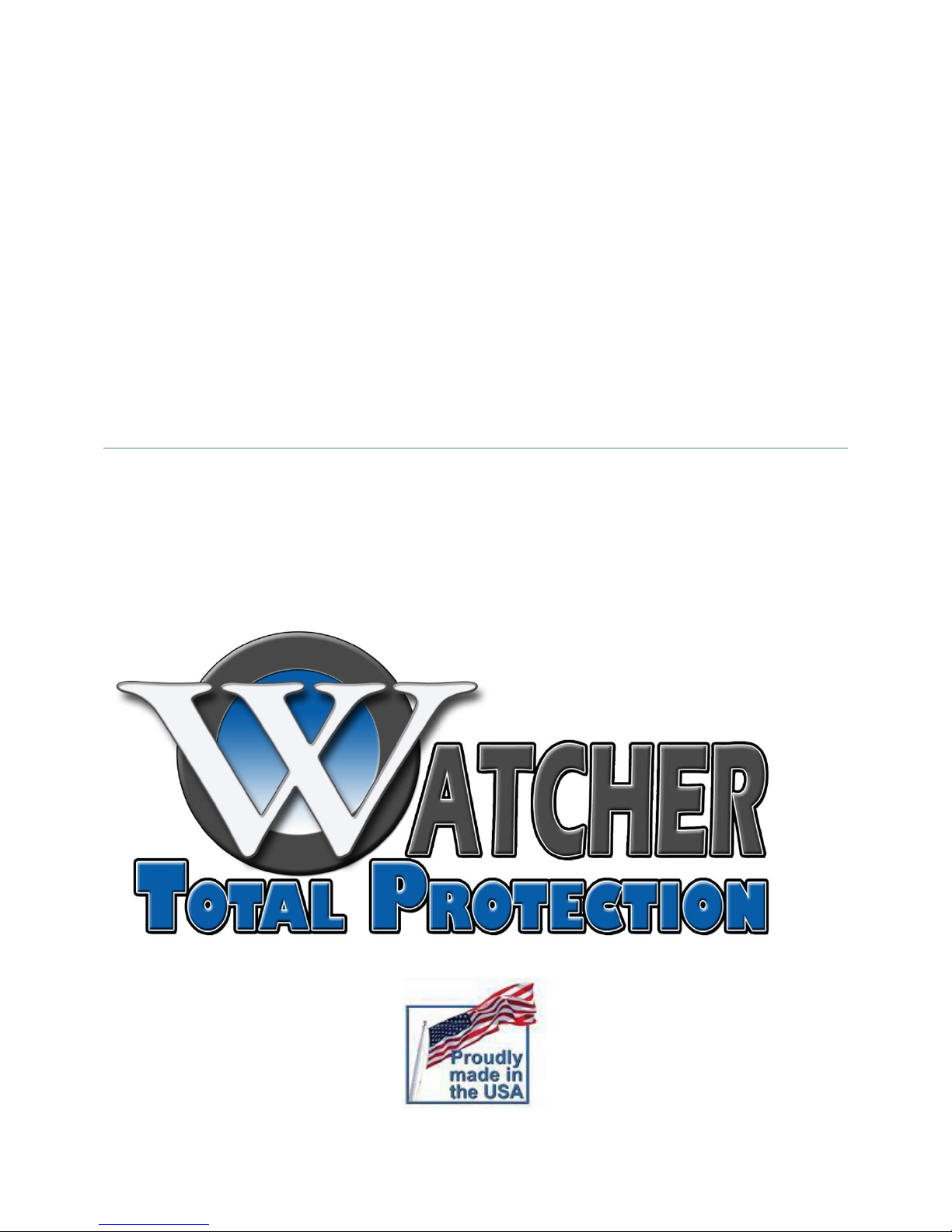
WATCHER TOTAL PROTECTION
XL Series
User Manual
Version 6.0
12/26/2012
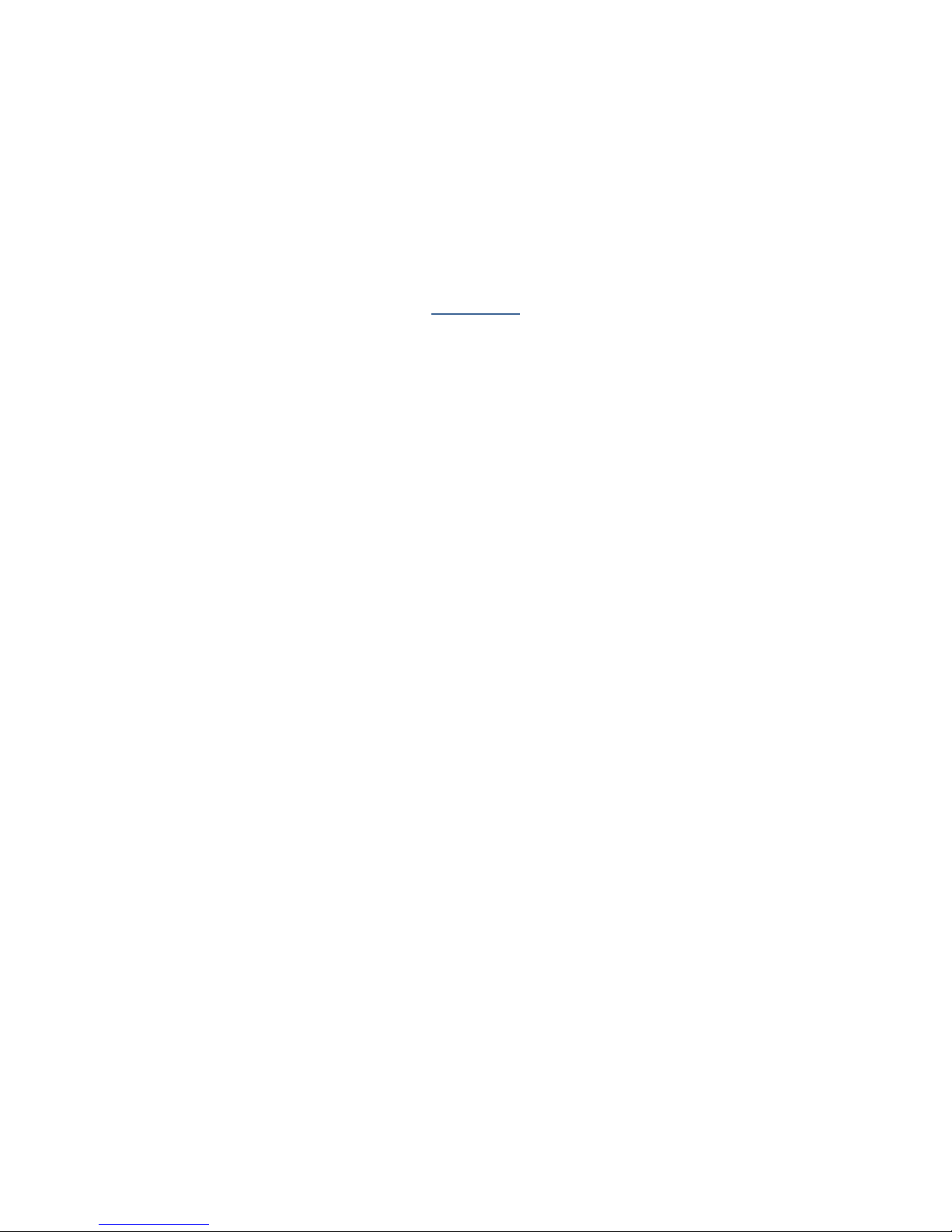
Contents
Main display .................................................................................................................................................. 4
Camera Setup ................................................................................................................................................ 7
Group Setup and Recording Schedule .......................................................................................................... 9
Setting up IP Cameras ............................................................................................................................... 11
Setting up Recording for the IP Cameras ................................................................................................. 14
Video Playback and Features ...................................................................................................................... 15
Burning Video .............................................................................................................................................. 19
Setup Display Groups .................................................................................................................................. 22
Motion Detection Setup and Testing .......................................................................................................... 24
Watcher Total Protection XL Series User Manual
1
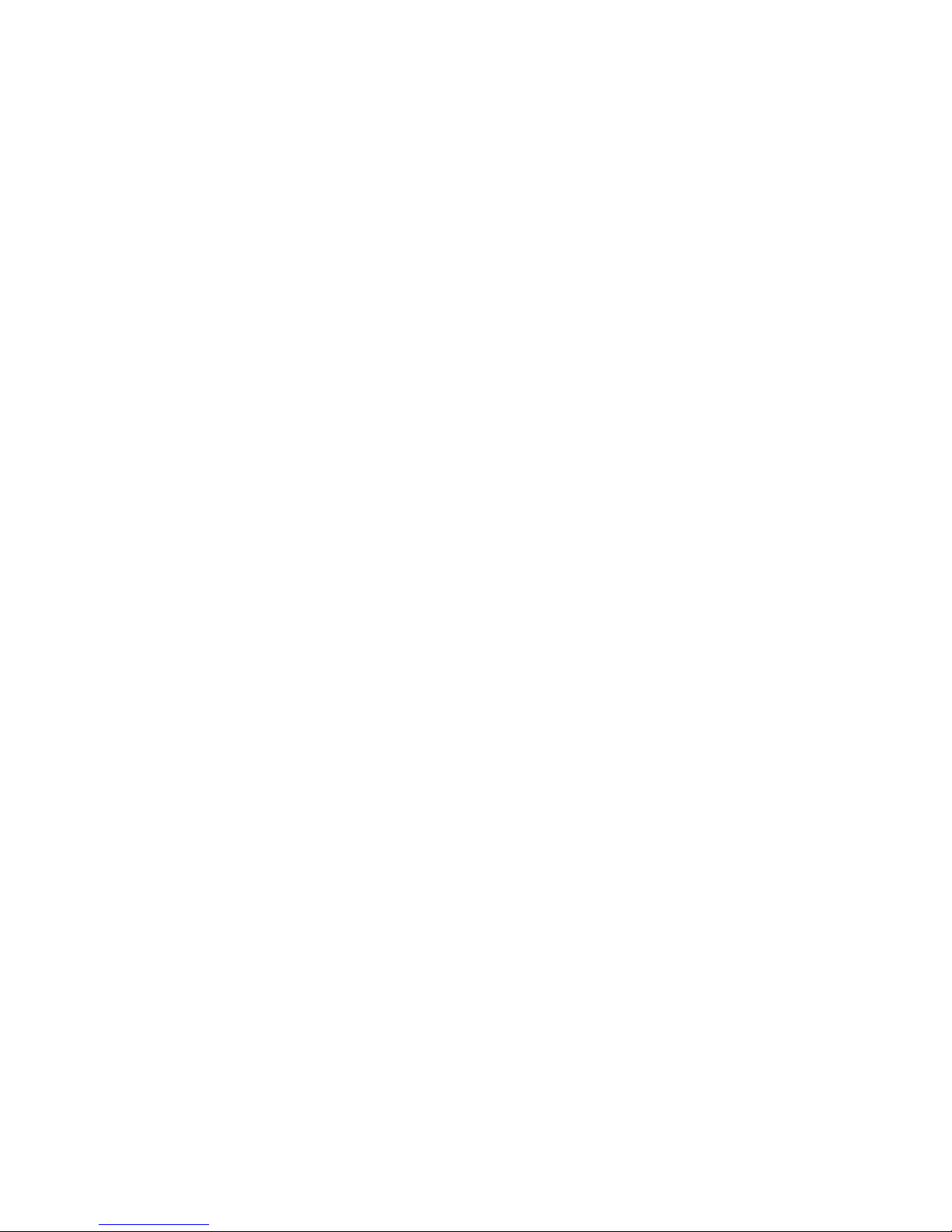
Thank you for purchasing our
Digital Video Recorder!
This operating manual is designed to be a
reference tool to assist with the installation
and operation of your DVR system.
Here you can find information about all of
the DVR features and functions.
Before installation and operation please
read the following safeguards on page 3.
For our how to videos and knowledge base please
visit our web site at www.watchprotect.com.
Watcher Total Protection XL Series User Manual
2
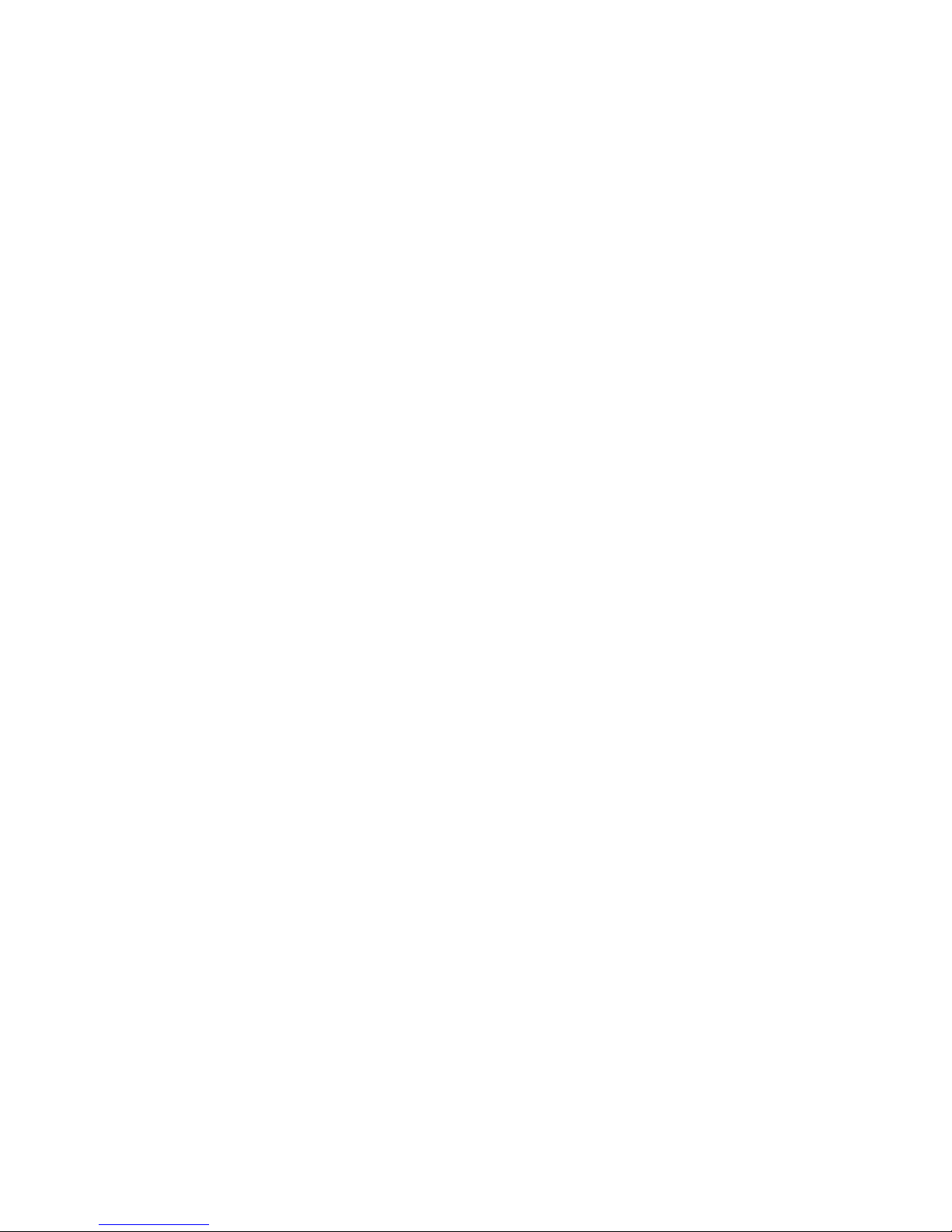
Electrical Safety
All installation and operation here should conform to local electrical safety
codes. We assume no liability or responsibility for all the fires or electrical
shock caused by improper handling or installation.
Transportation
Violent vibration or exposure to water need to be avoided during transportation,
storage and installation. These conditions will void the Digital
Video Recorder’s warranty.
Installation
DVR should be kept upright and needs to be handled with care. Do not
place any objects on top of the DVR case.
Repair Work / Service
Qualified Service Engineers are needed to perform all examination and
repair work. We are not liable for any problems caused by unauthorized
modifications or attempted repair.
Environment
The DVR should be installed in a cool, dry place away from direct sunlight,
flammable and explosive substances.
Accessories
Make sure that you only use parts that are approved by the manufacturer
to work with this DVR unit.
Before installation check your package to make sure all of the components
listed are included:
· Power Cable
· USB Mouse
· Keyboard
· DVR Quick Start Guide
· DVR User Manual
· Video Connection Dongles
Contact your retailer ASAP if something is missing from your package.
Watcher Total Protection XL Series User Manual
3
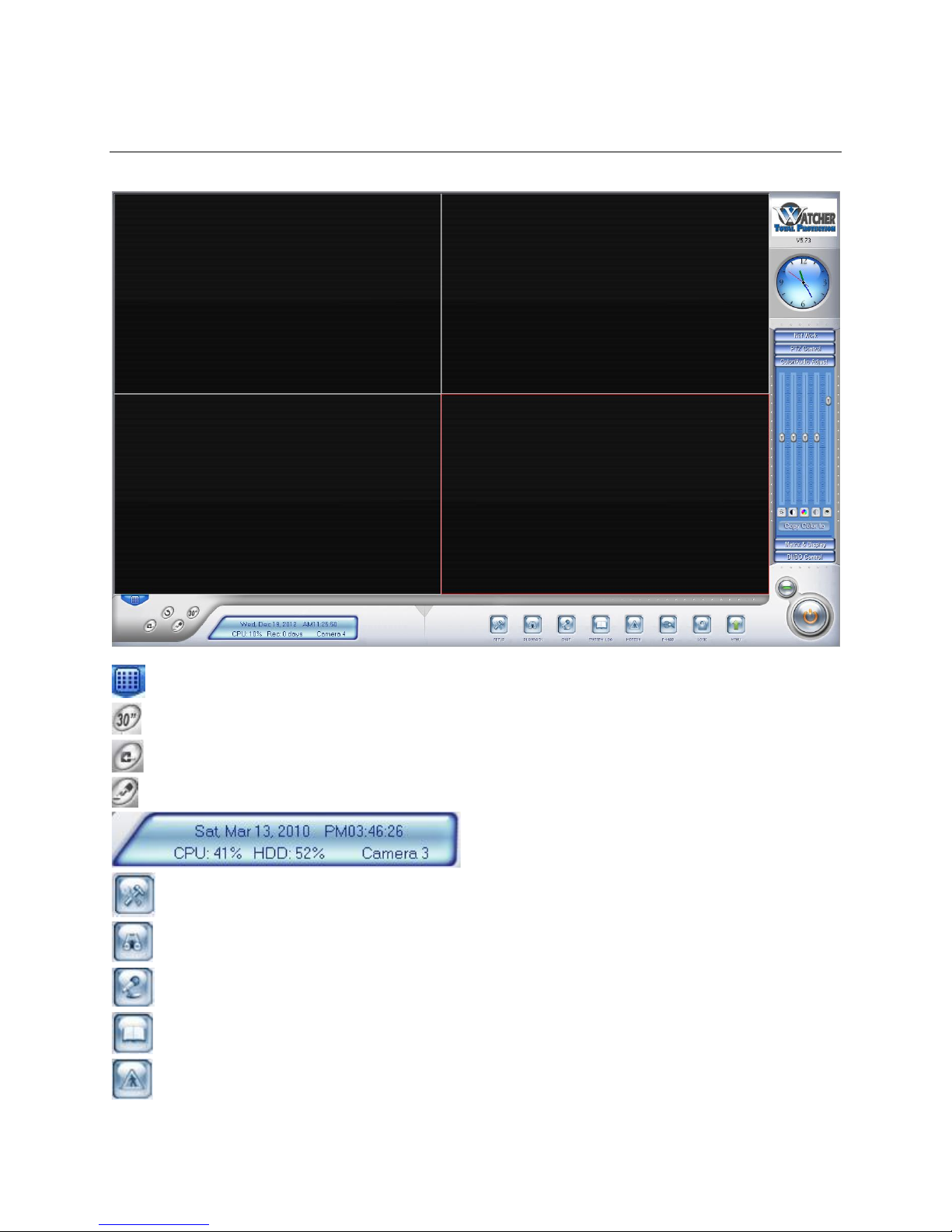
Main display
- Partition Mode. Used to display more or less cameras on the main screen.
- Emergency Record Button. Will record prior 30 seconds and start a recording.
- Image Capture. Will capture a single still image of a camera.
- Manual Record. Press it to start recording and press it again to stop the recording.
- System Information display panel.
Local Setup – Setup the program to run.
Playback – Search and playback recordings.
Chat – Not used
System Log – Log of the system users and actions.
Motion – Motion control setup.
Watcher Total Protection XL Series User Manual
4
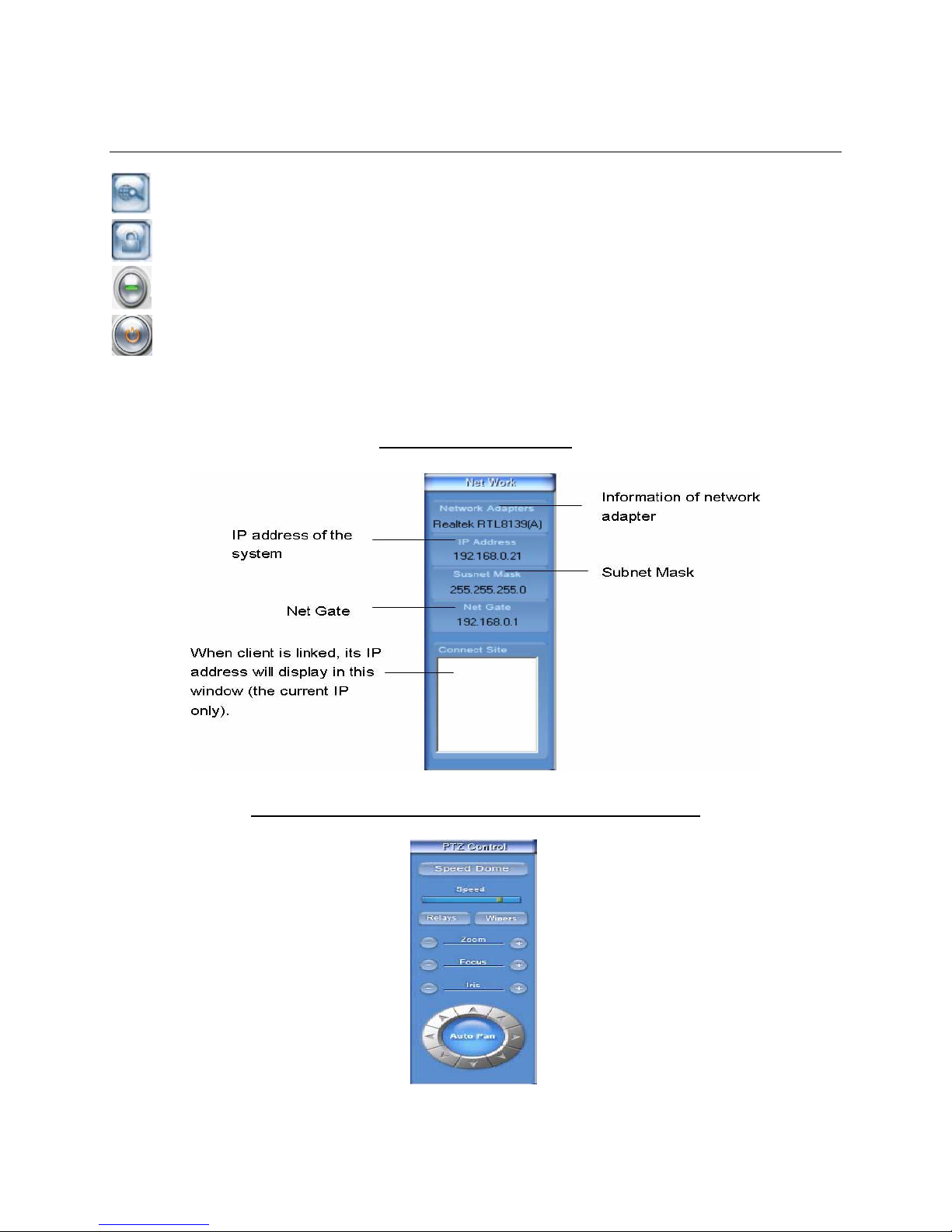
Main display (Continued)
- E-Map- Not Commonly Used
- Lock – Locks the system. This will make the system view only.
- Minimize Button – Minimize the program
- Close button. Closes out the program.
Menu – Brings up the system menu
Network Information
PTZ Camera Control Menu and PTZ Settings Menu
5
Watcher Total Protection XL Series User Manual
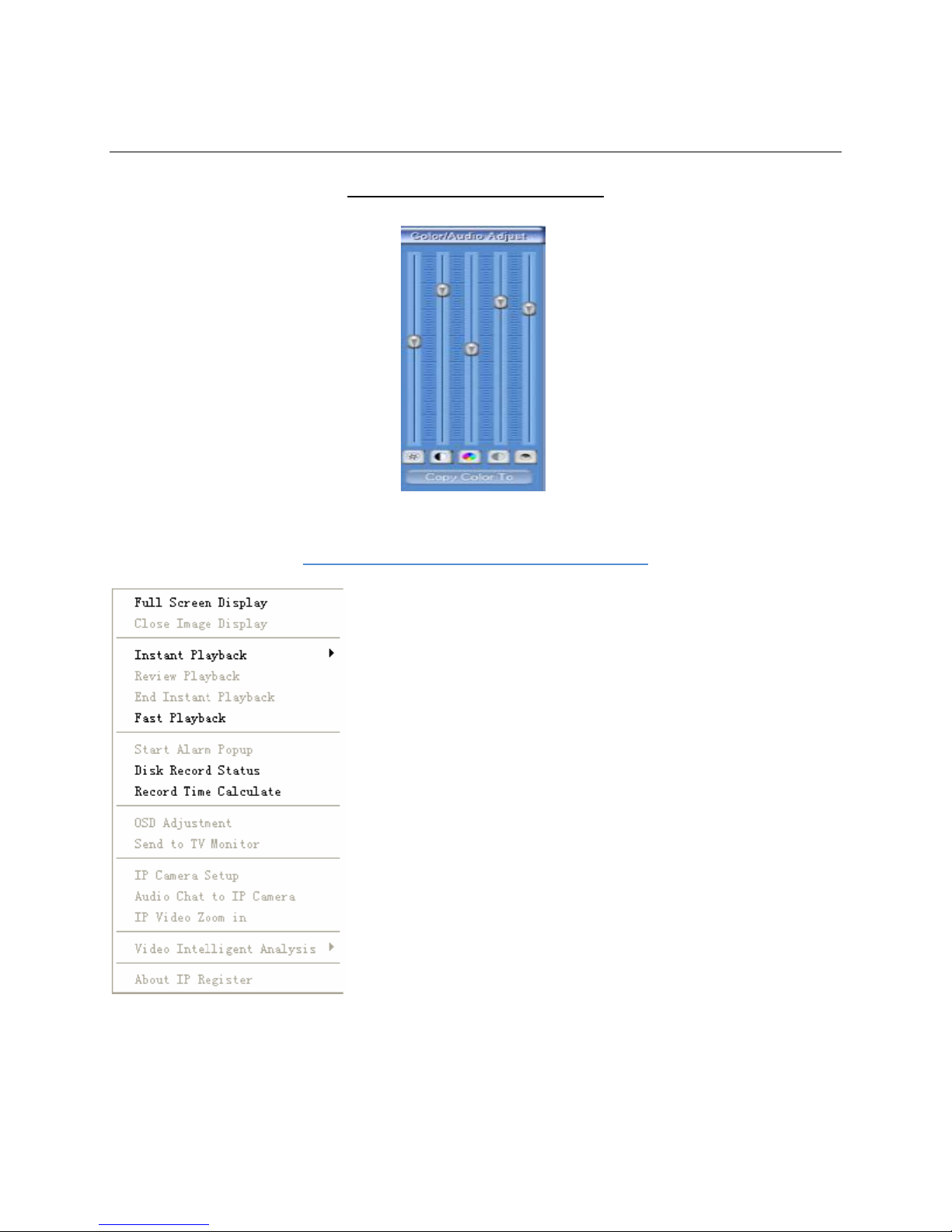
Main display (Continued)
Color and Audio Adjustment
Right Click on Live Video Feed
Full Screen Display – Shows the image on a full Screen.
Close Image Display – Closes the image.
Instant Playback – Quickly playback live video feeds.
Review Playback – Re-play instant video.
End Instant Playback – Stop instant playback.
Fast Playback – Playback with more control over the time shown.
Start Alarm Popup – Plays the videos that triggered an alarm.
Disk Record Status – View the disk record status of your PC.
Record Time Calculation – shows the amount of recording time.
OSD Adjustment – Adjusts the location of display for each camera.
Send to Monitor – Send current camera to a selected monitor
IP Camera Setup – Used to setup IP Cameras that are selected.
Audio Chat to IP Camera – Not used.
IP Video Zoom In – Zoom in on video with the left click button.
Video Intelligent Analysis – Options for video analytics
About IP Register – Registration information about the selected IP
Camera.
Watcher Total Protection XL Series User Manual
6
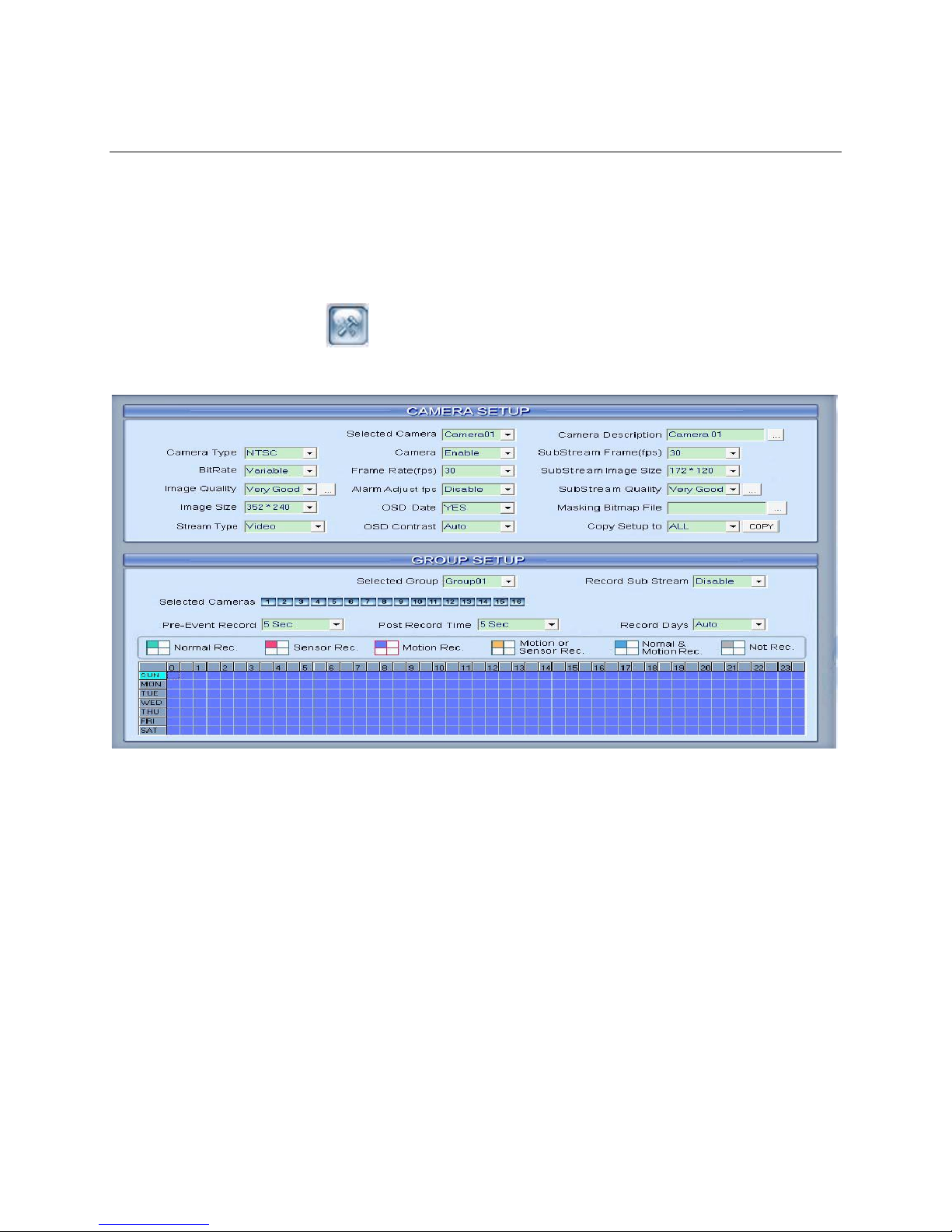
Camera Setup
The Camera Setup screen is to set the individual settings for each camera connected to the system. The
only cameras these settings do not control are any IP Cameras. See the section on setting up IP cameras
for instructions on how to adjust those cameras.
1.) Start on the Main DVR screen.
2.) Click on Setup button ( ).
3.) Click on Camera Setup button.
Selected Camera – Choose the camera to set the parameters. IP Cameras will not be in this list.
Camera Description – Input the description for easy identification and basically re-naming the camera.
Will display camera name on main viewer screen.
Camera Type – Should always be set to NTSC for America and surrounding areas. Everywhere else
including Canada should be setup to PAL.
Camera – Can enable or disable the camera.
SubStream Frame (fps) – Sets the sub stream recording frame rate in frames per second.
BitRate – Set the recording mode. Variable Bit Rate (VBR) or Constant Bit Rate (CBR).
VBR – Allows each frame to be recorded at a dynamic bit rate depending on the image
complexity, activity, and color.
CBR – Allows each frame to be recorded at a fixed bit rate, regardless the scene activity. In many
cases this limits the detail (resolution). The benefit of CBR is its ability to accurately estimate the
total video capacity when recording the video.
Frame Rate (fps) – Set the recording frame rate for each camera.
SubStream Image Size – Select the resolution to the SubStream Image.
Image Size – Set the resolution for the local recording.
7
Watcher Total Protection XL Series User Manual
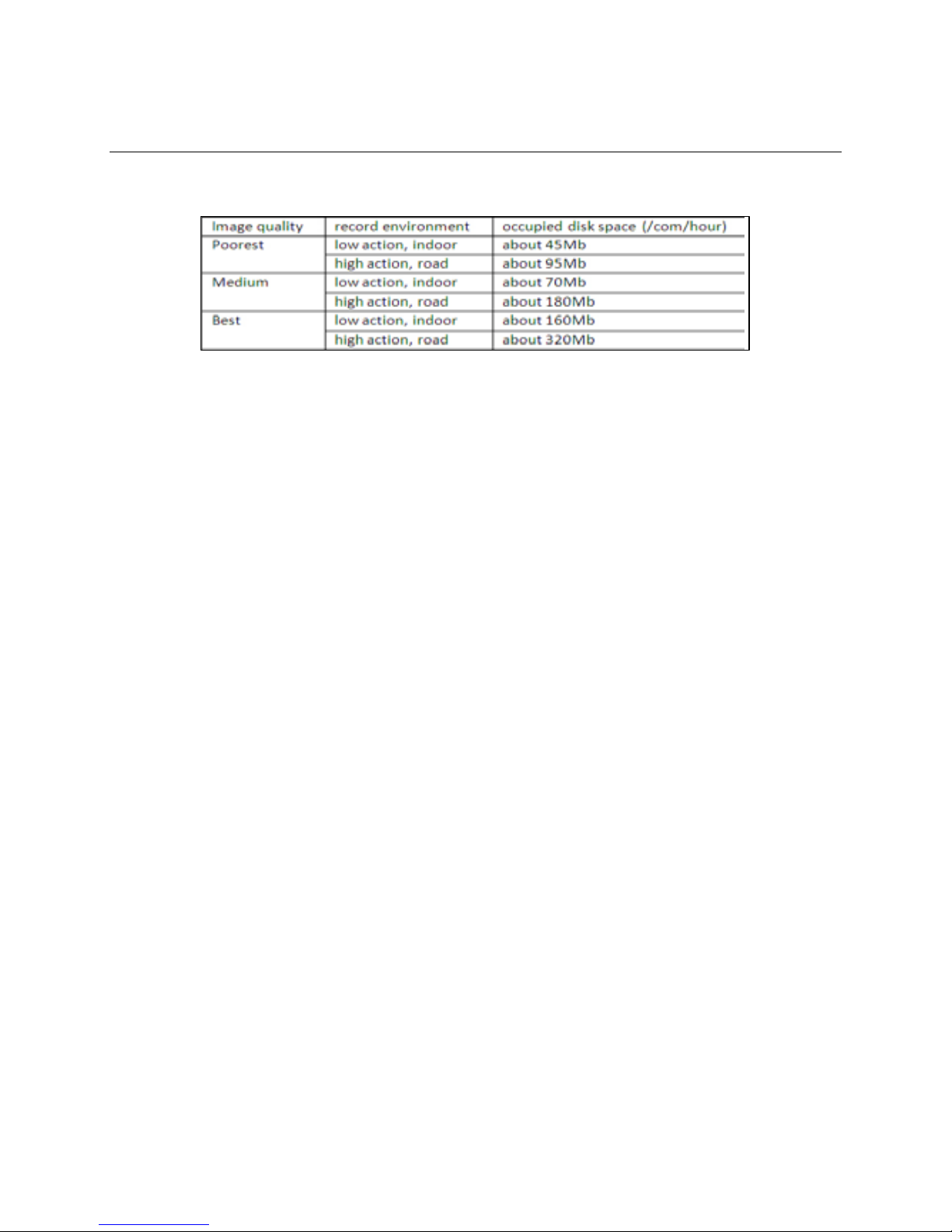
Camera Setup (Continued)
Image Quality – Sets the quality of the image to be recorded. Select the poorest to the best.
OSD Date – Select whether to display On Screen Display date on the screen or not.
Masking Bitmap File – Watermark function, the logo picture must be edited to 128x128 pixels file sized
bmp format.
Record Days – Select the exact amount of days to save recorded video for each camera. Note: If the
hard drive space runs out it will delete the oldest video regardless of the settings. If set to AUTO
the DVR will record the same amount of video for each camera.
OSD Contrast – Set the On Screen Display brightness & position. If “auto” is selected it will make the
OSD suite the backgrounds color automatically.
Copy Settings To – Set other cameras to the same as currently selected camera.
Watcher Total Protection XL Series User Manual
8
