Page 1
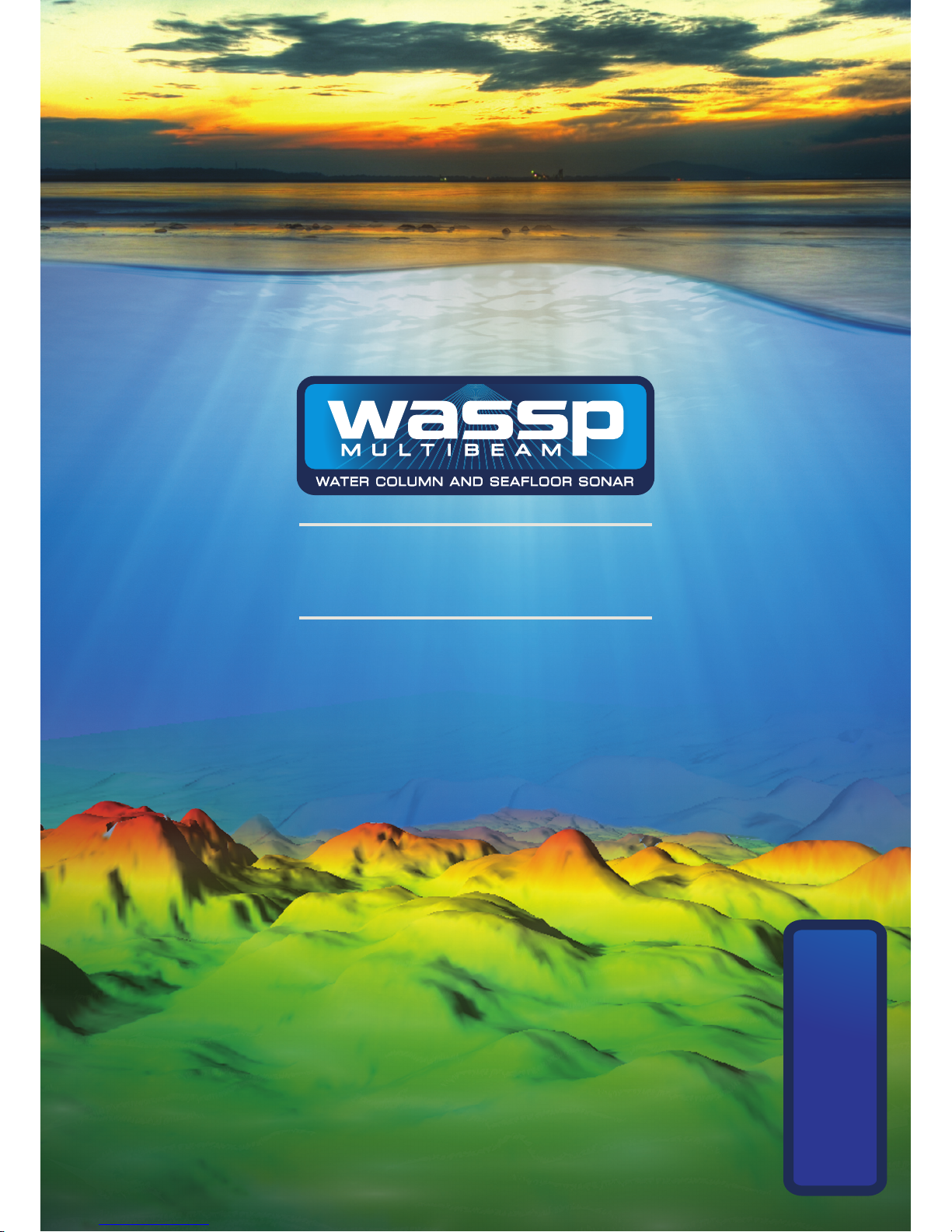
Doc. P/N: WSP-009-002
Version: V2.3
Issue Date: July 2014
WASSP - F SERIES
INSTALLATION MANUAL
WMB-160F and WMB-80F
Page 2
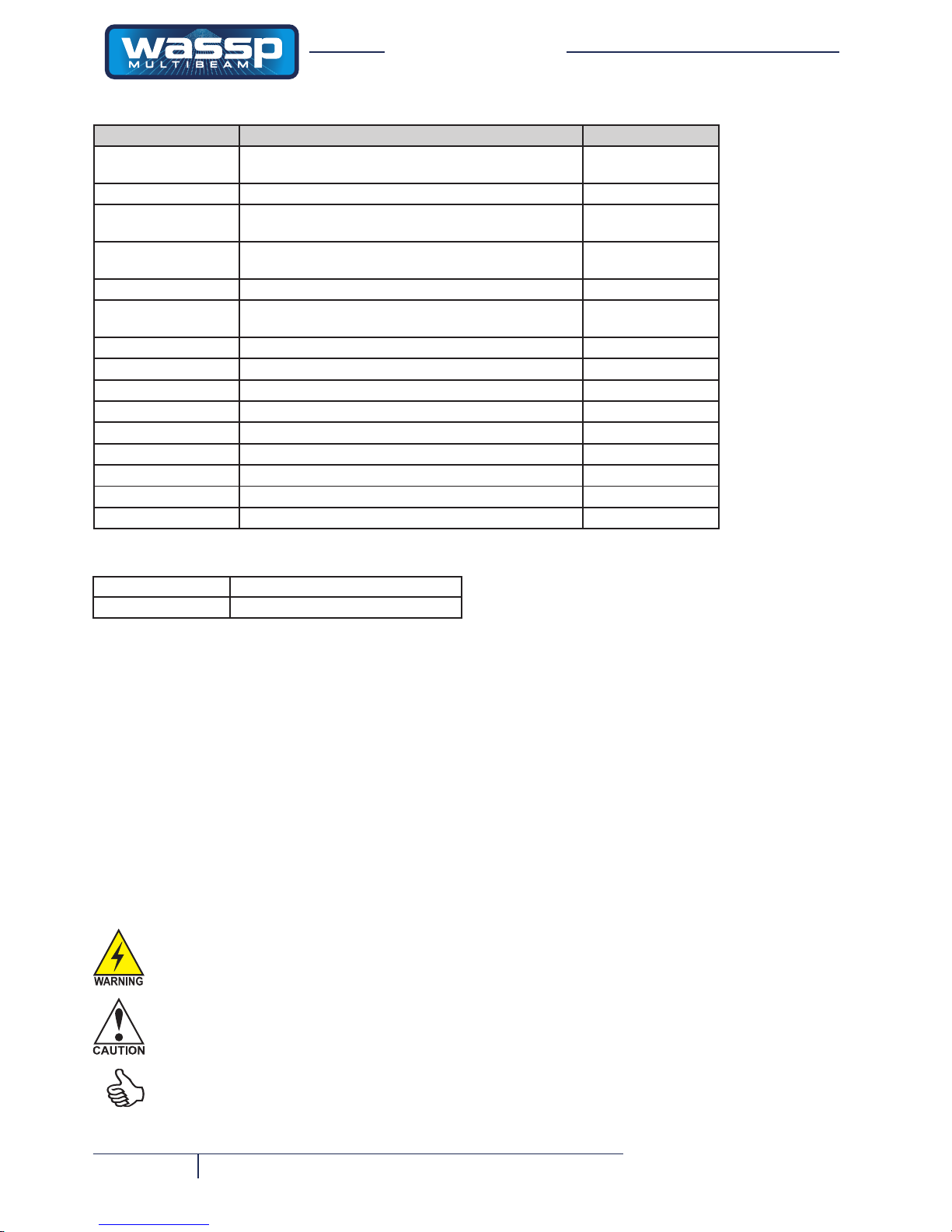
Page 2 of 68 Doc. P/N: WSP-009-002
Version: V2.3
Issue Date: July 2014
Installation Manual
www.wassp.com
Warnings, Cautions, and Notes
Warnings, cautions, and notes are indicated by the
following icons throughout this manual:
A WARNING indicates that if the
instruction is not heeded, the action may
result in loss of life or serious injury.
A CAUTION indicates that if the instruction
is not heeded, the action may result in
equipment damage or software corruption.
Revision Date Reason for Change Version
12 November 2007 Updated with new software changes and addition of
Snapshot button to GUI.
V1.2
4 February 2008 Modied patch test description. V1.3
9 February 2009 New version incorporating Compact Transducer and
software version 104.048 changes
V1.4
7 April 2009 Detail of use with RJ-45 Type BTxR and transducer
cable with RJ-45 connectors added.
V1.41
11 May 2009 Minor wording correction, detail of Shuttle PC added. V1.42
23 June 2009 New version incorporating changes for software version
104.049
V1.5
9 July 2009 Updates and Backscatter Gain test added. V1.51
8 Dec 2009 Updated following release of V.50 software V1.6
2 September 2010 Updated for release of V.51 software V1.7
13 September 2010 Merged 80 and 160 Manuals into one document V1.8
28 January 2011 Updated to comply with latest V.51 features V1.9
30 November 2011 Updated gures and specs V2.0
12 January 2012 Updated Figures 7 and 11 V2.1
27 June 2012 V52 updates. V2.2
4 July 2014 V52.5 Updates V2.3
Document Revision History
Safety Notices
The installer of the equipment is solely responsible for
the correct installation of the equipment. WASSP Ltd.
assumes no responsibility for any damage associated
with incorrect installation.
Electrical Safety
► Fire, electrical shock, or equipment damage may occur if
the transceiver becomes wet.
► The equipment is rated for operation at:
► Make sure that the power is switched OFF at the main
supply (e.g. switchboard) before beginning the installation.
Fire or electrical shock may occur if the power is left ON.
► Do not open equipment covers unless you are totally
familiar with the system’s electrical circuits.
► Make sure all safety precautions for electrical equipment
are taken when operating or servicing the equipment.
These to be carried out in accordance with local or national regulatory body safety regulations.
► Make sure that the transducer will not loosen due to the
vessels vibration.
Related Documents
Document P/Number Title
WSP-009-001 WASSP System Operator Manual
A Note indicates a tip or additional information that could be helpful while performing a procedure.
General Notices
WASSP Ltd. reserves the right to change the contents
of this manual and any system specications without
notice.
Contact WASSP Ltd. regarding copying or reproducing
this manual.
The WMB-160/80F is not designed to comply with hydrographical mapping standards and therefore must not
be used as a navigational mapping tool.
• Transceiver: 24 V DC.
• WASSP Ltd. supplied computer: 230 V AC.
Page 3
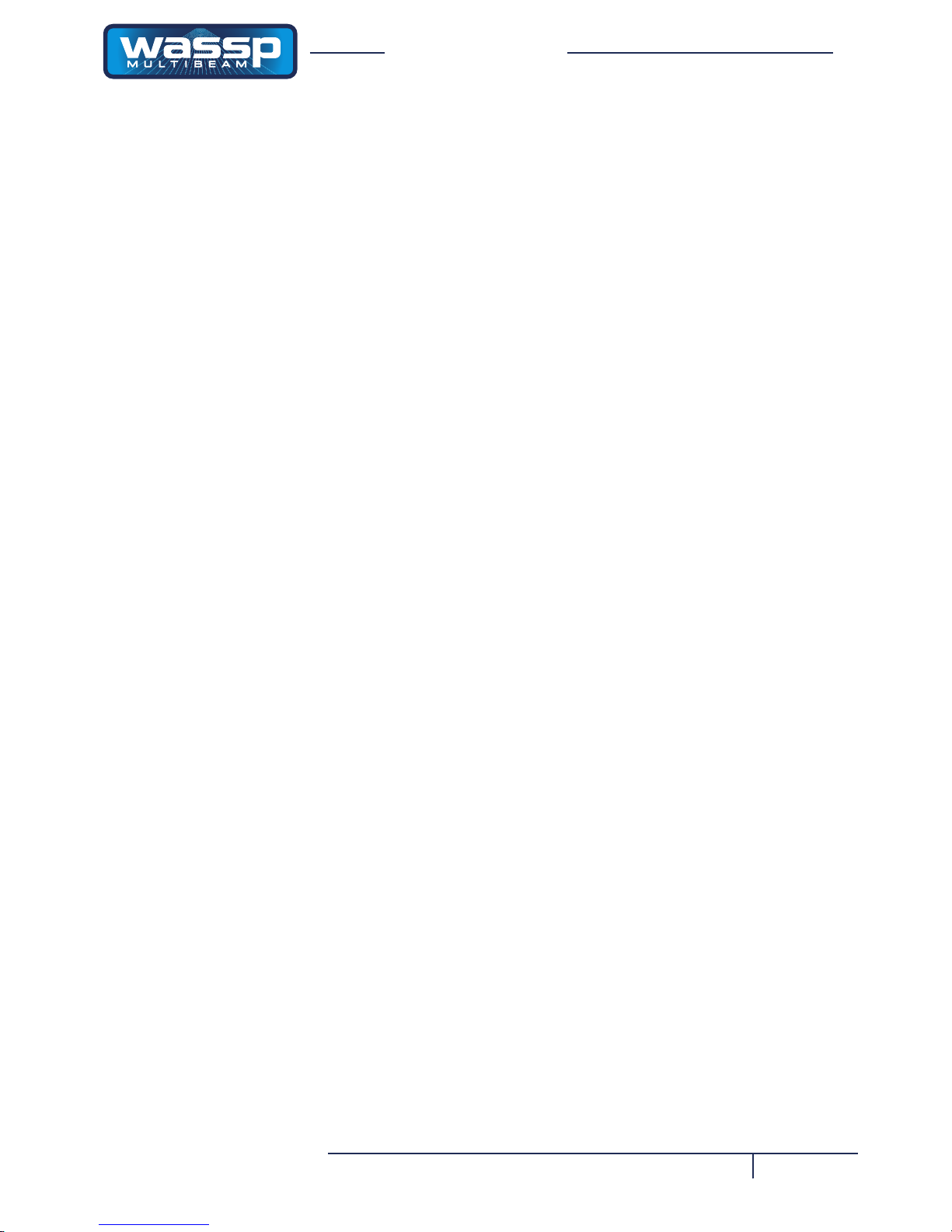
Page 3 of 68Doc. P/N: WSP-009-002
Version: V2.3
Issue Date: July 2014
Installation Manual
www.wassp.com
Contents
5 Purpose of this Manual
5 Introduction
Main Features ......................................................................................................................................................5
7 SystemConguration
8 Equipment Lists
Transducer Types ................................................................................................................................................8
Compact Type WMB-160/80F-CT .........................................................................................................................................................8
WMB-160/80F-CT System — Standard Supply ................................................................................................9
WMB-160/80F-CT System — Options ................................................................................................................9
10 Mounting
Mounting Considerations .................................................................................................................................10
Mounting the Transducer – General Considerations ..........................................................................................................................10
Mounting Considerations for the Personal Computer .........................................................................................................................10
12 Mounting Methods
Outline Diagrams ..............................................................................................................................................12
Transceiver Mounting Dimensions ......................................................................................................................................................12
Shuttle Computer Mounting Dimensions ............................................................................................................................................13
Gland Assembly Dimensions .............................................................................................................................................................. 14
UPS Installation and Mounting Dimensions ........................................................................................................................................15
DC Power Supply Mounting Bracket Outline and Dimensions ..........................................................................................................16
Inverter Outline and Dimensions .......................................................................................................................................................17
Mount the Transducer Cable Gland ....................................................................................................................................................18
Cable Gland Assembly - RJ-45 Type Connectors...............................................................................................................................20
Repairing / Replacing an RJ-45 Connector................................. .......................................................................................................21
Mounting Instructions – Transceiver ..............................................................................................................22
Transceiver Installation Considerations ..............................................................................................................................................22
Transceiver Installation .......................................................................................................................................................................22
Transmitter Cable Socket Assembly ...................................................................................................................................................23
Fitting the RJ-45 Type Connectors............................................................................ .........................................................................24
Mounting Instructions – Satellite Compass ...................................................................................................25
Satellite Compass Installation Considerations ....................................................................................................................................25
26 Interface Connections
Computer to Transceiver ..................................................................................................................................26
Power to Transceiver ........................................................................................................................................27
NMEA Interconnection ......................................................................................................................................27
NMEA Sentences.......................................................................................................................... .....................28
Shuttle PC Connections ...................................................................................................................................29
30 Software Installation
Re-installing the WMB-160/80F Sonar System Software Program ...............................................................30
User Dongle ........................................................................................................................................................................................34
Satellite Compass Software Set Up .................................................................................................................34
37 Pre-commissioning Procedures
Required Software ............................................................................................................................................36
Required Display Settings ................................................................................................................................36
Recommended Display Settings .....................................................................................................................36
Network Settings ...............................................................................................................................................36
Serial Transfer Task Settings ...........................................................................................................................37
Advanced Technician Utilities .........................................................................................................................39
Advanced Technician Options .........................................................................................................................39
BTXR Options........................ ............................................................................................................................41
Advanced Options ............................................................................................................................................42
44 Commissioning Procedure
Dockside Tests ..................................................................................................................................................44
Page 4
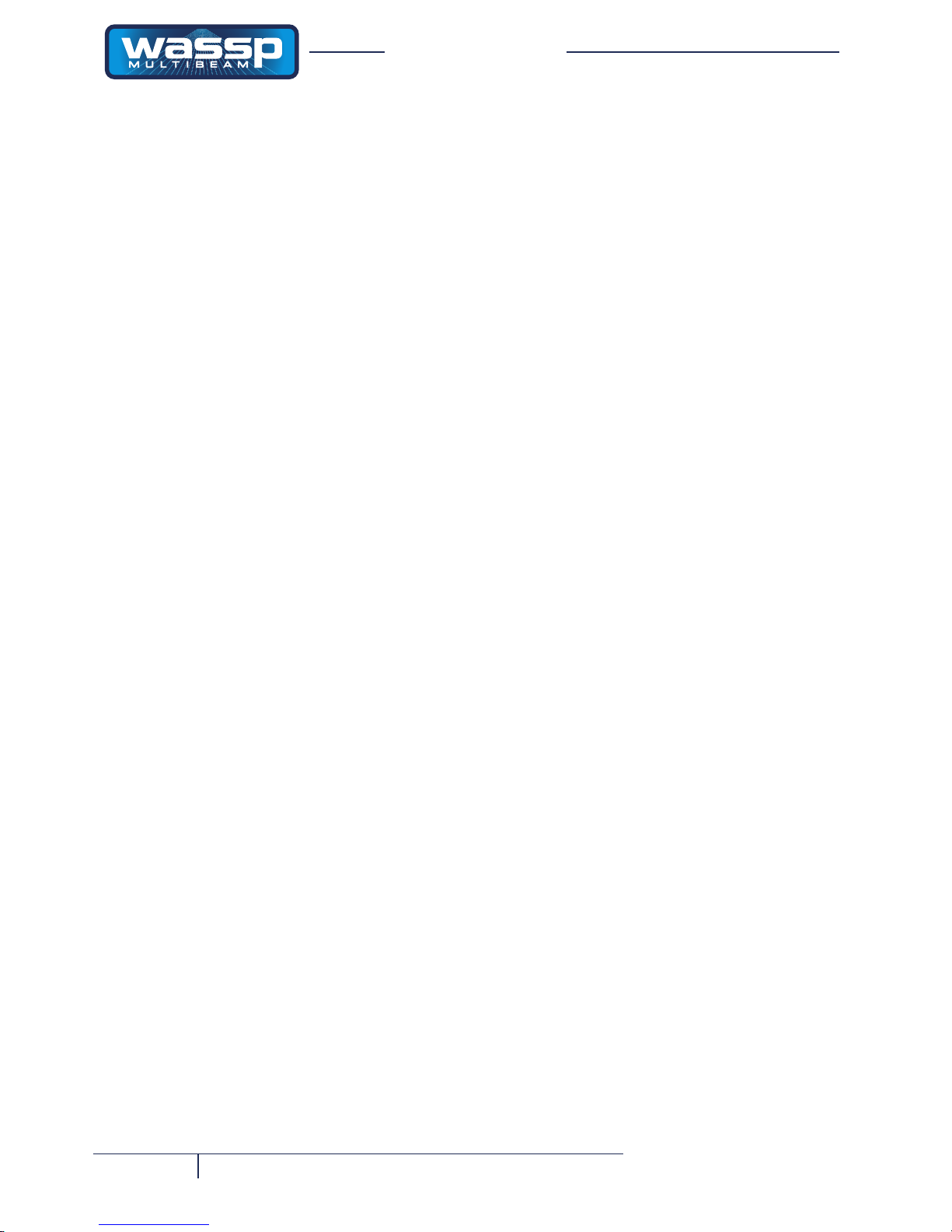
Page 4 of 68 Doc. P/N: WSP-009-002
Version: V2.3
Issue Date: July 2014
Installation Manual
www.wassp.com
Commissioning Step 1: Ships Measurements ....................................................................................................................................44
Commissioning Step 2: Channel Gain ................................................................................................................................................46
Commissioning Step 3: Channel Signal Function ...............................................................................................................................47
Commissioning Step 4: Array Geometry .............................................................................................................................................48
Commissioning Step 5: Electrical Noise .............................................................................................................................................49
Commissioning Step 6: Sensor Selection ...........................................................................................................................................51
Commissioning Step 7: Heading Offset ..............................................................................................................................................51
Commissioning Step 8: Tide Conguration .........................................................................................................................................52
B. Sea Trials .......................................................................................................................................................53
Sea Trial Commissioning Step 9: Array Polarity .................................................................................................................................53
Sea Trial Commissioning Step 10 : Roll Correction Polarity ...............................................................................................................53
Sea Trial Commissioning Step 11: Side Lobe Levels .........................................................................................................................54
Sea Trial Commissioning Step 12 : Patch Test (Roll) .........................................................................................................................55
Sea Trial Commissioning Step 13 : Sound Speed ..............................................................................................................................56
Sea Trial Commissioning Step 14 : Beam Width Reduction ...............................................................................................................57
Sea Trial Commissioning Step 15 : GPS Time Delay .........................................................................................................................58
Sea Trial Commissioning Step 16 : Not recommended Patch Tests ..................................................................................................59
Sea Trial Commissioning Step 17 : Setting Sidescan Gain Limit .......................................................................................................59
Sea Trial Commissioning Step 18 : Check Backscatter Levels ..........................................................................................................59
Sea Trial Commissioning Step 19: Clear Contour Maps (Optional).............. ......................................................................................60
Sea Trial Commissioning Step 20: Map an area (Optional) ................................................................................................................60
Commissioning Step 21 : Copy Final System Conguration ..............................................................................................................60
61 Start Up / Shut Down Procedures
63 Troubleshooting
64 Advanced Optional Patch Tests
65 Compact Transducer Dimensions, 160 kHz, 80 kHz.
67 TechnicalSpecication
Page 5
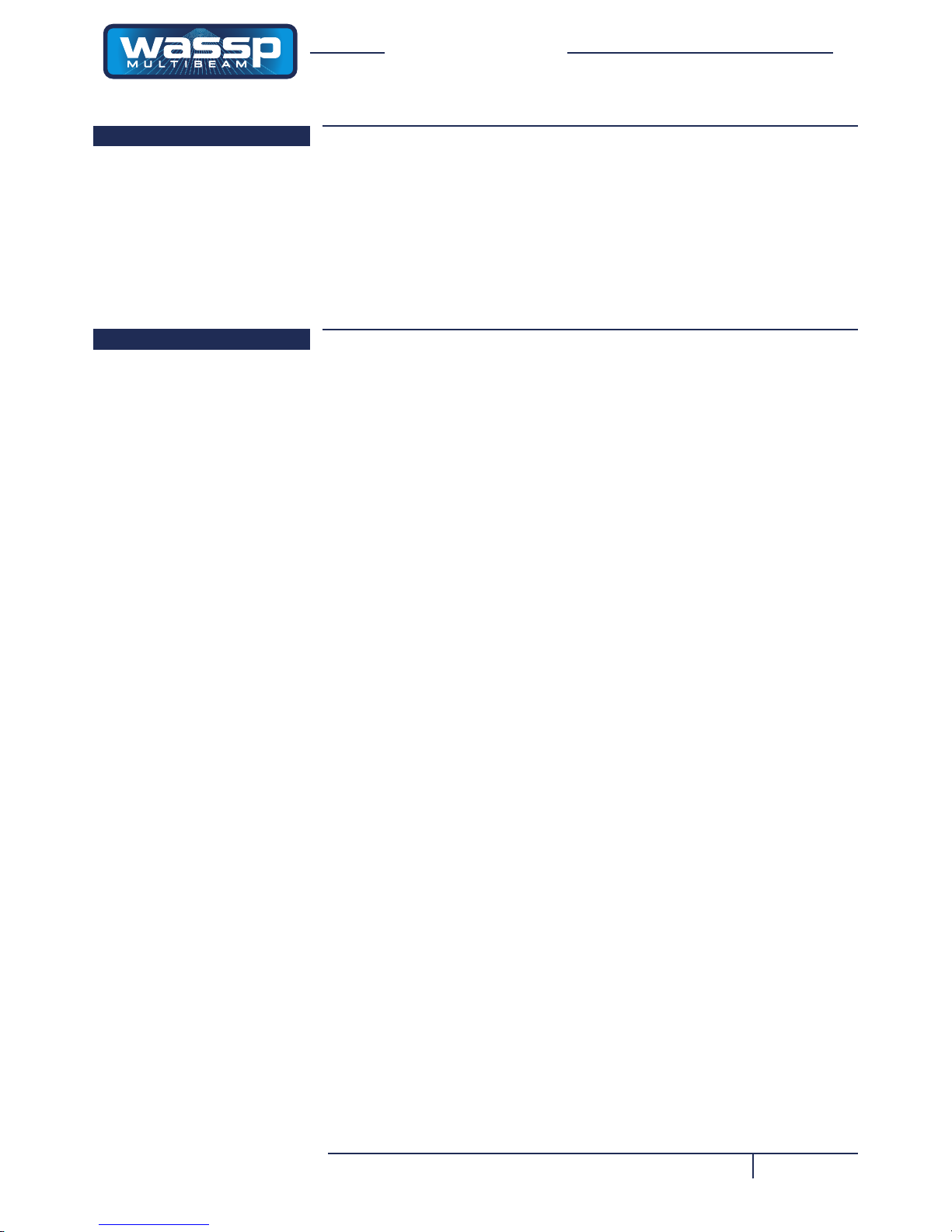
Page 5 of 68Doc. P/N: WSP-009-002
Version: V2.3
Issue Date: July 2014
Installation Manual
www.wassp.com
Purpose of this Manual
This installation manual describes the procedures to install the following WMB160/80F equipment:
► A WMB-160/80F-CT transceiver.
► An WASSP Ltd. supplied Shuttle XPC personal computer.
► The WMB-160/80F software program onto a computer hard disk drive.
It also provides procedures to commission the WMB-160/80F system during
dockside and sea trials.
Introduction
The WMB-160/80F is a multi-beam Sonar system that uses a wide-angle sonar
transducer to prole the water column and sea-oor to a high resolution. It is
this unique combination of multi-beam sonar and computer processing power
which provides you with unparalleled information about the shing environment.
It gives you a wide 120° port-starboard swath of the water column and sea-
oor, allowing you to nd and position reefs and wrecks, sh schools, sea-oor
hardness changes, and foreign objects in the water column or on the sea-oor.
From the 120° swath, the system processes 112 dynamic beams, with each beam
containing detections from the water column and sea-oor.
The WMB-160/80F can be applied to a variety of shing methods, as well as
search and rescue, customs, and police applications.
The information is presented in a user-friendly, mouse controlled, Windows-based
operating system. The system can output data to plotting software packages.
For optimal performance, roll, heave, pitch, heading and position inputs are all
required. These can be provided through an WASSP Ltd. recommended SC-30
satellite compass.
The efciency of heave compensation depends on the quality of the input data.
The WMB-160/80F does not correct the effects of heave, but minimises them. This
is why accurate ship measurements must be taken and the dockside and sea trial
commissioning procedures carried out thoroughly.
Main Features
► Improved performance.
The use of separate transmit and receive arrays has enabled WASSP Ltd. to
optimise both transmit performance and receive sensitivity, giving improved
performance over traditional sonar and sounders.
► High detail picture of the marine environment.
The transmit beam spreads over a 120° port-starboard swath and covers 4° foreaft while the receive beam covers 10° fore-aft, displaying a highly detailed picture
of the marine environment.
► Beam stabilisation.
Beam stabilisation compensates for the movement of the vessel, providing
accurate sea-oor proles and sh school locations.
► Variable beam width.
Unique to the WMB-160/80F, the single beam view can not only be stabilised,
but the beam width can be varied from 5° to 40°.
► Triple beam view.
With variable width and angle, the port, centre, and starboard views display
together to help build your understanding of the sea environment.
Page 6
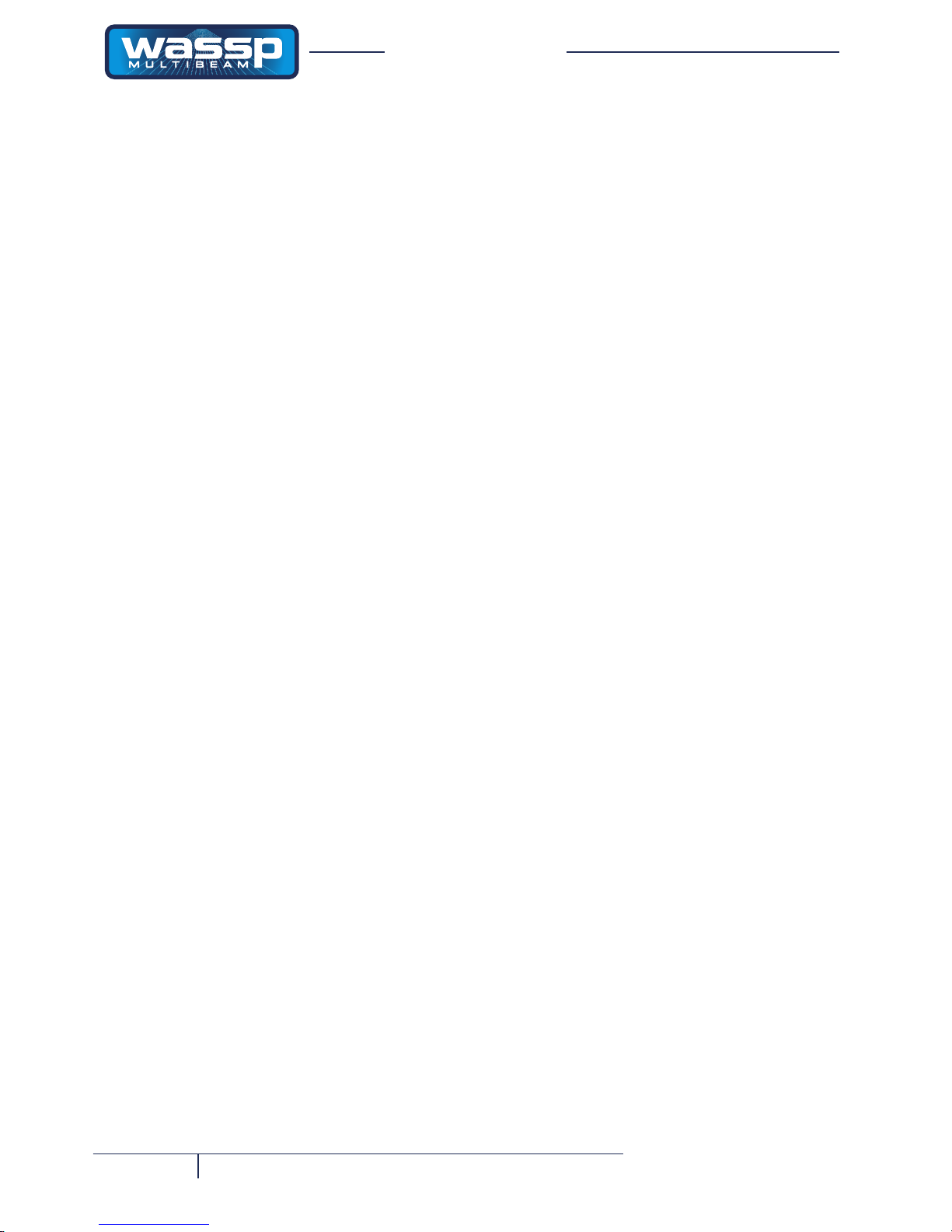
Page 6 of 68 Doc. P/N: WSP-009-002
Version: V2.3
Issue Date: July 2014
Installation Manual
www.wassp.com
► Bottom lock.
Bottom lock provides a traditional bottom lock mode where the changes in
bottom depth are ignored and the bottom is drawn at. Fish and other echoes
are shown relative to the at bottom image, enabling better discrimination
between bottom sh and the sea-oor.
► Computerbasedprolestorage.
A computer-based system means the WMB-160/80F can generate and store
very detailed sea-oor proles.
► Digital signal processing (DSP).
Using DSP technology, the WMB-160/80F can provide an indication of changes
in sea-oor hardness, ideal for scalloping, crayshing, and trawling where you
want to understand and locate small changes on the sea-oor.
► 160 kHz operating frequency.
Operating at a frequency of 160 kHz provides high sea-oor denition.
► 2-D and 3-D zoom.
2-D zooming from 250 m out to 3 km. 3-D zooming from 10 m out to 1 km.
► Depthandsea-oorcoverage.
Sea-oor coverage is determined by the beam width in use: For a 90 degree
beam width, the sea-oor coverage will be approximately twice the water depth.
For example, 100 m depth gives 200 m sea-oor coverage with 112 beams every ping. For a 120 degree beam width, the sea-oor coverage is 3.4 x depth.
For example 200m depth gives approximately 680m sea-oor coverage.
► Unique power management system (14 power levels).
14 power levels provide optimal performance over a wide range of sea-oor
types and water depths.
► More accurate 3-D.
Proles 90 times faster than conventional single beam echo sounders, leading
to reduced costs and improved accuracy.
► Future proof technology.
The computer based operating system and transceiver rmware are both
upgradeable as new features and methods in software are developed.
Page 7
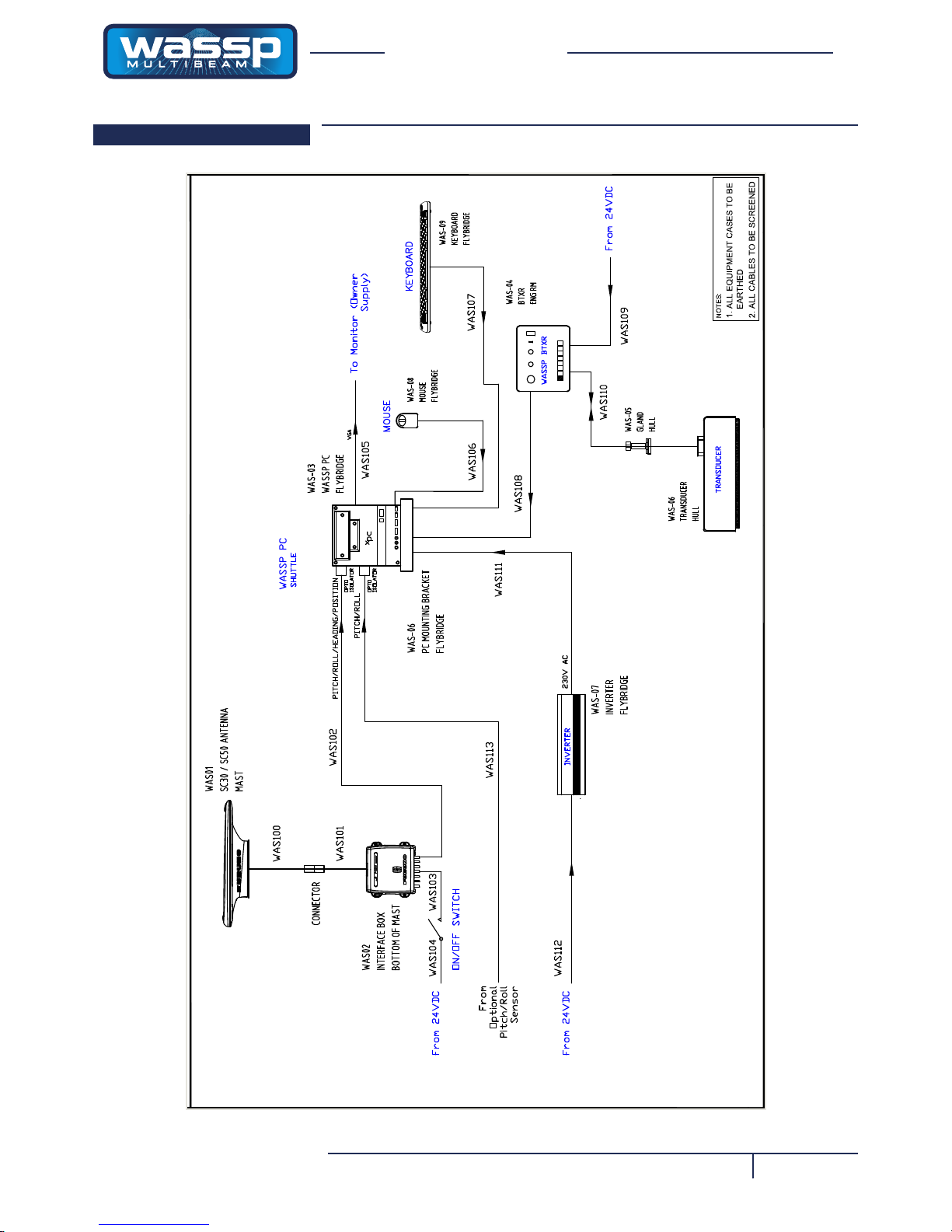
Page 7 of 68Doc. P/N: WSP-009-002
Version: V2.3
Issue Date: July 2014
Installation Manual
www.wassp.com
SystemConguration
Figure 1 shows a fully functional WMB-160/80F Sonar system.
Figure 1 – Overview of a Fully Functional WMB-160/80F Sonar System with Options
23.11.11
4
23.11.11 ADDED USB
KR
SR
Page 8

Page 8 of 68 Doc. P/N: WSP-009-002
Version: V2.3
Issue Date: July 2014
Installation Manual
www.wassp.com
Equipment Lists
Transducer Type
The WMB-160/80F system uses a compact transducer intended to be mounted
inside the hull through a suitable opening to allow the bottom face of the
transducer to be in contact with the sea water.
Type WMB-160/80F-CT
The compact transducer is a rectangular-shaped, low-prole transducer for
through-hull mounting, encased in a sealed sea chest made to suit the vessel’s
hull dead rise angle. The compact transducer is best suited to steel and aluminium
hulls.
A sea chest for housing and sealing the transducer should be designed and
constructed by a reputable shipyard to suit the size and contours of the hull of
each individual vessel. This must be sized and constructed accurately.
The sea chest provides a stable platform for the transducer and must be mounted
as horizontal to the vessel as possible. An optional gland supplied by WASSP Ltd.
in alloy, plastic, or steel, provides the transducer cable through-hull seal.
The Compact Transducer is supplied standard with a 10m cable. Different cable
lengths are available. Please ask your WASSP representative for details.
INPUT
LEVEL
LOAD
LEVEL
FAULT
FREQ.
50Hz
60Hz
PURE SINE WAVE INVERTER
AC OUTPUT
OFF
ON
POWER SUPPLY OPTIONS
WMB-DC
WMB-AC
230 V AC UPS
24 V DC POWER SUPPLY
INVERTER
230 V AC UPS
24 V DC POWER SUPPLY
Power
Input
Figure 2 – Power Supply Options
Page 9
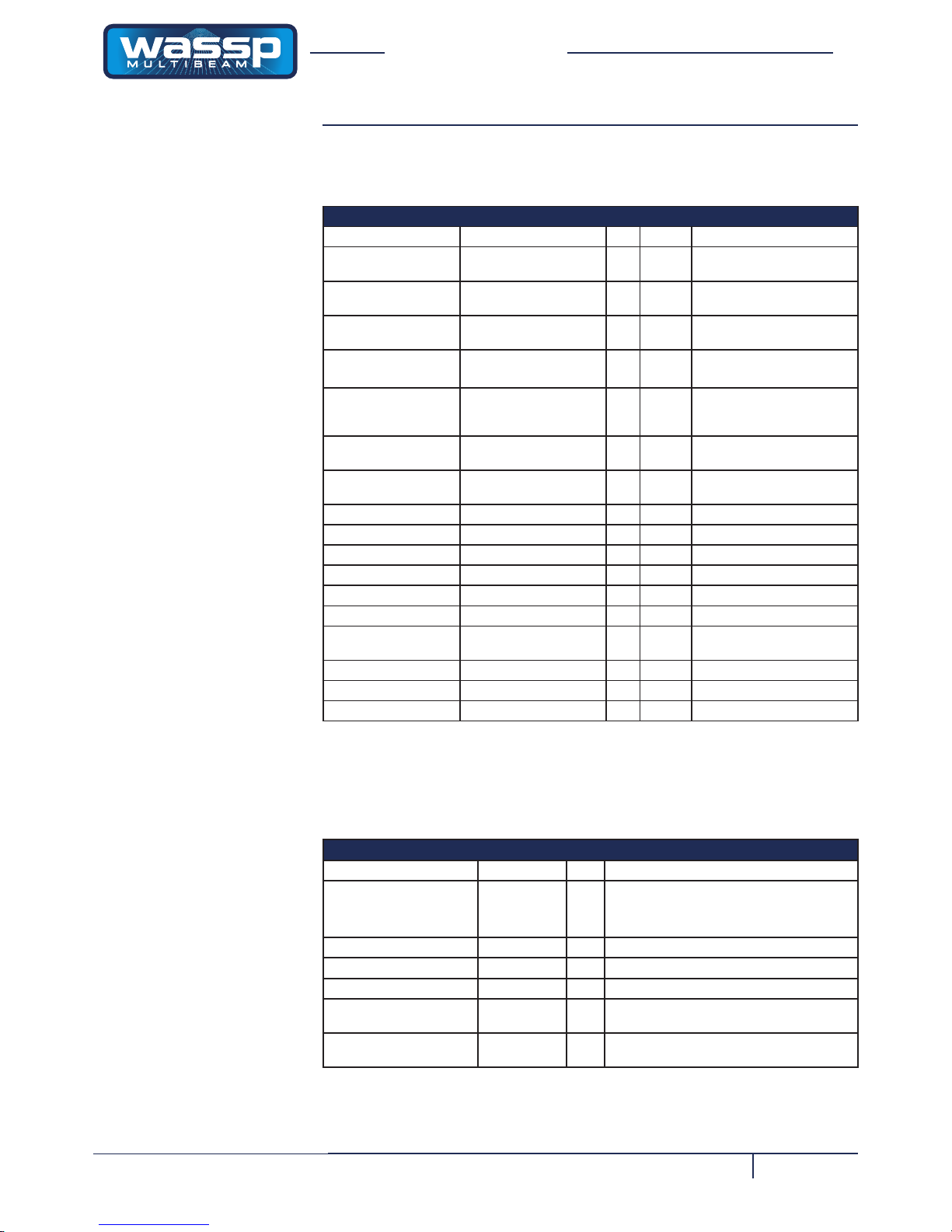
Page 9 of 68Doc. P/N: WSP-009-002
Version: V2.3
Issue Date: July 2014
Installation Manual
www.wassp.com
WMB-160/80F-CT System — Standard Supply
Table 1 lists the equipment and cabling shipped with a standard WMB-160/80F-CT
Type System.
Table 1 – Standard Equipment: Multi-beam 160 kHz System Compact Type Transducer
Name Part Number Qty. Weight Remarks
Compact Transducer
with 5m cable
WMBT-160/80F-CTR5 1
Compact Transducer
with 10m cable
WMBT-160/80F-CTR10 1
Compact Transducer
with 20m cable.
WMBT-160/80F-CTR20 1
Transceiver WMB-BTxR
(fequency specic)
1 5 kg Electronics housing
Shuttle computer
complete with Win XP
operating system
WSP-002-042 1 ~8 kg Computer c/w keyboard and
mouse/trackball. Fully loaded
with WMB-160/80F software.
USB dongle with
software
WSP-002-003 1 - Required to operate trans-
ducer and transceiver.
PC mounting bracket WSP-002-010 1 - Required to mount Shuttle
PC.
Cable Clamp WSP-201-020 1 - Clamps transducer cable
Keyboard WSP-002-002 1 -
Trackball WSP-002-001 1 -
Ethernet cable WSP-002-020 1 - 15 m
NMEA optocoupler WSP-002-004 1 -
NMEA 9-pin cable WSP-002-021 1 - 5 m
Power cable
Transceiver
WSP-002-022 1 - 5 m
Transmitter Plug WSP-100-029 1 - Not Connected when Shipped
Installation Manual WSP-009-002 1 - This manual
Operator Manual WSP-009-001 1 - Related manual
WMB-160/80F-CT System — Options
Table 2 lists the options available for use with the WMB-160/80F Compact
Transducer Type System.
Table 2 – Optional Equipment
Name Part Number Qty. Remarks
Satellite compass:
- Interface unit
SC-30
- IF-NMEASC 1
A GPS satellite compass is required for roll
stabilisation.
Interface unit provides data outputs to BTxR.
Aluminium gland WSP-002-080 1 Through hull type.
Plastic gland WSP-002-081 1 Through hull type.
Steel gland WSP-002-082 1 Through hull type.
AC power kit WSP-002-063 1 Complete with 230 V AC UPS and 24 V DC
power supply.
DC power kit WMB-DC 1 Complete with inverter, 230 V AC UPS, and 24
V DC power supply.
Page 10
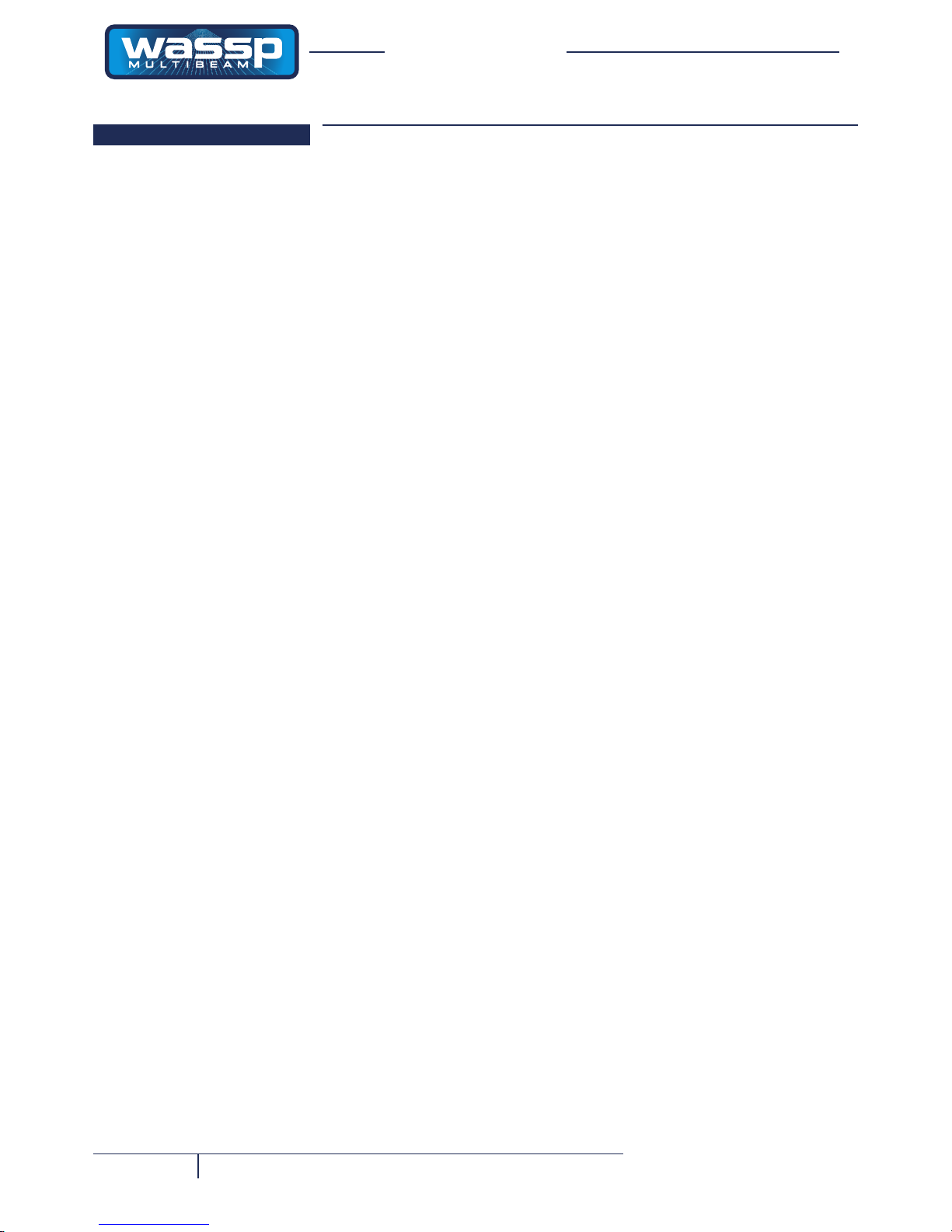
Page 10 of 68 Doc. P/N: WSP-009-002
Version: V2.3
Issue Date: July 2014
Installation Manual
www.wassp.com
Mounting
Mounting Considerations
Mounting the Transducer – General Considerations
The transducer is mounted on the hull below the water line, normally using a
permanent sea chest. The transducer must be mounted so that it is aligned with the
fore-aft axis of the vessel. It must also be mounted so that the at underside of the
transducer is as close to horizontal as possible.
If the vessel has a keel, the transducer can be mounted somewhere along the
length of it. If it is mounted on the hull, it should be far enough away from the keel
so that the keel will not be detected within the 120° beam angle. Figure 3 shows a
sea chest type through-hull mounting designed specically for a fast moving, alloy
hull craysh boat.
The performance of the system is directly related to the mounting location of the
transducer, especially for high-speed cruising. The installation should be planned in
advance, keeping in mind the xed cable length of 10 meters and the following factors:
► Air bubbles and turbulence caused by movement of the vessel seriously
degrade the sounding capability of the transducer. The transducer should be
located in a position with the most smooth water ow.
► The transducer should not be mounted close to propellers because noise from
propellers can adversely affect the performance of the transducer.
► Mount the transducer inboard of lifting strakes as these create acoustic noise.
► The transducer must always remain submerged, even when the boat is rolling,
pitching or planing at high speed.
► A practical choice would be somewhere between a ⅓ and a ½ of the boat’s
length from the stern. For planing hulls, a practical location is generally towards
the rear of the vessel, to ensure that the transducer is always submerged,
regardless of the planing angle.
► Do not mount another transducer near the WASSP transducer as it will interfere
with the 120° beam.
Mounting Considerations for the Personal Computer
The WASSP Ltd. supplied Shuttle XPC computer must be mounted on a at, stable
surface. The computer can be mounted horizontally using the supplied stand. Keep
the following in mind when selecting a mounting location for the computer:
► Secure the computer so that it cannot come loose in rough seas.
► Keep the computer out of direct sunlight.
► The temperature and humidity of the location where the computer is mounted
should be moderate and stable.
► Locate the computer away from exhaust pipes and vents.
► The mounting location should be well ventilated.
► Mount the computer where shock and vibration are minimal.
► Keep the computer away from electromagnetic eld-generating equipment,
such as motors or generators.
► For maintenance and checking purposes, leave sufcient space at the sides
and rear of the computer installation location.
► A magnetic compass will be affected if placed too close to the computer. Do
not locate the computer closer than the following compass safe distances to
prevent interference with the magnetic compass:
• Standard compass: 0.8 meters.
• Steering compass: 0.6 meters.
Page 11
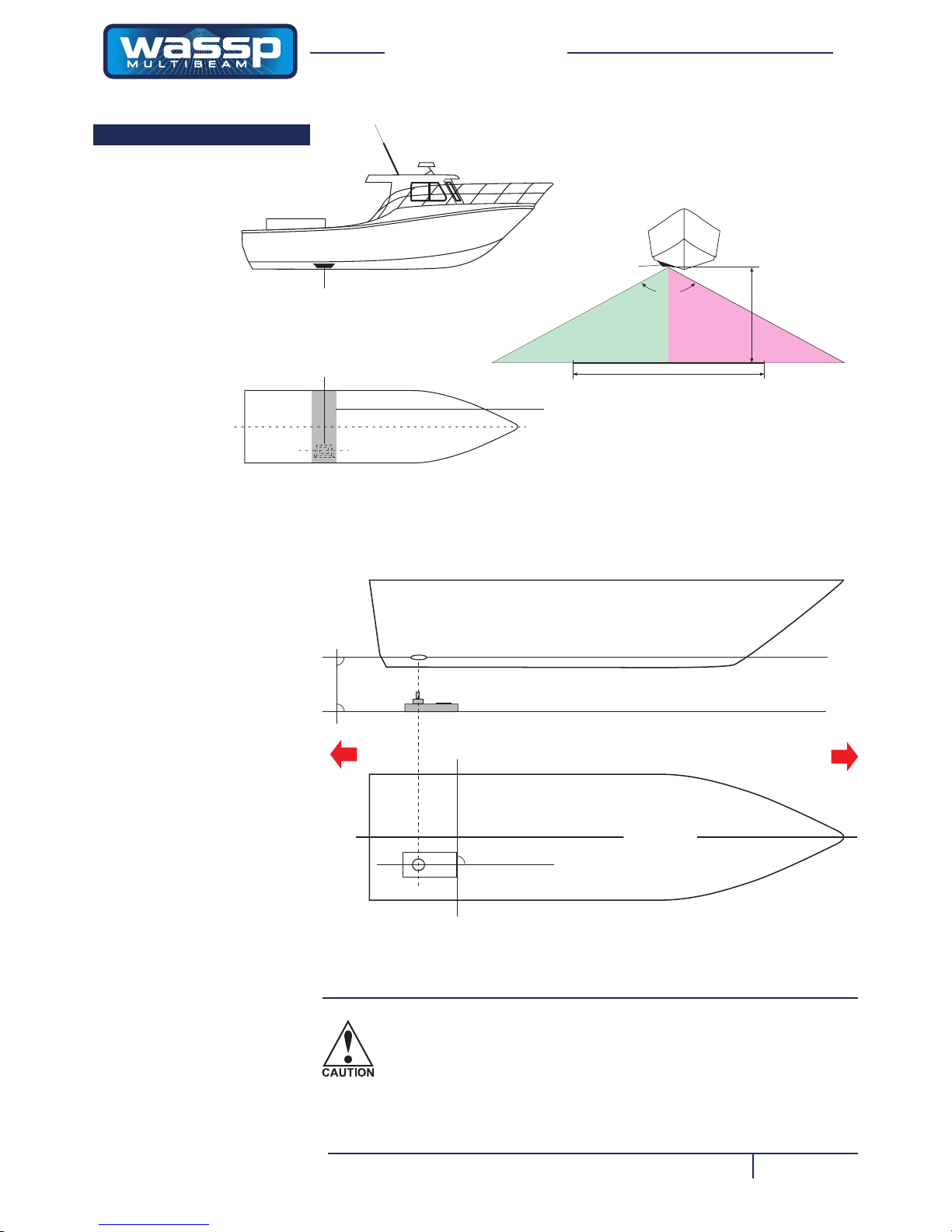
Page 11 of 68Doc. P/N: WSP-009-002
Version: V2.3
Issue Date: July 2014
Installation Manual
www.wassp.com
WMBT-160F-CT
Type Transducer
WMBT-160F-CT
Type Tr ansducer
120°
Beam
Angle
200 meters
100 meters
Depth
Avoid mounting another transducer in the vicinity
of the WASSP Transducer, especially along the line of the beam.
VIEWED FROM ABOVE
Location must be such that
beam is clear of hull.
Figure 3 – Through-hull Compact Type Transducer Mounting
Mounting Methods
The above mounting example is provided as a guide.
WASSP Ltd. recommend that a reputable boat builder is used to
install the transducer to prevent damage to the vessel’s hull.
AFT
90°
Transducer
90°
90°
FORWARD
HORIZONTAL PLANE
Keel
Looking from above (not to scale)
► When mounting the transducer, ensure it is accurately running parallel to the
keel in a bow-stern direction. See Figure 4.
Figure 4 – Placing the Transducer on the Keel
Page 12

Page 12 of 68 Doc. P/N: WSP-009-002
Version: V2.3
Issue Date: July 2014
Installation Manual
www.wassp.com
Outline Diagrams
The outline diagrams in Figures 6 to 9 provide the physical dimensions of the
internal items of equipment to be installed.
Transducer Mounting Dimensions
The diagrams on page 65 / 66 provide physical dimensions of transducers.These
sizes are required by the installing shipyard to construct a sea chest to mount the
transducer to the hull.
Note: Use the sizes in this diagram to assist in the manufacture of the sea chest and transducer backing plate.
TOP VIEW
SIDE VIEW
Drawing not to scale
All sizes in millimeters
19
19
497
535
456
172.5
24.5
FRONT VIEW
221.5
180
WASSP PC SENSOR
24V
STATUS
POWER
TRANSDUCER
(Transmitter)
TRANSDUCER
(Receiver)
EARTHING STRAP
Grey Blue Green Yellow Orange Red Black
Figure 5 – Transceiver Outline and Mounting Bracket Hole Centres
Transceiver Mounting Dimensions
Figure 5 shows the physical dimensions of the transceiver. The hole centres on the
mounting brackets are required for mounting the transceiver.
Page 13
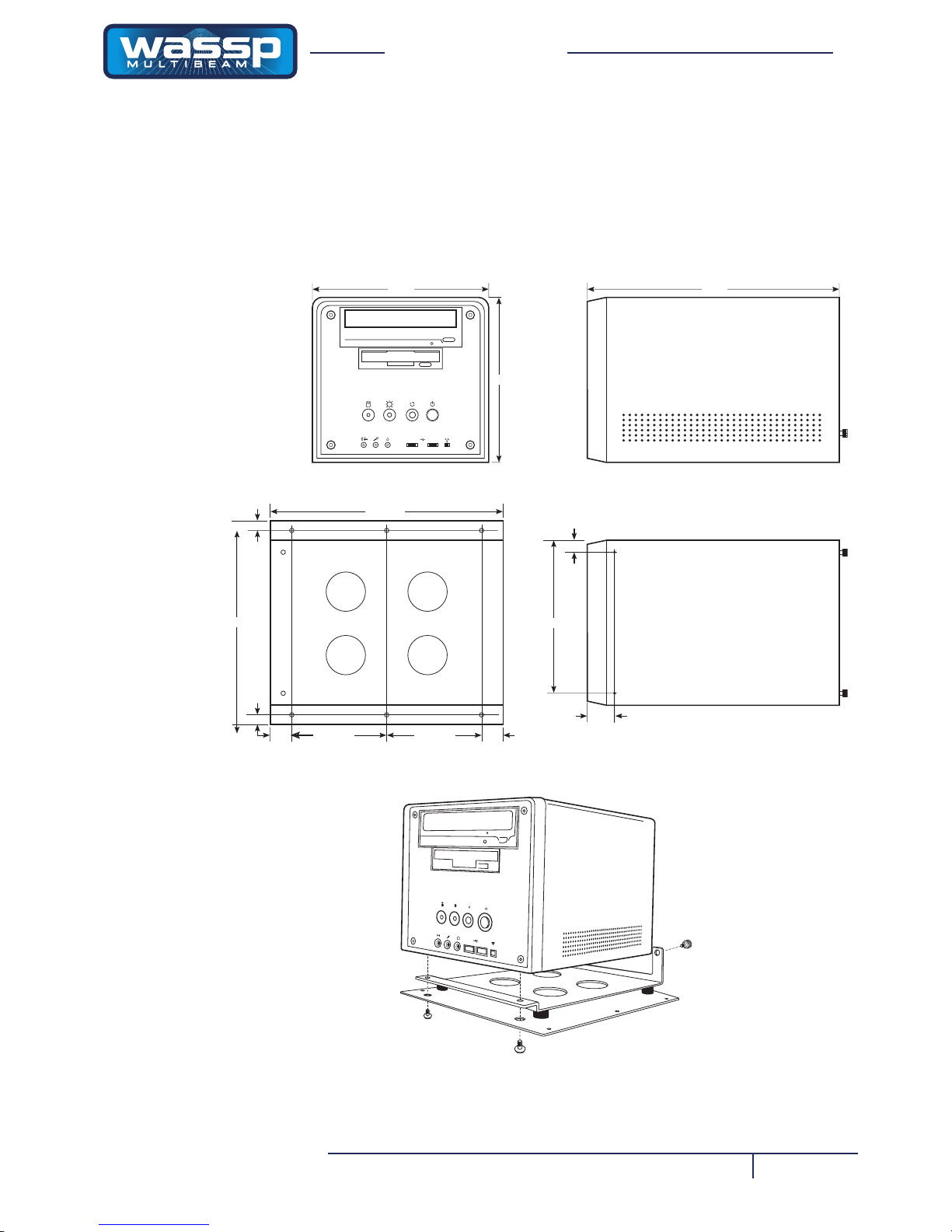
Page 13 of 68Doc. P/N: WSP-009-002
Version: V2.3
Issue Date: July 2014
Installation Manual
www.wassp.com
Drawing not to scale
All sizes in millimeters
SIDE VIEW
FRONT VIEW
BOTTOM VIEW
115
31.5
14
2 x M4 holes
22.5
115
22.5
10
10
275
8 x 4 mm holes
Footprint of Computer Mounting Bracket
Computer Mounting
on Bracket
6-32 UNC
Screws
Rear
Case
Screws
190
187
203
290
250
Figure 6 – Shuttle XPC Computer Outline
Shuttle Computer Mounting Dimensions
Figure 6 shows the physical dimensions of the WASSP Ltd. supplied computer
and mounting bracket. The hole centres on the mounting bracket can be used as a
template for installing the mounting bracket and computer.
Page 14
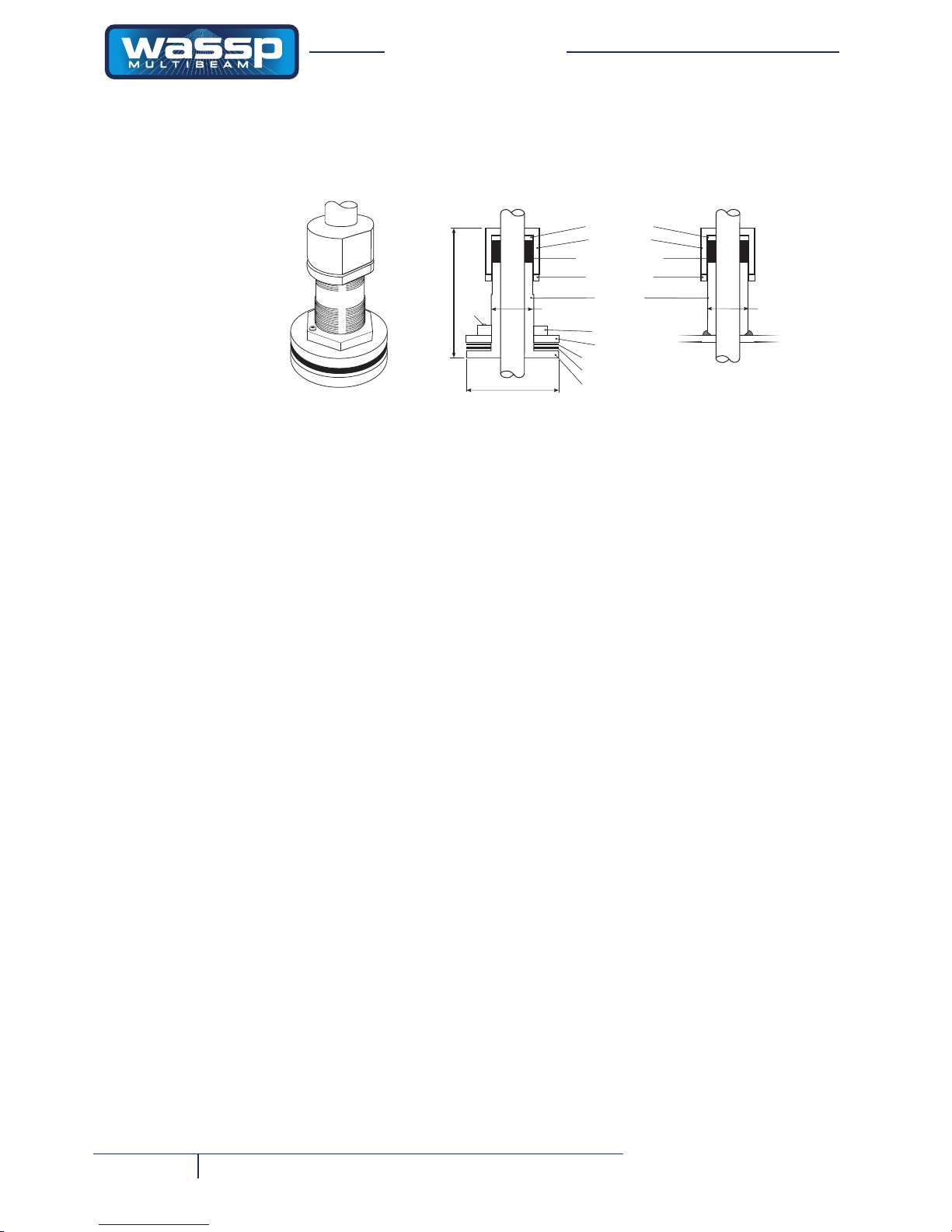
Page 14 of 68 Doc. P/N: WSP-009-002
Version: V2.3
Issue Date: July 2014
Installation Manual
www.wassp.com
Figure 7 – Gland Assembly Outline and Dimensions
80
WSP-002-080 (Alloy)
WSP-002-081 (Plastic)
Cut away of gland
TRANSDUCER
CABLE
GLAND NUT
GLAND PACKING RING
GLAND PIPE
HULL PLATE
GLAND PIPE FLANGE
LOCK
SCREW
GLAND LOCK NUT
LOCK PLATE
GASKET ABOVE HULL
GASKET BELOW HULL
50 mm Outside diameter of
GLAND PIPE FLANGE
Drawing not to scale
All sizes in millimeters
STEEL WASHER
Cut away of gland
TRANSDUCER
CABLE
WSP-002-082 (Steel)
63.5 mm Outside diameter of
GLAND PIPE FLANGE
Approx. 140 mm
HULL HULL
Gland Assembly Dimensions
Figure 7 shows the physical dimensions of the WASSP Ltd. supplied gland assembly.
UPS Installation and Mounting Dimensions
Figure 8 (over page) shows the physical dimensions of the optional WASSP Ltd.
supplied 230 V AC UPS. The hole centres on the mounting bracket can be used as
a template for installing the mounting bracket and UPS.
If installing the UPS, carefully read the supplied manufacturer’s quick start guide
and install and operate the UPS accordingly:
1) Install the UPS indoors in a controlled environment where it cannot be ac-
cidentally turned off. Place it in an area with unrestricted airow around the
unit, away from water, ammable liquids, gasses, corrosives, and conductive
contaminants. Maintain a minimum clearance of 100 mm on each side of the
UPS. Maintain an ambient temperature range of 0°C to 40°C (32°F to 104°F).
2) Connect equipment to the receptacles at the rear of the UPS: computers
and monitors should be connected to the ORANGE receptacles for battery
back up and surge protection. Other ofce machines that do not exceed the
capacity of the UPS may be plugged into either of the two BLACK receptacles that provide surge protection only.
3) Obtain a suitable input power cable with a minimum cross-sectional area of
1 mm2 to connect the UPS to the mains supply socket.
4) Press and release the ON/OFF / Alarm Silence button to turn on the UPS.
The UPS beeps and the mains indicator lights up (GREEN).
5) Turn on the connected equipment.
Page 15
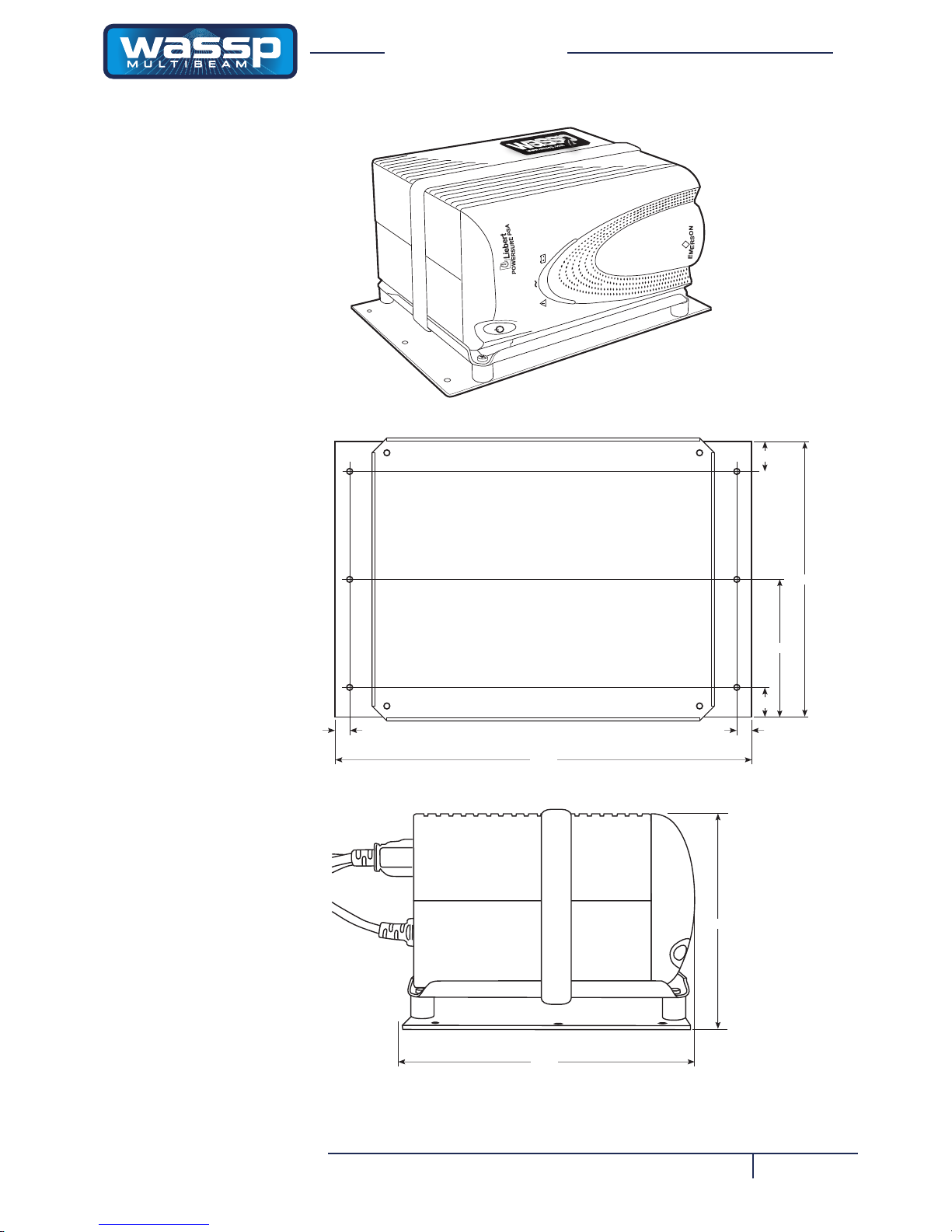
Page 15 of 68Doc. P/N: WSP-009-002
Version: V2.3
Issue Date: July 2014
Installation Manual
www.wassp.com
Figure 8 – 230 V AC UPS Mounting Bracket Outline and Dimensions
200
145
SIDE VIEW
UPS on Mounting Bracket with Velcro Holding Strap
20
92.5
20
185
10
260
10
TOP VIEW
Mounting Bracket Only
Drawing not to scale
All sizes in millimeters
Page 16
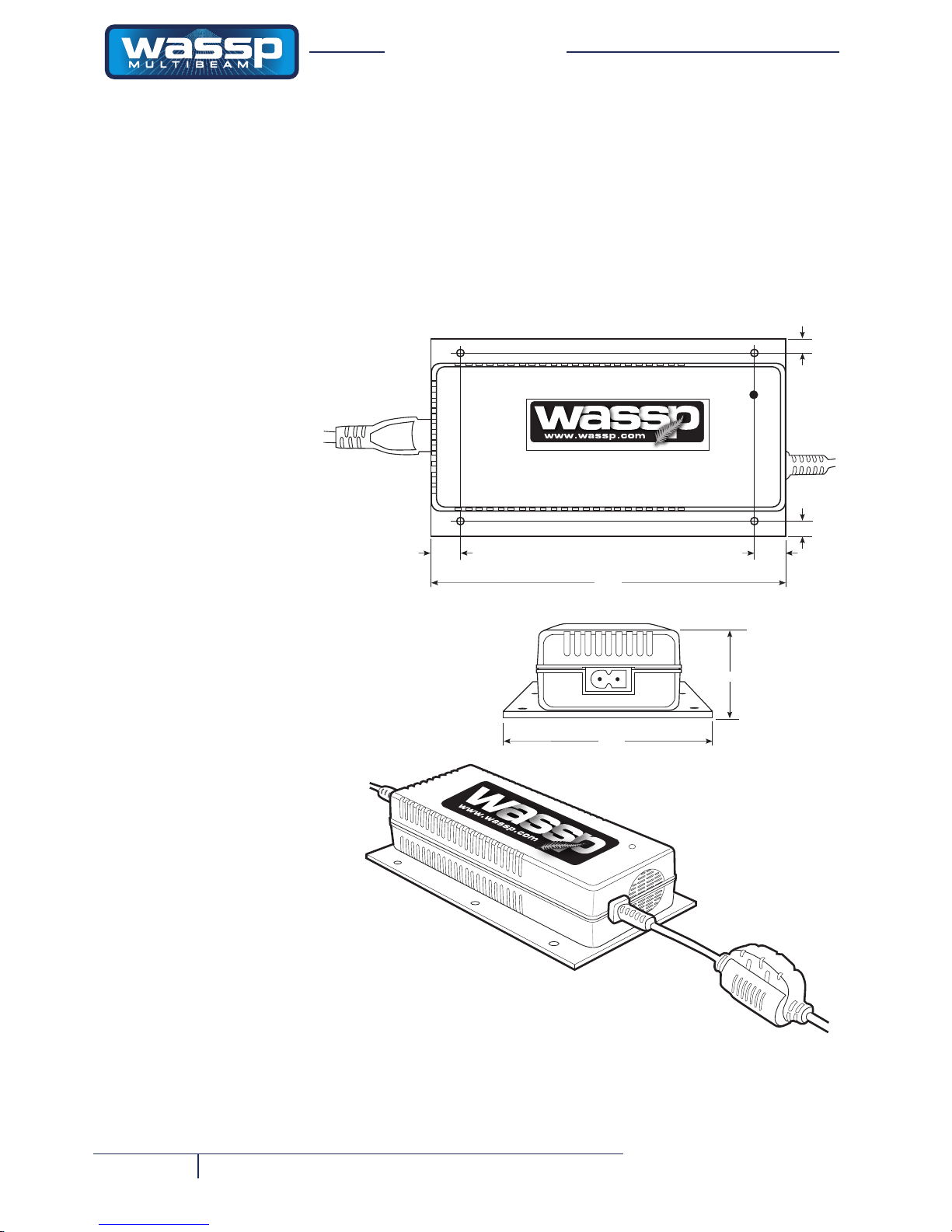
Page 16 of 68 Doc. P/N: WSP-009-002
Version: V2.3
Issue Date: July 2014
Installation Manual
www.wassp.com
Figure 9 – 24 V DC Power Supply Unit Mounting Bracket Outline and Dimensions
40
SIDE VIEW
100
180
TOP VIEW
15
15
7
7
Drawing not to scale
All sizes in millimeters
DC Power Supply Mounting Bracket Outline and Dimensions
Figure 9 shows the physical dimensions of the optional WASSP Ltd. supplied 24
V DC Power Supply Unit (PSU). The hole centres on the mounting bracket can
be used as a template for installing the mounting bracket and PSU. The PSU has
been set to receive 230 V AC input before being attached to the mounting bracket.
Due to changes in power supply manufacturer, the power supply may differ from
the illustration. However the mounting bracket dimensions and mounting centres
remain the same.
Page 17
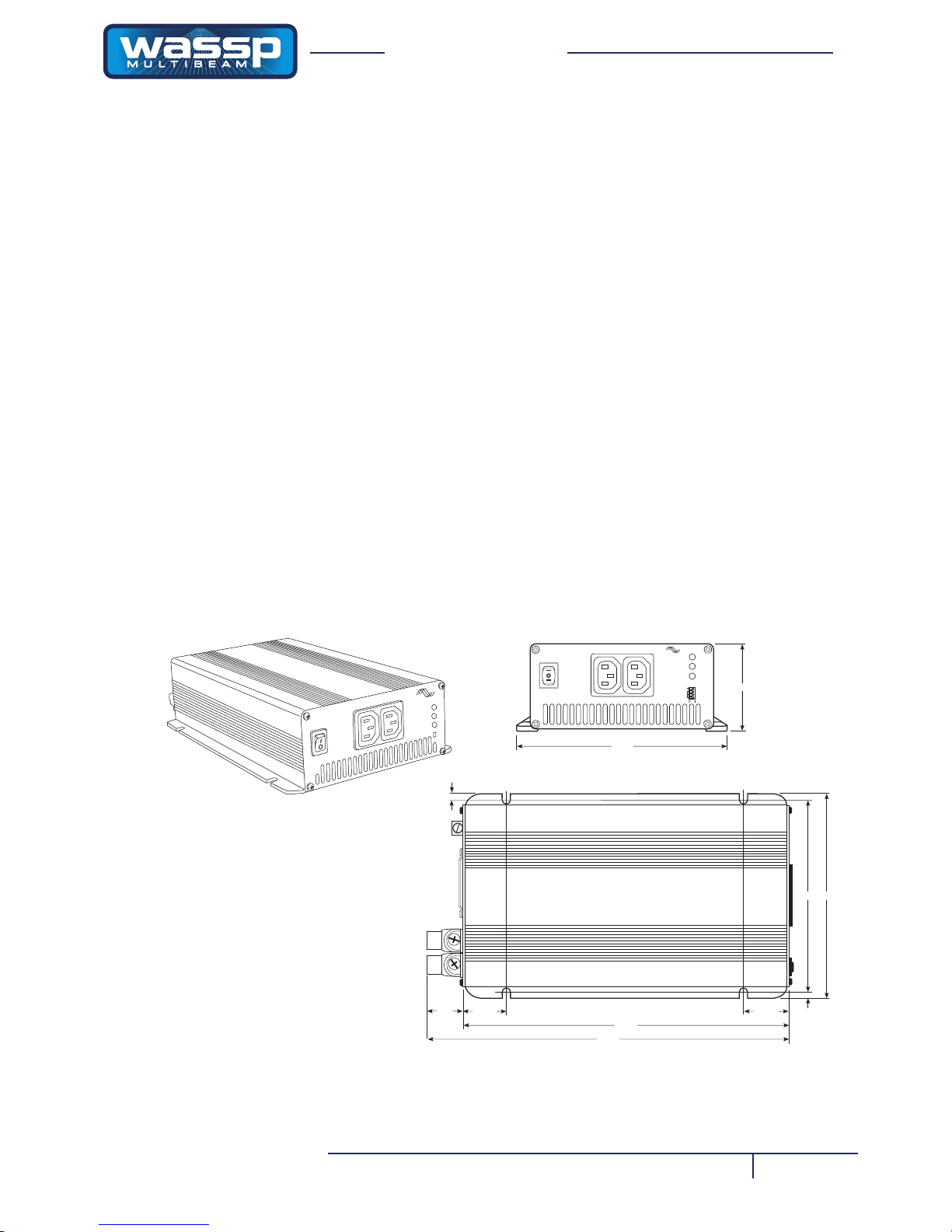
Page 17 of 68Doc. P/N: WSP-009-002
Version: V2.3
Issue Date: July 2014
Installation Manual
www.wassp.com
Figure 10 – Inverter Mounting Bracket Outline and Dimensions
Drawing not to scale
All sizes in millimeters
INPUT
LEVEL
LOAD
LEVEL
FAULT
FREQ.
50Hz
60Hz
PURE SINE WAVE INVERTER
AC OUTPUT
OFF
ON
72
SIDE VIEW
180
ON
OFF
REMOTE
AC OUTPUT
INPUT
LEVEL
LOAD
LEVEL
PURE
SINE
WAVE
INVERTER
STATUS
FREQ.
PWR.
SAV.
S4
S3
S2
S1
TOP VIEW
273
37.5
37.5
308
166
180
35
7
7
Inverter Outline and Dimensions
Figure 10 shows the physical dimensions of the optional WASSP Ltd. supplied
inverter. If installing the inverter, carefully read the supplied manufacturer’s user
manual and install and operate the inverter accordingly ensuring the environment
is:
1) DRY – Do not allow water to drop on or enter the inverter.
2) COOL – The ambient air temperature should be between 0°C and 33°C
- the cooler the better.
3) SAFE – Do not install the inverter in a battery compartment or other areas
where ammable fumes may exist, such as fuel storage areas or engine
compartments.
4) VENTILATED – The inverter must be well ventilated at all times. Ensure
there is at least 25 mm of space around the inverter. Ensure the ventilation
fan and air holes are not obstructed at both ends of the inverter.
5) DUST FREE – Do not install the inverter in a dusty environment as the
dust can be drawn into the unit when the fan is operating.
6) CLOSE TO BATTERIES – Do not install the inverter in the same compartment as batteries. Do not mount the inverter where it will be exposed to
the gasses produced by the battery, as these are corrosive and prolonged
exposure will damage the inverter. Avoid excessive cable lengths. Use the
recommended wire lengths and sizes (detailed in Section 3-6 of the user
manual).
Page 18
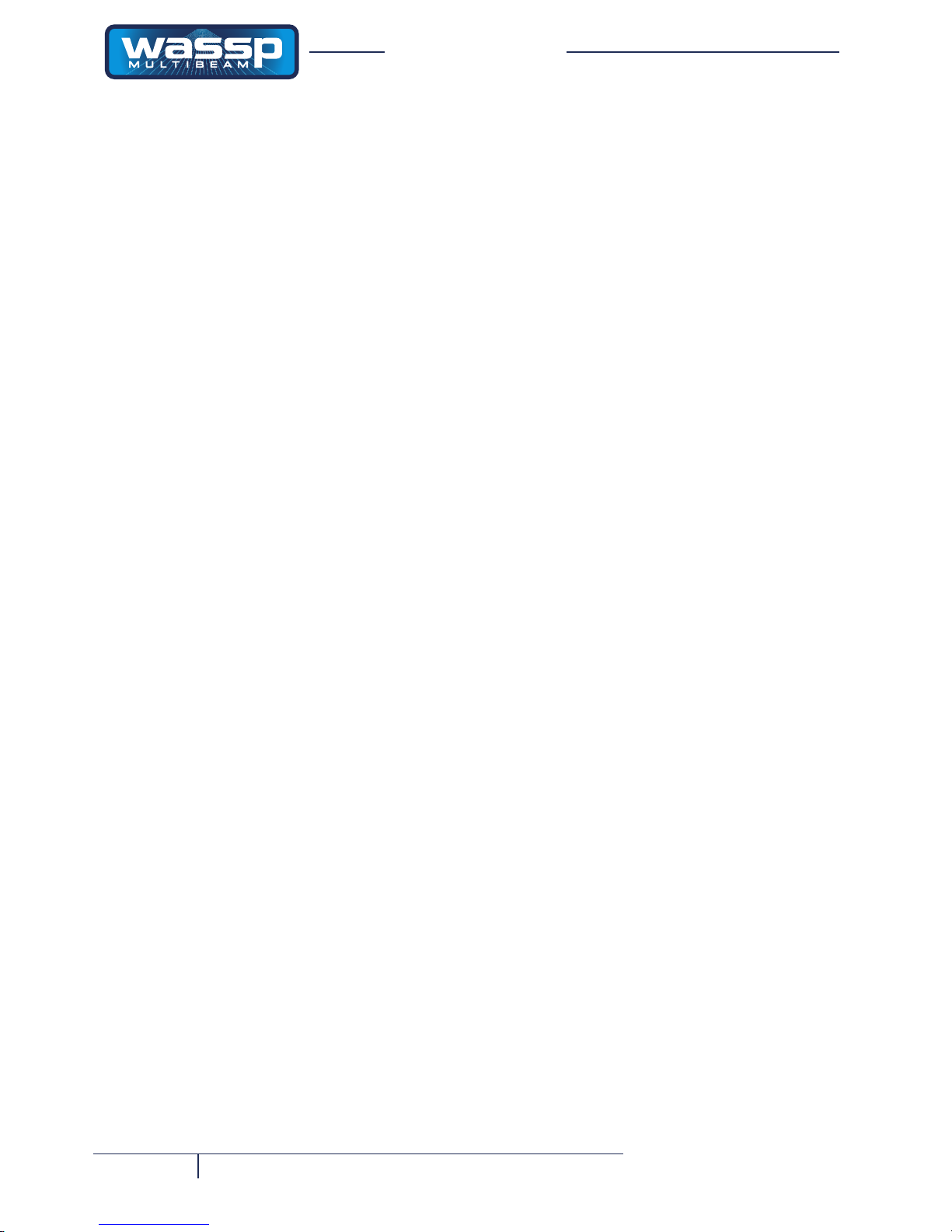
Page 18 of 68 Doc. P/N: WSP-009-002
Version: V2.3
Issue Date: July 2014
Installation Manual
www.wassp.com
Mount the Transducer Cable Gland
See Figures 11 and 12.
In the external sea chest and fairing type installations, the cable gland forms a
seal where the transducer cable passes through the hull. In low prole sea chest
installations, the gland passes through the sea chest cover.
The gland pipe and a single gasket are the only parts of the gland that are located
inside the sea chest or outside the hull, all other parts are attached to the gland pipe
inside the vessel.
Mounting Instructions
Depending on the type of installation, there are various ways of mounting the cable
gland to the hull. The following example describes how to mount the gland through
the hull and then feed the cable through the gland. Adapt the following procedure
to suit your installation while taking the following into consideration:
► Always use a good quality marine sealant to seal across areas that can leak.
► When installing the gland packing ring, apply soapy water to the inside of the
packing ring and pass it over the transducer cable until it is sitting on top of the
gland pipe. The soapy water allows the packing ring to slide easily down the
cable. When sitting on top of the gland pipe, clean as much of the soapy water
off as possible to ensure the packing ring grips the cable when pressure is
applied by the gland nut.
► Tighten the gland nut by hand until secure. With the vessel in the water, check
for leaks at the gland and if leaking slightly, tighten the gland nut with a spanner
until the leak stops.
► When all leaks are stopped, tighten the gland lock nut against the gland nut.
STEP 1 Place the bottom gasket over the gland pipe and apply marine sealant to
both sides of the gasket. See Figure 11.
Push the gland pipe into the hole.
STEP 2 Place the top gasket over the gland pipe and apply marine sealant to
both sides of the gasket.
Place the plate over the gland pipe and onto the top gasket.
Screw the lock plate onto the gland pipe until a good joint is achieved.
Clean away any excess marine sealant.
STEP 3 Feed the transducer cable through the gland.
See Figure 12 for a set of steps to feed a RJ-45 type cable through the
gland pipe.
STEP 4 Screw the gland lock nut as far as it can go onto the gland pipe.
Place the gland packing ring over the cable until it sits on top of the gland
pipe.
Place the gland nut over the cable and screw the nut onto the gland pipe
rmly by hand.
STEP 5 With the vessel in the water, check for leaks at the gland and if leaking
slightly, tighten the gland nut with a spanner until the leak stops.
With all leaks stopped and while holding the gland nut with a spanner,
tighten the gland lock nut against the gland nut with a spanner.
Page 19

Page 19 of 68Doc. P/N: WSP-009-002
Version: V2.3
Issue Date: July 2014
Installation Manual
www.wassp.com
TRANSDUCER
CABLE
GLAND NUT
STEEL WASHER
GLAND PACKING RING
GLAND PIPE
HULL PLATE
GLAND PIPE FLANGE
LOCK SCREW
Cut away of gland
GLAND LOCK NUT
LOCK PLATE
GASKET ABOVE HULL
GASKET BELOW HULL
VESSEL HULL
OR
SEA CHEST
COVER
Figure 11 – Mounting the Gland Assembly
Page 20
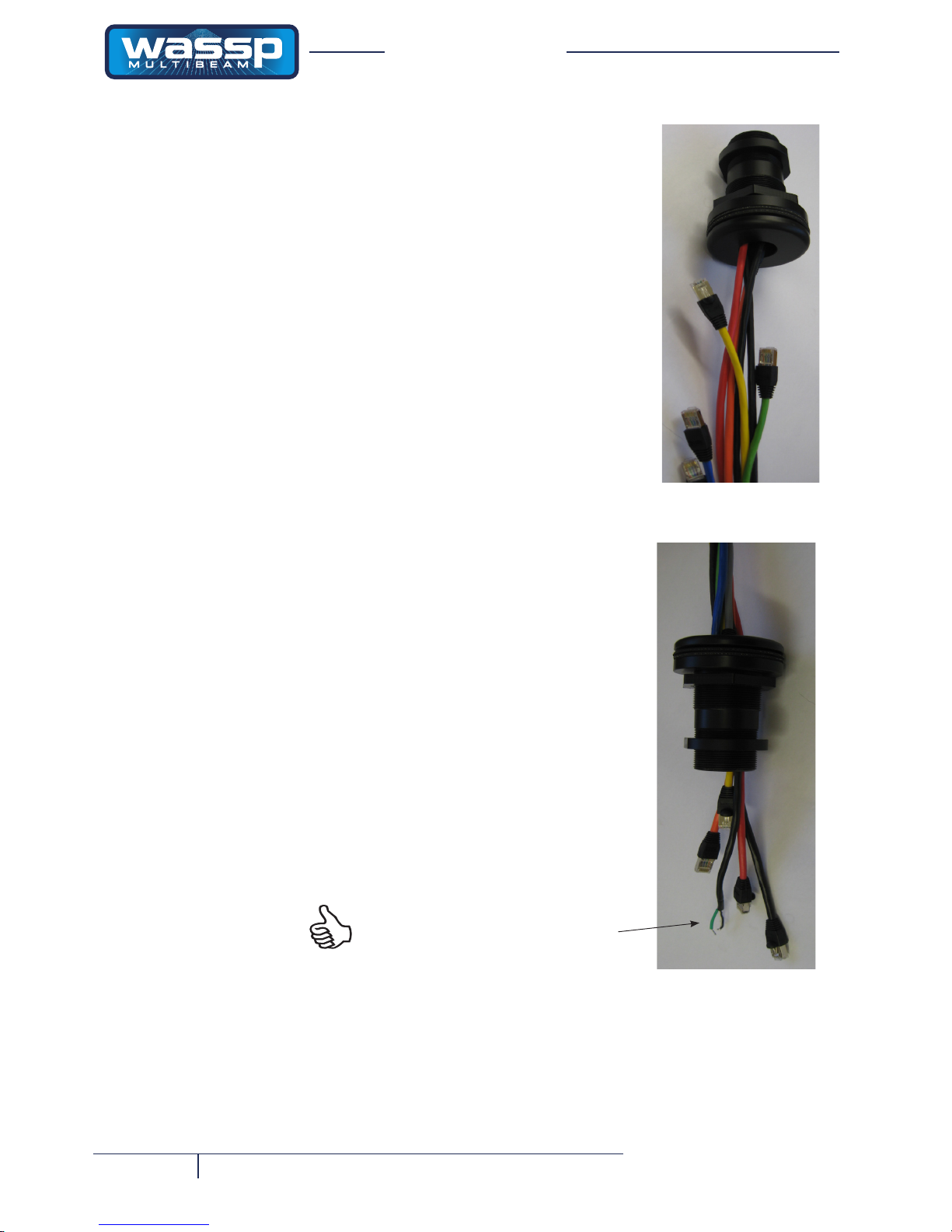
Page 20 of 68 Doc. P/N: WSP-009-002
Version: V2.3
Issue Date: July 2014
Installation Manual
www.wassp.com
Note different colour code for transmit
cable conductors: White, Black and
Green. Previous cable had red, black
and green coloured conductors.
RJ-45 Type BTxR and Cable:
The RJ-45 Type BTxR uses a transducer cable
consisting of seven CAT-5 cables and one
screened pair for the transmit connection.
To t the RJ-45 connectors and cable through
the gland, no special preparation is required.
The BTxR Transceiver cable end has the RJ-
45 connectors tted with “staggered” cable
lengths. This allows each RJ-45 connector
and its associated cable to be fed through the
gland tting easily.
Commencing with the black RJ-45 cable and
black transmit cable, feed each cable in turn
through the gland, nishing off with the grey
RJ-45 connector and cable.
Complete tting and tightening the gland as
shown in Figure 11.
Figure 12 – Gland Assembly - RJ-45 type Cable Connectors
Page 21
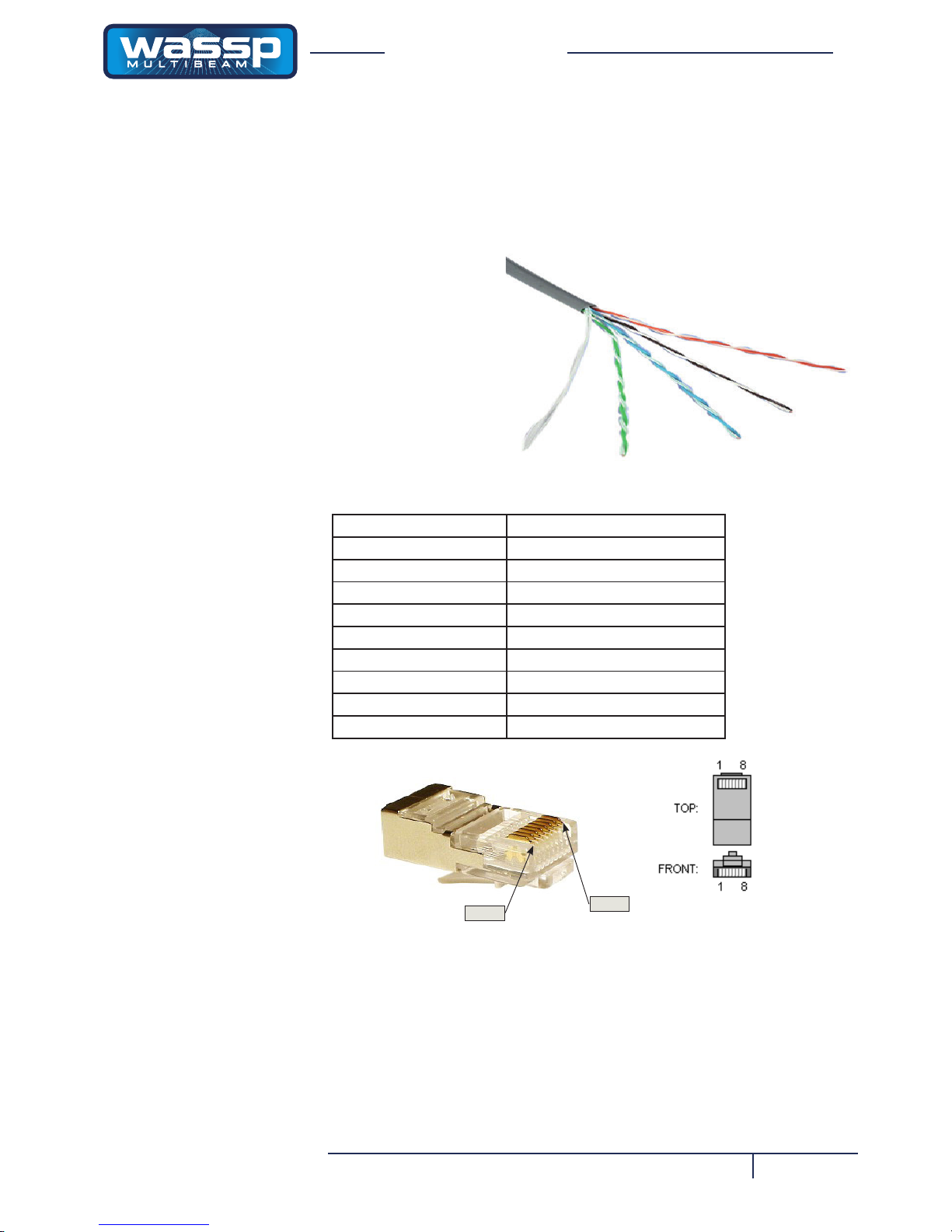
Page 21 of 68Doc. P/N: WSP-009-002
Version: V2.3
Issue Date: July 2014
Installation Manual
www.wassp.com
RJ-45 Plug Pin Number CAT 5 conductor colour
1 Orange
2 Orange / White
3 Green
4 Green / White
5 Blue
6 Blue / White
7 Brown
8 Brown / White
Case Screen / drain wire (solder)
The CAT5E cables used in the
transducer cable follow standard
CAT5 colour codes but the RJ-45
plug wiring is specic to the BTxR
and does NOT conform to T568A
or B.:
Pin #8
Pin #1
Screen / drain wire
Blue and Blue White
Brown and Brown / White
Green and Green / White
Orange and Orange / White
Replacing / Repairing an RJ-45 Connector
If one or more of the RJ-45 connectors gets damaged during the installation
process, the connector can be easily replaced. Wiring details and colour codes
used are shown below.
Page 22

Page 22 of 68 Doc. P/N: WSP-009-002
Version: V2.3
Issue Date: July 2014
Installation Manual
www.wassp.com
Mounting Instructions – Transceiver
Transceiver Installation Considerations
For maintenance purposes, the PCB assembly can be removed from the case in
situ. Always leave at least 600 mm clearance at the faceplate end cover to allow
the PCB assembly to be withdrawn from the case.
Transceiver Installation
Using the mounting anges on the end covers, the transceiver can be mounted
vertically on a bulkhead, or horizontally on the oor. See Figures 5 and 13 for
transceiver dimensions and mounting clearances.
1) Using the mounting holes on the mounting anges, secure the transceiver to
the mounting surface.
2) Connect the following cables to the faceplate end cover. See Interface
Connections for cable connection details:
• Transducer cable to Transceiver. See page 25 for details.
• Personal Computer CAT5 cable to Transceiver
• 24V DC power to Transceiver
80
Vertical Bulkhead Mounting
Horizontal Floor Mounting
Drawing not to scale
All sizes in millimeters
535
535
497
Mounting
holes
172
221.5
456
Figure 13 – Transceiver Mounting Diagram
The transceiver can be mounted with
the transducer cable feeding in from
the top. WASSP Ltd. do not recommend this as any water leaks could
run down any of the cables attached to
the faceplate and enter the transceiver.
Installation Manual
Page 23

Page 23 of 68Doc. P/N: WSP-009-002
Version: V2.3
Issue Date: July 2014
Installation Manual
www.wassp.com
Transmitter Cable Socket Assembly
If the transmitter cable socket needs to be disassembled, use the locking ring
tightening tool supplied with the BTxR to loosen the locking ring. To assemble the
3-pin sealed plug:
• Gland Nut.
• Gland Cage.
• Gland.
• Main Body.
Gland Cage
Gland
Gland Nut
Locking Cap
Main Body
Socket
Locking Ring
Locking Ring
Tightening Tool
E
L
N
RED
GREEN
BLACK
1) Push the following parts over the transmitter wires:
2) Attach the RED or WHITE wire to L, the
BLACK wire to N, and the GREEN wire
to E on the socket and tighten all three
screws.
3) Push the socket into the main body, mak-
ing sure that the at on the socket locates
into the at on the main body.
4) Using the tightening tool, screw the locking
ring into the front of the socket until tight.
5) Push the gland, gland cage, and gland nut
into the main body as far as it will go and
tighten the nut securely.
Tightening Tool
Installation Manual
E
L
N
WHITE
GREEN
BLACK
Later cable colour code Early cable colour code
Page 24

Page 24 of 68 Doc. P/N: WSP-009-002
Version: V2.3
Issue Date: July 2014
Installation Manual
www.wassp.com
Figure 14 – Transducer to RJ45-type Transceiver Cable Connections
3-pin Plug transmitter
connection
Transmitter Cable
7 Receiver Cables
24 Volt Power
Supply Socket
CAT5 Ethernet
Cable Socket
Figure 14b – RJ45-type Transceiver Cable Clamp
ThetransceivercableMUSTbetted with the supplied cable clamp to
prevent strain on the RJ-45 connectors where they plug into the front of
the BTxR.
Cable Clamp
The seven receiver cables
MUST be connected in the
order shown. Failure to
do this will result in faulty
operation of the WASSP
system.
RJ-45-Type Transceiver Connections
Page 25

Page 25 of 68Doc. P/N: WSP-009-002
Version: V2.3
Issue Date: July 2014
Installation Manual
www.wassp.com
Mounting Instructions – Satellite Compass
Satellite Compass Installation Considerations
For GPS input data, WASSP Ltd. recommend a Furuno SC-30 satellite compass.
The model SC-30 consists of:
► An antenna unit in closed radome housing.
► An Interface Unit.
See Satellite Compass Software Set Up for a detailed set of procedures.
For full details on mounting the units of the SC-30, see the Furuno documentation
supplied with the equipment:
Furuno Satellite Compass, Model SC-30 Operator’s Manual.
1) Click the SystemConguration icon.
2) Click the Technician button.
3) Click the Ship Setup button.
4) Click the Positioning Sensor list and select Furuno SC30/SC50.
Figure 15 – Cable Clamp dimensions
H1 H2 l L B
34-46 45-57 60 90 60
Page 26

Page 26 of 68 Doc. P/N: WSP-009-002
Version: V2.3
Issue Date: July 2014
Installation Manual
www.wassp.com
Computer to Transceiver
A CAT5 ethernet crossover cable, with RJ-45 connectors, connects the transceiver to
the computer through the connector socket on the transceiver’s faceplate end cover.
Figure 16 – WMB-160/80F Transceiver Interface Connections RJ-45 Type BTxR
Interface Connections
9-pin NMEA (RS-232) cable
WMB-NMEA-CABLE
Heading
Satellite Compass
SC-30 (optional)
for GPS, Pitch and
Roll inputs
Transceiver
WMB-BTXR
Faceplate
End Cover
Ethernet (CAT5)
Crossover Cable
WMB-BTXR-TCPCable
Earthing Strap
Connector
TCP / IP
12:50:35
HDG
101°
PIT
─ 2°
ROL
+ 5°
E
W
SW
NW
N
NE
SE
S
MENU
ENT
DIM
DISP
HDG
SETUP
SATELLITE
COMPASS
3D
ENL Supply Shuttle PC
WMB-SHUTTLEPC
Ship’s Power
24 V DC
Ship’s Power
24 V DC
230
V AC
Drawing not to scale
Time / Date
Power Cable
WMB-BTXR-PWRCable
See Figure 2 for
power supply options
LCD Screen
OWNER’S
SUPPLY
Transducer Cable 10 meters long
Compact Type
Transducer
(WMB-160F-CT)
NMEA Opto-Isolator
Grey Blue Green Yellow Orange Red Black
Page 27

Page 27 of 68Doc. P/N: WSP-009-002
Version: V2.3
Issue Date: July 2014
Installation Manual
www.wassp.com
Power to Transceiver
24 V DC power is input to the transceiver from the vessel’s power supply through
the connector on the transceiver’s faceplate end cover.
The power input uses a Switchcraft-EN3 2-way connector to connect to the
faceplate end cover. See below for connection details.
Red or Clear
Black
1
2
2-way Cable Connector
24 V DC Input
1
2
+ ve
-ve
Figure 17 – Transceiver 24 V DC Input Connector Pin out Diagram
NMEA Interconnection
The WMB-160/80F uses information from the GPS position and ships true heading
to create the sea prole displays. This information is normally available on the vessel
from existing sensors. If heading is not available, the GPS course over ground
can be used instead, though this will seriously affect the accuracy of the sea-oor
proling.
The WMB-160/80F will extract the required data from NMEA format input
sentences. The NMEA sentences accepted by the system are: ATT*, GGA, GGL,
HDT, HDG, HVE*, RCD, RMC, VTG, ZDA, PSXN, PFEC-GPatt, PFEC-GPhve,
PASHR.
If an SC-30 with IF-NMEASC Interface Unit is installed, route the NMEA
information to the computer. Only one cable is required. See below for
conguration detail:
For full details on connecting the SC-30 inputs to the computer, refer to the
Furuno Interface Unit, Model IF-NMEASC Operator’s Manual, supplied with the
equipment.
* Furuno proprietary sentences
NMEA sentences need
to be converted from
current loop, to the RS232 that is used by the
computer.
If the data sources (talkers) do not have the
capability of doing this
themselves, a data converter must be used.
Data cables should be
run from existing sensors on the vessel to the
4-port serial connector at
the rear of the computer
(COM 1 - COM 4) using
9-pin female D connectors, terminated as
shown in Figure 18.
Pin No. Colour
1 (+) RED or CLEAR
2 (-) BLACK
Installation Manual
SC30 Heading
Sensor
Opto
Coupler
NMEA
RS-232
COM3
COMPUTER (DTE)
COM4
Use Port 2 (J4)
on IF-NMEASC.
Select Sentence #7 when conguring
the IF-NMEASC port. This will output
ATT, HVE, GGA, VTG and ZDA NMEA
sentences. Set baud rate to 38400bps and
interval to 25ms.
Page 28

Page 28 of 68 Doc. P/N: WSP-009-002
Version: V2.3
Issue Date: July 2014
Installation Manual
www.wassp.com
GPS
Opto
Coupler
NMEA
RS232
Heading
Sensor
Motion
Sensor
Opto
Coupler
NMEA
RS232
RS232
WASSP
Processor
Figure 18 – NMEA Connections
Installation ManualInstallation Manual
NMEA
Sentence
Description
ATT True heading, pitching, rolling (Furuno proprietary sentence)
GGA Global positioning system (GPS) x data.
GLL Geographic position, Latitude and Longitude
GNS GNSS x data
HDM Magnetic Heading (obtained by adding magnetic variation to HDT)
HDT True Heading
HVE GPS antenna up-down motion amplitude (Furuno proprietary
sentence)
ROT Rate-of-turn data
VDR Set and drift
VTG Course over ground and ground speed
VHW Water speed and heading
VBW Dual ground/water speed
ZDA Time and date
Table 3 – NMEA Sentences
Page 29

Page 29 of 68Doc. P/N: WSP-009-002
Version: V2.3
Issue Date: July 2014
Installation Manual
www.wassp.com
Shuttle PC
The WASSP system is supplied with a Model SG31 Shuttle PC.
Figure 19 - Shuttle PC Front View
DO NOT USE
DVI Port
Figure 20 - Shuttle PC Rear View - connections
X
Note: The Shuttle PC front may
be black, not
silver as shown..
VGA Port to
Monitor
COM Serial
Ports
HDMI Port
Page 30

Page 30 of 68 Doc. P/N: WSP-009-002
Version: V2.3
Issue Date: July 2014
Installation Manual
www.wassp.com
Your WASSP system is supplied with the WASSP-F software fully pre-loaded onthe
WASSP PC.
Re-installing or Upgrading the WMB-160/80F System Software
Program
You must unistall the previous version of WASSP before up-grading.
Software / Firmware upgrades are supplied on a CD, USB memory stick or via
download from the Internet. When you run the new install programme, the WASSP
Install.exe program automatically performs a system check and compares the
current versions of software and rmware against the versions in your system.
Depending on the versions of software and rmware installed in your system, the
install program has a number of responses.
If, while the system check is running, multiple copies of the WASSP system
software and rmware are detected, an Information box informs you of this and
states that it is using the last one for comparison.
As the installer will use the rst WASSP application installed, which may be the
wrong one, it is usually better to click OK and then remove all existing copies from
your system before going any further.
This is not an issue if there is only one WASSP application installed.
Software Installation
WASSP Setup Wizard.
Click Next
1
Read the agreement and then click I
accept the agreement box
Click Next
2
Page 31

Page 31 of 68Doc. P/N: WSP-009-002
Version: V2.3
Issue Date: July 2014
Installation Manual
www.wassp.com
The default is to create a desktop
icon.
Click Next
The default is to save the software in
C:/Progams/WASSP Ltd./WASSP
If you require this to be saved
elsewhere, Browse and select
location.
Click Next
The folder already exists.
Click Yes
Specify the folder for the shortcut.
Click Next
3
4
5
6
Click Install
Software will install.
7
Page 32

Page 32 of 68 Doc. P/N: WSP-009-002
Version: V2.3
Issue Date: July 2014
Installation Manual
www.wassp.com
Install DirectX
Click I accept the agreement
and then follow instructions.
After DirectX is installed, the
BTxR Software will update.
The default is to have Direct X and
BTxR selected. If you have the
BTxR selected, ensure it is tuned on
and connected.
Click Finish
8
9
10
1
1) Right-click the Serial Transfer Task icon on
the Windows Task bar.
2) Click Setup.
The Serial Transfer Task box opens.
3) In the NMEA Settings and WASSP Settings
tabbed page congure the Network Setup
and NMEA Com Port Settings.
2
Note: If the Serial Transfer Task icon is
not available on the Task Bar, click Start >
Programs > WASSP WMB160/80F Transfer
Task.
If you get the following error, start the
Transfer Task and click Retry.
Page 33

Page 33 of 68Doc. P/N: WSP-009-002
Version: V2.3
Issue Date: July 2014
Installation Manual
www.wassp.com
If you get the following error, the BTxR is
either not turned on or not connected.
Turn on / connect the BTxR and click
Retry.
The installation will continue.
The BTxR Software will check the
DSP version
Click OK when the prompt ‘BTxR
Software is up to date’ appears.
11
12
Page 34

Page 34 of 68 Doc. P/N: WSP-009-002
Version: V2.3
Issue Date: July 2014
Installation Manual
www.wassp.com
User Dongle
To run the system, you must connect the supplied WMB-160/80F user dongle. If you do
not have a dongle attached to the system you will not be able to run the WMB-160/80F
program with transceiver input or GPS input. The software prompts you that a dongle is not
connected.
If operating without a dongle you can play recorded WMB-160/80F data les, regenerate
contour maps, and view the ve displays. The mode button has the text DEMO to show that
you cannot operate the transducer or transceiver.
If you attach a dongle after running the WMB-160/80F software program, restart the WMB160/80F program.
For a complete description of the WMB-160/80F Multi-beam Sonar System program
functions, refer to the WASSP Operator Manual.
Satellite Compass Software Set Up
If a satellite compass is used as the positioning sensor it must be selected in the
WMB-160/80F program. Follow the steps below to set the user interface up for an
SC-30 satellite compass:
Note: The transceiver does not need to be running to set up the
SC-30 as the satellite compass.
STEP PROCEDURE SCREEN
1 With the WMB-160/80F program running, click the
SystemCongurationUtility icon on the Menu
task bar.
The System Conguration Utility window opens.
2 Click Technician.
The Technician Utility box appears.
1
2
Page 35

Page 35 of 68Doc. P/N: WSP-009-002
Version: V2.3
Issue Date: July 2014
Installation Manual
www.wassp.com
STEP PROCEDURE SCREEN
3 Click Ship Setup.
The Ship Setup Options box appears.
4 In the General tab, click the Heading Type drop
down list and select SC30/SC50 from the list.
5 Click the Positioning Sensor drop down list and
select Furuno SC50 from the list. The SC50 setting
is used for both SC50 and SC30
6 Click the Motion Sensor drop down list and select
Furuno SC50 from the list. The SC50 setting is
used for both SC50 and SC30.
7 Click Close.
The Ship Setup Options box closes.
8 In the Technician Utility box, click Close.
The Technician Utility box closes.
9 In the SystemCongurationUtility box, click
Close.
The SystemCongurationUtility box closes, displaying the user interface screen again.
3
Page 36

Page 36 of 68 Doc. P/N: WSP-009-002
Version: V2.3
Issue Date: July 2014
Installation Manual
www.wassp.com
Pre-commissioning procedures consist of ensuring the required software is loaded
and the display and network settings correctly set. This is generally only required if
the supplied computer settings have been changed or another computer installed.
Required Software
► Windows XP.
► Latest graphics drivers for your graphics card.
► WASSP WMB-160/80F program version 50.
Required Display Settings
1) If running, close the WASSP WMB-160/80F program.
2) Right-click in the Windows desktop and click Properties.
3) Click the Settings tab.
4) In the Colours drop down box, set the colour to 32 bit.
Recommended Display Settings
1) Set the screen resolution (Screen area) to 1024x768.
2) Click the Screen Saver Tab
3) Select Screen Saver (None).
4) Click the Power… button.
5) Congure the power management settings so the monitor and hard disks
never turn off automatically.
6) Click OK (to close the Power Options Properties box).
7) Click OK (to close the Display Properties box).
Network Settings
If using an Ethernet WMB-160/80F version you must ensure the LAN settings are
correct.
1) In the Control Panel, open Network Connections.
2) View the Properties of the Local Area Connection that the WMB-160/80F is
connected to.
3) Select Internet Protocol (TCP/IP) (install if not present).
4) Click Properties. Select Use the following IP Address and input the fol-
lowing:
5) Click OK (to close this window).
6) Click Close (to save these settings).
Pre-commissioning
Procedures
Note:BeforetheTransferTaskiscongureditmaybenecessary
to start the computer before the satellite compass.
IP address: 192.168.65.10
Subnet mask: 255.255.255.0
Default gateway: (leave blank).
Page 37

Page 37 of 68Doc. P/N: WSP-009-002
Version: V2.3
Issue Date: July 2014
Installation Manual
www.wassp.com
Serial Transfer Task Settings
The Serial Task Transfer box has two tabbed pages for conguring serial transfer
settings:
► NMEA Settings tab page. See Figure 22.
► WASSP Settings tab page. See Figure 23.
The NMEA and WASSP tabbed pages allow you to congure a number of NMEA
and WMB-160/80F set up and communication port settings.
To open the Serial Task Transfer box and enter the NMEA and WMB-160/80F set
up and communication port settings:
1
1) Right-click the Serial Transfer Task icon on
the Windows Task bar.
2) Click Setup.
The Serial Transfer Task box opens.
3) In the NMEA Settings and WASSP Settings
tabbed page congure the Network Setup
and NMEA Com Port Settings.
2
Figure 22 – NMEA Settings Tabbed Page
Note: If the Serial Transfer Task icon is not available on the Task Bar, click Start > Programs >
WASSP WMB160/80F Transfer Task.
Page 38

Page 38 of 68 Doc. P/N: WSP-009-002
Version: V2.3
Issue Date: July 2014
Installation Manual
www.wassp.com
Figure 23 – WASSP (WMB160/80F) Settings Tabbed Page
With all units installed, their cables connected, all software installed and the
computer and satellite compass running, start the transceiver and carry out the
following procedures:
Page 39

Page 39 of 68Doc. P/N: WSP-009-002
Version: V2.3
Issue Date: July 2014
Installation Manual
www.wassp.com
Advanced Technician Utilities
The Advanced Technician Utility forms part of the System Conguration Utility.
The advanced set up operations are only accessible when a technician’s dongle is
connected to the P.C. and should only be performed by a trained technician.
The advanced set up options do not help the system operator to use the system.
Any changes made to the options are more likely to hinder operation. They
are mainly available to allow advanced diagnosis of the system and to help
troubleshooting any problems it may have.
These functions can adversely affect the performance of the WMB160/80F system. Read this section carefully as any changes you
make may not be recoverable.
To enter the system conguration utility. See Figure 24:
1) Click the SystemCongurationUtility button.
The system conguration utility window opens.
2) Click Technician.
This opens the Technician Utility box.
3) Click Options.
This opens the Options box.
4) Click BTXR Options
Advanced Technician Options
By default, the advanced technician options are pre-congured to optimal
settings. Caution is advised as changing these options can drastically affect the
performance of the WMB-160/80F system.
The Beam Forming and Data Decimation dialogue boxes provide a list of the
default values to enable a technician to return the system back to its factory
settings if it becomes necessary. The default values are:
• Apply Software TVG: On (If Transducer Number > 199)
• Depth for 2: 20.
• Depth for 4: 80.
• Surface Detection Limit: 5.0
The remaining data values shown in the Options box are for information only and
cannot be changed.
Page 40

Page 40 of 68 Doc. P/N: WSP-009-002
Version: V2.3
Issue Date: July 2014
Installation Manual
www.wassp.com
Figure 24 – Technician Utility – Showing Options Available with a Technician Dongle Connected
1
2
3
4
Page 41

Page 41 of 68Doc. P/N: WSP-009-002
Version: V2.3
Issue Date: July 2014
Installation Manual
www.wassp.com
BTXR Options Box
The BTXR Options box provides the installing technician with a number of
additional diagnostic tools to help with troubleshooting installation problems.
Preprocessing will always default to on. This is the application of the calibration
parameters to the Sonar Data.
DC Correction is required for all new BTxR receivers. This function should not
cause problems with older style BTxRs so in general it should be on. The effects
of not having this on when it should be are multiple torch lights of noise appearing
down the sonar display like the noise shown in Figure 31 except more than one
line.
Request Calibration forces the BTxR to perform a new calibration routine
Ping Parameters reloads the BTxR with the default set of ping parameters.
Request Version provides a read-out of the current WASSP software version plus
the DSP Board software revision and NetBurner software revision numbers.
BTXR Image is used to load a new version of the BTXR rmware.
Engineer - This option should not be used. Do not make any changes to any of
the parameters in this box.
Figure 25 – Engineer Utility - Showing Default Values these should not be changed!
Page 42

Page 42 of 68 Doc. P/N: WSP-009-002
Version: V2.3
Issue Date: July 2014
Installation Manual
www.wassp.com
Figure 28 – Advanced Options Box
Advanced Options:
The Advanced Options will need to be changed during the
Commissioning. These are accessed through the System Conguration
Utility.
Default values for the Advanced Options are:
Minimisation: 4000
Clutter: 0
Mapping Beam width: 10,10 (99 degrees)
Interference Filter: Disabled
Aeration Filter: Disabled
Noise Filter: Enabled
Minimisation - Minimisation describes the ltering process used to
hide side lobe signals. Side lobe generated signals show up as a ring
on the sonar when a strong signal is received e.g. the seaoor. See
Commissioning Step 11.
Clutter - Clutter describes the ltering process used to remove all signals
below a certain amplitude on the sonar and sh nder displays. Set to
zero for Commissioning Step.
Beam width Reduction - Reduce the beam width to improve the quality
of the sea-oor maps if the outer beams show errors due to water
refraction problems or shading of the transmitter beam pattern by the
ships keel.
Interference Filter - The Interference Filter enables reduction in
interference caused by other acoustic devices such as sounders. It also
provides some noise ltering. It is recommended that the interference
lter be left selected (ON) on if you have another sounder or sonar on
your vessel that operates at the same time as the WMB-160/80F. Best
results are achieved if all other sounders are turned off.
Set the Interference Filter Level to High when encountering strong
interference, and Low when the interference is weak. Disable this
function for Commissioning Step 1-5.
Aeration Filter - This function is used to reduce the effects of strong
signals which appear on only part of the receiver array. Air bubbles,
sudden impacts and some other sources of noise can be suppressed
using this function. Disable this function for Commissioning Step
1-5.
Noise Filter - This function is designed to remove low level electrical
noise early on in the processing pipeline. This function is very effective if
used in conjunction with the Aeration Filter (even when the Aeration lter
is on the lowest setting) for removing unwanted signals. Disable this
function for Commissioning Step 1-5.
Tx Pulse Blanking - This will remove noise which is constant across
the sonar display, such as transmit pulses from other acoustic sounder
equipment. Works just with the sonar display and single beam display.
Page 43

Page 43 of 68Doc. P/N: WSP-009-002
Version: V2.3
Issue Date: July 2014
Installation Manual
www.wassp.com
It is best to start the slider from the right
hand side and move to the left until you
see less interfering pulses on the sonar
display.
This lter will also remove bottom
detections which intersect with
interfering pulses.
Single Beam IF - This is a new lter
just for the single beam display. It will
remove interfering pulses from the
sonar data.
NOTE: this will leave holes where these
pulses occurred.
LOW = remove large pulses
MED = remove large & medium pulses
HIGH = remove large, medium and
small pulses
Above: Example of noisy system with sh echoes. Unltered single beam display.
Above: Filtered single beam display:
Page 44

Page 44 of 68 Doc. P/N: WSP-009-002
Version: V2.3
Issue Date: July 2014
Installation Manual
www.wassp.com
A
B
C
D
E
F
G
Commissioning
Procedures
H
I
J
Note: The Ships Reference Point is an Arbitrary point close to the ships centre of Pitch and Roll.
It pays to make this point easy to measure to for improved accuracy of measurements. A good
guideline for a reference point is a point near the water line in the centre of the ship (port to starboard) and half way down the length of the ship.
If using an SC30 the Motion Sensor position is the same as the GPS position. If
the Motion Sensor is an SC50 measure the
position of the SC50 electronics box.
Commissioning should be performed by a trained WMB-160/80F technician
immediately after installation of the system.
The commissioning procedures are designed to be carried out in sequential
order. If a test fails, x the system until that test can be completed satisfactorily
before continuing. Failure to do this may invalidate the commissioning procedure.
Commissioning procedures are divided into two sets:
► Dockside Tests.
► Sea Trials.
Dockside Tests
The rst part of the commissioning procedures requires a number of dockside
tests to conrm that the WMB-160/80F system is installed and operating correctly,
before actually taking to sea.
Commissioning Step 1: Ship Measurements
Take measurements on the vessel between the vessel’s reference point, the GPS
antenna, and the transducer’s receiver face. These measurements must be as
accurate as possible. The accuracy of these measurements has a direct effect on
the accuracy of depth soundings. Enter these values in the spaces below, and on
the Offset Corrections tab in the Ship Setup box. See Figure 27:
Transducer Tx Depth (Draft) Displacement: m
GPS X Displacement from reference: m
GPS Y Displacement from reference: m
GPS Z Displacement from reference: m
Transducer Tx X Displacement from reference: m
Transducer Tx Y Displacement from reference: m
Transducer Tx Z Displacement from reference: m
Motion Sensor X Displacement from reference: m
Motion Sensor Y Displacement from reference: m
Motion Sensor Z Displacement from reference: m
Page 45

Page 45 of 68Doc. P/N: WSP-009-002
Version: V2.3
Issue Date: July 2014
Installation Manual
www.wassp.com
Figure 27 – Ship Measurements Diagram
R
Tx
X axis
GPS X (+)
Tx X (-)
GPS
GPS
Tx
R
GPS Z (-)
Tx Z (+)
Tx Depth Displacement
Z axis
Y axis
R
Tx
GPS Y (-)
Tx Y (+)
GPS
Stern
Negative
Bow
Positive
Reference
Sky
Negative
Reference
Sea
Positive
Port
Negative
Reference
Starboard
Positive
Looking from above
A
B
C
D
E
F
G
Page 46

Page 46 of 68 Doc. P/N: WSP-009-002
Version: V2.3
Issue Date: July 2014
Installation Manual
www.wassp.com
Commissioning Step 2: Channel Gain
1) Start the transceiver and run the WMB-160/80F program. See Start Up /
Shut Down Procedures on Page 62. With the transceiver ON, congured
and connected correctly, the system should now be ready to acquire data.
2) Set the power level to 1 and ensure the transducer is submerged in
water.
3) When displaying TX, click the Mode button to begin pinging.
4) Adjust the range to show the sea-oor.
The I/Q Bar Graph is used to diagnose issues with the transducer and wiring.
Major problems with any of the receiver channels should be easy to spot using this
facility. This display is found in the Technician Menu.
The Channel drop down box allows for a channel to be selected to form a
reference for the other channels. The top bar graph is a double sided bar graph
referenced to the selected channel. The lower bar graph is an absolute bar
graph of the value received on that channel. As the data comes in throughout the
duration of a ping, the display instantly changes. The I channel is displayed in
LIGHT BLUE and the Q channel is displayed in GREEN. The letters along the
lower axis are directly linked to the respective 26 channels on the receiver board
and the transducer elements. The slider bar to the right of the bars controls the
gain of the display. UP increases the gain, while DOWN decreases the gain. See
Figure 28.
Use the slider bar on the side of the box to adjust the lower 52 bars so that they
ll about a third of the form height. Ensure there are no extreme (more than
200%) changes in signal strength across the channels. The display should update
regularly and the values should uctuate, If one or more bars are full ON or full
OFF there is a problem that you need to resolve before continuing.
The source of problems identied in this test is most likely to be in the connections
from the transducer cable into the transceiver receiver board. If a wire/connector
is loose or has lost some of its insulation you will likely see a blank or very high
channel.
If the I/Q Bars window is blank then the
system is not acquiring
sonar data. Check that
the system is pinging.
Ensure all of the checkboxes at the bottom of this display are checked. If the checkbox for any of
the channels is unchecked this channel will be considered to be zero by the software, this function
is present to allow one or more noisy channels to be ignored before the source of the problem can
beidentiedandrepaired.IfthechannelisbetweenF-Uthentheremaybeanotableincreasein
the sonar port-starboard sidelobe levels when the channel is unchecked..
Figure 28 – I / Q Bar Graphs
I/Q Bars with Channel X (24) Disconnected
I/Q Bars Showing Good I/Q Readings
Top Bar
Lower Bar
Channel
Letters
Slider
I/Q Bars with Channel B (2) Noisy
Page 47

Page 47 of 68Doc. P/N: WSP-009-002
Version: V2.3
Issue Date: July 2014
Installation Manual
www.wassp.com
Figure 29 – Channel Signal Function Diagram
Expected Waveform Shape
Abnormal Waveform Shape
Gain Slider
Channel Selection
Range Slider
Commissioning Step 3: Channel Signal Function
The Raw Beam Info tab shows a voltage graph of signals received over a single
ping. The sliders at the bottom of the box allow you to change the horizontal
resolution of the graph, allowing you to t signals onto the screen that would
otherwise be lost off the end of the screen.
You can select the desired channel from the Channel box. The slider on the righthand side of the box allows you to modify the gain of the graph. The screen in Figure
28 shows a typical transmission pulse with a reasonably weak bottom return, which
is a typical shape. When functioning correctly, all 26 channels should display very
similar information to each other.
Click the Raw Info button on the technician Options box to open the Raw Info
box. Click the Raw Beam Info tab. Adjust the gain and range of the graph so that
the graph’s maximum range only just ts on the axis. The graph should have a
small ripple at the beginning followed by a relatively blank period and then a strong
pulse with a rippling tail. This strong pulse is the return from the sea-oor. Use the
selections in the Channel box to view channels A to Z. Check that all of the channels
have similar shaped waveforms on them. If any have non random noise, signicant
DC offsets or are without the correct general shape, resolve these problems
electrically (check connections).
Sea-oor
return
Tx Pulse
Noise and Fish
Page 48

Page 48 of 68 Doc. P/N: WSP-009-002
Version: V2.3
Issue Date: July 2014
Installation Manual
www.wassp.com
Commissioning Step 4: Array Geometry
Depending on the depth in the dock it may be necessary to start the sea-trial
before this test can be completed fully but overt problems should be able to be
seen even with only 1m of water beneath the transducer.
The transducer number should have been entered in the Ship Setup form by this
stage. If this number is unknown for some reason then setting this number to the
right class of transducer will be necessary before meaningful sea-oor mapping
can begin. Currently the classes of transducer are 001 series and 200 series
for 160 kHz systems. If the transducer number is not known set the transducer
number to 1 or 200 depending on which gives the best sea-oor results. Having
the incorrect value will result in a strange mirror effect (see Figure 28).
Figure 30 - Sonar View with Transducer Number set to correct and incorrect values.
Almostatsea-
oorwithtrans-
ducer numbers
correct and
incorrect.
Very shallow
<1m below
transducer.
Slope getting
deeper off to
port side.
8 metres deep
slopedsea-oor
with pier pole
adjacent to the
transducer.
With incorrect
transducer
number the
atsea-oor
becomes im-
possibly deep
chasm that
always follows
the ship.
Incorrect trans-
ducer number
makes the slope
look like a sea
wall with a ring.
Incorrect trans-
ducer number
makes the
sea-oorand
pole very hard
to interpret
Note: In very shallow
water it may help to increase the minimisation
to 5000 as this will suppress problems caused
by too much power
which could confuse this
process.
Page 49

Page 49 of 68Doc. P/N: WSP-009-002
Version: V2.3
Issue Date: July 2014
Installation Manual
www.wassp.com
Commissioning Step 5: Electrical Noise
1) Open a Sonar display as a full screen display.
2) Enable manual range control on the Range Control Knob and change the
range dial to 90 m.
3) Change the gain to 30 on the Gain Control Knob.
4) Right Click on the Sonar Display and ensure Normalise Display is not
selected.
5) Use the Advanced Options to set the Clutter to zero and Disable both the
Aeration and Interference lters as these may hide any noise signals.
6) Double click to ensure all 90 metres are displayed on the sonar display.
7) If possible do this test at rest with the engine out of gear and with all other
sounding devices off.
Gain
Control
Knob
Range
Control
Knob
Figure31:SystemwithSignicantElectricalNoise
Check the centre line of the Sonar display for a consistent signal or a consistent
pulse down a radial line. If present this is evidence of noise signals common to
all channels. If this noise can be clearly seen as more than a faint blue-white
vertical line on the display, it is likely that all of the receiver channels are picking
up electrical noise. If the display is relatively clean move to the next test. The most
likely cause of noise problems is incorrect termination of the transducer cable
grounding and screening. Ensure a low gauge grounding wire is attached to a
solid ground which is common to the power supply ground.
Noise seen
as a constant
torch beam
which moves
with vessel
motion. Noise
could fade
in and out
down this line
depending on
the frequency.
Page 50

Page 50 of 68 Doc. P/N: WSP-009-002
Version: V2.3
Issue Date: July 2014
Installation Manual
www.wassp.com
Figure 31b – WASSP sonar display with low electrical noise
Figure31c– SonardisplaywithoneverynoisychannelcanmaketheSonardif-
cult to use. This particular failure might have been detected by Commissioning Step 1 and Commissioning Step 2.
Change
Gain setting
to 30
Change
Range setting
to 90
Page 51

Page 51 of 68Doc. P/N: WSP-009-002
Version: V2.3
Issue Date: July 2014
Installation Manual
www.wassp.com
Figure 32 – Sensor Selection Settings
Heading Type
Drop Down Box
Positioning Sensor
Drop Down Box
Motion Sensor
Drop Down Box
Transducer Depth Offset
Commissioning Step 6: Sensor Selection
In the Ship Setup Options box, click the General tab to select the appropriate
Heading Type, Positioning Sensor, Motion Sensor and any magnetic offset if
using HDG.
Return to the user interface (main display) and select the contour view. If the NMEA
settings are correct a small boat icon in the centre of the contour view screen will
display with a WHITE heading line. This line should be stable if not ensure TMG is
not selected as Heading Type as this is not appropriate for mapping.
Fill in the Vessel Information as this allows data collected on this vessel to be clearly
identied for diagnostic purposes.
Commissioning Step 7: Heading (Yaw) Offset
WASSP will operate better with a source of true heading. If magnetic heading is the
only heading available then enter the magnetic deviation into the Heading Offset.
The Heading offset can also be used to correct for alignment problems between
the transducer and the heading source. Rening this offset is a complex process
and requires good position accuracy (DGPS or better). Enter a value of 0 or the
magnetic heading offset if using HDG.
Page 52

Page 52 of 68 Doc. P/N: WSP-009-002
Version: V2.3
Issue Date: July 2014
Installation Manual
www.wassp.com
The system is now ready for sea trial commissioning procedures. This
requires the vessel to leave the dock and perform some basic manoeuvres.
The deeper the water the more accurate the tests can be. Aim for at least 20
metres of water.
CommissioningStep8:TideConguration
Use the System Conguration Utility Tides page to enable Tide Correction. Tide
calculation requires Position and Time, if these are not present the entire Tide
page will be blank. Check that the Current Time reads as the Current Local Time.
If not enter a number in the Local Time Adjustment until the Current Time is the
same as the Local Time, this number will be the Time Difference of your current
location from UTC time. e.g. +12 for New Zealand.
Page 53

Page 53 of 68Doc. P/N: WSP-009-002
Version: V2.3
Issue Date: July 2014
Installation Manual
www.wassp.com
Figure 33 – Swap Array and Swap Roll Check Boxes
Sea Trial - Commissioning Step 9: Array Polarity
With the WMB-160/80F running and displaying the sonar view, determine if the right
side of the sonar display shows topography that is on the starboard side of the vessel.
If you are unsure of the nature of the sea oor you will need to nd a feature such as
a rock, bank or signicantly sloped sea prole. Use the contour view to navigate and
cross your own track in opposite directions over this feature. If the display seems
incorrect, change the polarity of the Swap Array check box in the Ship Setup
Options, Sensor Values tab and record the new value below. See Figure 33.
Swap Array Selected Yes / No
Sea Trial - Commissioning Step 10 : Roll Correction Polarity
Watch the sonar view carefully when the vessel is subject to some roll. If the roll
polarity is correct the sea oor shown on the sonar view should stay steady as the
vessel rolls. If the roll polarity is not correct, the roll of the sonar display will double
what is actually present. If you are unsure, compare the results with the Swap
Roll check box selected and then de-selected. For an SC30 Swap Roll should be
enabled unless the Array or Antenna are swapped.
Note the correct polarity value below and leave the Swap Roll check box in that
state.
Swap Roll Selected Yes / No
B. Sea Trials
The second part of the commissioning procedures requires taking the vessel on a
short sea trial.
Swap Roll Check Box
Swap Array Check Box
Page 54

Page 54 of 68 Doc. P/N: WSP-009-002
Version: V2.3
Issue Date: July 2014
Installation Manual
www.wassp.com
Figure 34 – Side Lobe Levels
Full Side Lobe Suppression
Too Much Minimisation
No Minimisation
Light Minimisation
Note: Test 3 is also
requiredforthesea-oor
detection process to
operate correctly.
Sea Trial - Commissioning Step 11: Side Lobe Levels
Before this test can be done the WASSP system must be operating at the correct
power level.
Set the WASSP system to use Automatic Power, double click the power level display
so that it turns green.
Ensure that Automatic Power By Signal is selected in the Ship Setup - Power Tab.
Wait until the green power level display is set to at least 2.
Open the Advanced Options Controls and move them so that you can adjust the
Minimisation while watching the sonar display area above the sea oor change.
Look at the pictures below in Figure 34.
First set the Minimisation to 0. Then move it up to 1000, 2000,3000,4000 to get
a sense for how the ring shown at the rst echo return becomes less and less
noticable. Set the Minimisation at the lowest value at which the ring is not visible.
See the Full Side Lobe Suppression part of Figure 34 below.
If this value required is greater than 5000 then it is likely that something is
wrong. Check that the power level is not too high and that you have followed the
conguration above and Automatic Power by Signal is set. Otherwise re-check the
individual receiver channels for anomalies and check that all Receiver cables from
the transducer are connected into the correct sockets.
Page 55

Page 55 of 68Doc. P/N: WSP-009-002
Version: V2.3
Issue Date: July 2014
Installation Manual
www.wassp.com
Sea Trial - Commissioning Step 12 : Patch Test (Roll)
Carry out the following patch test. This test has been automated and the software
will calculate the value of roll correction and store this value. Before proceeding,
check and conrm that there is a tick in the “Use Patch Roll” box, Ship Setup
Options -Sensor Values tab. See Figure 34.
It can be quite hard to perform a patch test in some vessels. Generally the more
room you have, the easier it will be to get the paths overlapping in exactly opposite
directions. Look at the screen shots in Figure 33 for guidance. Note: The patch
testing needs to be performed at a depth of at least 15 metres over an area of
smooth at sea-oor.
1) Set the screen display (user interface) to contour view.
2) Find a straight clear area of water at least a 500 metres long.
3) In the System Conguration Utility, click on the box marked “Patch Test” and
follow the instructions on the bottom of the screen.
4) Drive the vessel at a constant heading for a few hundred metres until the
Patch Test screen requests a 180 degree turn.
5) Turn the vessel around and head down the exact same path in the opposite
direction. Use the Contour view to assist and note the course information
shown on the bottom of the screen.
6) Follow the previous track as close as possible until you reach the point you
started the rst line from. At this time the prompt information on the bottom
of the screen will advise that the patch test is complete.
7) Exit the Patch Test and check in the Ship Set-Up Options Screen under
Sensor Values that a value for “Roll Correction” has been saved - See
Figure 35.
Note: This is harder than
it looks!
Travelling with the tide/
wind/swell (whichever
has the biggest effect on
the ships course over
ground if they are in
different directions) on
therstpasswillmake
things much easier.
Figure 35 – Example Patch Test Screen Shots
1. FIRST PASS
2. TURN
3. SECOND PASS
4. ENDING SECOND PASS
Page 56

Page 56 of 68 Doc. P/N: WSP-009-002
Version: V2.3
Issue Date: July 2014
Installation Manual
www.wassp.com
The urethane also behaves differently with temperature and thus when
a temperature sensor is available the urethane correction will be applied
automatically. The Urethane Sound Speed will change as temperature changes.
If it appears impossible to remove the bend of the seaoor it may help to x the
Urethane Sound Speed. If this is the case double click on the Urethane Sound
Speed reading on this Tab to show the Urethane Sound Speed Computations
and select Fixed.
Sea Trial - Commissioning Step 13 : Sound Speed
Sound speed varies with temperature so this changes throughout the year. Use
a temperature sensor to set the sound speed if possible. Otherwise the operator
should become familiar with this process themselves and adjust on a regular (at
least monthly) basis as necessary.
Option 1 : Manual Sound Speed Correction:
1) Set the screen display (user interface) to Sonar view.
2) Set the sound speed computation method to Manual in the Ship Setup
Sound Speed Tab.
3) Find a section of sea-oor that is known to be at, preferably 20-100m deep.
4) Cross over the section of sea-oor and adjust the sound speed value in
the Ship Setup Sound Speed Tab until any curve in the sea-oor has been
removed.
Sea-oorProle
Sea-oorProle:
Convex or at
INCREASE
sound speed value
Sea-oorProle
Sea-oorProle:
Concave
DECREASE
sound speed
value
Option 2 and 3: Surface Temperature Correction (NMEA or WASSP)
Newer WASSP Transducers (Transducer number 500+ or 850+) may be equipped
with a temperature sensors if this is the case a WASSP Temperature reading will
be shown on the Sound Speed Tab next to the Use WASSP Temperature when the
system is pinging, If NMEA MTW is being received this will be shown next to the
Use MTW option.
1) Set the screen display (user interface) to Sonar view.
2) Set the sound speed computation method to Use NMEA MTW or Use
WASSP Transducer.
3) Fin a section of seaoor that is known to be at, preferably 20-100m deep.
4) Cross over the section of sea-oor and adjust the Temperature Offset until
the seaoor curve has been removed.
Sound speed increases with increasing
temperature.
Page 57

Page 57 of 68Doc. P/N: WSP-009-002
Version: V2.3
Issue Date: July 2014
Installation Manual
www.wassp.com
Sea Trial - Commissioning Step 14: Beam Width Reduction
The useable area of the swath may be limited due to reduced beam width caused
by low temperatures, turbulent ow, aeration, high sea state, quick temperature
uctuations or shading of the transducer. Watch the outer edges of the Sonar
View carefully with the sea-oor line shown. If the outside edges of the seaoor line appear to vary much more than the area immediately adjacent consider
reducing the beam width. These variance can be seen as frilly edges on edges
of a mapped area on the Contour and 3D Views and on the Sonar display as
perpetually weak echoes on the outer beams. Failure to reduce the beam width
will introduce false data on the outer edges into the backscatter and depth maps.
Figure 37 – Frilly edges on 3D View on outer 5 degrees of each side of the mapped
track caused by low temperature environment. To remove this area we
can reduce the beam width on both port and starboard by 5 degrees.
Good Area
Area where physical Beam Width
is narrower than 120 degrees.
This causes the mapping of the
outer edges to be error prone and
erratic. Care must be taken to not
confuse this with a motion artifact,
or a sound speed artifact.
Figure 36 –Sound Speed Correction Options. In Manual Mode Sound Speed can be
entered directly or calculated from a known or estimated Temperature
and Salinity. When a Temperature Sensor is active a Temperature Offset
can be applied to adjust for errors.
Page 58

Page 58 of 68 Doc. P/N: WSP-009-002
Version: V2.3
Issue Date: July 2014
Installation Manual
www.wassp.com
Sea Trial - Commissioning Step 15 : GPS Time Delay (Required)
Most GPS sources used in conjunction with WASSP will have a signicant delay
between when the ship passes through a position and that position is sent on the
serial port. This delay will be in the order of 1 second. This means a 10 knots an
object will move 10 metres if passed in opposite directions at this speed. This will
make mapping interesting objects very challenging.
For an SC50 this delay is about 1.2 seconds, and the SC30 appears to have a
value closer to 1 second. The procedure below explains how to calculate this
delay value.
To do the following tests you will need to nd a distinct feature on the sea-oor
which is clearly identiable, a large rock, a sharp bank, a pipe, a wreck or trench.
Test 1: For use with standard GPS
Approach this feature from one direction and then the exact opposite direction
at a constant known speed (SOG) that is fast but good for mapping e.g. 8 knots.
If the object moves then the GPS time delay value is incorrect, if not then the
delay value is good. Measure the distance the object has moved on the contour
display. It may help to disable the mapping until just after the object is passed to
prevent overwriting the rst instance. Alternatively the two passes can be stored
in different databases using an external application like Olex or Navigator. If the
object appears earlier than the previous pass then the time delay is negative
(which will only happen if the value for GPS delay was positive at the time the test
was undertaken. The formula below outlines this process, the delay adjustment
is added to the current GPS Time Delay value on the Ship Setup Sensor Values
Tab.
Some GPS sensors
can smooth the output introducing more
than 15 seconds
delay! Remove GPS
Smoothing if the GPS
has this option.
Especially in shallow water calculating
these offsets will be
easier using WASSP
Navigator or another
External Package like
Olex or GECDIS due
to the 1m limit of the
mapping resolution
Test 12 and 13 can be done by recording a single pass of data for each test and then replaying the
recordeddataleswithmodiedparametersforGPSDelay,HeadingOffsetandPitchOffset.Itmay
help to delete the Contour Maps created each time these tests are re run or the smoothing will probably
interfere with measurements. See Step 10 below for information on how to delete the Contour Maps.
(+ late / - early ) 2 x delta
(fast speed in knots) - (slow speed in knots)
Test 2: For use with DGPS
The advantage of this approach over the previous test is it will eliminate pitch
errors however the displacement of the object will be smaller and this will be
difcult to measure when using WASSP alone as the displacement will be smaller
and thus harder to measure on the 1m grid.
Approach the distinct feature from the same direction at two vastly different known
speeds, as close to zero and at the fastest mapping speed (this will eliminate any
Pitch errors). If the object moves by delta metres further along the vessel track
(+ve) at a faster speed the adjustment to the time delay will be:
Delay adjustment =
(+ late / - early ) change in position in metres
speed in knots used in both directions
19m at 21
knots gives
0.9s delay
delay adjustment =
Page 59

Page 59 of 68Doc. P/N: WSP-009-002
Version: V2.3
Issue Date: July 2014
Installation Manual
www.wassp.com
Sea Trial - Commissioning Step 16 : Not Recommended Patch Tests:
If and only if a high accuracy e.g. RTK or inertial aided GPS are installed and high
quality motion sensors are installed it may be possible to improve the systems
performance by performing a pitch and heading patch test. Because these tests
are not recommended for 99% of operators of the WASSP Fishing system they
can be found at the end of this manual.
Sea Trial - Commissioning Step 17 : Setting Sidescan Gain Limit:
Adjust the Sidescan Gain and Sidescan Gain Threshold to a level that shows good
sea-oor denition.
The Sidescan Gain control can be varied at any time. Changing the Sidescan
Gain Threshold will cause a big step in the Sidescan and the old data will not be
reprocessed to conform to this gain change.
Figure 38 – Sidescan Gain Setting Box
Sidescan gain
threshold
limit
Sidescan gain
adjust slider
Note: Recommended Gain
Threshold Setting for the
Sidescan is 70. The Operator may change this to adjust
the sensitivity of the Sidescan. Choose values that are
between 60 and 90.
Sea Trial - Commissioning Step 18 : Check Backscatter Levels
The Backscatter threshold may be able to be modied to allow the WASSP system
to conform better to previous backscatter mapping. Otherwise there is no need to
adjust the backscatter threshold settings.
Over time the Backscatter across swath variations should even out so that real
backscatter features will be clearly visible.
Page 60

Page 60 of 68 Doc. P/N: WSP-009-002
Version: V2.3
Issue Date: July 2014
Installation Manual
www.wassp.com
Sea Trial - Commissioning Step 19 (Optional) : Clear Contour Maps
As the system has been in various stages of conguration over the course of this
Commissioning and thus all of the mapping before this point will have conguration
errors in it. If the skipper is willing you can clear the maps so that newly recorded
data will be free of any sea-trial miss-conguration artifacts. A procedure to do this
follows:
1) EXIT the WASSP Program.
2) Open Windows Explorer and Navigate to C:\Contour Maps.
3) To make a backup of the Contour Maps copy this entire directory to another
location at this time. To remove all sea-oor mapping information Delete all of the
directories inside this directory. To restore from a backup, copy previously backed
up folders into this directory.
4) Restart the WASSP GUI application.
Sea Trial - Commissioning Step 20 (Optional) : Map an area
Now that everything is congured as well as you can congure it you can check
your work and showcase the WASSP systems performance. Find an area with
some feature, sand waves, depth variance, rocks - whatever is handy. Have the
skipper map an area, ideally with parallel tracks and ‘mow the lawns’ so that the
coverage between each track on the contour display has some overlap.
It is a good idea to take a copy of raw data recorded during this Mapping as
the data can be analysed in closer detail at a desk and can be compared to
any subsequent data received from the vessel and may help isolation of a post
commissioning fault.
Note: Recording
raw data using the
data recorder at this
point will provide
evidence of the systems performance
immediately after
commissioning.
This can help identify the source of
failures later in the
life of the system.
Note: C:\Contour
Maps is the default
directory, this can
be changed in the
ShipSetupConguration in WASSP.
CommissioningStep21:CopyFinalSystemConguration
Now the system has been congured we will take a copy of this ships conguration
for future reference. This involves copying a small le onto a USB memory stick
such as the technician dongle. At this stage any raw data collected should be
archived and stored. The location of Raw data les will depend on what location
was specied, typically the default is My Documents if this is not changed.
1) Ensure the WASSP Application is Closed and that all conguration has been
nalised.
2) Open the Folder C:\Program Files\WASSP Ltd.\WASSP\WMB160/80F\Main
3) Copy the File WASSPPRO.INI to external storage (rename or archive in
such a way as to note what ship this le was taken from for ease of le
management).
Note: No mention
has been made of
training the operator on how to use
their system. If
there is time and
the operator can
spare some time
during the sea trial
they may appreciate
being run through a
few of the basics on
how to get started
to supplement the
operator manual.
Page 61

Page 61 of 68Doc. P/N: WSP-009-002
Version: V2.3
Issue Date: July 2014
Installation Manual
www.wassp.com
STEP PROCEDURE SCREEN
1 Turn on the power:
a. Press the POWER button on the transceiver.
The transceiver starts up and the STATUS lamp
glows GREEN - this can take up to 30 seconds.
b. Turn on the computer.
In standard installations, the WMB-160/80F
program self loads.
The program then performs a self-calibration
(STBY button turns YELLOW). When the button
turns BLUE it is ready to go.
If no dongle is found, a Dongle Error box appears on the screen.
Ensure a dongle has been plugged into the
computer’s USB port and click Retry.
c. Turn on the satellite compass according to the
manufacturer’s instructions.
ST
ATUS
POWER
You can click Cancel and run a demo le from the System
Conguration Utility.
2 Choose a display mode:
a. Click the window layout button representing the
screen layout you require:
Single.
2-Horizontal Split Screen.
2-Vertical Split Screen.
4-Screen.
b. Keep clicking the layout button you have cho-
sen until the display mode or modes you require
displays.
These can be re-congured in the System
CongurationUtility.
See Operator Manual OM_WMB_SYS for
details.
SINGLE
2-HORIZONTAL
2-VERTICAL
4-SCREEN
Start Up / Shut Down
Procedures
Note: It is usually easier to select the
display modes after you have started
transmitting, as you can see the actual modes displayed.
Page 62

Page 62 of 68 Doc. P/N: WSP-009-002
Version: V2.3
Issue Date: July 2014
Installation Manual
www.wassp.com
STEP PROCEDURE SCREEN
3 Transmit, receive:
a. Click the MODE button to switch from STBY
(standby) to TX (transmit) mode.
When transmitting, the TX button animates
showing a pulse being transmitted.
4 Set up the selected screen layout:
a. Right-click anywhere in the selected screen
layout window.
A set of options appears.
b. Click the options you require.
Example of right-click options
5 Performtheprolingoperationsyourequire: See Operator Manual: OM_WMB_SYS for full
details on operating the system.
6 Quit the WMB-160/80F program:
When you have completed your proling operations:
a. Click the MODE button to set the transceiver to
standby.
b. Click Close on the task bar.
The Exit System box appears.
c. Click OK.
All les opened by the system are closed automatically and the program shuts down.
d. Shut down the computer following standard
Windows procedure.
e. Turn the transceiver OFF using the POWER
button on the faceplate.
f. Turn off the satellite compass according to the
manufacturer’s instructions.
The WMB-160/80F system is now shut down.
STATUS
POWER
Note: The MODE button is disabled
whileplayingbackademole.While
intheTX(transmit)modeademole
cannot be played back.
A RED counting TX button means that
a ping was requested but no data was
received. A new ping is sent every 5
seconds.
Page 63

Page 63 of 68Doc. P/N: WSP-009-002
Version: V2.3
Issue Date: July 2014
Installation Manual
www.wassp.com
If the WMB-160/80F program provides no data when you transmit, check the
following:
► Ensure that all cables have been installed and connected correctly.
See Figure 16, WMB-160/80F Transceiver Interface Connections for details.
► Software installation and settings.
See procedures for Checking Software Installation in the WASSP Operator
Manual.
► NMEA data sentences.
See Checking Software Installation procedures to check NMEA data
sentences in the WASSP Operator Manual.
► For further troubleshooting assistance, refer to the Frequently Asked
Questions (FAQ) section in the back of the WASSP Operator Manual.
Troubleshooting
Page 64

Page 64 of 68 Doc. P/N: WSP-009-002
Version: V2.3
Issue Date: July 2014
Installation Manual
www.wassp.com
Sea Trial - Commissioning Step 16 : Additional Patch Tests (Optional)
If the WASSP system is tted with high accuracy sensors signicantly better
performance can be expected. The 160/80F system is designed for low end
sensors and thus has a moderate amount of correction conguration available.
For operators using a standard GPS with a built in Motion Sensor like the SC30
the following tests will likely make the system conguration worse and thus are not
recommended.
Pitch Correction (Optional)
Requires: 40m+ depth, Distinct Object, DGPS or better, Accurate Time Lag
Once the Time Lag is accurately ascertained using the variable speed method
described in the previous commissioning step. A Pitch Correction value can be
ascertained by having the Ship travel over a distinct object in opposite directions.
The Object will move if the Pitch offset is incorrect and use of trigonometry will
determine the Pitch offset of between the Motion Sensor and the Transducer.
Enter this number into the Pitch Offset on the Sensor Values Tab.
The 160/80F system does not have provision for variance in the Motion Time Lag
from the default values shown in the Sensor Tab at this time.
w
d/2
a
d
tan(a) = -d/(2w) If object moves as above the sign is negated otherwise remove
the -ve sign from this equation
Enter the calculated value for a into the Heading Offset on the Sensor Tab.
Re running the same
test with the offset
modiedisanother
way to check the
sign has been entered correctly. The
object will not move
if everything is cor-
rectlycongured.
Heading Correction (Optional)
Requires: DGPS or better, Distinct Object and 40m+ depth if using WASSP alone.
A note on heading correction was included in Commissioning Test 6. To determine
a more accurate heading correction between the heading sensor and the
transducer orientation we need high accuracy position sensors and corrected
sea-oor data. Approach a small distinct sea-oor feature so that the port side of
the swath covers the object. Next pass over the object so that the starboard side
of the swath crosses the same object in the opposite direction. It is important that
these two tracks are on exactly parallel heading lines. Use basic trigonometry to
calculate the required heading offset that will allow the object to remain stationary.
Redo the heading test to check that the heading offset was entered correctly.
Advanced Optional Patch Tests
Page 65

Page 65 of 68Doc. P/N: WSP-009-002
Version: V2.3
Issue Date: July 2014
Installation Manual
www.wassp.com
160 kHz Compact Transducer Dimensions
The drawing below gives the overall dimensions of the WASSP WMB-160/80F Compact
Transducer. The recommended cut-out dimensions for a mounting plate are also shown.
WMBT160F_Transducer_Dimensions_Rev-0.pdf
Page 66

Doc. P/N: WSP-009-002
Version: V12.2
Issue Date: June 2012
Page 66 of 68 Doc. P/N: WSP-009-002
Version: V2.3
Issue Date: July 2014
Installation Manual
www.wassp.com
80kHz Transducer Dimensions
The drawing below gives the overall dimensions of the WASSP WMB-80F Sea Chest Type
Transducer. The recommended cut-out dimensions for a mounting plate are also shown.
WMBT80F_Transducer_Dimensions_Rev-0.pdf
Page 67

Technical Specifications 80 kHz
Dimensions
Transceiver: Height: 180 mm.
Width: 221.5 mm.
Length: 535 mm.
Sea Chest Type
Transducer:
Height: 130 mm.
Width: 334 mm.
Length: 529 mm.
Disclaimers:
The WMB-80F is not designed to comply with hydrographical mapping standards and therefore
must not be used as a Navigational Mapping Tool.
Specications subject to change without notice.
Computer Requirements
WASSP PC
Display unit: Owner supplied, 1024 x 768 or better
Display
Display range:
Range
Shift
Zoom range
5 to 800 m.
1 to 600 m.
2-D zooming from 500 m to 6 km,
3-D zooming from 10 m to 1 km.
Display modes: Sonar view.
Single / Triple beam view.
3-D sonar view.
Contour view.
Backscatter view.
Display windows: Single screen.
Vertical split screen.
Horizontal split screen.
4-screen.
Advance speed: Slow – fast (5 speeds).
Record: Raw data, capture maps.
Transceiver
Output power:
TX rate:
Frequency:
Beam width:
Maximum depth:
16 power settings from 150 W to 1.5 kW.
Automatic ping rate, determined by
depth.
80 kHz.
112 beams at 1.07º over 120º port/
starboard swath, Transmit 4º fore/aft,
Receive 10º fore/aft.
500 m.
Stabilisation
Roll: ±30º depending on sensor.
Interface
Inputs: NMEA sentences: GGA, GGL, HDG,
HDT, MTW, VTG, RMC, ZDA, PSXN,
PFEC-Gpatt, PFEC-Gphve.
Power Supply
Transceiver:
Computer:
24 V DC, 150 W.
230 V AC, 50 to 60 Hz (inverter from
24 V DC ships supply).
Environmental
Temperature:
Relative humidity:
0 to 40 ºC.
5 to 95% non condensing.
Weight
Transceiver:
Transducer:
Compact type:
5 kg.
43 kg including cable.
Equipment List
Standard:
Transducer:
See Table 1 on Page 8 for a full list
WMB-80F-SC (Sea chest type for
steel and alloy hulls).
Transceiver:
Computer:
Gland:
WMB-BTxR.
WMB-SHUTTLEPC.
WMB-AG (alloy), WMB-SG (steel),
WMB-PL (plastic).
Options:
See Table 2 on Page 9 for a full list
65 Gaunt Street
Westhaven
Auckland 1010
New Zealand
PO Box 5849
Auckland 1141
The information in this manual may not, in whole or in part, be
copied, reproduced, photocopied, translated, or reduced to
any electronic medium or machine readable form without the
prior written consent of WASSP Ltd...
WASSP Ltd. reserve the right to change this
manual without notice.
WASSP Ltd.
Copyright© 2014 WASSP Ltd. All Rights Reserved
Phone: +64 9 373 5595
Fax: +64 9 379 5655
Email: wassp@WASSP.com
Web: www.wassp.com
Version: V12.2
Issue Date: June 2012
Doc. P/N: WSP-009-002
Version: V12.3
Issue Date: July 2014
Page 68

Dimensions
Transceiver: Height: 180 mm.
Width: 221.5 mm.
Length: 535 mm.
Compact Type
Transducer:
Height: 94 mm.
Width: 164 mm.
Length: 327 mm.
Disclaimers:
The WMB-160/80F is not designed to comply with hydrographical mapping standards and therefore
must not be used as a Navigational Mapping Tool.
Specications subject to change without notice.
Computer Requirements
WASSP PC
Display unit: Owner supplied, 1024x768 or better.
Display
Display range:
Range
Shift
Zoom range
5 to 400 m.
5 to 200 m.
2-D zooming from 250 m to 3 km,
3-D zooming from 10 m to 1 km.
Display modes: Sonar view.
Single / Triple beam view.
3-D sonar view.
Contour view.
Backscatter view.
Display windows: Single screen.
Vertical split screen.
Horizontal split screen.
4-screen.
Advance speed: Slow – fast (5 speeds).
Record: Raw data, capture maps.
Transceiver
Output power:
TX rate:
Frequency:
Beam width:
Maximum depth:
14 power settings from 40 W to 1.5 kW.
Automatic ping rate, determined by
depth.
160 kHz.
112 beams at 1.07º over 120º port/
starboard swath, Transmit 4º fore/aft,
Receive 10º fore/aft.
200 m.
Stabilisation
Roll: ±30º depending on sensor.
Interface
Inputs: NMEA sentences: GGA, GGL, HDG,
HDT, MTW, VTG, RMC, ZDA, PSXN,
PFEC-Gpatt, PFEC-Gphve.
Power Supply
Transceiver:
Computer:
24 V DC, 70 W.
230 V AC, 50 to 60 Hz (inverter from
24 V DC ships supply).
Environmental
Temperature:
Relative humidity:
Vibration:
0 to 40 ºC.
5 to 95% non condensing.
IEC 60945, protected equipment.
Weight
Transceiver:
Transducer:
Compact type:
5 kg.
13 kg including cable.
Equipment List
Standard:
Transducer:
See Table 1 on Page 8 for a full list
WMB-160/80F-CT Compact type (for
steel and alloy hulls).
Transceiver:
Computer:
Gland:
WMB-BTxR.
WMB-SHUTTLEPC.
WMB-AG (alloy), WMB-SG (steel),
WMB-PL (plastic).
Options:
See Table 2 on Page 9 for a full list
Technical Specifications 160 kHz
65 Gaunt Street
Westhaven
Auckland 1010
New Zealand
PO Box 5849
Auckland 1141
The information in this manual may not, in whole or in part, be
copied, reproduced, photocopied, translated, or reduced to
any electronic medium or machine readable form without the
prior written consent of WASSP Ltd...
WASSP Ltd. reserve the right to change this
manual without notice.
WASSP Ltd.
Copyright© 2014 WASSP Ltd. All Rights Reserved
Phone: +64 9 373 5595
Fax: +64 9 379 5655
Email: wassp@WASSP.com
Web: www.wassp.com
Doc. P/N: WSP-009-002
Version: V12.2
Issue Date: June 2012
Doc. P/N: WSP-009-002
Version: V12.3
Issue Date: July 2014
