WASPcam JAKD Action-Sports Camera User Manual
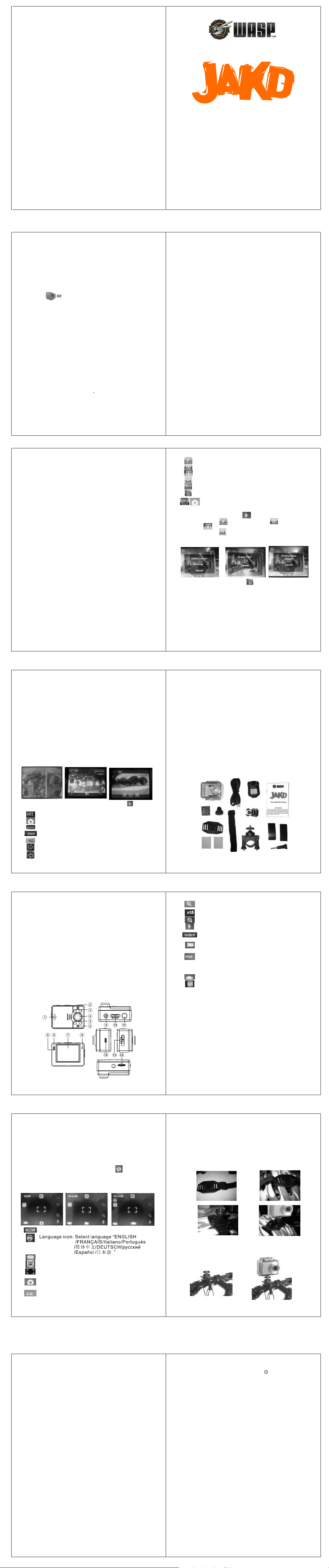
Action-Sports Camera
Playback video footage on PC
* Connect PC to camera using USB cable. LCD screen
displays Mass Storage/PC Camera.
* To browse photo and video files, choose “Mass Storage”
and press Shutter button to confirm.
* Open “My Computer”- “Removable Disk” -“DCIM”
- “100MEDIA” folder to check files.
* To start PC camera, choose “PC Camera” and press
Shutter button to confirm. Open “My computer” and click
icon to start PC.
Technical specifications
Sensor: 5 Megapixel CMOS
Video Resolution: 1080p 25fps
720p 30fps
VGA 30fps
Photo size: 3Megapixel (2048x1536)
5Megapixel (2592x1944 )
Lens: 130 degree, all glass
External Memory: Micro SD card slot, supports up
to 32G
Format: JPEG/AVI
Zoom in /out: 4 x zoom
Audio: Built-in Microphone / buzzer
Screen: 2-inch LCD touch screen
Port: USB2.0
Waterproof: Down to 30 metres (98 feet)
Battery: Built-in 800mAh Lithium battery
PC-function: Valid
Lights: 4 x IR lamps, 2x LED Lights
12
Please read through the complete User Manual before
using your JAKD Action-Sports Camera, and hold onto
the manual for future use. Please operate the camera
on basis of full understanding of the manual and camera.
Any alteration of product appearance and specification
below are without further notice.
User Manual
TABLE OF CONTENTS
Precautions..............................…………………2
Accessories……………………….......................3
Operating Interface Introduction……................4
Mounting Tutorial............................................5
Inserting and removing the Micro SD-Card........6
Charging the battery....................................... 6
Button Functions............................................6
Turning camera ON/OFF.................................7
LED lights.....................................................7
Setting language and time..............................8
LCD screen icons and functions......................8
Video Mode............................................... ...9
Photo Mode..................................................10
Playback Mode.............................................10-11
Playback video footage on PC........................12
Technical Specifications................................12
1
Precautions
Please read through the following guidelines before operating
your JAKD Action-Sports Camera.
* Refer to manual instructions on how to operate the camera
properly. Incorrect operation may cause damage to internal
camera components.
* Avoid dropping or hitting the camera, it may cause damage
to the internal components.
* To avoid accidents, please keep camera out of reach from
children and animals.
* Do not place the camera in a damp or dusty location for
extended periods of time. This may cause a fire or an
electrical shock.
* Do not leave the camera in places exposed to extremely
high temperatures or in direct sunlight for extended periods
of time. This may affect the camera housing and internal
components.
* We recommend using battery in temperatures between 0
and 40 °C
* Turn off the camera before removing its memory card, in
case of damage to card or stored data.
* The temperature of the camera may become warmer, if it
is used for an extended period of time. Do not be alarmed;
this is normal during long periods of camera operation.
* Do not touch the lens while camera is recording video or
photos, it may influence recording quality.
* Please use a camera specific compressed air cleaner or
cleaning cloth to clean fingerprint and dust on surface of
camera lens.
2
Playback the current video
Fast-forward icon
Fast-rewind icon
Pause playback
Continue playback
Enter into delete interface
Switch to video/photo mode
2.Video Playback
Under standby mode: click to enter into playback
mode, then click to start playback, to fast
forward, to fast backward. During fast forward
/backward, click to pause and click it again to come
back to normal playback.
3.Delete/format files
* Under playback mode, click to enter into the interface
1, select “Delete current”, “Format” or “Cancel.”
* If user selects “Delete current” it will enter into interface 2.
Click “OK” to delete the current file.
* If “Format” is selected, camera will enter into interface 3.
Click “OK” to delete all files. Click “Cancel” to return to
playback mode.
11
* During recording, green light flashes. Camera will record
videos every 2/5 minutes and continues recording
automatically.
* When the memory card is full, it will overwrite the first video
footage automatically and continue recording, and so on.
Please note: Screen will turn OFF automatically during
recording to save more power. Press on
anywhere on LCD screen or the Power button
to restore display.
Photo mode
Switch Mode Selection key on top of camera to the left
position, press Shutter button or click Virtual Shutter in
middle of LCD screen to take photo.
Playback mode
1. Playback interface icons
Under Standby mode: click on the 'Play' icon on the
bottom right of the LCD screen to switch to Playback mode.
Indicates video file is in AVI format
Indicates a Photo file
Indicates numbers of photos/videos taken
Indicates video resolution
Indicates photo file size
Enter into next file
Enter into last file
10
Accessories
USB cable
Helmet Mount
Quick-release buckle
Screw Mount Adapter
Long screw
Nylon strap
AC charger
Waterproof Camera Casing
Rechargeable Lithium-ion battery
User manual
3M sticky pads
Rubber pads
Rotating handlebar mount
3
Operating Interface Introduction
1. Battery cover
2. LED lights
3. Infrared (IR) lamps
4. Camera Lens
5. Charging indicator
6. Operation (recording) indicator
7. LCD 2-inch Touch screen
8. Built-in Microphone
9. Power ON/OFF button
10. Mode Selection key (Photo mode / Video mode
/ Car mode)
11. Shutter button
12. USB port
13. IR and LED selection key (high beam / low beam
/ OFF / IR)
14. Micro-SD card slot
4
Zoom icon: Press this to zoom in when recording
photos/ videos
Zoom Value icon: Indicates Zoom value
Zoom out icon: press this icon to zoom out
Review icon: Switches camera to playback mode
for reviewing recorded photos/videos
Recording timer: indicates remaining recording
time
Video mode icon: Indicates that camera is ready
to record video
Video resolution: Current HD video quality
(FHD - 1920x1080p25fps ,
HD -1280x720p/30fps, or
VGA - 640x480p30fps)
Car mode icon: Indicates camera is in Car mode
Loop recording mode: select loop record by
2 minutes or 5 minutes
Video mode
1. Normal recording mode:
* Switch the Mode Selection key on the top of camera to the
middle position.
* Press Shutter button or click Virtual Shutter in middle of
LCD screen to start recording HD video. During recording,
the LED light will flash green.
* Camera will automatically save out video every 10 minutes
and continues recording automatically.
* Press Shutter button again to stop.
* If memory card is full, or battery is low, video recording
stops and camera powers OFF automatically.
2. Loop-recording-Car mode:
* Switch Mode Selection key on top of camera to the right
position, press Shutter button or click Virtual Shutter in
middle of LCD screen to start recording.
9
Setting language and time
* Setting time on camera: Click on the Clock icon on LCD
screen, it will display a setting interface.
* Click to adjust year (2013-2050), month(01-12), date
(01-31), hour (0-23), and minute (00-59). Press Shutter
button to exit.
(Please note: When adjusting time settings, you can only
increase time and date numbers.)
* Setting language on camera: Click icon , it will display
Language interface. Select preferred language and then
press Shutter button to confirm and exit.
LCD screen icons and functions
Counter: indicates remaining the No. Of photos.
Battery icon: Indicates remaining battery power
Time setting icon: Set the time
Virtual shutter: Click to record picture/video instead
of pressing Shutter button
Photo icon: Indicates that camera is now in Photo
mode
Picture size: Select 3 or 5 Megapixel (MP) photo
quality
8
Mounting Tutorial
A JAKD action-sports camera may be mounted in many
ways. Here are some mounting suggestions:
1. Helmet Mount
* Thread the nylon strap into helmet mount
* Pull strap through helmet and fasten
* Affix mount firmly using included 3M sticker pads
(refer to images below)
Pic. 1 Pic. 2
Pic. 3 Pic. 4
2. Rotating Handlebar Mount
* Screw camera into rotating handlebar mount
* Install mount onto motorcycle, bicycle or other circular
bar / tubing.
5
Inserting and removing the Micro SD-Card
1. Insert Micro-SD card so that the connections are facing
towards rear of camera.
2. Removing the Micro SD-Card:
* Turn OFF camera
* Press on edge of the storage card slightly, it will eject
automatically.
Notice: Please ensure you install the Mirco-SD card
correctly. Reversed inserting may cause damage
to camera and SD card.
Charging the battery
Connect camera and power supply using the included USB
cable and wall charger. During charging, the indicator is red.
When battery is fully charged, the indicator will off.
Estimated charging time: about 2 hours.
Notice:To improve charging efficiency, please turn OFF
camera during charging.
Button Functions
* Power button turns camera ON and OFF
* Mode Selection key: switches between Photo mode,
video mode or car mode
* Shutter button: Snaps a photo and starts/stops video
recording.
* While in Standby mode, Hold down Shutter button for 3
seconds to switch to Photo mode or video mode. (This
allows user to switch to Photo and video mode freely
when underwater and using the waterproof case.)
* LED light key: turns the LED light ON/OFF, choose IR
lamp and adjust brightness of lighting function.
6 7
Turning camera ON/OFF
* Turning ON camera: press and hold for 3 seconds to
turn ON camera. (While using Car mode and
power is turned ON, the camera begins
recording automatically after 3 seconds.)
* Turning OFF camera: under Standby mode, press and
hold Power button for 3 seconds.
* Auto-Screen-OFF: If there is no operation to the camera
when it's in Standby mode, or while recording
video for 1 minute, the LCD screen will turn OFF
automatically to save battery power.
* Auto-Power-OFF: If there is no operation to the camera for
5 minutes while in Standby mode, the camera
will automatically turn OFF.
* Power-OFF: when battery power is low, the battery icon
on the LCD screen will show an empty grid.
Insert USB cable and recharge. If battery icon is
showing an “X” and flickering, the screen will
read “Low battery” and turn off automatically.
LED lights
While in Standby mode or during recording, switch the
LED key on the right side of camera to turn ON/OFF the
LED lights. There are four options:
1. Top switch: High beam LED
2. Second switch: Low beam LED
3. Third switch: OFF Status for LED and IR
4. Bottom switch: IR lamp ON.
