Wasp WPL612 User Manual
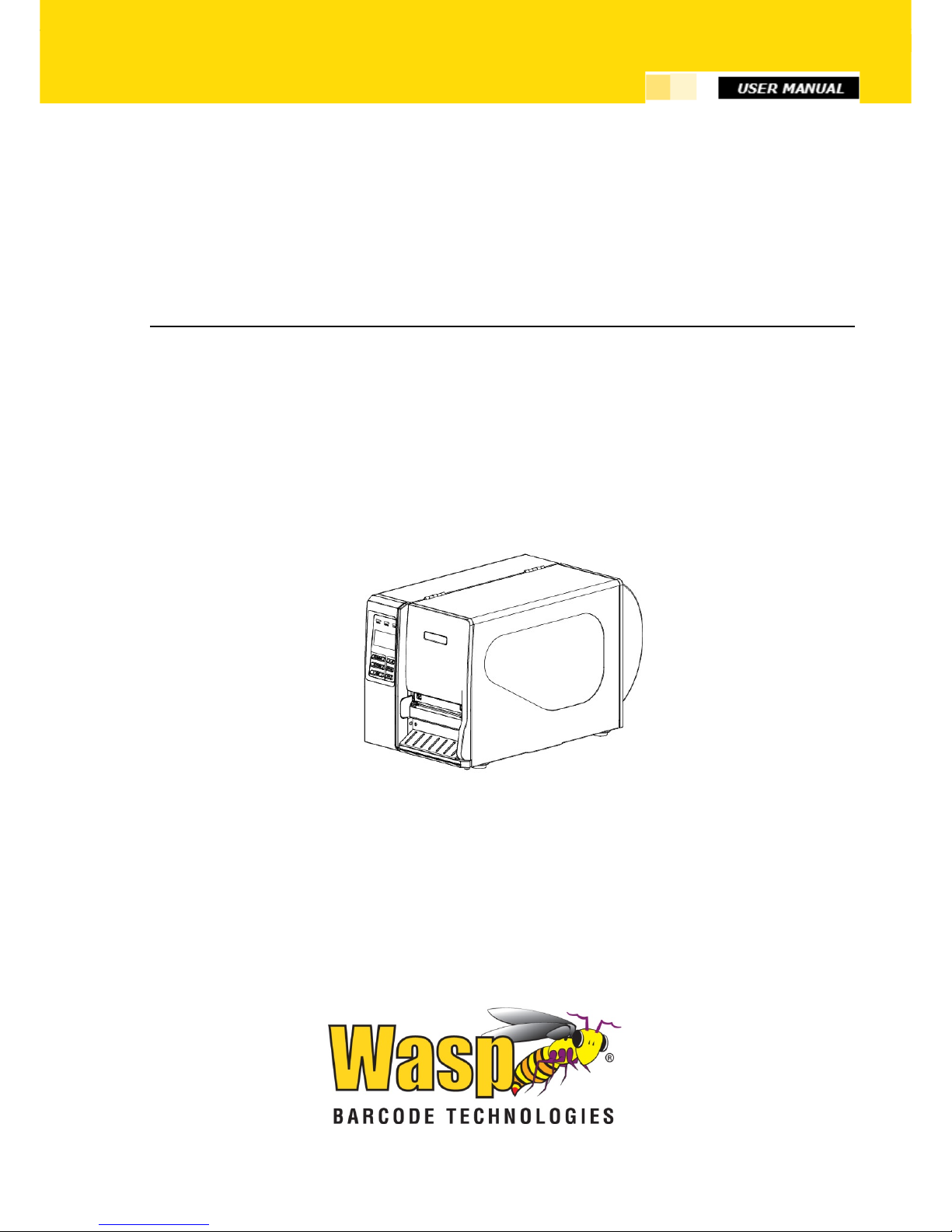
Wasp HC1 User Manual
WPL 612 User Manual
WPL612

i
WPL 612 User Manual
Copyright Information
© 2013 by Wasp Technologies. All rights reserved.
No part of this publication may be reproduced or used in any form, or by any electrical or mechanical means, without
permission in writing from Wasp Technologies. This includes electronic or mechanical means, such as photocopying,
recording, or information storage and retrieval systems. The material in this manual is subject to change without
notice.
The software is provided strictly on an “as is” basis. All software, including firmware, furnished to the user is on a
licensed basis. Wasp Technologies grants to the user a non-transferable and nonexclusive license to use each software
or firmware program delivered hereunder (licensed program). Except as noted below, such license may not be
assigned, sublicensed, or otherwise transferred by the user without prior written consent of Wasp Technologies. No
right to copy a licensed program in whole or in part is granted, except as permitted under copyright law. The user shall
not modify, merge, or incorporate any form or portion of a licensed program with other program material, create a
derivative work from a licensed program, or use a licensed program in a network without written permission from
Wasp Technologies. The user agrees to maintain Wasp Technologies’ copyright notice on the licensed programs
delivered hereunder and to include the same on any authorized copies it makes, in whole or in part. The user agrees
not to decompile, disassemble, decode, or reverse engineer any licensed program delivered to the user or any portion
thereof.
Wasp Technologies reserves the right to make changes to any software or product to improve reliability, function, or
design. Wasp Technologies does not assume any product liability arising out of, or in connection with, the application
or use of any product, circuit, or application described herein. No license is granted, either expressly or by implication,
estoppel, or otherwise under any Wasp Technologies, intellectual property rights. An implied license only exists for
equipment, circuits, and subsystems contained in Wasp Technologies products.
Wasp Technologies is a registered trademark of Wasp Technologies. Other product names mentioned in this manual
may be trademarks or registered trademarks of their respective companies and are hereby acknowledged.
Wasp Technologies
1400 10th St.
Plano TX 75074
http://www.waspbarcode.com
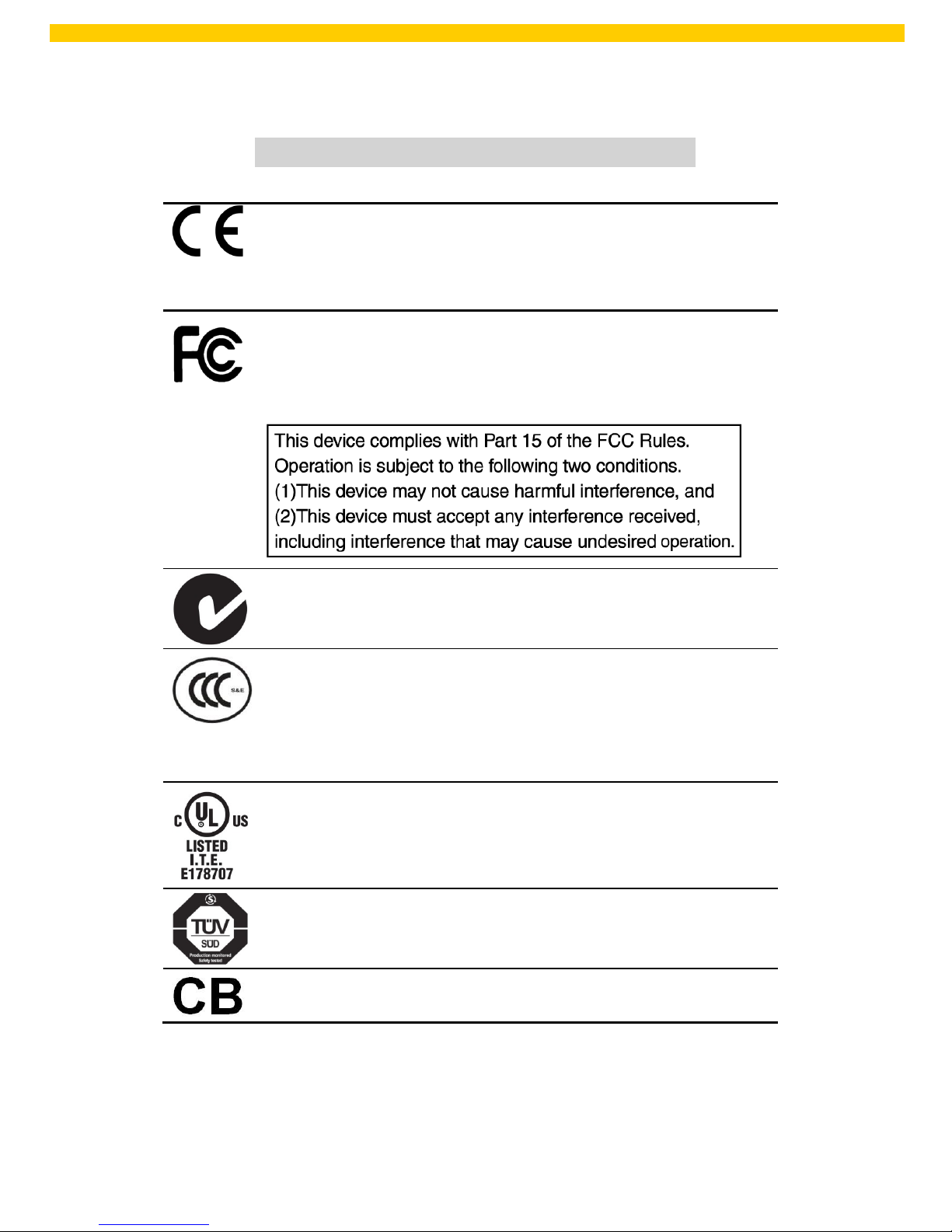
ii
WPL 612 User Manual
Agency Compliance and Approvals
CE CLASS A
EN 55022:2006 +A1:2007
EN 55024:1998+A1:2001+A2:2003
EN 61000-4 SERIES REQULATIONS
FCC CFR Title 47 Part 15 Subpart B:2010-Section 15.107
and 15.109
ICES-003 Issue 4:2004 Class A
AS/NZS CISPR 22:2009
CLASS A
GB-4953-2001
GB9254-2008 (CLASS A)
GB17625.1-2003
此为 A 级产品,在生活环境中,该产品可能会造成无线电干扰,
在这种情况下,可能需要用户对干扰采取切实可行的措施。
UL 60950-1(2nd Edition)
CSA C22.2 No. 60950-1-07(2nd Edition)
EN 60950-1/A1:2010
IEC 60950-1/A1:2009
IEC 60950-1:2005(2nd Edition)
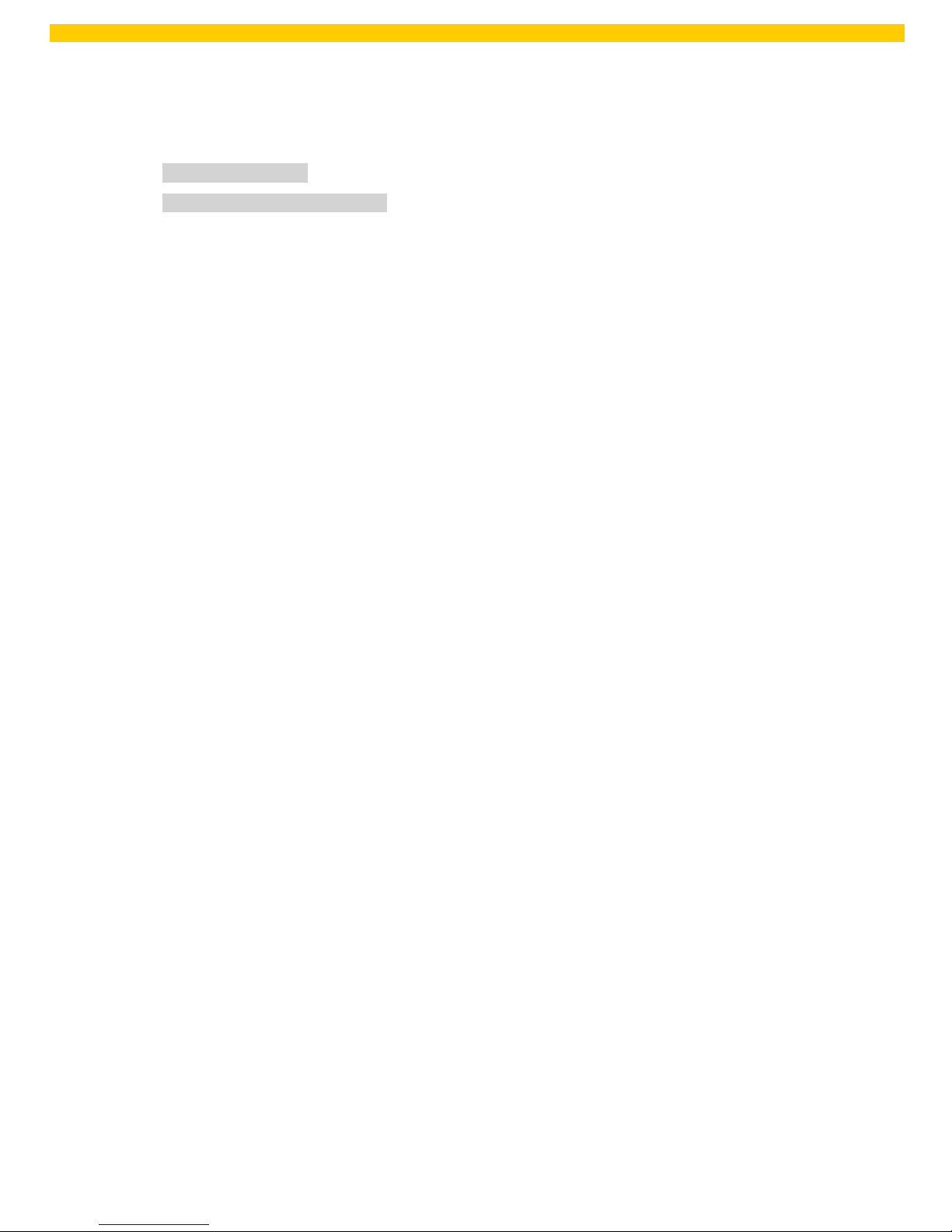
iii
WPL 612 User Manual
Contents
Copyright Information ................................................................................................................ i
Agency Compliance and Approvals ............................................................................................ ii
1. Introduction .......................................................................................................................... 1
1.1 Product Introduction........................................................................................................ 1
1.2 Product Features.............................................................................................................. 2
1.2.1 Printer standard features .......................................................................................... 2
1.2.2 Printer optional features ........................................................................................... 3
1.3 General Specification ....................................................................................................... 4
1.4 Print Specifications .......................................................................................................... 5
1.5 Ribbon Specifications ....................................................................................................... 5
1.6 Media Specifications ........................................................................................................ 6
2. Operations Overview ............................................................................................................. 7
2.1 Unpacking and
Inspection
................................................................................................ 7
2.2 Printer Overview .............................................................................................................. 8
2.2.1 Front View ................................................................................................................ 8
2.2.2 Interior view ............................................................................................................. 9
2.2.3 Rear View ................................................................................................................ 10
2.3 Operator Controls .......................................................................................................... 12
2.3.1 Front Panel Display ................................................................................................. 12
2.3.2 LED Indicators ......................................................................................................... 12
2.3.3 Front Panel Keys ..................................................................................................... 13
2.4 Setting up the Printer ..................................................................................................... 13
2.5 Loading Ribbon .............................................................................................................. 14
2.5.1 Loading Ribbon ....................................................................................................... 14
2.5.2 Remove Used Ribbon .............................................................................................. 16
2.6 Loading the Media ......................................................................................................... 16
2.6.1 Loading the Media .................................................................................................. 18
2.6.2 Loading Fan-fold Labels ........................................................................................... 22
2.6.3 Loading Media in Peel-off Mode (Option)................................................................ 23
2.6.4 Remove Liner from Internal Rewind (Option) .......................................................... 24
2.6.5 Loading Media in Rewind Liner with Label Mode (Option) ....................................... 24
2.6.6 Remove Labels from Internal Rewind (Option) ........................................................ 24
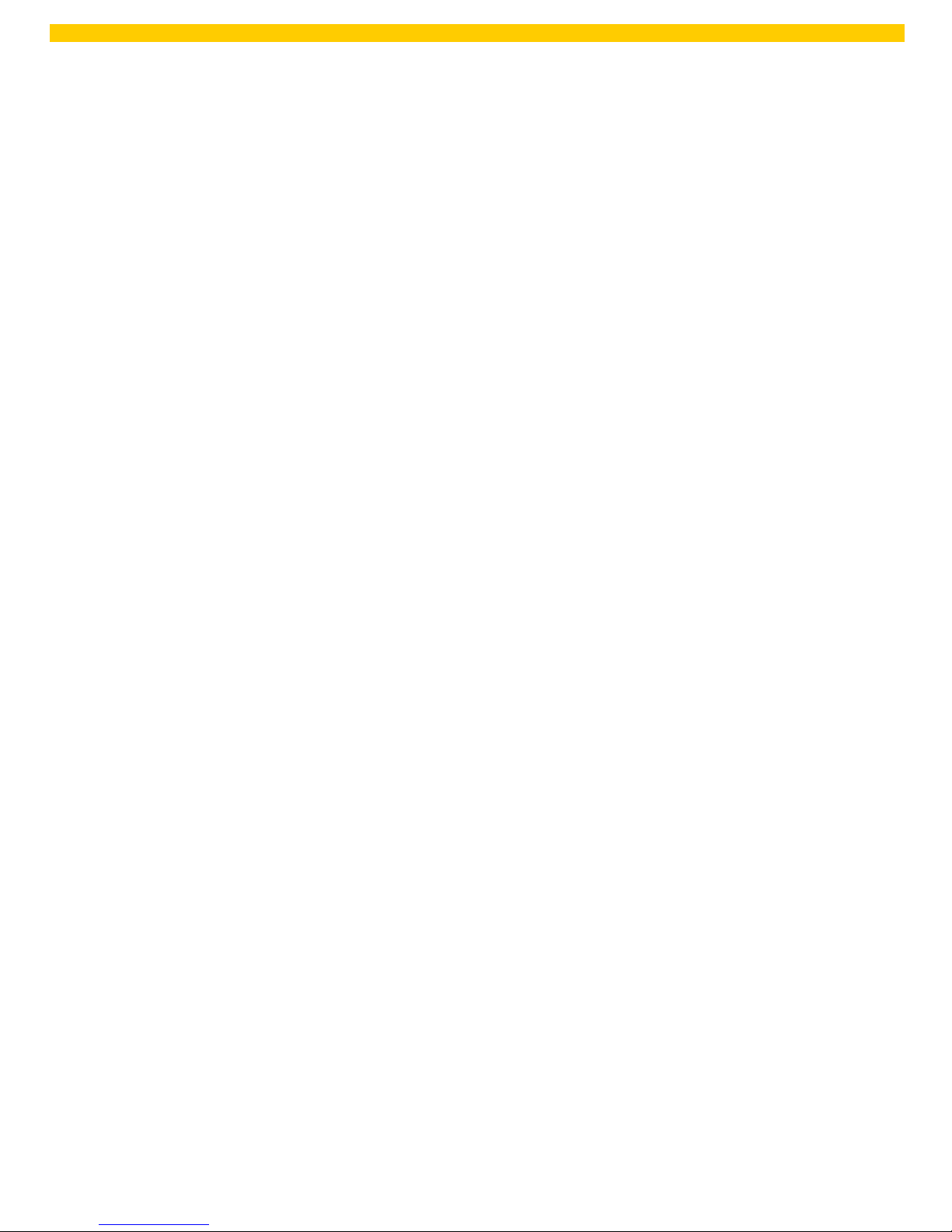
iv
WPL 612 User Manual
2.7 Adjustment Knob ........................................................................................................... 25
2.7.1 Print head Pressure Adjustment Knob ..................................................................... 25
2.7.2 Print Head Burn Line Adjustment Knob ................................................................... 25
2.8 Using the Keyboard with PS/2 Interface.......................................................................... 27
3. Menu Function .................................................................................................................... 28
3.1 Setup Menu Overview .................................................................................................... 29
3.1.3 Serial Comm. ........................................................................................................... 59
3.2 File Manager .................................................................................................................. 65
3.2.1 File List .................................................................................................................... 66
3.2.2 Avail. Memory ......................................................................................................... 66
3.2.3 Del. All Files ............................................................................................................. 66
3.3 Diagnostics .................................................................................................................... 67
3.3.1 Print Config. ............................................................................................................ 67
3.3.2 Dump M ode ............................................................................................................ 70
3.3.3 Rotate Cutter .......................................................................................................... 71
3.4 Language ....................................................................................................................... 71
3.5 Service ........................................................................................................................... 72
3.5.1 Initialization ............................................................................................................ 72
3.5.2 Mileage Info ............................................................................................................ 73
4. Diagnostic Tool .................................................................................................................... 74
4.1 Start the Diagnostic Tool ................................................................................................. 74
4.2 Printer Function ............................................................................................................. 75
5. Setting Ethernet by Diagnostic Utility ................................................................................... 76
5.1 Using USB interface to setup Ethernet interface ............................................................. 76
5.2 Using RS-232 interface to setup Ethernet interface ......................................................... 77
5.3 Using Ethernet interface to setup Ethernet
interf ace
...................................................... 78
6. Troubleshooting ................................................................................................................... 80
6.1 Common Problems ........................................................................................................ 80
6.2 Mechanism Fine Adjustment to Avoid Ribbon Wrinkles ................................................... 84
7. Maintenance ....................................................................................................................... 86
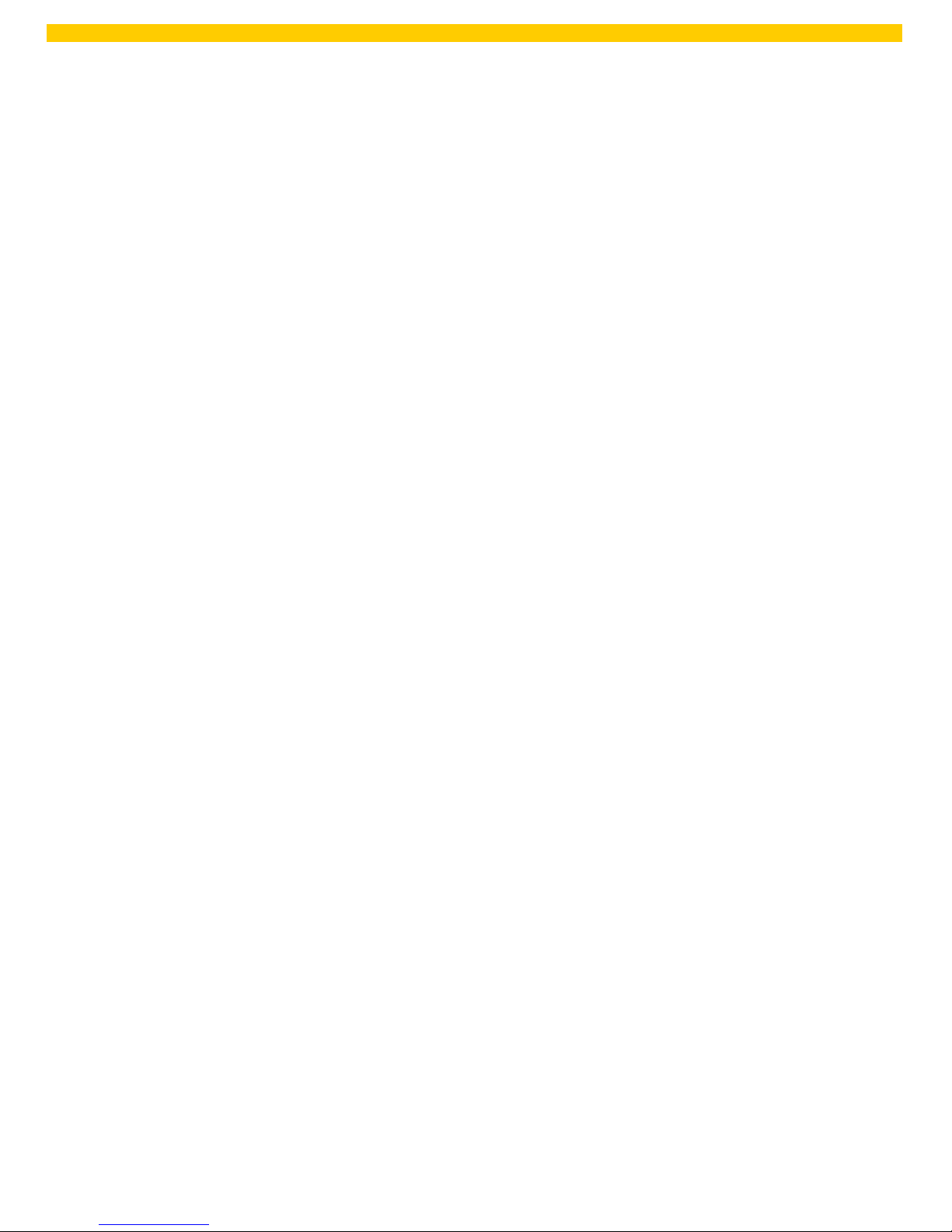
1
WPL 612 User Manual
1. Introduction
1.1 Product Introduction
This printer is designed with a die-casting aluminum chassis and print mechanism, a
metal cover with large clear media view window. These components ensure the printer
will work in the extreme and heavy-duty industrial environment.
With the back-lit graphic LCD display, printer status can be managed easily and the
printer is more user-friendly. The moveable sensor design can accept a wide range of
label media. All of the most frequently used barcode formats are included. Fonts and
barcodes can be printed in any one of the four dir ections.
This printer has a built-in high quality, high performance MONOTYPE IMAGING® True
Type font engine and one CG Triumvirate Bold Condensed smooth font. W ith flexible
firmware design, the user can also download the True Type Font from their PC into the
printer memory for printing labels. Besides the scalable font, it also provides a choice of
five different sizes of alphanumeric bitmap font, OCR-A and OCR-B fonts. By integrating
rich features, it is the most cost-effective and high performance printer in its class!
• Applications
o Industrial-duty printing
o Healthcare patient safety
o Compliance labeling
o Work in proc ess
o Order fulfillment
o Distribution
o Shipping/ receiving
o Ticketing
o Electronics & jewelry labeling
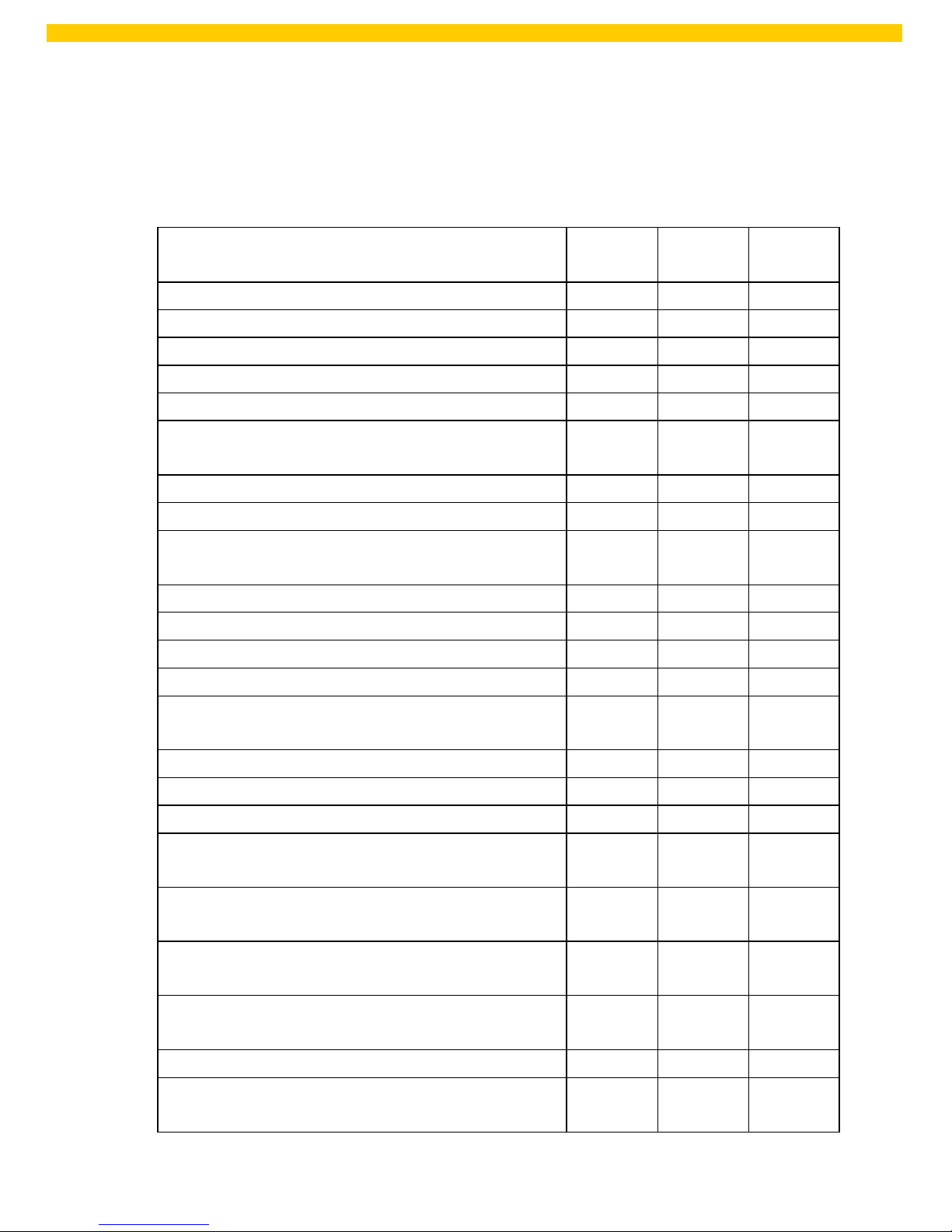
2
WPL 612 User Manual
1.2 Product Features
1.2.1 Printer standard features
The printer offers the following standard features.
Product standard feature
203 dpi
models
300 dpi
models
600 dpi
models
Thermal transfer printing
○ ○ ○
Direct thermal printing
○ ○ ○
High quality die-cast aluminum design
○ ○ ○
Metal cover with large clear media view window
○ ○ ○
Moveable gap sensor (position full web adjustable)
○ ○ ○
Moveable blac k mark sensor (position full web
adjustable)
○ ○
○
Ribbon end sensor
○ ○ ○
Head open sensor
○ ○ ○
LCD display (graphic type, 128x64 pixel) with back
light
○ ○
○
Control panel with 6 operation buttons
○ ○ ○
Control panel security (TCF)
○ ○ ○
LED indicators
○ ○ ○
Real time clock
○ ○ ○
Internal Ethernet print server (10/100 Mbps)
interface
○ ○
○
USB 2.0 (full speed) interface
○ ○ ○
Serial RS-232C (2400-115200 bps) interface
○ ○ ○
Centronics (SPP mode) interface
○ ○ ○
PS/2 keyboard interface for stand-alone or data
entry at print site
○ ○
○
32 MB SDRAM
○ ○
○
8 MB FLASH memory
○ ○
○
SD FLASH card memory expands storage to 4 GB
○ ○
○
Powerful 32 bit 200 MHz RISC processor
○ ○ ○
Standard industry emulations right out of the box
including Eltron
®
and Zebra
®
language support
○ ○
○
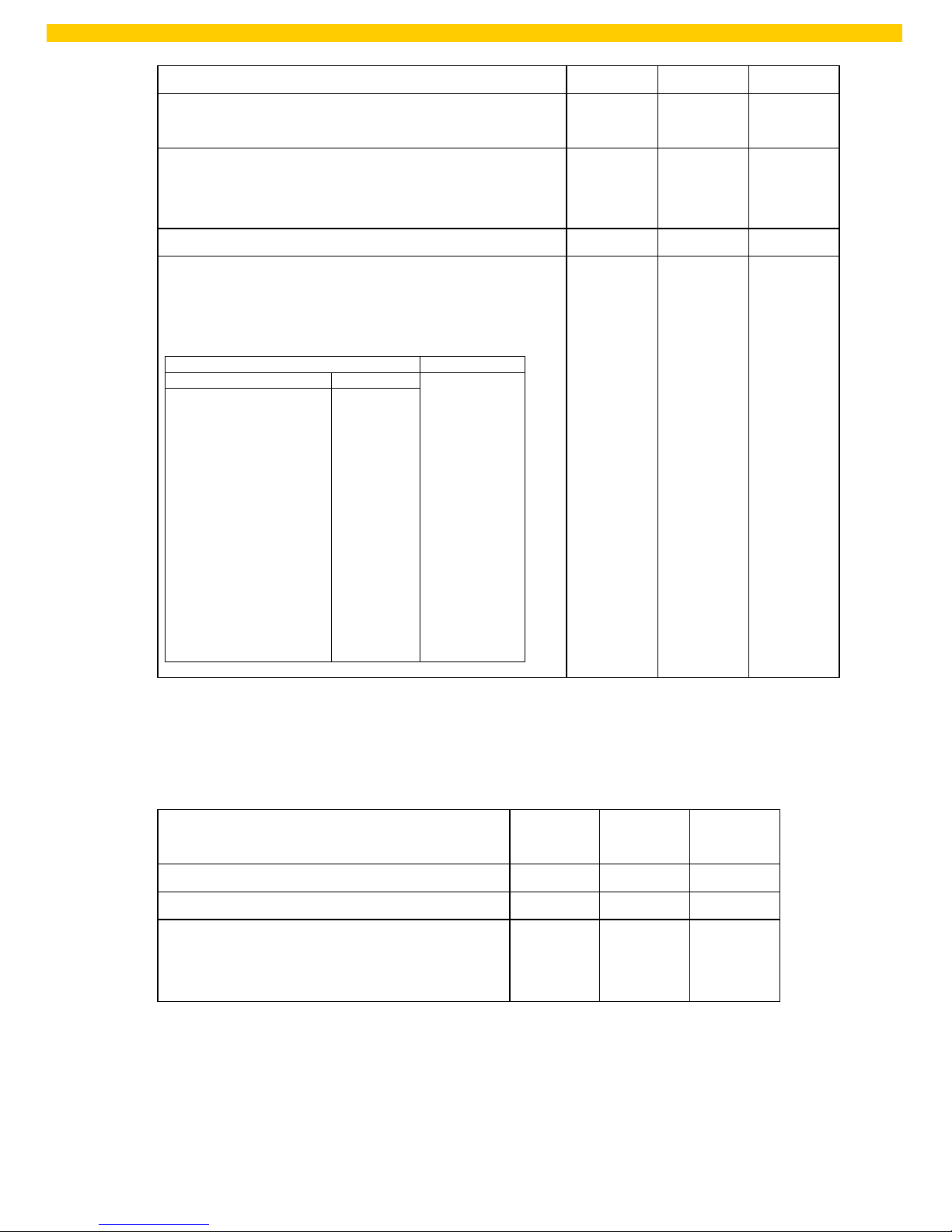
3
WPL 612 User Manual
Support Barcode
Support image
1D barcode
2D barcode
BITMAP,
BMP,
PCX
Code 39, Code
93,
Code128UCC,
Code128 subsets A.B.C,
Codabar,
Interleave 2 of 5, EAN-8,
EAN-13,
EAN-128,
UPC-A,
UPC-E,
EAN and UPC 2(5) digits
add-on,
MSI,
PLESSEY,
POSTNET,
China POST,
RSS-14,
Code 11
PDF-417,
Maxicode,
DataMatrix,
QR code,
Aztec
Internal 8 alpha-numeric bitmap fonts
○ ○ ○
Fonts and barcodes can be printed in any one of
the four directions (0, 90,180, 270 degree)
○ ○
○
Internal Monotype Imaging
®
true type font engine
with one CG Triumvirate Bold Condensed scalable
font
○ ○
○
Downloadable fonts from PC to printer memory
○ ○ ○
Text, barcode, graphics/image printing (Please
refer to the WPL programming manual for
supporting code page)
○
○
○
1.2.2 Printer optional features
The printer offers the following optional features.
Product option feature
User
options
Dealer
options
Factory
options
Applicator I/O interface - - ○
USB Host
- - ○
Peel-off kit
-
○
-
(Include liner rewind spindle and peel off
sensor)
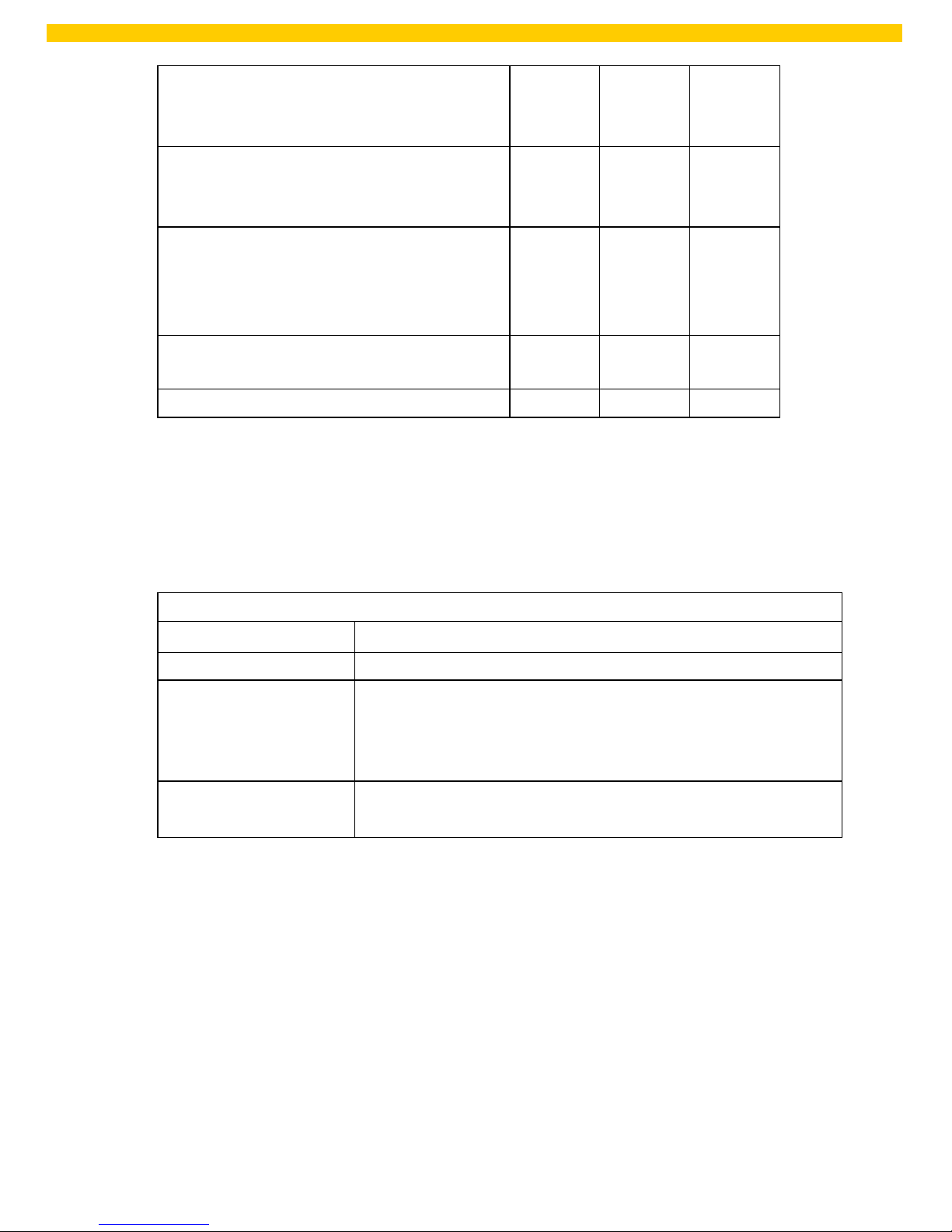
4
WPL 612 User Manual
Internal rewind kit
(Include label rewind spindle and label
redirect kit)
-
○
-
Regular guillotine cutter
(Paper thickness: 0.06~ 0.19mm, 500,000 cuts;
0.20~ 0.25mm, 200,000 cuts)
○
-
-
Heavy duty cutter module
○
-
-
(Paper thickness: Max 0.25 mm/ Max. paper
weight <200g/ m
2
, 1,000,000 cuts; <300g/m2,
500,000 cuts)
Care label cutter
(Paper thickness: Max. 0.15mm, 400,000 cuts)
○
-
-
KP-200 Plus keyboard display unit
○ - -
Note: Except for the linerless cutter, all regular/heavy duty/care label cutters DO NOT
cut on media with glue.
1.3 General Specification
General Specifications
Physical dimensions
27
0 mm (W) x 308 mm (H) x 505 mm (D)
Weight
1
5 kg (33.1 lb)
Electrical
I
nternal switching power supply
I
nput: AC 100-240V, 2A, 50-60Hz
O
utput: DC 24V, 5A, 120W
Environmental condition Operation: 5 ~ 40˚C (41 ~ 104˚F), 25~85% non-condensing
St
orage: -40 ~ 60
˚C
(-40 ~
140˚F),
5~90% non-condensing
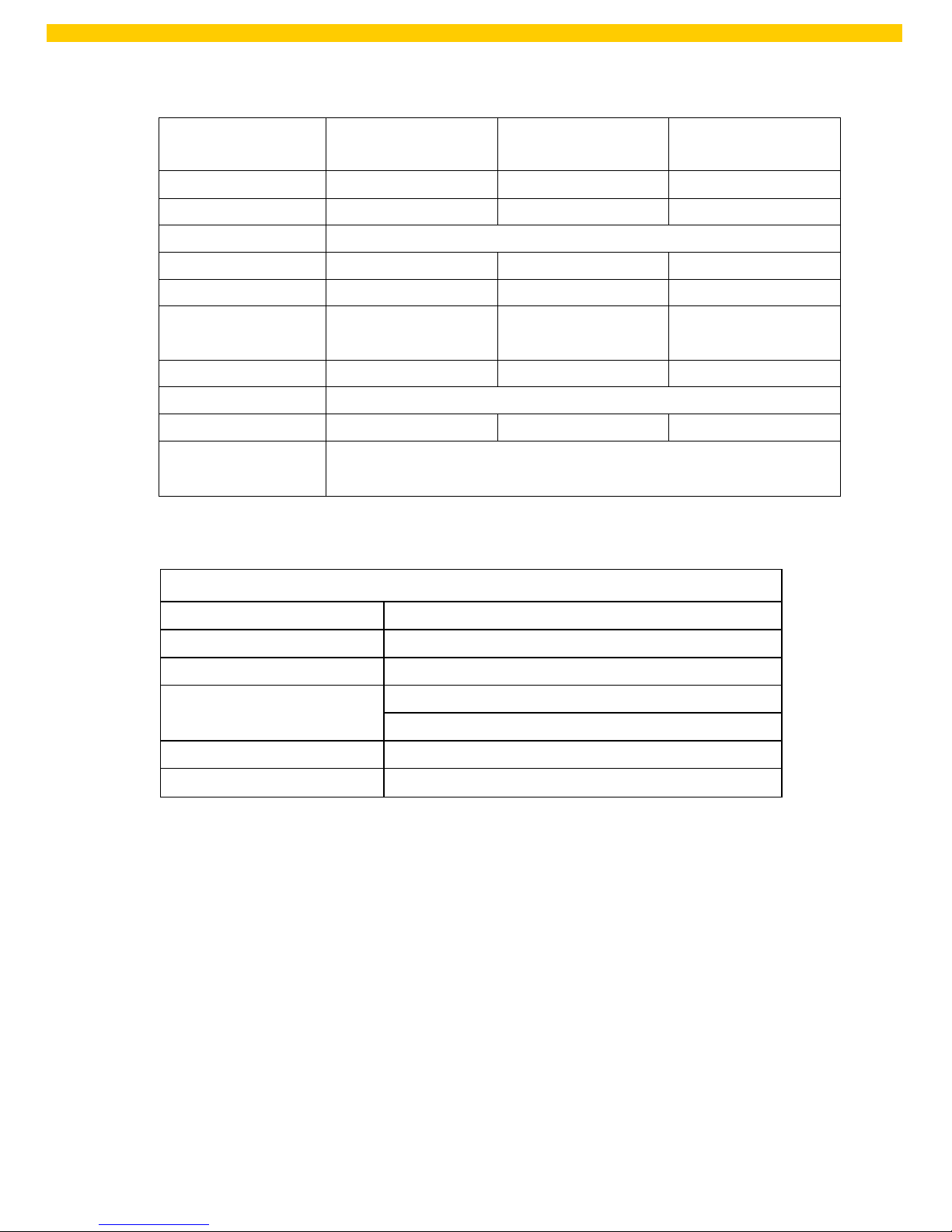
5
WPL 612 User Manual
1.4 Print Specifications
Print
Specifications
203 dpi models
300 dpi models
600 dpi models
Print head resolution
203 dots/inch 300 dots/inch 600 dots/inch
(8 dots/mm) (12 dots/mm) (24 dots/mm)
Printing method Thermal transfer and direct thermal
Dot size 0.125 x 0.125 mm 0.084 x 0.084 mm 0.042 x 0.042 mm
(width x length) (1 mm = 8 dots) (1 mm = 12 dots) (1 mm = 24 dots)
Print speed
2, 3, 4, 5, 6, 7, 8, 10,
11, 12 ips selectable
2, 3, 4, 5, 6, 7, 8 ips
selectable
2, 3, 4 ips selectable
Up to 4 ips
(inches per sec ond) Up to 12 ips Up to 8 ips
Max. print width 104 mm (4.09”)
Max. print length 4064 mm (160”) 1854.2 mm (73”) 1016 mm (40”)
Printout bias
Vertical: 1 mm max.
Horizontal: 1 mm max.
1.5 Ribbon Specifications
Ribbon Specifications
Ribbon outside diameter 90 mm
Ribbon length 600 meter
Ribbon core inside diameter
1 inch (25.4 mm)
Ribbon width
Max. 114.3 mm (4.5”)
Min. 25.4 mm (1.0”)
Ribbon wound type Ink coated outside wound, ink coated inside wound
Ribbon end type Transparency
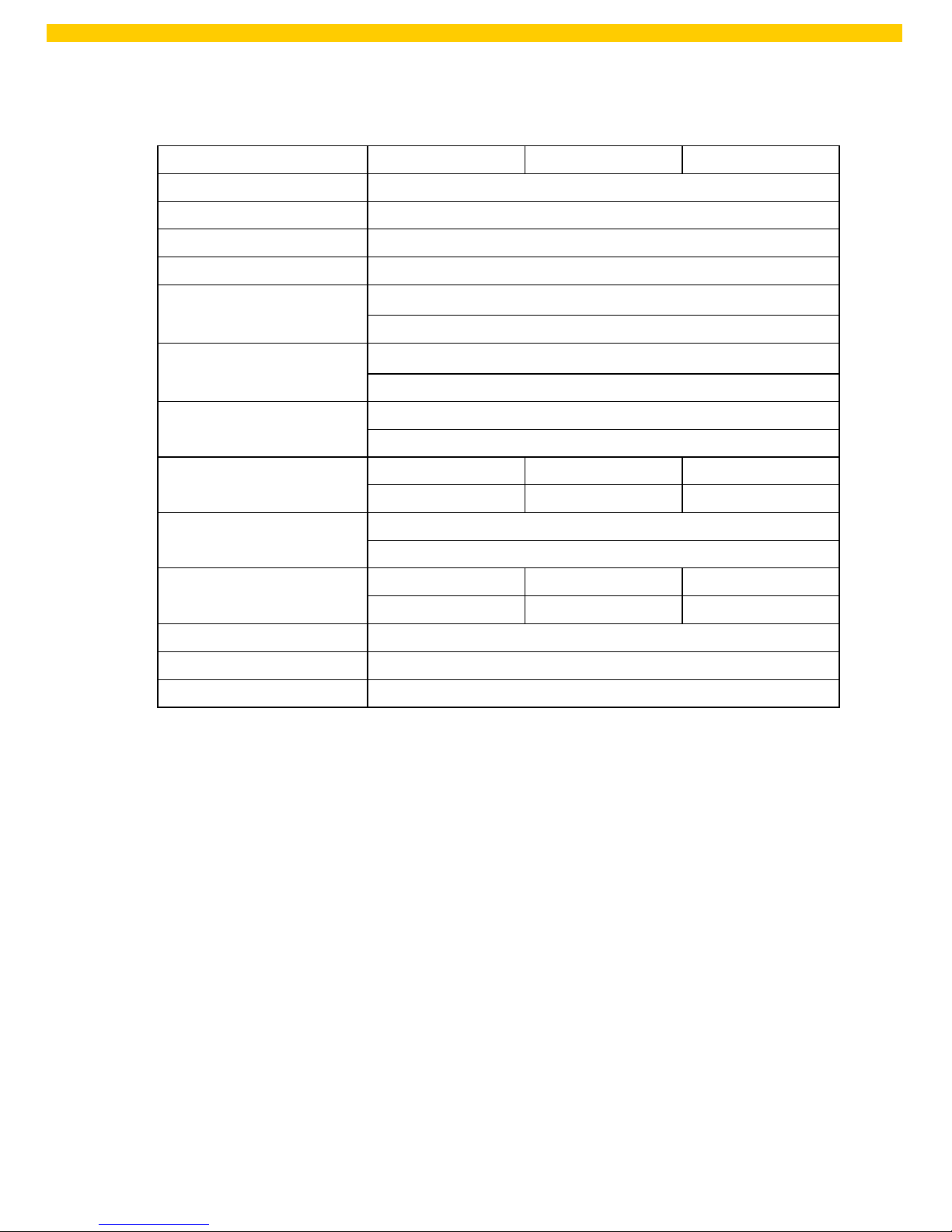
6
WPL 612 User Manual
1.6 Media Specifications
Media Specifications
203 dpi models
300 dpi models
600 dpi models
Label roll capacity 208.3 mm (8.2”)
Media alignment Edge alignment
Media type Continuous, die-cut, black mark, fan-fold, notch
Media wound type Printing face outside wound
Media width
(label + liner)
Max. 118 mm (4.6”)
Min. 25.4 mm (1.0”)
Media thickness
(label + liner)
Max. 0.30 mm (11.8 mil)
Min. 0.06 mm (2.36 mil)
Media core diameter
Max. 76.2 mm (3”)
Min. 25.4 mm (1”)
Label length
M
ax. 4,064 mm (160”) Max. 1,854 mm (73”) Max. 1016 mm (40”)
M
in. 5 mm (0.20”) Min. 5 mm (0.20”) Min. 5 mm (0.20”)
Label length
(peeler mode)
Max. 152.4 mm (6”)
Min. 25.4 mm (1”)
Label length
(cutter mode)
M
ax. 4,064 mm (160”) Max. 1,854 mm (73”) Max. 1016 mm (40”)
M
in. 25.4 mm (1”) Min. 25.4 mm (1”) Min. 25.4 mm (1”)
Gap height Min. 2 mm
Black mark height Min. 2 mm
Black mark width Min. 8 mm (0.31”)

7
WPL 612 User Manual
2. Operations Overview
2.1 Unpacking and
Inspection
This printer has been specially packaged to withstand damage during shipping.
Please carefully inspect the packaging and printer upon rec eiving the barcode printer.
Please retain the packaging materials in case you need to reship the printer.
Unpacking the printer, the following items are included in the carton.
One printer unit
One Windows labeling software/Windows driver CD disk
One quick star t guide
One power cord
One USB interf ace cable
If any parts are missing, please contact Wasp Customer Service.

8
WPL 612 User Manual
2.2 Printer Overview
2.2.1 Front View
1. LED indicators
2. LCD display
3. Front panel buttons
4. Paper exit chute
5. Lower front cover
6. Printer right side cover
1 2 3
4
6
5

9
WPL 612 User Manual
2.2.2 Interior view
13
1. Ribbon rewind spindle
2. Ribbon release button
3. Ribbon guide plate
4. Print head
5. Platen roller
6. Print head release lever
7. Media guide bar
8. Label roll guard
9. Label supply spindle
10. Ribbon supply spindle
11. Damper
12. Media sensor loc k lever
13. Z axis mechanism adjustment knob
14. Print head press ure adjustment knob
15. Anti-static brush
16. Ribbon sensor
17. Media sensor
18. Label guide
1 2 3 4 5 6 7
8 9 10
11
12
13
141516
17
18
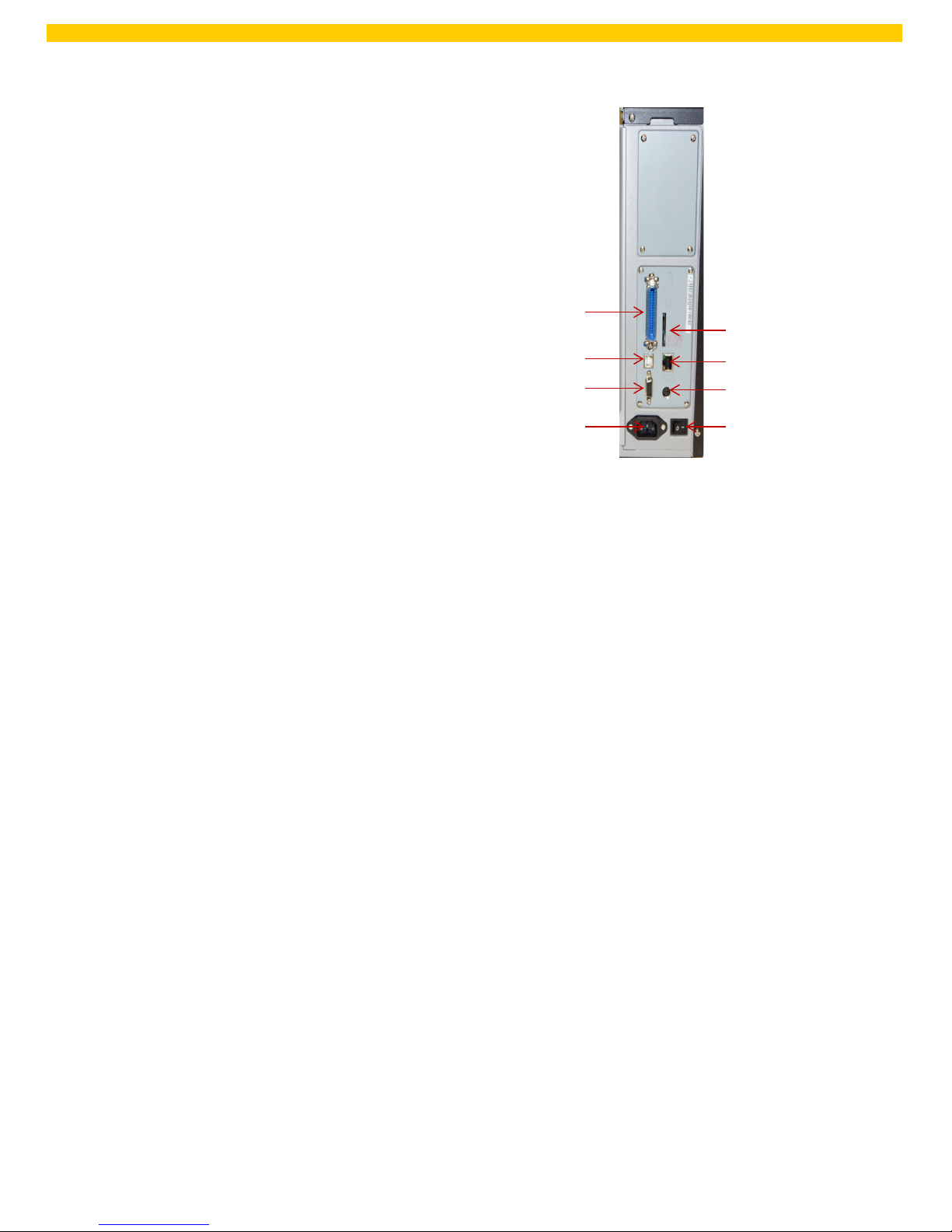
10
WPL 612 User Manual
2.2.3 Rear View output panel
1. Centronics interface
2. USB interface
3. RS-232C interface
4. Power jack socket
5. SD card slot
6. Ethernet interface
7. PS/2 interface
8. Power switch
Note:
The interface picture here is for reference only. Please refer to the product specification for the
interfaces availability.
1
2345678
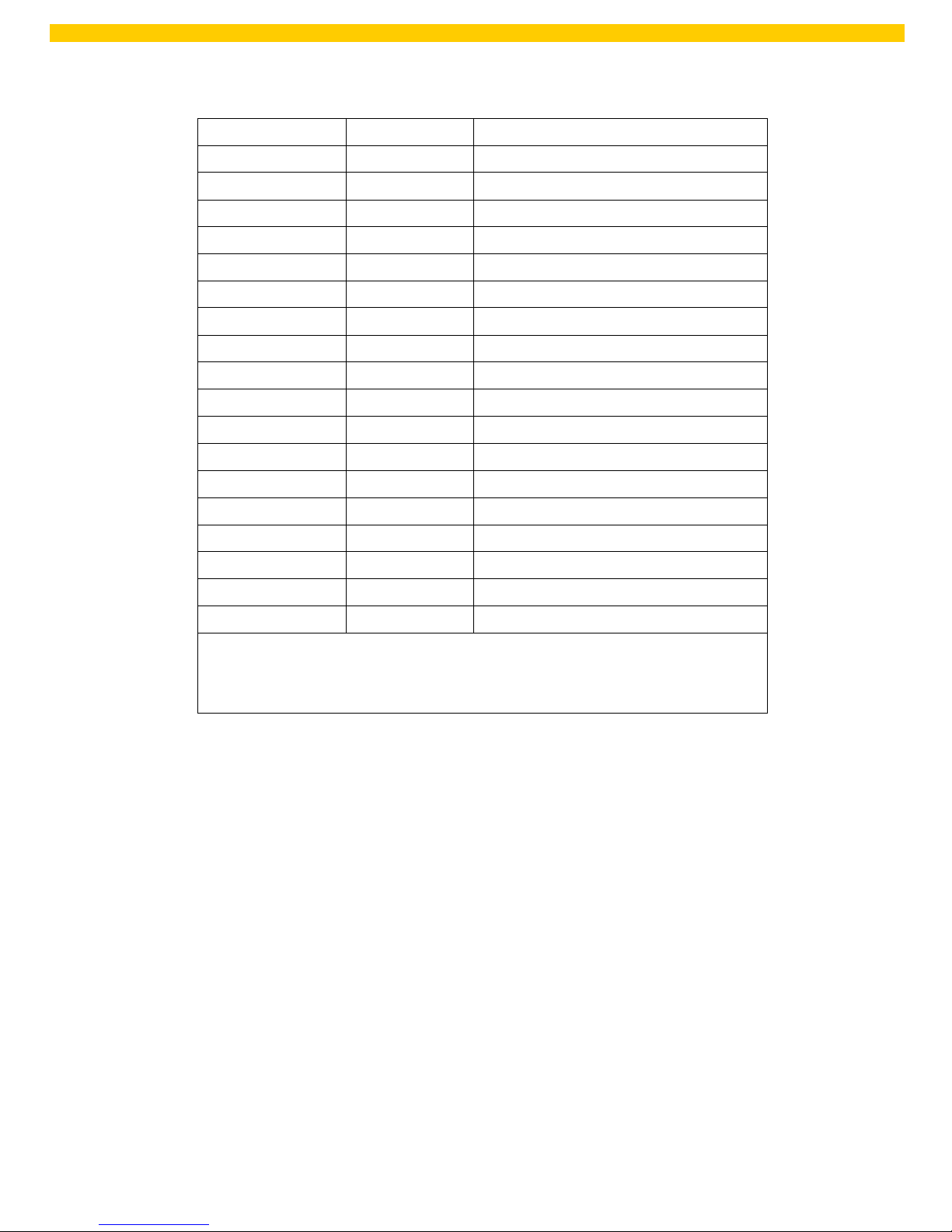
11
WPL 612 User Manual
* Recommended SD card specification.
SD card spec SD card capacity
Approved SD card manufacturer
V1.0, V1.1 128 MB SanDisk, Transcend
V1.0, V1.1 256 MB SanDisk, Transcend, Panasonic
V1.0, V1.1 512 MB SanDisk, Transcend, Panasonic
V1.0, V1.1 1 GB SanDisk, Transcend, Panasonic
V2.0 SDHC CLASS 4 4 GB
V2.0 SDHC CLASS 6 4 GB SanDisk, Transcend, Panasonic
V1.0, V1.1 microSD 128 MB Transcend, Panasonic
V1.0, V1.1 microSD 256 MB Transcend, Panasonic
V1.0, V1.1 microSD 512 MB Panasonic
V1.0, V1.1 microSD 1 GB Transcend, Panasonic
V2.0 SDHC CLASS 4 microSD 4 GB Panasonic
V2.0 SDHC CLASS 6 microSD 4 GB Transcend
V1.0, V1.1 miniSD 128 MB Transcend, Panasonic
V1.0, V1.1 miniSD 256 MB Transcend, Panasonic
V1.0, V1.1 miniSD 512 MB Transcend, Panasonic
V1.0, V1.1 miniSD 1 GB Transcend, Panasonic
V2.0 SDHC CLASS 4 miniSD 4 GB Transcend
V2.0 SDHC CLASS 6 miniSD 4 GB
- The DOS FAT file system is supported for the SD card.
- Folders/files stored in the SD card should be in the 8.3 filename format
- The miniSD/microSD card to SD card slot adapter is required.
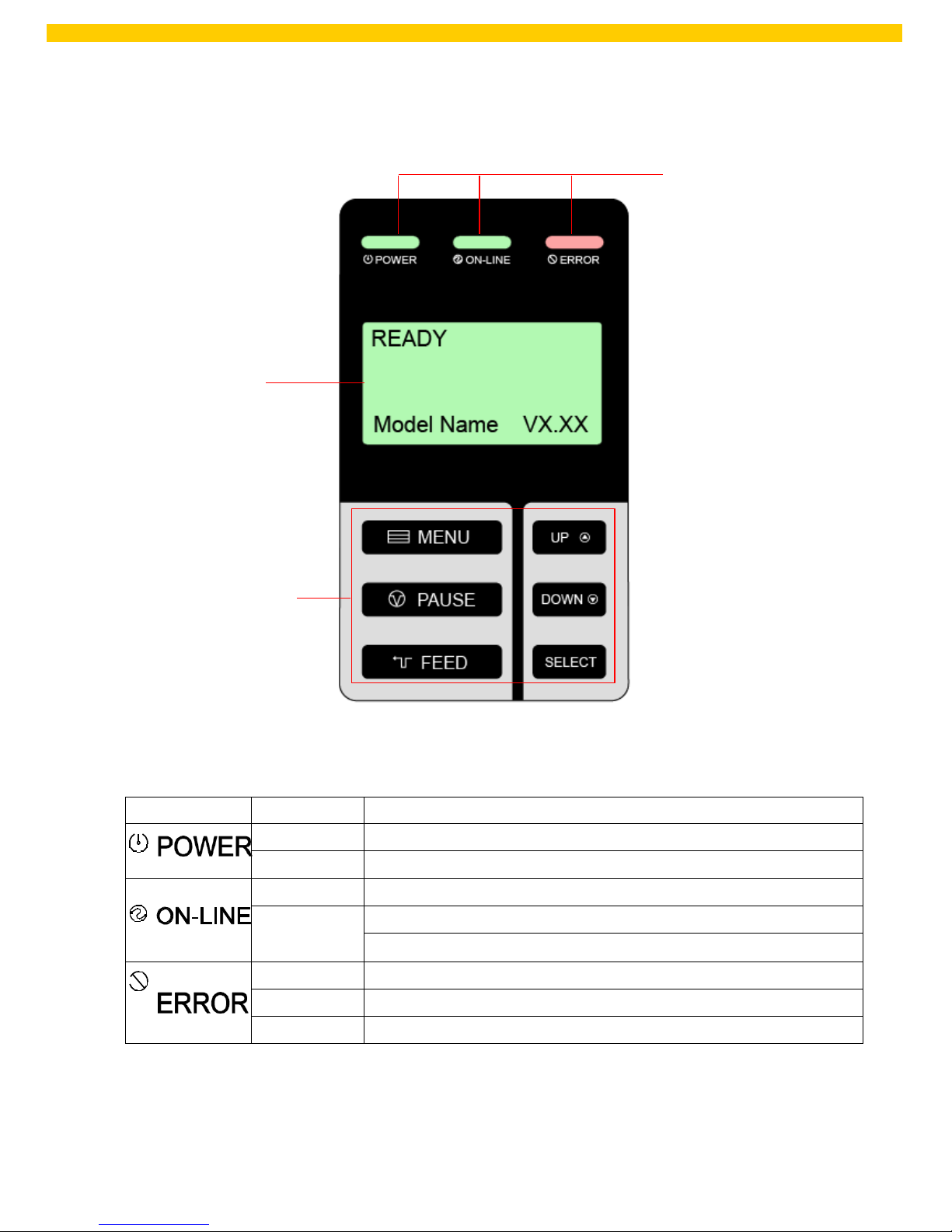
12
WPL 612 User Manual
2.3 Operator Controls
2.3.1 Front Panel Display
LED indicators
LCD display
Front panel buttons
2.3.2 LED Indicators
LED
Status
Indication
Off The printer power is turned off
On The printer power is turned on
On Printer is ready
Blinking
Pause
Downloading data into printer.
Off Printer is ready
On “CARRIAGE OPEN” or “CUTTER ERROR”
Blinking “NO PAPER”, “PAPER JAM”, “NO RIBBON” or “CLEAN DATA”
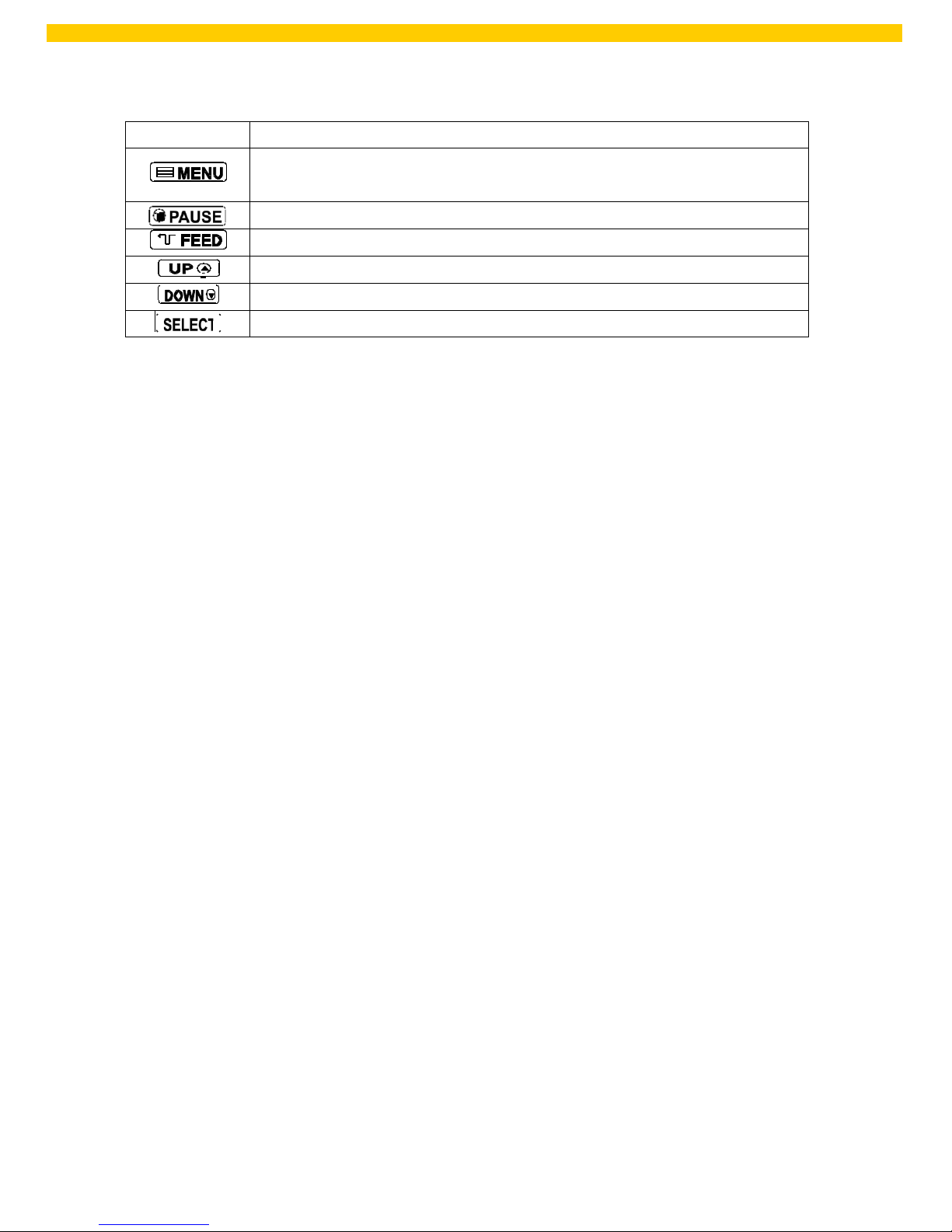
13
WPL 612 User Manual
2.3.3 Front Panel Keys
Keys Function
1. Enter the menu
2. Exit from a menu or cancel a setting and return to the previous menu
Pause/Resume the printing proc ess
Advance one label
Scroll up the menu list
Scroll down the menu list
Enter/Select cursor located option
2.4 Setting up the Printer
1. Place the printer on a flat, secure surface.
2. Make sure the power switch is off.
3. Connect the printer to the computer with the provided USB cable.
4. Plug the power cord into the AC power cord socket at the rear of the printer, and
then plug the power c ord into a properly grounded power outlet.
Note:
Please switch OFF printer power switch prior to plug in the power cord to printer power jack.
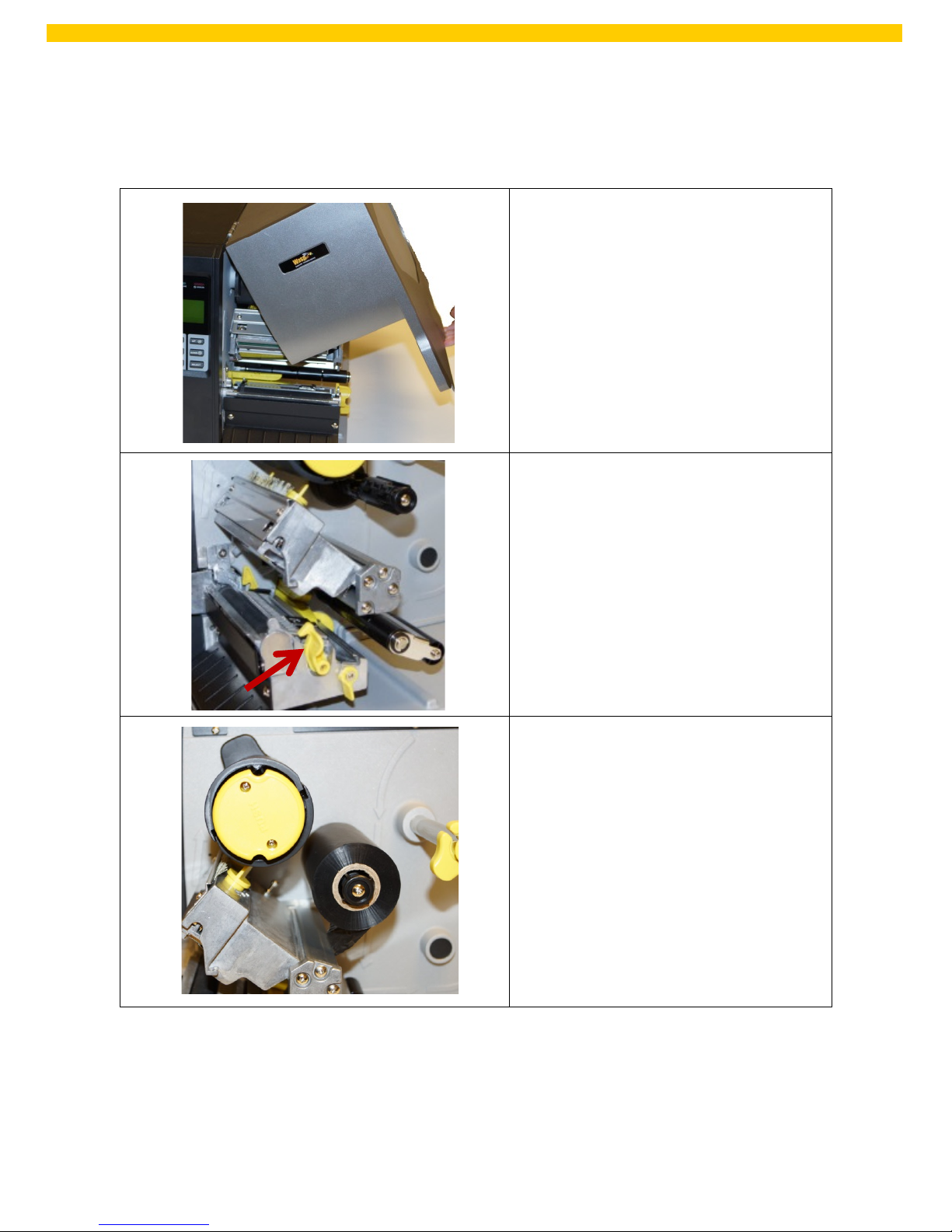
14
WPL 612 User Manual
2.5 Loading Ribbon
2.5.1 Loading Ribbon
1. Open the printer right side cover.
2. Push the print head release lever to
open the print head mechanism.
3. Install the ribbon onto the ribbon
supply spindle.

15
WPL 612 User Manual
4. Thread the ribbon through the
ribbon sensor slot and then
through the open space in
between the print head and
platen.
5. Wrap the ribbon onto the ribbon
rewind spindle. Wind the ribbon
clockwise about 3-5 circles onto
the ribbon rewind spindle until it
is smooth and properly
stretched.
Note: Please DO N OT push the ribbon
release button when you are loading
the ribbon. The ribbon release button
is used to remove used ribbon.
6. Close the print head
mechanism. Make sure the
latches are engaged securely.
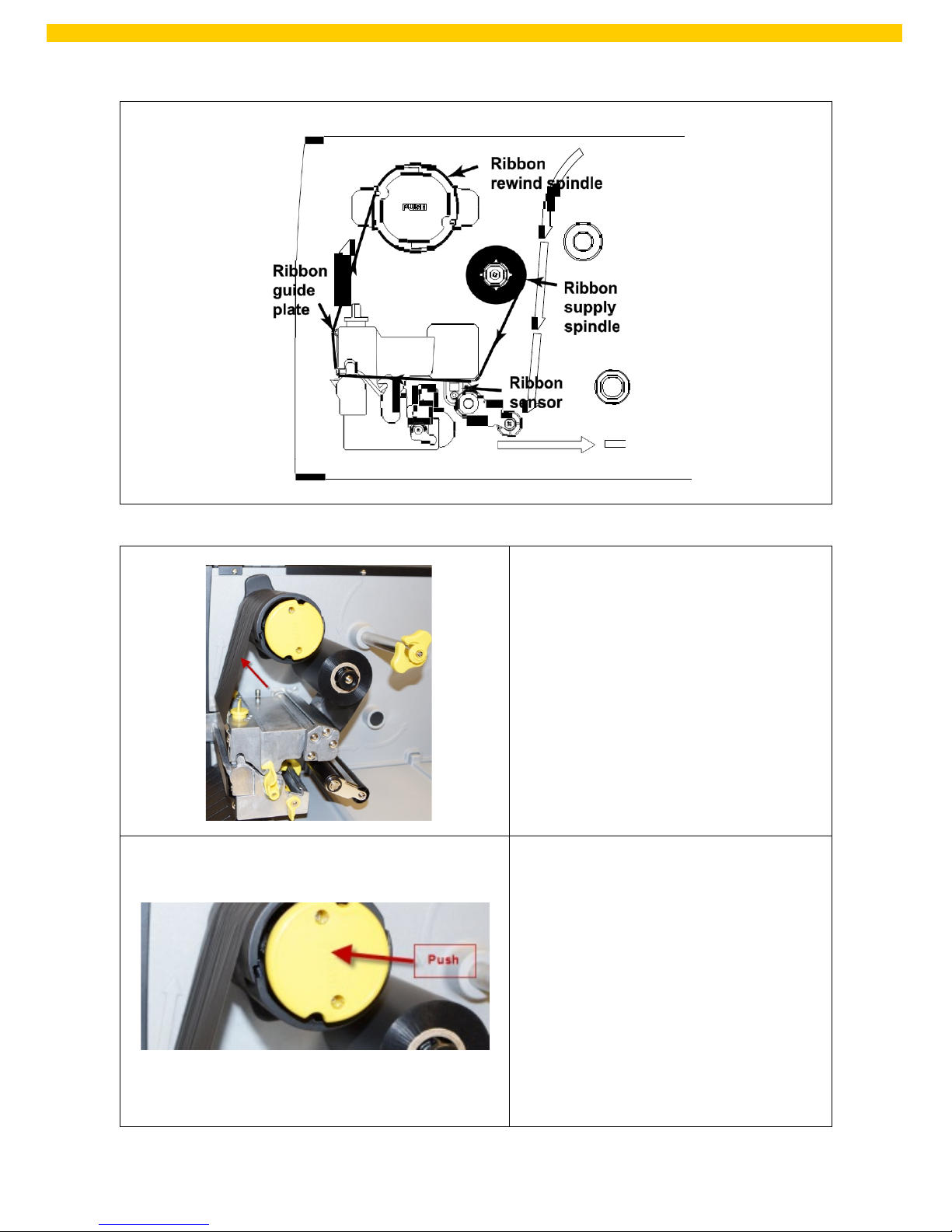
16
WPL 612 User Manual
Loading Path for Ribbon:
2.5.2 Remove Used Ribbon
1. Break the ribbon between the
ribbon guide plate and the
ribbon rewind spindle.
2. Push the ribbon release button
to release the ribbon on the
ribbon rewind spindle.
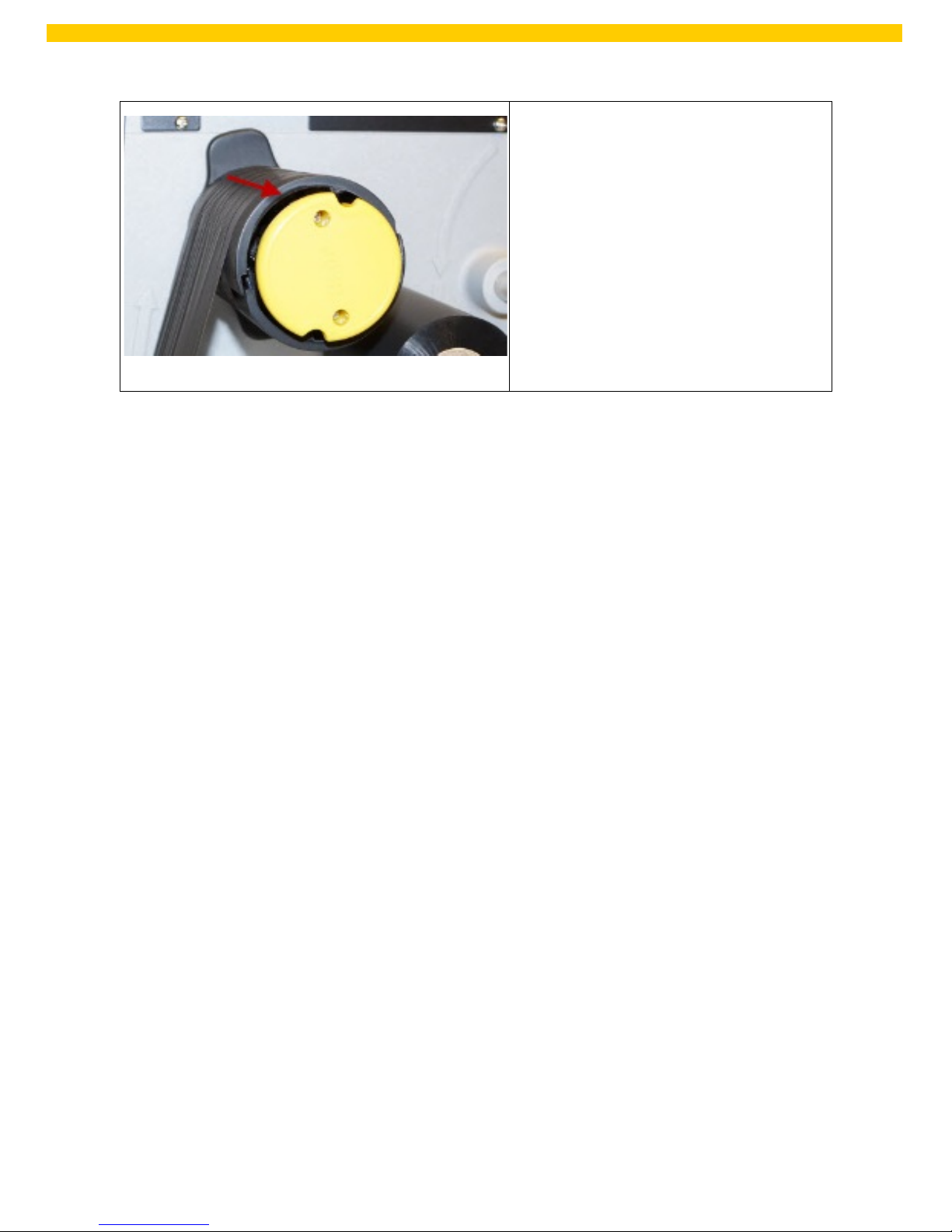
17
WPL 612 User Manual
3. Slide off the ribbon from the
ribbon rewind spindle.
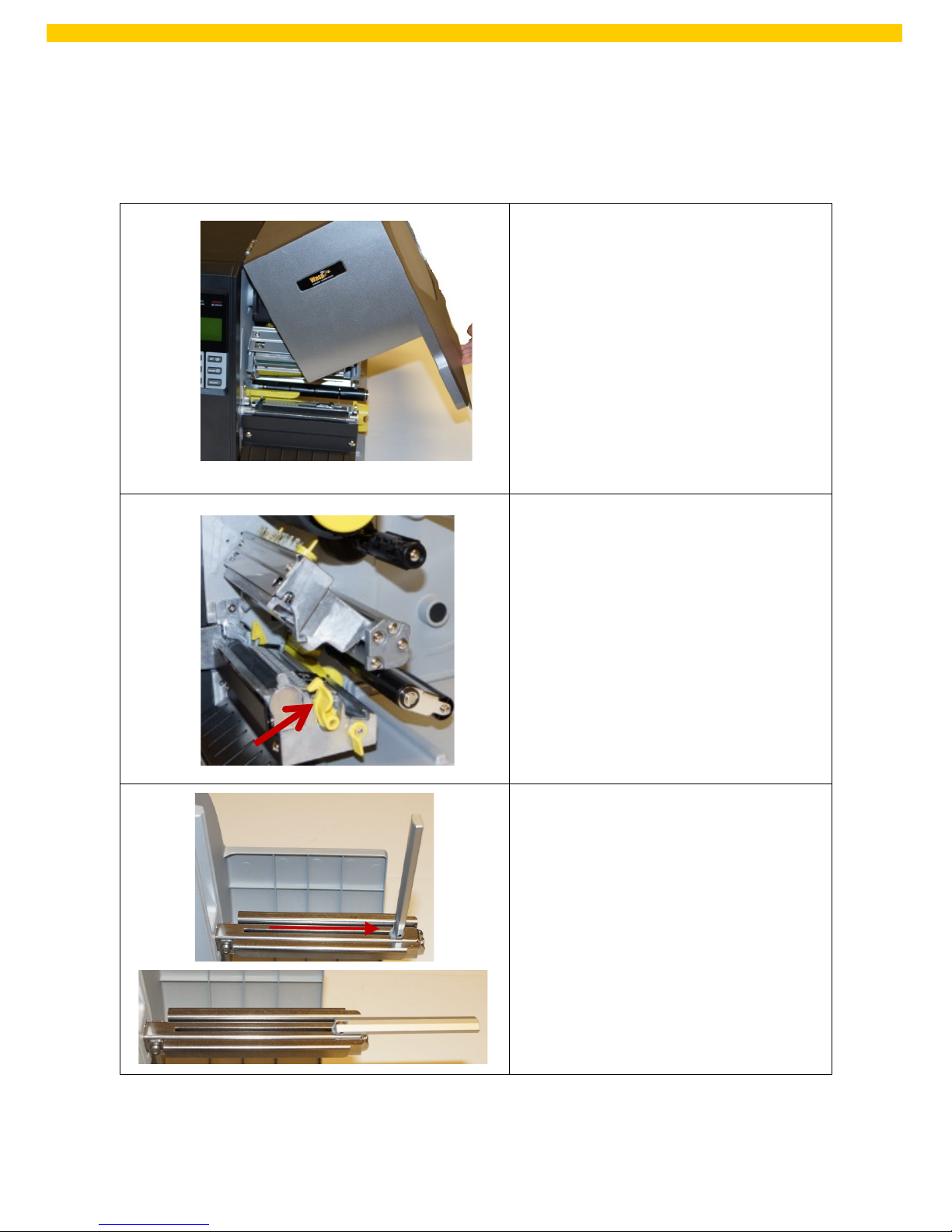
18
WPL 612 User Manual
2.6 Loading the Media
2.6.1 Loading the Media
1. Open the printer right side
cover.
2. Push the print head release
lever to open the print head
mechanism.
3. Move the label roll guard
horizontally to the end of the
label spindle, then flip down the
label roll guard.
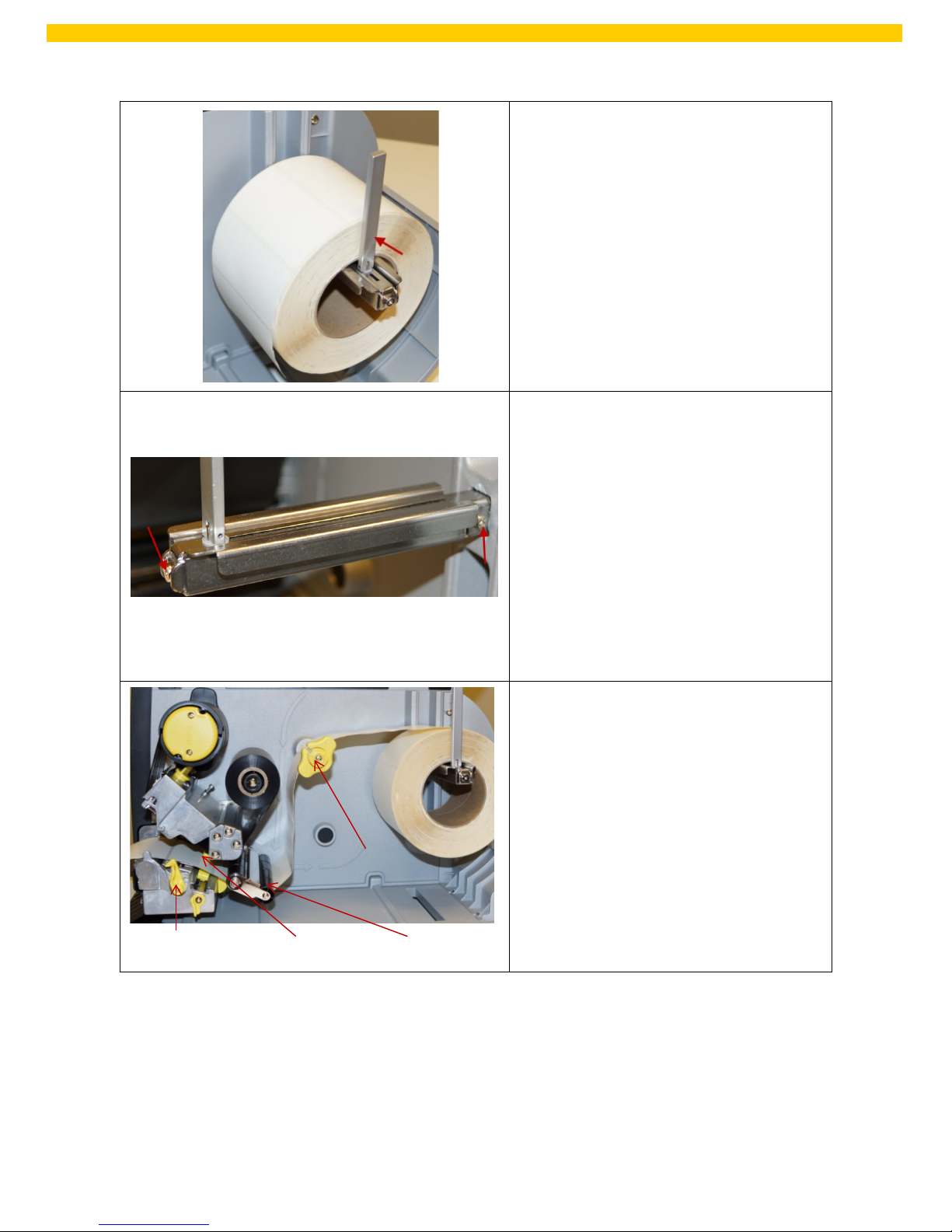
19
WPL 612 User Manual
4. Place the roll of media on the
label supply spindle. Flip up the
label roll guard. Move the label
roll guard horizontally to gently
fit the width of the label roll.
Note: Replace the 3” label supply
spindle to fit the 1” core label by
removing two screws.
5. Pull the label roll leading edge
forward through the media
guide bar, damper, media
sensor and place the label
leading edge onto the platen
roller.
Label Guide
Media Sensor
Damper
Media Guide Bar

20
WPL 612 User Manual
6. Unlock the media sensor lock
lever to adjust the media
sensor.
Note: The sensor location is marked by a triangle mark at the sensor housing.
The media sensor position is moveable. Please make sure the gap or black mark
is at the location where media gap/black mark will pass through for sensing.
7. Adjust the label guide to fit the
width of the label.
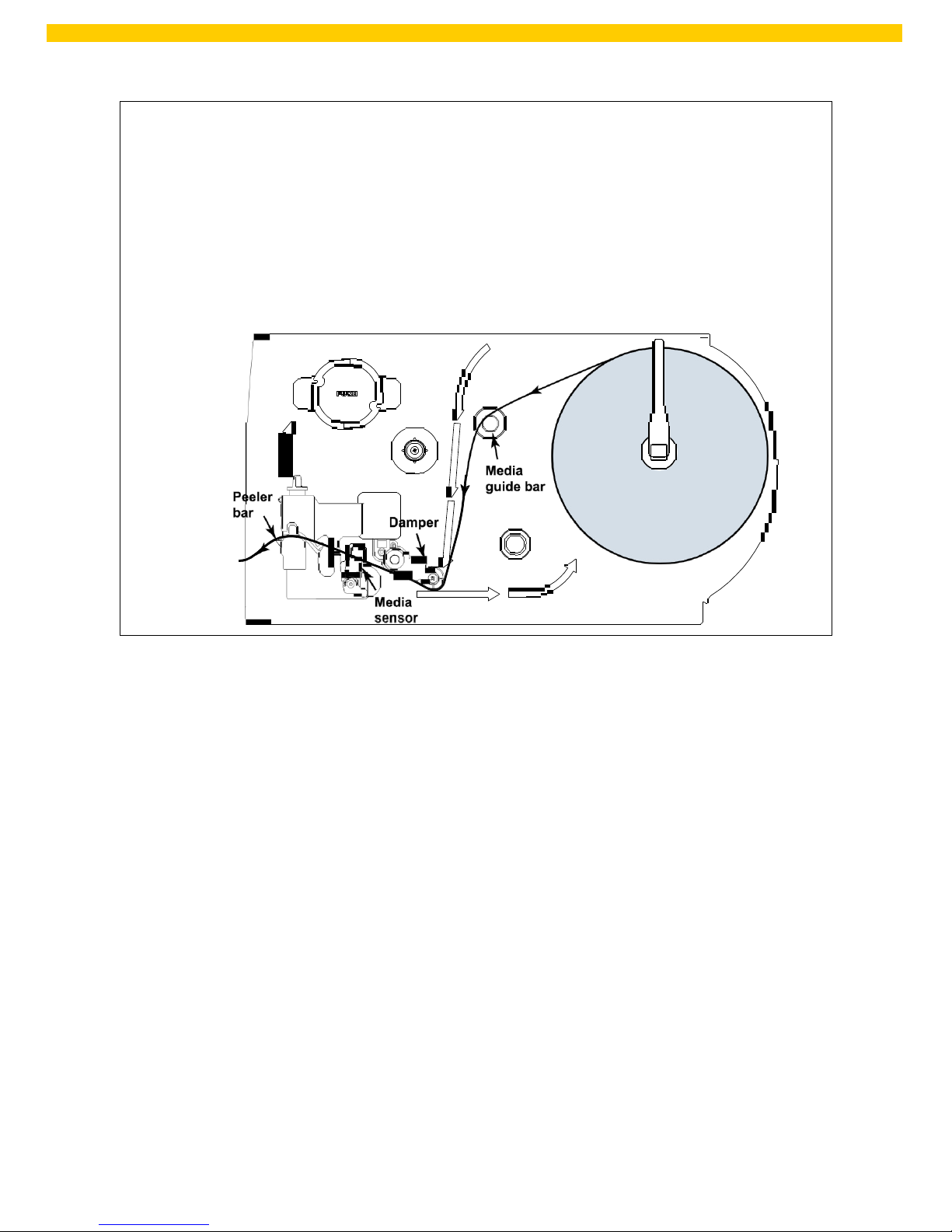
21
WPL 612 User Manual
8. Close the print head mechanism. Make sure the latches are engage securely.
9. Using the front display panel, set the media sensor type and calibrate the
selected sensor.
Note:
Please calibrate the gap/black sensor when changing media.
Load path for roll labels:
