Wasp WPL610 User Manual
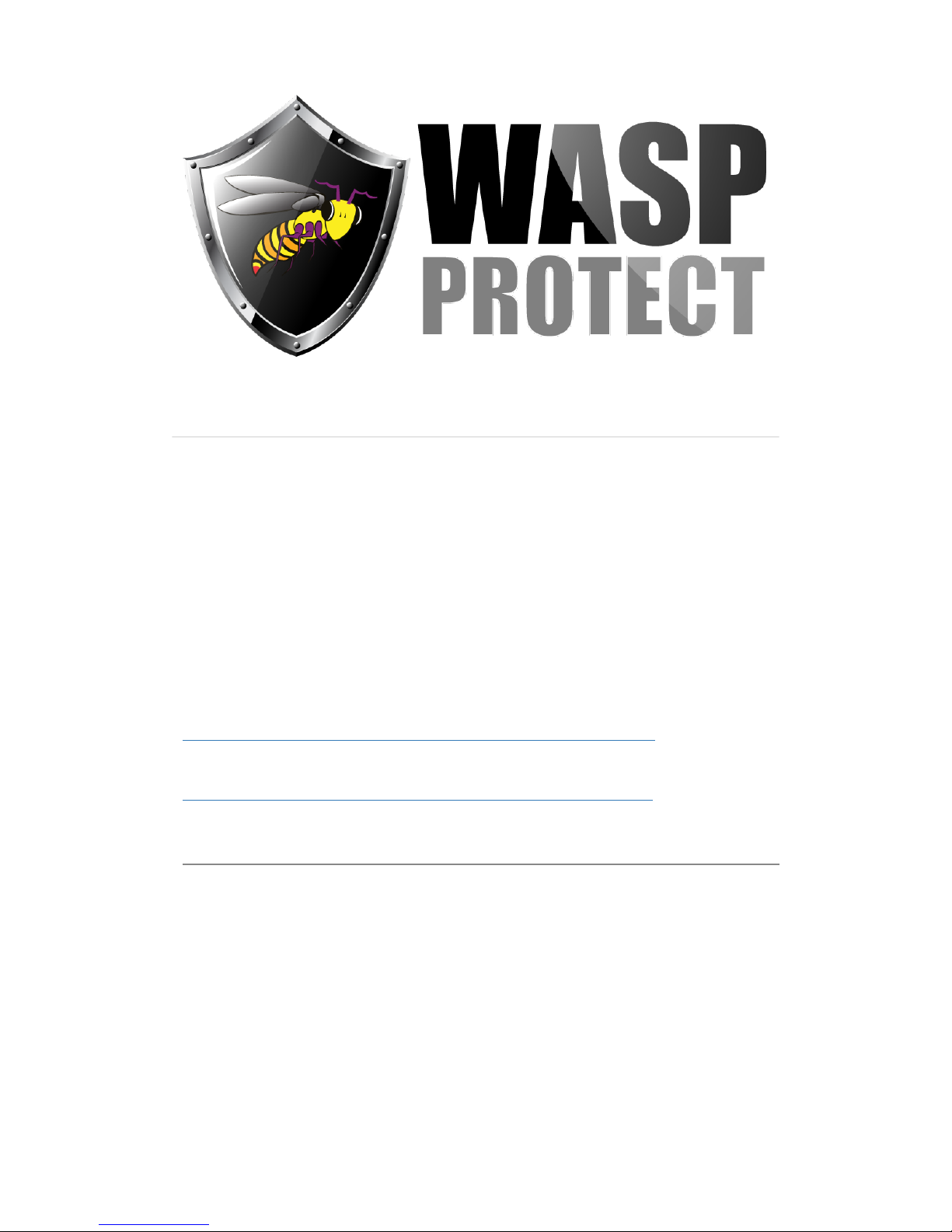
Portal > Knowledgebase > Hardware > Printers > WPL610 Printer: Wiring Inspection and/or
Print Head Replacement
WPL610 Printer: Wiring Inspection and/or Print Head
Replacement
Scott Kircher - 2018-08-06 - in Printers
WPL610 Printer: Wiring Inspection and/or Print Head Replacement
Due to the tricky reassembly process, we recommend this procedure be performed by
someone with good mechanical aptitude.
This procedure can be used to inspect the state of the wiring harness (in case it has come
loose) as well as replace a print head.
Excerpt from service manual regarding this procedure:
http://dl.waspbarcode.com/kb/printer/wpl6xx/WPL608-610-Print-Head.pdf
Pictures illustrating the gap (bad) and snug (good) print head assemby:
http://dl.waspbarcode.com/kb/printer/wpl6xx/Print-Head-gap-vs-snug.pdf
Disassembly:
Open the print head assembly with the yellow Push tab.1.
If you use a ribbon, get it out of the way.2.
Unscrew the silver metal thumbscrew that is between the two yellow plastic pressure3.
knobs, then set it aside.
The print head will separate from the assembly.4.
There are two bundles of wiring that plug in. Pull gently to remove each plug, so that5.
the plug is removed evenly (prevent the plug from tilting to one side when pulling).
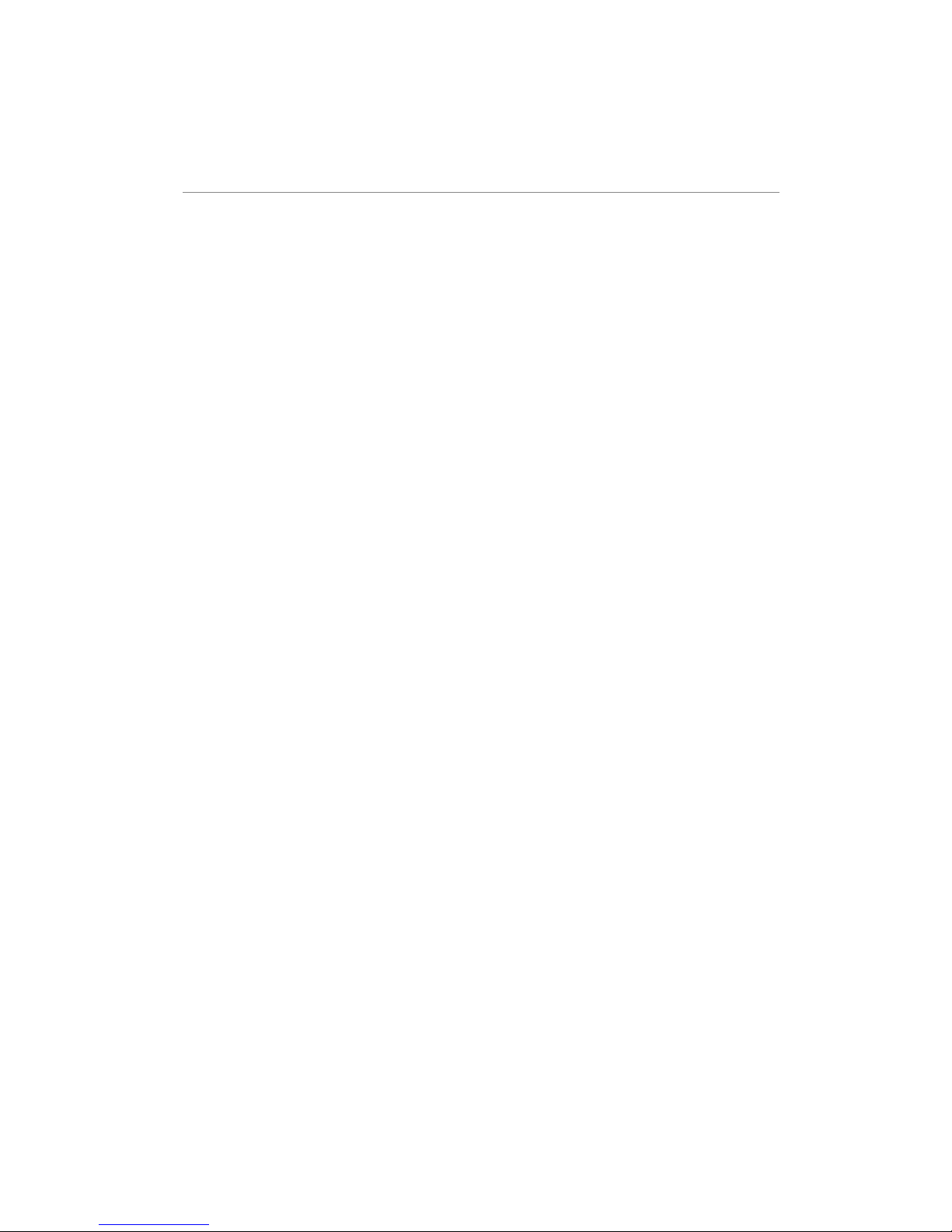
The white plug on the right usually has a locking tab on the top that needs to be
squeezed to release.
Reassemble print head: This can be tricky. Read the instructions fully before starting this
procedure.
Reinsert the wiring plugs, matching the color of the plug and receptacle, seating both1.
firmly and evenly.
Examine the print head. Near the back edge of the aluminum strip, there are several2.
holes.
On the left and right there are larger holes, right next to smaller holes. These smaller3.
holes are where the pins seat when positioning the print head.
Examine the assembly where the print head will be placed. There are two small pins4.
that match up to the small holes from Step 3.
Above the pins on the same piece of aluminum, there is a strip with a lip. The edge of5.
the print head will slide behind this lip.
Place the print head back on the assembly. Slide the edge of the print head behind6.
the lip. Align the pins and holes. Note: The print head will not be centered on the
assembly; rather, the print head will seat properly on the pins when it is somewhat
left of center. Look from the right side to see the print head's right side as it meets
the assembly. When properly placed, there should be NO gap between the print head
and assembly. If there is any gap at all (shaped like a strip or a wedge), the print
head is not placed properly. Maneuver the print head, sliding back & forth, and up &
down, until it is placed properly on the pins and there is no gap. See the PDFs linked
above for pictures of this.
After the print head is placed properly, screw the thumbscrew back in firmly. The7.
assembly itself is mounted to the printer with springs, so the whole assembly can
wobble a bit, but the print head should be firmly attached to the assembly, with no
wobble and no gap. The thumbscrew is hard steel while the print head is softer
aluminum, so start the thumbscrew gently into the hole to avoid stripping the
threads.
If you use a ribbon, reload it in the proper position.8.
Try a test print.9.
