Wasp WPL 406 User Manual

WPL 406 User Manual
WPL406
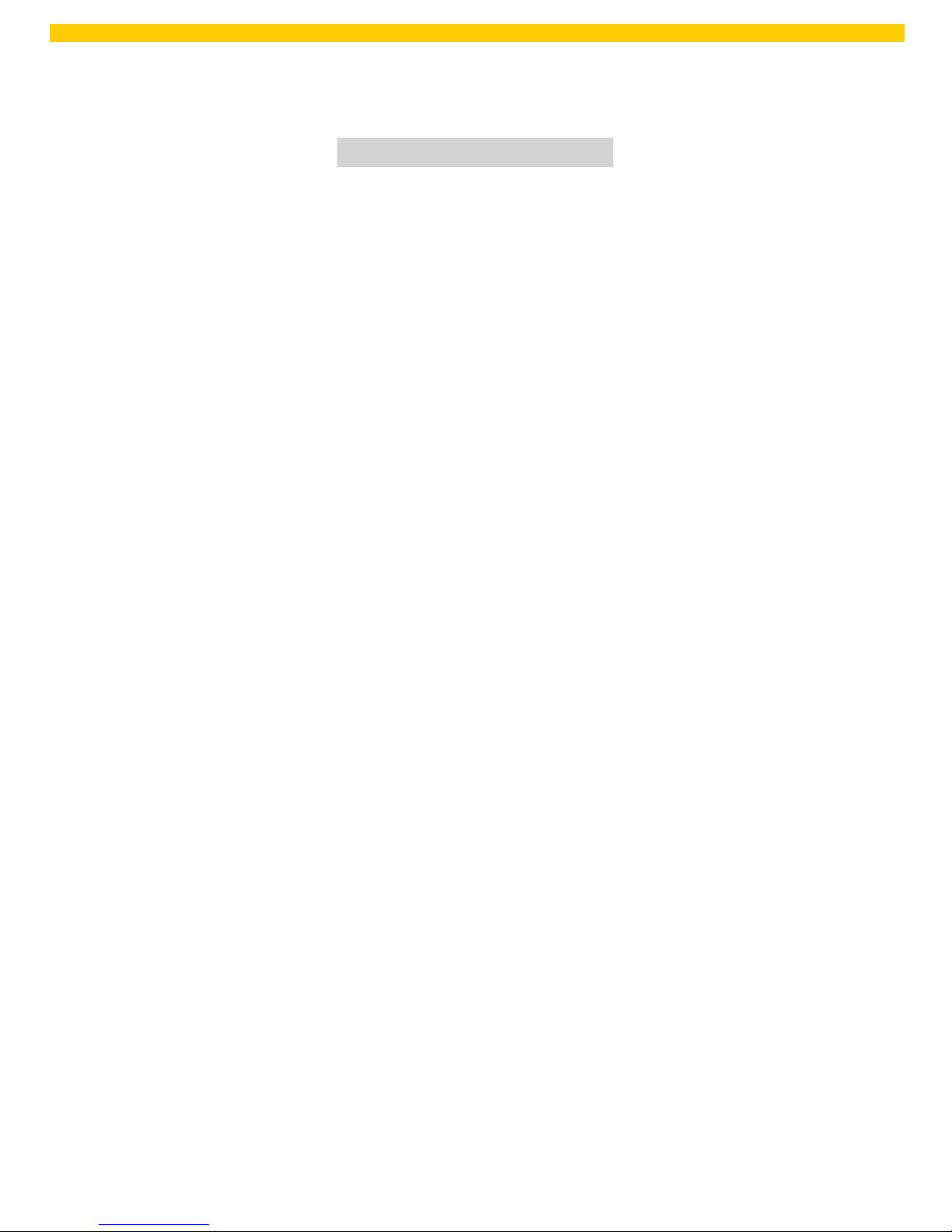
i
WPL 406 User Manual
Copyright Information
© 2013 by Wasp Technologies. All rights reserved.
No part of this publication may be reproduced or used in any form, or by any electrical or mechanical means, without
permission in writing from Wasp Technologies. This includes electronic or mechanical means, such as photocopying,
recording, or information storage and retrieval systems. The material in this manual is subject to change without
notice.
The software is provided strictly on an “as is” basis. All software, including firmware, furnished to the user is on a
licensed basis. Wasp Technologies grants to the user a non-transferable and nonexclusive license to use each software
or firmware program delivered hereunder (licensed program). Except as noted below, such license may not be
assigned, sublicensed, or otherwise transferred by the user without prior written consent of Wasp Technologies. No
right to copy a licensed program in whole or in part is granted, except as permitted under copyright law. The user shall
not modify, merge, or incorporate any form or portion of a licensed program with other program material, create a
derivative work from a licensed program, or use a licensed program in a network without written permission from
Wasp Technologies. The user agrees to maintain Wasp Technologies’ copyright notice on the licensed programs
delivered hereunder and to include the same on any authorized copies it makes, in whole or in part. The user agrees
not to decompile, disassemble, decode, or reverse engineer any licensed program delivered to the user or any portion
thereof.
Wasp Technologies reserves the right to make changes to any software or product to improve reliability, function, or
design. Wasp Technologies does not assume any product liability arising out of, or in connection with, the application
or use of any product, circuit, or application described herein. No license is granted, either expressly or by implication,
estoppel, or otherwise under any Wasp Technologies, intellectual property rights. An implied license only exists for
equipment, circuits, and subsystems contained in Wasp Technologies products.
Wasp Technologies is a registered trademark of Wasp Technologies. Other product names mentioned in this manual
may be trademarks or registered trademarks of their respective companies and are hereby acknowledged.
Wasp Technologies
1400 10th St.
Plano TX 75074
http://www.waspbarcode.com
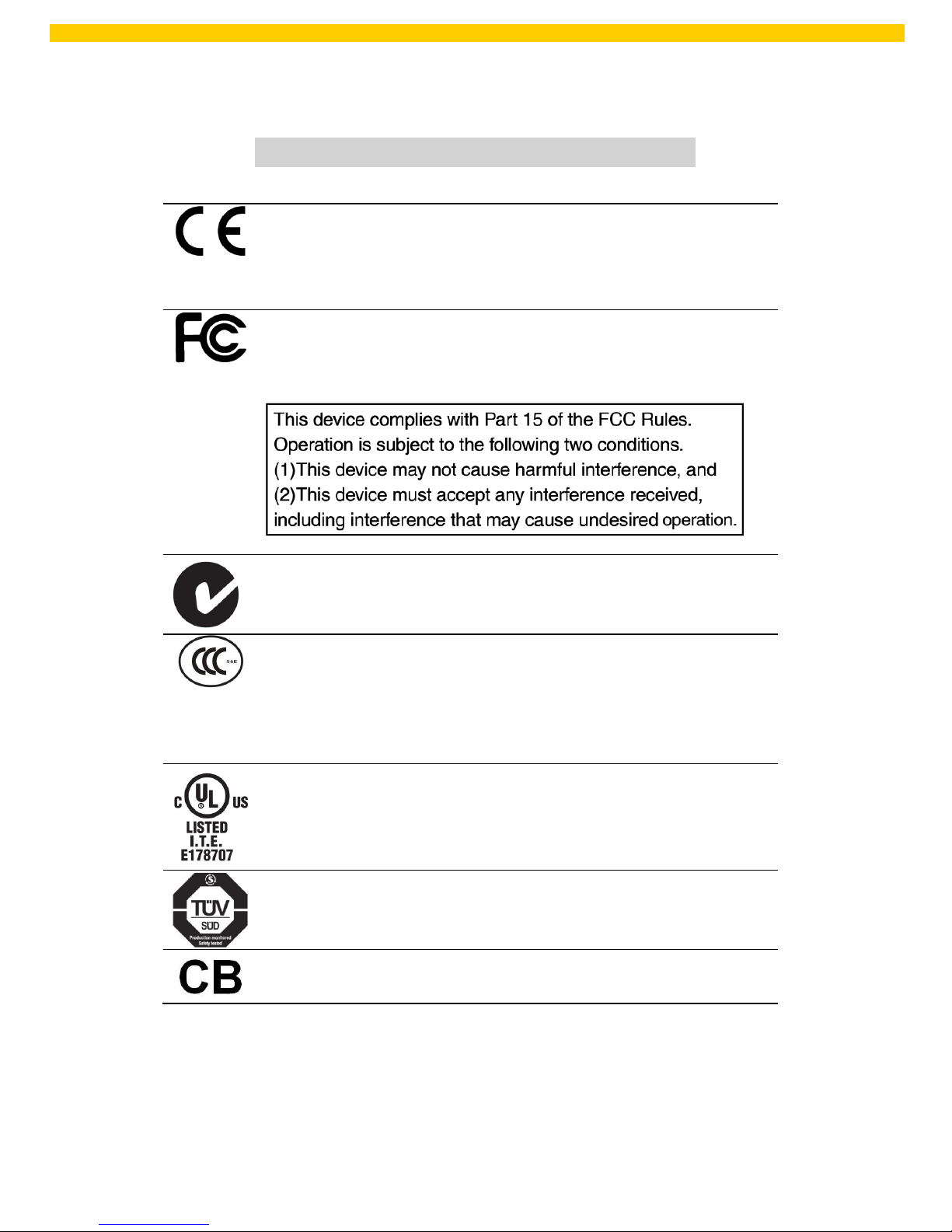
ii
WPL 406 User Manual
Agency Compliance and Approvals
CE CLASS A
EN 55022:2006 +A1:2007
EN 55024:1998+A1:2001+A2:2003
EN 61000-4 SERIES REQULATIONS
FCC CFR Title 47 Part 15 Subpart B:2009-Section 15.107 and
15.109
ICES-003 Issue 4:2004 Class A
AS/NZS CISPR 22:2009
CLASS A
GB4953-2001
GB9254-2008 (CLASS A)
GB17625.1-2003
此为 A 级产品,在生活环境中,该产品可能会造成无线电干扰,在这种
情况下,可能需要用户对干扰采取切实可行的措施。
UL 60950-1(2
nd
Edition)
CSA C22.2 No. 60950-1-07(2
nd
Edition)
EN 60950-1/A1:2010
IEC 60950-1/A1:2009
IEC 60950-1:2005(2
nd
Edition)
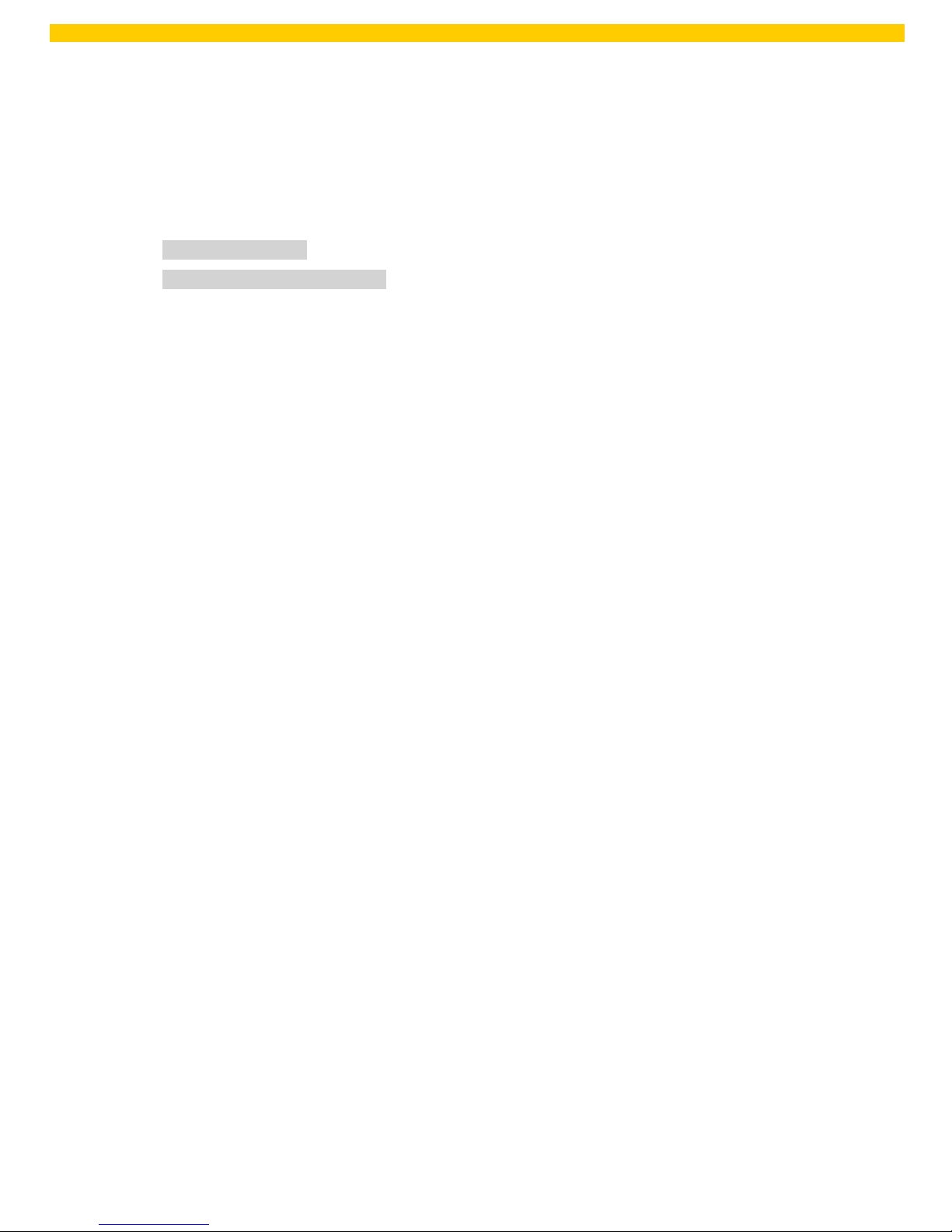
iii
WPL 406 User Manual
Contents
Copyright Information ................................................................................................................ i
Agency Compliance and Approvals ............................................................................................ ii
1. Introduction .......................................................................................................................... 1
1.1 Product Introduction........................................................................................................ 1
1.2 Product Features ............................................................................................................. 2
1.2.1 Printer standard features .......................................................................................... 2
1.2.2 Printer optional features ........................................................................................... 3
1.3 General Specifications...................................................................................................... 4
1.4 Print Specifications .......................................................................................................... 4
1.5 Ribbon Specifications ....................................................................................................... 4
1.6 Media Specifications ........................................................................................................ 5
2. Operations Overview ............................................................................................................. 6
2.1 Unpacking and
Inspection
................................................................................................ 6
2.2 Printer Overview .............................................................................................................. 7
2.2.1 Front View ................................................................................................................ 7
2.2.2 Interior view ............................................................................................................. 8
2.2.3 Rear View .................................................................................................................. 9
2.3 Operator Controls .......................................................................................................... 11
2.3.1 Front Panel & Keys .................................................................................................. 11
2.3.2 LED Indicators ......................................................................................................... 13
2.4 Setting up the Printer ..................................................................................................... 13
2.5 Installation of Ribbon ..................................................................................................... 14
2.5.1 Loading the Ribbon ................................................................................................. 14
2.6 Installation of Media ...................................................................................................... 17
2.6.1 Loading the Roll Label ............................................................................................. 17
2.6.2 Loading the Fan-fold Label ...................................................................................... 21
2.6.3 Loading the Media in Peel-off Mode (Option).......................................................... 22
2.6.4 Loading the Media in Cutter Mode (Option) ............................................................ 23
2.7 Print Head Pressure Adjustment Knob ........................................................................ 24
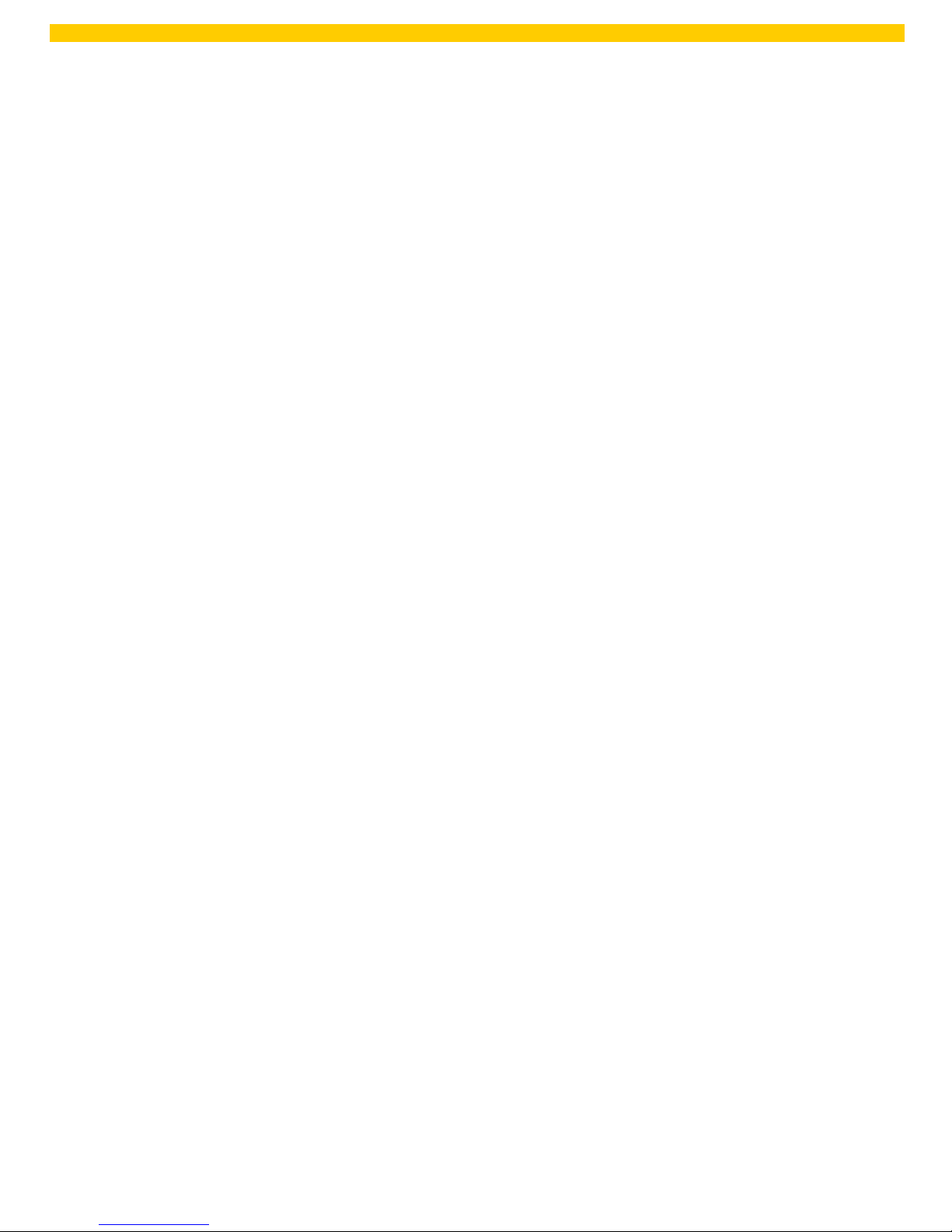
iv
WPL 406 User Manual
3. LCD Panel Menu Function (Option) ...................................................................................... 25
3.1 Setup Menu Overview .................................................................................................... 26
3.1.2 Sensor ..................................................................................................................... 41
3.1.3 Serial Comm ............................................................................................................ 49
3.1.4 Ethernet.................................................................................................................. 52
3.2 File Manager .................................................................................................................. 55
3.2.1 File List .................................................................................................................... 55
3.2.2 Avail. Memory......................................................................................................... 56
3.2.3 Del. All Files............................................................................................................. 56
3.3 Diagnostics .................................................................................................................... 57
3.3.1 Print Config. ............................................................................................................ 58
3.3.2 Dump M ode ............................................................................................................ 58
3.3.3 Rotate Cutter .......................................................................................................... 58
3.4 Language ....................................................................................................................... 59
3.5 Service ........................................................................................................................... 60
3.5.1 Initialization ............................................................................................................ 60
3.5.2 Mileage Info. ........................................................................................................... 60
4. Diagnostic Tool .................................................................................................................... 61
4.1 Start the Diagnostic Tool ................................................................................................ 61
4.2 Printer Function ............................................................................................................. 62
5. Setting Ethernet by Diagnostic Utility (Option) ..................................................................... 67
5.1 Using USB interface to setup Ethernet interface ............................................................. 67
5.2 Using RS-232 interface to setup Ethernet interface ......................................................... 68
5.3 Using Ethernet interface to setup Ethernet interface ...................................................... 69
6. Troubleshooting .................................................................................................................. 71
6.1 Common Problems ........................................................................................................ 71
6.2 Mechanism Fine Adjustment to Avoid Ribbon Wrinkles .................................................. 75
7. Maintenance ....................................................................................................................... 77
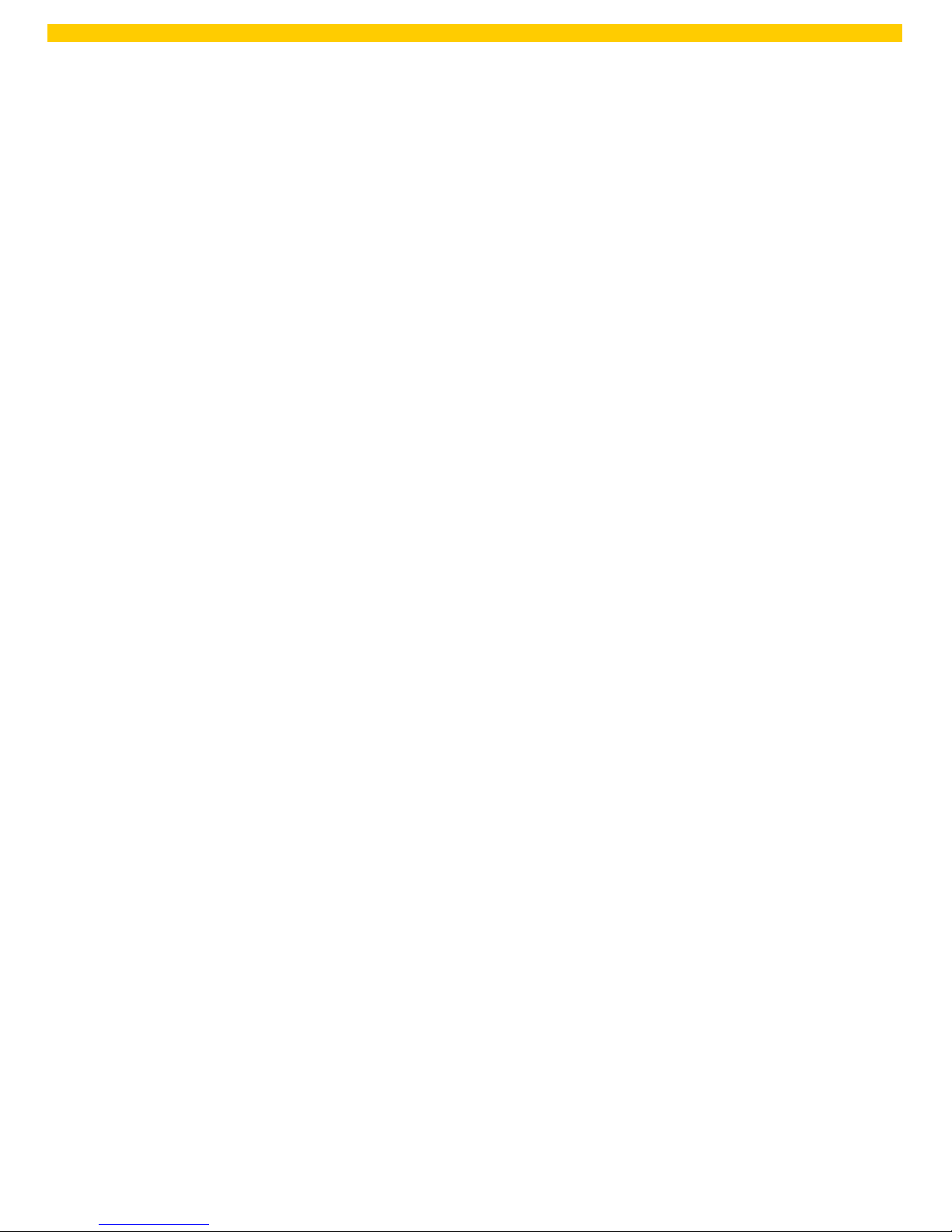
1
WPL 406 User Manual
1. Introduction
1.1 Product Introduction
WPL 406 series of industrial thermal label printers is designed to offer the right features at the
best value in the industry. The WPL 406 seri es features a small footprint and low profile design
that fits where larger industrial printers do not.
This printer’s quiet operation and fast label throughput is equally at home in the office or shop
floor environment. The printers all-metal construction and die-cast aluminum print mec hanism
engine is durable enough to withstand the toughest production environments.
The moveable sensor design can accept a wide range of label media. All of the most frequently
used barcode formats are included. Fonts and barcodes can be printed in any one of the four
directions.
This printer is built-in the high quality, high performance MONOTYPE IMAGING
®
True Type font
engine and one CG Triumvirate Bold Condensed smooth font. With flexible firmware design,
user can also download the True Type Font from PC into printer memory for printing labels.
Besides the scalable font, it also provides a choice of five different sizes of alphanumeric bitmap
font, OCR-A and OCR-B fonts. By integrating rich features, it is the most cost-effective and high
performance printer in its class!
To print label formats, please refer to the instructions provided with your labeling software.
•
Applications
o Compliance labeling for shipping and receiving
o Pallet labeling
o Inventory control labeling
o Drum labeling
o Warning labels
o Custom signage
o Brand marketing featuring graphics, logos and texts
o Multiple-up labels (two or three labels across)
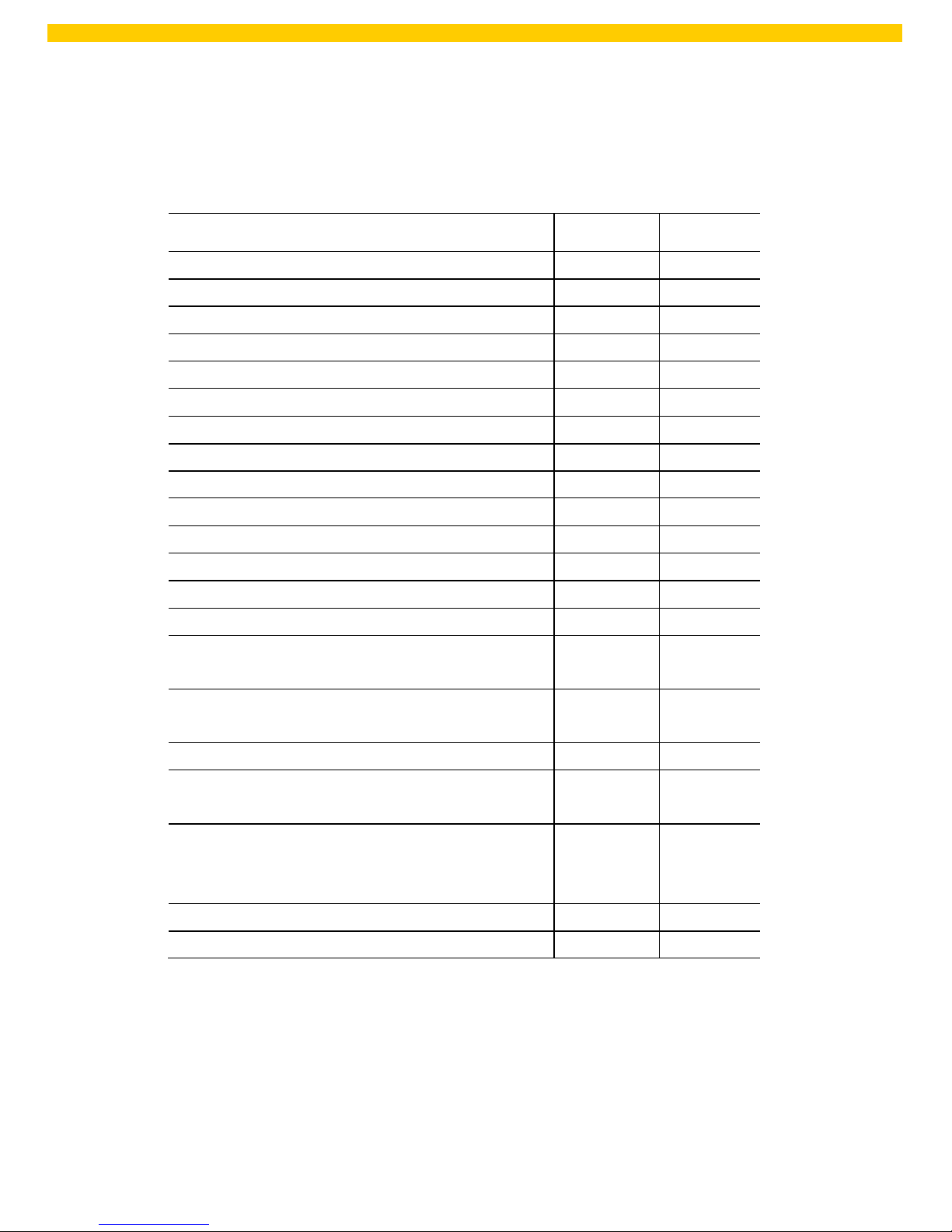
2
WPL 406 User Manual
1.2 Product Features
1.2.1 Printer standard features
The printer offers the following standard features.
Product standard feature
203 dpi
models
300 dpi
models
Thermal transfer printing
○ ○
Direct thermal printing
○ ○
Die-cast based print mechanism
○ ○
Metal cover with large clear media view window
○ ○
Position adjustable gap sensor
○ ○
Position adjustable black mark sensor
○ ○
Ribbon end sensor
○ ○
Ribbon encoder sensor
○ ○
LED indicators
○ ○
Real time clock
○ ○
USB 2.0 (full speed) interface
○ ○
Serial RS-232C (2400-115200 bps) interface
○ ○
8 MB SDRAM mem ory
○ ○
4 MB FLASH mem ory
○ ○
SD FLASH memory card reader for memory
expansion up to 4 GB
○ ○
Standard industry emulations right out of the box
including Eltron
®
and Zebra
®
language support
○ ○
Internal 8 alpha-numeric bitmap fonts
○ ○
Fonts and barcod es can be printed in any one of
the four directions (0, 90,180, 270 degree)
○ ○
Internal Monotype Imaging
®
true type font engine
with one CG Triumvirate Bold Condensed scalable
font
○ ○
Downloadable fonts from PC to printer memory
○ ○
Downloadable firmware upgrades
○ ○

3
WPL 406 User Manual
Text, barcode, graphics/image printing (Please
○ ○
refer to the WPL programming manual for
supporting code page)
Supported Barcodes
Supported image
1D barcode
2D barcode
BITMAP,
BMP,
PCX
(Max. 256 colors
graphics)
Code 39, Code
93,
Code128UCC,
Code128 subsets
A.B.C, Codabar,
Interleave 2 of 5,
EAN-8, EAN-13,
EAN-128,
UPC-A,
UPC-E,
EAN and UPC 2(5)
digits add-on,
MSI,
PLESSEY,
POSTNET,
China POST,
GS1 DataBar,
Code 11,
Logmars
PDF-417,
Maxicode,
DataMatrix,
QR code,
Aztec
1.2.2 Printer optional features
The printer offers the following optional features.
Product option feature
User
options
Dealer
options
Factory
options
LCD display (graphic type, 128x64 pixel)
with back light (for basic model only)
- -
○
Internal Ethernet print server (10/100 Mbps)
interface
- -
○
USB host (Support PC keyboard and bar
code scanner)
- -
○
Centronics interface - -
○
Peel-off module -
○
-
Cutter module
Paper thickness: 0.06~ 0.19mm, 500,000 cuts
0.20~ 0.25mm, 200,000 cuts
Note:
Except for the linerless cutter, all
regular/heavy duty/care label cutters DO NOT
cut on media with glue.
-
○
-
Bluetooth module (RS-232C interface)
○
- -
KP-200 Plus keyboard display unit
○
- -
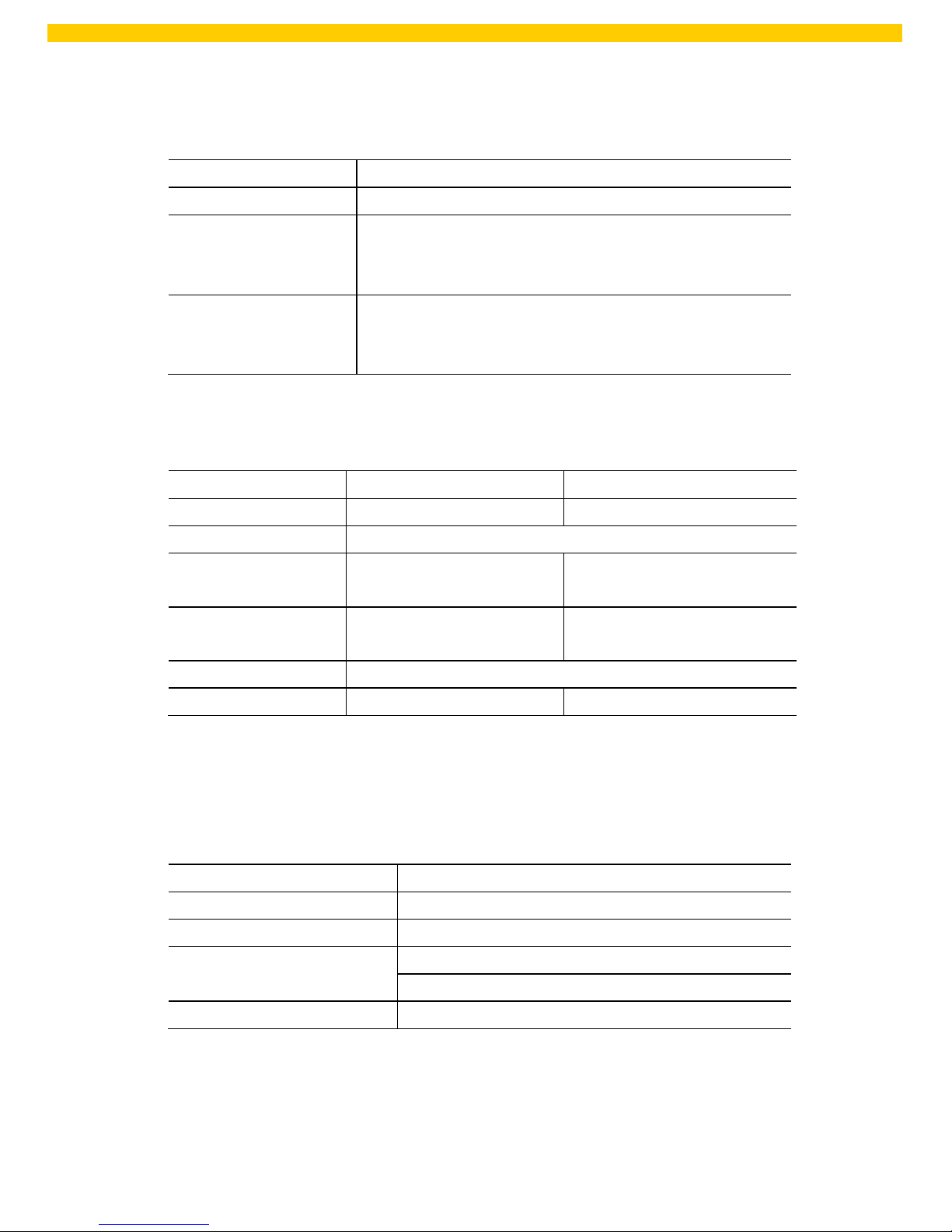
4
WPL 406 User Manual
1.3 General Specifications
General Specifications
Physical dimensions 286 mm (W) x 259 mm (H) x 434 mm (D)
Weight 11 kg
Electrical Internal switching power supply
Input: AC 100-240V
Output: DC 24V 3.3A
Environmental
condition
Operation: 5 ~ 40˚C (41 ~ 104˚F), 25~85% non-condensing
Storage: -40 ~ 60 ˚C (-40 ~ 140˚F), 10~90%
non-condensing
1.4 Print Specifications
Print Specifications 203 dpi models 300 dpi models
Print head resolution 203 dots/inch (8 dots/mm) 300 dots/inch (12 dots/mm)
Printing method Thermal transfer and direct thermal
Dot size
(width x length)
0.125 x 0.125 mm
(1 mm = 8 dots)
0.084 x 0.084 mm
(1 mm = 11.8 dots)
Print speed
(inches per second)
Up to 6 ips Up to 4 ips
Max. print width 104 mm (4.09”)
Max. print length 2,286 mm (90”) 1,016 mm (40”)
1.5 Ribbon Specifications
Ribbon Specifications
Ribbon outside diameter Max. 81.3 mm
Ribbon length 450 meter
Ribbon core inside diameter 1 inch (25.4 mm)
Ribbon width Max. 110 mm
Min. 40 mm
Ribbon wound type Outside wound
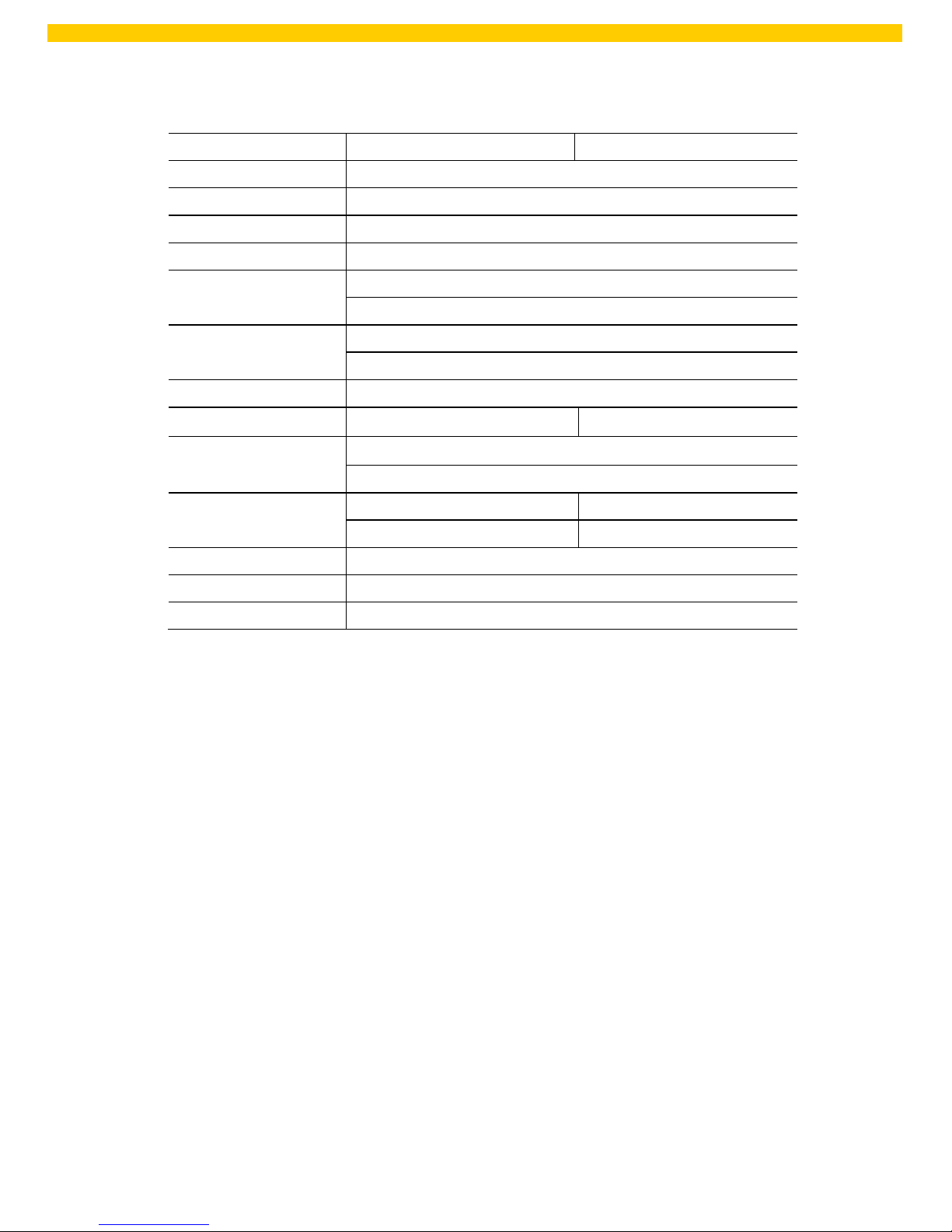
5
WPL 406 User Manual
1.6 Media Specifications
Media Specifications 203 dpi models 300 dpi models
Label roll capacity 203.2 mm (8”) OD
Media alignment Edge alignment
Media type Continuous, die-cut, black mark, fan-fold, notch
Media wound type Printing face outside wound
Media width (label +
liner)
Max. 118 mm (4.6”)
Min. 25.4 mm (1.0”)
Media thickness (label
+ liner)
Max. 0.28 mm (11 mil)
Min. 0.06 mm (2.36 mil)
Media core diameter 25.4 mm~76.2 mm (1”~3”)
Label length 5~2,286 mm (0.2”~90”) 5~1,016 mm (0.2”~40”)
Label length (peeler
mode)
Max. 152.4 mm (6”)
Min. 25.4 mm (1”)
Label length (cutter
mode)
Max. 2,286 mm (90”) Max. 1,016 mm (40”)
Min. 25.4 mm (1”) Min. 25.4 mm (1”)
Gap height Min. 2 mm
Black mark height Min. 2 mm
Black mark width Min. 8 mm (0.31”)
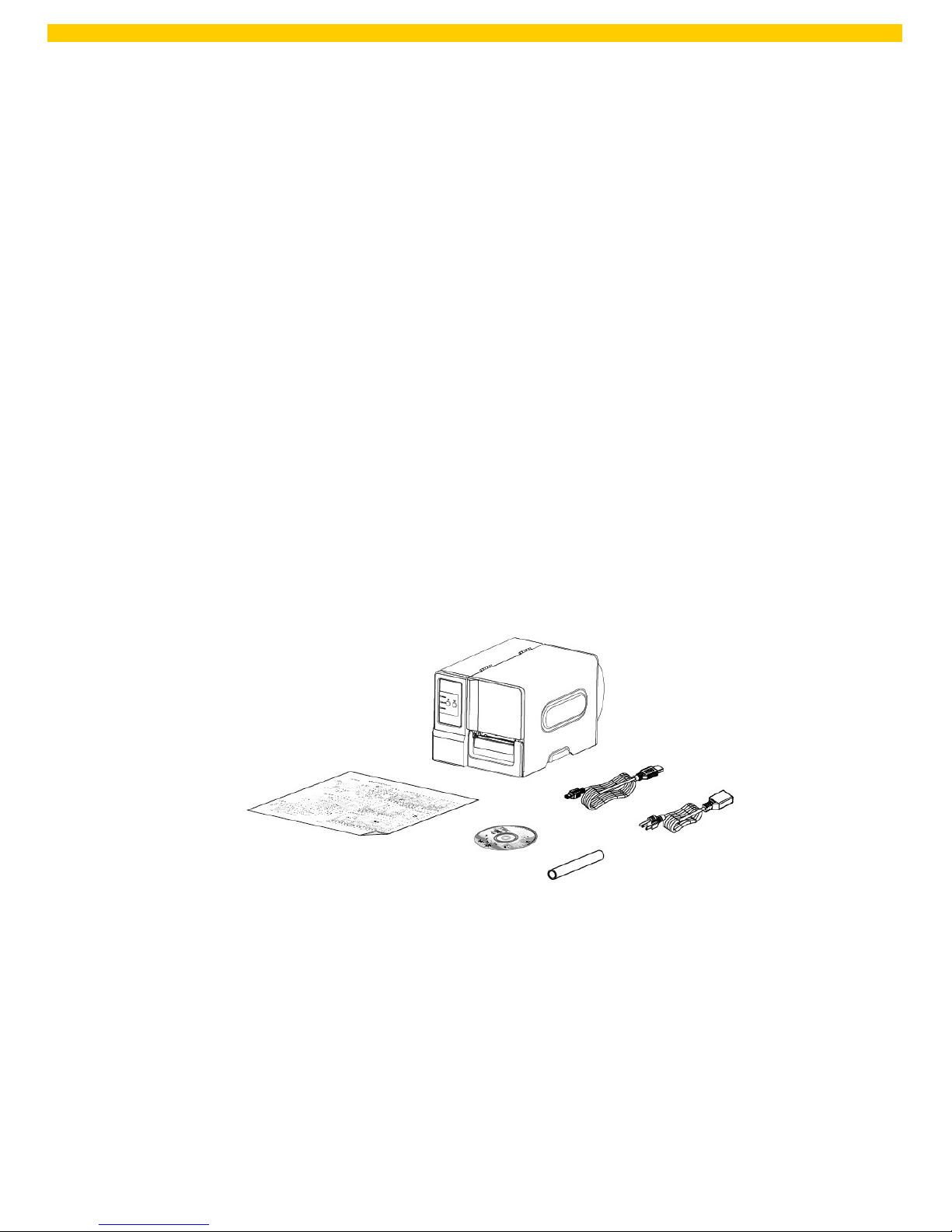
6
WPL 406 User Manual
2. Operations Overview
2.1 Unpacking and
Inspection
This printer has been specially packaged to withstand damage during shipping. Please
carefully inspect the packaging and printer upon receiving the barcode printer. Please retain the
packaging materials in case you need to reship the printer.
Unpacking the printer, the following items are included in the carton.
One printer unit
One W indows labeling software/Windows driver CD disk
One quick installation guide
One power cord
One USB interface cable
One ribbon take up paper core
If any parts are missing, please contact the Customer Service Department of your purchased
reseller or distributor.

7
WPL 406 User Manual
2.2 Printer Overview
2.2.1 Front View
1
2
6
3
4
7
5
1. LED indicators
2. LCD
3. Keys for LCD module (Option)
4. Paper exit chute
5. Lower front cover
6. Media viewer
7. Printer right side cover opener

8
WPL 406 User Manual
2.2.2 Interior view
1. Ribbon rewind spindle
2. Ribbon supply spindle
3. Print head pressure adjustment knob
4. Ribbon end sensor
5. Print head release lever
6. Label roll guard
7. Label supply spindle
8. Ribbon guide bar
9. Media guide bar
10. Print head
11. Platen roller
12. Media sensor
13. Label guide
1
6
2 3 7
4
8
9
5
10
11
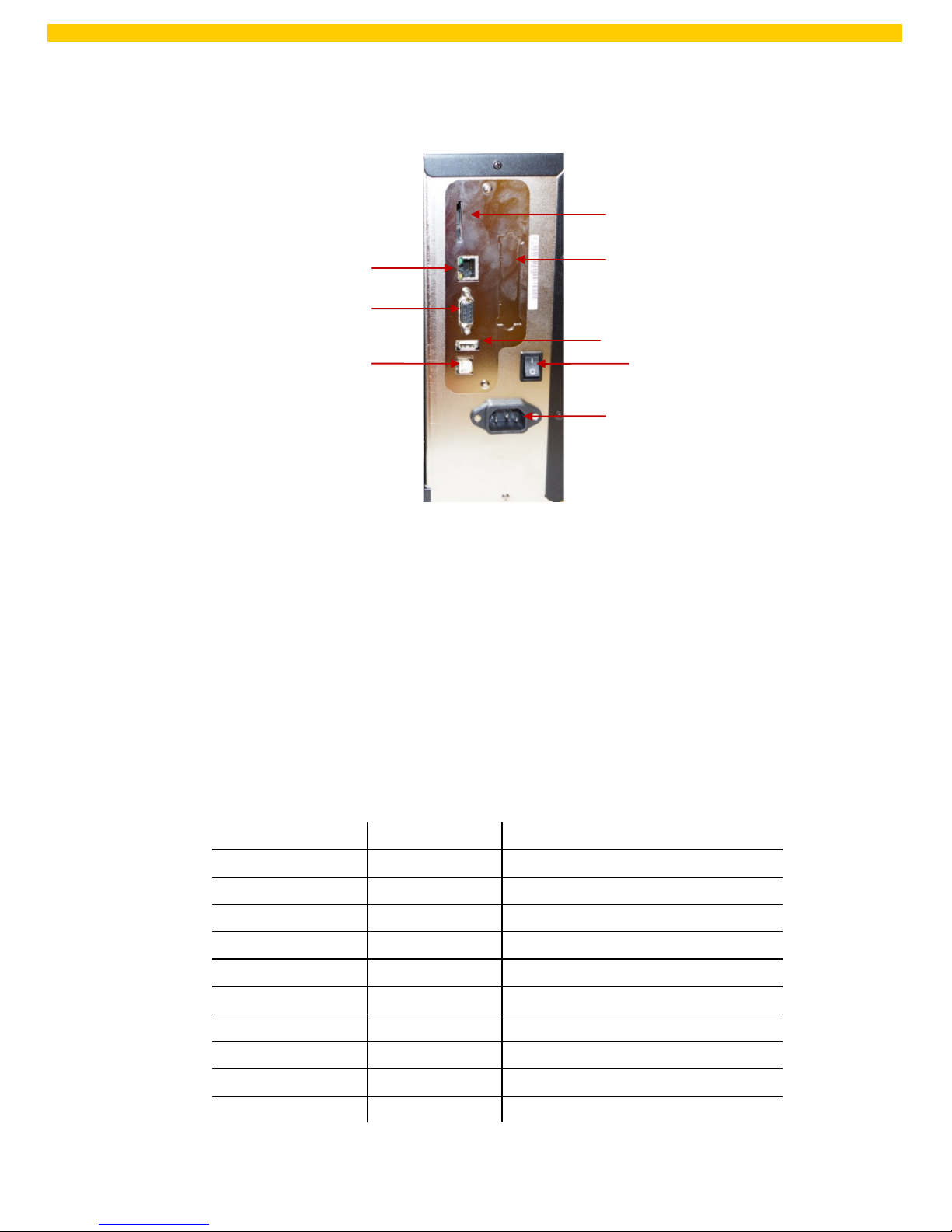
9
WPL 406 User Manual
2.2.3 Rear View
1. Internal Ethernet interface (Option)
2. RS-232C interface (Max. 115,200 bps)
3. USB interface (USB 2.0/ Full speed mode)
4. SD card slot
5. Centronics interface (Option)
6. USB host (Option)
7. Power switch
8. Power jack socket
Note: The interface picture here is for reference only. Please refer to the product
specification for the interfaces availability.
* Recommended SD card specification
SD card spec SD card capacity Approved SD card manufacturer
V1.0, V1.1 128 MB SanDisk, Transcend
V1.0, V1.1 256 MB SanDisk, Transcend, Panasonic
V1.0, V1.1 512 MB SanDisk, Transcend, Panasonic
V1.0, V1.1 1 GB SanDisk, Transcend, Panasonic
V2.0 SDHC CLASS 4 4 GB
V2.0 SDHC CLASS 6 4 GB SanDisk, Transcend, Panasonic
V1.0, V1.1 microSD 128 MB Transcend, Panasonic
V1.0, V1.1 microSD 256 MB Transcend, Panasonic
V1.0, V1.1 microSD 512 MB Panasonic
V1.0, V1.1 microSD 1 GB Transcend, Panasonic
4
5
1
2 6 7
3
8
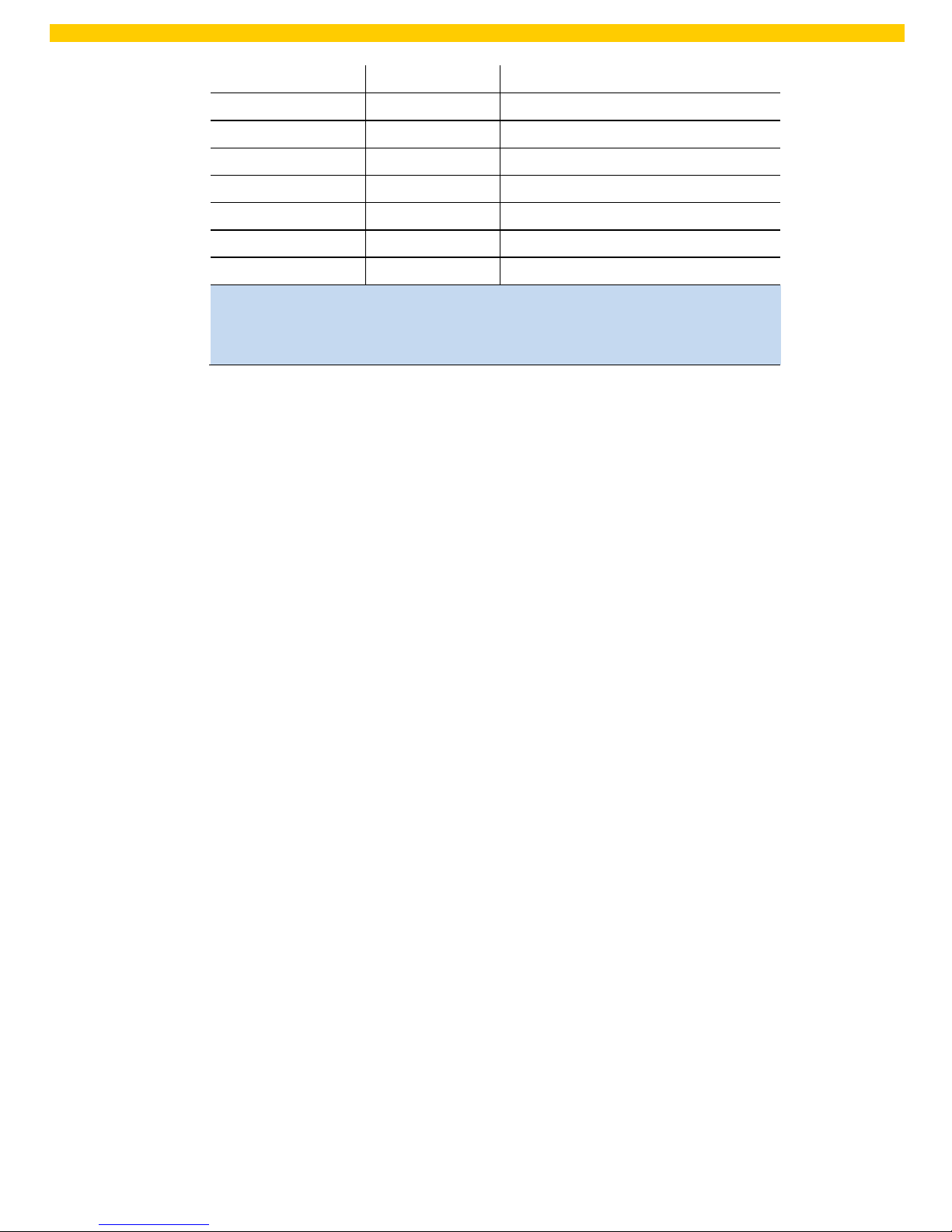
10
WPL 406 User Manual
V2.0 SDHC CLASS 4 microSD 4 GB Panasonic
V2.0 SDHC CLASS 6 microSD 4 GB Transcend
V1.0, V1.1 miniSD 128 MB Transcend, Panasonic
V1.0, V1.1 miniSD 256 MB Transcend, Panasonic
V1.0, V1.1 miniSD 512 MB Transcend, Panasonic
V1.0, V1.1 miniSD 1 GB Transcend, Panasonic
V2.0 SDHC CLASS 4 miniSD 4 GB Transcend
V2.0 SDHC CLASS 6 miniSD 4 GB
- The DOS FAT file system is supported for the SD card.
- Folders/files stored in the SD card should be in the 8.3 filename format
- The miniSD/microSD card adapter is required for SD card reader.
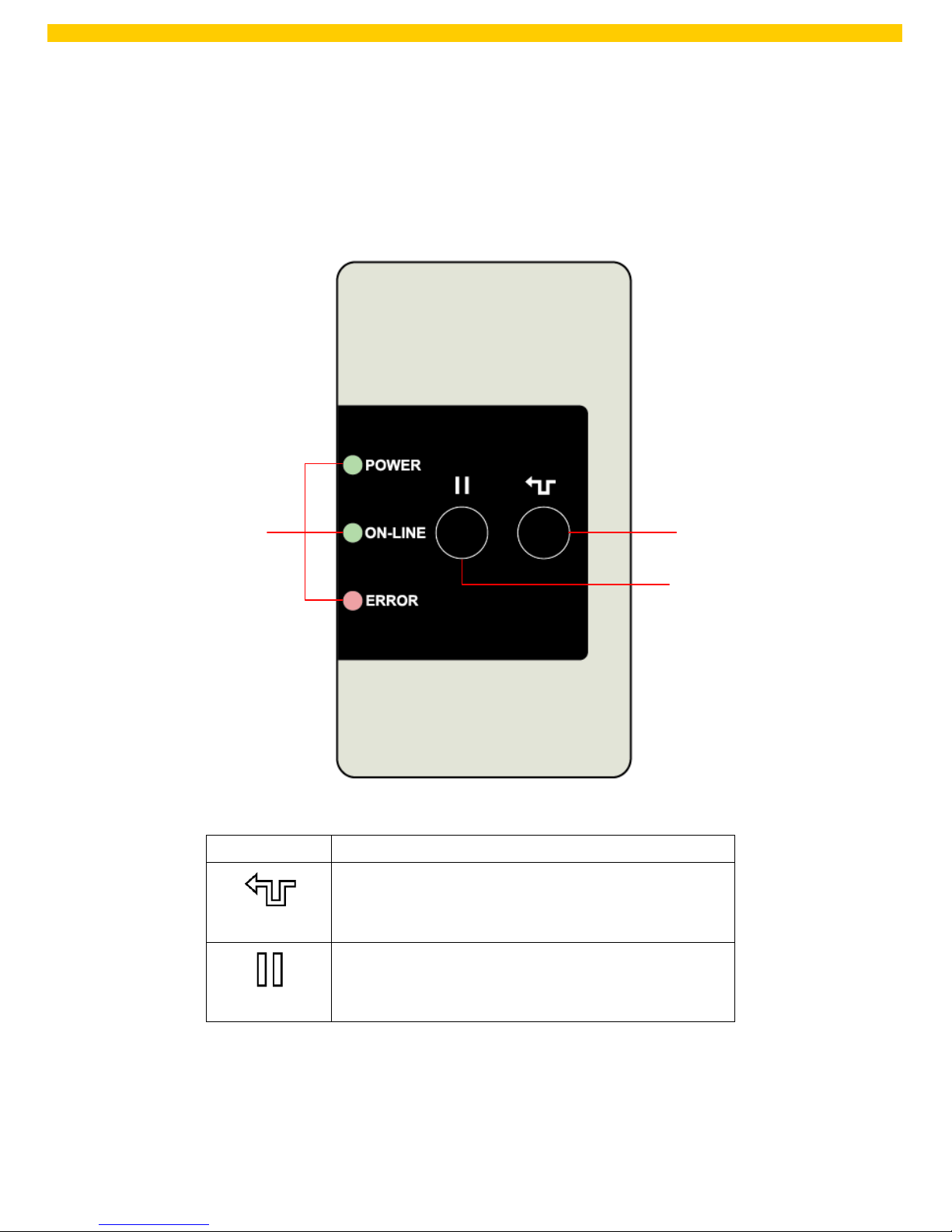
11
WPL 406 User Manual
2.3 Operator Controls
2.3.1 Front Panel & Keys
Standard
LED indicators
Feed key
Pause key
Keys Function
Feed key
Advance one label
Pause key
Pause/Resume the printing process
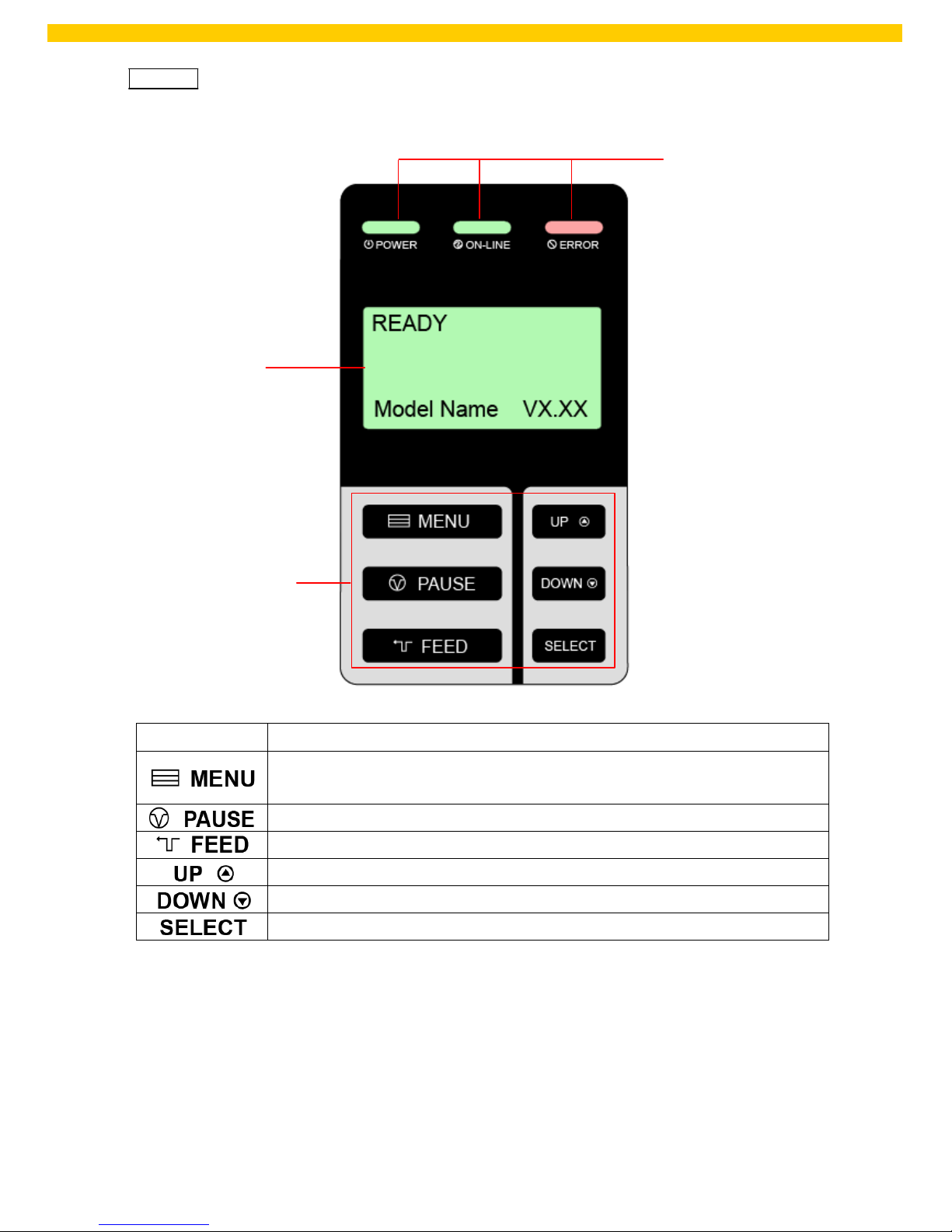
12
WPL 406 User Manual
Option
LED indicators
LCD display
Front panel keys
Keys Function
1. Enter the menu
2. Exit from a menu or cancel a setting and return to the previous menu
Pause/Resume the printing process
Advance one label
Scroll up the menu list
Scroll down the menu list
Enter/select cursor located option
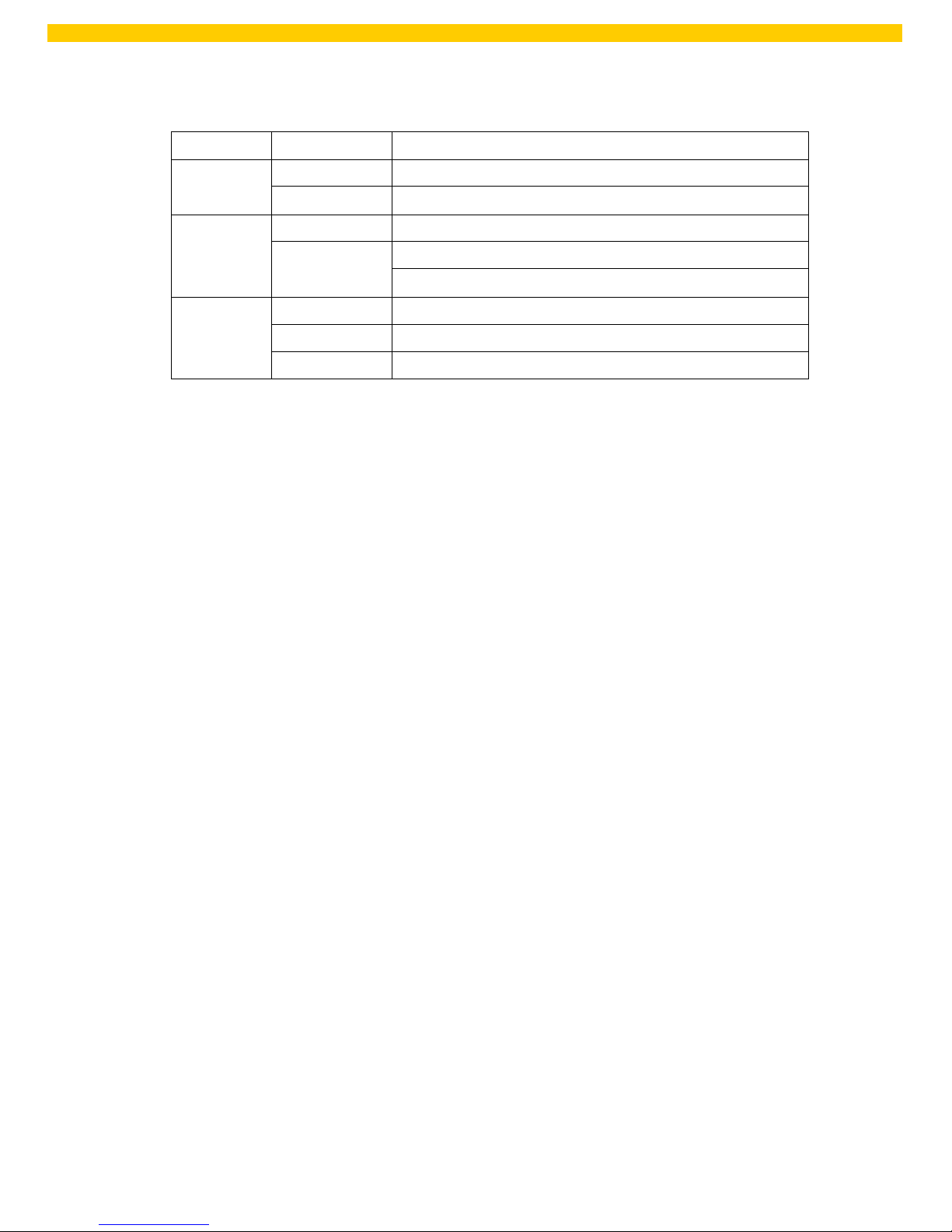
13
WPL 406 User Manual
2.3.2 LED Indicators
LED Status Indication
POWER
Off The printer power is turned off
On The printer power is turned on
ON-LINE
On Printer is ready
Blinking
Pause
Downloading data into printer
ERROR
Off Printer is ready
On “Carriage open”, “Cutter error” or “Clearing data”
Blinking “No paper”, “Paper jam” or “No ribbon”
2.4 Setting up the Printer
1. Place the printer on a flat, secure surface.
2. Make sure the power switch is off.
3. Connect the printer to the computer with the provided USB cable.
4. Plug the power cord into the AC power cord socket at the rear of the printer, and then plug
the power cord into a properly grounded power outlet.
Note:
Please switch OFF printer power switc h prior to plug in the power cord to printer power jack.
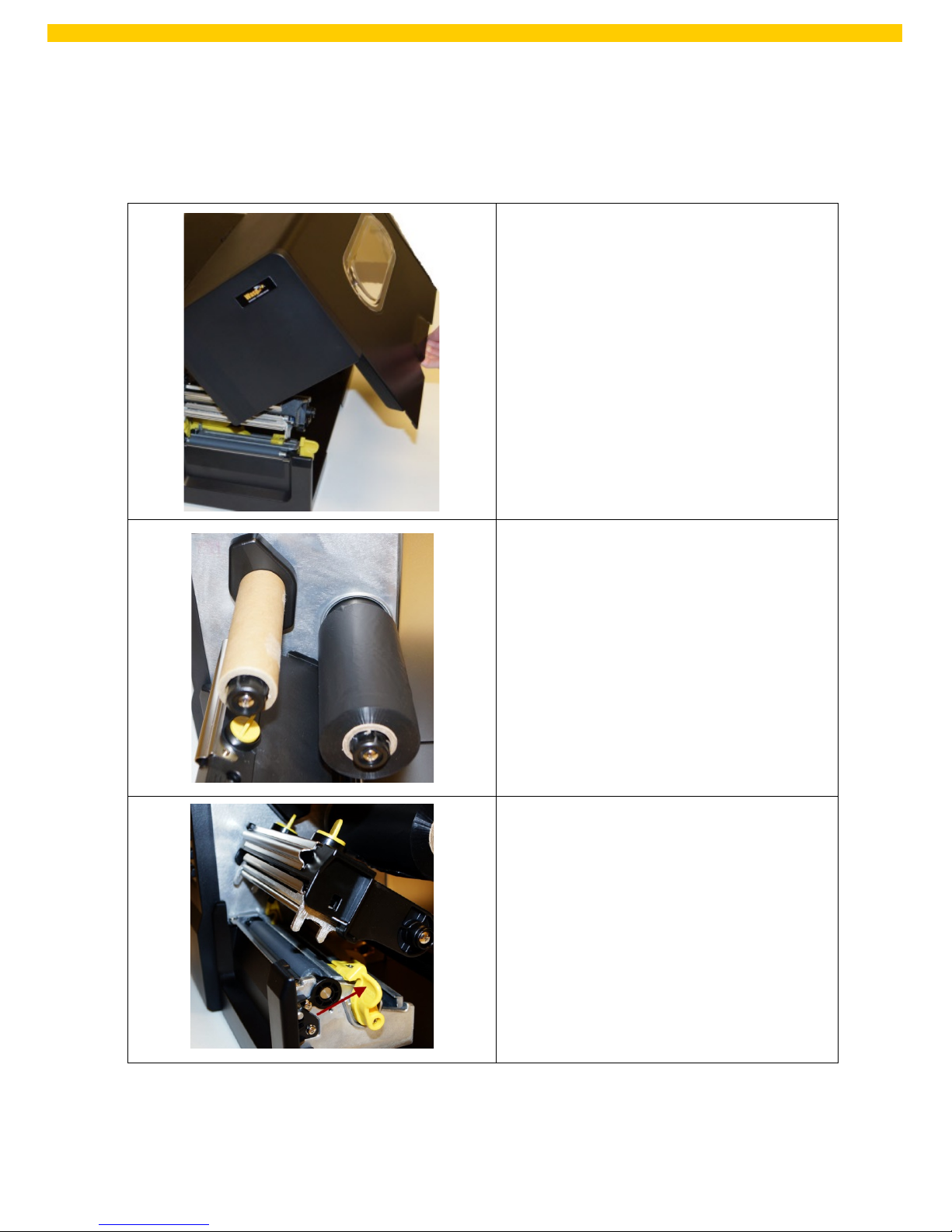
14
WPL 406 User Manual
2.5 Installation of Ribbon
2.5.1 Loading the Ribbon
1. Open the printer right side cover.
2. Install the ribbon and paper core onto the
ribbon supply spindle and ribbon rewind
spindle. Push the paper core and ribbon
roll to the end of the spindle.
3. Push the print head release lever to open
the print head mechanism.
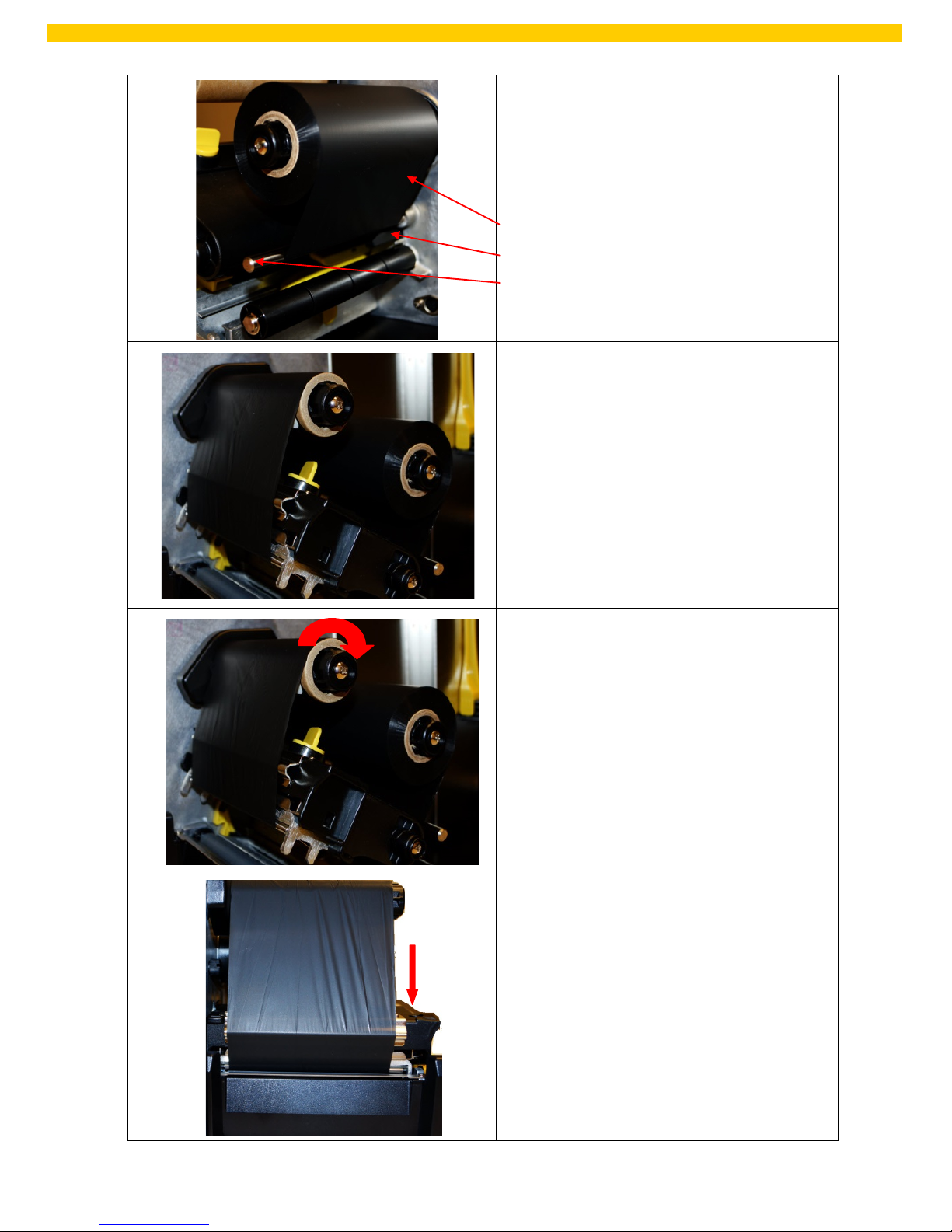
15
WPL 406 User Manual
4. Thread the ribbon leader through the slot
between the ribbon sensor and the ribbon
guide bar until the ribbon passes through
the print head. Place the ribbon leader
onto the ribbon rewind spindle.
Ribbon Leader
Ribbon Sensor
Ribbon Guide Bar
5. Stick the ribbon leader ont o the paper
core. Keep the ribbon fl at and without
wrinkle.
6. Rotate the ribbon rewind spindle until the
ribbon leader is thoroughly, firmly
encompassed by the black section of the
ribbon.
7. Close the print head mechanism. Make
sure the latches are eng ag e securely.
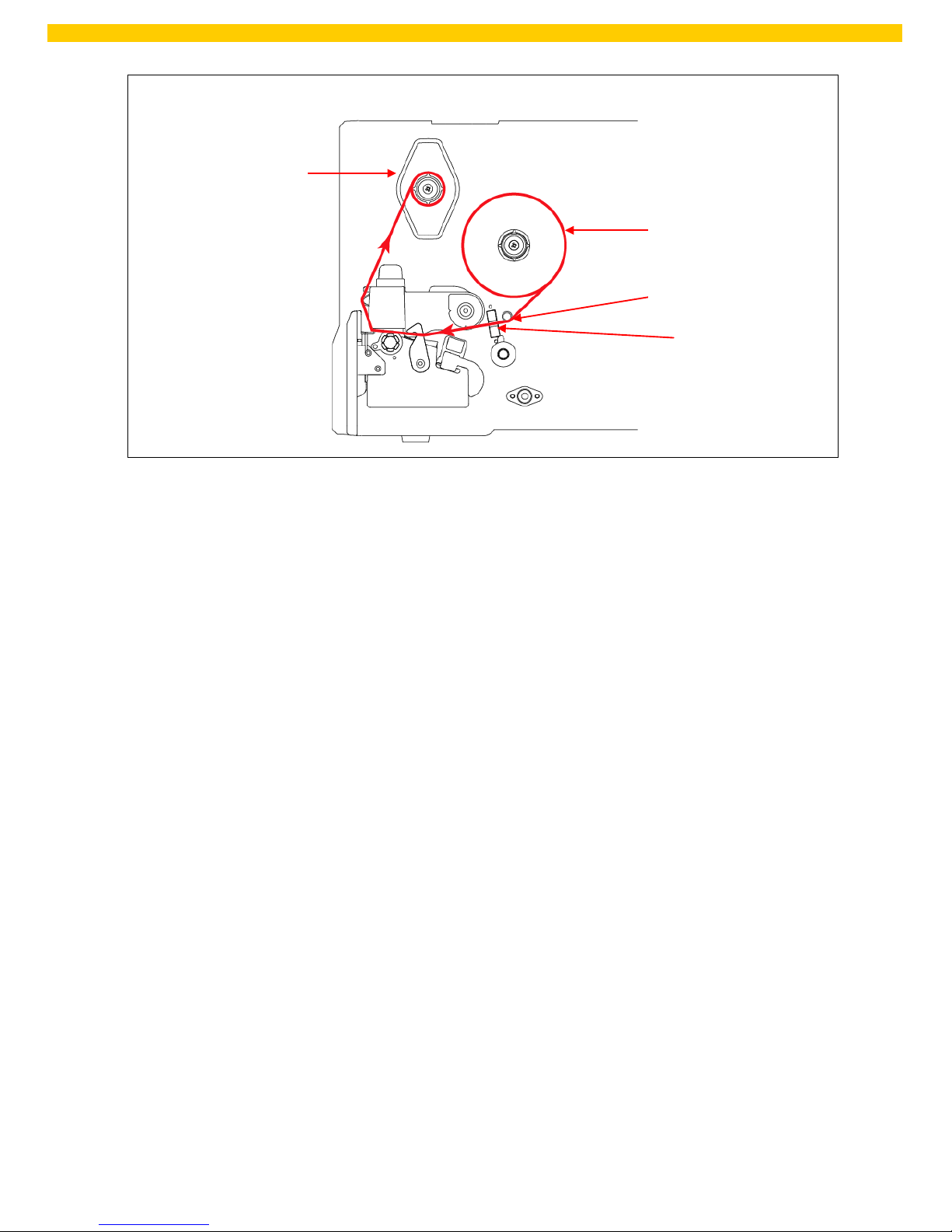
16
WPL 406 User Manual
Loading path for ribbon:
Ribbon sensor
Ribbon guide bar
Ribbon (Ribbon
supply spindle)
Ribbon rewind
spindle
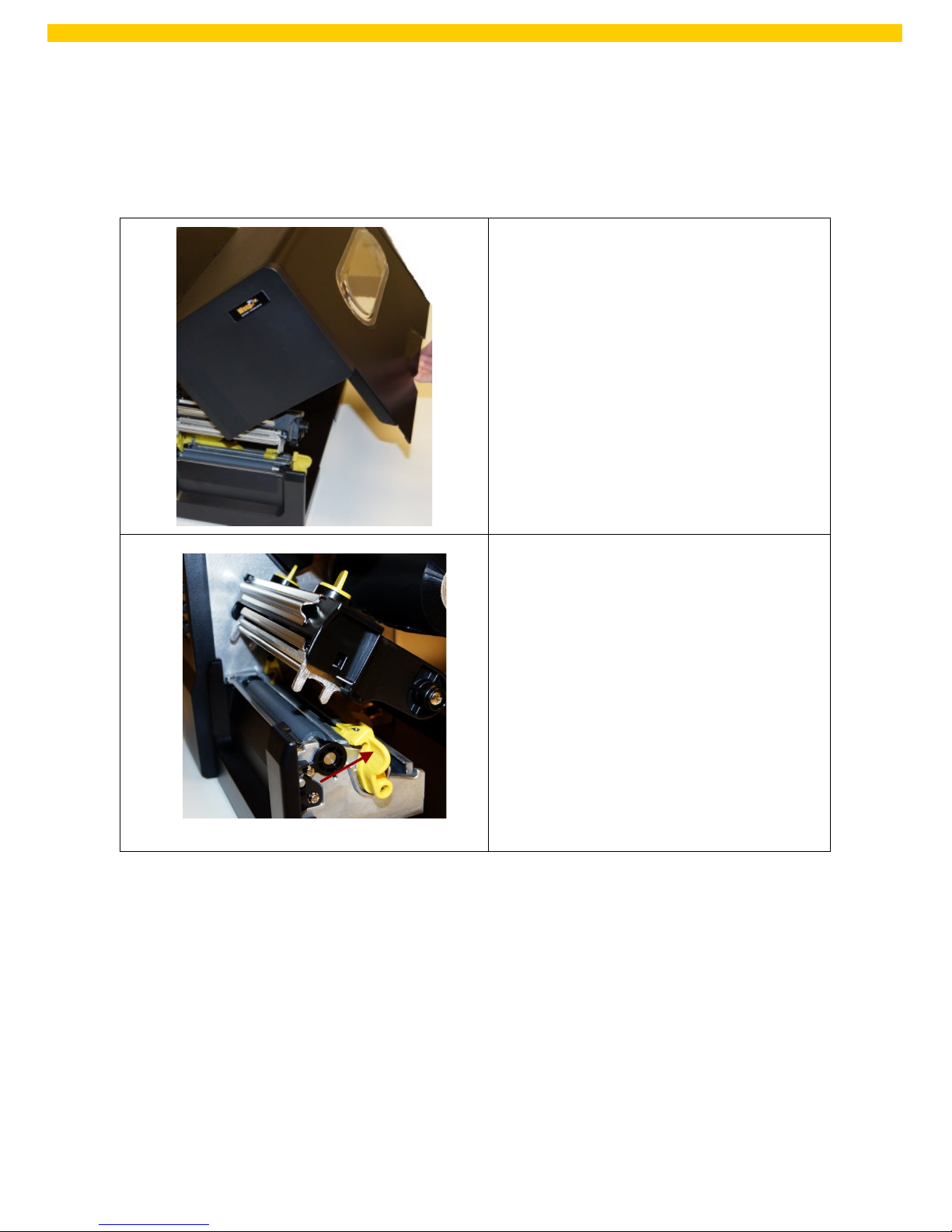
17
WPL 406 User Manual
2.6 Installation of Media
2.6.1 Loading the Roll Label
1. Open the printer right side cover.
2. Push the print head release lever to open
the print head mechanism.
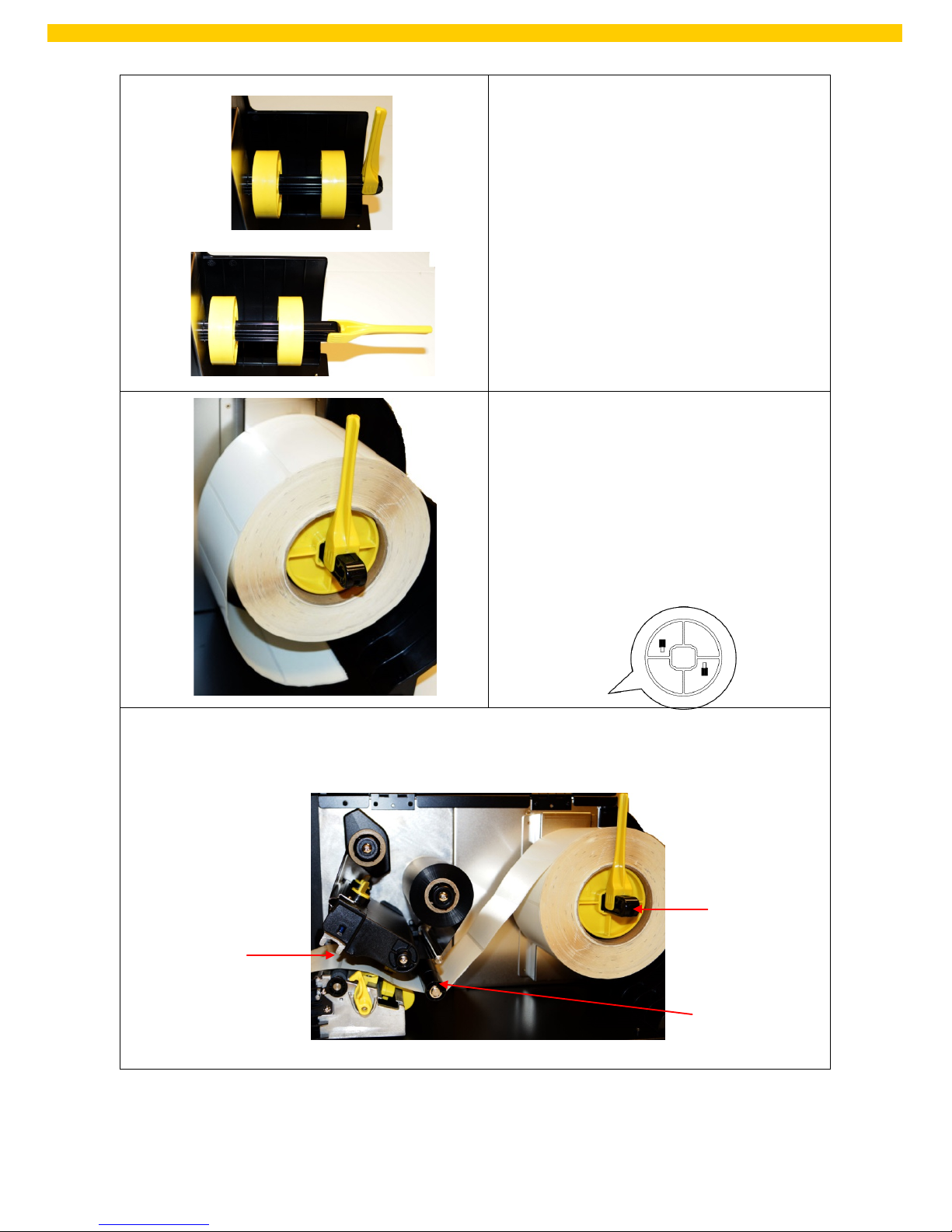
18
WPL 406 User Manual
3. Move the label roll guard horizont ally to the
end of the label spindle, then flip down
the lab el roll guard.
Note: The yellow 3” core adjustors are not on
the label spindle when first opened. You
must slide these onto the spindle.
4. Place the roll of media on the label supply
spindle. Flip up the label roll guard.
Note: When inserting the 3” core adapt or to
the spindle, please make sure the ar ror
direction is as show n in the figure below.
When using the 1” core media, rem ove
the 3” core ad aptors from the label supply
spindle.
5. Pull the label roll leading edge forward through the media guide bar, media sensor and place
the lab el leading edge ont o the platen roller.
Media Guide
Bar
Media Supply
Spindle
Media Sensor
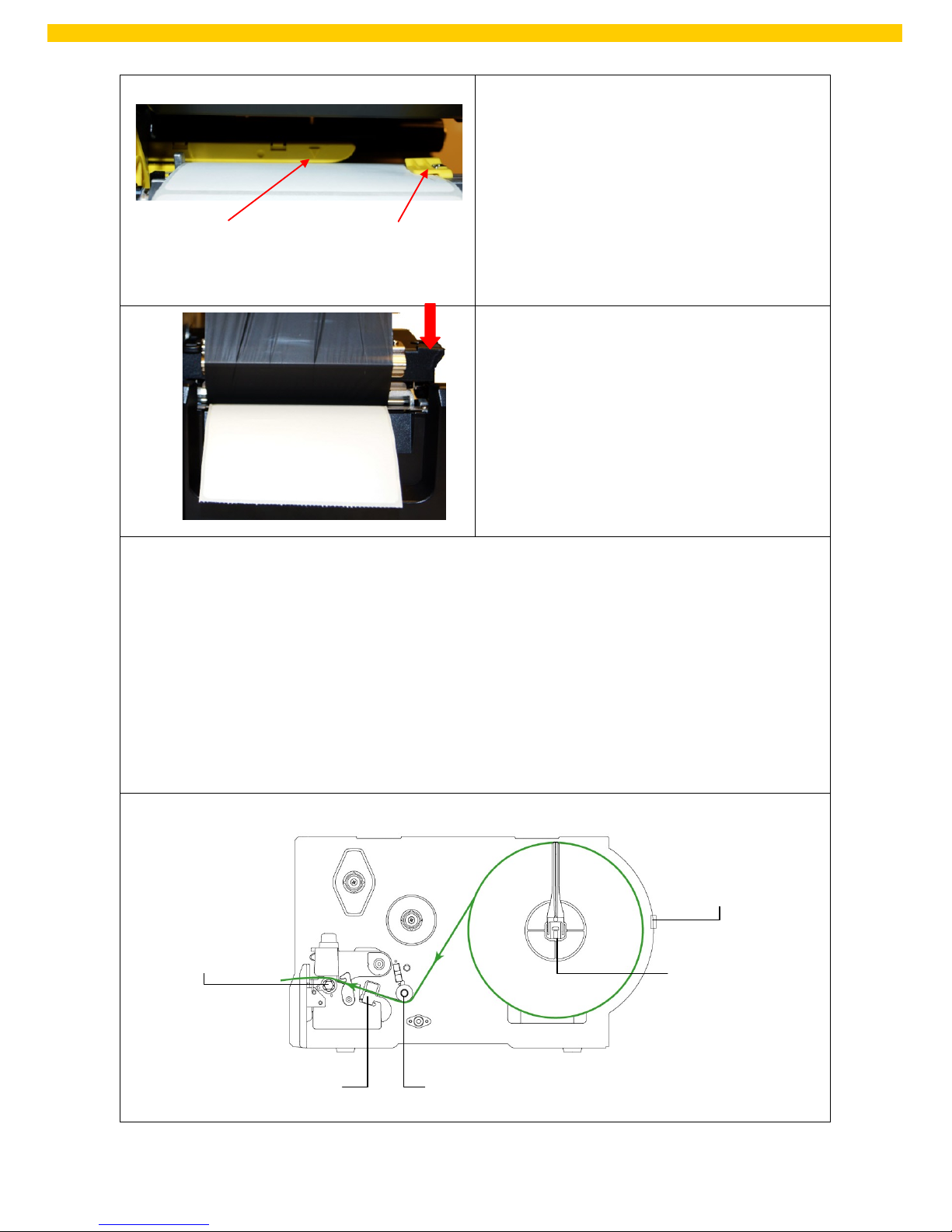
19
WPL 406 User Manual
6. Adjust the label guide to fit the width of the
label. Make sure the media sensor triangle
indicator is on the paper feed path that can
sense the gap or black notch for label sensing.
7. Close the print head mechanism. Make sure the
latches are engaged securely.
8. Use the DiagTool to set the media sensor type and calibrate the selected sensor. (Please refer to
section 4.)
Note:
• Please calibrate the gap/black mark sensor when changing media.
• The sensor location is marked by a triangle mark at the sensor housing.
• The media sensor position is moveable. Please make sure the gap or black mark is at the location
where media gap/black mark will pass through for sensing.
Loading path for roll labels:
Label Guide
Media sensor
indicator
Rear Media Loading
Slot
Media Supply
Spindle
Media Guide Bar
Media Sensor
Platen Roller
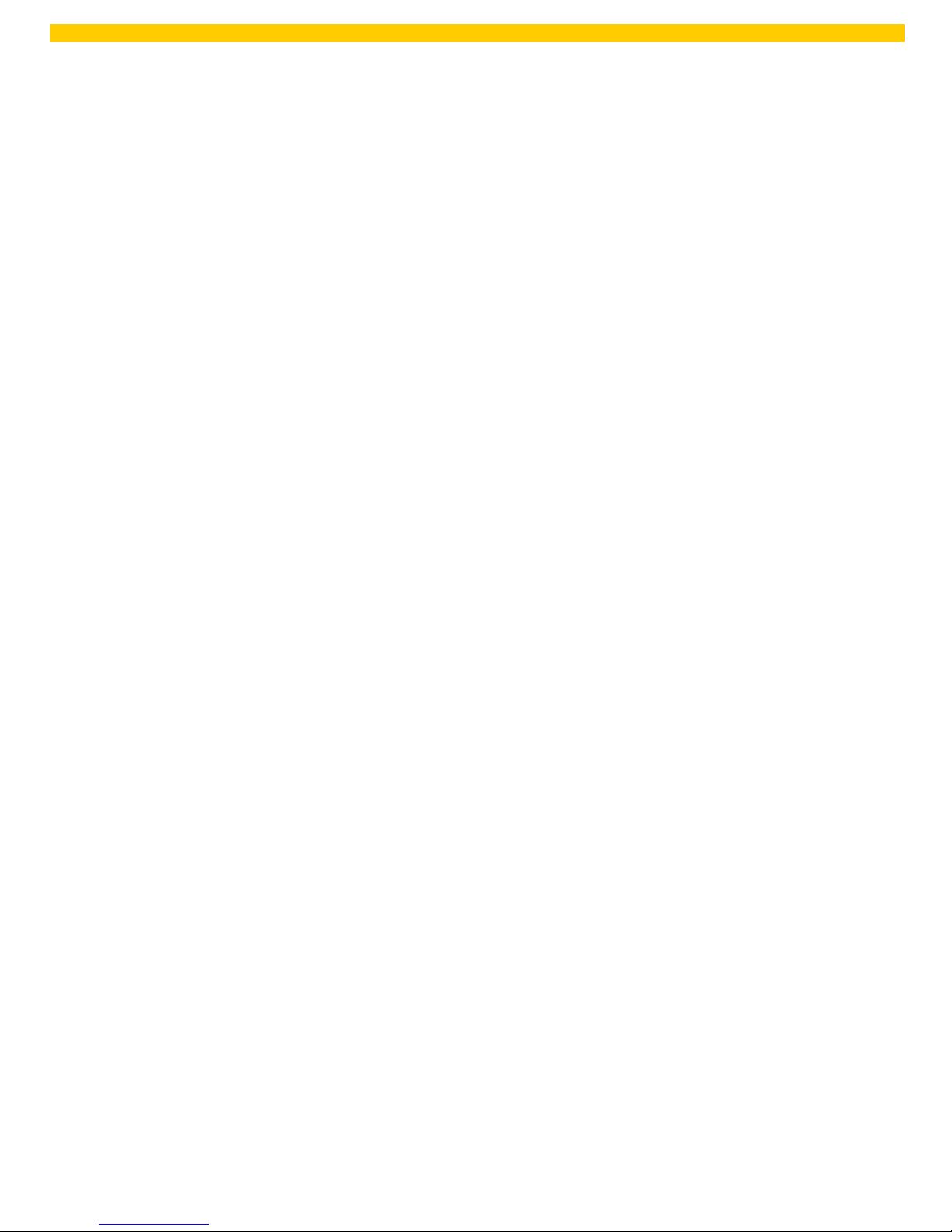
20
WPL 406 User Manual
