Wasp WPL25, WHC25 Quick Start Manual

WPL25/WHC25
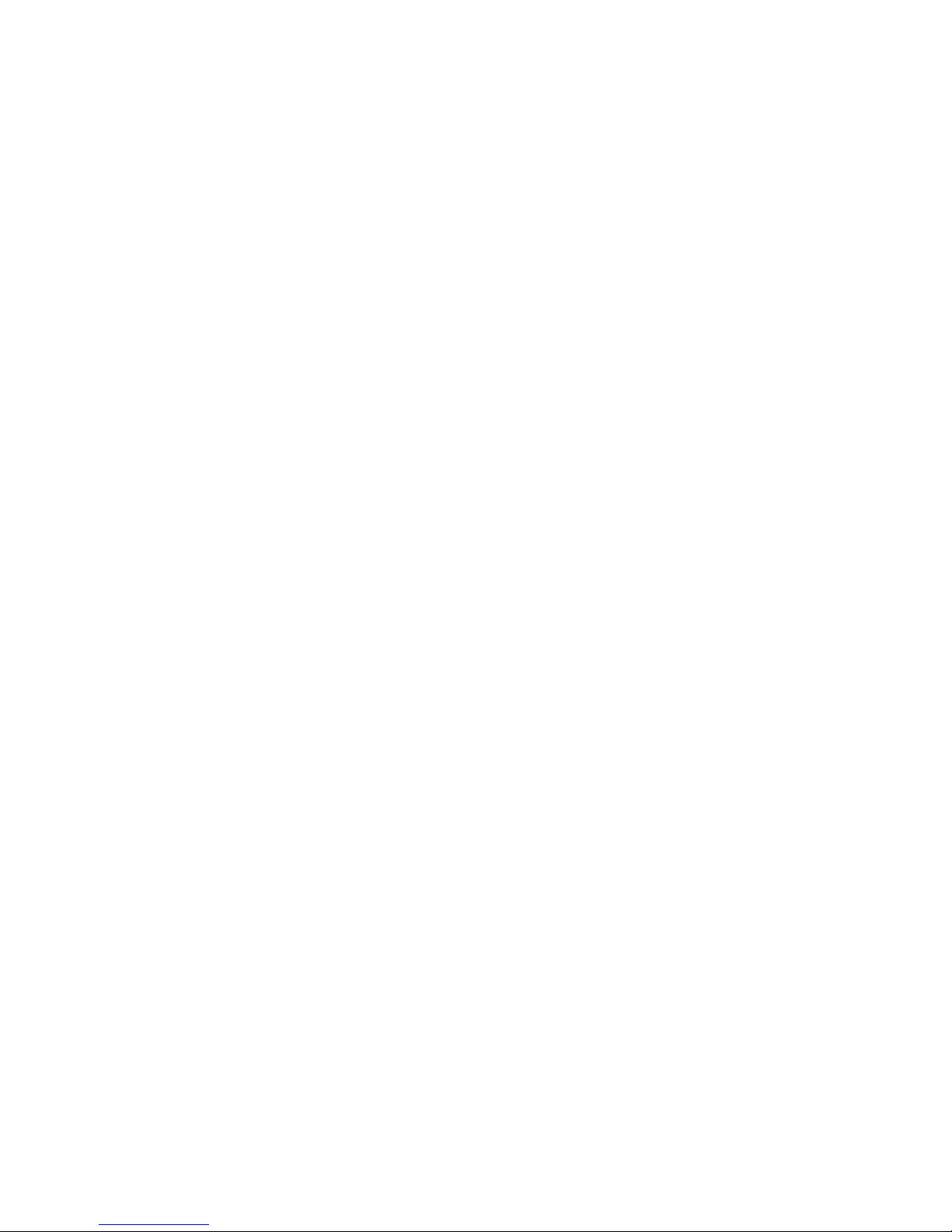
Table of Contents
Unpac king and Ins pection ..................................................................................................... 1
Setup .................................................................................................................................... 5
Loadi ng t he Me di a ................................................................................................................. 6
Moun t the Printer on the Wall .............................................................................................. 16
LED and Button Functions ................................................................................................... 17
Troubleshooting................................................................................................................... 18
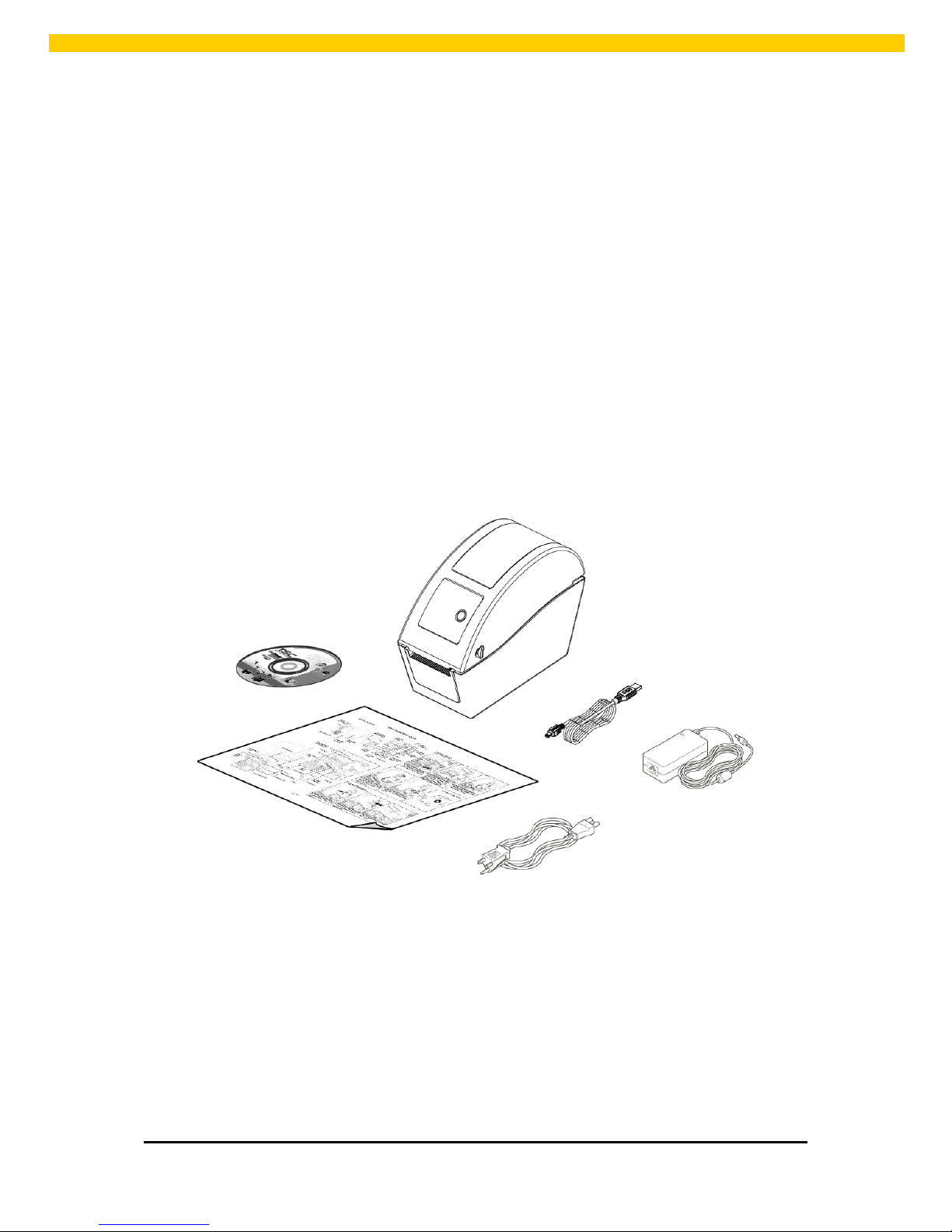
1
WPL25/WHC25 Quick Start Guide
Unpacking and Ins pection
This printer has been specially packaged to withstand damage during shipping. Please carefully
inspect the packaging and printer upon receiving the barcod e print er. Pl ease retain th e packaging
mat er i als in case you need to r eship the printer.
Unpacking the printe r, the following items are i ncluded in the carton.
One printer unit
One Windows labeling software/Windows driver CD dis k
One power cord
One auto sw it chi n g power supply
One USB int er face cable
If any p ar ts are missi ng, please contact W asp Barcode Technolog ies.

2
WPL25/WHC25 Quick Start Guide
Front View
WPL25 model WHC25 model
1. Top cover op en lever
2. MicroSD card socket
3. Media view window
4. LED in dicator
5. Feed button
6. Paper exit chute
7. LCD display (Option for WPL25 model)
1
3
4
5
2
6 1 3
4
5
2
6
7
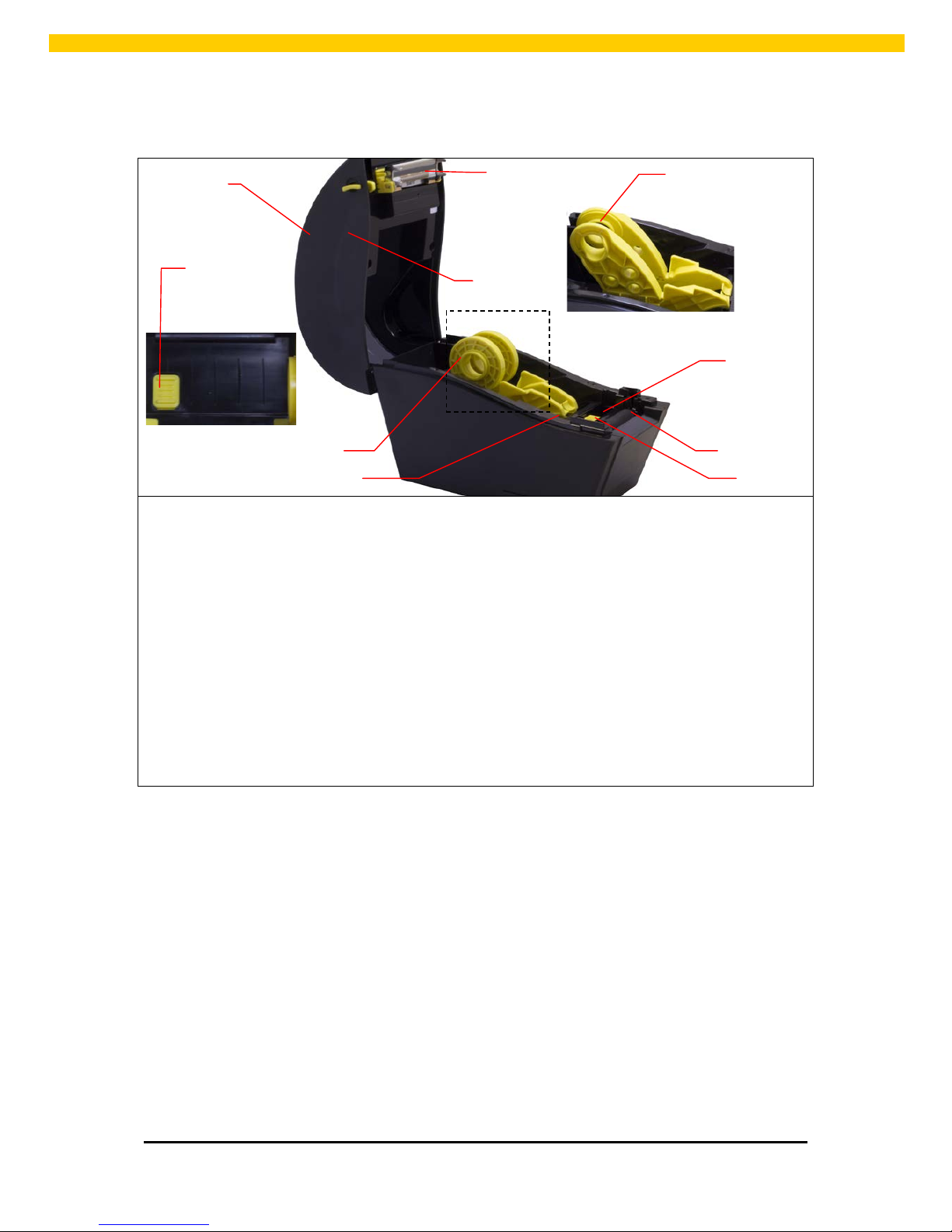
3
WPL25/WHC25 Quick Start Guide
Interior View
1. Top cover
2. Media holder
3. Media guide
4. Printhead
5. Gap sensor (receiver)
6. Gap sensor (transmitter)
7. Platen roller
8. Black mark sensor
9. M edia holder lock switch
7
6
5
4
1
8
3
2 (WPL25 model)
9
2 (WHC25 model)

4
WPL25/WHC25 Quick Start Guide
Rear View
WPL25 model WHC25 model
1. Power switch
2. Power jack socket
3. USB interface
4. RS-232 C interface (Opt ion for WPL25 mode)
5. Fan-fold paper entrance chute
6. Ethernet interface ( Option for WPL25 model)
7. US B host ( Factory option for WHC25 mode)
1
4
3
2
5
6
1
3
2
7
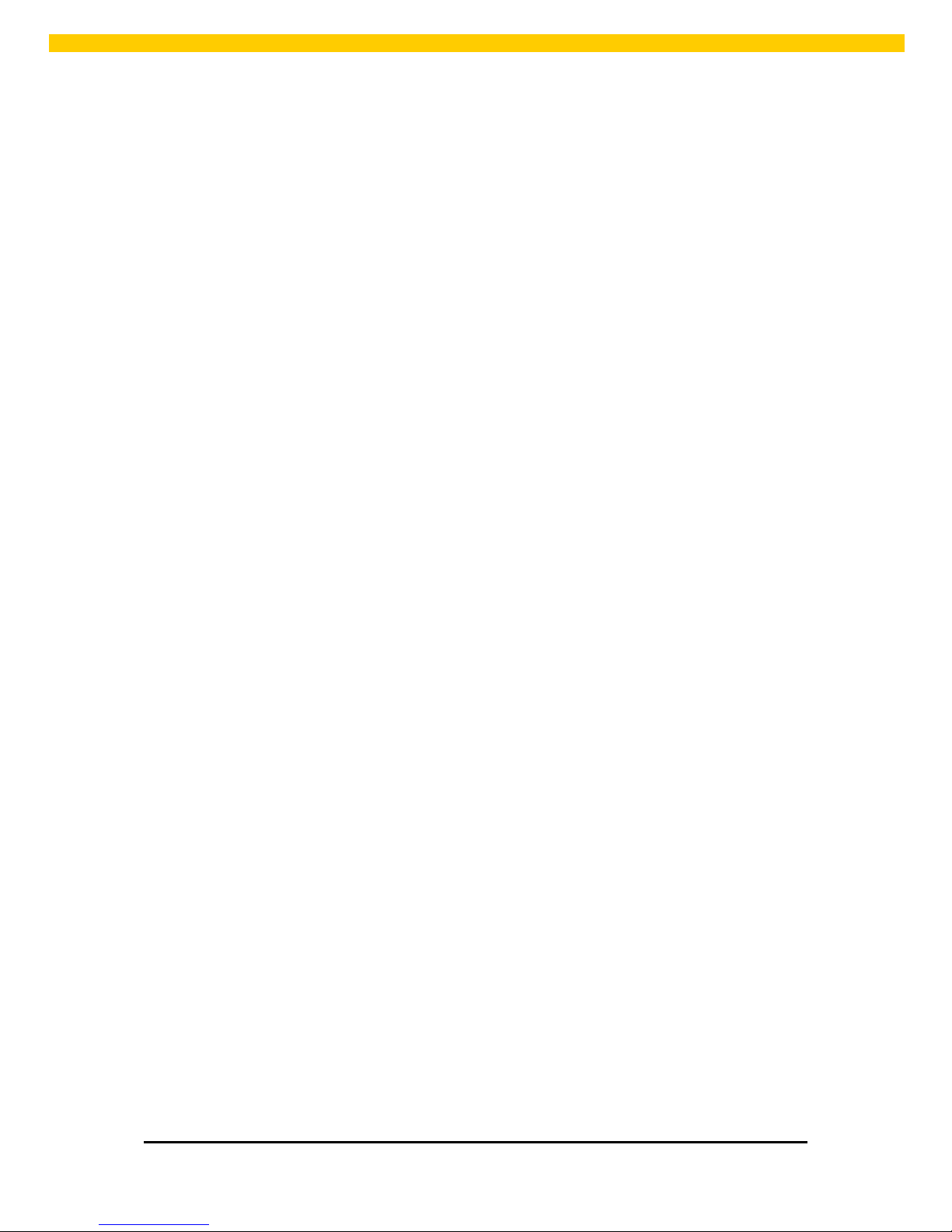
5
WPL25/WHC25 Quick Start Guide
Setup
Setting Up the Printer
1. Place the printer on a flat, secure s urface.
2. Make sure th e power switch is set to “off”.
3. Connect the printer to the computer wit h the provided USB cabl e.
4. Plug the po wer cor d i nto the AC power cord socket at the r e ar of the pri nte r, and the n pl u g the
power cord into a properly grounded power outlet.
Note: Please switch OFF printer power switch prior to plug in the power cord to printer p ow er
jack.
