Wasp WPA1200 II User Manual
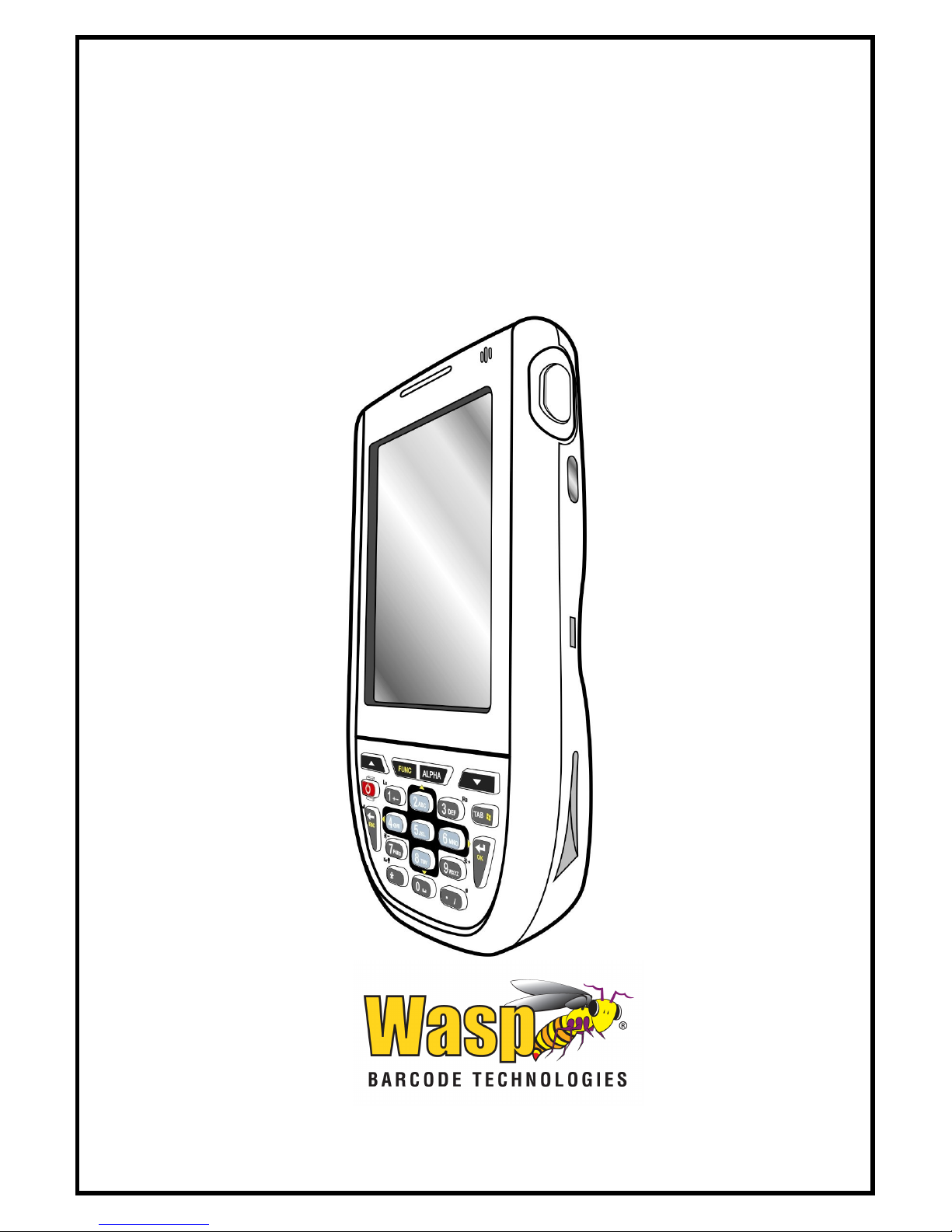
WPA1200 II Standard PDA
Users’ Manual
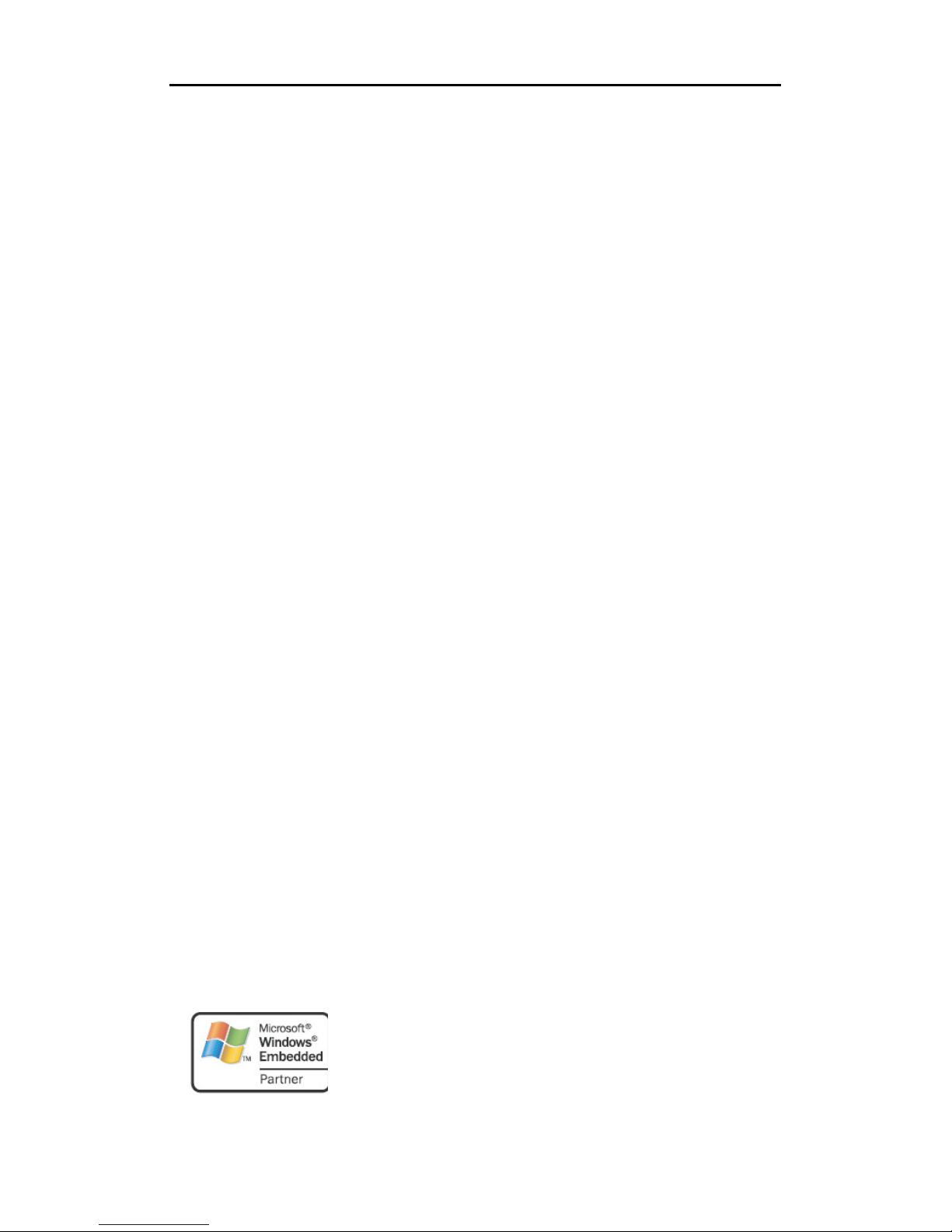
WPA 1200 II Users’ Guide
Microsoft, Windows and ActiveSync are either registered trademarks or
trademarks of Microsoft Corporation. Other product names mentioned in
eir
© Copyright Wasp Barcode Technologies 2010
No part of this publication may be reproduced or transmitted in any form or by any means without the
written permission of Wasp Barcode Technologies. The information contained in this document is
subject to change without notice.
Wasp and the Wasp logo are registered trademarks of Wasp Barcode Technologies. All other
trademarks or registered trademarks are the property of their respective owners.
http:\\www.waspbarcode.com
Bluetooth is a registered trademark of Bluetooth SIG.
this manual may be trademarks or Registered trademarks of th
respective companies and are hereby acknowledged.
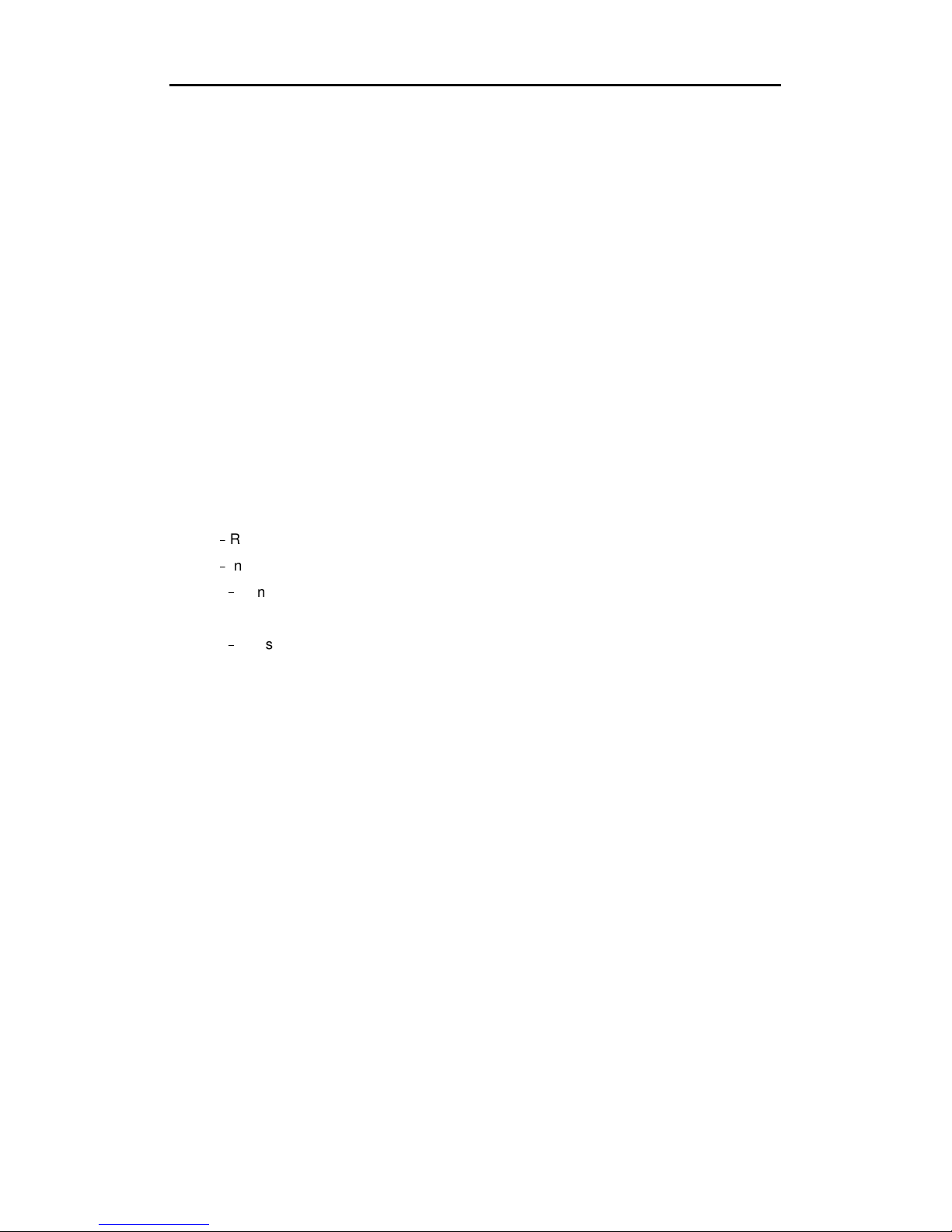
WPA 1200 II Users’ Guide
Preface
Regulatory Compliance Statements
FCC Warning Statement
This equipment has been tested and found to comply with the limits for a Class B digital
device, pursuant to part 15 of the FCC rules. These limits are designed to provide reasonable
protection against harmful interference in a residential installation. This equipment generates,
uses and can radiate radio frequency energy and, if not installed and used in accordance with
the instructions, may cause harmful interference to radio communications. However, there is
no guarantee that interference will not occur in a particular installation. If this equipment does
cause harmful interference to radio or television reception, which can be determined by
turning the equipment off and on, the user is encouraged to try to correct the interference by
one or more of the following measures:
–
Reorient or relocate the receiving antenna.
–
Increase the separation between the equipment and receiver.
–
Connect the equipment into an outlet on a circuit different from that to which the
receiver is connected.
–
Consult the dealer or an experienced radio/TV technician for help.
1. This Transmitter must not be co-located or operating in conjunction with any other
antenna or transmitter.
2. This equipment complies with FCC RF radiation exposure limits set forth for an
uncontrolled environment. To maintain compliance with FCC RF exposure compliance
requirements, avoid direct contact to the transmitting antenna during transmitting.
3. Any changes or modifications (including the antennas) made to this device that are not
expressly approved by the manufacturer may void the user’s authority to operate the
equipment.
FCC Label Statement
This device complies with part 15 of the FCC rules. Operation is subject to the following two
conditions:
1. This device may not cause harmful interference, and
2. This device must accept any interference received, including interference that may
cause undesired operation.
i
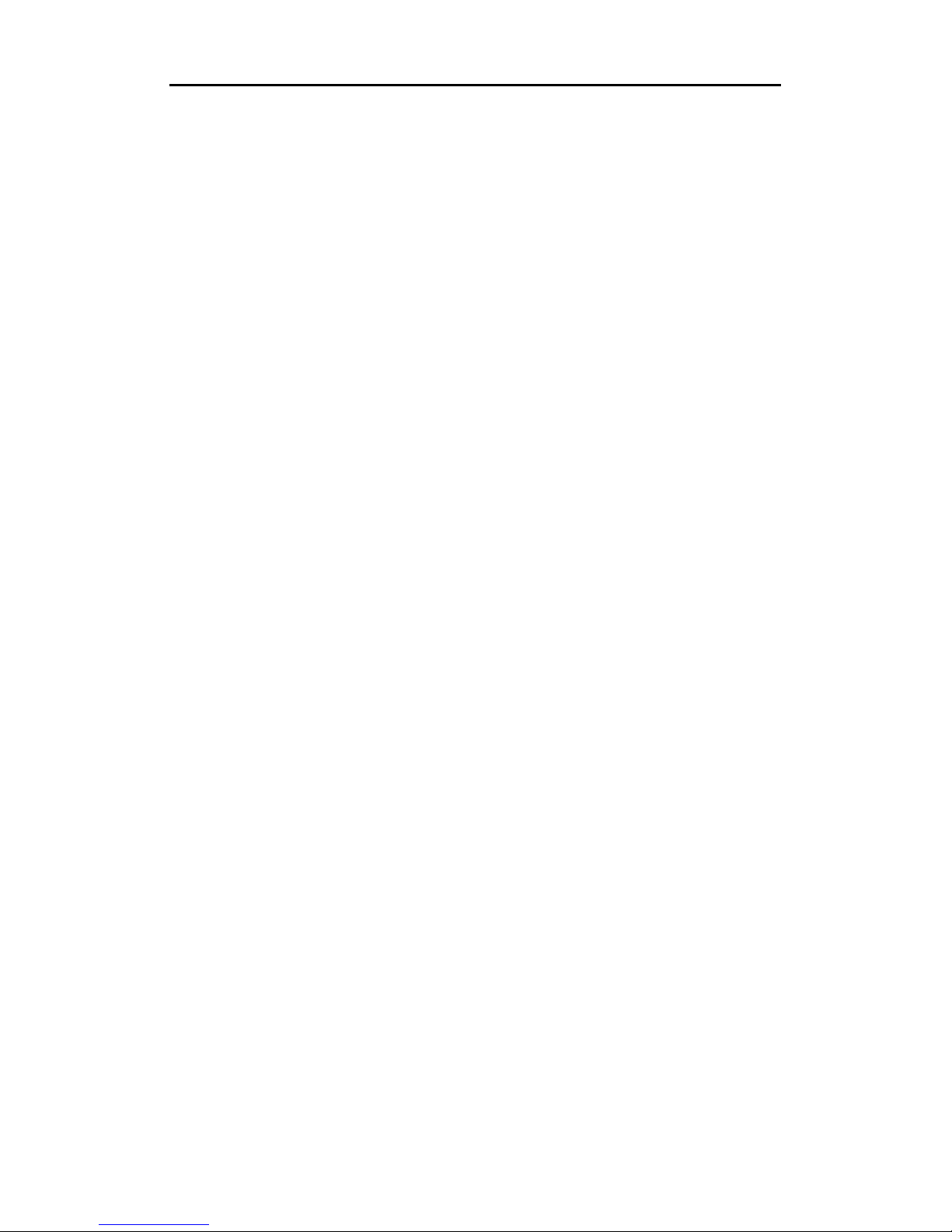
WPA 1200 II Users’ Guide
Canadian Compliance Statement
This Class B Digital apparatus meets all requirements of the Canadian Interference-Causing
Equipment Regulations.
Cet appareil numerique de la classe B respecte les exigences du Reglement sur le material
broilleur du Canada.
The device is certified to the requirements of RSS-139-1 for 2.4 GHz spread spectrum
devices.
European Conformity Statement
Declaration of Conformity with Regard to the R&TTE 1999/5/EC and EMC 89/336/ EEC
directives.
RoHS Statement
This device conforms to RoHS (Reduction Of Hazardous Sub-stances) European Union
regulations that set maximum concentration limits on hazardous materials used in electrical
and electronic equipment.
ii
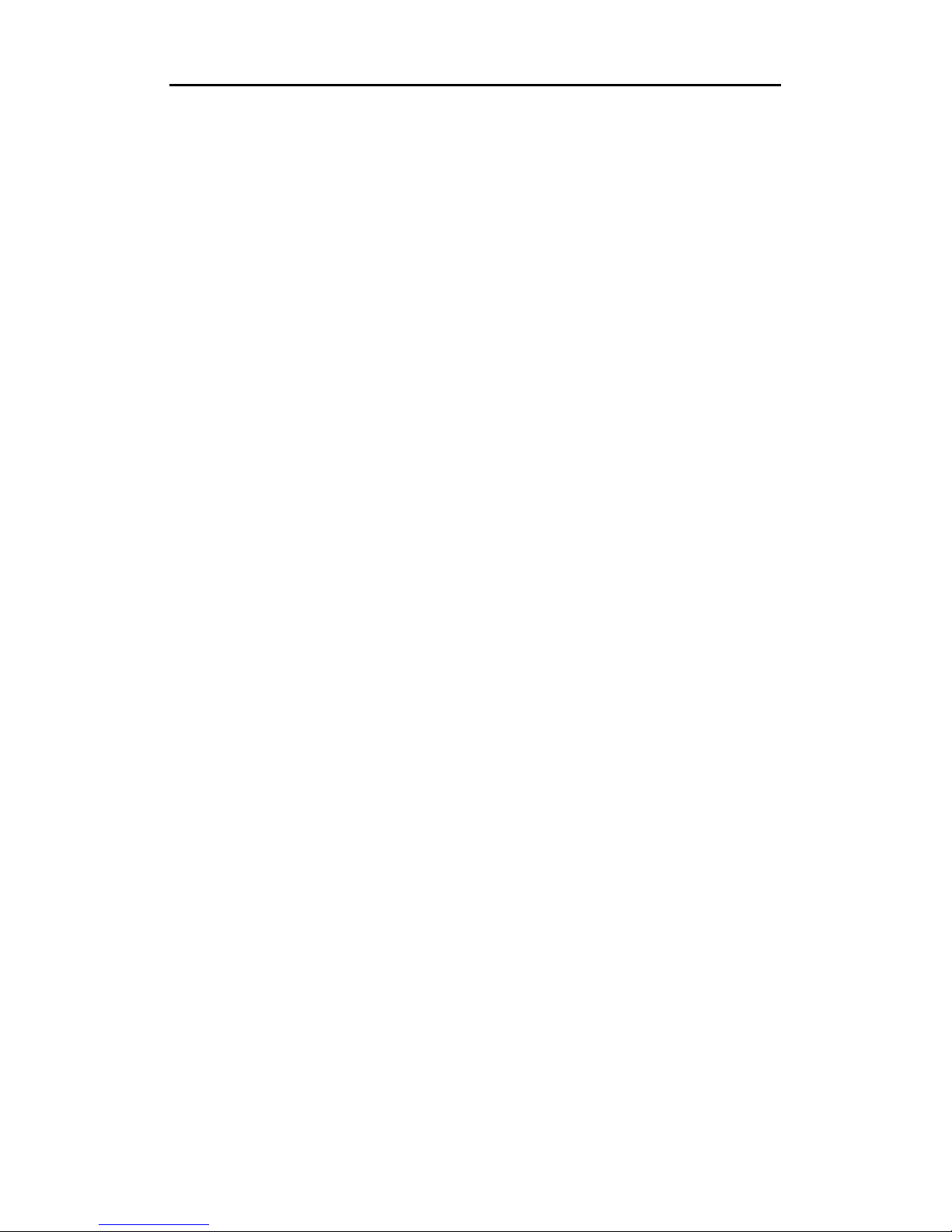
WPA 1200 II Users’ Guide
Laser Information
The WPA1200 II series is certified in the U.S. to conform to the requirements of DHHS/CDRH
21CFR Subchapter J and to the requirements of IEC 825-1. Class II and Class 2 products are
not considered to be hazardous. The WPA1200 II series contains internally a Visible Laser
Diode (VLD) whose emissions do not exceed the maximum limits as set forth in the above
regulations. The scanner is designed so that there is no human access to harmful laser light
during normal operation, user maintenance or during prescribed service operations.
The laser safety warning label required by the DHHS/IEC for the WPA1200 II series' optional
laser scanner module is located on the memory compartment cover, on the back of the unit.
CAUTION! Use of controls or adjustments or performance of procedures other than those
specified herein may result in hazardous laser light. Use of optical instruments
with the scanner will increase eye hazard. Optical instruments include binoculars,
microscopes, and magnifying glasses. This does not include eyeglasses worn by
the user.
Battery Notices
The WPA1200 II is equipped with a Lithium-Ion battery pack and backup battery. Both
batteries will discharge after an extended period of not being used.
When both batteries are discharged, recharge the unit for 16 hours in order to fully charge the
main battery and backup battery. Recharge the WPA1200 II through the following:
1. Plug the USB charging cable to the WPA1200 II and plug the 5V/2A AC-DC adapter to
the power jack of the USB charging cable.
2. Place the WPA1200 II into the docking station and plug the 5V/2A AC-DC adapter to
the power jack of the docking station.
iii

WPA 1200 II Users’ Guide
If the main battery is removed, the backup battery ensures the data on the SDRAM is safe for
up to 6 hours. To prevent data loss, do not leave the WPA1200 II uncharged with the main
battery removed for an extended period. For more details, refer to page 8, Charging the
Battery.
Note: Rechargeable batteries are advised to be replaced every year, or after 500
charge/discharge cycles to guarantee optimal performance. It is normal for the battery
to balloon or expand after one year or the maximum 500 cycles. Although it does not
cause harm, it cannot be used again and must be disposed of according to the
location's safe battery disposal procedures.
If the performance decrease is greater than 20% in a Lithium-Ion battery, the battery
is at the end of its life cycle. Do not continue to use, and ensure the battery is
disposed of properly.
The length of time that a battery power lasts depends on the battery type and how the device
is used. Conserve the battery life through the following:
Avoid frequent full discharges. This places additional strain on the battery. Several
partial discharges with frequent recharges are better than a deep one.
Keep the lithium-Ion battery cool. Avoid a hot car. For prolonged storage, keep the
battery at a 40% charge level.
Do not leave the lithium-Ion battery discharged and unused for an extended period
because the battery will wear out and the longevity of the battery will be shorter.
Battery charge notice
It is important to consider the environment temperature whenever the Lithium-Ion battery
pack is charged. Charging is most efficient at normal room temperature or in a slightly cooler
environment. It is essential that batteries are charged within the stated range of 10°C to 45°C.
Charging batteries outside of the specified range could damage the batteries and shorten
their charging life cycle.
CAUTION! Do not charge batteries at a temperature lower than 0°C, which will increase the
internal resistance to cause heat and make the batteries unstable and unsafe.
Please use a battery temperature-detecting device for a charger to ensure a safe
charging temperature range. Further, to protect and avoid the battery from
inflating, the battery is detected for thermal protection and will not be charged
when the temperature of the battery is over 50 degrees.
Storage and safety notice
Although charged Lithium-Ion batteries may be left unused for several months, their capacity
may be depleted due to build up of internal resistance. If this happens they will require
recharging prior to use. Lithium-Ion batteries may be stored at temperatures between -20°C to
iv
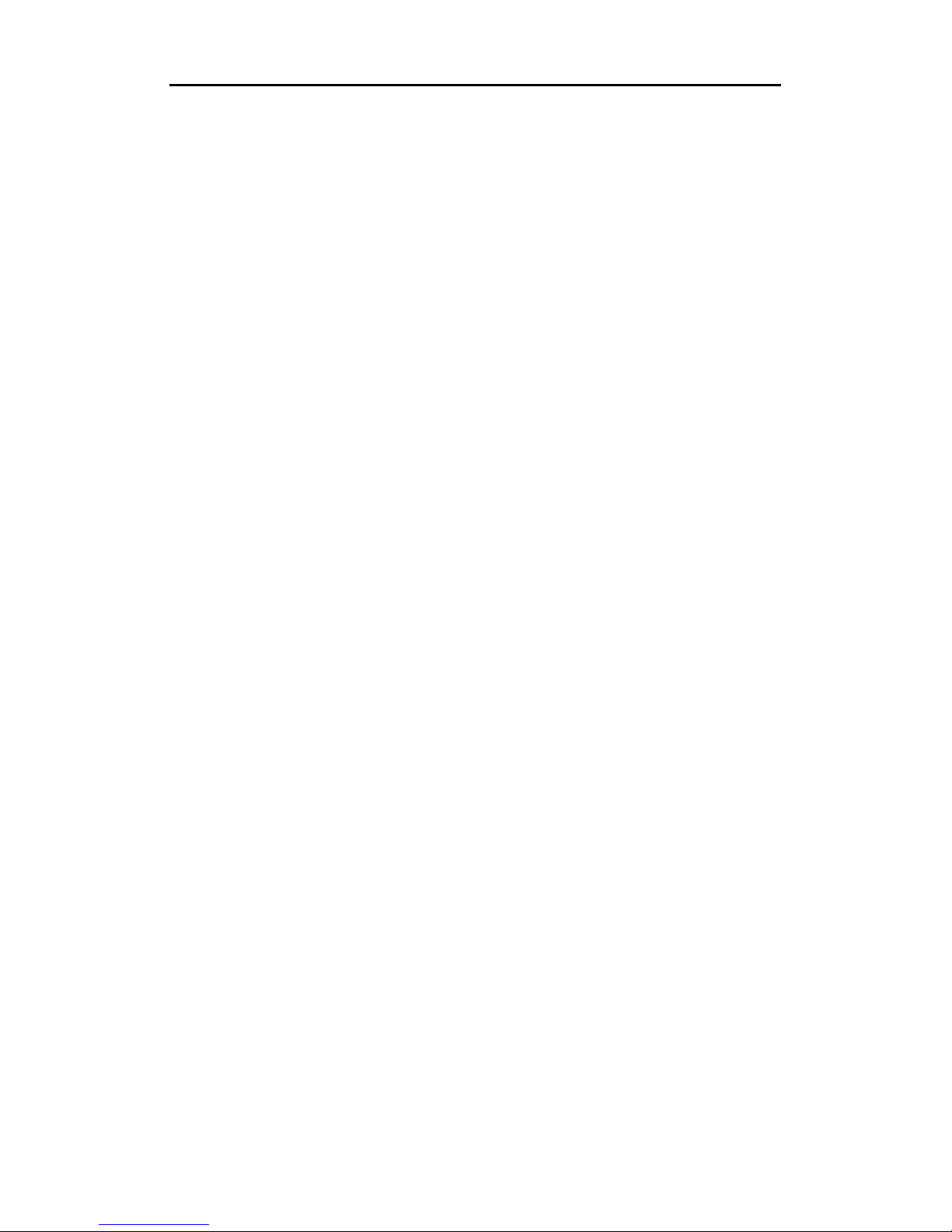
WPA 1200 II Users’ Guide
60°C, however they may deplete more rapidly at the higher temperature ranges. It is
recommended to store batteries within normal room temperature ranges.
v
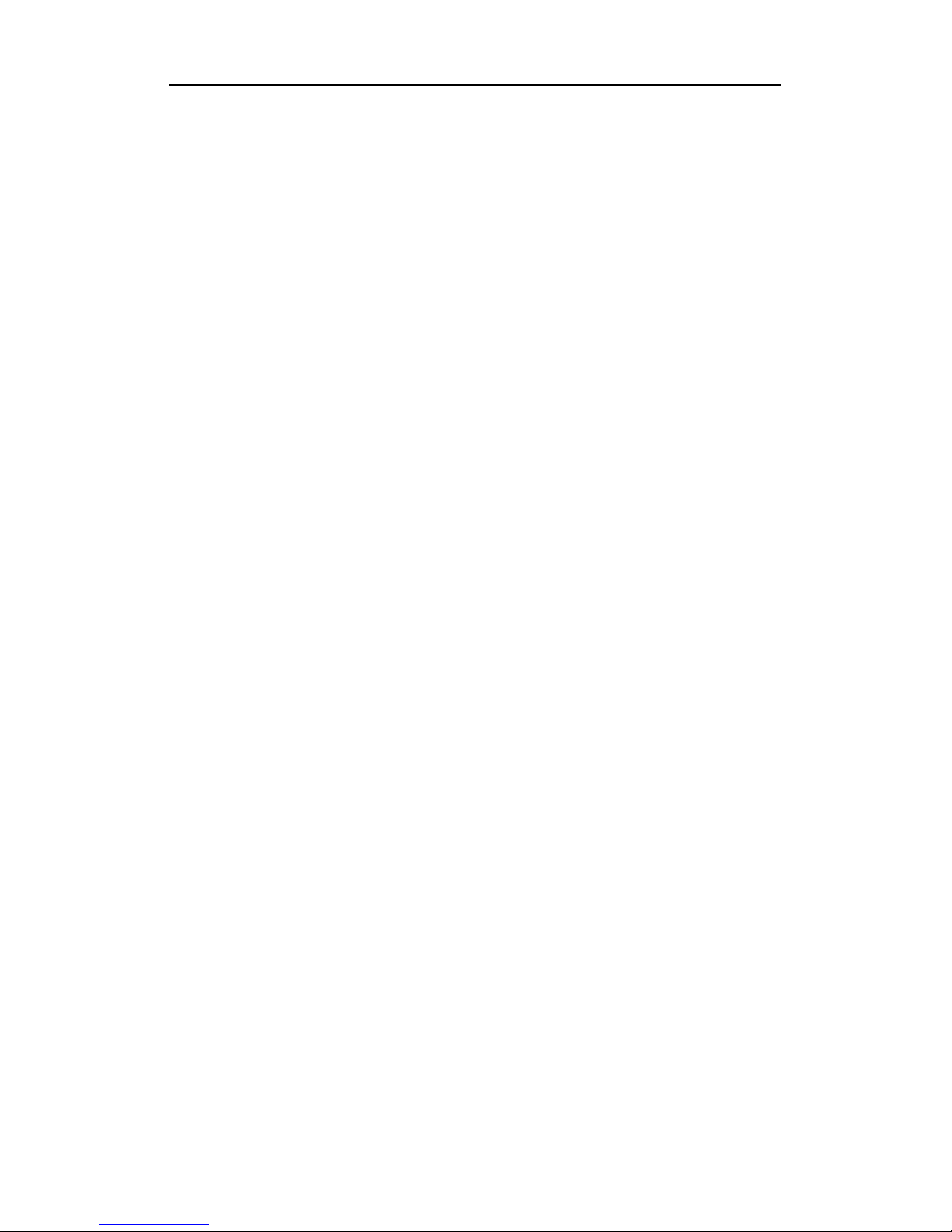
WPA 1200 II Users’ Guide
Table of Contents
PREFACE................................................................................................................................... I
R
EGULATORY COMPLIANCE STATEMENTS
FCC Warning Statement ..............................................................................................i
FCC Label Statement...................................................................................................i
Canadian Compliance Statement ...............................................................................ii
European Conformity Statement.................................................................................ii
RoHS Statement .........................................................................................................ii
L
ASER INFORMATION
B
ATTERY NOTICES
............................................................................................................
...............................................................................................................
Battery charge notice .................................................................................................iv
................................................................................I
III
III
Storage and safety notice ..........................................................................................iv
CHAPTER 1 – GETTING STARTED ........................................................................................ 1
1.1 I
NTRODUCING THE
1.2 F
EATURES
P
ACKAGE CONTENTS
A T
OUR OF THE
...................................................................................................................... 2
WPA1200 II ...................................................................................... 1
............................................................................................................ 3
WPA1200 II S
TANDARD
............................................................................... 4
Front Left View ........................................................................................................... 4
Back View .................................................................................................................. 5
G
ETTING STARTED
............................................................................................................... 6
Installing the Battery................................................................................................... 6
Charging the Battery .................................................................................................. 7
CHAPTER 2 – USING THE HARDWARE .............................................................................. 12
2.1 K
EYPADS AND FUNCTION BUTTONS
A
DJUSTING THE SCREEN BRIGHTNESS
U
SING THE STYLUS
U
SING THE
U
SING THE LASER SCANNER
SD/MMC
............................................................................................................ 13
MEMORY CARD
............................................................................................... 15
............................................................................... 12
................................................................................ 13
................................................................................... 14
vi
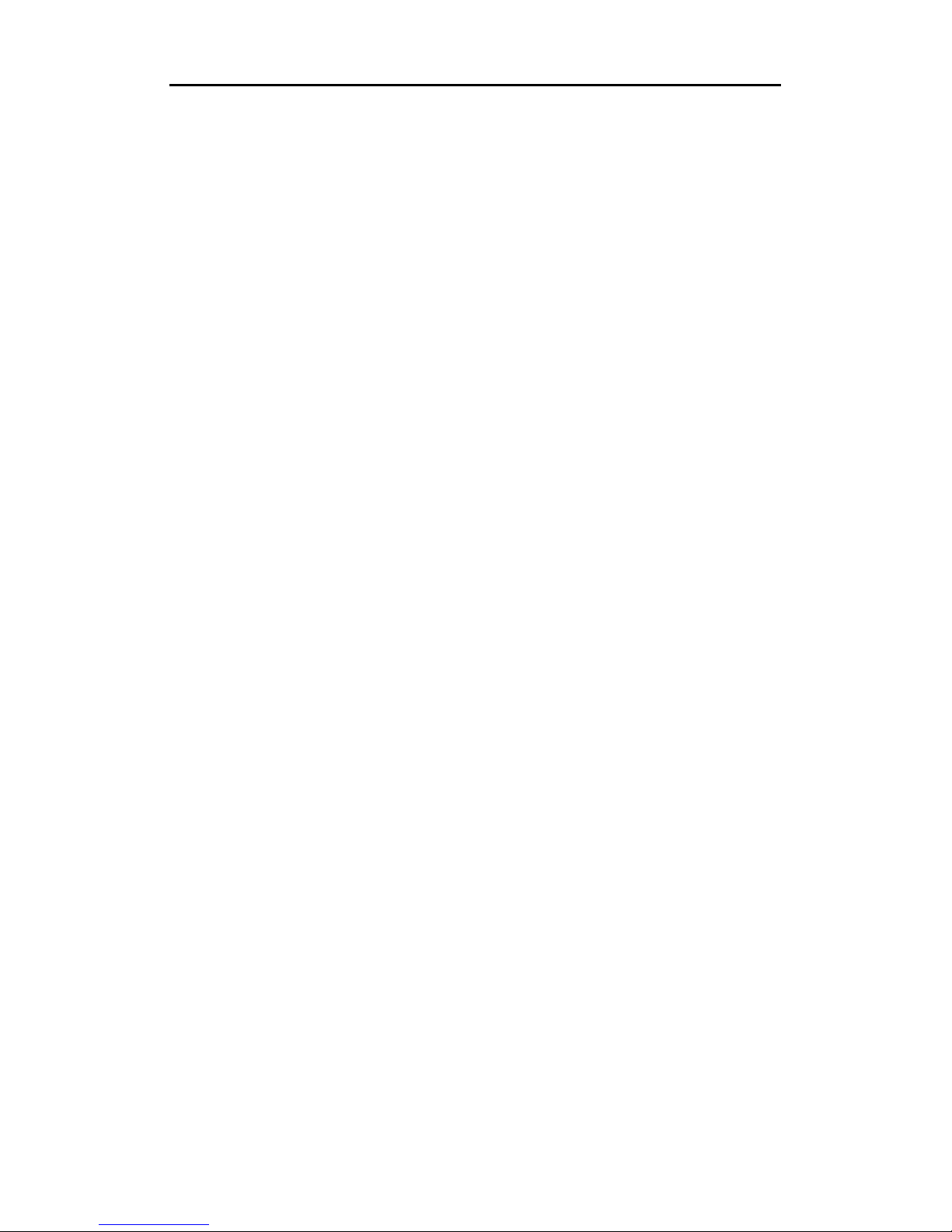
WPA 1200 II Users’ Guide
CHAPTER 3 – GETTING CONNECTED ................................................................................ 18
3.1 E
STABLISHING DEVICE
3.2 S
YNCHRONIZING WITH YOUR COMPUTER
3.3 S
YNCHRONIZING INFORMATION
3.4 U
SING ACTIVESYNC TO EXCHANGE FILES
CHAPTER 4 – BARCODE SCANNER PROGRAMS ............................................................. 30
4.1 S
CAN2KEY
4.2 S
CANNER SETTING
.................................................................................................................. 30
Bar code Symbologies ............................................................................................. 31
CHAPTER 5 – ADVANCED SETTINGS ................................................................................. 33
5.1 A
DJUSTING SETTINGS
3.2 C
HECKING THE MAIN AND BACKUP BATTERY STATUS
3.3 E
XTENDING BATTERY LIFE
3.4 V
IEWING FLASH MEMORY FILES
3.5 P
ERFORMING A HARDWARE RESET
-PC C
ONNECTION
....................................................................... 18
....................................................................... 21
..................................................................................... 27
...................................................................... 28
....................................................................................................... 30
................................................................................................... 33
...................................................... 34
............................................................................................ 35
.................................................................................... 37
................................................................................. 38
APPENDIX I – ADVANCED SETTINGS ................................................................................. 41
vii

WPA 1200 II Users’ Guide
Chapter 1 – Getting Started
1.1 Introducing the WPA1200 II
The WPA1200 II is a rugged, compact and lightweight mobile computer with a
Windows Mobile 6.1 operating system, integrated laser bar code scanner,
color LCD with touch screen, keypad, IrDA interface, and wireless
communication capability. It provides users with a standard Windows-based
environment for customizing and operating the device. To reduce the total cost
of ownership, the WPA1200 II is sealed to meet IP54 standards and has
undergone multiple drop tests to prevent downtime.
1
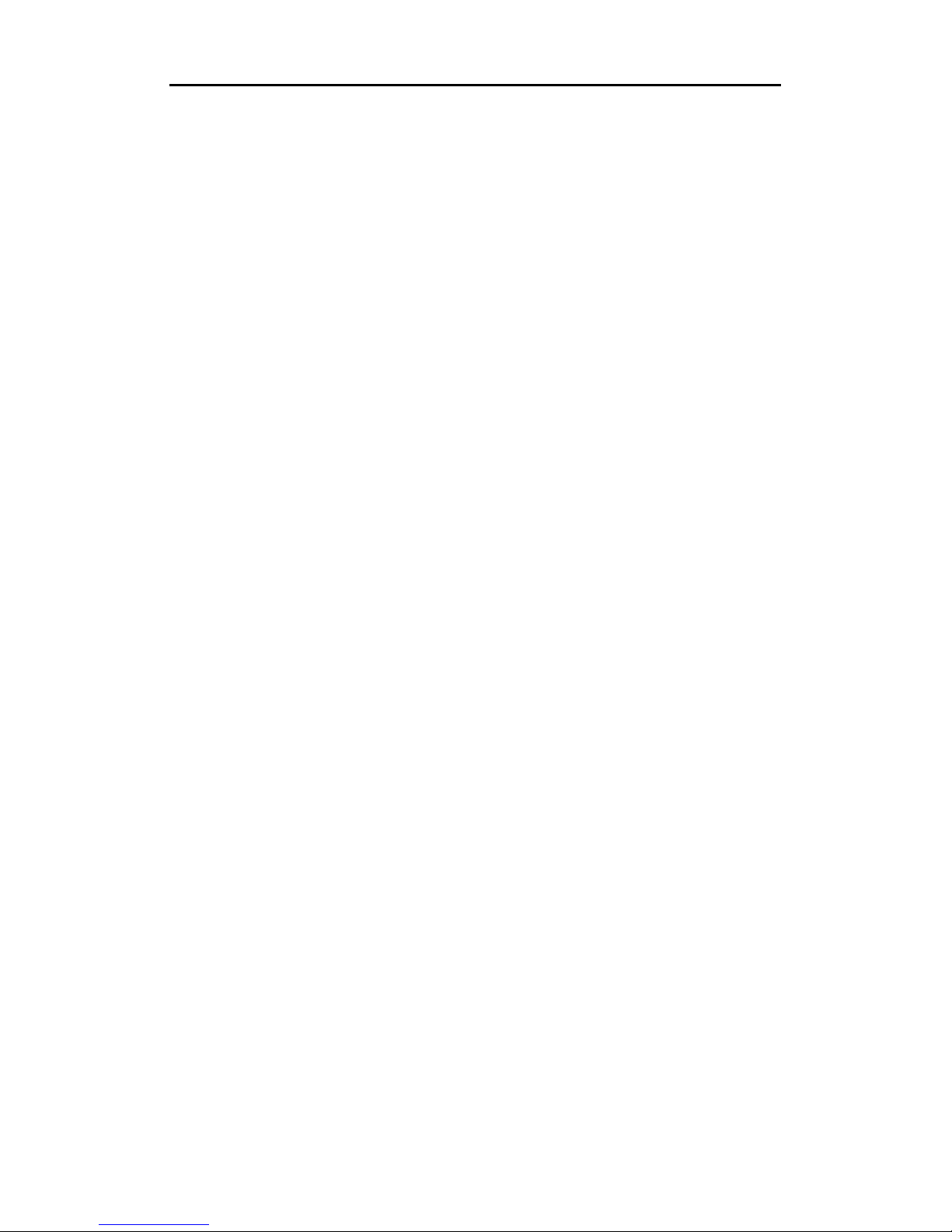
) memory cards
Summit CCX4 Certified 802.11b/g
Quick launch hot keys for enabling
1.2 Features
WPA 1200 II Users’ Guide
Powerful system
Window MobileTM Version 6.1
Classic
Intel PXA270 processor with
speed of up to 624MHz
System memory
128MB (32 bits) SDRAM
576MB (H3) Flash ROM
Display
3.5-inch QVGA LCD
touch-sensitive screen
320 x 240 resolution
Bar code scanner
Built-in Bar Code Scan Engine
Built-in vibrator for scanning
indication
Symbol SE950 support
Audio
Voice recording and playback
MIC
Speaker
Headset Connector
Receiver
Wireless connectivity
802.11b + g with diversity antenna
Bluetooth wireless technology
Serial infrared port
Expansion slot
Accommodates Secure Digital
High Class (SDHC
and can serve as a SDIO port.
Battery life
Batch usage with 50% backlight:
12 hours
RF enabled usage with 50%
backlight: 6 hours
Charging time: 4 hours
Embedded backup battery cell
Communication
USB Host & Client
IrDA 1.2 (SIR)
GPRS (Data Only)
VOIP support
WLAN
Bluetooth 2.0 + EDR
User-friendly interface
backlight, calibration, software
key-board, and other device
management tasks
Trigger keys for bar code scanning
2

WPA 1200 II Users’ Guide
Package Contents
After opening the box, ensure the following accessories for the WPA1200 II
are present:
WPA1200 II Standard Terminal AC Adapter
Battery Pack Stylus
USB Charging Cables Elastic Stylus String
CD-ROM Quick Reference Guide
3
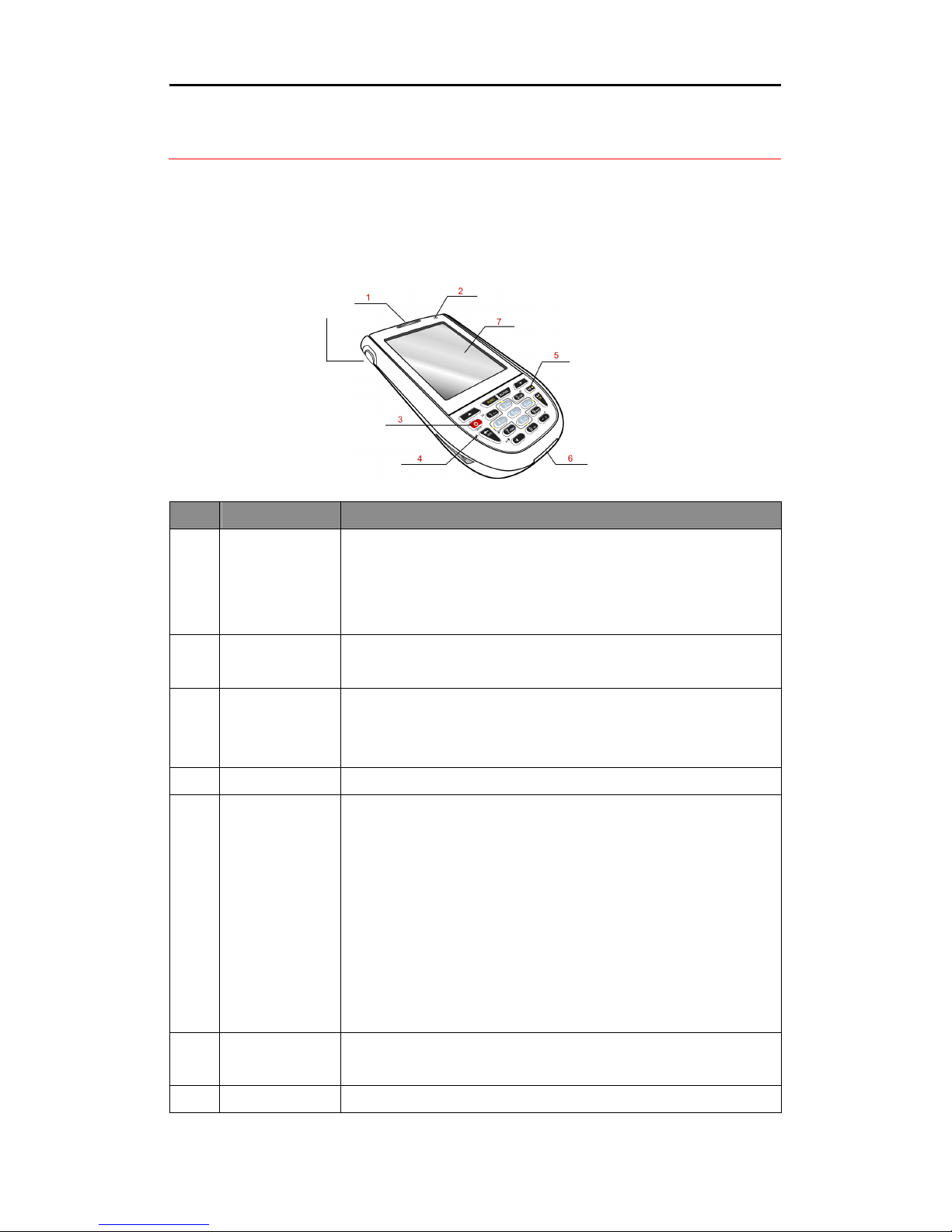
WPA 1200 II Users’ Guide
Battery is fully charged or bar code scanning process
Alternatively,
when the unit is on, this key must be pressed and held down
Connects your device to a USB charging/communication
cable. This USB cable connects to the computer’s USB port
and accepts the 5V AC adapter to provide power to the
her
instructions. The unit can simultaneously recharge and
perform an Activesync operation. You can also use it to
connect peripheral hardware, such as a docking station, to
your device. This port can also support USB for devices such
Keypad interface for controlling the WPA1200 II. See Keypads
Displays the applications and data stored on your device. It is
A Tour of the WPA1200 II Standard
The following sections describe the main components and features of the
WPA1200 II Standard.
Front Left View
8
No. Component Description
Indicates the battery charging and bar code scanning status.
1 Status indicator
Left scanner
2
trigger button
3 Power button
4 Microphone Enables you to record voice audio.
Universal
5
connector
Green –
is completed without error.
Red – Battery is charging, bar code scanner is fired /activated.
Press to activate the bar code laser scanner.
If the device is off, press this button to turn it on.
for about two seconds in order to turn the device off.
WPA1200 II. See the detailed description below for furt
as a USB scanner, keyboard, or USB memory key.
6 Keypad
7 LCD Touch
and Function Buttons on page 14 for more information.
4
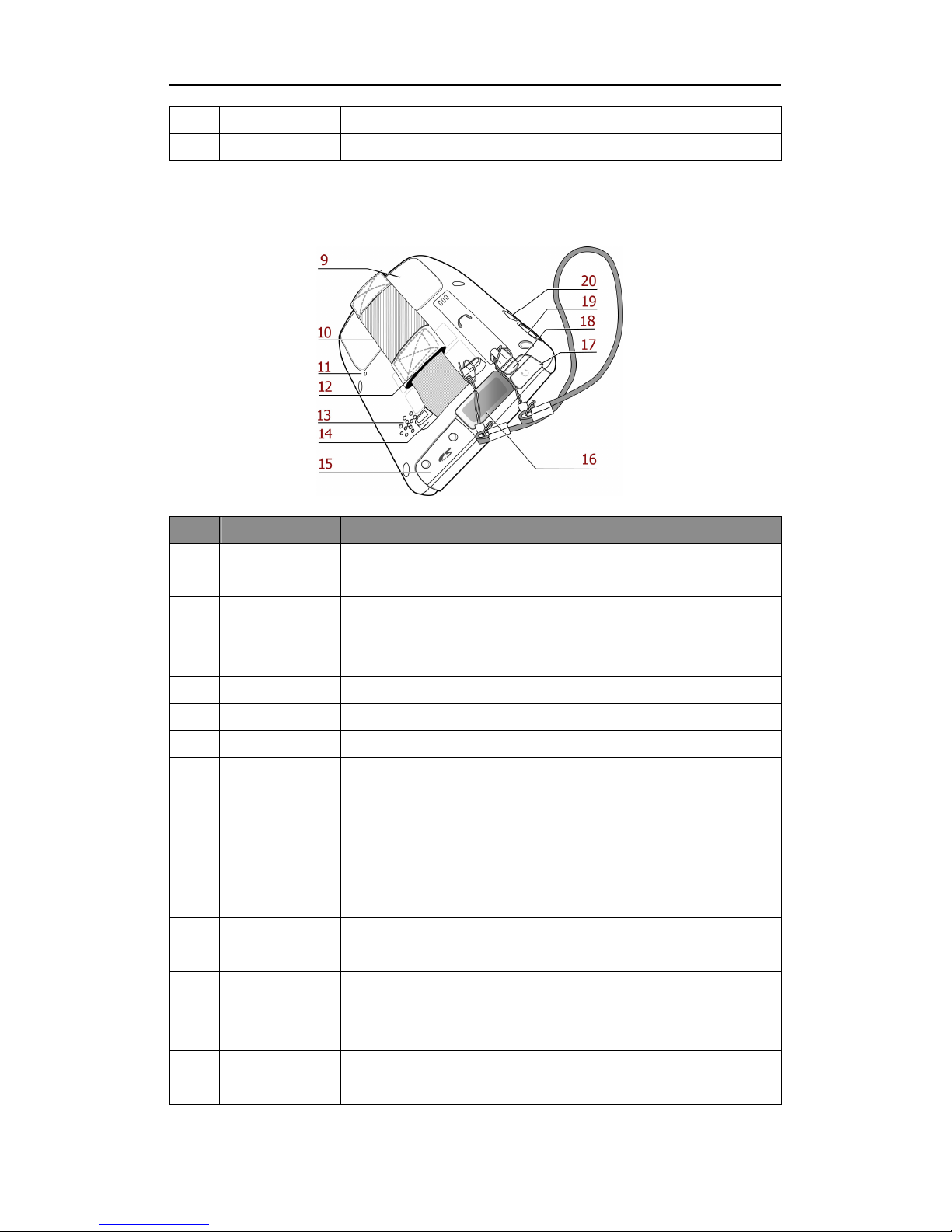
WPA 1200 II Users’ Guide
hment location for holding hand strap, carrying strap, and
memory cards and
Bar code
o lineout devices (earphones or headphones)
stylus, remove it from its holder and hold it the same way you
screen touch-sensitive and responds to the stylus or finger.
8 Speaker Enables you to hear audio from the WPA1200 II.
Back View
No. Component Description
Battery
9
compartment
Battery
10
compartment
release latch
11 Reset button Press the end of the stylus into the button to reset your device.
12 Hand strap Enables you to securely hold the WPA1200 II while using it.
13 Speaker Enables you to hear audio from the WPA1200 II.
14 Strap holder
Memory card
15
slot
16
scanner window
17 Earphone jack
Houses the Removable and rechargeable battery pack
Opens the battery compartment.
Attac
stylus.
Accommodates Secure Digital High Class
can serve as a SDIO port.
Used to scan bar codes.
Connects to audi
for use in noisy environments.
Enables you to interact with the operating system. To use the
18 Stylus
hold a pen or pencil.
Right scanner
19
trigger button
Press to activate the bar code laser scanner.
5
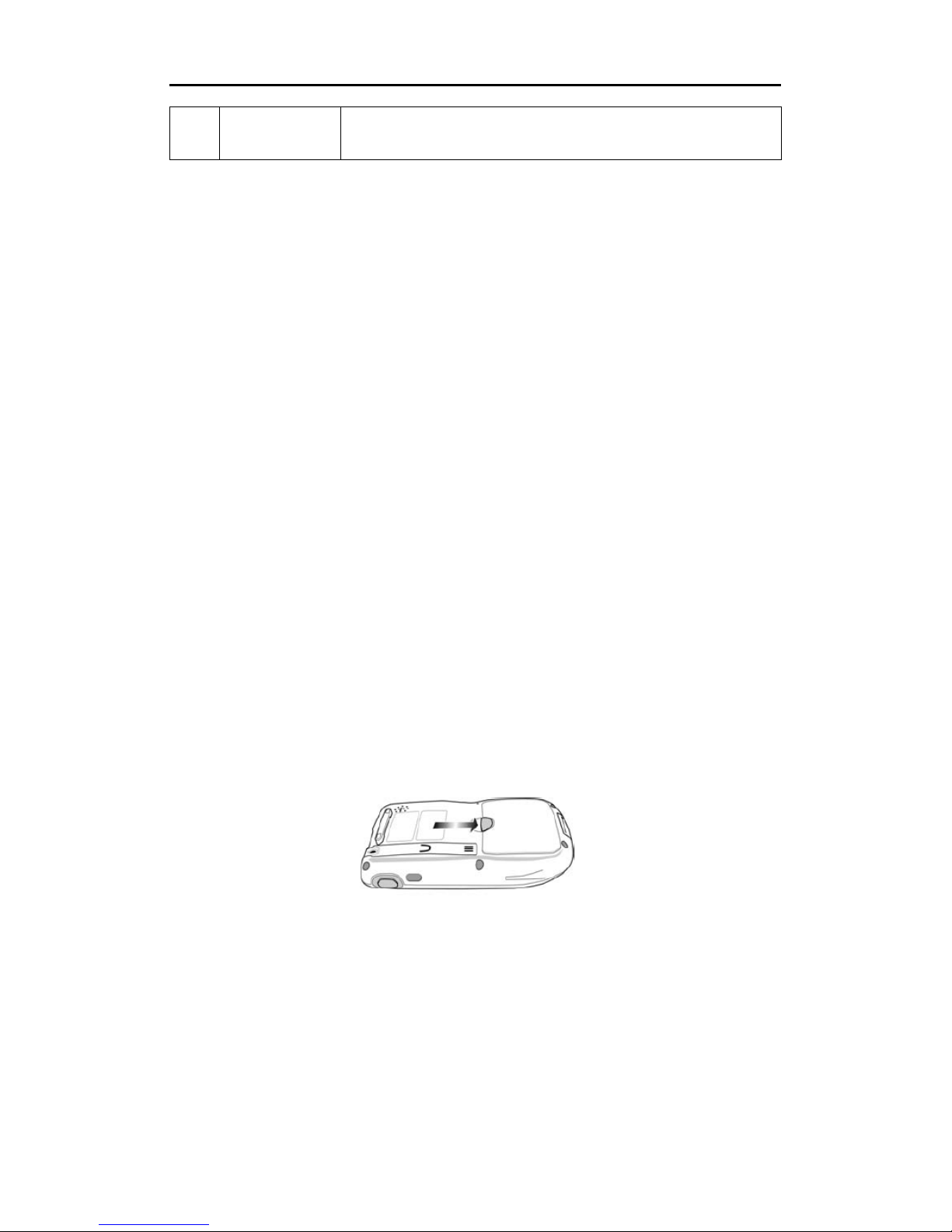
WPA 1200 II Users’ Guide
There is a risk of fire and burns if the battery pack is handled
improperly. DO NOT disassemble, crush, puncture, short external
ispose the battery pack in fire or water. DO NOT
attempt to open or service the battery pack. Dispose of used
To enable the internal battery cell to provide backup power supply,
Infrared (IR)
20
port
Uses infrared technology to transmit and receive data from
other IR-enabled devices.
Getting Started
This section explains how to install and charge the battery, how to check
battery status, how to turn on the WPA1200 II, and how to calibrate the
screen.
Installing the Battery
WARNING!
contacts, or d
batteries according to local recycling guidelines in your area.
A backup battery cell is embedded into your device to prevent data loss in
instances when the removable battery pack is removed or completely
discharged. The backup battery will keep the data and system settings for up
to 6 hours if the main battery is removed.
NOTE:
charge your device with the main battery pack for at least 16 hours.
1. Open the battery compartment by pushing the latch in the direction of the
arrow and lifting up.
6
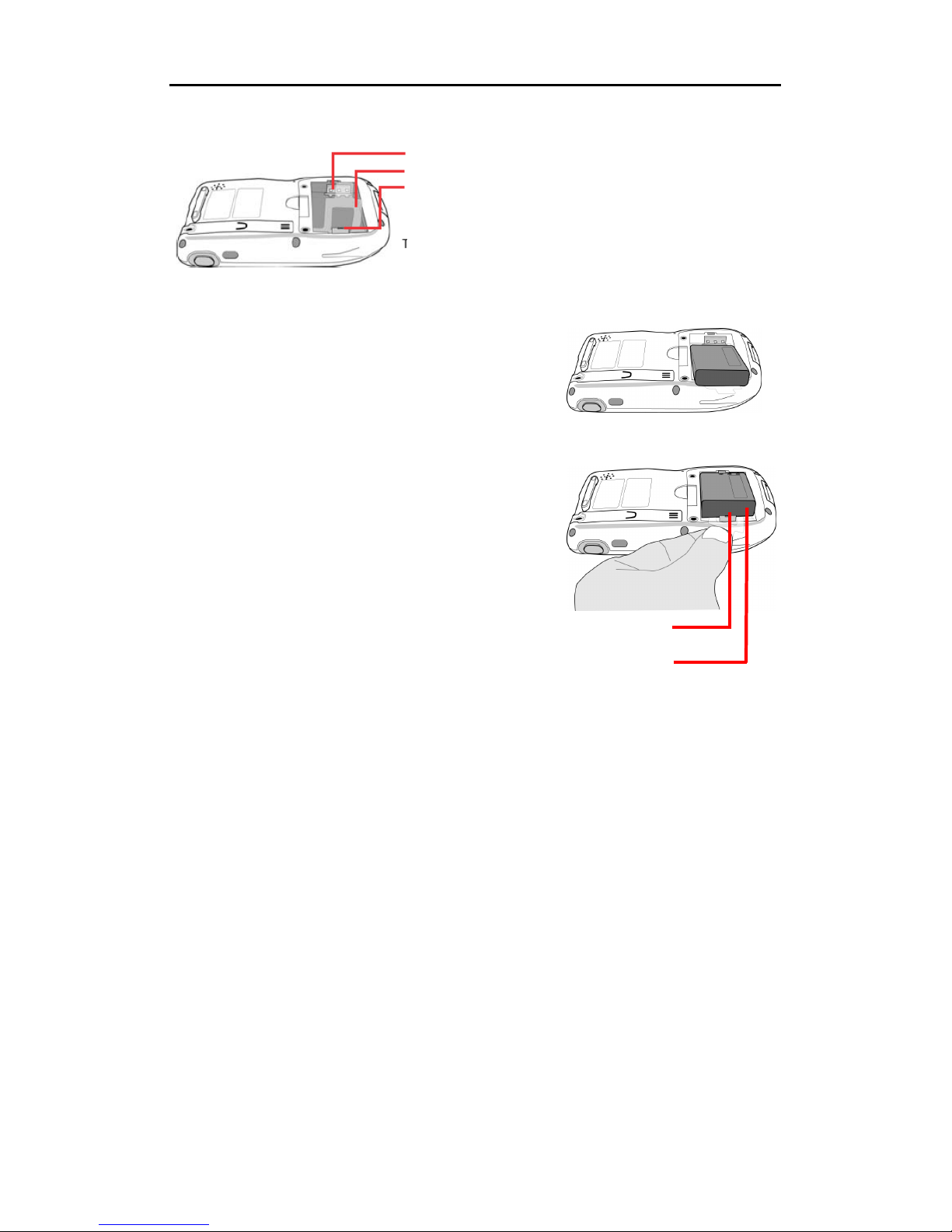
Position the battery pack, making sure the
ery contacts are aligned with the contacts
in the compartment and the battery is placed
on top of the plastic tab, as shown in the
Slide the battery pack into the battery bay
while simultaneously pulling the plastic tab
ring clip until the battery clicks into
Operating the WPA1200 II for the first time without the AC adapter,
s of
When the battery is removed, the
backup battery retains RAM data in memory for 6 hours, please
charge the battery for the period to avoid the data loss in RAM
ckup power supply,
Plastic tab
Compartment contacts
Plastic battery tab
Battery securing clip
2.
WPA 1200 II Users’ Guide
The battery compartment is displayed:
batt
following illustration.
3.
and secu
place.
4. Replace the battery compartment cover.
Securing clip
Charging the Battery
Before using the WPA1200 II for the first time, you need to charge it for about
16 hours. After that, you can charge the WPA1200 II every day to recharge the
battery to full capacity. Charge the WPA1200 II using the USB charging cable
or the docking station.
CAUTION!
and without fully charging the backup battery may result in los
data stored in RAM memory.
memory.
NOTE:
To enable the internal battery cell to provide ba
charge your device with the main battery pack for at least 16 hours.
7
