Page 1

USER MANUAL
Wasp WLS 9500
www.waspbarcode.com
Page 2
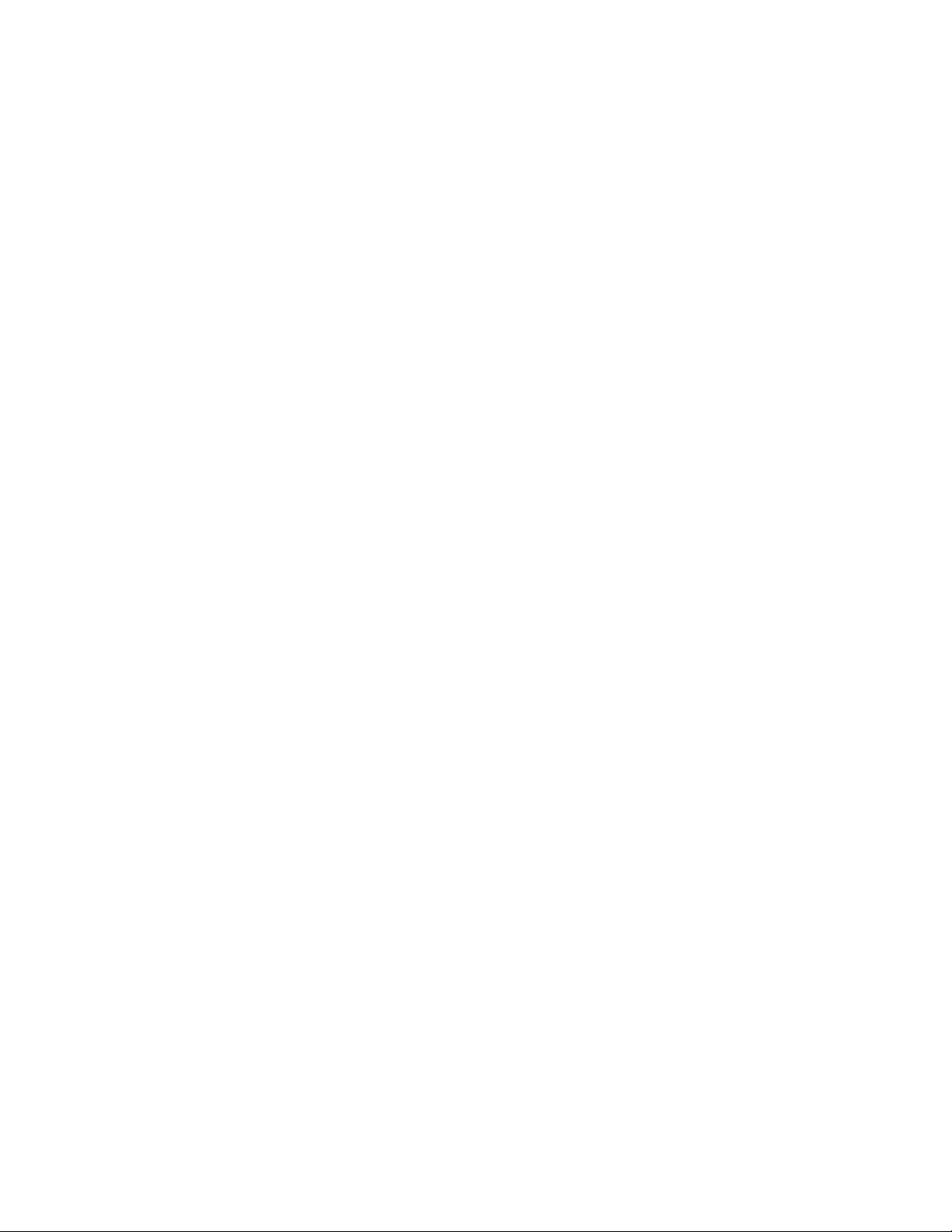
Page 3

WLS 9500
Product Reference Guide
April 2006
Page 4
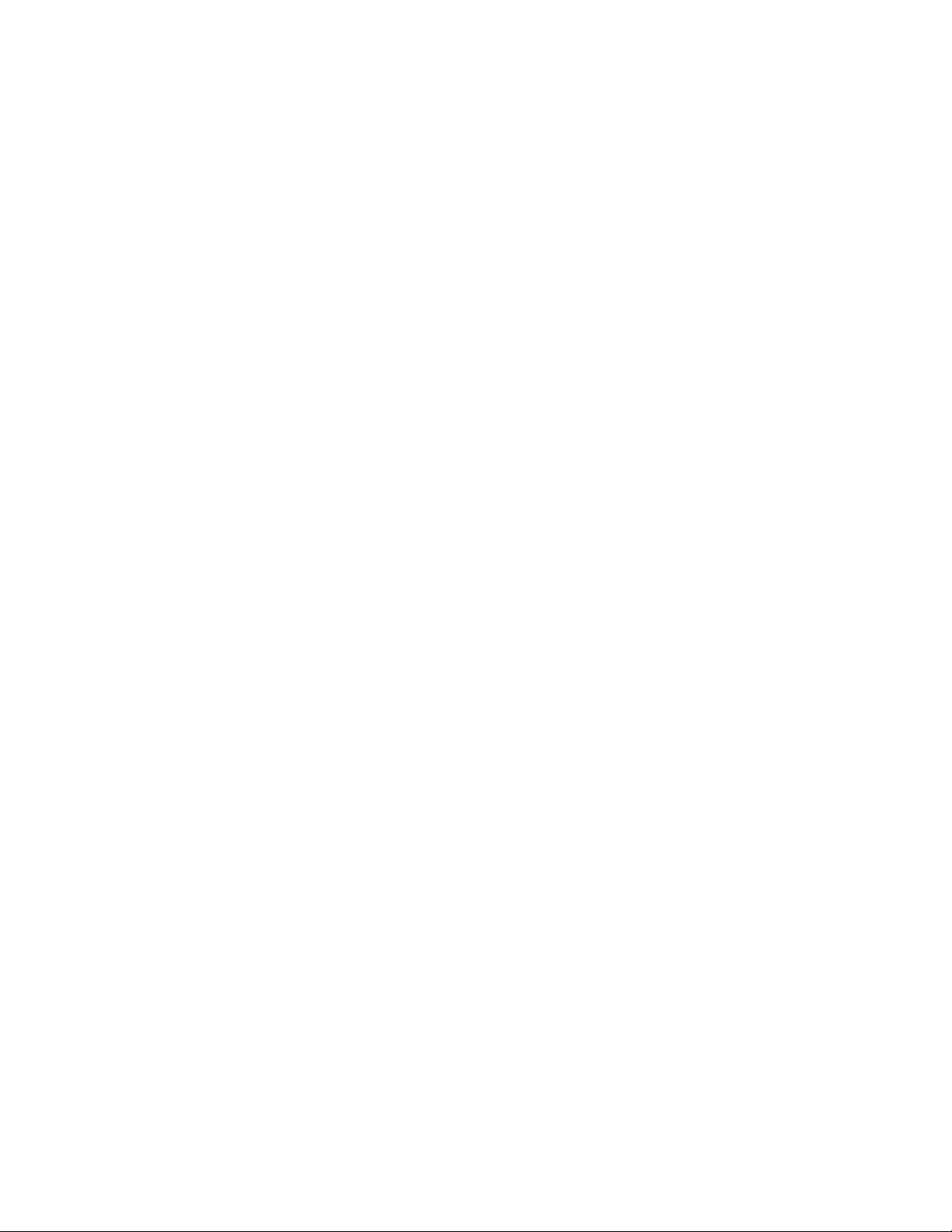
© 2006 by Wasp Technologies. All rights reserved.
No part of this publication may be reproduced or used in any form, or by any electrical or mechanical
means, without permission in writing from Wasp Technologies. This includes electronic or
mechanical means, such as photocopying, recording, or information storage and retrieval systems.
The material in this manual is subject to change without notice.
The software is provided strictly on an “as is” basis. All software, including firmware, furnished to
the user is on a licensed basis. Wasp Technologies grants to the user a non-transferable and nonexclusive
license to use each software or firmware program delivered hereunder (licensed program).
Except as noted below, such license may not be assigned, sublicensed, or otherwise transferred by
the user without prior written consent of Wasp Technologies. No right to copy a licensed program
in whole or in part is granted, except as permitted under copyright law. The user shall not modify,
merge, or incorporate any form or portion of a licensed program with other program material, create
a derivative work from a licensed program, or use a licensed program in a network without written
permission from Wasp Technologies. The user agrees to maintain Wasp Technologies’s copyright
notice on the licensed programs delivered hereunder and to include the same on any authorized
copies it makes, in whole or in part. The user agrees not to decompile, disassemble, decode, or
reverse engineer any licensed program delivered to the user or any portion thereof.
Wasp Technologies reserves the right to make changes to any software or product to improve
reliability, function, or design.
Wasp Technologies does not assume any product liability arising out of, or in connection with, the
application or use of any product, circuit, or application described herein.
No license is granted, either expressly or by implication, estoppel, or otherwise under any Wasp
Technologies, intellectual property rights. An implied license only exists for equipment, circuits,
and subsystems contained in Wasp Technologies products.
Wasp Technologies is a registered trademark of Wasp Technologies. Other product names
mentioned in this manual may be trademarks or registered trademarks of their respective companies
and are hereby acknowledged.
Wasp Technologies
1400 10th St.
Plano TX 75074
http://www.waspbarcode.com
Page 5

Contents
About This Guide
Introduction . . . . . . . . . . . . . . . . . . . . . . . . . . . . . . . . . . . . . . . . . . . . . . . . . . . . . . . . . . . . . . . . . . xiii
Notational Conventions . . . . . . . . . . . . . . . . . . . . . . . . . . . . . . . . . . . . . . . . . . . . . . . . . . . . . . . . . .xiii
Service Information . . . . . . . . . . . . . . . . . . . . . . . . . . . . . . . . . . . . . . . . . . . . . . . . . . . . . . . . . . . . .xiii
Chapter 1.
Getting Started
Introduction . . . . . . . . . . . . . . . . . . . . . . . . . . . . . . . . . . . . . . . . . . . . . . . . . . . . . . . . . . . . . . . . . . 1-3
Unpacking . . . . . . . . . . . . . . . . . . . . . . . . . . . . . . . . . . . . . . . . . . . . . . . . . . . . . . . . . . . . . . . . . . . . 1-3
Setting Up the Scanner. . . . . . . . . . . . . . . . . . . . . . . . . . . . . . . . . . . . . . . . . . . . . . . . . . . . . . . . . . . 1-4
Installing the Interface Cable . . . . . . . . . . . . . . . . . . . . . . . . . . . . . . . . . . . . . . . . . . . . . . . . . .1-4
Chapter 2.
Scanning
Introduction . . . . . . . . . . . . . . . . . . . . . . . . . . . . . . . . . . . . . . . . . . . . . . . . . . . . . . . . . . . . . . . . . . 2-3
Beeper Definitions . . . . . . . . . . . . . . . . . . . . . . . . . . . . . . . . . . . . . . . . . . . . . . . . . . . . . . . . . . . . . . 2-4
LED Definitions. . . . . . . . . . . . . . . . . . . . . . . . . . . . . . . . . . . . . . . . . . . . . . . . . . . . . . . . . . . . . . . . 2-4
Scanning in Hand-Held Mode . . . . . . . . . . . . . . . . . . . . . . . . . . . . . . . . . . . . . . . . . . . . . . . . . . . . . 2-5
Aiming . . . . . . . . . . . . . . . . . . . . . . . . . . . . . . . . . . . . . . . . . . . . . . . . . . . . . . . . . . . . . . . . . . .2-5
Scanning in Hands-Free Mode. . . . . . . . . . . . . . . . . . . . . . . . . . . . . . . . . . . . . . . . . . . . . . . . . . . . . 2-8
Assemble the Stand. . . . . . . . . . . . . . . . . . . . . . . . . . . . . . . . . . . . . . . . . . . . . . . . . . . . . . . . . . 2-8
Scanning with the WLS 9500 Hands Free Stand . . . . . . . . . . . . . . . . . . . . . . . . . . . . . . . . . . . 2-9
Decode Zone . . . . . . . . . . . . . . . . . . . . . . . . . . . . . . . . . . . . . . . . . . . . . . . . . . . . . . . . . . . . . . . . .2-10
Page 6
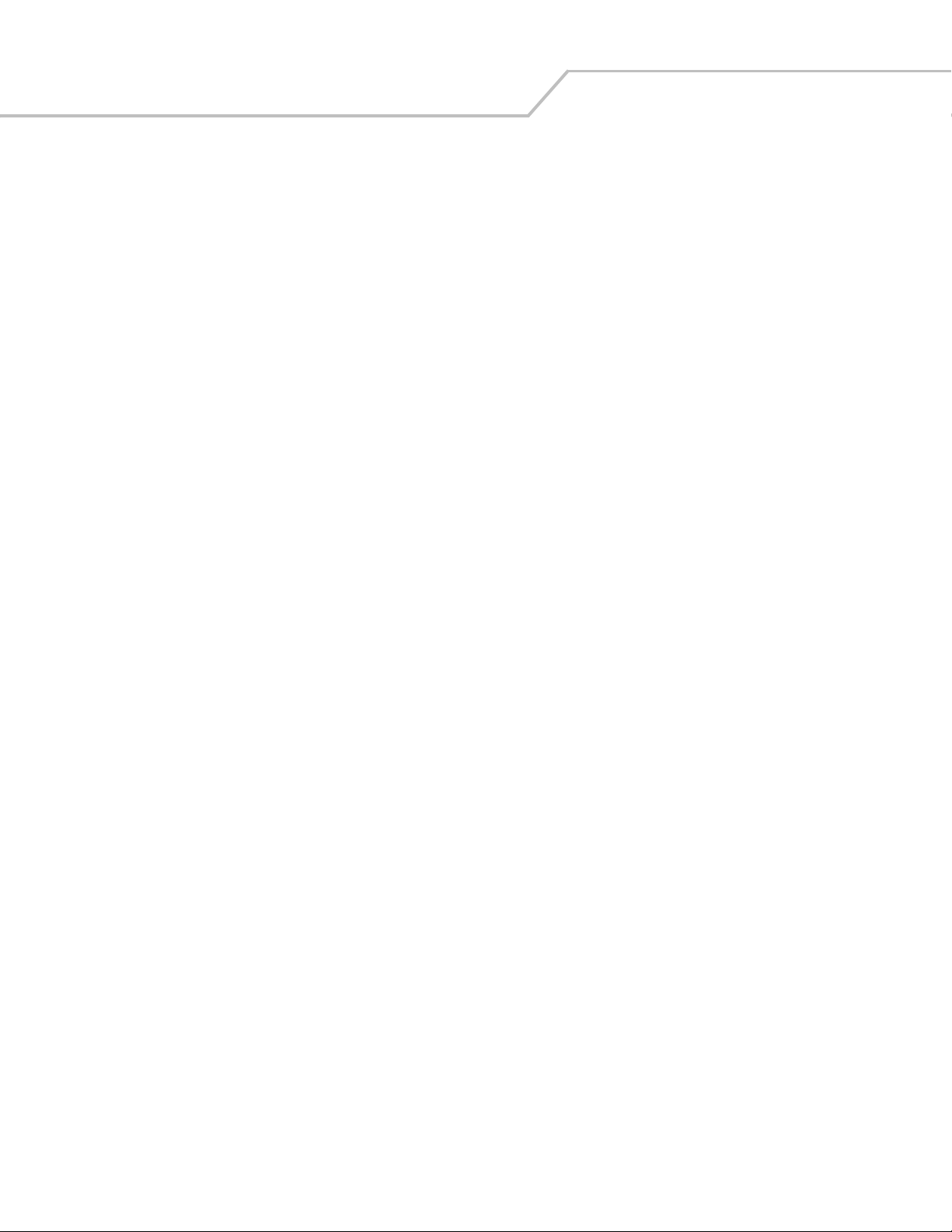
WLS 9500 Product Reference Guidevi
Chapter 3.
Maintenance, Troubleshooting
& Technical Specifications
Introduction . . . . . . . . . . . . . . . . . . . . . . . . . . . . . . . . . . . . . . . . . . . . . . . . . . . . . . . . . . . . . . . . . . 3-3
Maintenance . . . . . . . . . . . . . . . . . . . . . . . . . . . . . . . . . . . . . . . . . . . . . . . . . . . . . . . . . . . . . . . . . . .3-3
Troubleshooting . . . . . . . . . . . . . . . . . . . . . . . . . . . . . . . . . . . . . . . . . . . . . . . . . . . . . . . . . . . . . . . .3-3
Technical Specifications. . . . . . . . . . . . . . . . . . . . . . . . . . . . . . . . . . . . . . . . . . . . . . . . . . . . . . . . . .3-6
Chapter 4.
User Preferences
Introduction . . . . . . . . . . . . . . . . . . . . . . . . . . . . . . . . . . . . . . . . . . . . . . . . . . . . . . . . . . . . . . . . . . 4-3
Scanning Sequence Examples . . . . . . . . . . . . . . . . . . . . . . . . . . . . . . . . . . . . . . . . . . . . . . . . . . . . .4-3
Errors While Scanning . . . . . . . . . . . . . . . . . . . . . . . . . . . . . . . . . . . . . . . . . . . . . . . . . . . . . . . . . . .4-3
User Preferences Parameter Defaults . . . . . . . . . . . . . . . . . . . . . . . . . . . . . . . . . . . . . . . . . . . . . . . .4-4
User Preferences. . . . . . . . . . . . . . . . . . . . . . . . . . . . . . . . . . . . . . . . . . . . . . . . . . . . . . . . . . . . . . . .4-5
Default Parameters . . . . . . . . . . . . . . . . . . . . . . . . . . . . . . . . . . . . . . . . . . . . . . . . . . . . . . . . . .4-5
Beeper Tone . . . . . . . . . . . . . . . . . . . . . . . . . . . . . . . . . . . . . . . . . . . . . . . . . . . . . . . . . . . . . . .4-6
Beeper Volume . . . . . . . . . . . . . . . . . . . . . . . . . . . . . . . . . . . . . . . . . . . . . . . . . . . . . . . . . . . . .4-6
Power Mode . . . . . . . . . . . . . . . . . . . . . . . . . . . . . . . . . . . . . . . . . . . . . . . . . . . . . . . . . . . . . . .4-7
Scan Pattern. . . . . . . . . . . . . . . . . . . . . . . . . . . . . . . . . . . . . . . . . . . . . . . . . . . . . . . . . . . . . . . .4-7
Scan Line Width . . . . . . . . . . . . . . . . . . . . . . . . . . . . . . . . . . . . . . . . . . . . . . . . . . . . . . . . . . . .4-8
Laser On Time. . . . . . . . . . . . . . . . . . . . . . . . . . . . . . . . . . . . . . . . . . . . . . . . . . . . . . . . . . . . . .4-8
Beep After Good Decode . . . . . . . . . . . . . . . . . . . . . . . . . . . . . . . . . . . . . . . . . . . . . . . . . . . . .4-9
Chapter 5.
Keyboard Wedge Interface
Introduction . . . . . . . . . . . . . . . . . . . . . . . . . . . . . . . . . . . . . . . . . . . . . . . . . . . . . . . . . . . . . . . . . . 5-3
Connecting a Keyboard Wedge Interface. . . . . . . . . . . . . . . . . . . . . . . . . . . . . . . . . . . . . . . . . . . . .5-3
Keyboard Wedge Parameter Defaults . . . . . . . . . . . . . . . . . . . . . . . . . . . . . . . . . . . . . . . . . . . . . . .5-4
Keyboard Wedge Host Parameters. . . . . . . . . . . . . . . . . . . . . . . . . . . . . . . . . . . . . . . . . . . . . . . . . .5-5
Keyboard Wedge Host Types . . . . . . . . . . . . . . . . . . . . . . . . . . . . . . . . . . . . . . . . . . . . . . . . . .5-5
Keyboard Wedge Country Types (Country Codes) . . . . . . . . . . . . . . . . . . . . . . . . . . . . . . . . .5-6
Ignore Unknown Characters . . . . . . . . . . . . . . . . . . . . . . . . . . . . . . . . . . . . . . . . . . . . . . . . . . .5-7
Keystroke Delay . . . . . . . . . . . . . . . . . . . . . . . . . . . . . . . . . . . . . . . . . . . . . . . . . . . . . . . . . . . .5-8
Intra-Keystroke Delay . . . . . . . . . . . . . . . . . . . . . . . . . . . . . . . . . . . . . . . . . . . . . . . . . . . . . . . .5-8
Alternate Numeric Keypad Emulation . . . . . . . . . . . . . . . . . . . . . . . . . . . . . . . . . . . . . . . . . . .5-9
Caps Lock On . . . . . . . . . . . . . . . . . . . . . . . . . . . . . . . . . . . . . . . . . . . . . . . . . . . . . . . . . . . . . .5-9
Caps Lock Override . . . . . . . . . . . . . . . . . . . . . . . . . . . . . . . . . . . . . . . . . . . . . . . . . . . . . . . . .5-9
Convert Wedge Data . . . . . . . . . . . . . . . . . . . . . . . . . . . . . . . . . . . . . . . . . . . . . . . . . . . . . . . .5-10
Function Key Mapping . . . . . . . . . . . . . . . . . . . . . . . . . . . . . . . . . . . . . . . . . . . . . . . . . . . . . .5-10
FN1 Substitution . . . . . . . . . . . . . . . . . . . . . . . . . . . . . . . . . . . . . . . . . . . . . . . . . . . . . . . . . . .5-11
Send Make and Break . . . . . . . . . . . . . . . . . . . . . . . . . . . . . . . . . . . . . . . . . . . . . . . . . . . . . . .5-11
Keyboard Maps . . . . . . . . . . . . . . . . . . . . . . . . . . . . . . . . . . . . . . . . . . . . . . . . . . . . . . . . . . . .5-12
ASCII Character Set for Keyboard Wedge . . . . . . . . . . . . . . . . . . . . . . . . . . . . . . . . . . . . . . . . . .5-13
Chapter 6.
Page 7
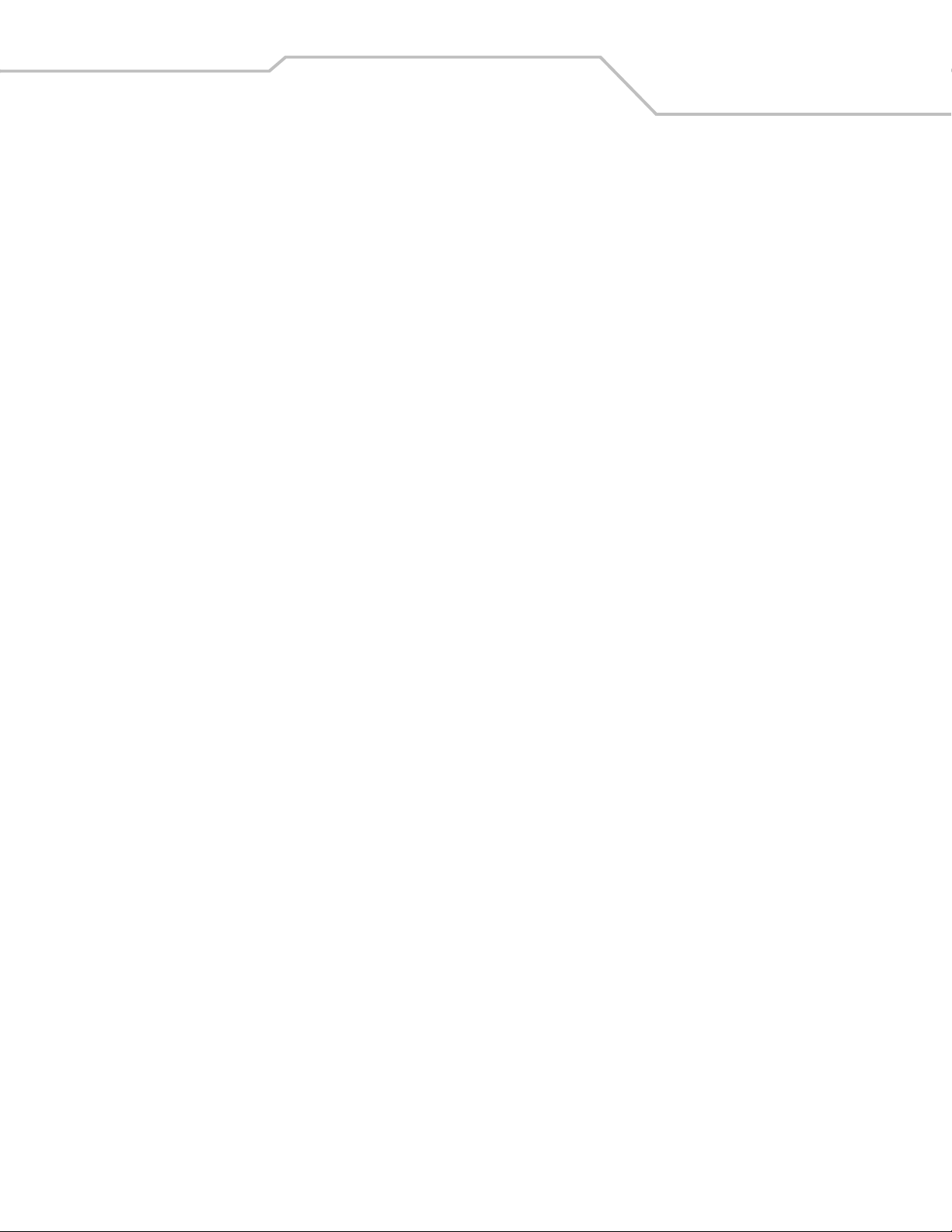
USB Interface
Introduction . . . . . . . . . . . . . . . . . . . . . . . . . . . . . . . . . . . . . . . . . . . . . . . . . . . . . . . . . . . . . . . . . . . 6-3
Connecting a USB Interface . . . . . . . . . . . . . . . . . . . . . . . . . . . . . . . . . . . . . . . . . . . . . . . . . . . . . . 6-3
USB Parameter Defaults . . . . . . . . . . . . . . . . . . . . . . . . . . . . . . . . . . . . . . . . . . . . . . . . . . . . . . . . . 6-4
USB Host Parameters . . . . . . . . . . . . . . . . . . . . . . . . . . . . . . . . . . . . . . . . . . . . . . . . . . . . . . . . . . . 6-5
USB Device Type . . . . . . . . . . . . . . . . . . . . . . . . . . . . . . . . . . . . . . . . . . . . . . . . . . . . . . . . . . 6-5
USB Country Keyboard Types (Country Codes) . . . . . . . . . . . . . . . . . . . . . . . . . . . . . . . . . . 6-6
USB Keystroke Delay . . . . . . . . . . . . . . . . . . . . . . . . . . . . . . . . . . . . . . . . . . . . . . . . . . . . . . . 6-8
USB CAPS Lock Override . . . . . . . . . . . . . . . . . . . . . . . . . . . . . . . . . . . . . . . . . . . . . . . . . . . 6-8
USB Ignore Unknown Characters . . . . . . . . . . . . . . . . . . . . . . . . . . . . . . . . . . . . . . . . . . . . . . 6-9
Emulate Keypad. . . . . . . . . . . . . . . . . . . . . . . . . . . . . . . . . . . . . . . . . . . . . . . . . . . . . . . . . . . . 6-9
USB Keyboard FN 1 Substitution . . . . . . . . . . . . . . . . . . . . . . . . . . . . . . . . . . . . . . . . . . . . . 6-10
Function Key Mapping . . . . . . . . . . . . . . . . . . . . . . . . . . . . . . . . . . . . . . . . . . . . . . . . . . . . . 6-10
Simulated Caps Lock . . . . . . . . . . . . . . . . . . . . . . . . . . . . . . . . . . . . . . . . . . . . . . . . . . . . . . . 6-11
Convert Case . . . . . . . . . . . . . . . . . . . . . . . . . . . . . . . . . . . . . . . . . . . . . . . . . . . . . . . . . . . . . 6-11
ASCII Character Set for USB . . . . . . . . . . . . . . . . . . . . . . . . . . . . . . . . . . . . . . . . . . . . . . . . . . . . 6-12
Chapter 7.
Symbologies
Scanning Sequence Examples. . . . . . . . . . . . . . . . . . . . . . . . . . . . . . . . . . . . . . . . . . . . . . . . . . . . . 7-5
Errors While Scanning . . . . . . . . . . . . . . . . . . . . . . . . . . . . . . . . . . . . . . . . . . . . . . . . . . . . . . . . . . 7-5
Symbology Parameter Defaults. . . . . . . . . . . . . . . . . . . . . . . . . . . . . . . . . . . . . . . . . . . . . . . . . . . . 7-6
UPC/EAN . . . . . . . . . . . . . . . . . . . . . . . . . . . . . . . . . . . . . . . . . . . . . . . . . . . . . . . . . . . . . . . . . . . . 7-9
Enable/Disable UPC-A/UPC-E . . . . . . . . . . . . . . . . . . . . . . . . . . . . . . . . . . . . . . . . . . . . . . . . 7-9
Enable/Disable UPC-E1. . . . . . . . . . . . . . . . . . . . . . . . . . . . . . . . . . . . . . . . . . . . . . . . . . . . . 7-10
Enable/Disable EAN-13/EAN-8 . . . . . . . . . . . . . . . . . . . . . . . . . . . . . . . . . . . . . . . . . . . . . . 7-10
Enable/Disable Bookland EAN . . . . . . . . . . . . . . . . . . . . . . . . . . . . . . . . . . . . . . . . . . . . . . . 7-11
Decode UPC/EAN/JAN Supplementals . . . . . . . . . . . . . . . . . . . . . . . . . . . . . . . . . . . . . . . . 7-11
UPC/EAN/JAN Supplemental Redundancy . . . . . . . . . . . . . . . . . . . . . . . . . . . . . . . . . . . . . 7-13
Transmit UPC-A Check Digit . . . . . . . . . . . . . . . . . . . . . . . . . . . . . . . . . . . . . . . . . . . . . . . . 7-13
Transmit UPC-E Check Digit . . . . . . . . . . . . . . . . . . . . . . . . . . . . . . . . . . . . . . . . . . . . . . . . 7-14
Transmit UPC-E1 Check Digit . . . . . . . . . . . . . . . . . . . . . . . . . . . . . . . . . . . . . . . . . . . . . . . 7-15
UPC-A Preamble . . . . . . . . . . . . . . . . . . . . . . . . . . . . . . . . . . . . . . . . . . . . . . . . . . . . . . . . . . 7-15
UPC-E Preamble . . . . . . . . . . . . . . . . . . . . . . . . . . . . . . . . . . . . . . . . . . . . . . . . . . . . . . . . . . 7-16
UPC-E1 Preamble . . . . . . . . . . . . . . . . . . . . . . . . . . . . . . . . . . . . . . . . . . . . . . . . . . . . . . . . . 7-17
Convert UPC-E to UPC-A . . . . . . . . . . . . . . . . . . . . . . . . . . . . . . . . . . . . . . . . . . . . . . . . . . . 7-17
Convert UPC-E1 to UPC-A . . . . . . . . . . . . . . . . . . . . . . . . . . . . . . . . . . . . . . . . . . . . . . . . . . 7-18
EAN-8/JAN-8 Extend . . . . . . . . . . . . . . . . . . . . . . . . . . . . . . . . . . . . . . . . . . . . . . . . . . . . . . 7-18
UCC Coupon Extended Code . . . . . . . . . . . . . . . . . . . . . . . . . . . . . . . . . . . . . . . . . . . . . . . . 7-19
Code 128 . . . . . . . . . . . . . . . . . . . . . . . . . . . . . . . . . . . . . . . . . . . . . . . . . . . . . . . . . . . . . . . . . . . . 7-20
Enable/Disable Code 128. . . . . . . . . . . . . . . . . . . . . . . . . . . . . . . . . . . . . . . . . . . . . . . . . . . . 7-20
Enable/Disable UCC/EAN-128 . . . . . . . . . . . . . . . . . . . . . . . . . . . . . . . . . . . . . . . . . . . . . . . 7-20
Enable/Disable ISBT 128. . . . . . . . . . . . . . . . . . . . . . . . . . . . . . . . . . . . . . . . . . . . . . . . . . . . 7-21
Code 39 . . . . . . . . . . . . . . . . . . . . . . . . . . . . . . . . . . . . . . . . . . . . . . . . . . . . . . . . . . . . . . . . . . . . . 7-22
Enable/Disable Code 39. . . . . . . . . . . . . . . . . . . . . . . . . . . . . . . . . . . . . . . . . . . . . . . . . . . . . 7-22
Enable/Disable Trioptic Code 39. . . . . . . . . . . . . . . . . . . . . . . . . . . . . . . . . . . . . . . . . . . . . . 7-22
Convert Code 39 to Code 32 . . . . . . . . . . . . . . . . . . . . . . . . . . . . . . . . . . . . . . . . . . . . . . . . . 7-23
Contents vii
Page 8
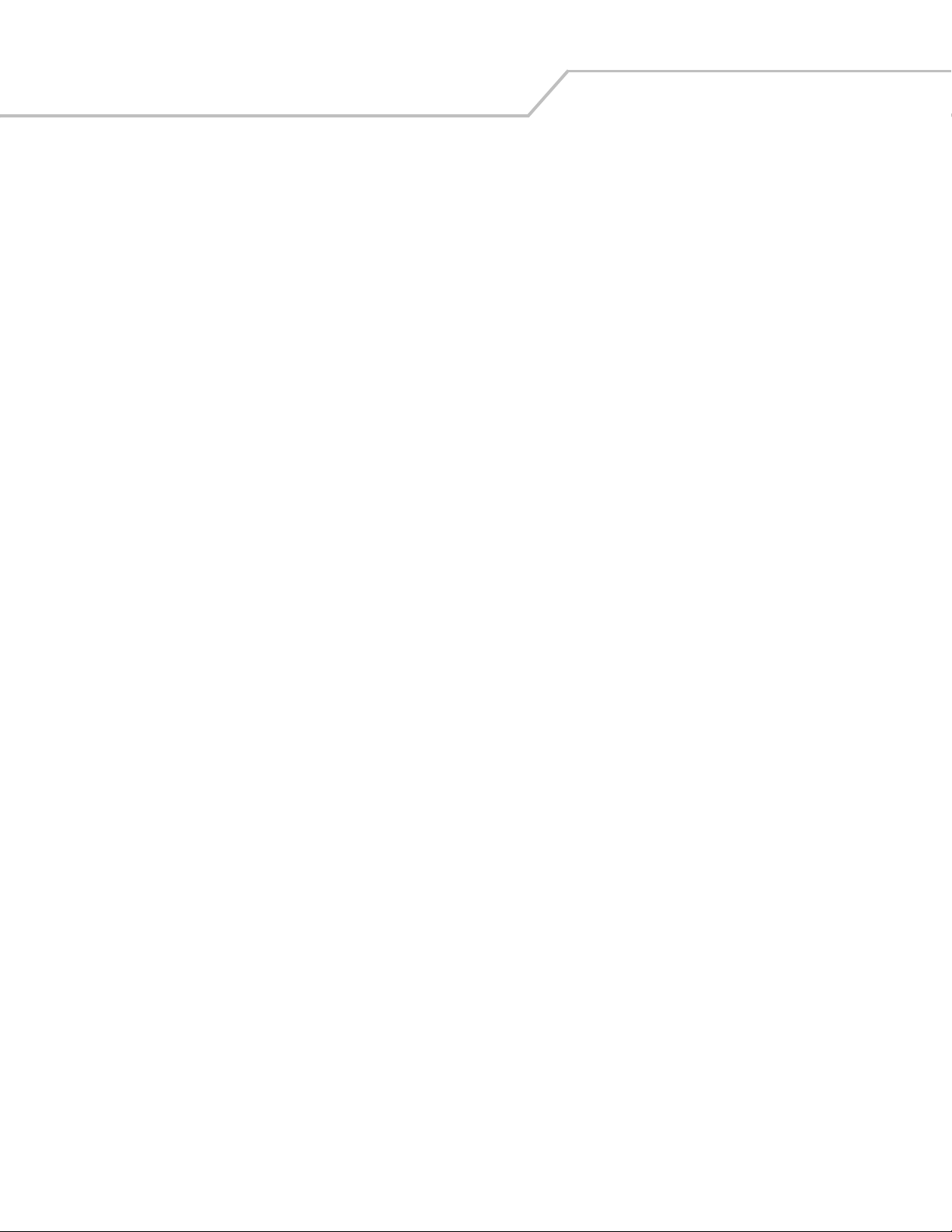
WLS 9500 Product Reference Guideviii
Code 32 Prefix. . . . . . . . . . . . . . . . . . . . . . . . . . . . . . . . . . . . . . . . . . . . . . . . . . . . . . . . . . . . .7-23
Set Lengths for Code 39 . . . . . . . . . . . . . . . . . . . . . . . . . . . . . . . . . . . . . . . . . . . . . . . . . . . . .7-24
Code 39 Check Digit Verification. . . . . . . . . . . . . . . . . . . . . . . . . . . . . . . . . . . . . . . . . . . . . .7-25
Transmit Code 39 Check Digit . . . . . . . . . . . . . . . . . . . . . . . . . . . . . . . . . . . . . . . . . . . . . . . .7-26
Code 39 Full ASCII Conversion . . . . . . . . . . . . . . . . . . . . . . . . . . . . . . . . . . . . . . . . . . . . . . .7-27
Code 39 Buffering (Scan & Store) . . . . . . . . . . . . . . . . . . . . . . . . . . . . . . . . . . . . . . . . . . . . .7-27
Buffer Data. . . . . . . . . . . . . . . . . . . . . . . . . . . . . . . . . . . . . . . . . . . . . . . . . . . . . . . . . . . .7-28
Transmit Buffer . . . . . . . . . . . . . . . . . . . . . . . . . . . . . . . . . . . . . . . . . . . . . . . . . . . . . . . .7-29
Attempt to Transmit an Empty Buffer . . . . . . . . . . . . . . . . . . . . . . . . . . . . . . . . . . . . . . .7-30
Code 93. . . . . . . . . . . . . . . . . . . . . . . . . . . . . . . . . . . . . . . . . . . . . . . . . . . . . . . . . . . . . . . . . . . . . .7-31
Enable/Disable Code 93 . . . . . . . . . . . . . . . . . . . . . . . . . . . . . . . . . . . . . . . . . . . . . . . . . . . . .7-31
Set Lengths for Code 93 . . . . . . . . . . . . . . . . . . . . . . . . . . . . . . . . . . . . . . . . . . . . . . . . . . . . .7-31
Code 11. . . . . . . . . . . . . . . . . . . . . . . . . . . . . . . . . . . . . . . . . . . . . . . . . . . . . . . . . . . . . . . . . . . . . .7-33
Code 11 . . . . . . . . . . . . . . . . . . . . . . . . . . . . . . . . . . . . . . . . . . . . . . . . . . . . . . . . . . . . . . . . . .7-33
Set Lengths for Code 11 . . . . . . . . . . . . . . . . . . . . . . . . . . . . . . . . . . . . . . . . . . . . . . . . . . . . .7-33
Code 11 Check Digit Verification. . . . . . . . . . . . . . . . . . . . . . . . . . . . . . . . . . . . . . . . . . . . . .7-35
Transmit Code 11 Check Digits . . . . . . . . . . . . . . . . . . . . . . . . . . . . . . . . . . . . . . . . . . . . . . .7-35
Interleaved 2 of 5 (ITF) . . . . . . . . . . . . . . . . . . . . . . . . . . . . . . . . . . . . . . . . . . . . . . . . . . . . . . . . .7-36
Enable/Disable Interleaved 2 of 5 . . . . . . . . . . . . . . . . . . . . . . . . . . . . . . . . . . . . . . . . . . . . . .7-36
Set Lengths for Interleaved 2 of 5. . . . . . . . . . . . . . . . . . . . . . . . . . . . . . . . . . . . . . . . . . . . . .7-36
I 2 of 5 Check Digit Verification . . . . . . . . . . . . . . . . . . . . . . . . . . . . . . . . . . . . . . . . . . . . . .7-37
Transmit I 2 of 5 Check Digit . . . . . . . . . . . . . . . . . . . . . . . . . . . . . . . . . . . . . . . . . . . . . . . . .7-38
Convert I 2 of 5 to EAN-13. . . . . . . . . . . . . . . . . . . . . . . . . . . . . . . . . . . . . . . . . . . . . . . . . . .7-38
Discrete 2 of 5 (DTF) . . . . . . . . . . . . . . . . . . . . . . . . . . . . . . . . . . . . . . . . . . . . . . . . . . . . . . . . . . .7-39
Enable/Disable Discrete 2 of 5 . . . . . . . . . . . . . . . . . . . . . . . . . . . . . . . . . . . . . . . . . . . . . . . .7-39
Set Lengths for Discrete 2 of 5 . . . . . . . . . . . . . . . . . . . . . . . . . . . . . . . . . . . . . . . . . . . . . . . .7-39
Chinese 2 of 5. . . . . . . . . . . . . . . . . . . . . . . . . . . . . . . . . . . . . . . . . . . . . . . . . . . . . . . . . . . . . . . . .7-41
Enable/Disable Chinese 2 of 5 . . . . . . . . . . . . . . . . . . . . . . . . . . . . . . . . . . . . . . . . . . . . . . . .7-41
Codabar (NW - 7). . . . . . . . . . . . . . . . . . . . . . . . . . . . . . . . . . . . . . . . . . . . . . . . . . . . . . . . . . . . . .7-42
Enable/Disable Codabar . . . . . . . . . . . . . . . . . . . . . . . . . . . . . . . . . . . . . . . . . . . . . . . . . . . . .7-42
Set Lengths for Codabar . . . . . . . . . . . . . . . . . . . . . . . . . . . . . . . . . . . . . . . . . . . . . . . . . . . . .7-42
CLSI Editing . . . . . . . . . . . . . . . . . . . . . . . . . . . . . . . . . . . . . . . . . . . . . . . . . . . . . . . . . . . . . .7-43
NOTIS Editing . . . . . . . . . . . . . . . . . . . . . . . . . . . . . . . . . . . . . . . . . . . . . . . . . . . . . . . . . . . .7-44
MSI . . . . . . . . . . . . . . . . . . . . . . . . . . . . . . . . . . . . . . . . . . . . . . . . . . . . . . . . . . . . . . . . . . . . . . . . .7-45
Enable/Disable MSI . . . . . . . . . . . . . . . . . . . . . . . . . . . . . . . . . . . . . . . . . . . . . . . . . . . . . . . .7-45
Set Lengths for MSI . . . . . . . . . . . . . . . . . . . . . . . . . . . . . . . . . . . . . . . . . . . . . . . . . . . . . . . .7-45
MSI Check Digits . . . . . . . . . . . . . . . . . . . . . . . . . . . . . . . . . . . . . . . . . . . . . . . . . . . . . . . . . .7-46
Transmit MSI Check Digit(s) . . . . . . . . . . . . . . . . . . . . . . . . . . . . . . . . . . . . . . . . . . . . . . . . .7-47
MSI Check Digit Algorithm . . . . . . . . . . . . . . . . . . . . . . . . . . . . . . . . . . . . . . . . . . . . . . . . . .7-47
RSS (Reduced Space Symbology) . . . . . . . . . . . . . . . . . . . . . . . . . . . . . . . . . . . . . . . . . . . . . . . . .7-48
Convert RSS to UPC/EAN . . . . . . . . . . . . . . . . . . . . . . . . . . . . . . . . . . . . . . . . . . . . . . . . . . .7-49
Symbology - Specific Security Levels . . . . . . . . . . . . . . . . . . . . . . . . . . . . . . . . . . . . . . . . . . . . . .7-50
Redundancy Level. . . . . . . . . . . . . . . . . . . . . . . . . . . . . . . . . . . . . . . . . . . . . . . . . . . . . . . . . .7-50
Redundancy Level 1. . . . . . . . . . . . . . . . . . . . . . . . . . . . . . . . . . . . . . . . . . . . . . . . . . . . .7-50
Redundancy Level 2. . . . . . . . . . . . . . . . . . . . . . . . . . . . . . . . . . . . . . . . . . . . . . . . . . . . .7-50
Redundancy Level 3. . . . . . . . . . . . . . . . . . . . . . . . . . . . . . . . . . . . . . . . . . . . . . . . . . . . .7-50
Redundancy Level 4. . . . . . . . . . . . . . . . . . . . . . . . . . . . . . . . . . . . . . . . . . . . . . . . . . . . .7-50
Security Level . . . . . . . . . . . . . . . . . . . . . . . . . . . . . . . . . . . . . . . . . . . . . . . . . . . . . . . . . . . . .7-52
Page 9

Bi-directional Redundancy . . . . . . . . . . . . . . . . . . . . . . . . . . . . . . . . . . . . . . . . . . . . . . . 7-53
Symbology - Intercharacter Gap . . . . . . . . . . . . . . . . . . . . . . . . . . . . . . . . . . . . . . . . . . . . . . . . . . 7-54
Chapter 8.
Miscellaneous Scanner Options
Introduction . . . . . . . . . . . . . . . . . . . . . . . . . . . . . . . . . . . . . . . . . . . . . . . . . . . . . . . . . . . . . . . . . . . 8-3
Scanning Sequence Examples. . . . . . . . . . . . . . . . . . . . . . . . . . . . . . . . . . . . . . . . . . . . . . . . . . . . . 8-3
Errors While Scanning . . . . . . . . . . . . . . . . . . . . . . . . . . . . . . . . . . . . . . . . . . . . . . . . . . . . . . . . . . 8-3
Miscellaneous Parameter Defaults . . . . . . . . . . . . . . . . . . . . . . . . . . . . . . . . . . . . . . . . . . . . . . . . . 8-4
Miscellaneous Scanner Parameters . . . . . . . . . . . . . . . . . . . . . . . . . . . . . . . . . . . . . . . . . . . . . . . . . 8-5
Transmit Code ID Character . . . . . . . . . . . . . . . . . . . . . . . . . . . . . . . . . . . . . . . . . . . . . . . . . . 8-5
Prefix/Suffix Values. . . . . . . . . . . . . . . . . . . . . . . . . . . . . . . . . . . . . . . . . . . . . . . . . . . . . . . . . 8-5
Scan Data Transmission Format . . . . . . . . . . . . . . . . . . . . . . . . . . . . . . . . . . . . . . . . . . . . . . . 8-6
FN1 Substitution Values . . . . . . . . . . . . . . . . . . . . . . . . . . . . . . . . . . . . . . . . . . . . . . . . . . . . . 8-8
Transmit “No Read” Message . . . . . . . . . . . . . . . . . . . . . . . . . . . . . . . . . . . . . . . . . . . . . . . . . 8-8
. . . . . . . . . . . . . . . . . . . . . . . . . . . . . . . . . . . . . . . . . . . . . . . . . . . . . . . . . . . . . . . . . . . . . . . . . 8-9
Appendix A.
Standard Default Parameters
Contents ix
Appendix B.
Sample Bar Codes
Code 39 . . . . . . . . . . . . . . . . . . . . . . . . . . . . . . . . . . . . . . . . . . . . . . . . . . . . . . . . . . . . . . . . . . . . . B-3
UPC/EAN . . . . . . . . . . . . . . . . . . . . . . . . . . . . . . . . . . . . . . . . . . . . . . . . . . . . . . . . . . . . . . . . . . . .B-3
UPC-A, 100% . . . . . . . . . . . . . . . . . . . . . . . . . . . . . . . . . . . . . . . . . . . . . . . . . . . . . . . . . . . . .B-3
EAN-13, 100%. . . . . . . . . . . . . . . . . . . . . . . . . . . . . . . . . . . . . . . . . . . . . . . . . . . . . . . . . . . . . B-3
Code 128 . . . . . . . . . . . . . . . . . . . . . . . . . . . . . . . . . . . . . . . . . . . . . . . . . . . . . . . . . . . . . . . . . . . . .B-3
Interleaved 2 of 5. . . . . . . . . . . . . . . . . . . . . . . . . . . . . . . . . . . . . . . . . . . . . . . . . . . . . . . . . . . . . . . B-4
RSS . . . . . . . . . . . . . . . . . . . . . . . . . . . . . . . . . . . . . . . . . . . . . . . . . . . . . . . . . . . . . . . . . . . . . . . . .B-4
RSS. . . . . . . . . . . . . . . . . . . . . . . . . . . . . . . . . . . . . . . . . . . . . . . . . . . . . . . . . . . . . . . . . . . . . .B-4
RSS-14 . . . . . . . . . . . . . . . . . . . . . . . . . . . . . . . . . . . . . . . . . . . . . . . . . . . . . . . . . . . . . . . . . . . B-5
Appendix C.
Numeric Bar Codes
Numeric Bar Codes . . . . . . . . . . . . . . . . . . . . . . . . . . . . . . . . . . . . . . . . . . . . . . . . . . . . . . . . . . . . C-3
Cancel . . . . . . . . . . . . . . . . . . . . . . . . . . . . . . . . . . . . . . . . . . . . . . . . . . . . . . . . . . . . . . . . . . . . . . .C-4
Appendix D.
ASCII Character Sets
Appendix E.
Programming Reference
Symbol Code Identifiers . . . . . . . . . . . . . . . . . . . . . . . . . . . . . . . . . . . . . . . . . . . . . . . . . . . . . . . . E-3
AIM Code Identifiers . . . . . . . . . . . . . . . . . . . . . . . . . . . . . . . . . . . . . . . . . . . . . . . . . . . . . . . . . . . E-4
Page 10
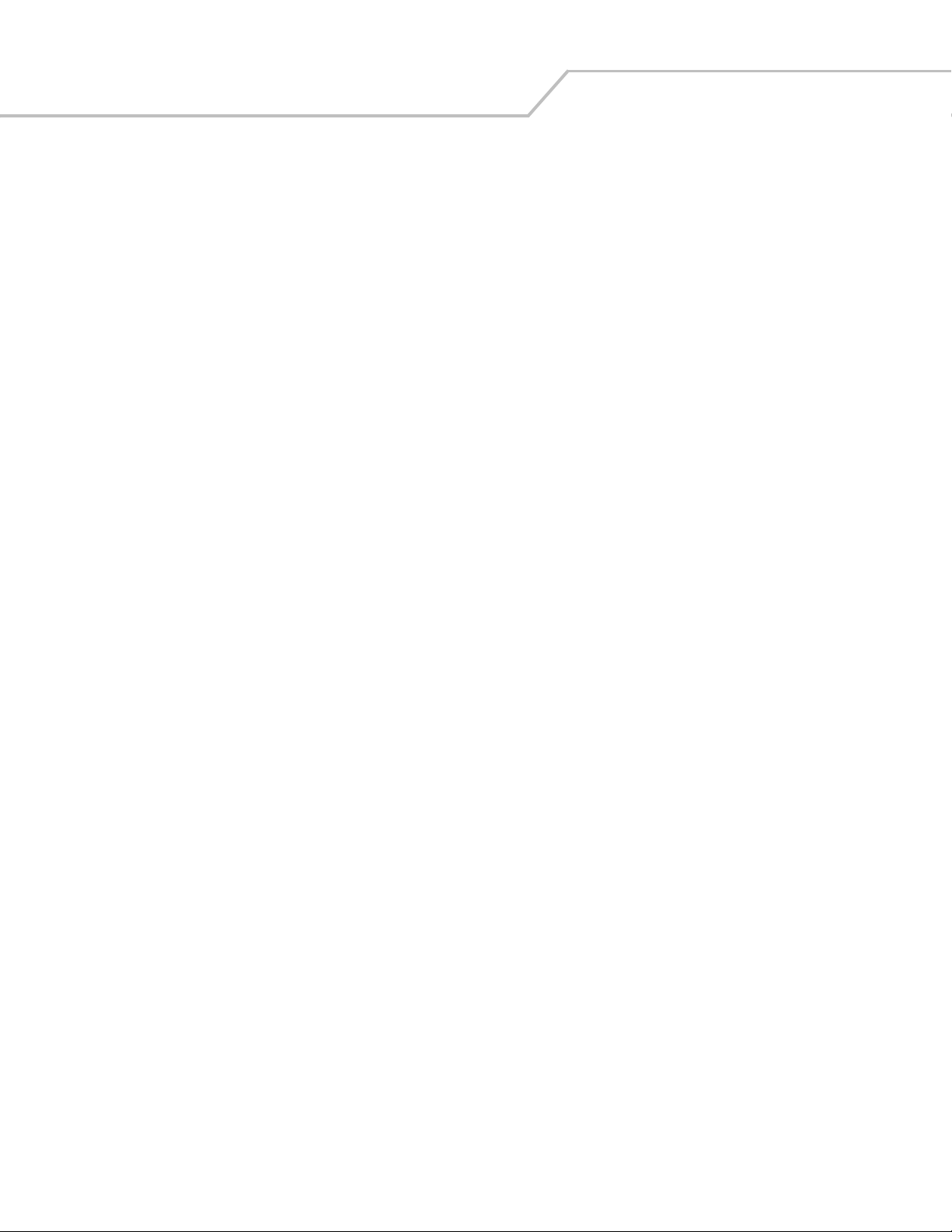
WLS 9500 Product Reference Guidex
Page 11
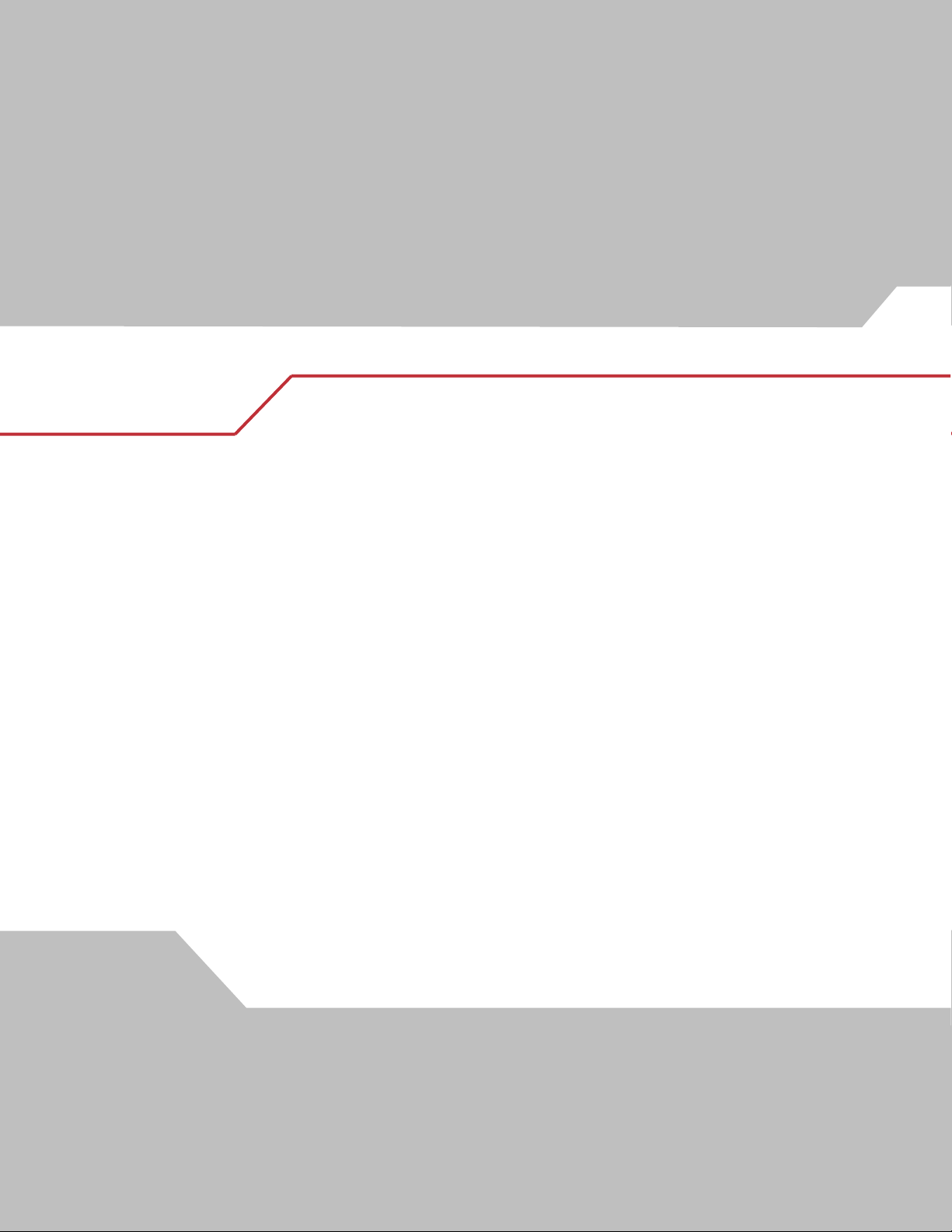
About This Guide
Introduction . . . . . . . . . . . . . . . . . . . . . . . . . . . . . . . . . . . . . . . . . . . . . . . . . . . . . . . . . . . . . . . . . . . xv
Notational Conventions . . . . . . . . . . . . . . . . . . . . . . . . . . . . . . . . . . . . . . . . . . . . . . . . . . . . . . . . . . xv
Related Publications. . . . . . . . . . . . . . . . . . . . . . . . . . . . . . . . . . . . . . . . . . . . . . . . . . . . . . . . . . . . . xvi
Wasp Support Information . . . . . . . . . . . . . . . . . . . . . . . . . . . . . . . . . . . . . . . . . . . . . . . . . . . . . . . . . . . . xvi
Page 12

WLS 9500 Product Reference Guidexii
Page 13

Introduction
The WLS 9500 Product Reference Guide provides general instructions for setting up, operating, maintaining, and
troubleshooting the WLS 9500 scanner. The scanner includes the following variations of the scanner:
Notational Conventions
The following conventions are used in this document:
• Bullets (•) indicate:
• action items
• lists of alternatives
• lists of required steps that are not necessarily sequential.
• Sequential lists (e.g., those that describe step-by-step procedures) appear as numbered lists.
• Throughout the programming bar code menus, asterisks (*) are used to denote default parameter settings.
xiii
* Indicates
*Baud Rate 9600
Feature/Option
Service Information
If you have a problem with your equipment, contact the Wasp Technologies. Before calling, have the model number,
serial number, and several bar code symbols at hand.
Call the Support Center from a phone near the scanning equipment so that the service person can try to talk you through
your problem. If the equipment is found to be working properly and the problem is symbol readability, the Support
Center will request samples of your bar codes for analysis at our plant.
If your problem cannot be solved over the phone, you may need to return your equipment for servicing. If that is
necessary, you will be given specific directions.
Wasp Technologies is not responsible for any damages incurred during shipment if the approved
shipping container is not used. Shipping the units improperly can possibly void the warranty. If
Note
Wasp Support
For service information, warranty information or technical assistance contact or call Wasp
Support at:
the original shipping container was not kept, contact Wasp Technologies to have another sent to
you.
1400 10th Street
Plano, TX 75074
214-547-4100
Page 14
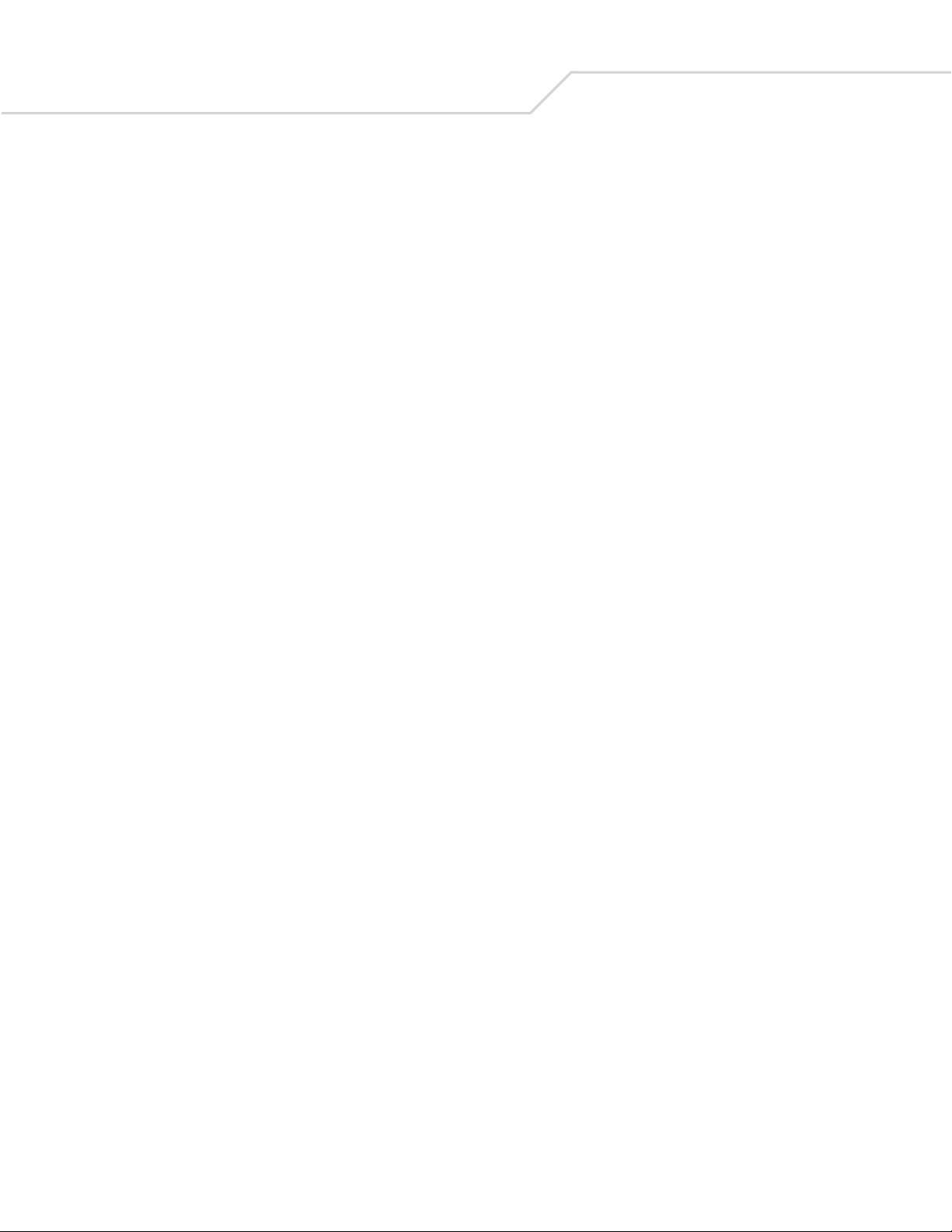
WLS 9500 Product Reference Guidexiv
Page 15
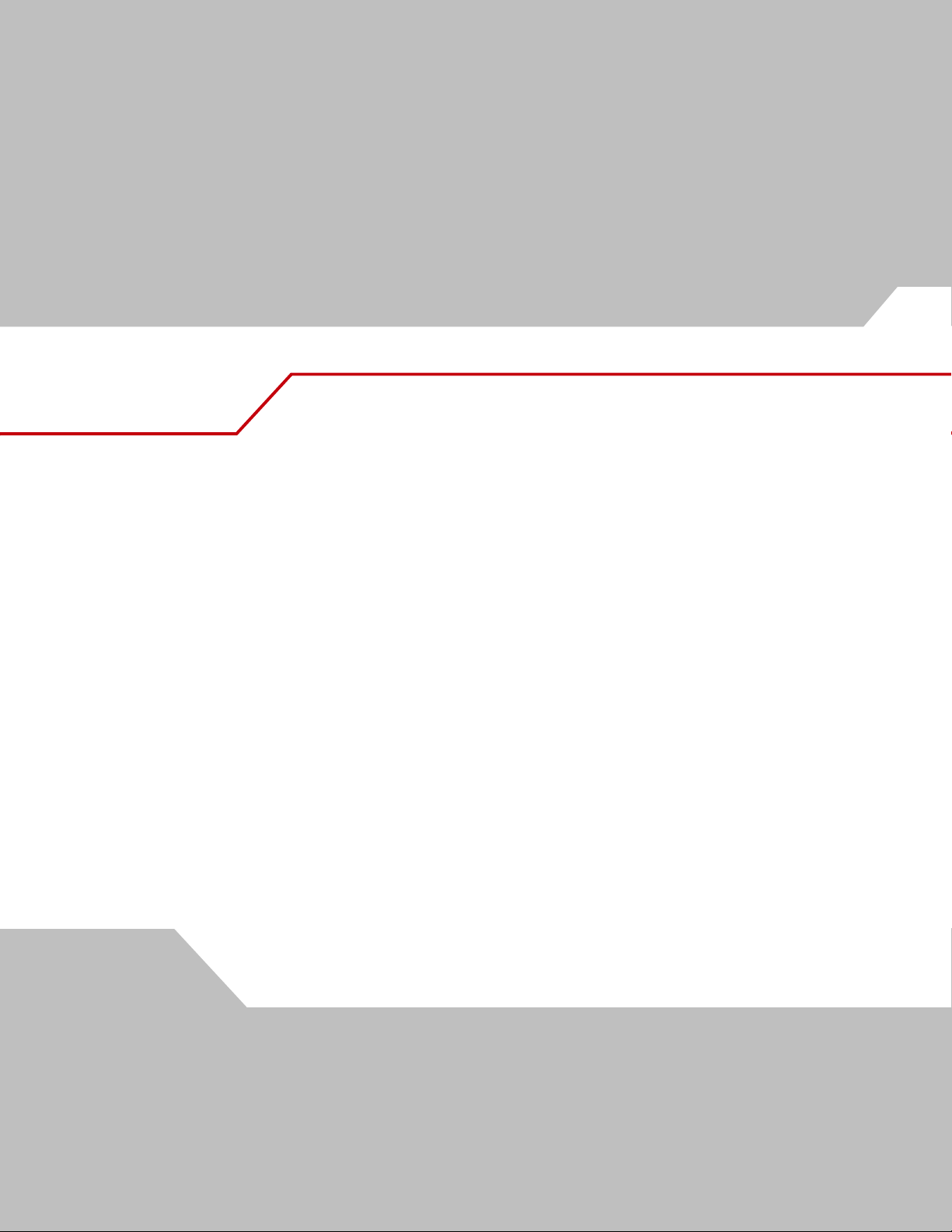
1
Getting Started
Introduction . . . . . . . . . . . . . . . . . . . . . . . . . . . . . . . . . . . . . . . . . . . . . . . . . . . . . . . . . . . . . . . . . . 1-3
Unpacking . . . . . . . . . . . . . . . . . . . . . . . . . . . . . . . . . . . . . . . . . . . . . . . . . . . . . . . . . . . . . . . . . . . . 1-4
Setting Up the Scanner. . . . . . . . . . . . . . . . . . . . . . . . . . . . . . . . . . . . . . . . . . . . . . . . . . . . . . . . . . . 1-4
Installing the Interface Cable . . . . . . . . . . . . . . . . . . . . . . . . . . . . . . . . . . . . . . . . . . . . . . . . . .1-4
Removing the Interface Cable . . . . . . . . . . . . . . . . . . . . . . . . . . . . . . . . . . . . . . . . . . . . . . . . . 1-5
Connecting a Synapse Cable Interface . . . . . . . . . . . . . . . . . . . . . . . . . . . . . . . . . . . . . . . . . . . 1-5
Connecting Power (if required) . . . . . . . . . . . . . . . . . . . . . . . . . . . . . . . . . . . . . . . . . . . . . . . .1-5
Configuring the Scanner . . . . . . . . . . . . . . . . . . . . . . . . . . . . . . . . . . . . . . . . . . . . . . . . . . . . . .1-5
Page 16
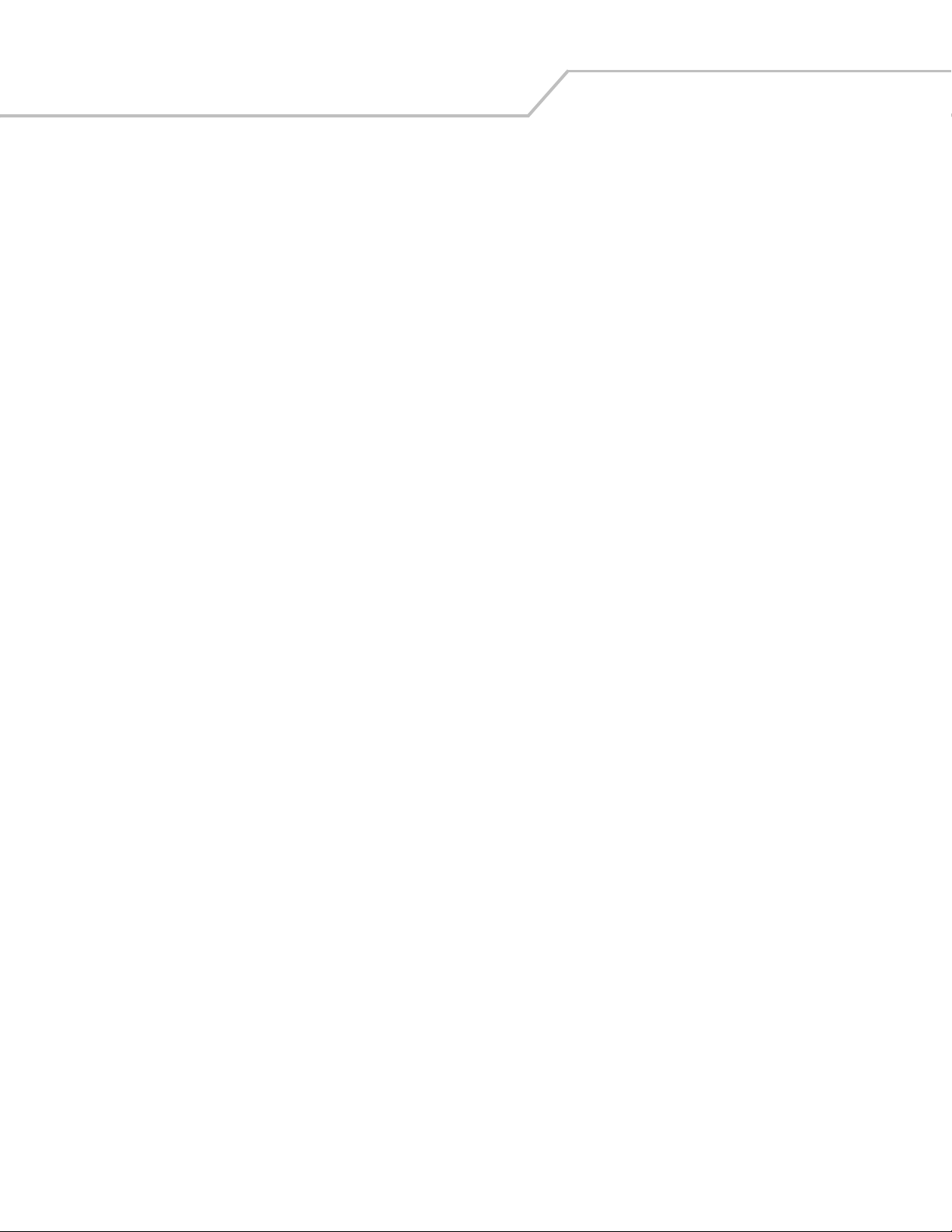
WLS 9500 Product Reference Guide1-2
Page 17

Getting Started 1-3
Introduction
The scanner combines excellent scanning performance and advanced ergonomics to provide the best value in a
lightweight laser scanner. Whether used as a hand-held scanner or in hands-free mode in a stand, the scanner ensures
comfort and ease of use for extended periods of time.
In addition to single-line laser scanning, the scanner supports multi-line rastering. Multi-line rastering allows the scanner
to capture stacked RSS codes and increases angular tolerances, minimizing product orientation and hand movements.
Multi-line rastering also allows the scanner to read poor quality bar codes. For more information about scanning modes
and stacked RSS codes, see Scan Pattern on page 4-7 and RSS on page B-4.
The scanner does not currently support PDF217 bar codes and its variants.
Figure 1-1. WLS 9500 Scanner
This scanner supports the following interfaces:
• Keyboard Wedge connection to a host. The host interprets scanned data as keystrokes. This interface supports
the following international keyboards (for Windows
Canadian, Spanish, Italian, Swedish, UK English, Portuguese-Brazilian, and Japanese.
• USB connection to a host. The scanner autodetects a USB host and defaults to the HID keyboard interface type.
Select other USB interface types by scanning programming bar code menus.This interface supports the
following international keyboards (for Windows
Canadian, Spanish, Italian, Swedish, UK English, Portuguese-Brazilian, and Japanese.
®
environment): North America, German, French, French
®
environment): North America, German, French, French
Unpacking
Remove the scanner from its packing and inspect it for damage. If the scanner was damaged in transit, call Wasp
Technologies at the telephone number listed on page xvi. KEEP THE PACKING. It is the approved shipping container
and should be used if the equipment ever needs to be return for servicing.
Page 18

WLS 9500 Product Reference Guide1-4
Setting Up the Scanner
Installing the Interface Cable
To connect the interface cable:
1. Insert the interface cable’s modular connector clip into the cable interface port on the bottom of the scanner
handle.
(See Figure 1-2.).
2. Gently tug the cable to ensure the connector is properly secured.
3. Connect the other end of the interface cable to the host. (See the specific host chapter for information on host
connections.)
Cable
interface
Interface cable
Interface cable
modular connector
To host
modular connector clip
Figure 1-2. Installing the Cable
Different cables are required for different hosts. The connectors illustrated in each host chapter are
examples only. Actual connectors may be different than those illustrated, but the steps to connect
the scanner remain the same.
Page 19

2
Scanning
Introduction . . . . . . . . . . . . . . . . . . . . . . . . . . . . . . . . . . . . . . . . . . . . . . . . . . . . . . . . . . . . . . . . . . 2-3
Beeper Definitions . . . . . . . . . . . . . . . . . . . . . . . . . . . . . . . . . . . . . . . . . . . . . . . . . . . . . . . . . . . . . . 2-4
LED Definitions. . . . . . . . . . . . . . . . . . . . . . . . . . . . . . . . . . . . . . . . . . . . . . . . . . . . . . . . . . . . . . . . 2-5
Scanning in Hand-Held Mode . . . . . . . . . . . . . . . . . . . . . . . . . . . . . . . . . . . . . . . . . . . . . . . . . . . . . 2-5
Aiming . . . . . . . . . . . . . . . . . . . . . . . . . . . . . . . . . . . . . . . . . . . . . . . . . . . . . . . . . . . . . . . . . . .2-6
Scanning in Hands-Free Mode. . . . . . . . . . . . . . . . . . . . . . . . . . . . . . . . . . . . . . . . . . . . . . . . . . . . . 2-8
Assemble the Stand. . . . . . . . . . . . . . . . . . . . . . . . . . . . . . . . . . . . . . . . . . . . . . . . . . . . . . . . . . 2-8
Scanning with Intellistand . . . . . . . . . . . . . . . . . . . . . . . . . . . . . . . . . . . . . . . . . . . . . . . . . . . . 2-9
Decode Zone . . . . . . . . . . . . . . . . . . . . . . . . . . . . . . . . . . . . . . . . . . . . . . . . . . . . . . . . . . . . . . . . .2-10
Page 20
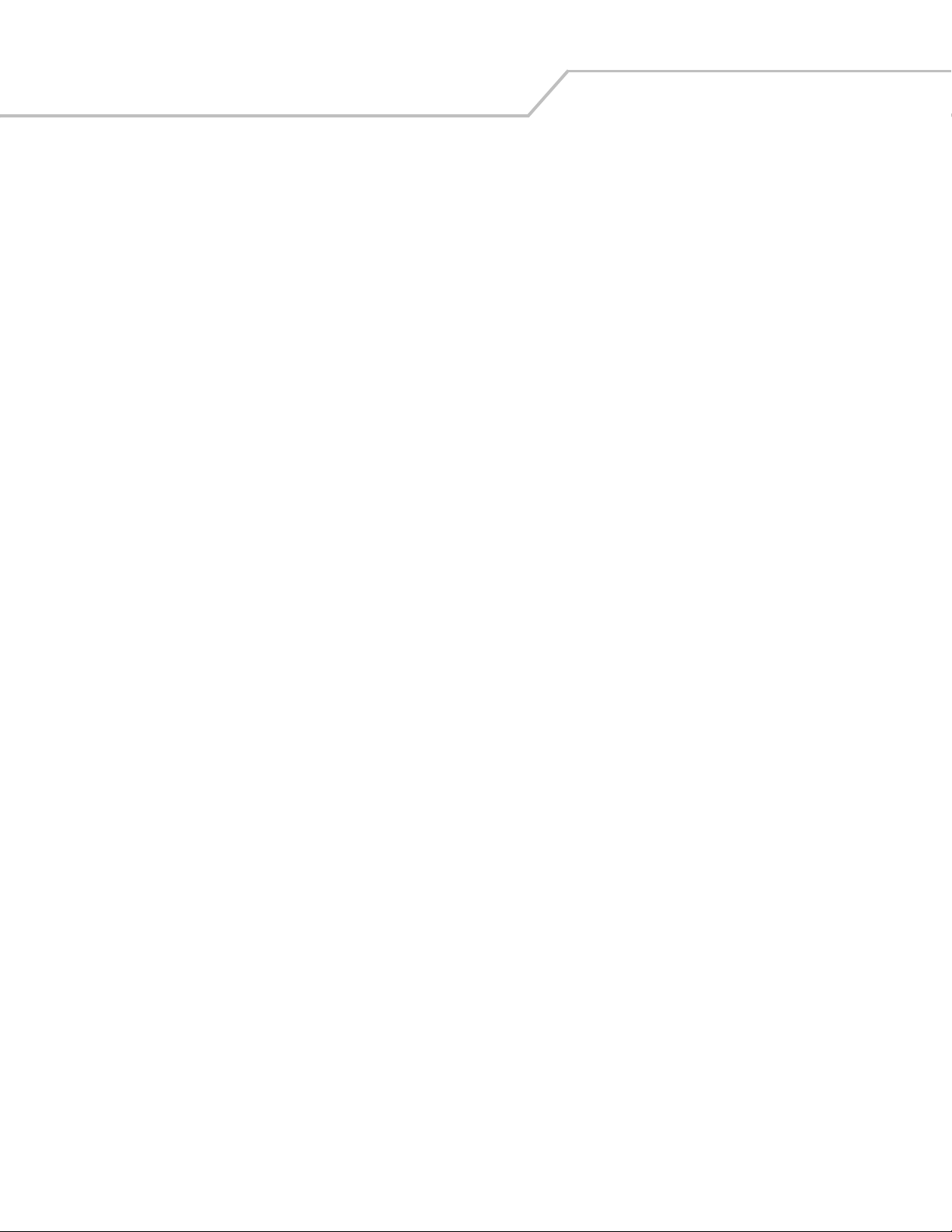
WLS 9500 Product Reference Guide2-2
Page 21
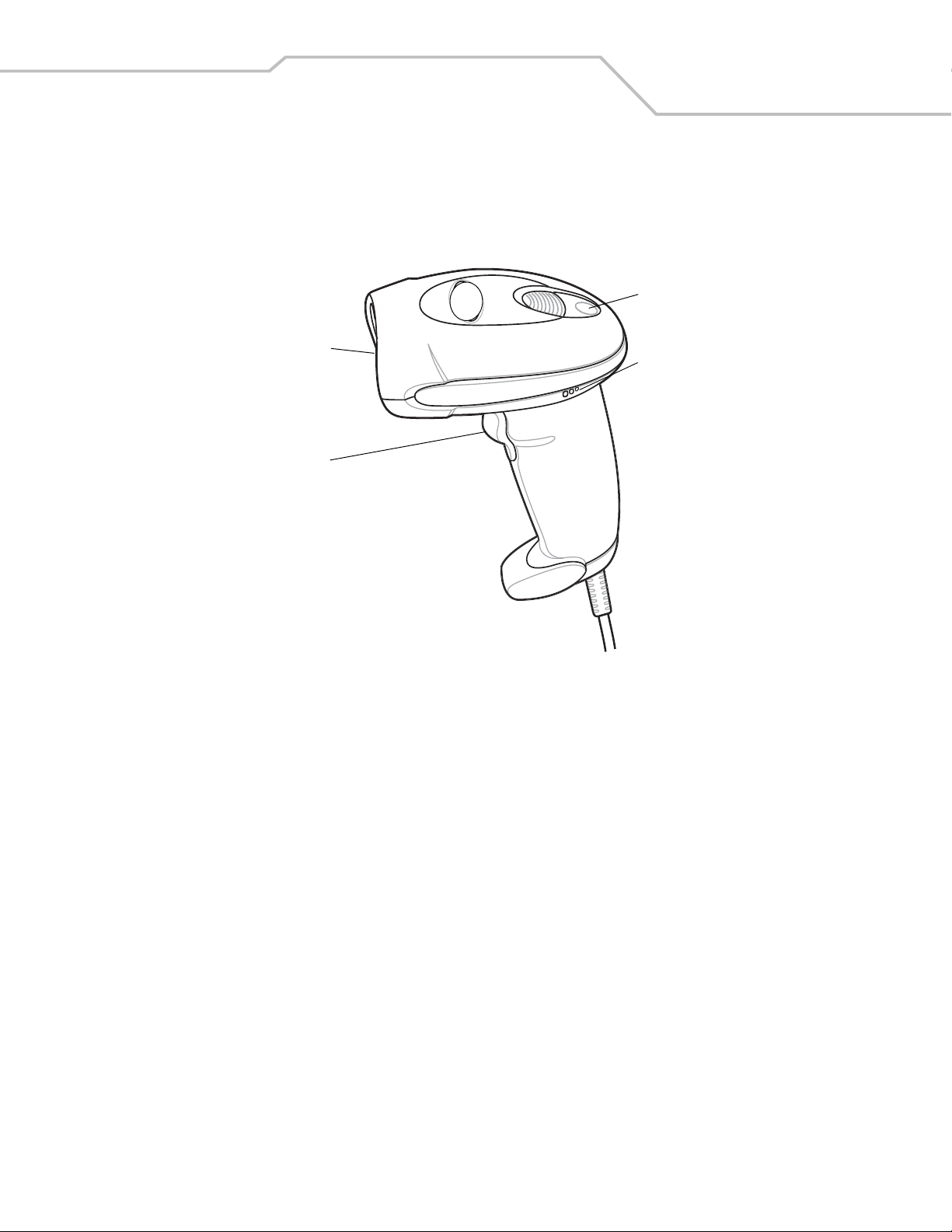
Scanning 2-3
Introduction
This chapter provides beeper and LED definitions, techniques involved in scanning bar codes, general instructions and
tips about scanning, and decode zone diagrams.
LED
Scan
Window
Trigger
Beeper
Figure 2-1. Parts
Page 22
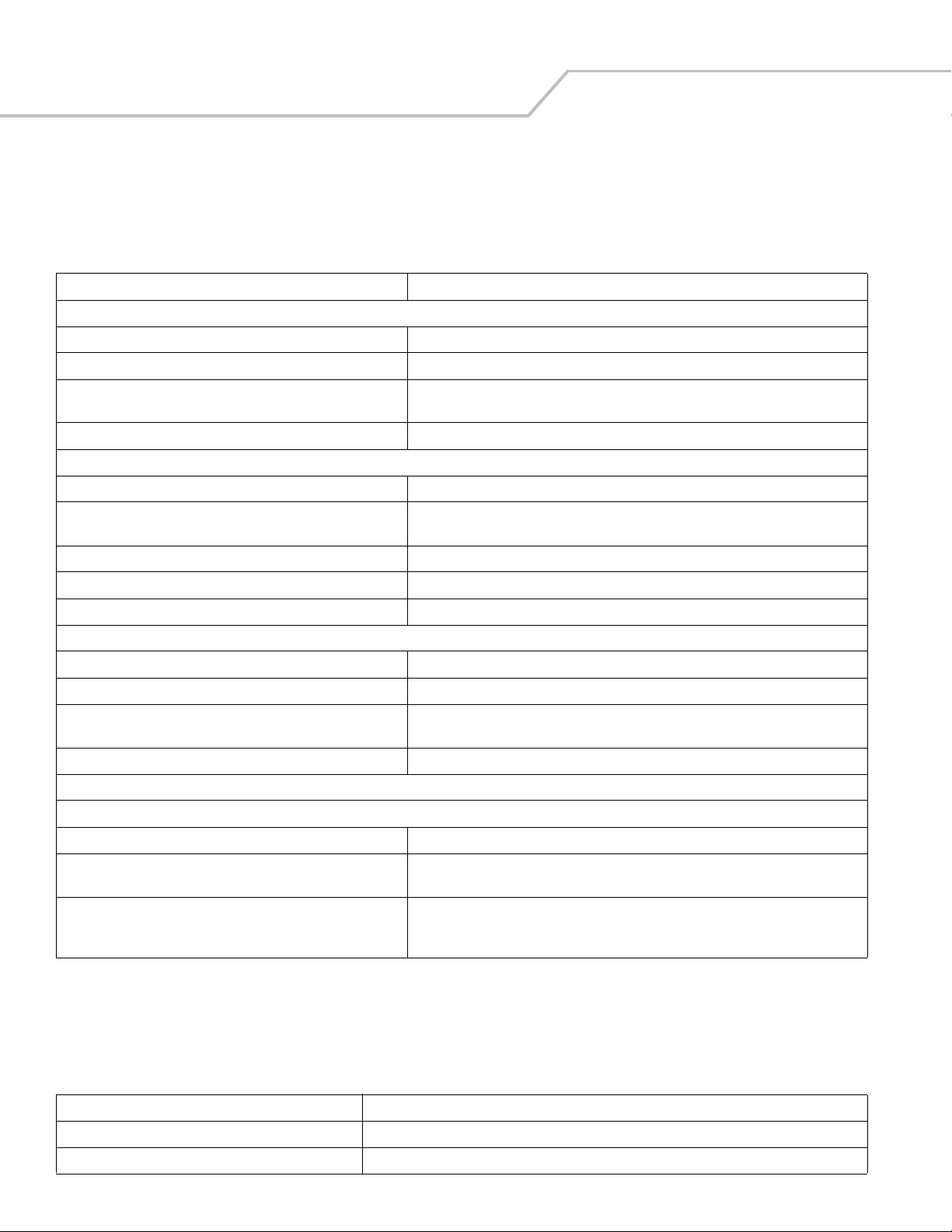
WLS 9500 Product Reference Guide2-4
Beeper Definitions
The scanner issues different beep sequences and patterns to indicate status. Table 2-1 defines beep sequences that occur
during both normal scanning and while programming the scanner.
Table 2-1. Beeper Definitions
Beeper Sequence Indication
Standard Use
Low/medium/high beeps Power up.
Short high beeps A bar code symbol was decoded (if decode beeper is enabled).
4 long low beeps A transmission error was detected in a scanned symbol. The data is ignored. This
occurs if a unit is not properly configured. Check option setting.
5 low beeps Conversion or format error.
Parameter Menu Scanning
Short high beeps Correct entry scanned or correct menu sequence performed.
Low/high beeps Input error, incorrect bar code or “Cancel” scanned, wrong entry, incorrect bar
code programming sequence; remain in program mode.
High/low beeps Keyboard parameter selected. Enter value using bar code keypad.
High/low/high/low beeps Successful program exit with change in the parameter setting.
Low/high/low/high beeps Out of host parameter storage space. Scan Default Parameters on page 4-5.
Code 39 Buffering
High/low beeps New Code 39 data was entered into the buffer.
3 Beeps - long high beeps Code 39 buffer is full.
Low/high/low beeps The Code 39 buffer was erased or there was an attempt to clear or transmit an
empty buffer.
Low/high beeps A successful transmission of buffered data.
Host Specific
USB only
4 short high beeps Scanner has not completed initialization. Wait several seconds and scan again.
Scanner gives a power-up beep after scanning a USB Device
Type.
This power-up beep occurs more than once. The USB bus may put the scanner in a state where power to the scanner is cycled
Communication with the bus must be established before the scanner can operate
at the highest power level.
on and off more than once. This is normal and usually happens when the host cold
boots.
LED Definitions
In addition to beeper sequences, the scanner communicates with the user using a two-color LED display. Table 2-2
defines LED colors that display during scanning.
Table 2-2. Standard LED Definitions
LED Indication
Off No power is applied to the scanner, or the scanner is on and ready to scan.
Green A bar code was successfully decoded.
Page 23
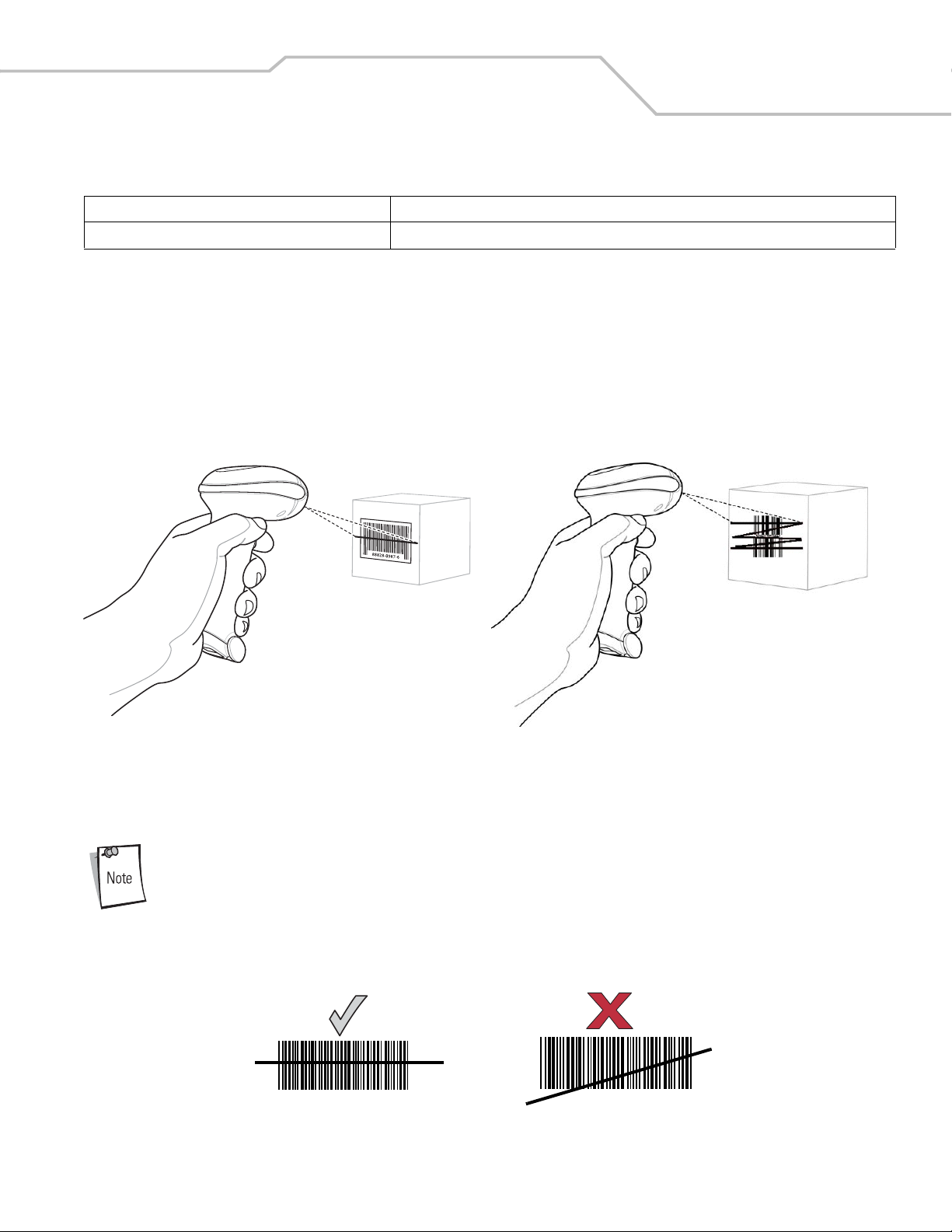
Scanning 2-5
Table 2-2. Standard LED Definitions
LED Indication
Red A data transmission error or scanner malfunction occurred.
Scanning in Hand-Held Mode
Install and program the scanner (see Setting Up the Scanner on page 1-4). For assistance, contact the local supplier or
Wasp Te chnol ogies .
To scan in hand-held mode:
1. Ensure all connections are secure. (See the host chapter for the scanner.)
2. Aim the scanner at the bar code.
3. Press the trigger.
Single-Line Mode Multi-Line Raster Mode
Figure 2-2. Scanning in Hand-Held Mode
4. Upon successful decode, the scanner beeps and the LED turns green. (For more information about beeper and
LED definitions, see Table 2-1 and Table 2-2.)
Scan line lengths vary depending on the scan line width selected (see Scan Line Width on page 4-
8). A full scan line width is the default. Medium and short scan line widths are useful for scanning
menus or pick-lists.
Aiming
On a typical UPC 100% hold the scanner between contact and 19 inches from the symbol (see Decode Zone on page 2-
10). When scanning using a single-line scan mode, ensure the scan line crosses every bar and space of the symbol.
012345
Figure 2-3. Acceptable and Incorrect Single-Line Aiming
012345
Page 24
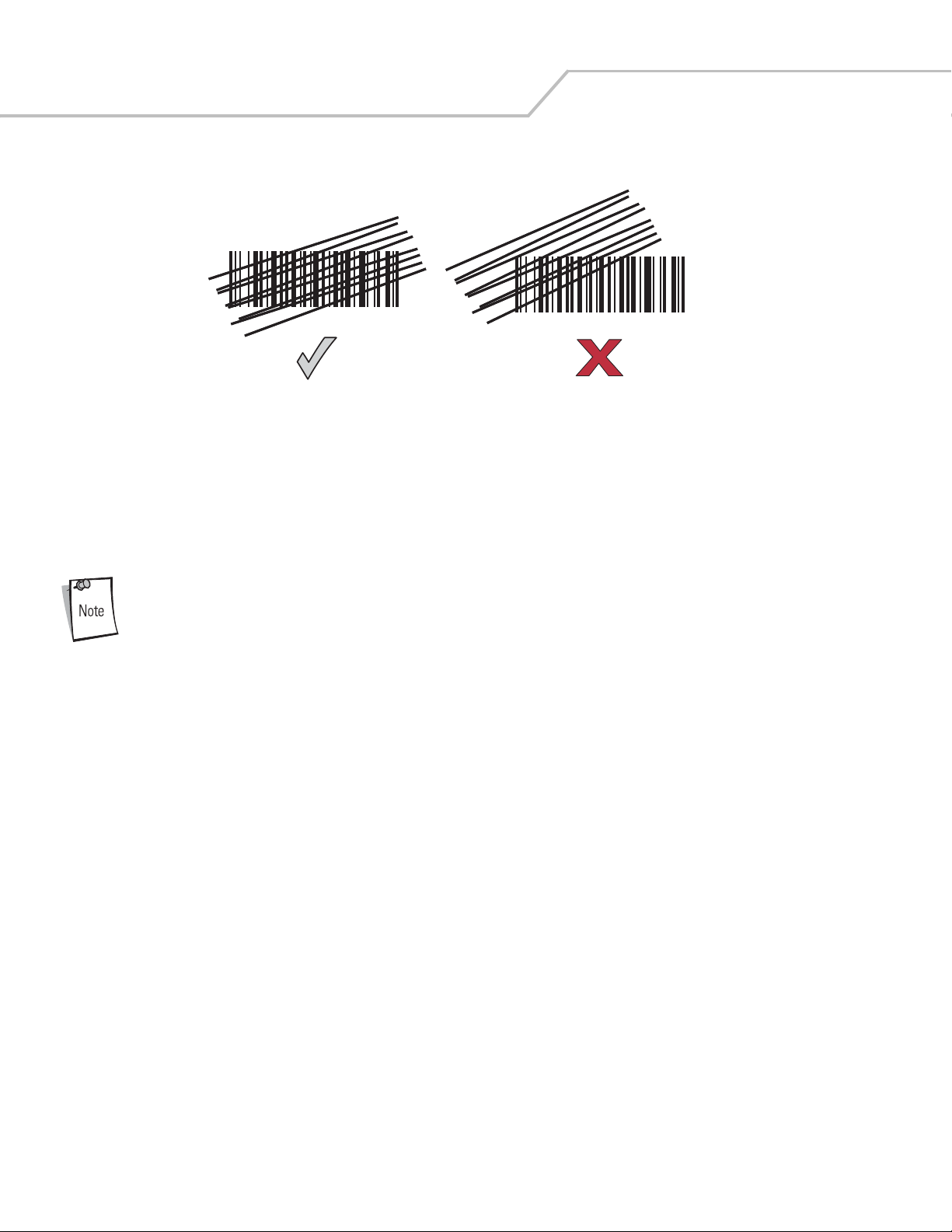
WLS 9500 Product Reference Guide2-6
When scanning using a multi-line scan mode, at least one scan line must cross every bar and space of the symbol.
012345
012345
Figure 2-4. Acceptable and Incorrect Multi-Line Aiming
Regardless of the scan mode, the scan line is smaller when the scanner is closer to the symbol and larger when it is farther
from the symbol. Scan symbols with smaller bars or elements (mil size) closer to the scanner, and those with larger bars
or elements (mil size) farther from the scanner.
Do not hold the scanner directly over the bar code. Laser light reflecting directly back into the scanner from the bar code
is known as specular reflection. This specular reflection can make decoding difficult.
Scan line lengths vary depending on the scan line width selected. A full scan line width is the
default. Medium and short scan line widths are useful for scanning menus or pick-lists.
For more information about scan line widths and scanning modes, see page 4-7 and page 4-8,
respectively.
Page 25
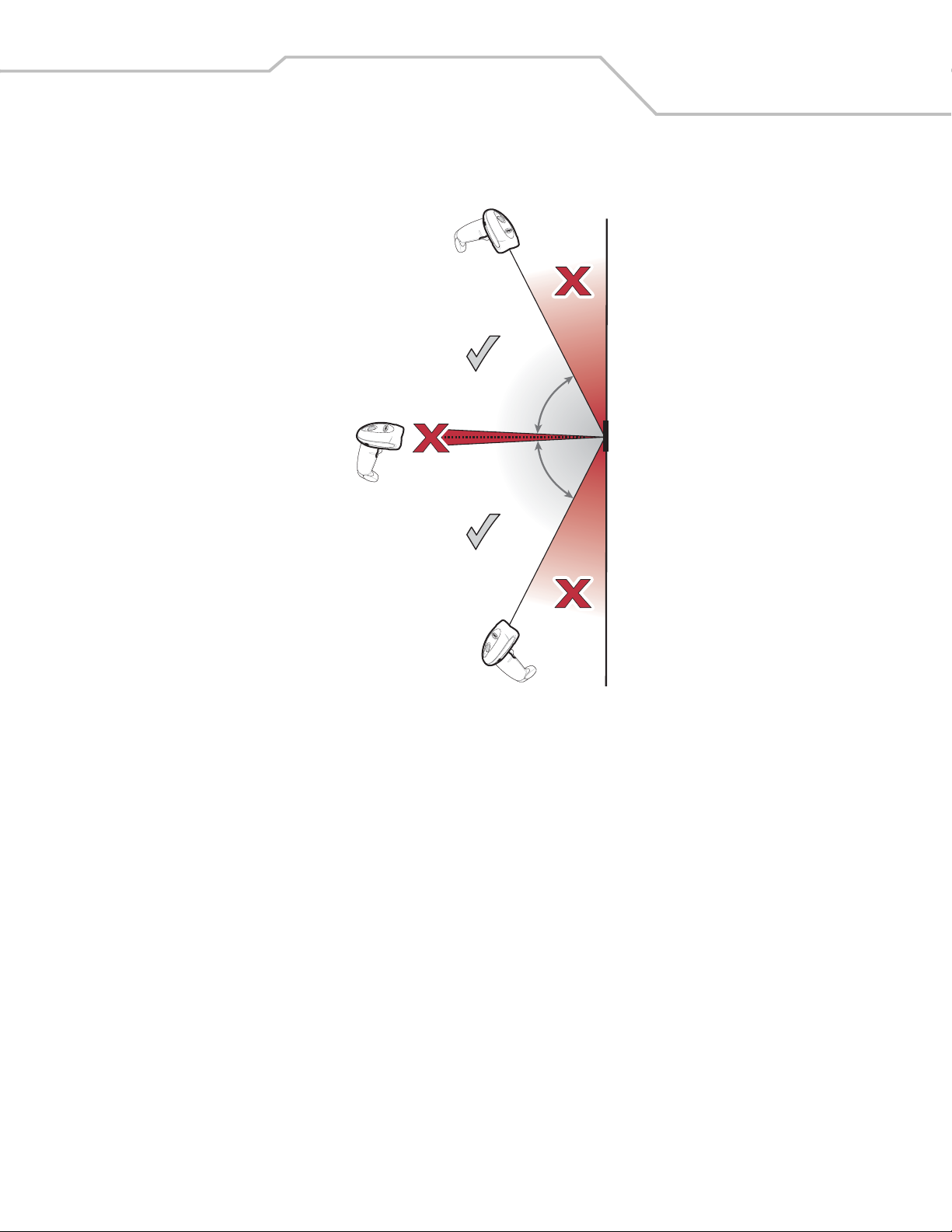
Scanning 2-7
The scanner can be tilted up to 65° forward or back and achieve a successful decode (Figure 2-5). Simple practice
quickly shows what tolerances to work within.
o
65
o
65
Figure 2-5. Maximum Tilt Angles and Dead Zone
Page 26
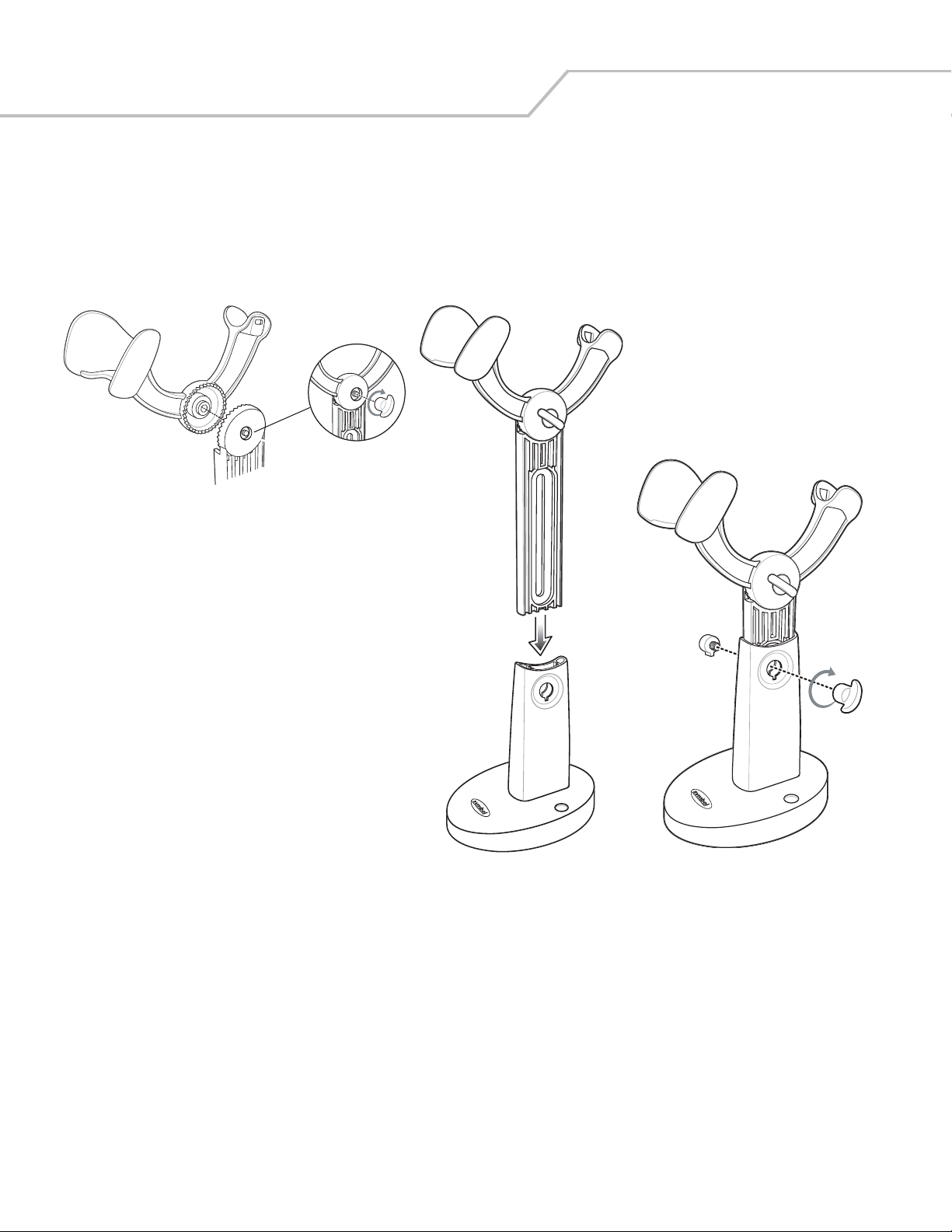
WLS 9500 Product Reference Guide2-8
Scanning in Hands-Free Mode
The optional Intellistand adds greater flexibility to scanning operation. When the scanner is seated in the stand’s “cup,”
the scanner’s built-in sensor places the scanner in hands-free mode. When the scanner is removed from the stand, it
automatically switches modes to operate in its normal hand-held triggered mode.
Assemble the Stand
Figure 2-6. Assembling the WLS 9500 Hands Free Stand
Page 27
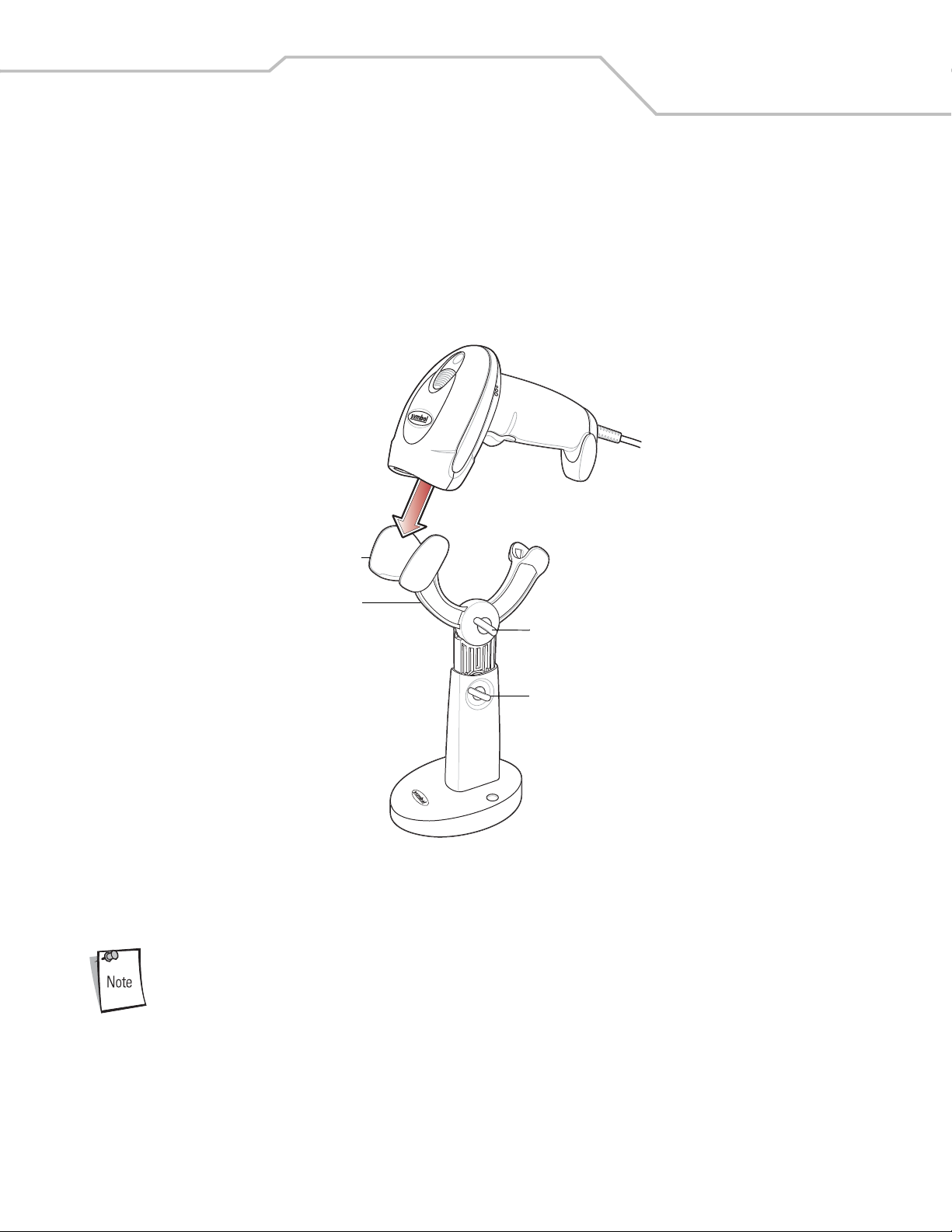
Scanning 2-9
Scanning with the WLS 9500 Hands Free Stand
When the scanner is placed in the Intellistand, the scan pattern selected in hand-held triggered mode continues (see Scan
Pattern on page 4-7).
To operate the scanner in the WLS 9500 Hands Free Stand:
1. Ensure the scanner is properly connected to the host (see the appropriate host chapter for information on host
connections).
2. Insert the scanner in Intellistand by placing the front of the scanner into the stand’s “cup.”
Cup
Scanner Holder
Angle Adjustment
Height Adjustment
Figure 2-7. Inserting the Scanner in the WLS 9500 Hands Free Stand
3. Use the WLS 9500 Hands Free Stand’s adjustment knobs to adjust the height and angle of the scanner.
4. Present the bar code.
When the bar code is in view, the scanner emits a full scan line. After 3 minutes, the scanner
automatically switches to a reduced scan line. After 1 hour, the scanner automatically switches to
blink mode.
5. Upon successful decode, the scanner beeps and the LED turns green. For more information about beeper and
LED definitions, see Table 2-1 and Table 2-2.
Page 28

WLS 9500 Product Reference Guide2-10
Decode Zone
Note: Typical performance at 73° F (23° C) on
high quality symbols in normal room light.
in. cm
38.1
15
25.4
10
12.7
5
W
i
d
t
h
LS 4208
*
in.
cm
1.5
0
0
5 mil
10 mil
13 mil
20 mil
5.5
14.5
19
5
12.7
*Minimum distance determined by symbol length and scan angle
10
25.4
15
38.1
20
50.8
Depth of Field
25
63.5
29
30
76.2
35
88.9
00
15 38.1
40
101.6
o
f
F
12.75
25.410
i
e
l
d
Figure 2-8. WLS 9500 Decode Zone
Page 29
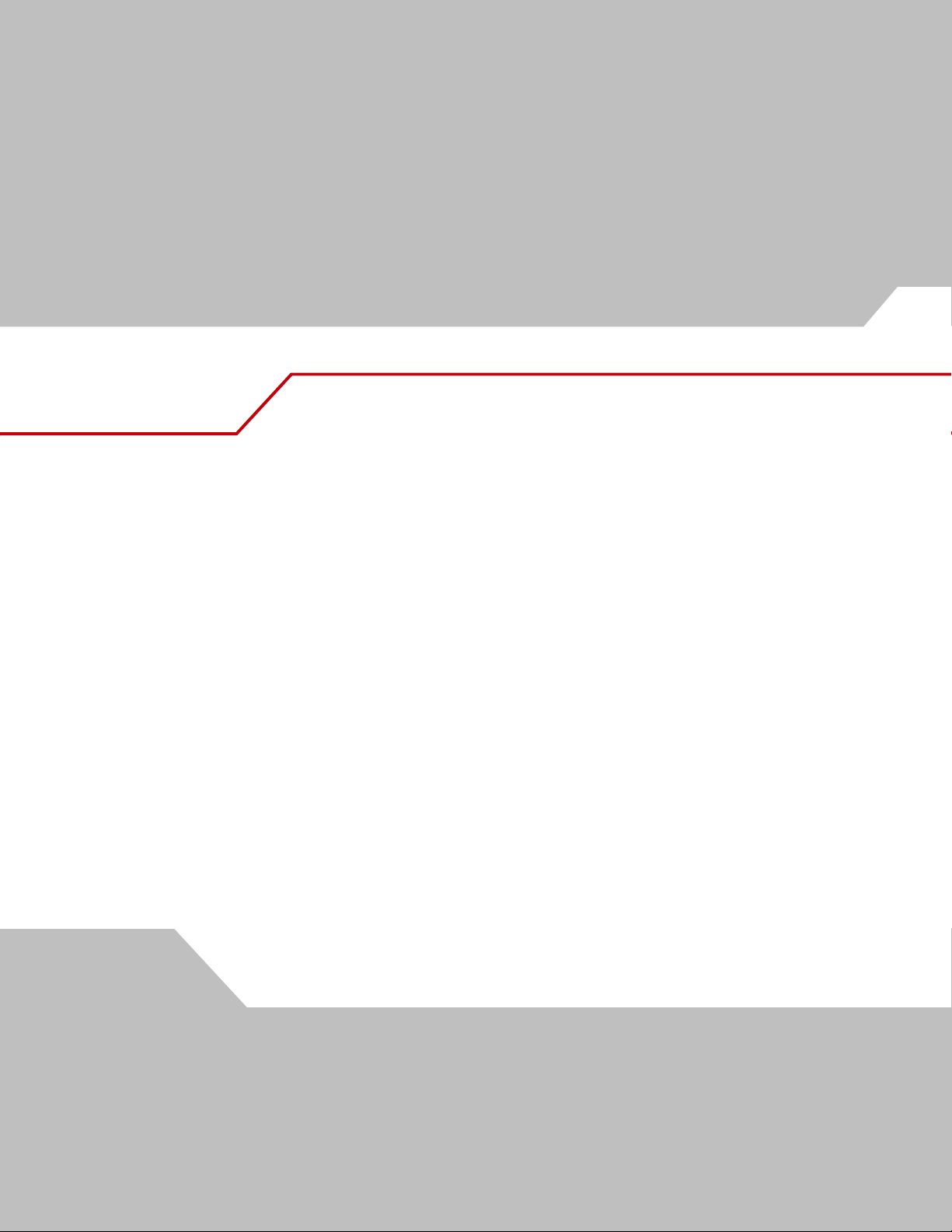
3
Maintenance, Troubleshooting
& Technical Specifications
Introduction . . . . . . . . . . . . . . . . . . . . . . . . . . . . . . . . . . . . . . . . . . . . . . . . . . . . . . . . . . . . . . . . . . 3-3
Maintenance. . . . . . . . . . . . . . . . . . . . . . . . . . . . . . . . . . . . . . . . . . . . . . . . . . . . . . . . . . . . . . . . . . . 3-3
Troubleshooting . . . . . . . . . . . . . . . . . . . . . . . . . . . . . . . . . . . . . . . . . . . . . . . . . . . . . . . . . . . . . . . . 3-3
Technical Specifications . . . . . . . . . . . . . . . . . . . . . . . . . . . . . . . . . . . . . . . . . . . . . . . . . . . . . . . . . 3-6
Scanner Signal Descriptions . . . . . . . . . . . . . . . . . . . . . . . . . . . . . . . . . . . . . . . . . . . . . . . . . . . . . .3-8
Page 30

WLS 9500 Product Reference Guide3-2
Page 31

Maintenance, Troubleshooting
& Technical Specifications
3-3
Introduction
This chapter provides suggested scanner maintenance, troubleshooting, technical specifications, and signal descriptions
(pinouts).
Maintenance
Cleaning the exit window is the only maintenance required. A dirty window may affect scanning accuracy.
• Do not allow any abrasive material to touch the window
• Remove any dirt particles with a damp cloth
• Wipe the window using a tissue moistened with ammonia/water
• Do not spray water or other cleaning liquids directly into the window.
Troubleshooting
Table 3-1. Troubleshooting
Problem Possible Causes Possible Solutions
Beeper Indications
The scanner emits frequent beeps. No power to the scanner. Check the system power. If the configuration
requires a power supply, re-connect the power
supply.
Incorrect host interface cable is used. Verify that the correct host interface cable is
used. If not, connect the correct host interface
cable.
Interface/power cables are loose. Check for loose cable connections and re-
connect cables.
Scanner emits low/high beeps. Input error, incorrect bar code or Cancel bar
code was scanned.
Scanner emits low/high/low beeps. The Code 39 buffer was erased or there was an
attempt to clear or transmit an empty buffer.
Scanner emits low/high/low/high beeps. Out of host parameter storage space.
Out of memory for ADF rules. Reduce the number of ADF rules or the number
Scanner emits high/low beeps. The scanner is buffering Code 39 data. Normal.
Scanner emits four long low beeps. A transmission error was detected in a
scanned symbol. The data is ignored.
Scanner emits four short high beeps (USB
only).
Scanner has not completed initialization. Wait several seconds and scan again.
Scan the correct numeric bar codes within range
for the parameter programmed.
Normal when scanning the Code 39 Buffering
Clear Buffer bar code or upon attempt to
transmit an empty Code 39 buffer.
Scan Default Parameters on page 4-5.
of steps in the ADF rules.
This occurs if a unit is not properly configured.
Check option setting.
Decoding Bar Codes
Scanner emits the laser, but does not decode the
bar code.
Scanner is not programmed for the correct bar
code type.
Bar code symbol is unreadable. Scan test symbols of the same bar code type to
Distance between scanner and bar code is
incorrect.
Program the scanner to read that type of bar
code. See Chapter 7, Symbologies.
determine if the bar code is defaced.
Move the scanner closer to or further from the
bar code. See Decode Zone on page 2-10.
Page 32

WLS 9500 Product Reference Guide3-4
Table 3-1. Troubleshooting (Continued)
Problem Possible Causes Possible Solutions
The scan line is not crossing every bar and
space of the symbol.
Scanner decodes bar code, but does not transmit
the data to the host.
Scanner emits five long low beep after a bar
code is decoded.
Host Displays
Host displays scanned data incorrectly. Scanner is not programmed to work with the
Scanner is not programmed for the correct
host type.
Interface cable is loose. Check for loose cable connection and re-
Conversion or format error was detected.
The scanner’s conversion parameters are not
properly configured.
Conversion or format error was detected.
A bar code was scanned with characters that
can't be sent for that host.
host.
Move the symbol until the scan line is within
the acceptable aiming pattern. See Figure 2-3
on page 2-5.
Scan the appropriate host type programming
bar code. See the chapter corresponding to the
host type.
connect cable.
Ensure the scanner’s conversion parameters are
properly configured.
Change the bar code, or change to a host that
can support the bar code.
Ensure the proper host is selected.
Scan the appropriate host type programming
bar code.
For RS-232, set the scanner's communication
parameters to match the host's settings.
For a USB HID keyboard or Keyboard Wedge
configuration, program the system for the
correct keyboard type and language, and turn
off the CAPS LOCK key.
Program the proper editing options (e.g., ADF,
UPC-E to UPC-A Conversion).
Check the scanner’s host type parameters or
editing options.
Trigger
Nothing happens when the trigger is pulled. No power to the scanner. Check the system power. If the configuration
requires a power supply, re-connect the power
supply.
Interface/power cables are loose. Check for loose cable connections and re-
connect cables.
The laser does not appear when the trigger is
pulled.
No power to the scanner. Check the system power. If the configuration
requires a power supply, re-connect the power
supply.
Incorrect host interface cable is used. Verify that the correct host interface cable is
used. If not, connect the correct host interface
cable.
Interface/power cables are loose. Check for loose cable connections and re-
connect cables.
Page 33

Maintenance, Troubleshooting
& Technical Specifications
If after performing these checks the symbol still does not scan, contact the distributor or call Wasp
Technologies. See page xvi for the telephone number.
3-5
Page 34

WLS 9500 Product Reference Guide3-6
Technical Specifications
Table 3-2. Technical Specifications
Item Description
Physical Characteristics
Dimensions: 6.7 in. H x 3.7 in. L x 2.7 in. W
(17 cm H x 9.3 cm L x 6.8 cm W)
Weight (without cable) Approximately 6.4 oz. (181 g)
Voltage & Current 5 +/-10%VDC @ 140 mA (Stand by: <35 mA)
Color Twilight Black
Performance Characteristics
Light Source (Laser) 650nm laser diode
Motor Frequency 50Hz
Decode Rate 200 decodes per second
Roll Tolerance ± 35°
Pitch Tolerance ± 60°
Yaw Tolerance ± 60°
Nominal Working Distance 13 mil (100% UPC/EAN): 0 to 19 in. (48.25 cm)
5 mil (Code 39): 1.5 to 5.5 in. (3.8 cm to 13.97 cm)
(See Decode Zone on page 2-10)
Print Contrast Minimum 25% minimum reflectance
Multi-Line Aiming Coverage At 5 in. reading distance: ~ 0.5 in. (1.3 cm)
At 10 in. reading distance: ~ 1 in. (2.5 cm)
Motion Tolerances Horizontal Velocity: 200 in. (508 cm) / sec
Vertical Velocity: 200 in. (508 cm) / sec
Angular Velocity: 200 in. (508 cm) / sec
Decode Capability UPC/EAN and with supplementals, Code 39, Code 39 Full ASCII, Trioptic Code 39,
RSS Variants, UCC/EAN 128, Code 128, Code 128 Full ASCII, Code 93, Codabar
(NW1), Interleaved 2 of 5, Discrete 2 of 5 MSI, Codell, IATA, Bookland EAN, Code
32
Interfaces Supported Keyboard Wedge; USB (Standard, Macintosh);
User Environment
Operating Temperature 32° to 122° F (0° to 50° C)
Storage Temperature -40° to 158° F (-40° to 70° C)
Humidity 5% to 95%, non-condensing
Drop Specifications Withstands multiple 6 ft./1.825 m drops to concrete
Ambient Light Immunity Immune to normal artificial indoor and natural outdoor (direct sunlight) lighting
conditions
Beeper Volume User-selectable: three levels
Beeper Tone User-selectable: three tones
Page 35

Maintenance, Troubleshooting
& Technical Specifications
Table 3-2. Technical Specifications (Continued)
Item Description
ESD 15 kV air discharge
8 kV indirect discharge
Regulatory
Electrical Safety UL1950, CSA C22.2 No. 950, EN60950/IEC950
Laser Safety CDRH Class II, IEC Class 2
EMI/RFI FCC Part 15 Class B, ICES-003 Class B, European Union EMC Directive, Australian
SMA
3-7
Page 36

WLS 9500 Product Reference Guide3-8
Page 37

4
User Preferences
Introduction . . . . . . . . . . . . . . . . . . . . . . . . . . . . . . . . . . . . . . . . . . . . . . . . . . . . . . . . . . . . . . . . . . 4-3
Scanning Sequence Examples . . . . . . . . . . . . . . . . . . . . . . . . . . . . . . . . . . . . . . . . . . . . . . . . . . . . . 4-3
Errors While Scanning. . . . . . . . . . . . . . . . . . . . . . . . . . . . . . . . . . . . . . . . . . . . . . . . . . . . . . . . . . . 4-3
User Preferences Parameter Defaults. . . . . . . . . . . . . . . . . . . . . . . . . . . . . . . . . . . . . . . . . . . . . . . . 4-4
User Preferences . . . . . . . . . . . . . . . . . . . . . . . . . . . . . . . . . . . . . . . . . . . . . . . . . . . . . . . . . . . . . . .4-5
Default Parameters . . . . . . . . . . . . . . . . . . . . . . . . . . . . . . . . . . . . . . . . . . . . . . . . . . . . . . . . . . 4-5
Beeper Tone . . . . . . . . . . . . . . . . . . . . . . . . . . . . . . . . . . . . . . . . . . . . . . . . . . . . . . . . . . . . . . . 4-6
Beeper Volume . . . . . . . . . . . . . . . . . . . . . . . . . . . . . . . . . . . . . . . . . . . . . . . . . . . . . . . . . . . . . 4-6
Power Mode . . . . . . . . . . . . . . . . . . . . . . . . . . . . . . . . . . . . . . . . . . . . . . . . . . . . . . . . . . . . . . . 4-7
Scan Pattern . . . . . . . . . . . . . . . . . . . . . . . . . . . . . . . . . . . . . . . . . . . . . . . . . . . . . . . . . . . . . . . 4-7
Scan Line Width . . . . . . . . . . . . . . . . . . . . . . . . . . . . . . . . . . . . . . . . . . . . . . . . . . . . . . . . . . . .4-8
Laser On Time . . . . . . . . . . . . . . . . . . . . . . . . . . . . . . . . . . . . . . . . . . . . . . . . . . . . . . . . . . . . . 4-8
Beep After Good Decode . . . . . . . . . . . . . . . . . . . . . . . . . . . . . . . . . . . . . . . . . . . . . . . . . . . . .4-9
Page 38

WLS 9500 Product Reference Guide4-2
Page 39

User Preferences 4-3
Introduction
If desired, program the scanner to perform various functions, or activate different features. This chapter describes each
user preference feature and provides the programming bar codes necessary for selecting these features.
The scanner ships with the settings shown in the User Preferences Default Table on page 4-4 (also see Appendix A,
Standard Default Parameters for all host device and miscellaneous defaults). If the default values suit requirements,
programming may not be necessary.
To set feature values, scan a single bar code or a short bar code sequence. The settings are stored in non-volatile memory
and are preserved even when the scanner is powered down.
If not using a Synapse or USB cable, select a host type (see each host chapter for specific host information) after the
power-up beeps sound. This is only necessary upon the first power-up when connected to a new host.
To return all features to their default values, see Default Parameters on page 4-5. Throughout the programming bar code
menus, default values are indicated with asterisks (
*).
* Indicates Default
*High Frequency
Feature/Option
Scanning Sequence Examples
In most cases, scanning one bar code sets the parameter value. For example, to set the beeper tone to high, scan the High
Frequency (beeper tone) bar code listed under Beeper Tone on page 4-6. The scanner issues a fast warble beep and the
LED turns green, signifying a successful parameter entry.
Other parameters, such as Serial Response Time-Out or Data Transmission Formats, require scanning several bar
codes. See these parameter descriptions for this procedure.
Errors While Scanning
Unless otherwise specified, when an error is made during a scanning sequence, just re-scan the correct parameter.
Page 40

WLS 9500 Product Reference Guide4-4
User Preferences Parameter Defaults
Table 4-1 lists the defaults for user preferences parameters. To change any option, scan the appropriate bar code(s)
provided in the User Preferences section beginning on page 4-5.
See Appendix A, Standard Default Parameters for all user preferences, hosts, symbologies, and
miscellaneous default parameters.
Table 4-1. User Preferences Default Table
Page
Parameter Default
User Preferences
Number
Set Default Parameter Restore Defaults
Beeper Tone Medium 4-6
Beeper Volume High 4-6
Power Mode Continuous On 4-7
Scan Pattern Multi-line Always Raster 4-7
Scan Line Width Full Width 4-8
Laser On Time 3.0 Sec 4-8
Beep After Good Decode Enable 4-9
4-5
Page 41

User Preferences 4-5
User Preferences
Default Parameters
The scanner can be reset to two types of defaults: factory defaults or custom defaults. Scan the appropriate bar code
below to reset the scanner to its default settings and/or set the scanner’s current settings as the custom default.
• Restore Defaults - Resets all default parameters as follows:
• If custom default values were configured (see Write to Custom Defaults), the custom default values are set
for all parameters each time the Restore Defaults bar code below is scanned.
• If no custom default values were configured, the factory default values are set for all parameters each time
the Restore Defaults bar code below is scanned. (For factory default values, see Table A-1 beginning on
page A-1.)
• Set Factory Defaults - Scan the Set Factory Defaults bar code below to eliminate all custom default values
and set the scanner to factory default values. (For factory default values, see Table A-1 beginning on page A-1.)
• Write to Custom Defaults - Custom default parameters can be configured to set unique default values for all
parameters. After changing all parameters to the desired default values, scan the Write to Custom Defaults bar
code below to configure custom defaults.
*Restore Defaults
Write to Custom Defaults
Set Factory Defaults
Page 42

WLS 9500 Product Reference Guide4-6
Beeper Tone
To select a decode beep frequency (tone), scan the Low Frequency, Medium Frequency, or High Frequency bar code.
Low Frequency
*Medium Frequency
(Optimum Settings)
High Frequency
Beeper Volume
To select a beeper volume, scan the Low Vo lu me , Medium Vo lu me , or High Vol um e bar code.
Low Volume
Medium Volume
*High Volume
Page 43

User Preferences 4-7
Power Mode
This parameter determines whether or not power remains on after a decode attempt. When in reduced power mode, the
scanner enters into a low power consumption mode to preserve battery life after each decode attempt. When in
continuous power mode, power remains on after each decode attempt.
*Continuous On
Reduced Power Mode
Scan Pattern
This parameter determines the pattern (mode) of scanning. Scan the appropriate bar code below to set the scanning
mode.
• Single-line Only - Scan Single-line Only for a single-line scan mode. The laser has no up and down scan line
movement (no raster). (For an example of a single-line scan, see Figure 2-3 on page 2-5.)
• Multi-line Smart Raster - Scan Multi-line Smart Raster for a scan line begins as a single line and moves up
and down (rasters) when a partial scan of a bar code is detected, or no bar code is decoded 500 ms after the
trigger is pulled. Upon seeing a stacked RSS code, the scanner immediately rasters. (For an example of a multiline scan, see Figure 2-4 on page 2-6.)
• Multi-line Always Raster (default) - Scan Multi-line Always Raster for rastering (up and down scan line
movement) to begin immediately.
Single-line Only
(No Raster)
Multi-line Smart Raster
*Multi-line Always Raster
Page 44

WLS 9500 Product Reference Guide4-8
Scan Line Width
Scan a bar code below to set the scan line width.
*Full Width
Medium Width
Small Width
Laser On Time
This parameter sets the maximum time that decode processing continues during a scan attempt. It is programmable in
0.1 second increments from 0.5 to 9.9 seconds. The default Laser On Time is 3.0 seconds.
To set a Laser On Time, scan the bar code below. Next, scan two numeric bar codes beginning on page C-1 in Appendix
C, Numeric Bar Codes that correspond to the desired on time. Single digit numbers must have a leading zero. For
example, to set an On Time of 0.5 seconds, scan the bar code below, then scan the “0” and “5” bar codes. If an error is
made, or the selection needs to be changed, scan Cancel on page C-4.
Laser On Time
Page 45

User Preferences 4-9
Beep After Good Decode
Scan a bar code below to select whether or not the scanner beeps after a good decode. If Do Not Beep After Good
Decode is selected, the beeper still operates during parameter menu scanning and indicates error conditions.
*Beep After Good Decode
(Enable)
Do Not Beep After Good Decode
(Disable)
Page 46

WLS 9500 Product Reference Guide4-10
Page 47

5
Keyboard Wedge Interface
Introduction . . . . . . . . . . . . . . . . . . . . . . . . . . . . . . . . . . . . . . . . . . . . . . . . . . . . . . . . . . . . . . . . . . 5-3
Connecting a Keyboard Wedge Interface . . . . . . . . . . . . . . . . . . . . . . . . . . . . . . . . . . . . . . . . . . . . 5-3
Keyboard Wedge Parameter Defaults . . . . . . . . . . . . . . . . . . . . . . . . . . . . . . . . . . . . . . . . . . . . . . .5-4
Keyboard Wedge Host Parameters . . . . . . . . . . . . . . . . . . . . . . . . . . . . . . . . . . . . . . . . . . . . . . . . .5-5
Keyboard Wedge Host Types . . . . . . . . . . . . . . . . . . . . . . . . . . . . . . . . . . . . . . . . . . . . . . . . . .5-5
Keyboard Wedge Country Types (Country Codes) . . . . . . . . . . . . . . . . . . . . . . . . . . . . . . . . . 5-6
Ignore Unknown Characters . . . . . . . . . . . . . . . . . . . . . . . . . . . . . . . . . . . . . . . . . . . . . . . . . . .5-7
Keystroke Delay . . . . . . . . . . . . . . . . . . . . . . . . . . . . . . . . . . . . . . . . . . . . . . . . . . . . . . . . . . . .5-8
Intra-Keystroke Delay . . . . . . . . . . . . . . . . . . . . . . . . . . . . . . . . . . . . . . . . . . . . . . . . . . . . . . . 5-8
Alternate Numeric Keypad Emulation . . . . . . . . . . . . . . . . . . . . . . . . . . . . . . . . . . . . . . . . . . . 5-9
Caps Lock On . . . . . . . . . . . . . . . . . . . . . . . . . . . . . . . . . . . . . . . . . . . . . . . . . . . . . . . . . . . . . . 5-9
Caps Lock Override . . . . . . . . . . . . . . . . . . . . . . . . . . . . . . . . . . . . . . . . . . . . . . . . . . . . . . . . . 5-9
Convert Wedge Data. . . . . . . . . . . . . . . . . . . . . . . . . . . . . . . . . . . . . . . . . . . . . . . . . . . . . . . .5-10
Function Key Mapping . . . . . . . . . . . . . . . . . . . . . . . . . . . . . . . . . . . . . . . . . . . . . . . . . . . . . .5-10
FN1 Substitution. . . . . . . . . . . . . . . . . . . . . . . . . . . . . . . . . . . . . . . . . . . . . . . . . . . . . . . . . . . 5-11
Send Make and Break. . . . . . . . . . . . . . . . . . . . . . . . . . . . . . . . . . . . . . . . . . . . . . . . . . . . . . .5-11
Keyboard Maps. . . . . . . . . . . . . . . . . . . . . . . . . . . . . . . . . . . . . . . . . . . . . . . . . . . . . . . . . . . .5-12
ASCII Character Set for Keyboard Wedge . . . . . . . . . . . . . . . . . . . . . . . . . . . . . . . . . . . . . . . . . . 5-13
Page 48

WLS 9500 Product Reference Guide5-2
Page 49

Keyboard Wedge Interface 5-3
Introduction
This chapter describes how to set up a Keyboard Wedge interface with the scanner. With this interface, the scanner is
connected between the keyboard and host computer, and translates bar code data into keystrokes. The host computer
accepts the keystrokes as if they originated from the keyboard. This mode adds bar code reading functionality to a system
designed for manual keyboard input. Keyboard keystrokes are simply passed through.
Throughout the programming bar code menus, default values are indicated with asterisks (
*).
* Indicates Default
*North American
Connecting a Keyboard Wedge Interface
Male DIN Connector
Keyboard
Figure 5-1. Keyboard Wedge Connection with Y-cable
To connect the Keyboard Wedge interface Y-cable:
Feature/Option
Female DIN
Interface cables vary depending on configuration. The connectors illustrated in Figure 5-1 are
examples only. The connectors may be different than those illustrated, but the steps to connect the
scanner remain the same.
1. Turn off the host and unplug the keyboard connector.
2. Attach the modular connector of the Y-cable to the cable interface port on the scanner. (See Installing the
Interface Cable on page 1-4.)
3. Connect the round male DIN host connector of the Y-cable to the keyboard port on the host device.
4. Connect the round female DIN keyboard connector of the Y-cable to the keyboard connector.
5. If needed, attach the optional power supply to the connector in the middle of the Y-cable.
6. Ensure that all connections are secure.
7. Turn on the host system.
8. Select the Keyboard Wedge host type by scanning the appropriate bar code from Keyboard Wedge Host
Parameters on page 5-5.
Page 50

WLS 9500 Product Reference Guide5-4
9. To modify any other parameter options, scan the appropriate bar codes in this chapter.
Keyboard Wedge Parameter Defaults
Table 5-1 lists the defaults for Keyboard Wedge host parameters. To change any option, scan the appropriate bar code(s)
in the Keyboard Wedge Host Parameters section beginning on page page 5-5.
See Appendix A, Standard Default Parameters for all user preferences, hosts, symbologies, and
miscellaneous default parameters.
Table 5-1. Keyboard Wedge Host Default Table
Parameter Default Page Number
Keyboard Wedge Host Parameters
Keyboard Wedge Host Type IBM PC/AT& IBM PC Compatibles
Country Types (Country Codes) North American 5-6
Ignore Unknown Characters Send 5-7
Keystroke Delay No Delay 5-8
Intra-Keystroke Delay Disable 5-8
Alternate Numeric Keypad Emulation Disable 5-9
Caps Lock On Disable 5-9
Caps Lock Override Disable 5-9
Convert Wedge Data No Convert 5-10
Function Key Mapping Disable 5-10
FN1 Substitution Disable 5-11
Send and Make Break Send 5-11
1
User selection is required to configure this interface and this is the most common selection.
1
5-5
Page 51

Keyboard Wedge Host Parameters
Keyboard Wedge Host Types
Select the Keyboard Wedge host by scanning one of the bar codes below.
Keyboard Wedge Interface 5-5
IBM PC/AT & IBM PC Compatibles
NCR 7052
1
User selection is required to configure this interface and this is the most common selection.
1
IBM AT Notebook
Page 52

WLS 9500 Product Reference Guide5-6
Keyboard Wedge Country Types (Country Codes)
Scan the bar code corresponding to the keyboard type. If the keyboard type is not listed, see Alternate Numeric Keypad
Emulation on page 5-9.
*North American
German Windows
French Windows
French Canadian Windows XP/2000
French Canadian Windows 95/98
Spanish Windows
Italian Windows
Page 53

Keyboard Wedge Country Types (continued)
Swedish Windows
Keyboard Wedge Interface 5-7
UK English Windows
Japanese Windows
Portuguese-Brazilian Windows
Ignore Unknown Characters
Unknown characters are characters the host does not recognize. When Send Bar Codes With Unknown Characters is
selected, all bar code data is sent except for unknown characters, and no error beeps sound on the scanner. When Do Not
Send Bar Codes With Unknown Characters is selected, bar code data is sent up to the first unknown character, then
the scanner issues an error beep.
*Send Bar Codes with Unknown Characters
Do Not Send Bar Codes with Unknown Characters
Page 54

WLS 9500 Product Reference Guide5-8
Keystroke Delay
This is the delay in milliseconds between emulated keystrokes. Scan a bar code below to increase the delay when hosts
require a slower transmission of data.
*No Delay
Medium Delay (20 msec)
Long Delay (40 msec)
Intra-Keystroke Delay
When enabled, an additional delay is inserted between each emulated key depression and release. This sets the Keystroke
Delay parameter to a minimum of 5 msec as well.
Enable Intra-Keystroke Delay
*Disable Intra-Keystroke Delay
Page 55

Keyboard Wedge Interface 5-9
Alternate Numeric Keypad Emulation
This allows emulation of most other country keyboard types not listed in Keyboard Wedge Country Types (Country
Codes) on page 5-6 in a Microsoft
Enable Alternate Numeric Keypad
®
operating system environment.
*Disable Alternate Numeric Keypad
Caps Lock On
When enabled, the scanner emulates keystrokes as if the Caps Lock key is always pressed. Note that if both Caps Lock
On and Caps Lock Override are enabled, Caps Lock Override takes precedence
Enable Caps Lock On
*Disable Caps Lock On
Caps Lock Override
When enabled, on AT or AT Notebook hosts, the keyboard ignores the state of the Caps Lock key. Therefore, an ‘A’ in
the bar code is sent as an ‘A’ no matter what the state of the keyboard’s Caps Lock key.
Note that if both Caps Lock On and Caps Lock Override are enabled, Caps Lock Override takes precedence.
Enable Caps Lock Override
*Disable Caps Lock Override
Page 56

WLS 9500 Product Reference Guide5-10
Convert Wedge Data
When enabled, the scanner will convert all bar code data to the selected case.
Convert to Upper Case
Convert to Lower Case
*No Convert
Function Key Mapping
ASCII values under 32 are normally sent as control key sequences (see Table 5-2 on page 5-13). When this parameter
is enabled, the keys in bold are sent in place of the standard key mapping. Table entries that do not have a bold entry
remain the same whether or not this parameter is enabled.
Enable Function Key Mapping
*Disable Function Key Mapping
Page 57

Keyboard Wedge Interface 5-11
FN1 Substitution
When enabled, the scanner replaces FN1 characters in an EAN128 bar code with a keystroke chosen by the user (see
FN1 Substitution Values on page 8-8).
Enable FN1 Substitution
*Disable FN1 Substitution
Send Make and Break
When enabled, the scan codes for releasing a key are not sent.
*Send Make and Break Scan Codes
Send Make Scan Code Only
Page 58

WLS 9500 Product Reference Guide5-12
Keyboard Maps
The following keyboard maps are provided for prefix/suffix keystroke parameters. To program the prefix/suffix values,
see the bar codes on page 8-5.
5001
5003
5005
5007
5009
5002
5004
5006
5008
5010
7009
5002
5001
5003
5004
5005 5006
5007
5008
5009
5010
Figure 5-2. IBM PC/AT
5011
1048
5012
(1048 if double key)
1046
7008
7013
1045
5013
5014
5015
1043
5016
5018
5017
7013
5019
(7013 if double key)
7014
7012
7004
7011
7003
7002
Figure 5-3. NCR 7052 32-KEY
5012
1068
1075
1082
1046
1066
1065
1072
1073
1079 1080
5002
5001
5003
5004
5005 5006
5007
5008
5009
5010
1067
1074
1081
5011
1048
(1048 if double key)
Figure 5-4. NCR 7052 58-KEY
1070
1069
1076
1077
1083 1084
1045
5013
5014
5015
1043
5016
5018
5017
7013
5019
(1043 if double key)
1071
1078
1085
1086
1087
1088
1089
1090
Page 59

ASCII Character Set for Keyboard Wedge
Code 39 Full ASCII interprets the bar code special character ($ + % /) preceding a Code 39
character and assigns an ASCII character value to the pair. For example, when Code 39 Full ASCII
is enabled and a +B is scanned, it is interpreted as b, %J as ?, and %V as @. Scanning ABC%I
outputs the keystroke equivalent of ABC >.
Table 5-2. Keyboard Wedge ASCII Character Set
Full ASCII
ASCII Value
1001 $A CTRL A
1002 $B CTRL B
1003 $C CTRL C
1004 $D CTRL D
1005 $E CTRL E
1006 $F CTRL F
Code 39 Encode Character Keystroke
Keyboard Wedge Interface 5-13
1007 $G CTRL G
1008 $H CTRL H/BACKSPACE
1009 $I CTRL I/HORIZONTAL
1010 $J CTRL J
1011 $K CTRL K
1012 $L CTRL L
1013 $M CTRL M/ENTER
1014 $N CTRL N
1015 $O CTRL O
1016 $P CTRL P
1017 $Q CTRL Q
1018 $R CTRL R
1019 $S CTRL S
1020 $T CTRL T
1021 $U CTRL U
1022 $V CTRL V
1023 $W CTRL W
1024 $X CTRL X
1025 $Y CTRL Y
TAB
1
1
1
1026 $Z CTRL Z
1
The keystroke in bold is sent only if the “Function Key Mapping” is enabled. Otherwise, the
unbolded keystroke is sent.
Page 60

WLS 9500 Product Reference Guide5-14
Table 5-2. Keyboard Wedge ASCII Character Set (Continued)
Full ASCII
ASCII Value
1027 %A CTRL [ /ESC
1028 %B CTRL \
1029 %C CTRL ]
1030 %D CTRL 6
1031 %E CTRL -
1032 Space Space
1033 /A !
1034 /B “
1035 /C #
1036 /D $
1037 /E %
1038 /F &
Code 39 Encode Character Keystroke
1
1039 /G ‘
1040 /H (
1041 /I )
1042 /J *
1043 /K +
1044 /L ,
1045 - -
1046 . .
1047 /O /
1048 0 0
1049 1 1
1050 2 2
1051 3 3
1052 4 4
1053 5 5
1054 6 6
1055 7 7
1056 8 8
1057 9 9
1058 /Z :
1059 %F ;
1
The keystroke in bold is sent only if the “Function Key Mapping” is enabled. Otherwise, the
unbolded keystroke is sent.
Page 61

Keyboard Wedge Interface 5-15
Table 5-2. Keyboard Wedge ASCII Character Set (Continued)
Full ASCII
ASCII Value
1060 %G <
1061 %H =
1062 %I >
1063 %J ?
1064 %V @
1065 A A
1066 B B
1067 C C
1068 D D
1069 E E
1070 F F
1071 G G
Code 39 Encode Character Keystroke
1072 H H
1073 I I
1074 J J
1075 K K
1076 L L
1077 M M
1078 N N
1079 O O
1080 P P
1081 Q Q
1082 R R
1083 S S
1084 T T
1085 U U
1086 V V
1087 W W
1088 X X
1089 Y Y
1090 Z Z
1091 %K [
1092 %L \
1
The keystroke in bold is sent only if the “Function Key Mapping” is enabled. Otherwise, the
unbolded keystroke is sent.
Page 62

WLS 9500 Product Reference Guide5-16
Table 5-2. Keyboard Wedge ASCII Character Set (Continued)
Full ASCII
ASCII Value
1093 %M ]
1094 %N ^
1095 %O _
1096 %W ‘
1097 +A a
1098 +B b
1099 +C c
1100 +D d
1101 +E e
1102 +F f
1103 +G g
1104 +H h
Code 39 Encode Character Keystroke
1105 +I i
1106 +J j
1107 +K k
1108 +L l
1109 +M m
1110 +N n
1111 +O o
1112 +P p
1113 +Q q
1114 +R r
1115 +S s
1116 +T t
1117 +U u
1118 +V v
1119 +W w
1120 +X x
1121 +Y y
1122 +Z z
1123 %P {
1124 %Q |
1125 %R }
1
The keystroke in bold is sent only if the “Function Key Mapping” is enabled. Otherwise, the
unbolded keystroke is sent.
Page 63

Keyboard Wedge Interface 5-17
Table 5-2. Keyboard Wedge ASCII Character Set (Continued)
Full ASCII
ASCII Value
1126 %S ~
1
The keystroke in bold is sent only if the “Function Key Mapping” is enabled. Otherwise, the
unbolded keystroke is sent.
Code 39 Encode Character Keystroke
Table 5-3. Keyboard Wedge ALT Key Character Set
ALT Keys Keystroke
2065 ALT A
2066 ALT B
2067 ALT C
2068 ALT D
2069 ALT E
2070 ALT F
2071 ALT G
2072 ALT H
2073 ALT I
2074 ALT J
2075 ALT K
2076 ALT L
2077 ALT M
2078 ALT N
2079 ALT O
2080 ALT P
2081 ALT Q
2082 ALT R
2083 ALT S
2084 ALT T
2085 ALT U
2086 ALT V
2087 ALT W
2088 ALT X
2089 ALT Y
2090 ALT Z
Page 64

WLS 9500 Product Reference Guide5-18
Table 5-4. Keyboard Wedge GIU Key Character Set
GUI Keys Keystrokes
3000 Right Control Key
3048 GUI 0
3049 GUI 1
3050 GUI 2
3051 GUI 3
3052 GUI 4
3053 GUI 5
3054 GUI 6
3055 GUI 7
3056 GUI 8
3057 GUI 9
3065 GUI A
3066 GUI B
3067 GUI C
3068 GUI D
3069 GUI E
3070 GUI F
3071 GUI G
3072 GUI H
3073 GUI I
3074 GUI J
3075 GUI K
3076 GUI L
3077 GUI M
3078 GUI N
3079 GUI O
3080 GUI P
3081 GUI Q
3082 GUI R
3083 GUI S
3084 GUI T
3085 GUI U
3086 GUI V
3087 GUI W
3088 GUI X
3089 GUI Y
Page 65

Keyboard Wedge Interface 5-19
Table 5-4. Keyboard Wedge GIU Key Character Set (Continued)
GUI Keys Keystrokes
3090 GUI Z
Table 5-5. Keyboard Wedge F Key Character Set
F Keys Keystroke
5001 F1
5002 F2
5003 F3
5004 F4
5005 F5
5006 F6
5007 F7
5008 F8
5009 F9
5010 F10
5011 F11
5012 F12
5013 F13
5014 F14
5015 F15
5016 F16
5017 F17
5018 F18
5019 F19
5020 F20
5021 F21
5022 F22
5023 F23
5024 F24
Table 5-6. Keyboard Wedge Numeric Keypad Character Set
Numeric Keypad Keystroke
6042 *
6043 +
Page 66

WLS 9500 Product Reference Guide5-20
Table 5-6. Keyboard Wedge Numeric Keypad Character Set (Continued)
Numeric Keypad Keystroke
6044 undefined
6045 -
6046 .
6047 /
6048 0
6049 1
6050 2
6051 3
6052 4
6053 5
6054 6
6055 7
6056 8
6057 9
6058 Enter
6059 Num Lock
Table 5-7. Keyboard Wedge Extended Keypad Character Set
Extended Keypad Keystroke
7001 Break
7002 Delete
7003 Pg Up
7004 End
7005 Pg Dn
7006 Pause
7007 Scroll Lock
7008 Backspace
7009 Tab
7010 Print Screen
7011 Insert
7012 Home
7013 Enter
7014 Escape
7015 Up Arrow
Page 67

Keyboard Wedge Interface 5-21
Table 5-7. Keyboard Wedge Extended Keypad Character Set (Continued)
Extended Keypad Keystroke
7016 Dn Arrow
7017 Left Arrow
7018 Right Arrow
Page 68

WLS 9500 Product Reference Guide5-22
Page 69

6
USB Interface
Introduction . . . . . . . . . . . . . . . . . . . . . . . . . . . . . . . . . . . . . . . . . . . . . . . . . . . . . . . . . . . . . . . . . . 7-3
Connecting a USB Interface . . . . . . . . . . . . . . . . . . . . . . . . . . . . . . . . . . . . . . . . . . . . . . . . . . . . . .7-3
USB Parameter Defaults . . . . . . . . . . . . . . . . . . . . . . . . . . . . . . . . . . . . . . . . . . . . . . . . . . . . . . . . .7-4
USB Host Parameters . . . . . . . . . . . . . . . . . . . . . . . . . . . . . . . . . . . . . . . . . . . . . . . . . . . . . . . . . . .7-5
USB Device Type . . . . . . . . . . . . . . . . . . . . . . . . . . . . . . . . . . . . . . . . . . . . . . . . . . . . . . . . . . .7-5
USB Country Keyboard Types (Country Codes) . . . . . . . . . . . . . . . . . . . . . . . . . . . . . . . . . . . 7-6
USB Keystroke Delay. . . . . . . . . . . . . . . . . . . . . . . . . . . . . . . . . . . . . . . . . . . . . . . . . . . . . . . . 7-8
USB CAPS Lock Override . . . . . . . . . . . . . . . . . . . . . . . . . . . . . . . . . . . . . . . . . . . . . . . . . . . . 7-8
USB Ignore Unknown Characters . . . . . . . . . . . . . . . . . . . . . . . . . . . . . . . . . . . . . . . . . . . . . .7-9
Emulate Keypad . . . . . . . . . . . . . . . . . . . . . . . . . . . . . . . . . . . . . . . . . . . . . . . . . . . . . . . . . . . . 7-9
USB Keyboard FN 1 Substitution . . . . . . . . . . . . . . . . . . . . . . . . . . . . . . . . . . . . . . . . . . . . . 7-10
Function Key Mapping . . . . . . . . . . . . . . . . . . . . . . . . . . . . . . . . . . . . . . . . . . . . . . . . . . . . . .7-10
Simulated Caps Lock . . . . . . . . . . . . . . . . . . . . . . . . . . . . . . . . . . . . . . . . . . . . . . . . . . . . . . .7-11
Convert Case. . . . . . . . . . . . . . . . . . . . . . . . . . . . . . . . . . . . . . . . . . . . . . . . . . . . . . . . . . . . . . 7-11
ASCII Character Set for USB . . . . . . . . . . . . . . . . . . . . . . . . . . . . . . . . . . . . . . . . . . . . . . . . . . . .7-12
Page 70

WLS 9500 Product Reference Guide6-2
Page 71

USB Interface 6-3
Introduction
This chapter covers the connection and setup of the scanner to a USB host. The scanner attaches directly to a USB host,
or a powered USB hub, and is powered by it. No additional power supply is required.
Throughout the programming bar code menus, default values are indicated with asterisks (
* Indicates Default
*North American Standard USB Key-
Feature/Option
Connecting a USB Interface
USB Series A Connector
Interface cable
*).
Figure 6-1. USB Connection
The scanner connects with USB capable hosts including:
• Desktop PCs and Notebooks
• Apple™ iMac, G4, iBooks (North America only)
• Sun, IBM, and other network computers that support more than one keyboard.
The following operating systems support the scanner through USB:
• Windows 98, 2000, ME, XP
• MacOS 8.5 and above
The scanner will also interface with other USB hosts which support USB Human Interface Devices (HID). For more
information on USB technology, hosts, and peripheral devices, visit www.waspbarcode.com.
Page 72

WLS 9500 Product Reference Guide6-4
To set up the scanner:
Interface cables vary depending on configuration. The connectors illustrated in Figure 6-1are
examples only. The connectors may be different than those illustrated, but the steps to connect the
scanner remain the same.
1. Attach the modular connector of the USB interface cable to the cable interface port on the scanner (see Installing
the Interface Cable on page 1-4).
2. Plug the series A connector in the USB host or hub.
3. Select the USB device type by scanning the appropriate bar code from USB Device Type on page 6-5.
4. On first installation when using Windows, the software prompts to select or install the Human Interface Device
driver. To install this driver, provided by Windows, click Next through all the choices and click Finished on the
last choice. The scanner powers up during this installation.
5. To modify any other parameter options, scan the appropriate bar codes in this chapter.
If problems occur with the system, see Troubleshooting on page 3-3.
USB Parameter Defaults
Table 6-1 lists the defaults for USB host parameters. If any option needs to be changed, scan the appropriate bar code(s)
provided in the Parameter Descriptions section beginning on page 6-5.
See Appendix A, Standard Default Parameters for all user preferences, hosts, symbologies, and
miscellaneous default parameters.
Table 6-1. USB Host Default Table
Parameter Default Page Number
USB Host Parameters
USB Device Type HID Keyboard Emulation 6-5
USB Country Keyboard Types (Country Codes) North American 6-6
USB Keystroke Delay No Delay 6-8
USB CAPS Lock Override Disable 6-8
USB Ignore Unknown Characters Send 6-9
Emulate Keypad Disable 6-9
USB FN1 Substitution Disable 6-10
Function Key Mapping Disable 6-10
Simulated Caps Lock Disable 6-11
Convert Case No Case Conversion 6-11
Page 73

USB Host Parameters
USB Device Type
Select the desired USB device type.
When changing USB Device Types, the scanner automatically restarts. The scanner issues the
standard startup beep sequences.
*HID Keyboard Emulation
USB Interface 6-5
IBM Hand-Held USB
IBM Table Top USB
USB OPOS Handheld
Page 74

WLS 9500 Product Reference Guide6-6
USB Country Keyboard Types (Country Codes)
Scan the bar code corresponding to the keyboard type. This setting applies only to the USB HID Keyboard Emulation
device.
When changing USB country keyboard types the scanner automatically resets. The scanner issues the
standard startup beep sequences.
*North American Standard USB Keyboard
French Windows
French Canadian Windows 2000/XP
German Windows
French Canadian Windows 95/98
Spanish Windows
Page 75

USB Country Keyboard Types (Country Codes continued)
Italian Windows
USB Interface 6-7
Swedish Windows
UK English Windows
Portuguese-Brazilian Windows
Japanese Windows (ASCII)
Page 76

WLS 9500 Product Reference Guide6-8
USB Keystroke Delay
This parameter sets the delay, in milliseconds, between emulated keystrokes. Scan a bar code below to increase the delay
when hosts require a slower transmission of data.
*No Delay
Medium Delay (20 msec)
Long Delay (40 msec)
USB CAPS Lock Override
This option applies only to the HID Keyboard Emulation device. When enabled, the case of the data is preserved
regardless of the state of the caps lock key. This setting is always enabled for the “Japanese, Windows (ASCII)”
keyboard type and can not be disabled.
Override Caps Lock Key
(Enable)
*Do Not Override Caps Lock Key
(Disable)
Page 77

USB Interface 6-9
USB Ignore Unknown Characters
This option applies only to the HID Keyboard Emulation device and IBM device. Unknown characters are characters
the host does not recognize. When Send Bar Codes With Unknown Characters is selected, all bar code data is sent
except for unknown characters, and no error beeps sound. When Do Not Send Bar Codes With Unknown Characters
is selected, bar code data is sent up to the first unknown character, then the scanner issues an error beep.
*Send Bar Codes with Unknown Characters
Do Not Send Bar Codes with Unknown Characters
Emulate Keypad
When enabled, all characters are sent as ASCII sequences over the numeric keypad. For example ASCII A would be
sent as “ALT make” 0 6 5 “ALT Break.”
*Disable Keypad Emulation
Enable Keypad Emulation
Page 78

WLS 9500 Product Reference Guide6-10
USB Keyboard FN 1 Substitution
This option applies only to the USB HID Keyboard Emulation device. When enabled, this allows replacement of any
FN 1 characters in an EAN 128 bar code with a Key Category and value chosen by the user (see FN1 Substitution Values
on page 13-8 to set the Key Category and Key Value).
Enable FN1 Substitution
*Disable FN1 Substitution
Function Key Mapping
ASCII values under 32 are normally sent as a control-key sequences (see Table 6-2 on page 6-12). When this parameter
is enabled, the keys in bold are sent in place of the standard key mapping. Table entries that do not have a bold entry
remain the same whether or not this parameter is enabled.
*Disable Function Key Mapping
Enable Function Key Mapping
Page 79

USB Interface 6-11
Simulated Caps Lock
When enabled, the scanner will invert upper and lower case characters on the scanner bar code as if the Caps Lock state
is enabled on the keyboard. This inversion is done regardless of the current state of the keyboard’s Caps Lock state.
*Disable Simulated Caps Lock
Enable Simulated Caps Lock
Convert Case
When enabled, the scanner will convert all bar code data to the selected case.
*No Case Conversion
Convert All to Lower Case
Convert All to Upper Case
Page 80

WLS 9500 Product Reference Guide6-12
ASCII Character Set for USB
Table 6-2. ASCII Character Set for USB
ASCII Value
1000 %U CTRL 2
1001 $A CTRL A
1002 $B CTRL B
1003 $C CTRL C
1004 $D CTRL D
1005 $E CTRL E
1006 $F CTRL F
1007 $G CTRL G
1008 $H CTRL H/BACKSPACE
1009 $I CTRL I/HORIZONTAL
1010 $J CTRL J
1011 $K CTRL K
Full ASCII
Code 39 Encode Character Keystroke
1
TAB
1
1012 $L CTRL L
1013 $M CTRL M/ENTER
1014 $N CTRL N
1015 $O CTRL O
1016 $P CTRL P
1017 $Q CTRL Q
1018 $R CTRL R
1019 $S CTRL S
1020 $T CTRL T
1021 $U CTRL U
1022 $V CTRL V
1023 $W CTRL W
1024 $X CTRL X
1025 $Y CTRL Y
1026 $Z CTRL Z
1027 %A CTRL [/ESC
1028 %B CTRL \
1029 %C CTRL ]
1
The keystroke in bold is sent only if the “Function Key Mapping” is enabled. Otherwise, the
unbolded keystroke is sent.
1
1
Page 81

Table 6-2. ASCII Character Set for USB (Continued)
Full ASCII
ASCII Value
1030 %D CTRL 6
1031 %E CTRL -
1032 Space Space
1033 /A !
1034 /B “
1035 /C #
1036 /D $
1037 /E %
1038 /F &
1039 /G ‘
1040 /H (
1041 /I )
Code 39 Encode Character Keystroke
USB Interface 6-13
1042 /J *
1043 /K +
1044 /L ,
1045 - -
1046 . .
1047 /O /
1048 0 0
1049 1 1
1050 2 2
1051 3 3
1052 4 4
1053 5 5
1054 6 6
1055 7 7
1056 8 8
1057 9 9
1058 /Z :
1059 %F ;
1060 %G <
1061 %H =
1062 %I >
1
The keystroke in bold is sent only if the “Function Key Mapping” is enabled. Otherwise, the
unbolded keystroke is sent.
Page 82

WLS 9500 Product Reference Guide6-14
Table 6-2. ASCII Character Set for USB (Continued)
Full ASCII
ASCII Value
1063 %J ?
1064 %V @
1065 A A
1066 B B
1067 C C
1068 D D
1069 E E
1070 F F
1071 G G
1072 H H
1073 I I
1074 J J
Code 39 Encode Character Keystroke
1075 K K
1076 L L
1077 M M
1078 N N
1079 O O
1080 P P
1081 Q Q
1082 R R
1083 S S
1084 T T
1085 U U
1086 V V
1087 W W
1088 X X
1089 Y Y
1090 Z Z
1091 %K [
1092 %L \
1093 %M ]
1094 %N ^
1095 %O _
1
The keystroke in bold is sent only if the “Function Key Mapping” is enabled. Otherwise, the
unbolded keystroke is sent.
Page 83

Table 6-2. ASCII Character Set for USB (Continued)
Full ASCII
ASCII Value
1096 %W `
1097 +A a
1098 +B b
1099 +C c
1100 +D d
1101 +E e
1102 +F f
1103 +G g
1104 +H h
1105 +I i
1106 +J j
1107 +K k
Code 39 Encode Character Keystroke
USB Interface 6-15
1108 +L l
1109 +M m
1110 +N n
1111 +O o
1112 +P p
1113 +Q q
1114 +R r
1115 +S s
1116 +T t
1117 +U u
1118 +V v
1119 +W w
1120 +X x
1121 +Y y
1122 +Z z
1123 %P {
1124 %Q |
1125 %R }
1126 %S ~
1
The keystroke in bold is sent only if the “Function Key Mapping” is enabled. Otherwise, the
unbolded keystroke is sent.
Page 84

WLS 9500 Product Reference Guide6-16
Table 6-3. USB ALT Key Character Set
ALT Keys Keystroke
2064 ALT 2
2065 ALT A
2066 ALT B
2067 ALT C
2068 ALT D
2069 ALT E
2070 ALT F
2071 ALT G
2072 ALT H
2073 ALT I
2074 ALT J
2075 ALT K
2076 ALT L
2077 ALT M
2078 ALT N
2079 ALT O
2080 ALT P
2081 ALT Q
2082 ALT R
2083 ALT S
2084 ALT T
2085 ALT U
2086 ALT V
2087 ALT W
2088 ALT X
2089 ALT Y
2090 ALT Z
Page 85

Table 6-4. USB GUI Key Character Set
GUI Key Keystroke
3000 Right Control Key
3048 GUI 0
3049 GUI 1
3050 GUI 2
3051 GUI 3
3052 GUI 4
3053 GUI 5
3054 GUI 6
3055 GUI 7
3056 GUI 8
3057 GUI 9
3065 GUI A
3066 GUI B
USB Interface 6-17
3067 GUI C
3068 GUI D
3069 GUI E
3070 GUI F
3071 GUI G
3072 GUI H
3073 GUI I
3074 GUI J
3075 GUI K
3076 GUI L
3077 GUI M
3078 GUI N
3079 GUI O
3080 GUI P
3081 GUI Q
3082 GUI R
3083 GUI S
3084 GUI T
3085 GUI U
3086 GUI V
3087 GUI W
GUI Shift Keys - The Apple™ iMac keyboard has an apple key on either side of the space bar. Windows-
Note:
based systems have a GUI key to the left of the left ALT key, and to the right of the right ALT key.
Page 86

WLS 9500 Product Reference Guide6-18
Table 6-4. USB GUI Key Character Set (Continued)
GUI Key Keystroke
3088 GUI X
3089 GUI Y
3090 GUI Z
Note:
GUI Shift Keys - The Apple™ iMac keyboard has an apple key on either side of the space bar. Windows-
based systems have a GUI key to the left of the left ALT key, and to the right of the right ALT key.
Table 6-5. USB F Key Character Set
F Keys Keystroke
5001 F1
5002 F2
5003 F3
5004 F4
5005 F5
5006 F6
5007 F7
5008 F8
5009 F9
5010 F10
5011 F11
5012 F12
5013 F13
5014 F14
5015 F15
5016 F16
5017 F17
5018 F18
5019 F19
5020 F20
5021 F21
5022 F22
5023 F23
5024 F24
Page 87

Table 6-6. USB Numeric Keypad Character Set
Numeric Keypad Keystroke
6042 *
6043 +
6044 undefined
6045 -
6046 .
6047 /
6048 0
6049 1
6050 2
6051 3
6052 4
6053 5
6054 6
USB Interface 6-19
6055 7
6056 8
6057 9
6058 Enter
6059 Num Lock
Page 88

WLS 9500 Product Reference Guide6-20
Table 6-7. USB Extended Keypad Character Set
Extended Keypad Keystroke
7001 Break
7002 Delete
7003 PgUp
7004 End
7005 Pg Dn
7006 Pause
7007 Scroll Lock
7008 Backspace
7009 Tab
7010 Print Screen
7011 Insert
7012 Home
7013 Enter
7014 Escape
7015 Up Arrow
7016 Down Arrow
7017 Left Arrow
7018 Right Arrow
Page 89

7
Symbologies
Introduction . . . . . . . . . . . . . . . . . . . . . . . . . . . . . . . . . . . . . . . . . . . . . . . . . . . . . . . . . . . . . . . . . 12-5
Scanning Sequence Examples . . . . . . . . . . . . . . . . . . . . . . . . . . . . . . . . . . . . . . . . . . . . . . . . . . . . 12-5
Errors While Scanning. . . . . . . . . . . . . . . . . . . . . . . . . . . . . . . . . . . . . . . . . . . . . . . . . . . . . . . . . . 12-5
Symbology Parameter Defaults . . . . . . . . . . . . . . . . . . . . . . . . . . . . . . . . . . . . . . . . . . . . . . . . . . .12-6
UPC/EAN . . . . . . . . . . . . . . . . . . . . . . . . . . . . . . . . . . . . . . . . . . . . . . . . . . . . . . . . . . . . . . . . . . .12-9
Enable/Disable UPC-A/UPC-E . . . . . . . . . . . . . . . . . . . . . . . . . . . . . . . . . . . . . . . . . . . . . . .12-9
Enable/Disable UPC-E1 . . . . . . . . . . . . . . . . . . . . . . . . . . . . . . . . . . . . . . . . . . . . . . . . . . . . 12-10
Enable/Disable EAN-13/EAN-8. . . . . . . . . . . . . . . . . . . . . . . . . . . . . . . . . . . . . . . . . . . . . . 12-10
Enable/Disable Bookland EAN . . . . . . . . . . . . . . . . . . . . . . . . . . . . . . . . . . . . . . . . . . . . . .12-11
Decode UPC/EAN/JAN Supplementals . . . . . . . . . . . . . . . . . . . . . . . . . . . . . . . . . . . . . . . . 12-11
UPC/EAN/JAN Supplemental Redundancy. . . . . . . . . . . . . . . . . . . . . . . . . . . . . . . . . . . . .12-13
Transmit UPC-A Check Digit . . . . . . . . . . . . . . . . . . . . . . . . . . . . . . . . . . . . . . . . . . . . . . . 12-13
Transmit UPC-E Check Digit. . . . . . . . . . . . . . . . . . . . . . . . . . . . . . . . . . . . . . . . . . . . . . . .12-13
Transmit UPC-E1 Check Digit. . . . . . . . . . . . . . . . . . . . . . . . . . . . . . . . . . . . . . . . . . . . . . .12-14
UPC-A Preamble . . . . . . . . . . . . . . . . . . . . . . . . . . . . . . . . . . . . . . . . . . . . . . . . . . . . . . . . .12-14
UPC-E Preamble. . . . . . . . . . . . . . . . . . . . . . . . . . . . . . . . . . . . . . . . . . . . . . . . . . . . . . . . . .12-15
UPC-E1 Preamble. . . . . . . . . . . . . . . . . . . . . . . . . . . . . . . . . . . . . . . . . . . . . . . . . . . . . . . . .12-16
Convert UPC-E to UPC-A . . . . . . . . . . . . . . . . . . . . . . . . . . . . . . . . . . . . . . . . . . . . . . . . . . 12-16
Convert UPC-E1 to UPC-A . . . . . . . . . . . . . . . . . . . . . . . . . . . . . . . . . . . . . . . . . . . . . . . . . 12-17
EAN-8/JAN-8 Extend. . . . . . . . . . . . . . . . . . . . . . . . . . . . . . . . . . . . . . . . . . . . . . . . . . . . . .12-17
UCC Coupon Extended Code . . . . . . . . . . . . . . . . . . . . . . . . . . . . . . . . . . . . . . . . . . . . . . . .12-18
Code 128 . . . . . . . . . . . . . . . . . . . . . . . . . . . . . . . . . . . . . . . . . . . . . . . . . . . . . . . . . . . . . . . . . . .12-19
Enable/Disable Code 128 . . . . . . . . . . . . . . . . . . . . . . . . . . . . . . . . . . . . . . . . . . . . . . . . . . . 12-19
Enable/Disable UCC/EAN-128 . . . . . . . . . . . . . . . . . . . . . . . . . . . . . . . . . . . . . . . . . . . . . . 12-19
Enable/Disable ISBT 128 . . . . . . . . . . . . . . . . . . . . . . . . . . . . . . . . . . . . . . . . . . . . . . . . . . .12-20
Code 39 . . . . . . . . . . . . . . . . . . . . . . . . . . . . . . . . . . . . . . . . . . . . . . . . . . . . . . . . . . . . . . . . . . . .12-21
Page 90

WLS 9500 Product Reference Guide7-2
Enable/Disable Code 39 . . . . . . . . . . . . . . . . . . . . . . . . . . . . . . . . . . . . . . . . . . . . . . . . . . . . . . . . . . . . . . . . . . . . . . . . 12-21
Enable/Disable Trioptic Code 39 . . . . . . . . . . . . . . . . . . . . . . . . . . . . . . . . . . . . . . . . . . . . . . . . . . . . . . . . . . . . . . . . . 12-21
Convert Code 39 to Code 32. . . . . . . . . . . . . . . . . . . . . . . . . . . . . . . . . . . . . . . . . . . . . . . . . . . . . . . . . . . . . . . . . . . . . 12-22
Code 32 Prefix. . . . . . . . . . . . . . . . . . . . . . . . . . . . . . . . . . . . . . . . . . . . . . . . . . . . . . . . . . . . . . . . . . . . . . . . . . . . . . . . 12-22
Set Lengths for Code 39 . . . . . . . . . . . . . . . . . . . . . . . . . . . . . . . . . . . . . . . . . . . . . . . . . . . . . . . . . . . . . . . . . . . . . . . . 12-23
Code 39 Check Digit Verification. . . . . . . . . . . . . . . . . . . . . . . . . . . . . . . . . . . . . . . . . . . . . . . . . . . . . . . . . . . . . . . . . 12-24
Transmit Code 39 Check Digit . . . . . . . . . . . . . . . . . . . . . . . . . . . . . . . . . . . . . . . . . . . . . . . . . . . . . . . . . . . . . . . . . . . 12-24
Code 39 Full ASCII Conversion . . . . . . . . . . . . . . . . . . . . . . . . . . . . . . . . . . . . . . . . . . . . . . . . . . . . . . . . . . . . . . . . . . 12-25
Code 39 Buffering (Scan & Store) . . . . . . . . . . . . . . . . . . . . . . . . . . . . . . . . . . . . . . . . . . . . . . . . . . . . . . . . . . . . . . . . 12-25
Buffer Data. . . . . . . . . . . . . . . . . . . . . . . . . . . . . . . . . . . . . . . . . . . . . . . . . . . . . . . . . . . . . . . . . . . . . . . . . . . . . . . 12-26
Clear Transmission Buffer . . . . . . . . . . . . . . . . . . . . . . . . . . . . . . . . . . . . . . . . . . . . . . . . . . . . . . . . . . . . . . . . . . . 12-27
Transmit Buffer . . . . . . . . . . . . . . . . . . . . . . . . . . . . . . . . . . . . . . . . . . . . . . . . . . . . . . . . . . . . . . . . . . . . . . . . . . . 12-27
Overfilling Transmission Buffer . . . . . . . . . . . . . . . . . . . . . . . . . . . . . . . . . . . . . . . . . . . . . . . . . . . . . . . . . . . . . . 12-28
Attempt to Transmit an Empty Buffer . . . . . . . . . . . . . . . . . . . . . . . . . . . . . . . . . . . . . . . . . . . . . . . . . . . . . . . . . . 12-28
Code 93. . . . . . . . . . . . . . . . . . . . . . . . . . . . . . . . . . . . . . . . . . . . . . . . . . . . . . . . . . . . . . . . . . . . . . . . . . . . . . . . . . . . . . . . . 12-29
Enable/Disable Code 93 . . . . . . . . . . . . . . . . . . . . . . . . . . . . . . . . . . . . . . . . . . . . . . . . . . . . . . . . . . . . . . . . . . . . . . . . 12-29
Set Lengths for Code 93 . . . . . . . . . . . . . . . . . . . . . . . . . . . . . . . . . . . . . . . . . . . . . . . . . . . . . . . . . . . . . . . . . . . . . . . . 12-29
Code 11. . . . . . . . . . . . . . . . . . . . . . . . . . . . . . . . . . . . . . . . . . . . . . . . . . . . . . . . . . . . . . . . . . . . . . . . . . . . . . . . . . . . . . . . . 12-31
Code 11 . . . . . . . . . . . . . . . . . . . . . . . . . . . . . . . . . . . . . . . . . . . . . . . . . . . . . . . . . . . . . . . . . . . . . . . . . . . . . . . . . . . . . 12-31
Set Lengths for Code 11 . . . . . . . . . . . . . . . . . . . . . . . . . . . . . . . . . . . . . . . . . . . . . . . . . . . . . . . . . . . . . . . . . . . . . . . . 12-31
Code 11 Check Digit Verification. . . . . . . . . . . . . . . . . . . . . . . . . . . . . . . . . . . . . . . . . . . . . . . . . . . . . . . . . . . . . . . . . 12-33
Transmit Code 11 Check Digits . . . . . . . . . . . . . . . . . . . . . . . . . . . . . . . . . . . . . . . . . . . . . . . . . . . . . . . . . . . . . . . . . . 12-33
Interleaved 2 of 5 (ITF) . . . . . . . . . . . . . . . . . . . . . . . . . . . . . . . . . . . . . . . . . . . . . . . . . . . . . . . . . . . . . . . . . . . . . . . . . . . . 12-34
Enable/Disable Interleaved 2 of 5 . . . . . . . . . . . . . . . . . . . . . . . . . . . . . . . . . . . . . . . . . . . . . . . . . . . . . . . . . . . . . . . . . 12-34
Set Lengths for Interleaved 2 of 5. . . . . . . . . . . . . . . . . . . . . . . . . . . . . . . . . . . . . . . . . . . . . . . . . . . . . . . . . . . . . . . . . 12-34
I 2 of 5 Check Digit Verification . . . . . . . . . . . . . . . . . . . . . . . . . . . . . . . . . . . . . . . . . . . . . . . . . . . . . . . . . . . . . . . . . 12-35
Transmit I 2 of 5 Check Digit . . . . . . . . . . . . . . . . . . . . . . . . . . . . . . . . . . . . . . . . . . . . . . . . . . . . . . . . . . . . . . . . . . . . 12-36
Convert I 2 of 5 to EAN-13. . . . . . . . . . . . . . . . . . . . . . . . . . . . . . . . . . . . . . . . . . . . . . . . . . . . . . . . . . . . . . . . . . . . . . 12-36
Discrete 2 of 5 (DTF) . . . . . . . . . . . . . . . . . . . . . . . . . . . . . . . . . . . . . . . . . . . . . . . . . . . . . . . . . . . . . . . . . . . . . . . . . . . . . . 12-37
Enable/Disable Discrete 2 of 5 . . . . . . . . . . . . . . . . . . . . . . . . . . . . . . . . . . . . . . . . . . . . . . . . . . . . . . . . . . . . . . . . . . . 12-37
Set Lengths for Discrete 2 of 5 . . . . . . . . . . . . . . . . . . . . . . . . . . . . . . . . . . . . . . . . . . . . . . . . . . . . . . . . . . . . . . . . . . . 12-37
Chinese 2 of 5. . . . . . . . . . . . . . . . . . . . . . . . . . . . . . . . . . . . . . . . . . . . . . . . . . . . . . . . . . . . . . . . . . . . . . . . . . . . . . . . . . . . 12-39
Enable/Disable Chinese 2 of 5 . . . . . . . . . . . . . . . . . . . . . . . . . . . . . . . . . . . . . . . . . . . . . . . . . . . . . . . . . . . . . . . . . . . 12-39
Codabar (NW - 7). . . . . . . . . . . . . . . . . . . . . . . . . . . . . . . . . . . . . . . . . . . . . . . . . . . . . . . . . . . . . . . . . . . . . . . . . . . . . . . . . 12-40
Enable/Disable Codabar . . . . . . . . . . . . . . . . . . . . . . . . . . . . . . . . . . . . . . . . . . . . . . . . . . . . . . . . . . . . . . . . . . . . . . . . 12-40
Set Lengths for Codabar . . . . . . . . . . . . . . . . . . . . . . . . . . . . . . . . . . . . . . . . . . . . . . . . . . . . . . . . . . . . . . . . . . . . . . . . 12-40
CLSI Editing . . . . . . . . . . . . . . . . . . . . . . . . . . . . . . . . . . . . . . . . . . . . . . . . . . . . . . . . . . . . . . . . . . . . . . . . . . . . . . . . . 12-41
NOTIS Editing . . . . . . . . . . . . . . . . . . . . . . . . . . . . . . . . . . . . . . . . . . . . . . . . . . . . . . . . . . . . . . . . . . . . . . . . . . . . . . . 12-42
MSI . . . . . . . . . . . . . . . . . . . . . . . . . . . . . . . . . . . . . . . . . . . . . . . . . . . . . . . . . . . . . . . . . . . . . . . . . . . . . . . . . . . . . . . . . . . . 12-43
Enable/Disable MSI . . . . . . . . . . . . . . . . . . . . . . . . . . . . . . . . . . . . . . . . . . . . . . . . . . . . . . . . . . . . . . . . . . . . . . . . . . . 12-43
Set Lengths for MSI . . . . . . . . . . . . . . . . . . . . . . . . . . . . . . . . . . . . . . . . . . . . . . . . . . . . . . . . . . . . . . . . . . . . . . . . . . . 12-43
MSI Check Digits . . . . . . . . . . . . . . . . . . . . . . . . . . . . . . . . . . . . . . . . . . . . . . . . . . . . . . . . . . . . . . . . . . . . . . . . . . . . . 12-44
Transmit MSI Check Digit(s) . . . . . . . . . . . . . . . . . . . . . . . . . . . . . . . . . . . . . . . . . . . . . . . . . . . . . . . . . . . . . . . . . . . . 12-45
MSI Check Digit Algorithm . . . . . . . . . . . . . . . . . . . . . . . . . . . . . . . . . . . . . . . . . . . . . . . . . . . . . . . . . . . . . . . . . . . . . 12-45
RSS (Reduced Space Symbology) . . . . . . . . . . . . . . . . . . . . . . . . . . . . . . . . . . . . . . . . . . . . . . . . . . . . . . . . . . . . . . . . . . . . 12-46
Convert RSS to UPC/EAN . . . . . . . . . . . . . . . . . . . . . . . . . . . . . . . . . . . . . . . . . . . . . . . . . . . . . . . . . . . . . . . . . . . . . . 12-47
Symbology - Specific Security Levels . . . . . . . . . . . . . . . . . . . . . . . . . . . . . . . . . . . . . . . . . . . . . . . . . . . . . . . . . . . . . . . . . 12-48
Redundancy Level. . . . . . . . . . . . . . . . . . . . . . . . . . . . . . . . . . . . . . . . . . . . . . . . . . . . . . . . . . . . . . . . . . . . . . . . . . . . . 12-48
Page 91

Symbologies 7-3
Redundancy Level 1 . . . . . . . . . . . . . . . . . . . . . . . . . . . . . . . . . . . . . . . . . . . . . . . . . . . . . . . . . . . . . . . . . . . . . . . . 12-48
Redundancy Level 2 . . . . . . . . . . . . . . . . . . . . . . . . . . . . . . . . . . . . . . . . . . . . . . . . . . . . . . . . . . . . . . . . . . . . . . . . 12-48
Redundancy Level 3 . . . . . . . . . . . . . . . . . . . . . . . . . . . . . . . . . . . . . . . . . . . . . . . . . . . . . . . . . . . . . . . . . . . . . . . . 12-48
Redundancy Level 4 . . . . . . . . . . . . . . . . . . . . . . . . . . . . . . . . . . . . . . . . . . . . . . . . . . . . . . . . . . . . . . . . . . . . . . . . 12-48
Security Level . . . . . . . . . . . . . . . . . . . . . . . . . . . . . . . . . . . . . . . . . . . . . . . . . . . . . . . . . . . . . . . . . . . . . . . . . . . . . . . . 12-50
Bi-directional Redundancy . . . . . . . . . . . . . . . . . . . . . . . . . . . . . . . . . . . . . . . . . . . . . . . . . . . . . . . . . . . . . . . . . . . 12-51
Symbology - Intercharacter Gap . . . . . . . . . . . . . . . . . . . . . . . . . . . . . . . . . . . . . . . . . . . . . . . . . . . . . . . . . . . . . . . . . . . . . . 12-52
Page 92

WLS 9500 Product Reference Guide7-4
Page 93

Symbologies 7-5
Introduction
This chapter describes symbology features and provides the programming bar codes for selecting these features. Before
programming, follow the instructions in Chapter 1, Getting Started.
The scanner is shipped with the settings shown in the Symbology Parameter Defaults on page 7-6 (also see Appendix A,
Standard Default Parameters for all host device and miscellaneous defaults). If the default values suit requirements,
programming is not necessary.
To set feature values, scan a single bar code or a short bar code sequence. The settings are stored in non-volatile memory
and are preserved even when the scanner is powered down.
If not using a Synapse or USB cable, select a host type (see each host chapter for specific host information) after the
power-up beeps sound. This is only necessary upon the first power-up when connected to a new host.
To return all features to default values, scan the appropriate default bar code on page 4-5. Throughout the programming
bar code menus, default values are indicated with asterisks (
*).
* Indicates Default
*Enable UPC-A
Feature/Option
Scanning Sequence Examples
In most cases, scanning one bar code sets the parameter value. For example, to transmit bar code data without the UPCA check digit, simply scan the Do Not Transmit UPC-A Check Digit bar code under Transmit UPC-A Check Digit on
page 7-13. The scanner issues a fast warble beep and the LED turns green, signifying a successful parameter entry.
Other parameters, such as Set Length(s) for D 2 of 5, require scanning several bar codes. See the individual parameter,
such as Set Length(s) for D 2 of 5, for this procedure.
Errors While Scanning
Unless otherwise specified, to correct an error during a scanning sequence, just re-scan the correct parameter.
Page 94

WLS 9500 Product Reference Guide7-6
Symbology Parameter Defaults
Table 7-1 lists the defaults for all symbologies parameters. To change any option, scan the appropriate bar code(s)
provided in the Symbologies Parameters section beginning on 7-9.
See Appendix A, Standard Default Parameters for all user preferences, hosts, symbologies and
miscellaneous default parameters.
Table 7-1. Symbology Parameter Defaults
Parameter Default Page Number
UPC/EAN
UPC-A Enable 7-9
UPC-E Enable 7-9
UPC-E1 Disable 7-10
EAN-8/JAN 8 Enable 7-10
EAN-13/JAN 13 Enable 7-10
Bookland EAN Disable 7-11
Decode UPC/EAN/JAN Supplementals (2 and 5 digits) Ignore 7-12
Decode UPC/EAN/JAN Supplemental Redundancy 7 7-11
Transmit UPC-A Check Digit Enable 7-13
Transmit UPC-E Check Digit Enable 7-13
Transmit UPC-E1 Check Digit Enable 7-15
UPC-A Preamble System Character 7-15
UPC-E Preamble System Character 7-15
UPC-E1 Preamble System Character 7-17
Convert UPC-E to A Disable 7-17
Convert UPC-E1 to A Disable 7-18
EAN-8/JAN-8 Extend Disable 7-18
UCC Coupon Extended Code Disable 7-19
Code 128
Code 128 Enable 7-20
UCC/EAN-128 Enable 7-20
ISBT 128 (non-concatenated) Enable 7-21
Code 39
Code 39 Enable 7-22
Trioptic Code 39 Disable 7-22
Convert Code 39 to Code 32 (Italian Pharmacy Code) Disable 7-23
Code 32 Prefix Disable 7-23
Set Length(s) for Code 39 2 to 55 7-24
Page 95

Table 7-1. Symbology Parameter Defaults (Continued)
Parameter Default Page Number
Code 39 Check Digit Verification Disable 7-25
Transmit Code 39 Check Digit Disable 7-26
Code 39 Full ASCII Conversion Disable 7-27
Buffer Code 39 Disable 7-27
Code 93
Code 93 Disable 7-31
Set Length(s) for Code 93 4 to 55 7-31
Code 11
Code 11 Disable 7-33
Set Lengths for Code 11 4 to 55 7-33
Code 11 Check Digit Verification Disable 7-35
Transmit Code 11 Check Digit(s) Disable 7-35
Interleaved 2 of 5 (ITF)
Interleaved 2 of 5 (ITF) Enable 7-36
Symbologies 7-7
Set Lengths for I 2 of 5 14 7-36
I 2 of 5 Check Digit Verification Disable 7-37
Transmit I 2 of 5 Check Digit Disable 7-38
Convert I 2 of 5 to EAN 13 Disable 7-38
Discrete 2 of 5 (DTF)
Discrete 2 of 5 Disable 7-39
Set Length(s) for D 2 of 5 12 7-39
Chinese 2 of 5
Enable/Disable Chinese 2 of 5 Disable 7-41
Codabar (NW - 7)
Codabar Disable 7-42
Set Lengths for Codabar 5 to 55 7-42
CLSI Editing Disable 7-43
NOTIS Editing Disable 7-44
MSI
MSI Disable 7-45
Set Length(s) for MSI 2 to 55 7-45
MSI Check Digits One 7-46
Transmit MSI Check Digit Disable 7-47
MSI Check Digit Algorithm Mod 10/Mod 10 7-47
Page 96

WLS 9500 Product Reference Guide7-8
Table 7-1. Symbology Parameter Defaults (Continued)
Parameter Default Page Number
RSS (Reduced Space Symbology)
RSS 14 Disable 7-48
RSS Limited Disable 7-48
RSS Expanded Disable 7-48
Convert RSS to UPC/EAN Disable 7-49
Symbology - Specific Security Levels
Redundancy Level 1 7-50
Security Levels 0 7-52
Bi-directional Redundancy Disable 7-53
Page 97

UPC/EAN
Enable/Disable UPC-A/UPC-E
To enable or disable UPC-A or UPC-E, scan the appropriate bar code below.
*Enable UPC-A
Symbologies 7-9
Disable UPC-A
*Enable UPC-E
Disable UPC-E
Page 98

WLS 9500 Product Reference Guide7-10
Enable/Disable UPC-E1
UPC-E1 is disabled by default.
To enable or disable UPC-E1, scan the appropriate bar code below.
UPC-E1 is not a UCC (Uniform Code Council) approved symbology.
Enable UPC-E1
Enable/Disable EAN-13/EAN-8
To enable or disable EAN-13 or EAN-8, scan the appropriate bar code below.
*Enable EAN-13
*Disable UPC-E1
Disable EAN-13
*Enable EAN-8
Disable EAN-8
Page 99

Symbologies 7-11
Enable/Disable Bookland EAN
To enable or disable Bookland EAN, scan the appropriate bar code below.
Enable Bookland EAN
*Disable Bookland EAN
Decode UPC/EAN/JAN Supplementals
Supplementals are bar codes appended according to specific format conventions (e.g., UPC A+2, UPC E+2, EAN 13+2).
Six options are available.
• If Decode UPC/EAN/JAN Only With Supplementals is selected, UPC/EAN symbols without supplementals
are not decoded.
• If Ignore Supplementals is selected, and the scanner is presented with a UPC/EAN/JAN with a
supplemental, the UPC/EAN/JAN is decoded and the supplemental bar code is ignored.
•An Autodiscriminate Option is also available. If this option is selected, choose an appropriate UPC/EAN/JAN
Supplemental Redundancy value from the next page. A value of 5 or more is recommended.
• Select Enable 378/379 Supplemental Mode to delay only EAN-13/JAN-13 bar codes starting with a ‘378’ or
‘379’ prefix by the supplemental search process. All other UPC/EAN/JAN bar codes are exempted from the
search and are reported instantly upon decode.
• Select Enable 978 Supplemental Mode to delay only EAN-13/JAN-13 bar codes starting with a ‘978’ prefix
by the supplemental search process. All other UPC/EAN bar codes are exempted from the search and are
reported instantly upon their decode.
• Select Enable Smart Supplemental Mode to delay only EAN-13/JAN-13 bar codes starting with a ‘378’,
‘379’, or ‘978’ prefix by the supplemental search process. All other UPC/EAN bar codes are exempted from the
search and are reported instantly upon their decode.
To minimize the risk of invalid data transmission, select either to decode or ignore supplemental
characters.
Page 100

WLS 9500 Product Reference Guide7-12
Decode UPC/EAN/JAN Supplementals (continued)
Decode UPC/EAN/JAN Only With Supplementals
*Ignore Supplementals
Autodiscriminate UPC/EAN/JAN Supplementals
Enable 978 Supplemental Mode
Enable 378/379 Supplemental Mode
Enable Smart Supplemental Mode
