Page 1
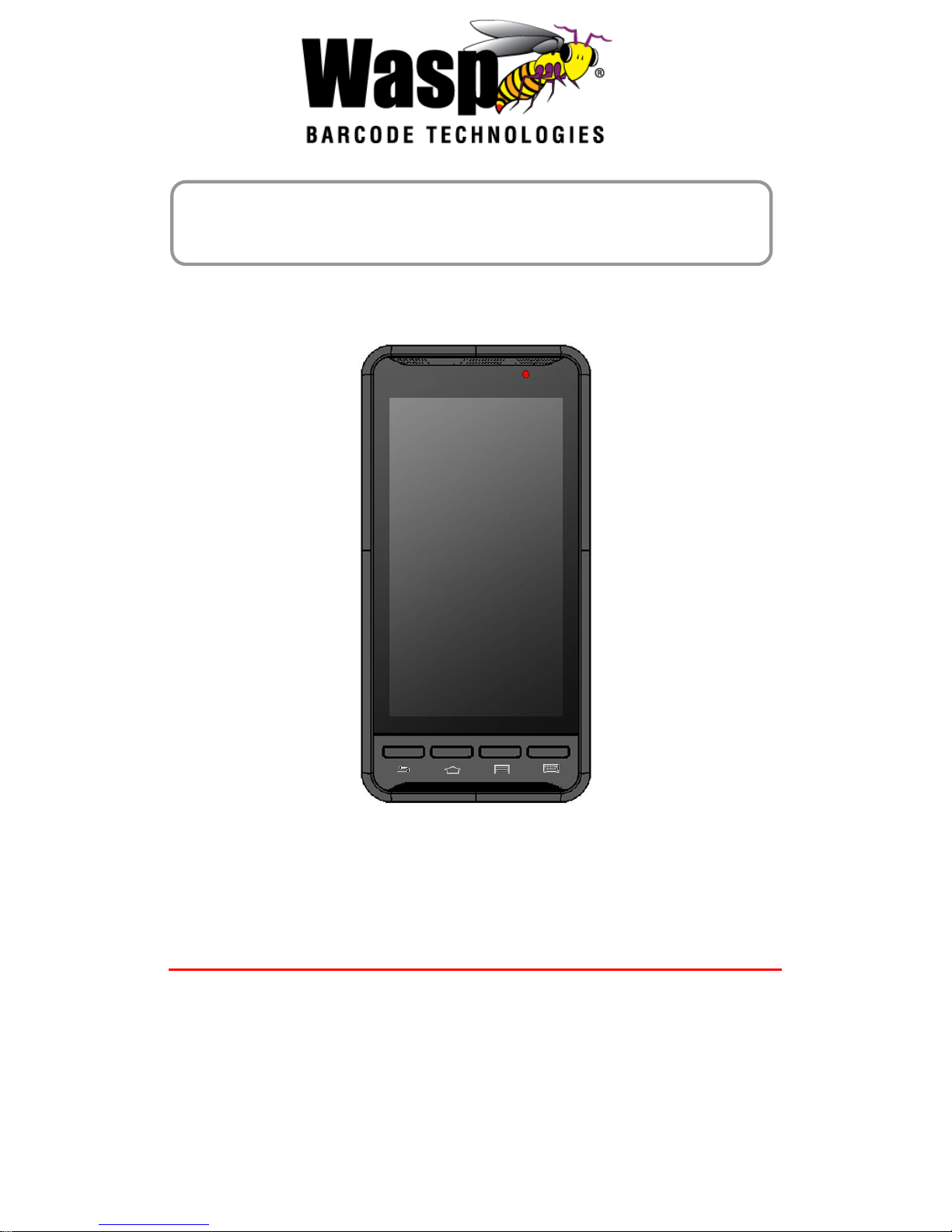
DR2 Rugged Handheld Computer
User’s Manual
Version 1.0
Page 2
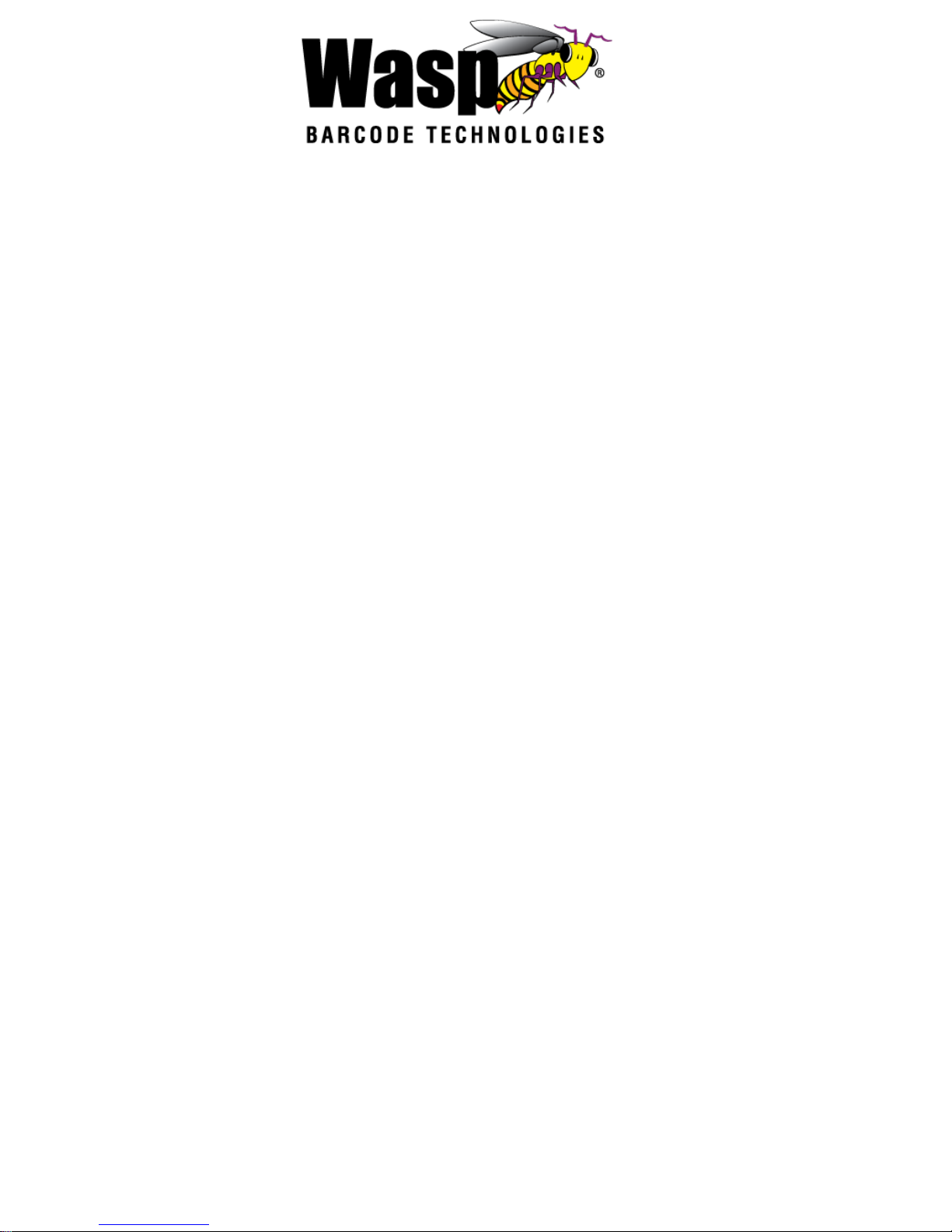
Table of contents
Table of contents ............................................................................................ 2
1. Package Contents ...................................................................................... 3
2. Getting started ........................................................................................... 4
2.1 Device overview ................................................................................... 4
2.2 Assembly .............................................................................................. 6
Accessing battery and Micro SD card ..................................................... 6
2.3 Charging the battery ............................................................................. 7
2.4 Data Communicating with PC Device ................................................... 7
2.5 LED status ............................................................................................ 8
2.6 To check the battery level and to access the battery usage menu ....... 8
3. Basic Operation ....................................................................................... 10
3.1 Accessing and using applications ....................................................... 10
To open the Application screen ............................................................. 10
To browse the Application screen ......................................................... 10
To create a shortcut to an application on the Home screen .................. 10
To Remove a shortcut of an application on the Home screen ............... 10
3.2 Barcode Scanning .............................................................................. 11
4. Specifications ...................................................................................... 12-12
Appendix / Worldwide Support ..................................................................... 14
Page 3
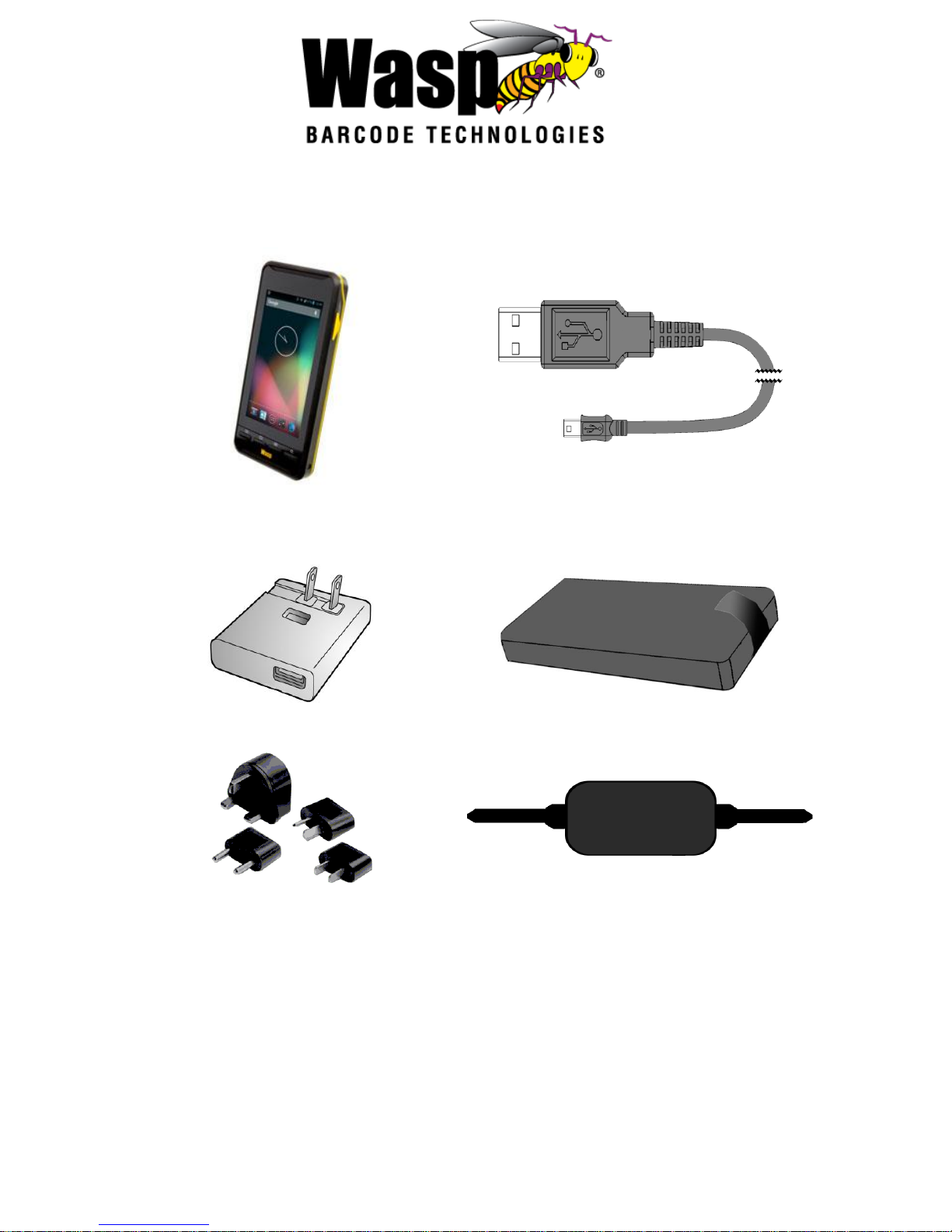
1. Package Contents
DR2
USB cable
(Standard USB to Micro USB)
Charger
Battery
Power Plug Adapter
Hand Strap
Page 4
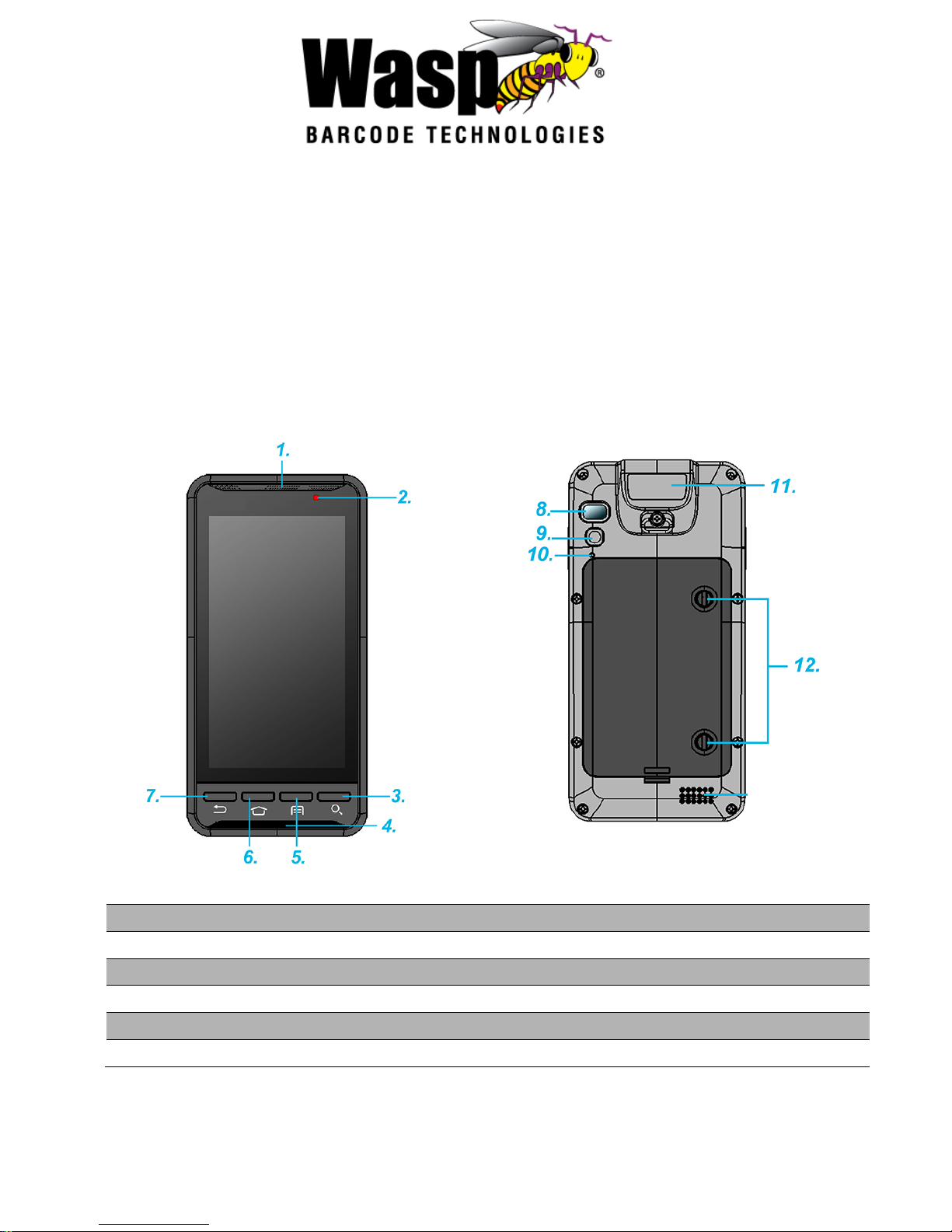
2. Getting started
The Wasp DR2 is an Android platform device. This Android platform device
has great flexibility that allows you to make customized configurations and
enhancements by installing and removing Apps.
With the Android operating system, your device has limitless possibilities to
update with the latest features and improvements.
2.1 Device overview
1. Receiver
7. Back Button
2. LED Indicator
8. Flash LED
3. Search Button
9. 5M Camera with AF
4. Microphone
10. Reset Button
5. Menu Button
11. Barcode Scan Engine
6. Home Screen Button
12. Mounting Screw for Battery Cover
Page 5
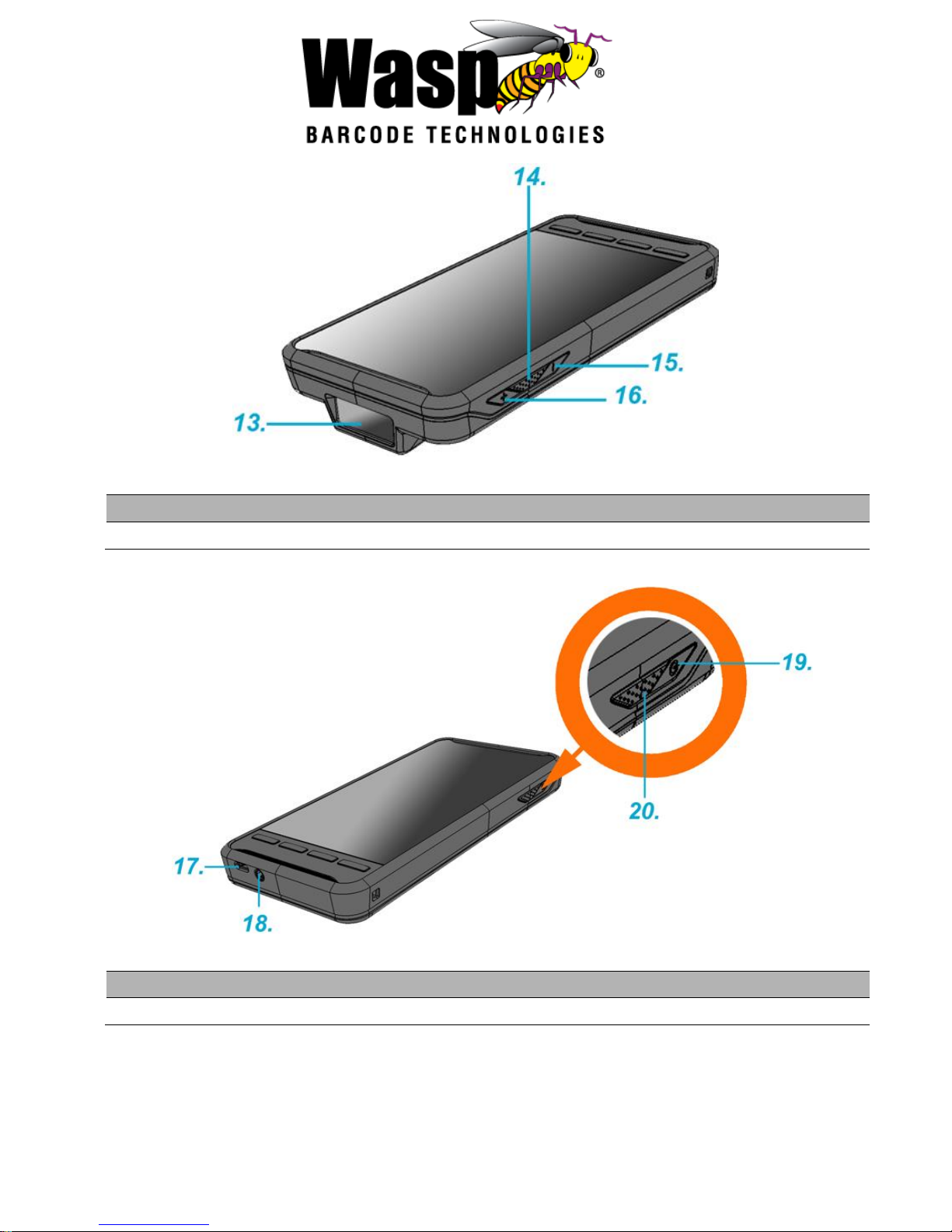
13. Barcode Scan Engine
15. Volume Down Button
14. Scan Button (yellow)
16. Volume Up Button
17. Micro USB Port
19. Power Button
18. Phone Jack
20. Scan Button (yellow)
Page 6

2.2 Assembly
Accessing battery and Micro SD card
1. Use a screwdriver or a coin to loosen the two screws on the battery cover by
turning counter-clockwise.
2. Remove the back cover. Remove the battery, pulling up on the plastic tab.
3. Now you can access the micro SD card slot.
1. Micro SD card slot
2. not implemented
Page 7

2.3 Charging the battery
Simply connect the DR2 to the charger, and it will be charged automatically.
1. Connect the standard USB connector to the charger.
2. Connect the micro USB connector to the micro USB port at the bottom of the
device.
3. Plug the AC charger into a wall outlet. If needed, attach a plug converter
onto the AC charger.
2.4 Data Communicating with PC Device
1. Connect the standard USB connector to the USB port of the PC device.
Page 8

2. Connect the micro USB connector to the micro USB port at the bottom of the
device.
2.5 LED status
Green
The battery is fully charged.
Red
The battery is charging. The battery level is between low and full.
Blue
Message is received.
2.6 To check the battery level and to access the battery usage
menu
1. From your Home screen, tap .
Page 9

2 Find and tap Settings.
3 Find and tap Battery.
Page 10

3. Basic Operation
3.1 Accessing and using applications
To open the Application screen
From your Home screen, tap .
To browse the Application screen
From the Application screen, flick right or left.
To create a shortcut to an application on the Home screen
1. From your Home screen, tap .
2. Touch and hold an application icon and then the Home screen opens.
3. Drag the icon to the desired page on the Home screen by flicking left or right,
then release your finger.
To remove a shortcut of an application on the Home screen
1. From your Home screen, touch and hold the icon of the desired application
you want to remove.
2. “X Remove” shows on the top of the home screen.
3. Drag the icon to be removed to the “X Remove”.
Page 11

3.2 Barcode Scanning (For Imager Version only)
1. Tap the ScanService .
2. Aim the Barcode Scan Engine at the barcode and press one of two scan
buttons.
Page 12

4. Specifications
System Features
CPU
TI OMAP 4470 1.5Ghz Dual Core Processor
Memory
1GB Mobile DDR RAM
8GB eMMC Flash
OS
Android 4.1.1 Jelly Bean
Languages support
English, Simp. Chinese, Traditional Chinese, Japanese,
Spanish, German, French
Display
Gorilla Glass II with 5-point capacitive touch panel
4.7" Color 450nits High Brightness TFT 720x1280 dots IPS LCD
Keypad
4 x Function key
1 x Power key
2 x Scan Key
2 x Volume key
Indicator
1 LED indicate charge/Message
Vibrator
Symbologies
1D CCD Barcode scanner
UPC-A/E, EAN-8/13, Codabar, Code 39, Code 39 full
ASCI, Code 93,Code 32, Interleaved & Std. 2 of 5, EAN
128, Code 11, Delta, MSI/Plessey,Code 128, Toshiba, RSS
expended, RSS Limited, RSS14.
Audio
1W speaker 85 dB at 10cm , 3.5mm Audio Jack, Receiver, Microphone
Regulatory Approvals
CE, NCC, FCC, BSMI, VCCI, CCC, RoHS compliance
Communication
Camera and Flash Light
5MP CMOS Sensor Camera,dual auto focus,LED flashlight
External storage
Support MicroSD memory card up to 32GB
USB
USB 2.0 OTG
WLAN
IEEE 802.11 b/g/n
Bluetooth
Bluetooth 4.0
WWAN
GSM/GPRS/EDGE 850/900/1800/1900 MHzUMTS
850/900/1700/1900/2100 MHz WCDMA modem, HSPA+,
DL: 21Mbps/ UL: 5.76Mbps
Page 13

Other Sensors
GPS
eCompass
Light & Proximity sensor
G-sensor
GPS
12 x 12 mm patch antenna
Power Source
Main Battery
11.9Wh 3.7V @3220mAh Li-Polymer battery pack
Backup Battery capacity
1 hour
Enclosure
Weight
285g (with battery)
Dimension
160mm x17.4mm x 80mm ( without engine )
Environmental
Operating temperature
14°F to 122°F (-10°C to 50°C)
Storage temperature
-4°F to 140°F (-20°C to 60°C)
Charging Temperature
32°F to 104°F (0°C to 40°C)
Relative Humidity
5% ~ 95% ( non-condensing )
Drop test to Concrete
1.2 meter
Environmental Sealing
IP65
Vibration and Shock test
MIL-STD-810F, 514.4 process II
Software
Android 4.1.1 API level 16
Accessories
Single Slot USB Client/on the go Cradle with Single Slot Battery Charger
Handstrap
3220mAH standard Battery
USB Communication Cable
Power adaptor with universal plugs
Page 14

Appendix/Support
Wasp’s professional support team is available to quickly answer questions or
assist with technical issues. Should an equipment problem occur, please
contact Wasp Technical Support. For complete contact information, please
visit the websites listed below:
Wasp Barcode Technologies - America
Dallas, Texas
United States of America
www.waspbarcode.com
Wasp Barcode Technologies - Europe
Redbourne, St. Albans - England
United Kingdom
http://www.waspbarcode.co.uk/
