Page 1
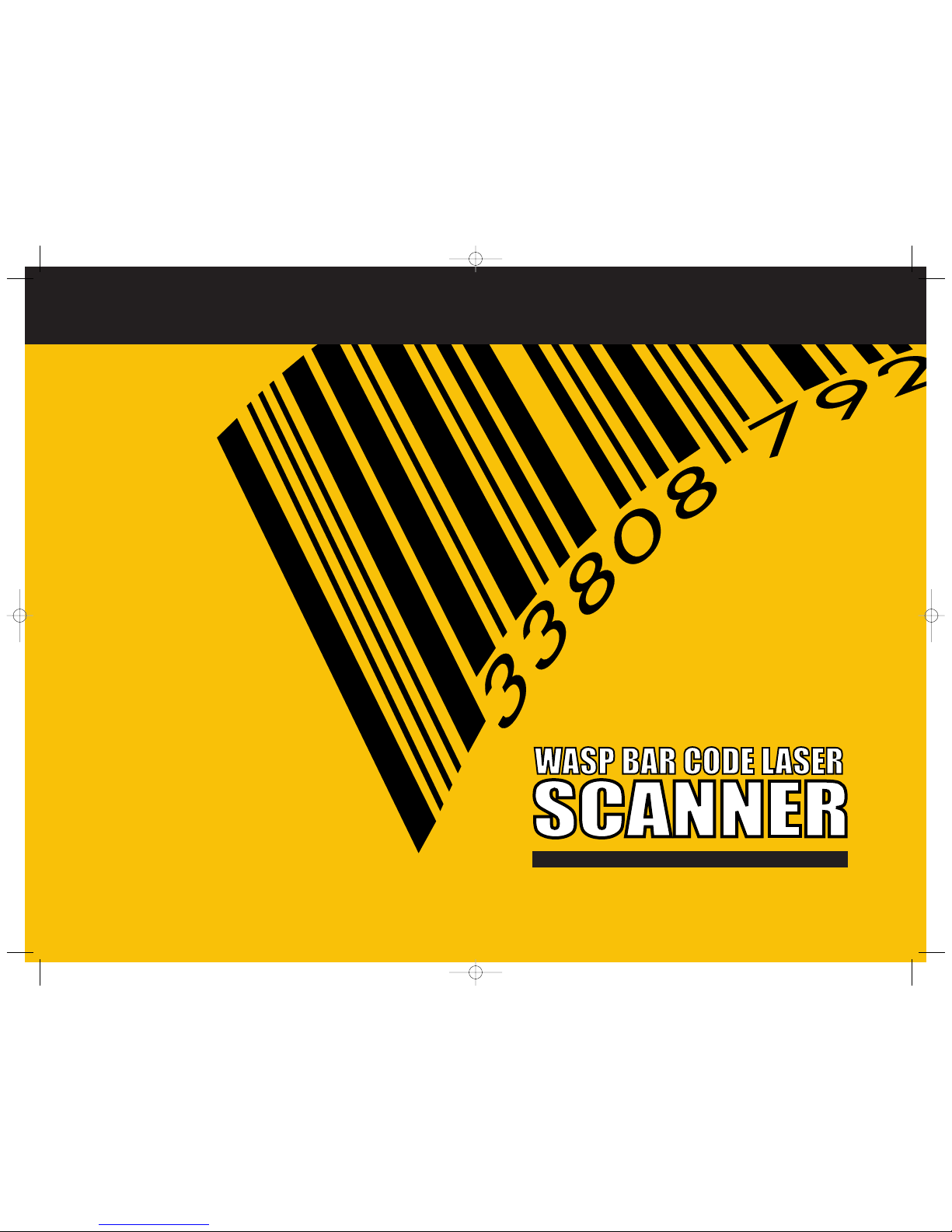
LASER PROGRAMMING GUIDE
Laser Programming GuideLaser Programming Guide
Informatics, Inc.
1400 10th Street
Plano, TX 75074
www.waspbarcode.com
PSC 31301 ¥ Cover 8/27/99 1:45 PM Page 1
Page 2
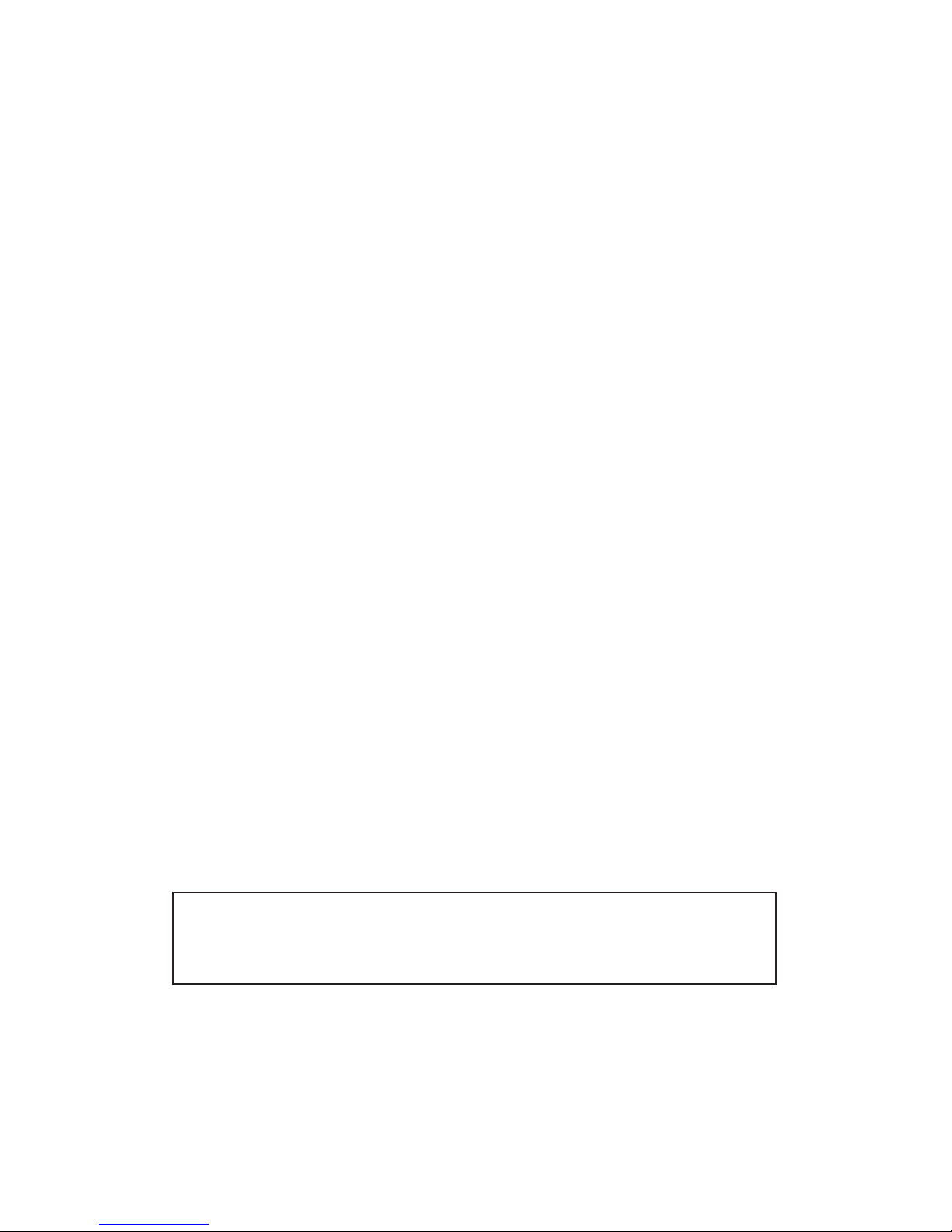
Informatics, Inc.
1400 10th Street
Plano,TX 75074
Telephone: (972) 881-5500
Fax: (972) 516-1110
Wasp and the Wasp logo are trademarks of Informatics, Inc.
Disclaimer
Part Number R44-1568, Rev. B
This manual and the procedures described in it are copyrighted, with all rights
reserved. Under copyright law, this manual may not be copied in whole or part
without prior written consent from Informatics, Inc. The same proprietary and
copyright notice must appear on any permitted copies as appears on the
original. This exception does not permit copies to be made for others, whether
or not sold. Under the law, copying includes translating into another language or
format including electronic media.
IBM® is a registered trademark of International Business Machines Corporation,
NCR is a registered trademark of NCR Corporation, and SNI is a registered
trademark of Siemens Nixdorf Information Systems. Their inclusion in this
manual is for the customer's information and convenience only, and constitutes
neither an endorsement nor a recommendation for these companies' products
or services.
Reasonable measures have been taken to ensure that all information
contained in this manual is complete and accurate. However, Informatics, Inc.
reserves the right to change any specification at any time without prior notice.
Page 3
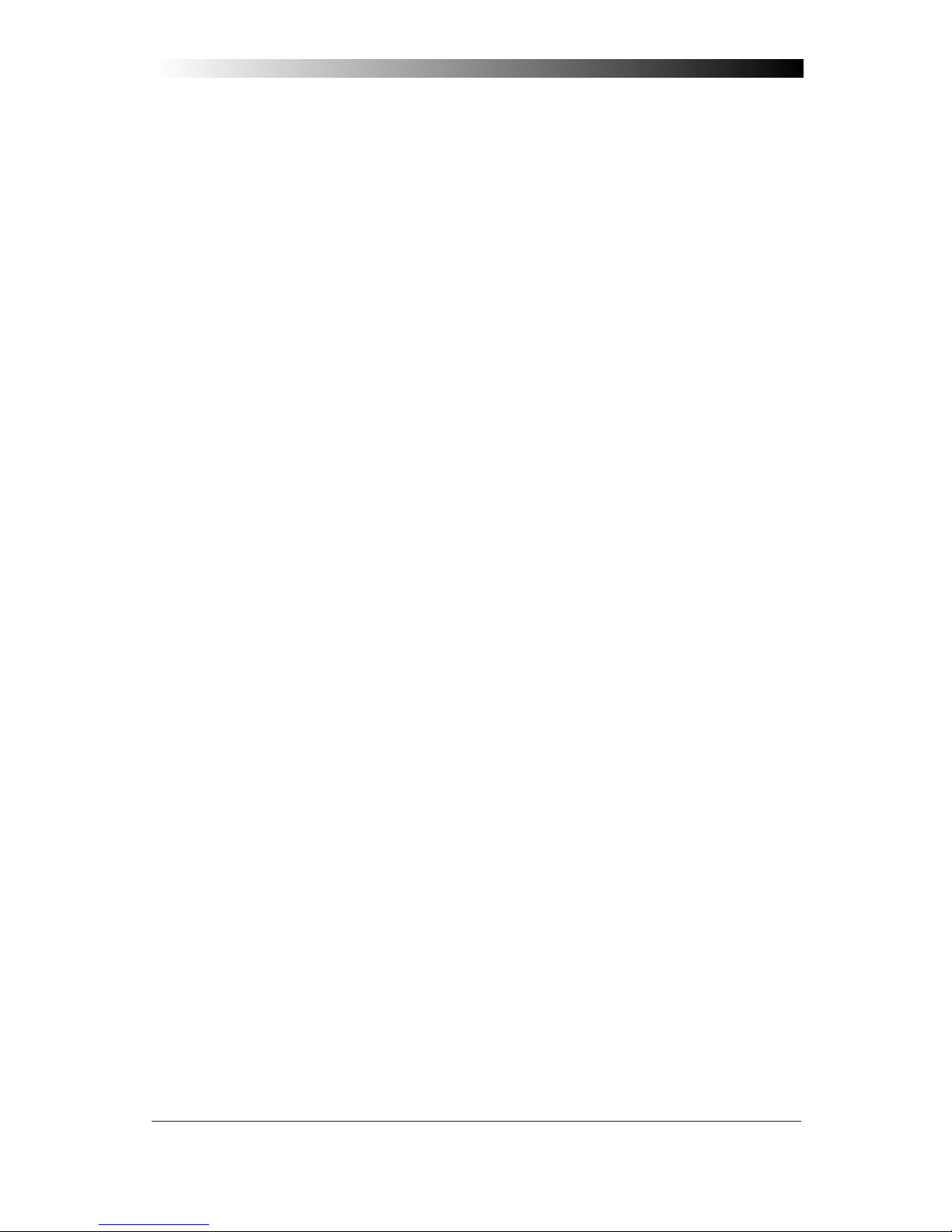
i
Contents
Introduction ............................................................. 1
Understanding the Basics ........................................ 1
Integrating Peripherals With Host Systems ............. 1
Changing Interfaces................................................. 2
Customizing Your Scanner Operation ...................... 4
Programming Overview ................................................. 5
What Is Programming Mode? ................................. 5
How To Program Using Bar Codes .......................... 5
The Programming Session ...................................... 6
Scanner Response When In Programming Mode .... 6
If You Make a Mistake... .......................................... 7
Return to Factory Settings ....................................... 7
Where To Go From Here .......................................... 8
Interface Selection
IBM
IBM 4683/84 • 4693/94 Port 5B I/F Selection .......... 9
IBM 4683/84 • 4693/94
Port 9A, 9B, 9C, 9E I/F Selection ........................... 10
IBM 4682/92 Port E Interface Selection................. 11
OCIA
OCIA Interface Selection ........................................ 12
NCR OCIA Eight Bit (short format) I/F Selection .... 12
NCR OCIA Nine Bit (long format) I/F Selection ...... 12
SNI OCIA Interface Selection ................................. 12
OCIA Options ......................................................... 13
Wand Emulation
Wand Emulation Interface Selection ...................... 14
Page 4
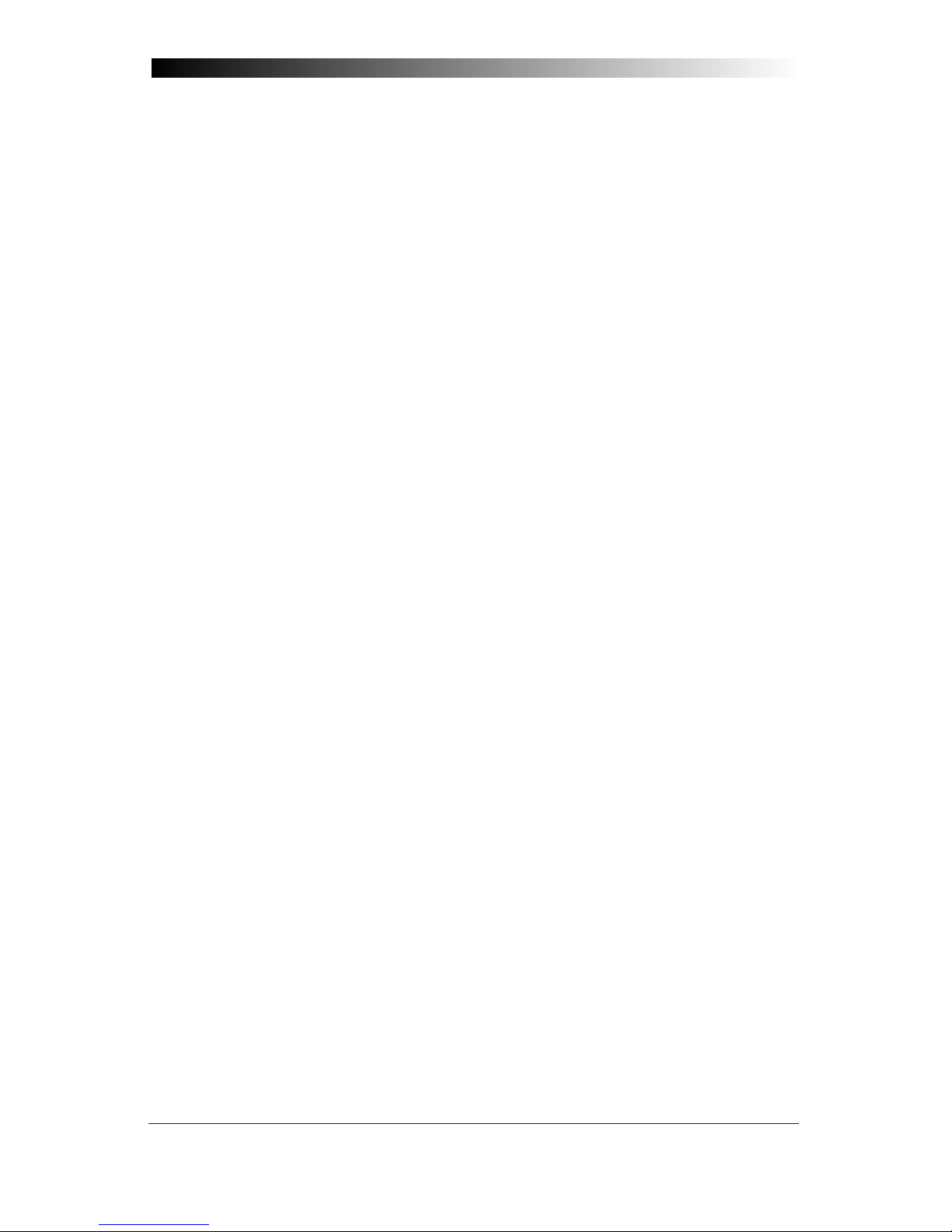
ii
Wasp Laser Scanner
Programming Guide
RS-232
RS-232 Interface Selection .................................... 16
SNI RS-232 Interface Selection ............................. 16
Hardware Control................................................... 19
Software Control.................................................... 20
RS-232 ACK/NAK Options (QS 6000 Plus ONLY) .. 21
Keyboard Wedge
PC Keyboard Wedge Interface Selection................ 24
PC Keyboard Wedge – Connect to a
Laptop/No Keyboard Attached ............................... 26
Caps Lock (QuickScan 6000 Plus ONLY)............... 27
Country Mode (QuickScan 6000 Plus ONLY)......... 28
Intercharacter Delay............................................... 30
Label Transmit Format Configuration Items ................ 32
(RS-232 and Keyboard Wedge Interfaces Only) .... 32
Prefix & Suffix ....................................................... 32
ASCII Character Set ............................................... 38
Symbologies
Symbology Options Overview...................................... 47
Symbology Selection ................................................... 49
UPC/EAN Options ........................................................ 52
UPC/EAN Expansion .............................................. 53
UPC/EAN Add-Ons................................................. 54
C128 and Custom Add-Ons ................................... 54
Price/Weight Check Digit ....................................... 55
Code 39 Options .......................................................... 58
Code 128 Options ........................................................ 62
Interleaved 2 of 5......................................................... 63
Check Digit and Variable Length Label Selections . 64
Standard 2 of 5 ............................................................ 67
Check Digit and Variable Length Label Selections . 68
Page 5
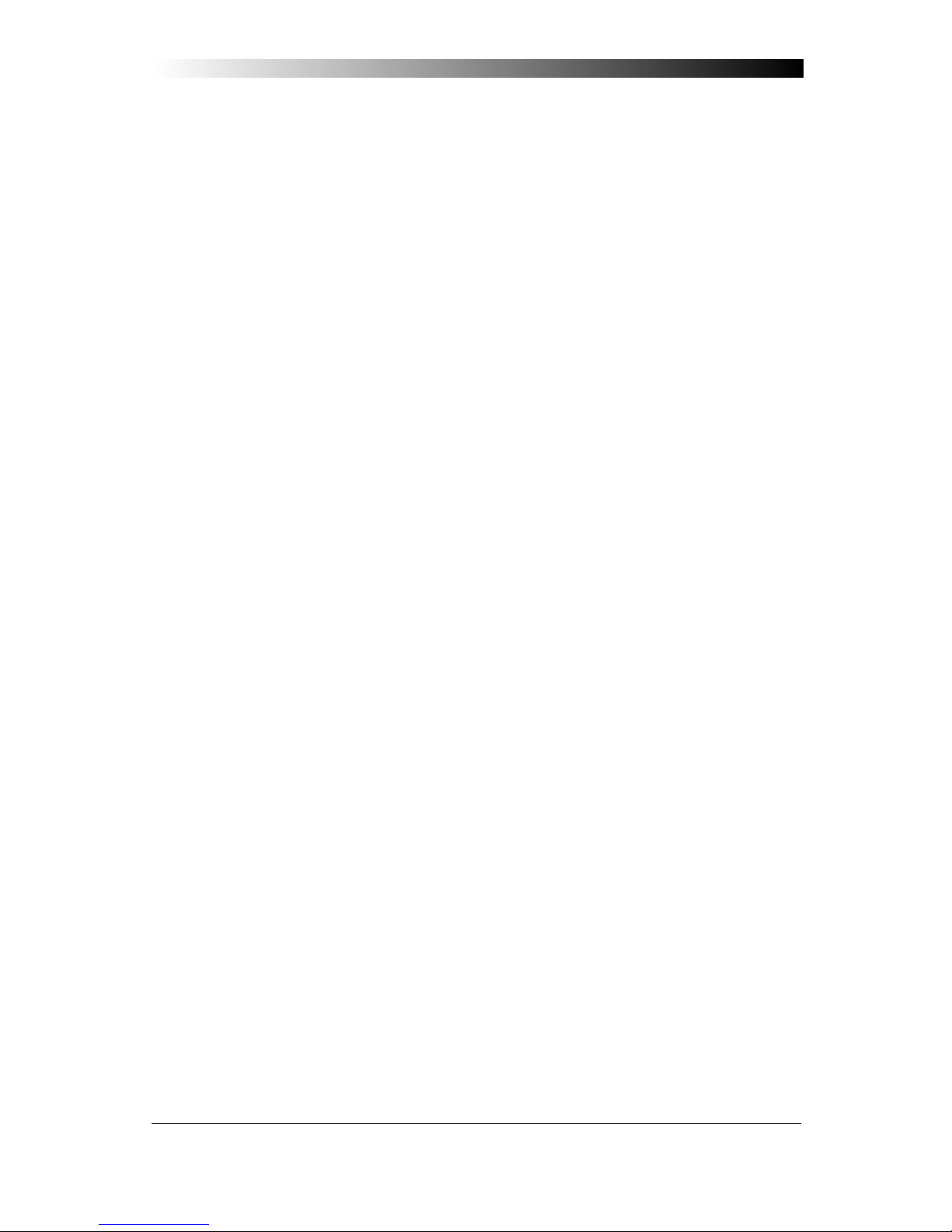
iii
Codabar Options .......................................................... 72
Codabar Check Digit & Variable Length ................. 73
Codabar Start/Stop Character ................................ 74
Codabar Fixed Length ............................................ 75
MSI/Plessey................................................................. 77
MSI/Plessey Check Digit........................................ 77
MSI/Plessey Fixed Length...................................... 78
General Features
Good Read Beeper Settings ................................... 80
Read Verification ................................................... 82
Low Power Mode................................................... 85
Debug Mode .......................................................... 86
AutoSense® Stand Mode ....................................... 86
Appendix A
Host Programming ...................................................... 87
Creating MultiFunction Labels ..................................... 87
Need More Information?.............................................. 87
Appendix B
Sample Bar codes........................................................ 88
Factory Defaults
Factory Defaults Table ................................................. 90
Page 6
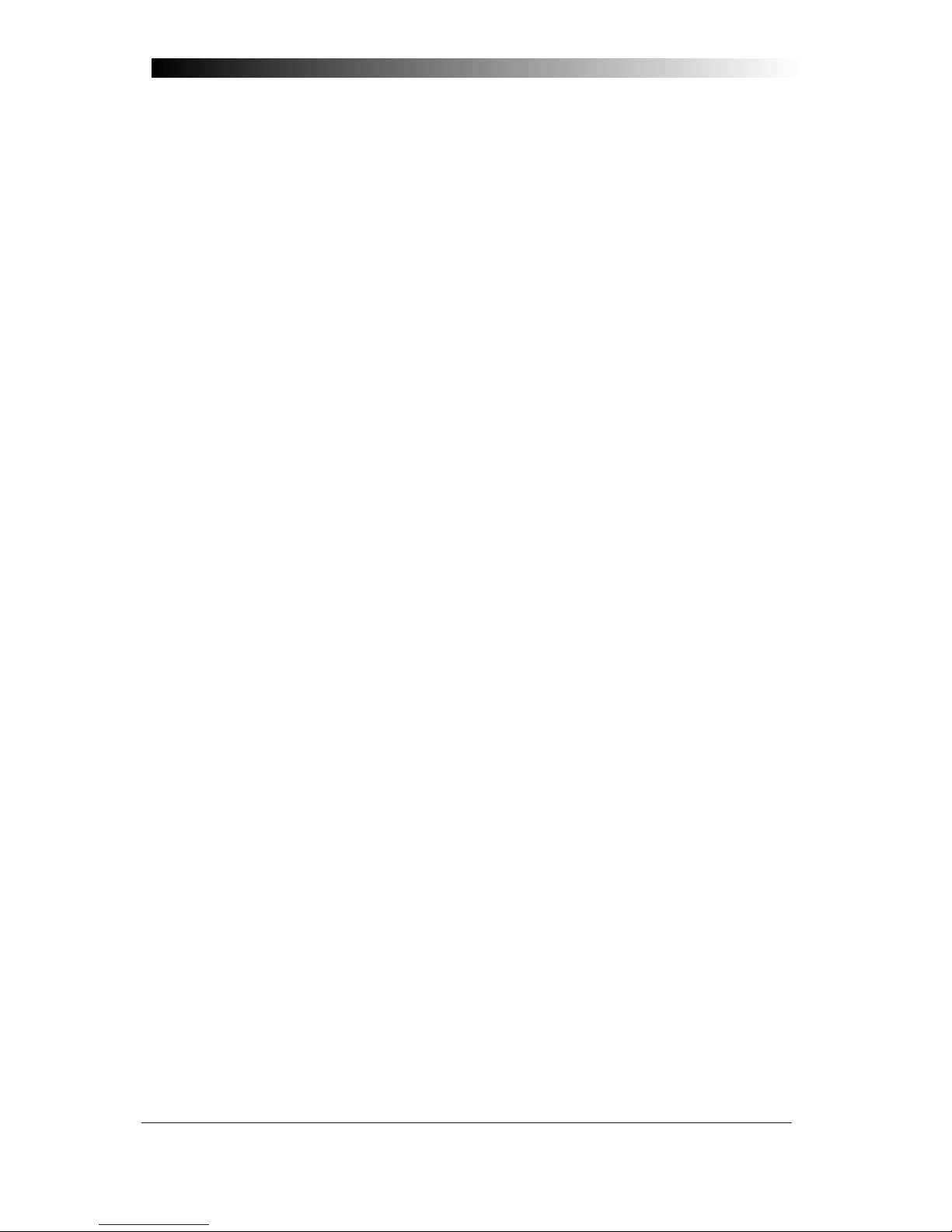
NOTES
iv
Wasp Laser Scanner
Programming Guide
Page 7
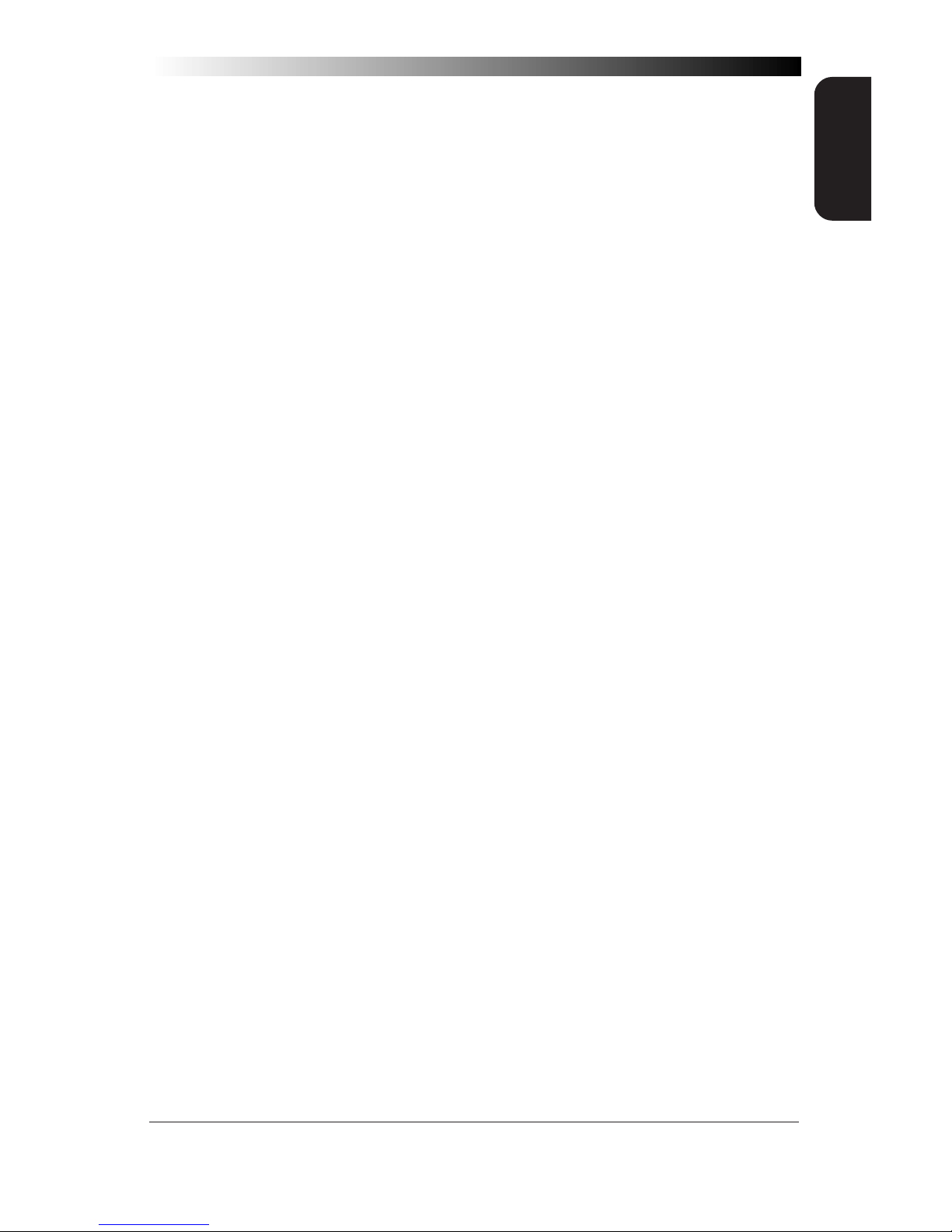
1
GENERAL
INFORMATION
INTRODUCTION
This manual contains instructions for changing interfaces and bar codes
for customizing the scanner's operation. Since the
Wasp Laser
scanner
contains software enhancements and characteristics that set it apart from
other scanners, it is recommended that this guide be used as the sole
source of programming labels and information (except for other
Wasp
Laser
product-specific publications).
The organization of this manual is intended to support a variety of users
while making it quick and easy to find the information you need. Look at
the descriptions that follow to find where to go from here.
UNDERSTANDING THE BASICS
If you do not regularly use bar code labels to configure (program) scanners, it will be very helpful to read the introductory portions of this
manual prior to beginning your programming session. In addition to the
information that follows, information of specific interest to you is titled:
— Integrating Peripherals with Host Systems
— Changing Interfaces
— Customizing Your Scanner Operation
— Programming Overview
— What is Programming Mode?
— How to Program Using Bar codes
— The Programming Session
— Scanner Response When in Programming Mode
— If You Make A Mistake
— Where to Go From Here
INTEGRATING PERIPHERALS WITH HOST SYSTEMS
It's important to understand that the scanner must contain software and
hardware that supports a specific interface in order to use that interface.
The following pages describe interface hardware and list software interface groups available on current models.
Optimally, you'll want details about how your scanner was configured at
the factory before attempting to customize any settings. If you don't have
that information, contact your dealer for factory configuration information.
After determining the changes and/or additions you desire, locate the
programming labels and follow the related instructions in this manual to
adjust the scanner. Once you've completed these steps, you can begin
scanning.
Page 8
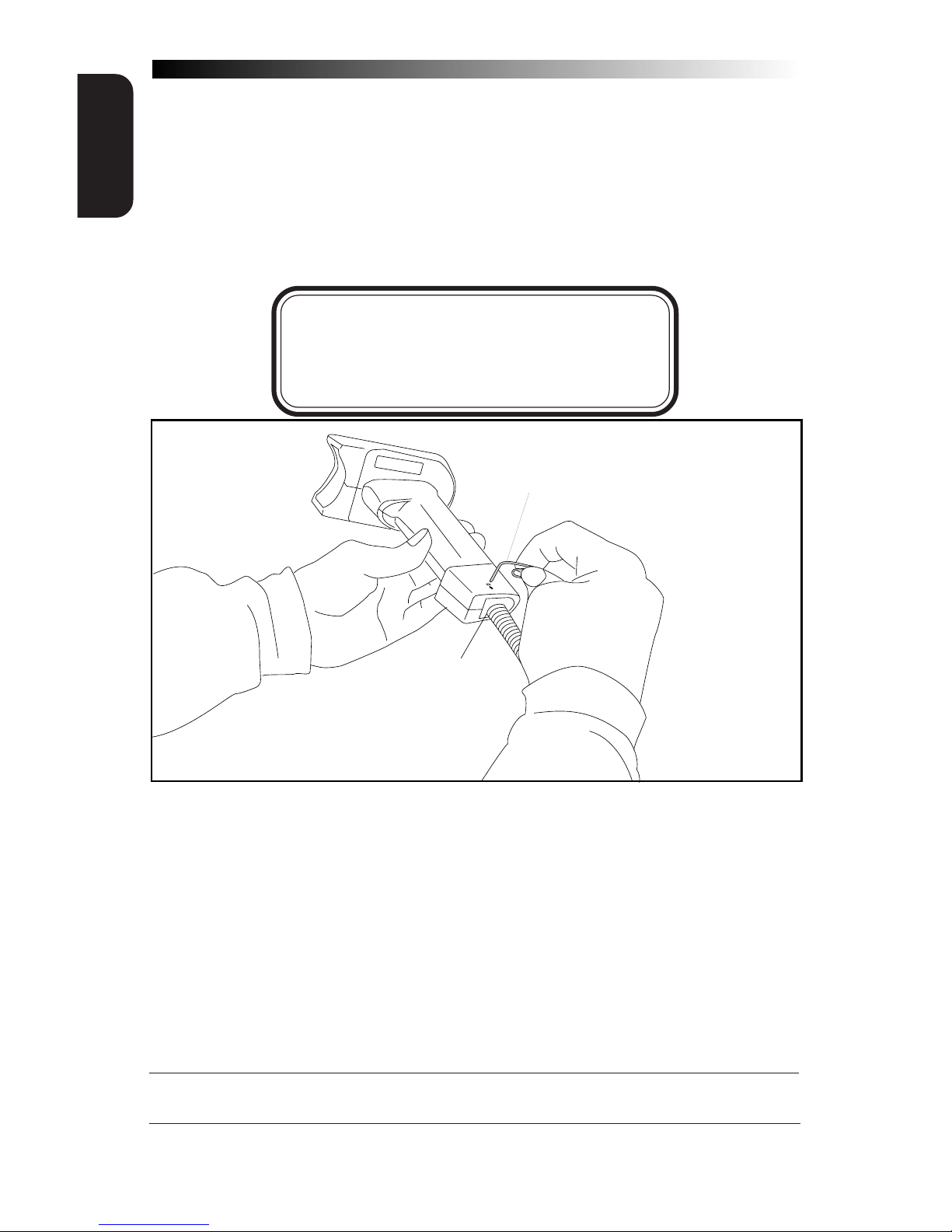
2
Wasp Laser Scanner
Programming Guide
GENERAL
INFORMATION
CHANGING INTERFACES
To change a scanner's interface…
HARDWARE
If necessary, replace the scanner's interface cable to match the new host
terminal's connection requirements. To disconnect the cable from the
scanner, insert a .050” hex driver or bent paper clip into the CABLE RELEASE
hole, and press down to unlock the cable connector. Reference Figure 1.
NOTE
We recommend that you disconnect power
before plugging/unplugging cables to avoid any
possibility of equipment damage.
Interface
Connector
Paper Clip
Cable Release
Figure 1. Disconnecting the Interface Cable
SOFTWARE
1. Verify that your scanner supports the desired interface1. The list
below indicates interfaces available at the time of this writing.
Your scanner comes equipped from the factory with the ability to
connect and communicate with at least two major interface types,
for example, Keyboard Wedge/Wand Emulation and OCIA/RS-232
are two common pairings. Contact Informatics if you don't know
your scanner's interface group, or need to have the scanner
altered to change to another I/F group.
1 Contact Informatics if your desired interface is not listed. Interface group definitions
are subject to change without notice.
Page 9
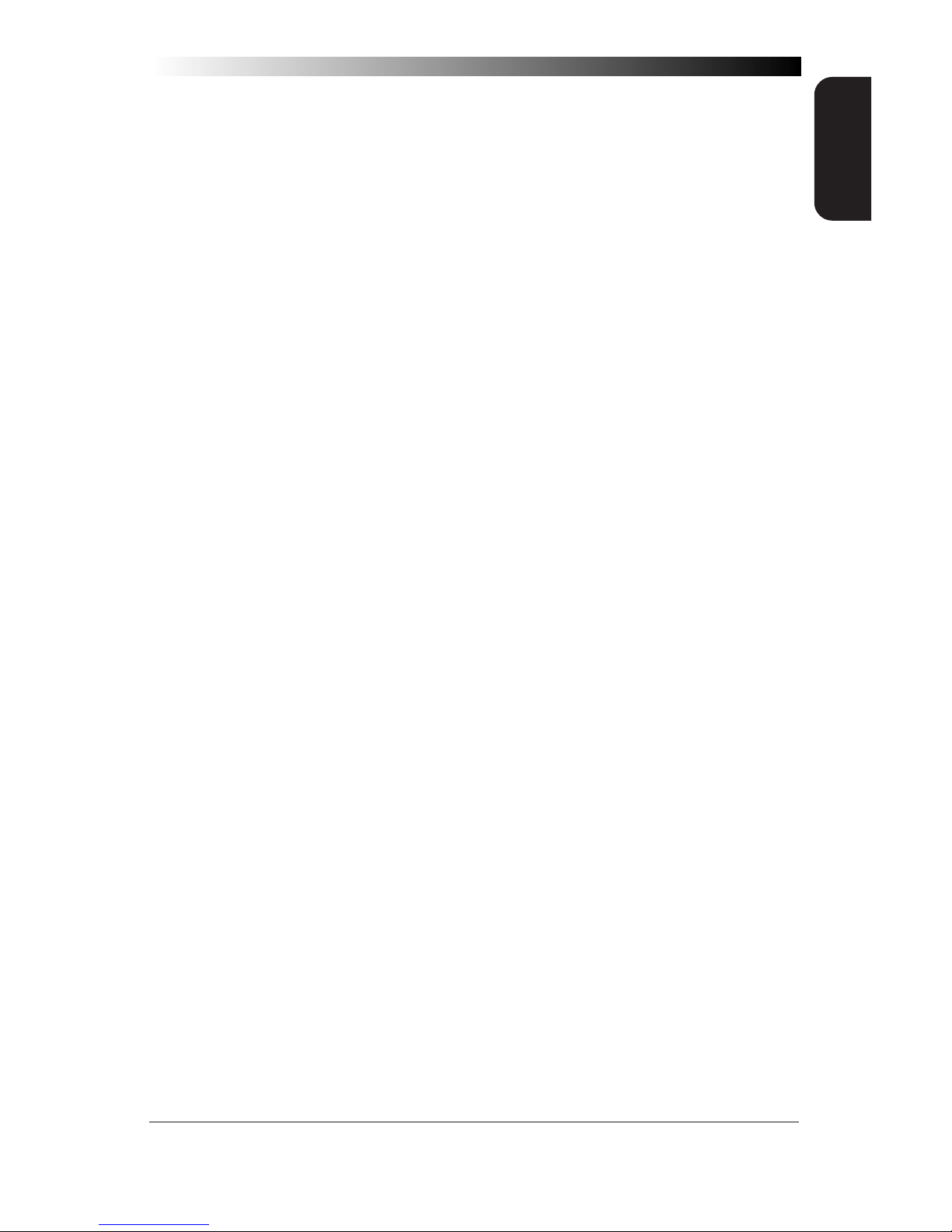
3
GENERAL
INFORMATION
OCIA
• PSC OCIA
• NCR 8-Bit OCIA
• SNI OCIA
• NCR 9-Bit OCIA
RS-232
• PSC RS-232
• SNI RS-232
IBM
• IBM 4683/84, 4693/94 Port 5B
• 4682/92 Port E
• IBM 4683/84, 4693/94 Port 9A, 9B, 9C, 9E
Wand Emulation
Keyboard Wedge
• I/F Type A — PC/XT w/foreign keyboard
• I/F Type B — AT, PS/2 25-286, 30-286, 50, 50Z, 60, 70, 80, 90 &
95 w/foreign keyboard
• I/F Type C — PS/2 25 and 30 w/foreign keyboard
• I/F Type D — PC/XT w/US keyboard
• I/F Type E — AT, PS/2 25-286, 30-286, 50, 50Z, 60, 70, 80, 90 &
95 w/US keyboard
• I/F Type F — PS/2 25 and 30 w/US keyboard
• I/F Type G — IBM 3xxx w/122 keyboard
• I/F Type H — IBM 3xxx w/102 keyboard
• I/F Type I — PS/55 5530T w/104 keyboard
• I/F Type J NEC 9801
2. Turn to the appropriate page in this manual and enable the
desired interface or interface sub-type by scanning its programming bar code. These interface/interface sub-type
selection bar codes are located at the beginning of each of
these sections of the manual: IBM, OCIA, Wand Emulation,
RS-232, and Keyboard Wedge. This will enable the software
for the new interface and disable the 'old' interface software.
Once enabled, the new interface becomes the default interface that is active whenever power is applied to the scanner.
3. Scan a bar code to verify that the scanner communicates
correctly with the host system. Some sample bar codes are
provided on the last pages of this manual. If any changes to
the scanner's factory settings are needed, use the instructions
titled, Customizing Your Scanner Operation.
Page 10
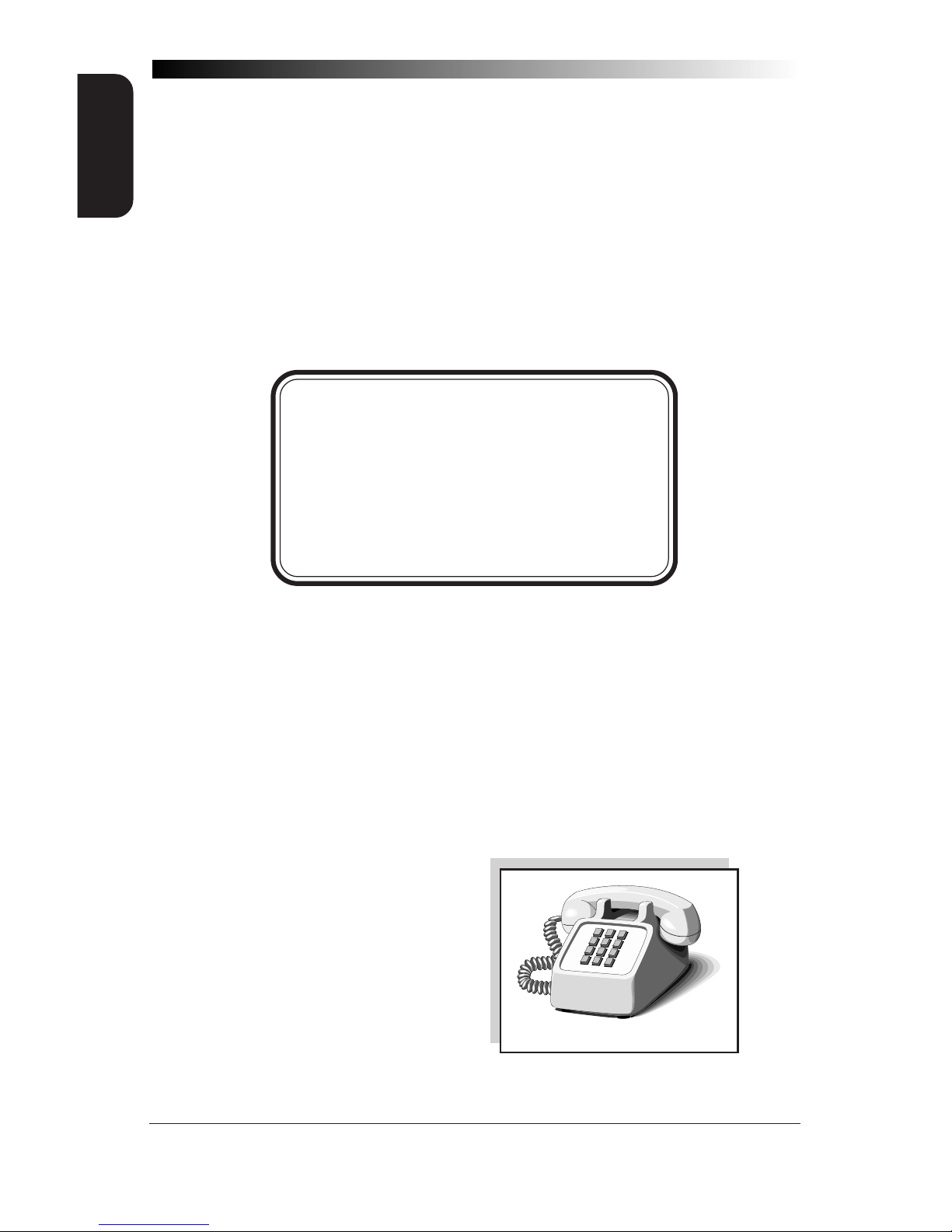
4
Wasp Laser Scanner
Programming Guide
GENERAL
INFORMATION
CUSTOMIZING YOUR SCANNER OPERATION
When enabling a new interface, it may be necessary to modify the original
factory settings to match your specific host system's communication and
symbology requirements. Check with your system administrator to
identify your host system's specific interface requirements to ensure that
they match the new interface you've selected. Also, the scanner's operational features, such as speaker volume, can be customized to match your
unique requirements.
1. Use the labels in this manual to modify the standard configuration to match your specific interface requirements or user
preference.
NOTE
Ensure that your planned modifications are
compatible with the current interface. For
example, baud rate selections are only valid in
the RS-232 interface. The scanner will sound
an error tone (six rapid beeps) when scanning
programming labels for features invalid to the
current interface.
2. Enable any additional symbologies as required and exit
Programming Mode.
3. Scan a regular bar code label and verify that the scanner and
host communicate correctly.
4. You have completed the factory settings change procedure.
If you experience difficulties, have questions or require additional information, contact Informatics, Inc.
Page 11
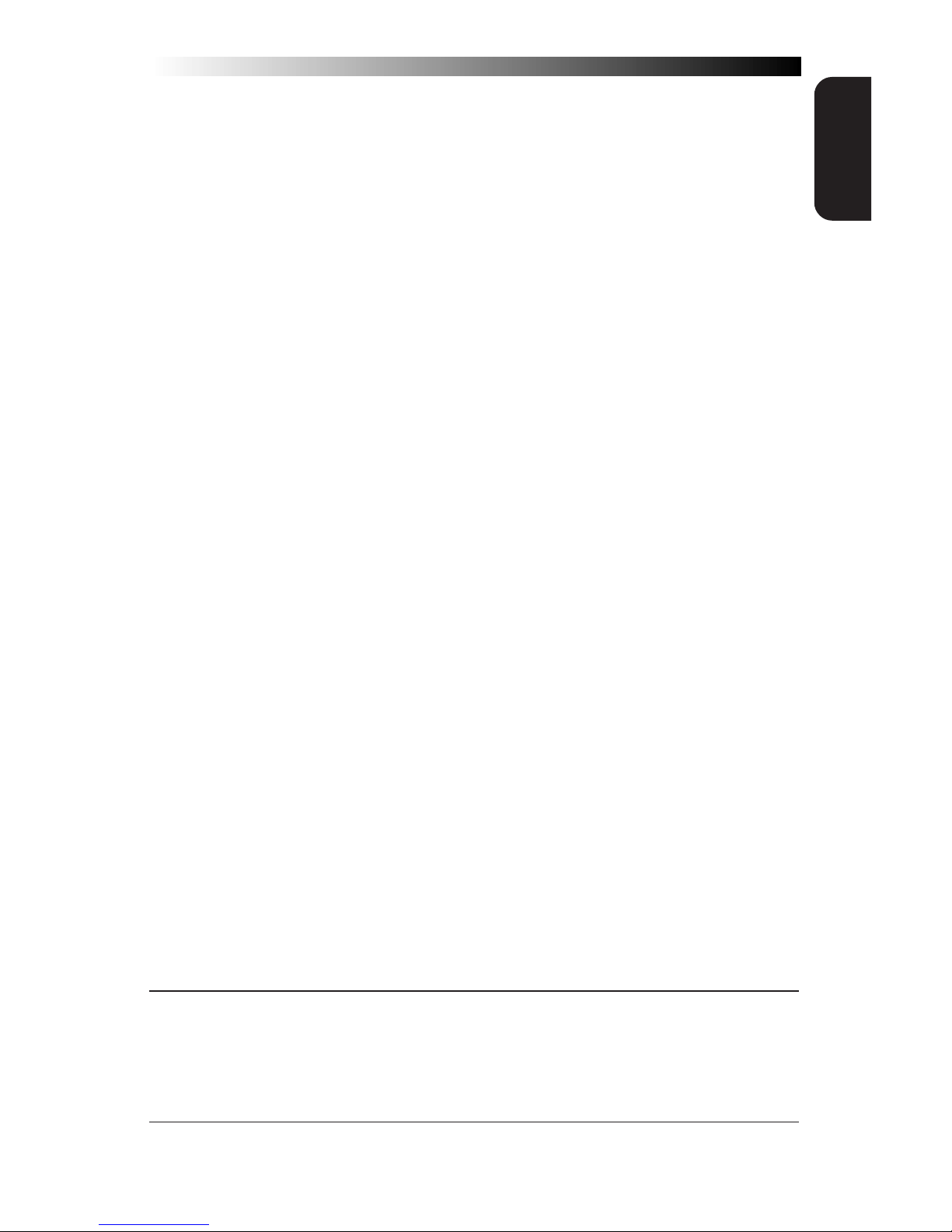
5
GENERAL
INFORMATION
PROGRAMMING OVERVIEW
This section describes how to set the scanner's programmable features.
These features can be configured using the bar code labels contained in
this manual or by using commands sent from the host. Refer to Appendix
A, Additional Information, for host programming details. If you program
the scanner using these bar codes, the scanner stores the changes until
reprogrammed.
WHAT IS PROGRAMMING MODE?
To change the scanner's programmed settings, it is necessary to place the
scanner in Programming Mode using the special SET label. This ensures
that the scanner only recognizes the special programming labels contained
in this programming guide.
HOW TO PROGRAM USING BAR CODES
The following pages contain special bar code labels that are used to
change or enable the scanner's programmable options. All programming
sessions follow this order, unless otherwise instructed:
1. Scan the SET label at the top of the page. The scanner will
emit a 'good read' beep, indicating it has read the label.
2. Scan the feature label(s) for the programmable options
you wish to enable. With few exceptions1, the scanner will
emit a triple beep each time you scan a valid programming
label. (Note that not all features are available for all interfaces
and that the scanner will sound an error tone when scanning
programming labels for features invalid to the current interface.)
3. Scan the END label at the bottom of the page to complete
the programming session and exit Programming Mode. The
scanner will sound one 'good read' beep upon exiting
Programming Mode.
4. Maintain a good record of all changes made to ensure that
you know if the original factory settings have been changed.
1 Some features, such as Minimum Label Length or Label ID, require you to select the
length by scanning a series of single-digit bar codes. A single 'good read' beep is
sounded when scanning these single digits in Programming Mode. Only the final
required digit in the sequence will produce a triple beep when scanned, indicating a
successfully programmed feature.
Page 12

6
Wasp Laser Scanner
Programming Guide
GENERAL
INFORMATION
THE PROGRAMMING SESSION
It is possible to program multiple features during a single programming
session (a programming session is defined as the period of time between
scanning the “set” label and scanning the “end” label). However, it is
recommended that sessions be limited to one feature, as it can be difficult
to discover where an error has been made, should you make a mistake in
the programming sequence. Additionally, it can be confusing to determine which features may or may not have been successfully set following
such a session.
The scanner will not exit Programming Mode unless the END label is
scanned. Disconnecting power during Programming Mode, before
scanning the END label, will cause the scanner to forget any programming
labels scanned during the current programming session and will cause the
scanner to return to its previous settings.
SCANNER RESPONSE WHEN IN PROGRAMMING MODE
As discussed earlier, Programming Mode is entered by scanning a SET
label. The green LED will flash continuously at 1Hz duty cycle while the
scanner is in Programming Mode. As long as it is in Programming Mode,
the scanner will not decode regular bar code labels and will only enable
features supported by the currently active interface.
Scanning regular (non-programming) bar code labels — the
scanner will reject the label, sounding an error tone (six rapid
beeps).
Scanning a valid programming label —
a. If the feature is supported by the active interface, the
scanner will sound three beeps.
b. If incorrect programming has been entered, the error tone
will be sounded (six rapid beeps). Additionally, when
programming a feature requiring you to scan single digits
to set a multi-digit number, such as Minimum Label
Length or Label ID, scanning the END label before
completing all input will result in an error tone and cause
the scanner to exit Programming Mode. Under these
circumstances, the current feature you were trying to set
is thrown out; any previous labels scanned during the
session will take effect.
Page 13

7
GENERAL
INFORMATION
IF YOU MAKE A MISTAKE...
If, during a programming session, you find that you are unsure of the
scanner's settings or wish to re-set the scanner's configuration, use the
Return to Factory Settings label on this page to return the scanner's
configuration to the factory settings. Scanning this label will also reset any
changes made during previous programming sessions.
RETURN TO FACTORY SETTINGS
Scan this label to return the scanner to the default settings configured at
the factory for your scanner’s original interface specifications. This label is
typically used to return the scanner to a “known” operating state when the
present programming status is not known, faulty, or suspect.
WARNING
Use this label with caution, since it
will disable ALL features that may
have been programmed since the
scanner’s installation.
If you don't have a record of your site/system's original configuration, you
may need to call Informatics for assistance to return the scanner to normal
function. Please be prepared to provide information about the store/
chain, location, and other pertinent information about the scanner being
repaired.
Page 14
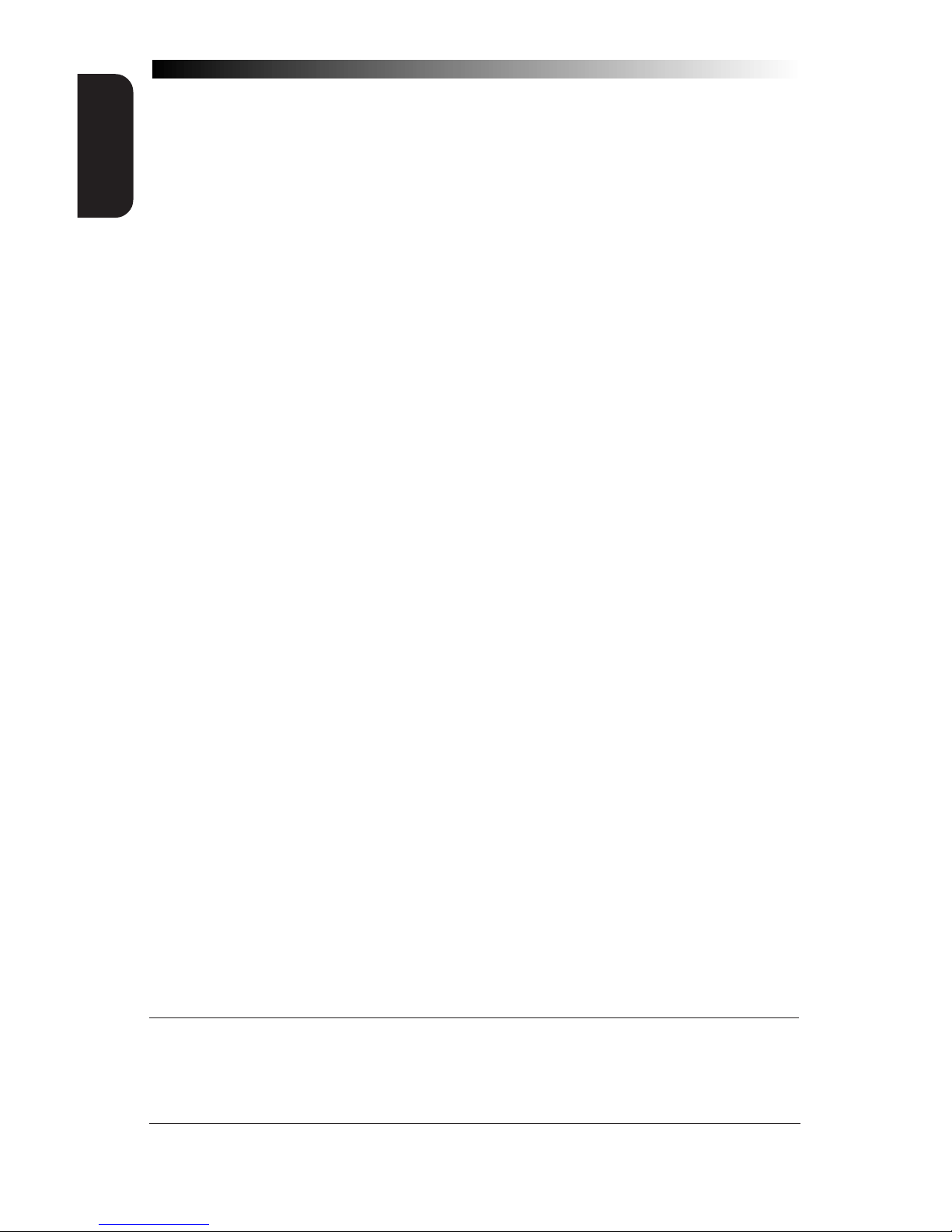
8
Wasp Laser Scanner
Programming Guide
GENERAL
INFORMATION
WHERE TO GO FROM HERE
Programming is easy and straightforward if you follow these steps:
1. If you are changing interfaces, first connect the scanner to the
new host using the new interface cable. Scan the interface
enable bar code label1 .
2. Scan any feature labels that are unique to the interface you
are currently programming. These interface specific programming labels immediately follow each interface selection label.
3. Turn to the Symbology section if you are going to change any
bar code symbologies or modify any symbology related
features.
4. Turn to the General Features section of this guide if you wish
to change or modify any of the scanner's other features.
Once the necessary changes have been made, and you have scanned the
END label, you are ready to scan.
1 This step is not neccessary unless you require a specific interface sub-type such as
SNI OCIA or IBM sub-type 4682/92 Port E. Interface software is automatically
selected when the hardware connection (via a new interface cable) is made.
Page 15
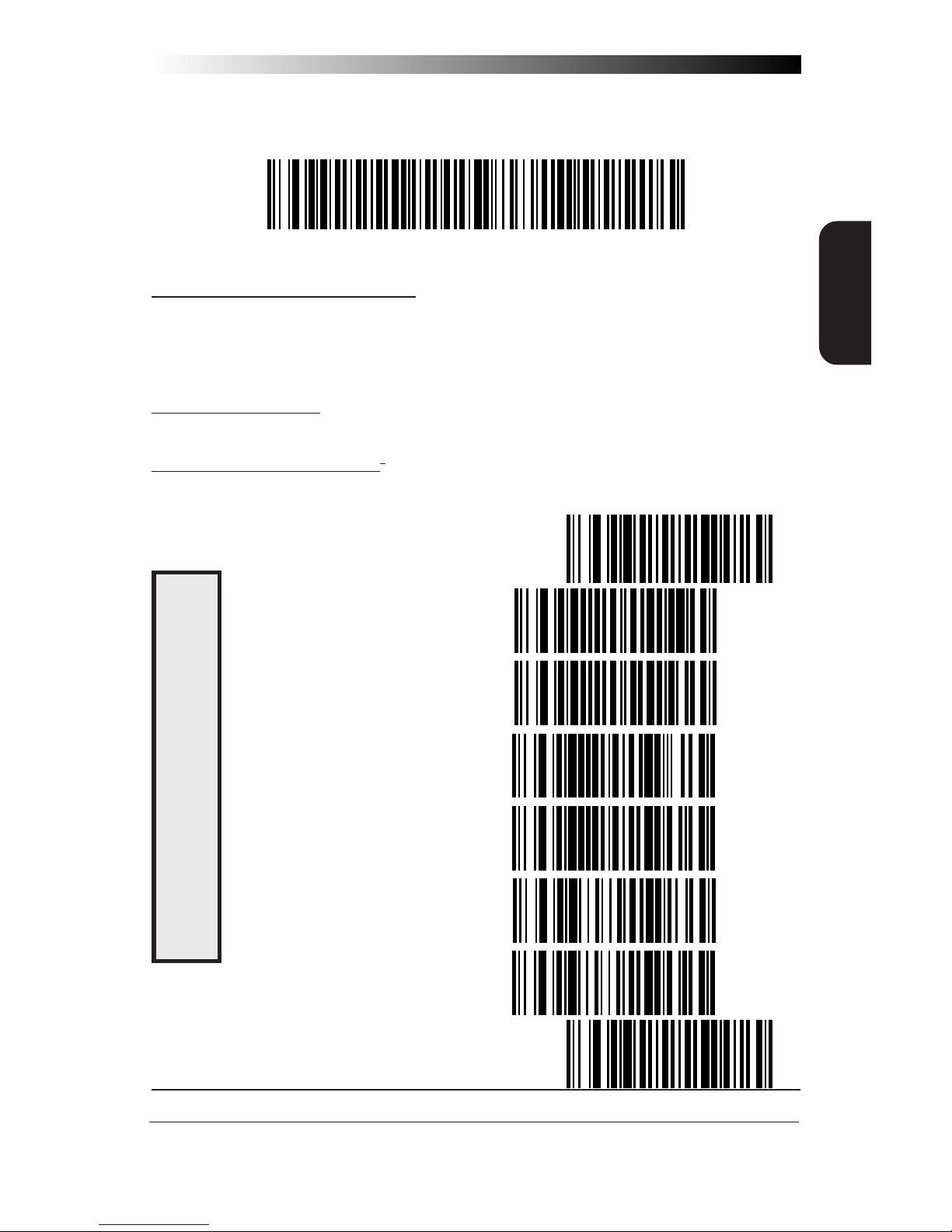
9
IBM INTERFACES
IBM 4683/84 • 4693/94 PORT 5B INTERFACE SELECTION
Scan this label to enable the IBM 468x Port 5B interface.
IBM 4683/84 • 4693/94 PORT 5B SETTINGS
Data Format: Send As Code 39 — converts bar codes data (UPC/EAN,
add-ons, Code 93, Codabar, MSI/Plessey and Code 128) into Code 39
format before sending the data to the host.
These settings are for IBM 4683/84 • 4693/94 Port 5B interface ONLY.
Limit Command Set — is an option that causes the scanner to ignore
'enable scanner' and 'disable scanner' commands sent from the host.
Transmit Unsolicited Status1 — when enabled, this option causes the
scanner to transmit a status message to the host upon receipt of an "SNRM".
SET -------------------------------------
SEND AS CODE 39 ------------
DON'T SEND AS CODE 39------
ENABLE LIMIT COMMAND SET ---
DISABLE LIMIT COMMAND SET --
TRANSMIT UNSOLICITED STATUS -
DON'T TRANSMIT UNSOLICITED STATUS
END -------------------------------------
1 For this IBM interface, the setting for Unsolicited Status is normally Enabled.
DATA FORMAT
Page 16
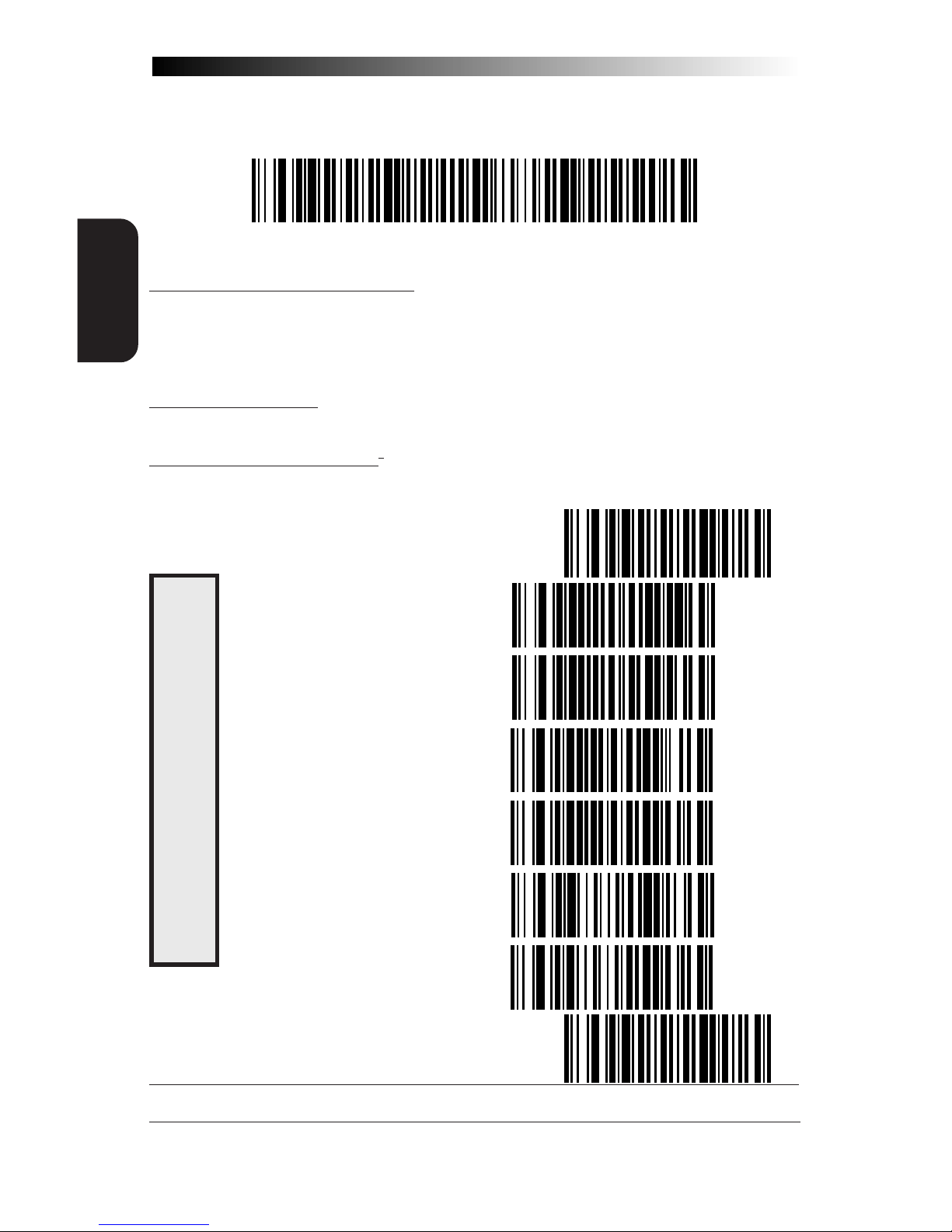
10
Wasp Laser Scanner
Programming Guide
IBM I
NTERFACES
D
ATA FORMAT
IBM 4683/84 • 4693/94 PORT 9A, 9B, 9C, 9E I/F SELECTION
Scan this label to enable the IBM 468x/9x Port 9x interface.
IBM 4683/84 • 4693/94 PORT 9A, 9B, 9C, 9E SETTINGS
Data Format: Send As Code 39 — converts bar codes data (UPC/EAN,
add-ons, Code 93, Codabar, MSI/Plessey and Code 128) into Code 39
format before sending the data to the host.
These settings are for IBM 4683/84 • 4693/94 Port 9A, 9B, 9C, 9E interface ONLY.
Limit Command Set — is an option that causes the scanner to ignore
'enable scanner' and 'disable scanner' commands sent from the host.
Transmit Unsolicited Status1 — when enabled, this option causes the
scanner to transmit a status message to the host upon receipt of an "SNRM".
SET -------------------------------------
SEND AS CODE 39 ------------
DON'T SEND AS CODE 39------
ENABLE LIMIT COMMAND SET ---
DISABLE LIMIT COMMAND SET --
TRANSMIT UNSOLICITED STATUS -
DON'T TRANSMIT UNSOLICITED STATUS
END -------------------------------------
1 For this IBM interface, the setting for Unsolicited Status is normally Disabled.
Page 17
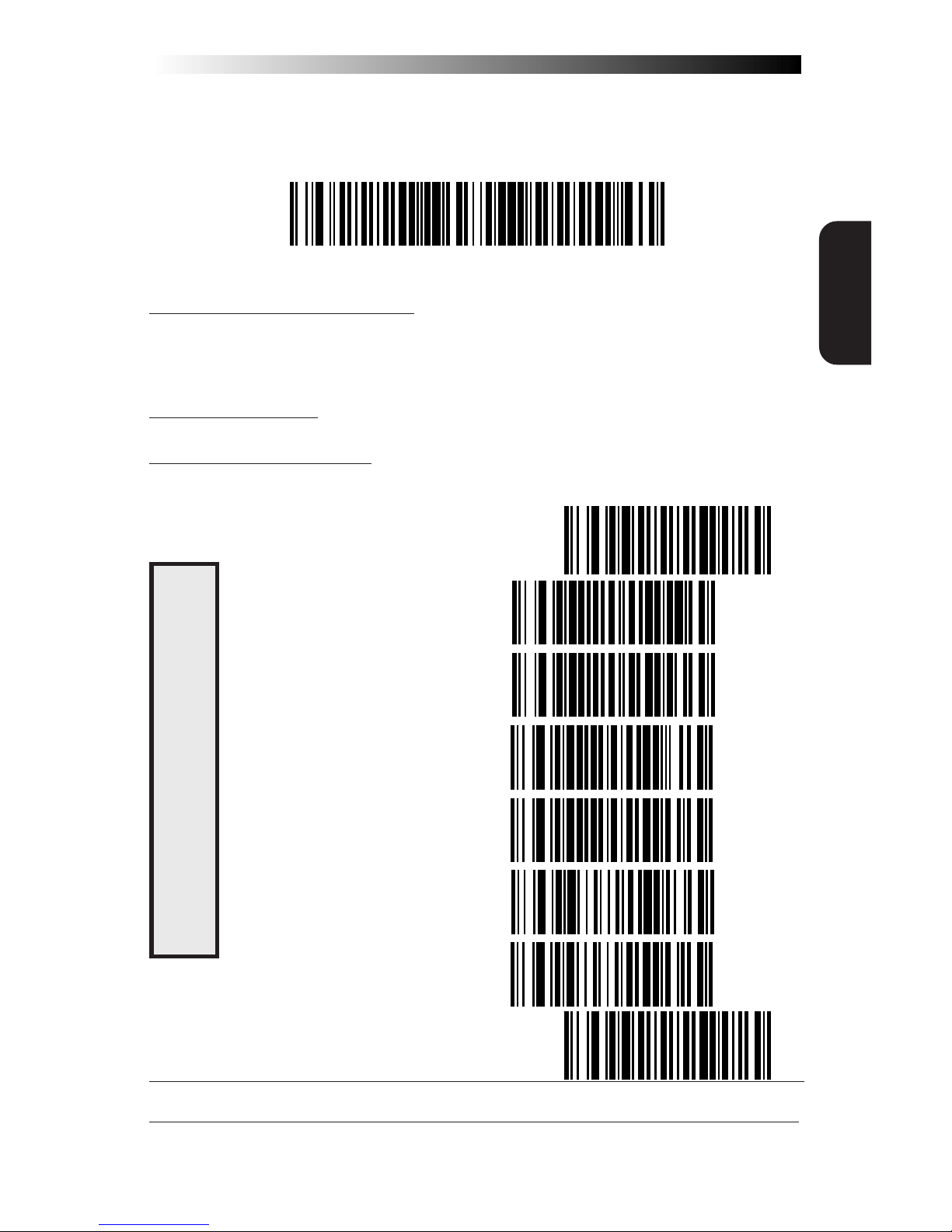
11
IBM INTERFACES
IBM 4682/92 PORT E INTERFACE SELECTION
Scan this label to enable the IBM 468x/9x Port E interface.
IBM 4682/92 PORT E SETTINGS
Data Format: Send As Code 39 — converts bar codes data (UPC/EAN,
add-ons, Code 93, Codabar, MSI/Plessey and Code 128) into Code 39
format before sending the data to the host.
These settings are for IBM 4682/92 Port E interface ONLY.
Limit Command Set — is an option that causes the scanner to ignore
'enable scanner' and 'disable scanner' commands sent from the host.
Transmit Unsolicited Status1 — when enabled, this option causes the scanner
to transmit a status message to the host upon receipt of an "SNRM"
.
SET -------------------------------------
SEND AS CODE 39 ------------
DON'T SEND AS CODE 39------
ENABLE LIMIT COMMAND SET ---
DISABLE LIMIT COMMAND SET --
TRANSMIT UNSOLICITED STATUS -
DON'T TRANSMIT UNSOLICITED STATUS
END -------------------------------------
1 For this IBM interface, the setting for Unsolicited Status is normally Disabled.
DATA FORMAT
Page 18

12
Wasp Laser Scanner
Programming Guide
OCIA I
NTERFACES
OCIA INTERFACE SELECTION
Scan this label to enable the OCIA interface.
NCR OCIA EIGHT BIT (SHORT FORMAT) INTERFACE SELECTION
Scan this label to enable the NCR OCIA (short format) interface.
NCR OCIA NINE BIT (LONG FORMAT) INTERFACE SELECTION
Scan this label to enable the NCR OCIA Nine Bit (long format) interface.
SNI OCIA INTERFACE SELECTION
Scan this label to enable the SNI OCIA interface.
Page 19
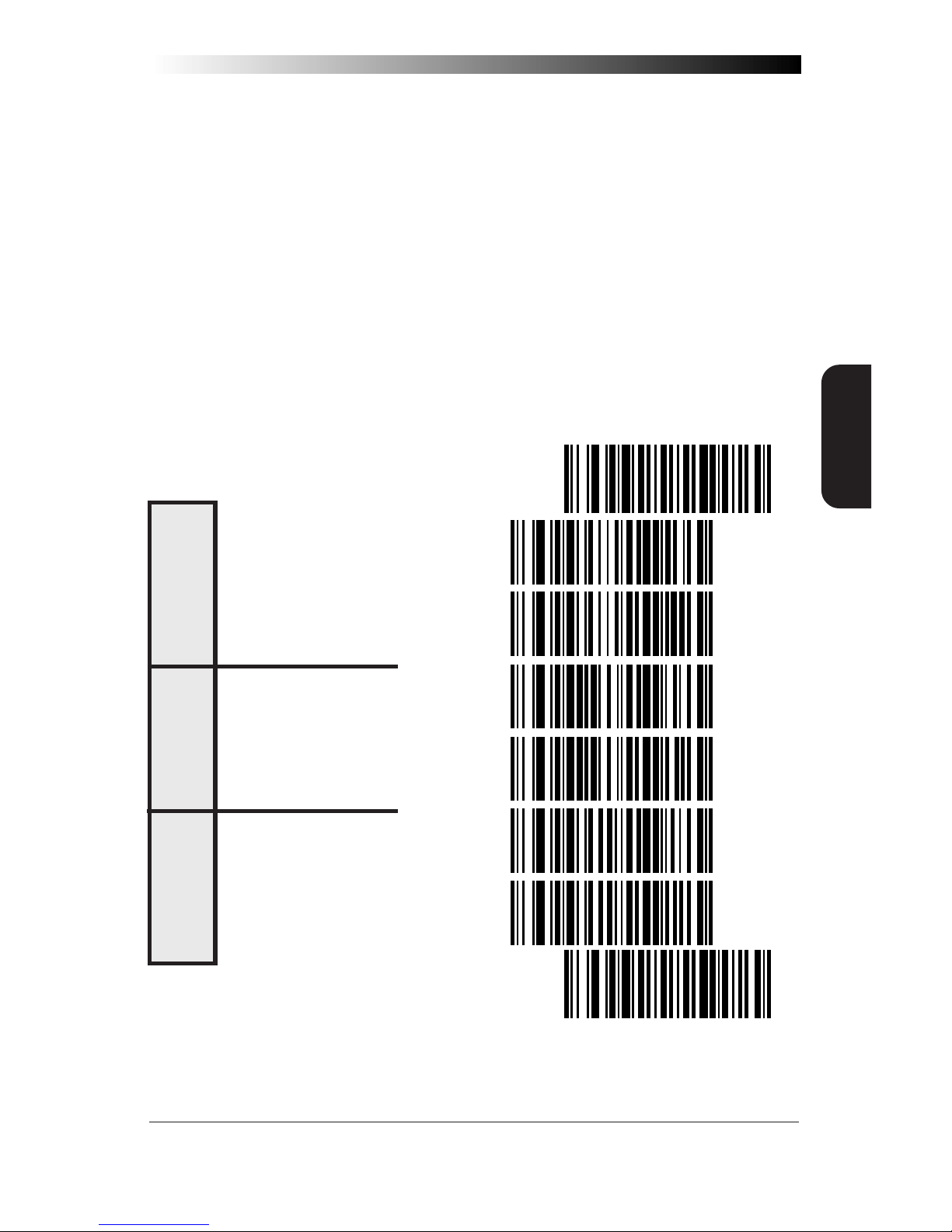
13
OCIA INTERFACES
OCIA OPTIONS
Use these labels to change the settings as desired. The following brief
descriptions explain each selection.
Beep if Not on File — when enabled requires the scanner to
beep when a label is scanned that is not on file.
Host Commands — when enabled allows the scanner to
accept commands directly from the host.
Intercharacter Delay — refers to a pause, if any, between
each character before being sent to the host. This time delay is
used to control the flow of data from the scanner, but it should
not be required for most applications. When enabled, OCIA
intercharacter delay is set at 70µs.
SET -------------------------------------
ENABLE------------------------
DISABLE -----------------------
ENABLE------------------------
DISABLE -----------------------
ENABLE------------------------
DISABLE -----------------------
END -------------------------------------
HOST
COMMANDS
INTERCHARACTER
DELAY
BEEP IF
NOT ON F
ILE
Page 20
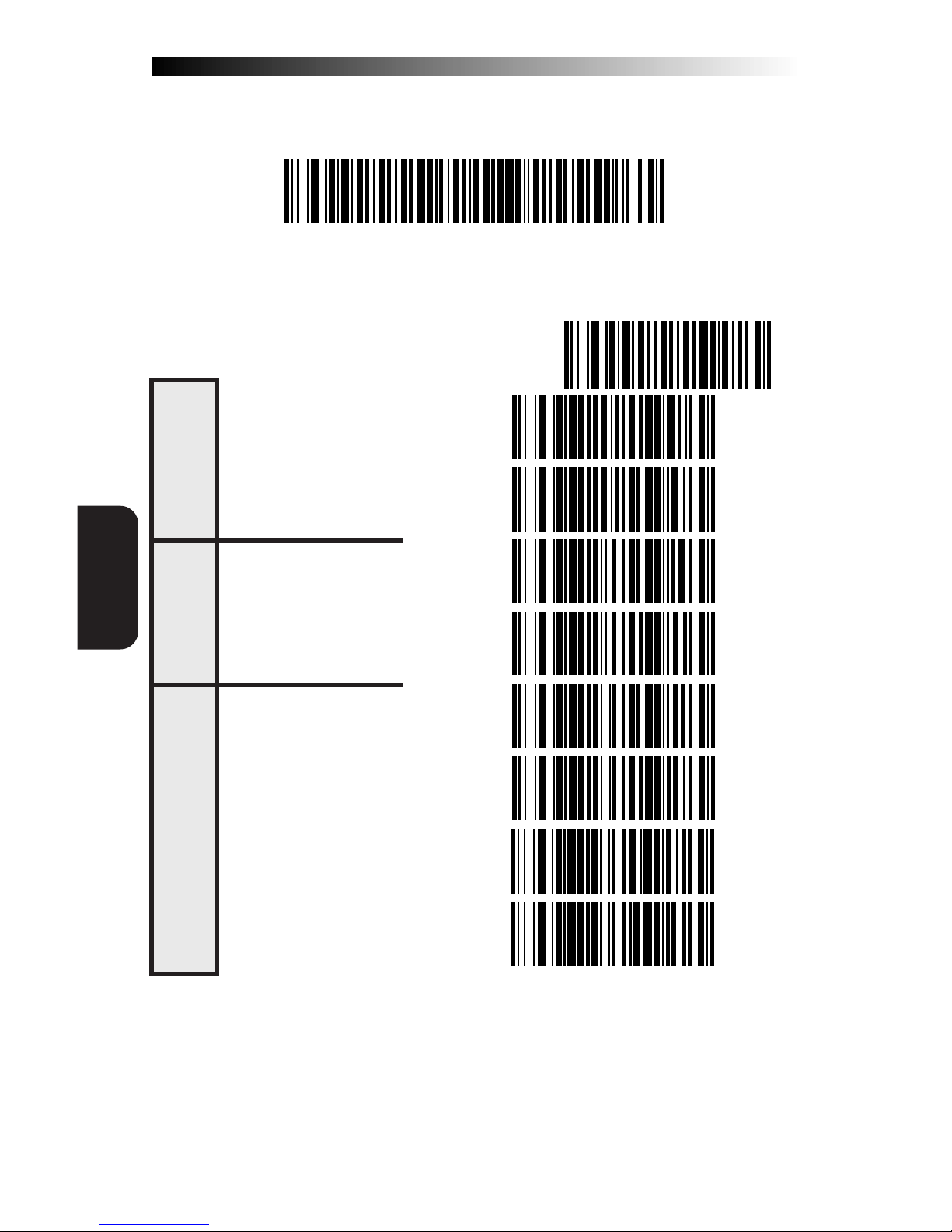
14
Wasp Laser Scanner
Programming Guide
WAND
EMULATION
INTERFACE
WAND EMULATION INTERFACE SELECTION
Scan this label to enable the Wand Emulation interface.
WAND EMULATION SETTINGS
SET -------------------------------------
SPACE LOW, BAR HIGH --------
SPACE HIGH, BAR LOW --------
LOW (660 µS) ---------------
HIGH (330 µS) --------------
TRANSMIT IN NORMAL FORMAT --
TRANSMIT IN C39 FORMAT-----
TRANSMIT IN C128 FORMAT ---
TRANSMIT IN C39 -------------
POLARITY
SIGNAL SPEED
DATA FORMAT
FULL ASCII
Page 21
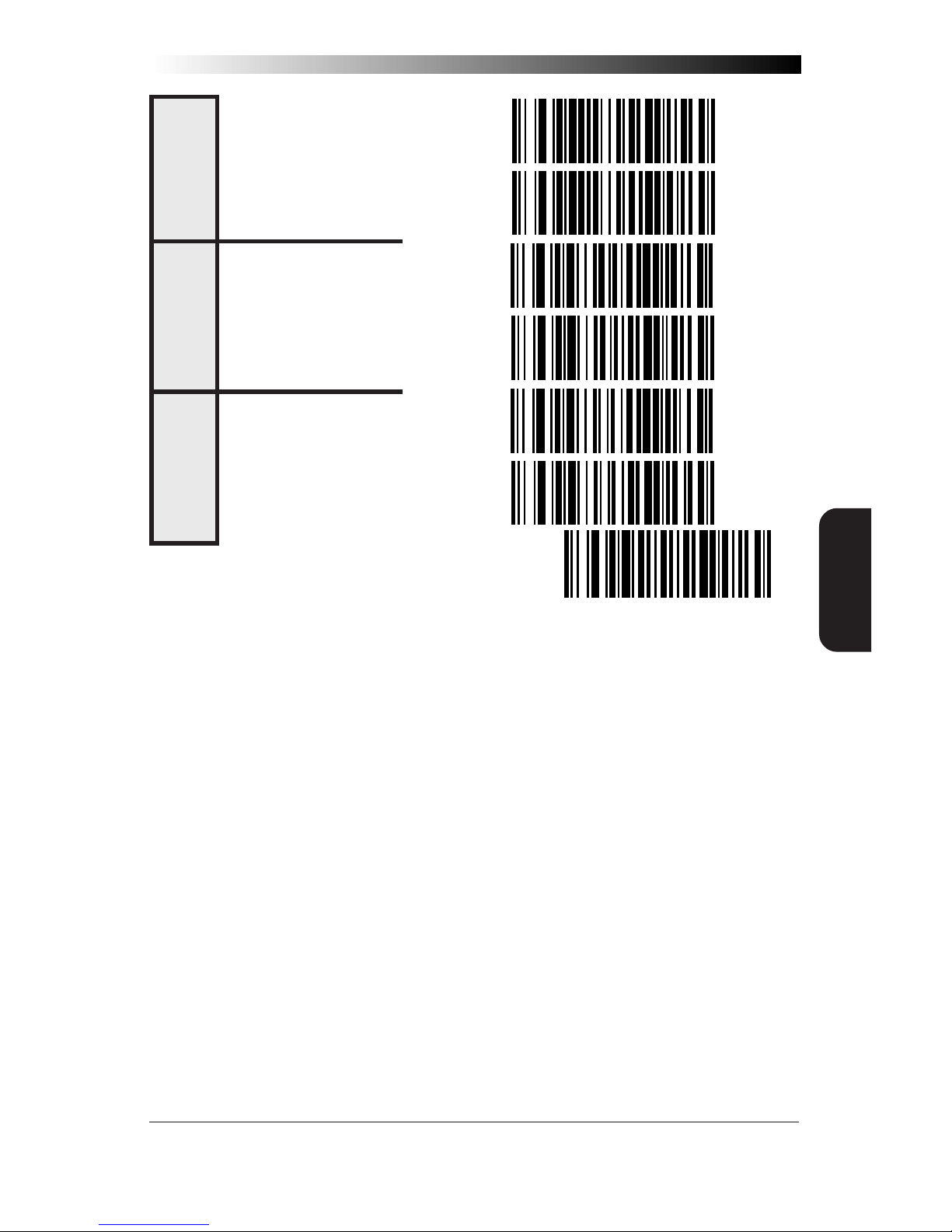
15
WAND EMULATION
INTERFACE
LOW --------------------------
HIGH --------------------------
TRANSMIT PRE-NOISE ----------
DON'T TRANSMIT PRE-NOISE ---
ENABLE------------------------
DISABLE -----------------------
END -------------------------------------
Go to the sections titled Symbology Selection and General Features in the
back of this programming guide if you want to change any other settings
for this interface.
IDLE STATE
TRANSMIT A NOISE
PATTERN BEFORE
LABEL TRANSMISSION
TRANSMIT C128
FUNCTION CHAR
'S
Page 22
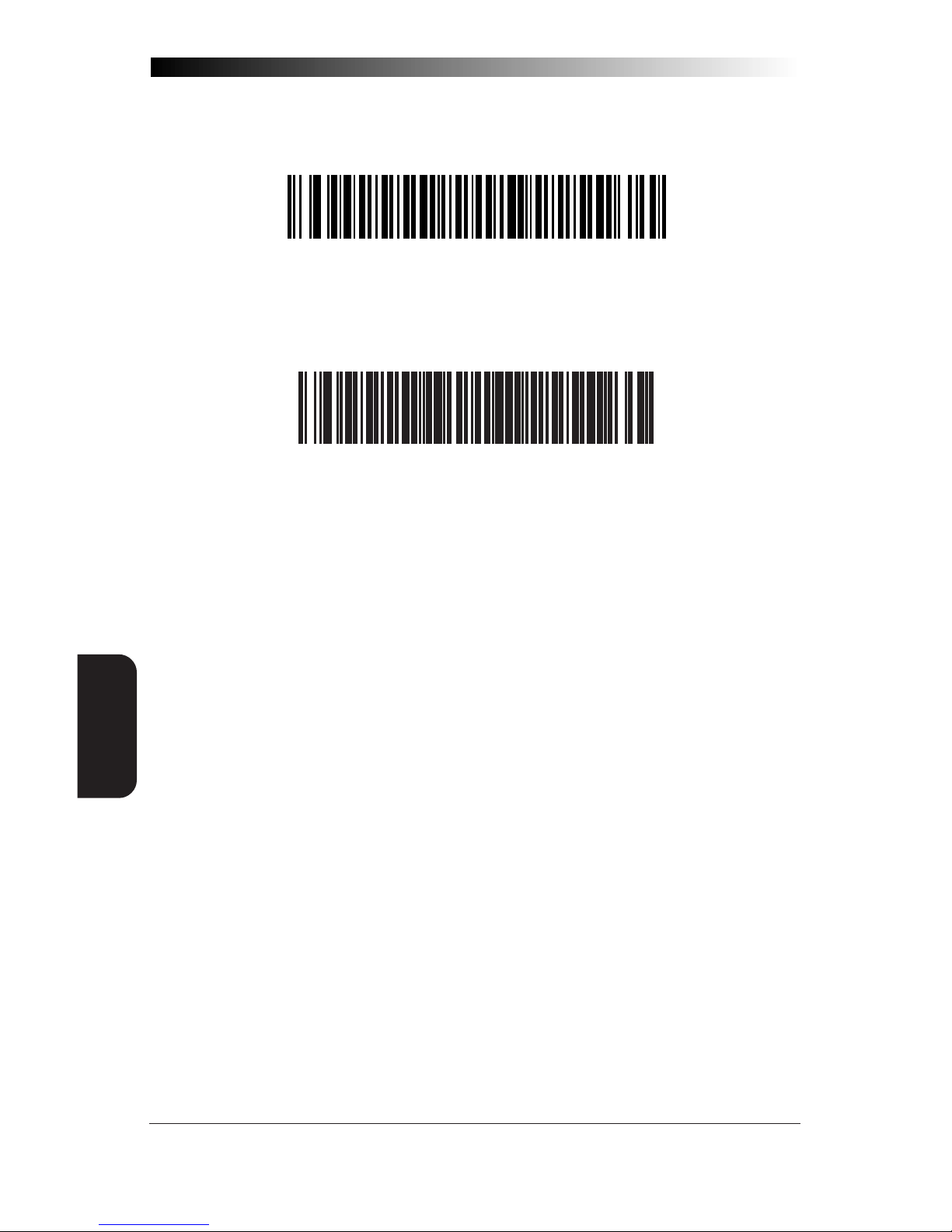
16
Wasp Laser Scanner
Programming Guide
RS-232
INTERFACE
RS-232 INTERFACE SELECTION
Scan this label to enable the standard RS-232 interface.
SNI RS-232 INTERFACE SELECTION
Scan this label to enable the SNI RS-232 interface.
RS-232 COMMUNICATION PARAMETERS
This section contains the following RS-232 communication parameters in
the order listed:
• Baud Rate
• Data Bits
• Parity
• Stop Bit(s)
• Hardware Handshaking (CTS/RTS)
• Software Handshaking (Xon/Xoff)
• ACK/NAK Options
• Intercharacter Delay
Go to the sections titled Symbology Selection and General Features in the
back of this programming guide if you want to change any other settings
for this interface.
Page 23
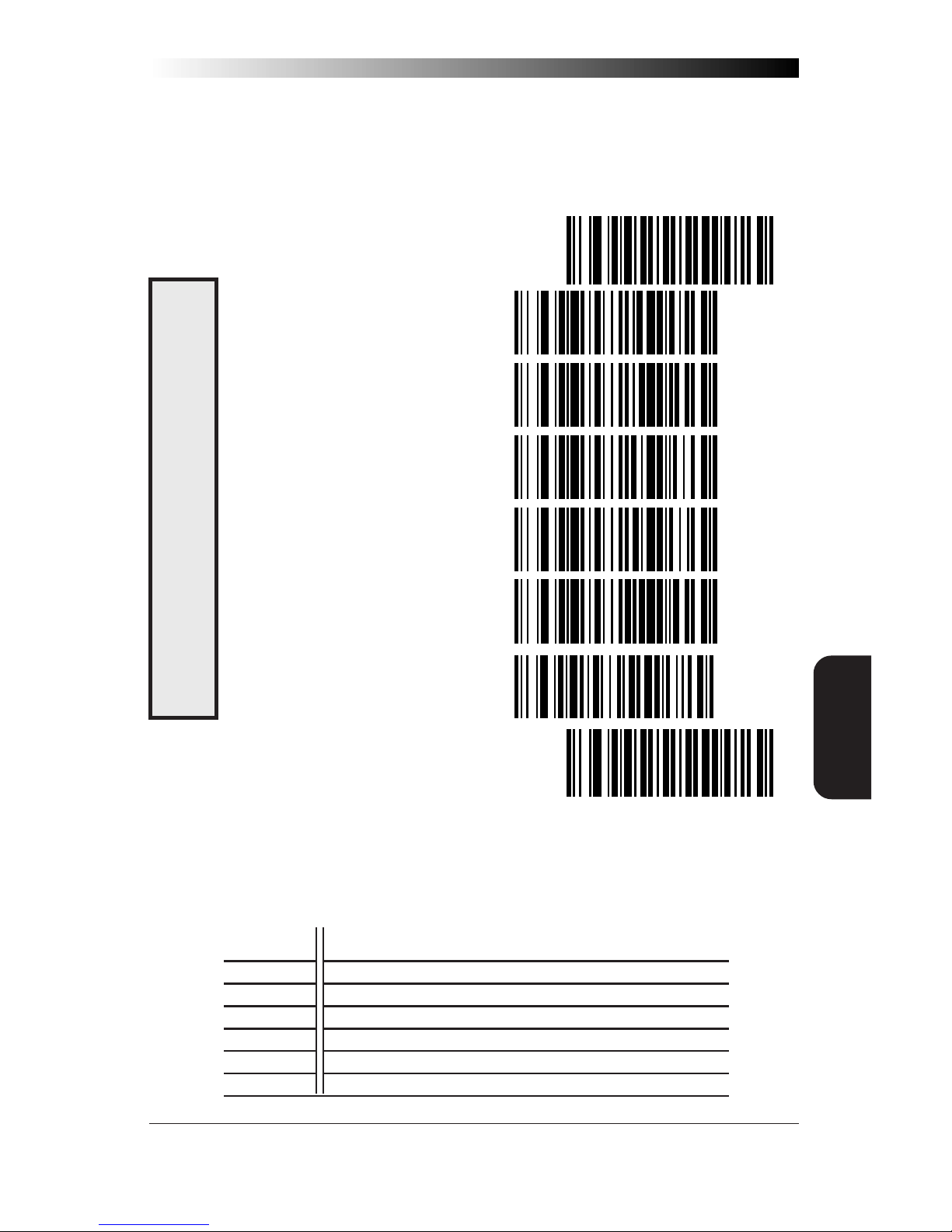
17
RS-232
INTERFACE
BAUD RATE
Use the bar codes on this page to select the communications Baud Rate.
Only one Baud Rate selection may be active at any one time. The last
Baud Rate label you scan during a programming session will be the
setting that is stored when you scan the END label.
SET -------------------------------------
= 1200----------------------
= 2400----------------------
= 4800----------------------
= 9600----------------------
= 19200 --------------------
= 38400 --------------------
END -------------------------------------
DATA FORMAT TABLE
There are many possible data format configurations for an RS-232 interface.
Check your host system manual to find out your system's communications
requirements. This table shows the acceptable format options.
Data Bits Start Bit Parity Bit(s) Stop Bit(s)
Seven 1 0 2
Seven 1 1 1
Seven 1 1 2
Eight 1 0 1
Eight 1 0 2
Eight 1 1 1
BAUD R
ATE
Page 24

18
Wasp Laser Scanner
Programming Guide
RS-232
INTERFACE
DATA FORMAT SETTINGS
The bar codes on this page can be used to select the data format configuration needed to communicate with your system.
SET -------------------------------------
NONE -------------------------
EVEN --------------------------
ODD --------------------------
MARK -------------------------
SPACE ------------------------
ONE --------------------------
TWO --------------------------
SEVEN BITS -------------------
EIGHT BITS --------------------
END -------------------------------------
STOP BITS
DATA BITS
PARITY
Page 25
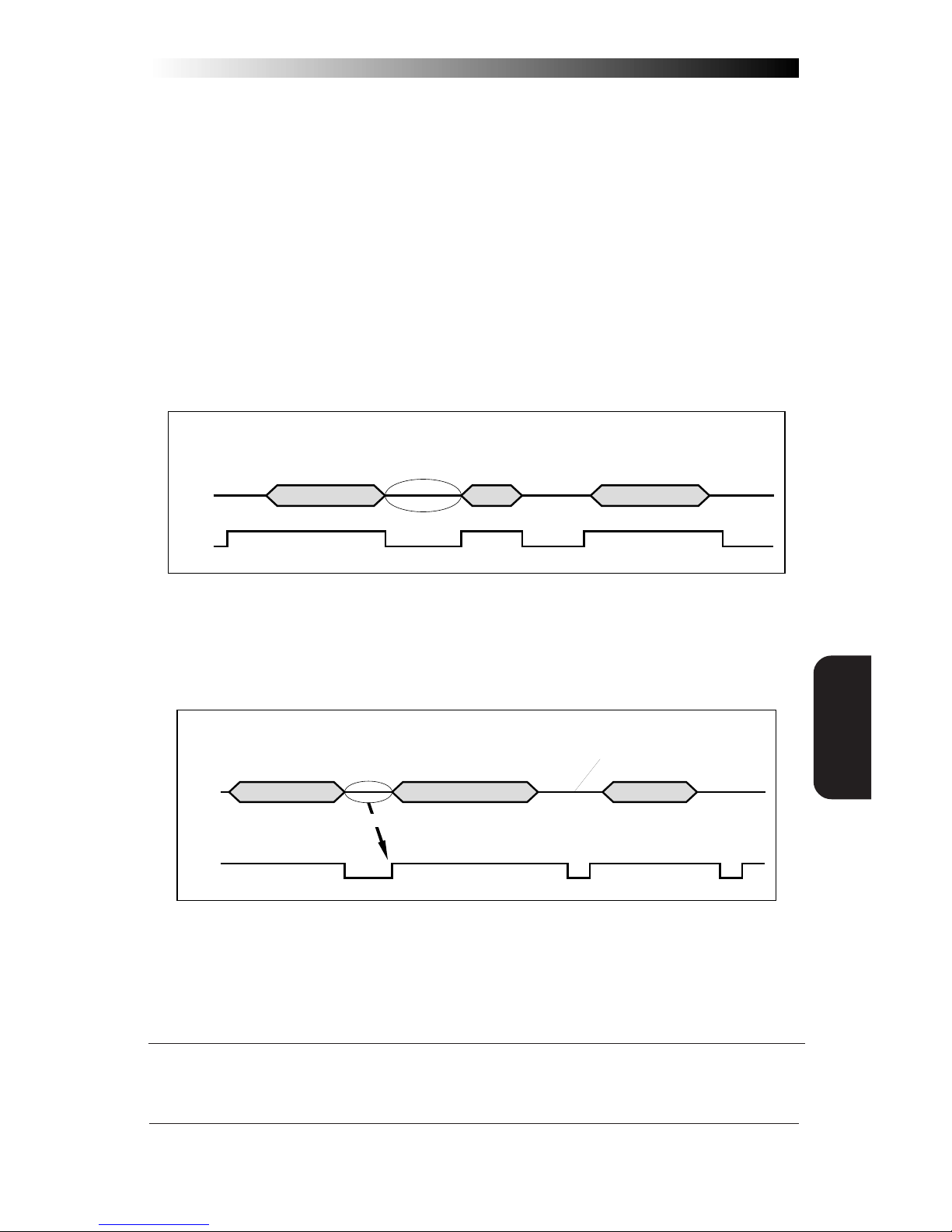
19
RS-232
INTERFACE
HANDSHAKING
Review your system documentation to identify handshaking requirements,
and use these labels to change the settings if required. The following brief
descriptions explain each selection.
HARDWARE CONTROL
CTS/RTS Flow Control — is hardware handshaking. The
scanner activates the RTS (Ready to Send) line when it is ready to
send data to the host. The scanner waits for an active Clear to
Send (CTS) signal from the host before transmitting data. If
hardware control is disabled, CTS/RTS communication will not
take place. If the host deactivates the CTS line during data transmission, the host will receive additional characters for no more
than 2msec1.
Label Transmission Label TransmissionXmission
CTS
Data
CTS/RTS Flow Control
Active
Disabled
Inactive
CTS Scan Control — is also a hardware control. When scan
control is enabled, label transmission is disabled until CTS is
asserted and de-asserted.
Label 1 Label 2Label 1
CTS
Data
CTS Scan Control
Assert
Will not scan again
until toggle
De-assert
Disabled until
1 Varies slightly depending upon baud rate selected.
Page 26
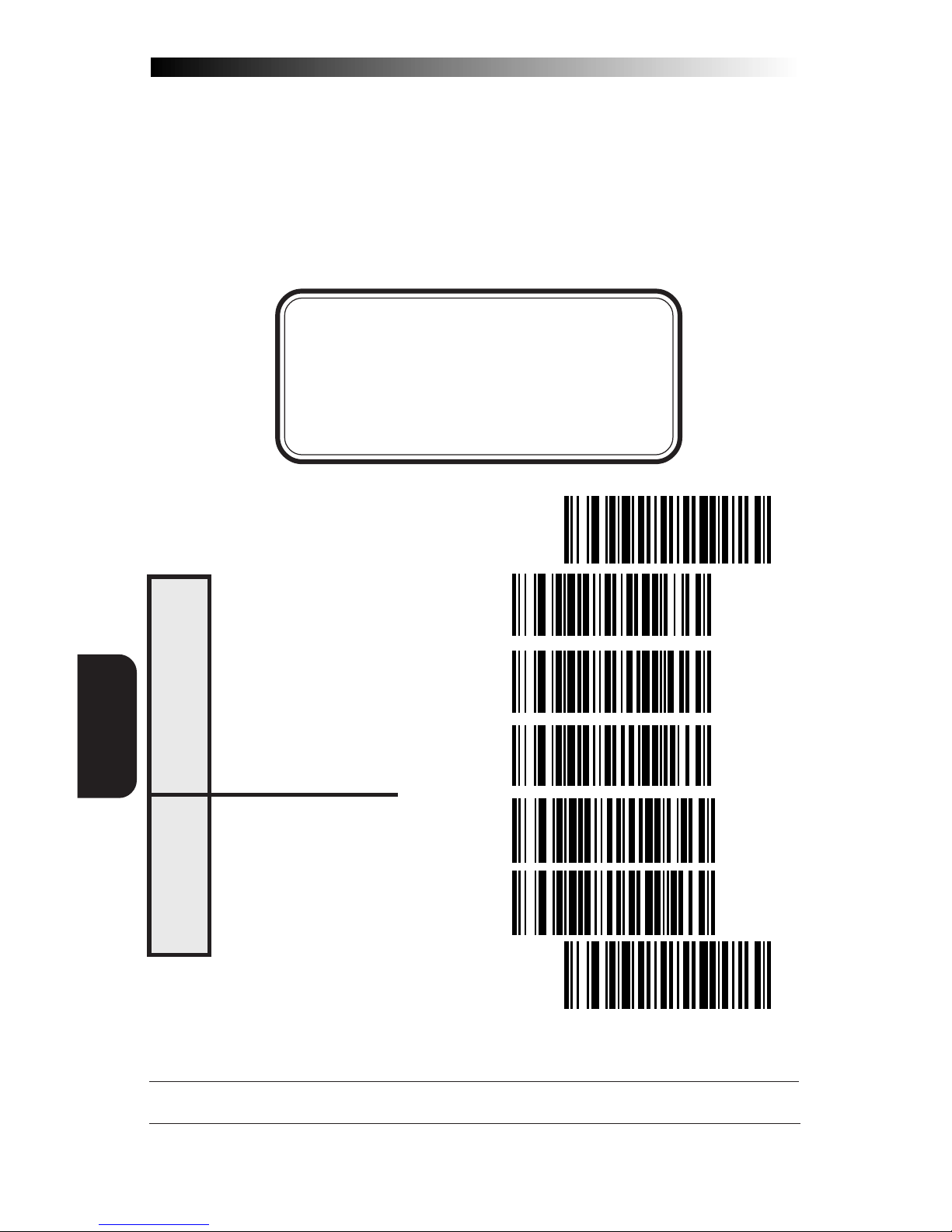
20
Wasp Laser Scanner
Programming Guide
RS-232
INTERFACE
HARDWARE CONTROL
SOFTWARE CONTROL
XON/XOFF — this is software handshaking that allows the host to
control data transmission. If the host sends an XOFF command to
the scanner, the scanner will not send the bar code data until it
receives an XON command from the host. If the host sends the
XOFF command during data transmission, the host will receive
additional characters for no more than 2msec1.
NOTE
Hardware/software controls are mutually exclusive. Enable only one of these features at
a time, as enabling multiple controls can produce unpredictable results.
SET -------------------------------------
DISABLE HARDWARE CONTROL --
ENABLE CTS/RTS FLOW CONTROL -
ENABLE CTS SCAN CONTROL --
ENABLE XON/ XOFF ------------
DISABLE XON/XOFF ------------
END -------------------------------------
1 Varies slightly depending upon baud rate selected.
S
OFTWRE CONTROL
Page 27
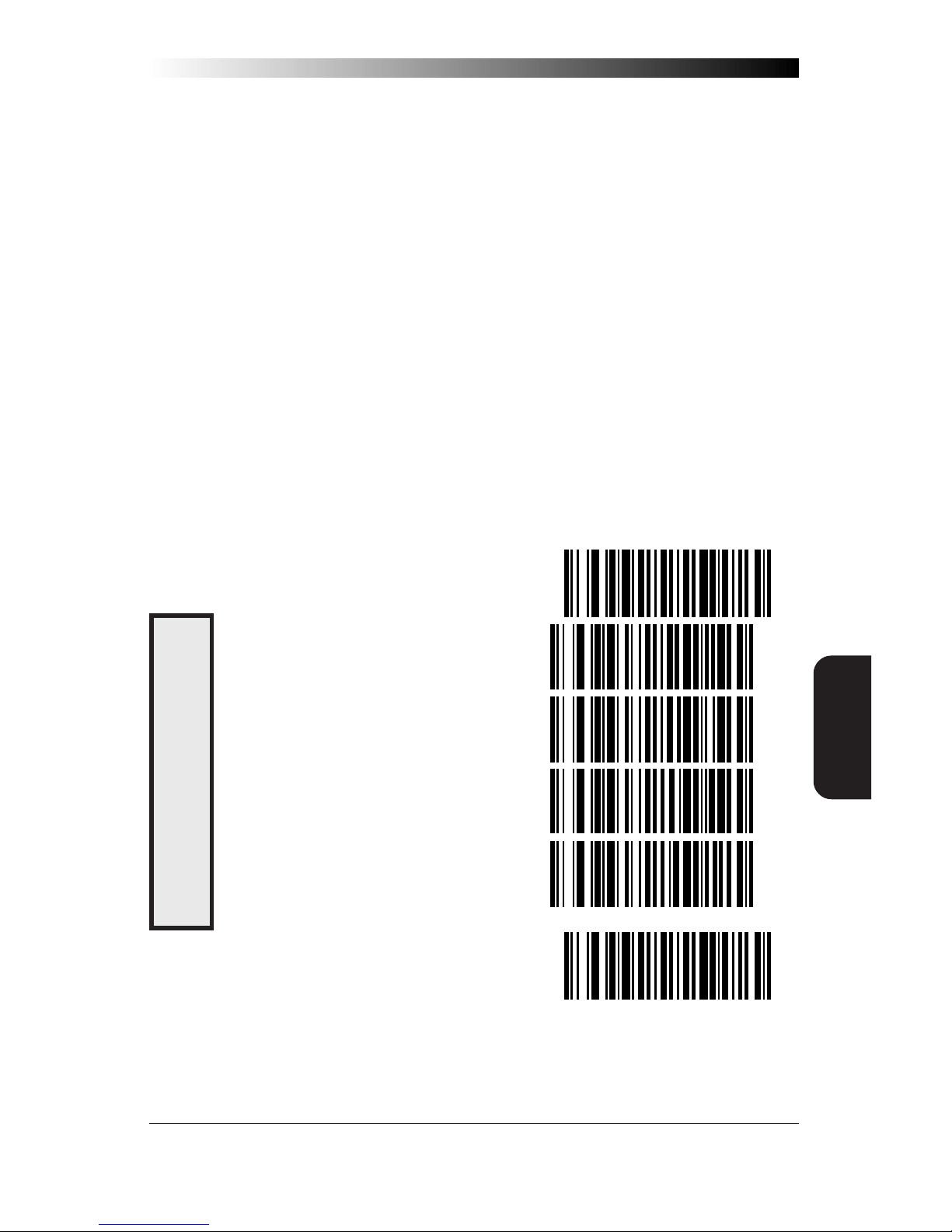
21
RS-232
INTERFACE
RS-232 ACK/NAK OPTIONS (QUICKSCAN 6000 PLUS ONLY)
Several ACK/NAK parameters can be set for your QuickScan 6000 Plus
scanner. Contact Informatics, Inc. if the specific ACK/NAK option you
wish to set is not included in this section.
Options for RS-232 ACK/NAK are:
• Disable ACK/NAK
• Enable ACK/NAK for bar code transmission
• Enable ACK/NAK for host command acknowledge
• Enable ACK/NAK for bar code transmission and host command
acknowledge.
(THESE FEATURES AVAILABLE FOR QUICKSCAN 6000 PLUS ONLY)
SET -------------------------------------
DISABLE ACK/NAK --------------
FOR BAR CODE TRANSMISSION ------
FOR HOST COMMAND ACKNOWLEDGE
FOR BAR CODE TRANSMISSION ------
END -------------------------------------
ACK/NAK E
NABLE
AND HOST COMMAND ACKNOWLEDGE
Page 28
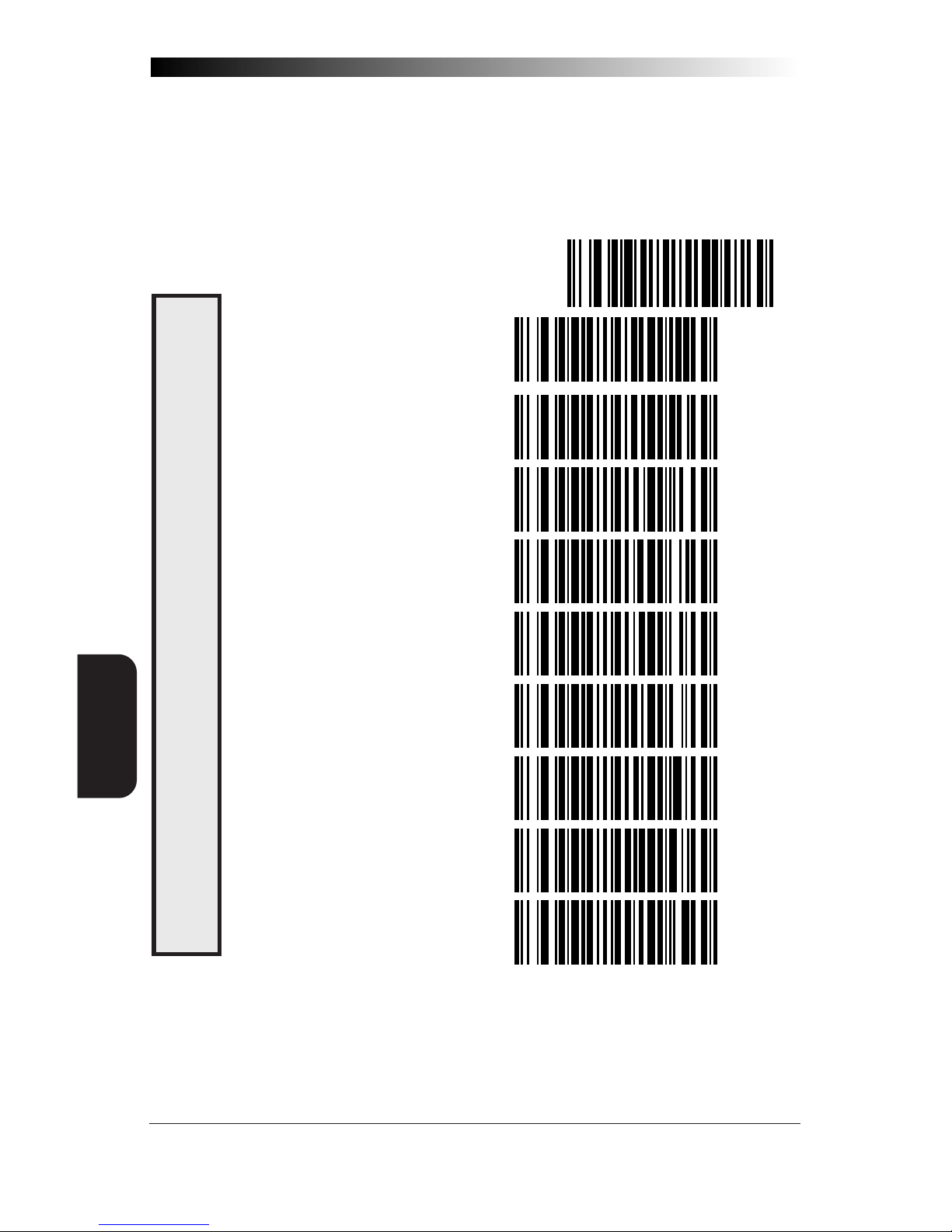
22
Wasp Laser Scanner
Programming Guide
RS-232
INTERFACE
INTERCHARACTER DELAY
Intercharacter Delay refers to the pause, if any, between each character
before it is sent to the host. This time delay is used to control the flow of
data from the scanner, but it should not be required for most applications.
Use these labels to select the desired Intercharacter Delay.
SET -------------------------------------
= NONE -----------------------
= 10 MILLISECONDS ------------
= 20 MILLISECONDS ------------
= 30 MILLISECONDS ------------
= 40 MILLISECONDS ------------
= 50 MILLISECONDS ------------
= 60 MILLISECONDS ------------
= 70 MILLISECONDS ------------
= 80 MILLISECONDS ------------
INTERCHARACTER
DELAY
Page 29
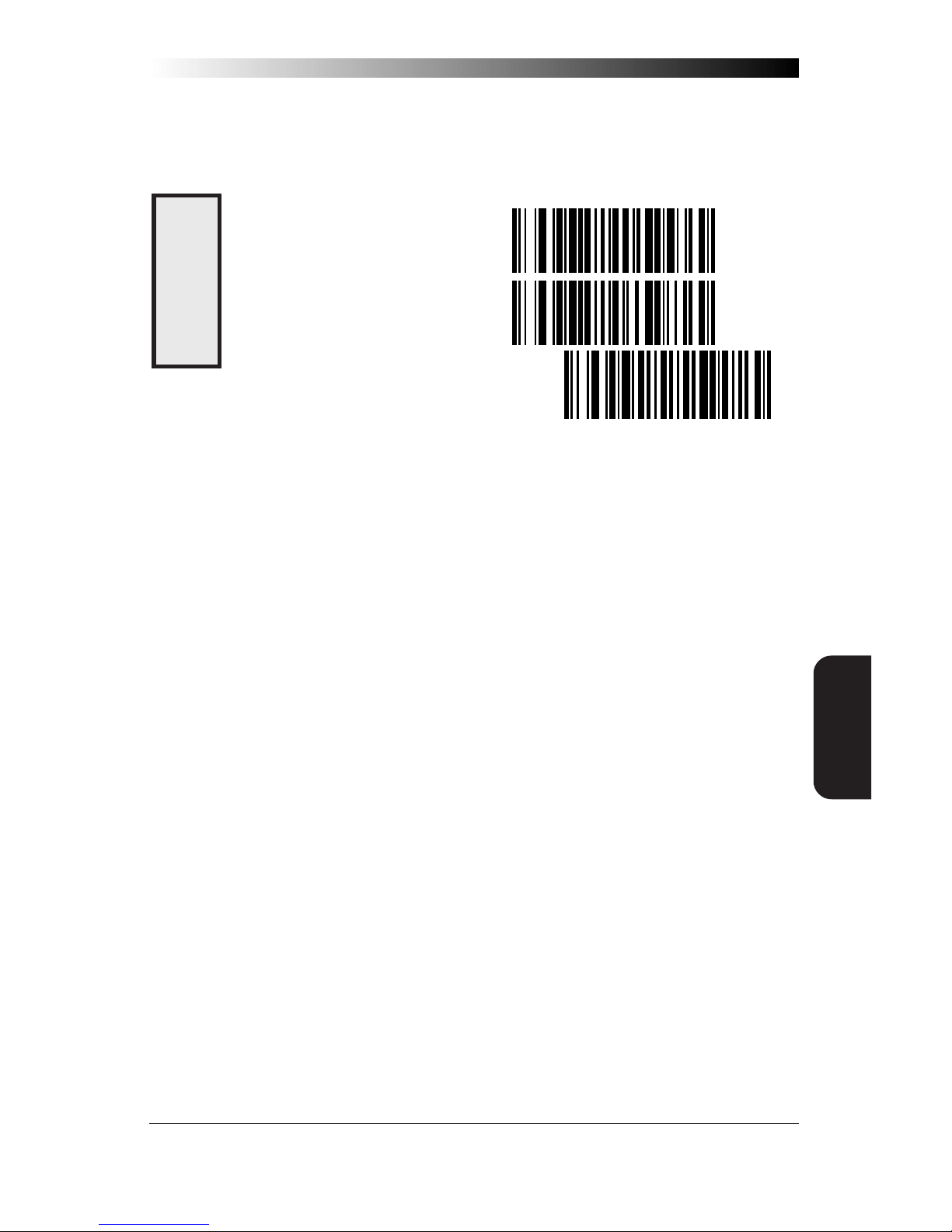
23
RS-232
INTERFACE
INTERCHARACTER DELAY
(continued)
= 90 MILLISECONDS ------------
= 100 MILLISECONDS ----------
END -------------------------------------
INTERCHARACTER
DELAY
Page 30
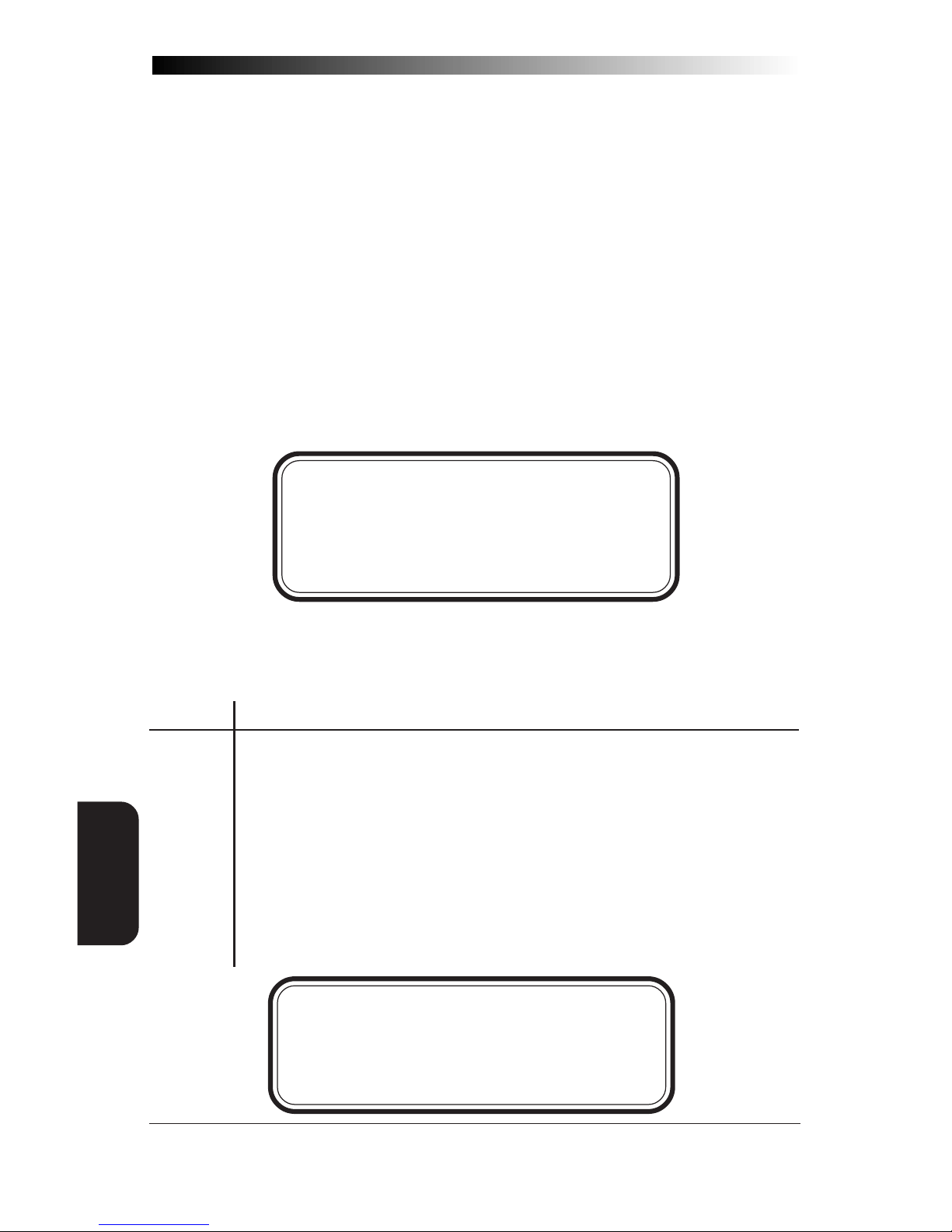
24
Wasp Laser Scanner
Programming Guide
K
EYBOARD
W
EDGE
INTERFACE
This section contains the following PC Keyboard Wedge communication
parameters in the order listed:
KEYBOARD WEDGE COMMUNICATION PARAMETERS
• Interface Selection
• Connect to Laptop
• Caps lock Settings
• Country modes
• Intercharacter Delay
Go to the sections titled Symbology Selection and General Features in the
back of this programming guide if you want to change any other settings.
NOTE
If the transmission parameters are configured such that a label results in no actual
data to send, the label will be accepted, beeped,
and no data transmitted.
PC KEYBOARD WEDGE INTERFACE SELECTION
The scanner supports ten PC Keyboard Wedge interfaces. The table below
defines the different interface selections.
I/F Type PCs Supported
A PC/XT w/foreign keyboard
B AT, PS/2 25-286, 30-286, 50, 50Z, 60, 70, 80, 90 & 95 w/foreign keyboard
C PS/2 25 and 30 w/foreign keyboard
D PC/XT w/US keyboard
E AT, PS/2 25-286, 30-286, 50, 50Z, 60, 70, 80, 90 & 95 w/US keyboard
F PS/2 25 and 30 w/US keyboard
G IBM 3xxx w/122 keyboard
H IBM 3xxx w/102 keyboard
I PS/55 5530T w/104 keyboard
J NEC 9801
NOTE
We recommend that you disconnect power
before plugging/unplugging cables to avoid any
possibility of equipment damage.
Page 31

25
K
EYBOARD
W
EDGE
INTERFACE
INTERFACE (I/F) T
YPE
(SEE TABLE ON PREVIOUS
PAGE)
PC KEYBOARD WEDGE INTERFACE SELECTION—CONTINUED
The scanner supports ten PC Keyboard Wedge interfaces. The table below
defines the different interface selections.
SET -------------------------------------
A-----------------------------
B-----------------------------
C-----------------------------
D ----------------------------
E -----------------------------
F -----------------------------
G ----------------------------
H ----------------------------
I -----------------------------
J -----------------------------
END -------------------------------------
Page 32

26
Wasp Laser Scanner
Programming Guide
K
EYBOARD
W
EDGE
INTERFACE
CONNECT TO
LAPTOP OR PC
SEND CONTROL
CHARACTERS
PC K
EYBOARD WEDGE
– C
ONNECT TO A LAPTOP/NO KEYBOARD ATTACHED
If no keyboard is attached, the scanner must provide the acknowledge
signal to the PC. In this case, enable the "Laptop/No External Keyboard"
mode. If a keyboard is attached, enable "Keyboard Attached".
Laptop (integrated keyboard) — Scan the "Laptop/No External Keyboard" label below when the scanner is connected to a laptop computer
or when the scanner is operated with no external keyboard attached.
PC (external keyboard) — If you move the scanner to a standard PC,
change the setting to "Keyboard Attached".
Send Control Characters — When this feature is disabled, all ASCII
characters except NUL (00h) are transmitted. Enabling this feature limits
transmission of ASCII characters to the following:
• Only ASCII characters between 20h..127h, plus…
- Carriage Return (CR=0Dh)
- BackSpace (BS=08h)
- Right Tab (HT=09h)
- Left Tab (0Bh)
- Esc (1Bh)
SET -------------------------------------
LAPTOP/NO EXTERNAL KEYBOARD
KEYBOARD ATTACHED -----------
ENABLE------------------------
DISABLE -----------------------
END -------------------------------------
Page 33

27
K
EYBOARD
W
EDGE
INTERFACE
CAPS LOCK
Three caps lock settings are available; these are:
• Caps Lock Off — to send character data (to the host)in normal
format.
• Caps Lock On — to send character data (to the host) in reverse
case:
(a…z) = (A…Z)
(A…Z) = (a…z)
Use this feature if your caps lock is on.
• Caps Lock = Shift-Lock — to send character data (to the host) in
shifted case. Use this feature if your shift lock is on. For use with
interface type G (122-keyboard) ONLY.
SET -------------------------------------
CAPS LOCK OFF --------------
CAPS LOCK ON ---------------
CAPS LOCK = SHIFT-LOCK -----
END -------------------------------------
CAPS L
OCK OPTIONS
Page 34

28
Wasp Laser Scanner
Programming Guide
K
EYBOARD
W
EDGE
INTERFACE
COUNTRY MODE
The following country/languages can be selected:
• USA • France • Portugal • Japanese 106-Key
• Belgium • Germany • Spain
• Britain • Italy • Sweden
• Denmark • Norway • Switzerland
SET -------------------------------------
USA -------------------------
BELGIUM ----------------------
BRITAIN -----------------------
DENMARK ---------------------
FRANCE -----------------------
GERMANY ---------------------
ITALY -------------------------
NORWAY ----------------------
PORTUGAL ---------------------
C
OUNTRY MODE
Page 35

29
K
EYBOARD
W
EDGE
INTERFACE
COUNTRY MODE — CONTINUED
SPAIN -------------------------
SWEDEN -----------------------
SWITZERLAND ------------------
JAPANESE 106-KEY -----------
END -------------------------------------
COUNTRY MODE
Page 36

30
Wasp Laser Scanner
Programming Guide
K
EYBOARD
W
EDGE
INTERFACE
INTERCHARACTER
DELAY
INTERCHARACTER DELAY
Intercharacter Delay refers to the pause, if any, between each character
before it is sent to the host. This time delay is used to control the flow of
data from the scanner, but it should not be required for most applications.
Use these labels to select the desired Intercharacter Delay.
SET -------------------------------------
= NONE -----------------------
= 5 MILLISECONDS -------------
= 10 MILLISECONDS ------------
= 15 MILLISECONDS ------------
= 20 MILLISECONDS ------------
= 25 MILLISECONDS ------------
= 30 MILLISECONDS ------------
= 35 MILLISECONDS ------------
= 40 MILLISECONDS ------------
= 45 MILLISECONDS ------------
= 50 MILLISECONDS ------------
Page 37

31
K
EYBOARD
W
EDGE
INTERFACE
INTERCHARACTER DELAY—CONTINUED
= 55 MILLISECONDS ------------
= 60 MILLISECONDS ------------
= 65 MILLISECONDS ------------
= 70 MILLISECONDS ------------
= 75 MILLISECONDS ------------
= 80 MILLISECONDS ------------
= 85 MILLISECONDS ------------
= 90 MILLISECONDS ------------
= 95 MILLISECONDS ------------
= 99 MILLISECONDS ------------
END -------------------------------------
INTERCHARACTER
DELAY
Page 38

32
Wasp Laser Scanner
Programming Guide
LABEL
TRANSMIT
FORMAT
CONFIG
LABEL TRANSMIT FORMAT CONFIGURATION ITEMS
(RS-232 AND KEYBOARD WEDGE INTERFACES ONLY)
If you need to send information in addition to label data, the scanner can
be configured to transmit prefixes and/or suffixes as well as symbology
specific identifier characters (Label I.D.).
PREFIX & SUFFIX
As the examples below show, none, one or two symbology specific ASCII
characters can be added to the beginning of label in addition to multiple
prefix and suffix characters.
NOTE
Using this feature requires a thorough understanding of your specific system requirements.
The options available using this feature are:
• symbology specific (0 - 2) characters + label data
PP + label data
• non-symbology specific characters (1-2) as a prefix + label
data
CpCp + label data
• label data + non-symbology specific characters (0-2) as a
suffix
label data + CsC
s
• non-symbology specific characters (1-2) as a prefix + symbol-
ogy specific characters (0-2) + label data
CpCp + PP + label data
• symbology specific characters (0-2) + label data + non-
symbology specific characters (1-2) as a suffix
PP + label data + CsC
s
Page 39

33
LABEL TRANSMIT
FORMAT CONFIG
• non-symbology specific characters (1-2) as a prefix + label
data + non-symbology specific characters (1-2) as a suffix
CpCp + label data + CsC
s
• non-symbology specific characters (1-2) as a prefix + symbology specific characters (0-2) + label data + non-symbology
specific characters (1-2) as a suffix
CpCp + PP + label data + CsC
s
• non-symbology specific characters (1-2) as a prefix + label
data + symbology specific characters + non-symbology
specific characters used as suffixes.
CpCp + label data + PP + CsC
s
PP = symbology specific characters (Label I.D.)
CpCp = non-symbology specific ASCII characters used as prefixes
CsCs = non-symbology specific ASCII characters used as suffixes
Page 40

34
Wasp Laser Scanner
Programming Guide
LABEL
TRANSMIT
FORMAT
CONFIG
SETTING NON-SYMBOLOGY SPECIFIC PREFIX(ES)
These characters will be added to the standard label format when your
host system has specific and unique requirements for information added
to the barcode label data before it is sent to the host. Identify your
specific system requirements before adding or modifying these settings,
then...
1. Look at the ASCII chart shown on page 38 and identify the
ASCII character(s) and the corresponding Hex Code(s) for the
ASCII characters you will use as prefixes.
For example, if you are going to send two prefix characters
as 'STX' (start transmit) and 'SP' (Space). The ASCII chart
shows that 'STX' equals 02
hex
and 'SP' equals 20
hex
.
2. Scan the SET label.
3. Scan the SET PREFIX label on this page.
4. Scan the digits that correspond to the Hex Values.
For the example in step four, scan 0, 2, 2, 0.
NOTE
If you make a mistake, or lose your place while setting this option,
scan the END label to exit Programming Mode. The scanner will
sound an error tone (
six rapid beeps
) to indicate that programming was incomplete, and the setting will remain as it was before
entering Programming Mode.
5. Scan END.
You have added a two character prefix to all label data,
regardless of label symbology, that will be added to the
label data before it is sent to the host.
SET -------------------------------------
SET PREFIX -------------------
GO TO THE SECOND PAGE FOLLOWING THIS AND SCAN THE APPROPRIATE CHARACTERS
BEFORE SCANNING THE END LABEL TO EXIT PROGRAMMING SESSION.
Page 41

35
LABEL TRANSMIT
FORMAT CONFIG
SETTING NON-SYMBOLOGY SPECIFIC SUFFIX(ES)
These characters will be added to the standard label format when your
system has specific and unique requirements for information added to the
barcode label data before it is sent to the host. Suffix characters follow
the label data.
Identify your specific system requirements before adding or modifying
these settings, then...
1. Look at the ASCII chart shown on page 38 and identify the
ASCII character(s) and the corresponding Hex Code(s) for the
ASCII characters you will use as suffixes.
For example, if you are going to send two suffix characters
as 'BEL' (sound host tone) and 'ETX' (end transmission).
The ASCII chart shows that 'BEL' equals 07
hex
and 'ETX'
equals 03
hex
.
2. Scan the SET label.
3. Scan the SET SUFFIX label on this page.
4. Scan the digits that correspond to the Hex Values.
For the example in step five, scan 0, 7, 0, 3.
NOTE
If you make a mistake, or lose your place while setting this option,
scan the END label to exit Programming Mode. The scanner will
sound an error tone (
six rapid beeps
) to indicate that programming was incomplete, and the setting will remain as it was before
entering Programming Mode.
5. Scan END.
You have added a two character suffix to all label data,
regardless of label symbology, that will be added to the
label data before it is sent to the host.
SET -------------------------------------
SET SUFFIX -------------------
GO TO THE NEXT TWO PAGES AND SCAN THE APPROPRIATE CHARACTERS BEFORE
SCANNING THE END LABEL TO EXIT PROGRAMMING SESSION.
Page 42

36
Wasp Laser Scanner
Programming Guide
LABEL
TRANSMIT
FORMAT
CONFIG
SETTING A SINGLE CHARACTER PREFIX OR SUFFIX
To set one ASCII character as a prefix or suffix, follow steps one through
four on the previous two pages (select prefix or suffix), then...
1. Scan the two digit Hex Code for that character.
(e.g. 03, 8F, ...FF)
NOTE
If you make a mistake, or lose your place while setting this option,
scan the END label to exit Programming Mode. The scanner will
sound an error tone (
six rapid beeps
) to indicate that programming was incomplete, and the setting will remain as it was before
entering Programming Mode.
2. Scan the ONE CHARACTER ONLY label on the following
page.
3. Scan the END label.
You have set a single character prefix or suffix.
SETTING PREFIX AND/OR SUFFIX CHARACTERS
NOTE
You must scan the SET label and either the
SET PREFIX or SET SUFFIX label before using
the labels on this page.
0 -----------------------------
1 -----------------------------
2 -----------------------------
3 -----------------------------
4 -----------------------------
Page 43

37
LABEL TRANSMIT
FORMAT CONFIG
5 -----------------------------
6 -----------------------------
7 -----------------------------
8 -----------------------------
9 -----------------------------
A-----------------------------
B-----------------------------
C-----------------------------
D ----------------------------
E -----------------------------
F -----------------------------
ONE CHARACTER ONLY ---------
END -------------------------------------
Page 44
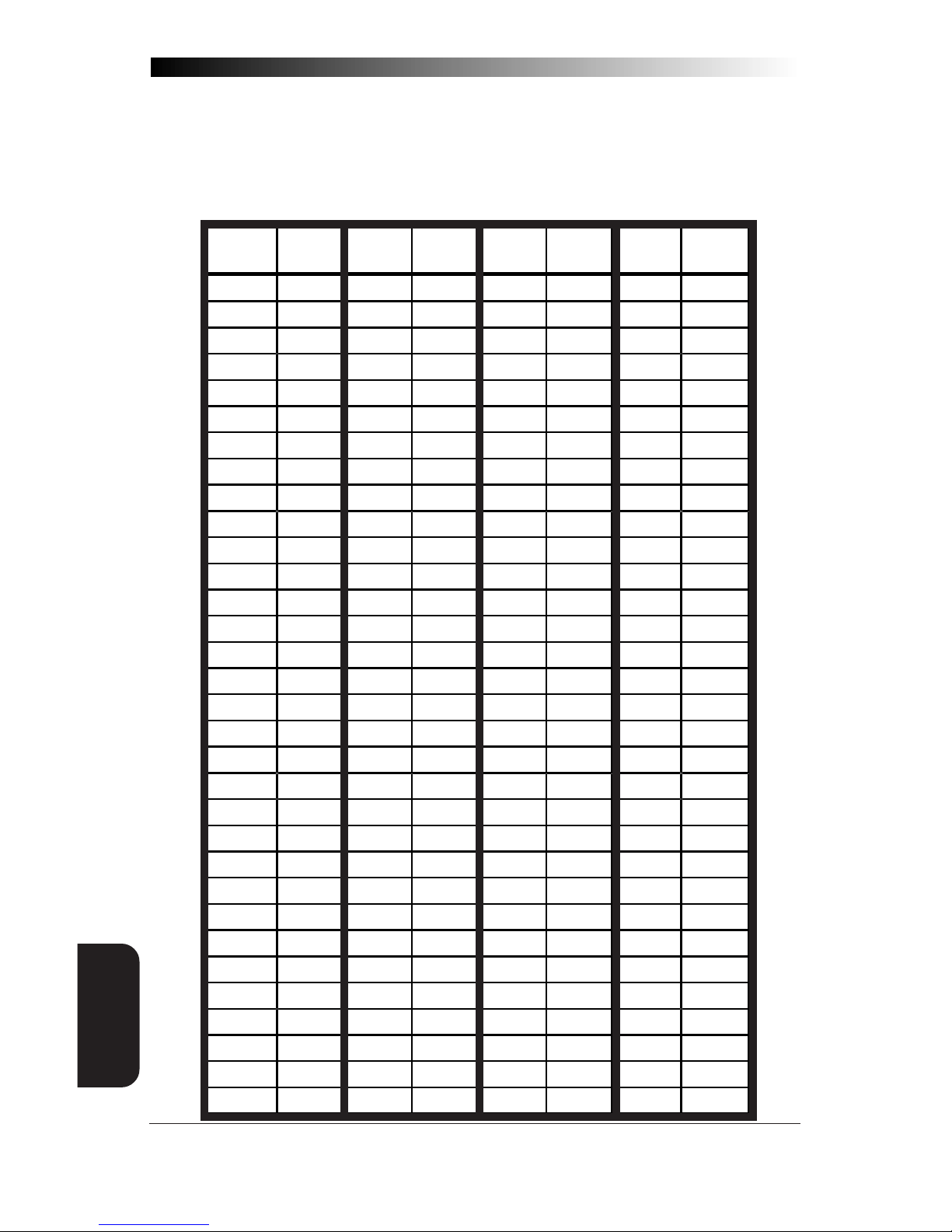
38
Wasp Laser Scanner
Programming Guide
LABEL
TRANSMIT
FORMAT
CONFIG
ASCII CHARACTER SET
The table on this page shows a set of ASCII characters and their corresponding Hex Values. The Hex Values in this table are needed for setting symbology specific label identifiers, as well as enabling custom prefix and suffix
characters.
ASCII
C
HAR
.
H
EX
V
ALUE
ASCII
C
HAR
.
H
EX
V
ALUE
ASCII
C
HAR
.
H
EX
V
ALUE
ASCII
C
HAR
.
H
EX
V
ALUE
nul 00 sp 20 @ 40 ` 60
soh 01 ! 21 A 41 a 61
stx 02 " 22 B 42 b 62
etx 03 # 23 C 43 c 63
eot04$24D44d64
enq 05 % 25 E 45 e 65
ack 06 & 26 F 46 f 66
bel 07 ' 27 G 47 g 67
bs 08 ( 28 H 48 h 68
ht 09 ) 29 I 49 i 69
lf 0A * 2A J 4A j 6A
vt 0B + 2B K 4B k 6B
ff 0C ' 2C L 4C l 6C
cr 0D - 2D M 4D m 6D
so 0E . 2E N 4E n 6E
si 0F / 2F O 4F o 6F
dle10030P50p70
dc111131Q51q71
dc2 12 2 32 R 52 r 72
dc3 13 3 33 S 53 s 73
dc414434T54t74
nak15535U55u75
syn 16 6 36 V 56 v 76
etb 17 7 37 W 57 w 77
can 18 8 38 X 58 x 78
em 19 9 39 Y 59 y 79
sub 1A : 3A Z 5A z 7A
esc 1B ; 3B [ 5B { 7B
fs 1C < 3C \ 5C | 7C
gs 1D = 3D ] 5D } 7D
rs1E>3E^5E~7E
us 1F ? 3F _ 5F del 7F
Page 45

39
LABEL TRANSMIT
FORMAT CONFIG
SETTING SYMBOLOGY SPECIFIC LABEL IDENTIFIERS (LABEL I.D.)
Symbology-specific label identifiers comprise one or two ASCII characters
that can precede or follow barcode label data as it is transmitted to the
host. The host uses these characters as a means of distinguishing between
symbologies.
Industry standards have been established for symbology-specific label
identifiers, and are listed in the table below. Most scanners will have
factory default identifiers preset to these standards.
UPC-A------------------------ 'A' EAN-8 (5 Add-on)--------- 'FF'
UPC-E------------------------ 'E' EAN-8 (8 Add-on)---------- 'FF'
EAN-8 ----------------------- 'FF' EAN-13 (2 add-on) -------- 'F'
EAN-13 ----------------------- 'F' EAN-13 (5 Add-on) -------- 'F'
UPC-A (2 add-on) --------- 'A' EAN-13 (8 Add-on) --------- 'F'
UPC-A (5 Add-on) --------- 'A' Code 39 ---------------------- '*'
UPC-A (8 Add-on) ---------- 'A' Codabar --------------------- '%'
UPC-E (2 add-on) --------- 'E' Interleaved.2 of 5 ----------- 'i'
UPC-E (5 Add-on) --------- 'E' Code 93 ---------------------- '&'
UPC-E (8 Add-on) ---------- 'E' Code 128 -------------------- '#'
EAN-8 (2 add-on)--------- 'FF' MSI/Plessey---------------- '@'
TABLE 1. INDUSTRY STANDARD LABEL IDENTIFIERS (ALL ARE PREFIXES)
To set symbology-specific label identifiers:
1. Look at the ASCII chart shown on the previous page and
identify the ASCII character(s) and the corresponding Hex
Code(s) for the ASCII characters you will use as identifiers.
You will also need to determine whether the character(s) will
need to be sent as a prefix or a suffix.
For example: You need to change the label identifier prefix
for UPC-A to 'A1'.
2. Scan the SET label below.
3. Scan either the TRANSMIT LABEL I.D. AS PREFIX or TRANSMIT LABEL I.D. AS SUFFIX, depending on your requirements.
For our example, the 'transmit as prefix' label would be
scanned.
Page 46

40
Wasp Laser Scanner
Programming Guide
LABEL
TRANSMIT
FORMAT
CONFIG
SETTING SYMBOLOGY SPECIFIC LABEL IDENTIFIERS (LABEL I.D.)
CONTINUED
4. Scan the label representing the symbology whose label
identifier you wish to modify.
In our example, we would scan the 'UPC-A' symbology
label.
5. Identify and scan the digits that correspond to the Hex
Values.
The hex values from the ASCII chart that correspond to
'A1' from our example are as follows: 41
hex
= 'A', and
31
hex
= '1'. Thus, we would scan digit programming labels
in this order: 4, 1, 3, 1.
6. Scan the END label.
In our example, you have changed the default label identifier prefix for UPC-A from 'A' to 'A1'.
SET -------------------------------------
DISABLE LABEL I.D. CONTROL ----
TRANSMIT LABEL I.D. AS PREFIX -
TRANSMIT LABEL I.D. AS SUFFIX -
Page 47

41
LABEL TRANSMIT
FORMAT CONFIG
LABEL I.D. SYMBOLOGY SELECTION
UPC-A ----------------------
UPC-A W/2 DIGIT ADD-ON ----
UPC-A W/5 DIGIT ADD-ON ----
UPC-A W/C128 ADD-ON-----
UPC-E ----------------------
UPC-E W/2 DIGIT ADD-ON ----
UPC-E W/5 DIGIT ADD-ON ----
UPC-E W/C128 ADD-ON -----
EAN-8 ----------------------
EAN-8 W/2 DIGIT ADD-ON-----
EAN-8 W/5 DIGIT ADD-ON-----
EAN-8 W/C128 ADD-ON -----
EAN-13 ---------------------
SET SYMBOLOGY
SPECIFIC LABEL
IDENTIFIER FOR
:
Page 48

42
Wasp Laser Scanner
Programming Guide
LABEL
TRANSMIT
FORMAT
CONFIG
LABEL I.D. SYMBOLOGY SELECTION
CONTINUED
EAN-13 W/2 DIGIT ADD-ON ---
EAN-13 W/5 DIGIT ADD-ON ---
EAN-13 W/C128 ADD-ON ---
CODE 39 ---------------------
CODABAR ----------------------
INTERLEAVED 2 OF 5 -----------
STANDARD 2 OF 5 -------------
CODE 93 ---------------------
CODE 128 --------------------
MSI/PLESSEY ----------------
END -------------------------------------
SET SYMBOLOGY
SPECIFIC LABEL
IDENTIFIER FOR:
Page 49

43
LABEL TRANSMIT
FORMAT CONFIG
HOW TO SET SINGLE CHARACTER LABEL I.D.
If you only want a single character identifier, follow this modified procedure for setting label identifier.
1. Look at the ASCII chart shown on page 38 and identify the
ASCII character and the corresponding Hex Code for the
ASCII character you will use as the symbology specific
identifier.
2. Scan the SET label.
3. Scan the label identifier label for the symbology identifier that
you are going to change.
As an example, assume that you want to change the label
identifier for EAN-8 from the default setting FF to the ASCII
value 8. Scan the Set Symbology Specific Label Identifier
barcode for EAN-8.
5. Identify the hex value that correspond to the ASCII character.
In this example '8' equals 38
hex
.
Simply follow the hex value for '8' (38
hex
) with the One
Character Only label. This tells the scanner that '8' is a
single digit label identifier.
6. Scan the barcodes values.
For the example in step five, scan 3, 8, One Character Only
on the following two pages.
NOTE
If you make a mistake, or lose your place while setting this option,
scan the END label to exit Programming Mode. The scanner will
sound an error tone (
six rapid beeps
) to indicate that programming was incomplete, and the setting will remain as it was before
entering Programming Mode.
7. Scan the END label.
You have changed the default label identifier for EAN-8
from 'FF' to '8'.
Page 50

44
Wasp Laser Scanner
Programming Guide
LABEL
TRANSMIT
FORMAT
CONFIG
DISABLING LABEL I.D. FOR A SPECIFIC SYMBOLOGY
This procedure is the same as setting a single character symbology
identifier, except you should scan two zeros and the One Character Only
labels before scanning the END label.
SYMBOLOGY SPECIFIC LABEL IDENTIFIERS CHARACTERS
Use the labels on this page to change or modify symbology identifiers.
0 -----------------------------
1 -----------------------------
2 -----------------------------
3 -----------------------------
4 -----------------------------
5 -----------------------------
6 -----------------------------
7 -----------------------------
8 -----------------------------
9 -----------------------------
Page 51

45
LABEL TRANSMIT
FORMAT CONFIG
A-----------------------------
B-----------------------------
C-----------------------------
D ----------------------------
E -----------------------------
F -----------------------------
ONE CHARACTER ONLY ---------
END -------------------------------------
Page 52

46
Wasp Laser Scanner
Programming Guide
SYMBOLOGY
SELECTION
SYMBOLOGIES
Symbology selection (bar code type) determines which symbologies the
scanner will decode. The chart below shows the symbologies that are
supported by each interface. Once you have identified the symbologies
you wish to enable, turn to the following pages, enable those symbologies
and set the data format options (e.g. check digit, start/stop characters)
required by your host system for each symbology type. You must enable
the symbology format options settings that are compatible with your host
system.
The factory settings for each interface were chosen to meet the standard
industry requirements and in most cases you will not need to change the
symbology format settings. If you are unsure of your system requirements, test the scanner using the factory settings before making any
changes.
IBM Port 5B
IBM Port 9B
IBM Port E
NCR OCIA (8 bit)
NCR OCIA (9 bit)
OCIA
SNI OCIA
Wand Emulation
RS-232
Keyboard Wedge
UPC-A & E, EAN-8 & 13
UPC/EAN w/P2 Addons
UPC/EAN w/P5 Addons
UPC/EAN w/C128 Addons
Code 39
Code 39/Pharmacode
Interleaved 2 of 5
Interleaved 2 of 5/IATA
Standard 2 of 5
Codabar
Code 93
Code 128
MSI/Plessey
INTERFACE TYPE
SYMBOLOGIES SUPPORTED
Supported
The symbology can be enabled through configuration items, however,
labels shall not be decoded or transmitted by the interface.
KEY
Page 53

47
SYMBOLOGY
SELECTION
SYMBOLOGY OPTIONS OVERVIEW
Enable All Symbologies — allows the scanner to auto-discriminate
between all the symbologies in this list. Use this selection only
if you must constantly read a wide variety of symbologies. Turn
to the following pages for enabling additional symbology
specific options.
Disable All Symbologies — disables all symbologies1. The scanner
will only recognize the programming labels contained in this
manual while you are in Programming Mode.
Enable UPC/EAN — tells the scanner to recognize UPC-A, UPC-E,
EAN-8, and EAN-13. If you enable this symbology, additional
options for symbology expansion and reading add-ons are
available. Allows selection of expansion and add-on options.
Enable Code 39 — selects Code 39 as an active symbology. Allows
selection of Check Digit, Start/Stop and Single Digit options.
PharmaCode 39 — is a symbology subset of Code 39. Enabling
PharmaCode 39 selects this special Italian code as the active Code
39 symbology (superceding standard Code 39 features).
NOTE
Standard Code 39 must be enabled before
PharmaCode can be enabled.
Enable Interleaved 2 of 5 — selects Interleaved 2 of 5 as an active
symbology. Allows change of Check Digit or label format (fixed
or variable length) options.
Enable Standard 2 of 5 — selects Standard 2 of 5 as an active
symbology. Options for this symbology are similar to Interleaved
2 of 5 features.
1 Code 128 is always active for the purpose of reading programming bar code labels,
however, the scanner does not transmit data to the host when in Programming Mode.
Scanning the DISABLE ALL SYMBOLOGIES label will disable Code 128 transmission
to the host.
Page 54

48
Wasp Laser Scanner
Programming Guide
SYMBOLOGY
SELECTION
IATA — is a special symbology subset of Standard 2 of 5. Enabling
IATA selects this custom code as the active Standard 2 of 5
symbology (superceding any other Standard 2 of 5 features).
NOTE
Standard 2 of 5 must be enabled before IATA
can be enabled.
Enable Codabar — selects Codabar as an active symbology. Allows
selection of Check Digit, Start/Stop character and format, or label
format (fixed or variable length) options.
Enable Code 93 — selects Code 93 as an active symbology. The
scanner is preset to recognize all Code 93 bar codes that have
between 2 and 50 characters. Code 93 has no user selectable
options.
Enable Code 1281 — selects Code 128 as an active symbology. The
scanner is preset to recognize all Code 128 bar codes that have
between 2 and 50 characters. Code 128 has no user selectable
options.
Enable MSI/Plessey — selects MSI/Plessey as an active symbology.
Allows selection of Check Digit or label format (fixed or variable
length) options.
UNIVERSAL SYMBOLOGY SELECTION
To set the scanner to read all symbologies, scan the ENABLE ALL SYMBOLOGIES bar code below.
NOTE
DO NOT scan SET or END bar codes when programming universal
symbology features. Programming mode is automatically entered
and exited when one of the two special bar codes below are scanned.
ENABLE ALL SYMBOLOGIES
DISABLE ALL SYMBOLOGIES
1
1 Code 128 is always active for the purpose of reading programming bar code labels,
however, the scanner does not transmit data to the host when in Programming Mode.
Page 55

49
SYMBOLOGY
SELECTION
SYMBOLOGY SELECTION
The bar code programming labels on the following pages allow you to
enable or disable individual symbologies.
NOTE
If you enable a symbology that has additional
features that should be set, turn to the pages
that support that symbology and its programmable features.
SET -------------------------------------
ENABLE UPC/EAN -----------
DISABLE UPC/EAN ----------
ENABLE CODE 39--------------
DISABLE CODE 39 -------------
ENABLE PHARMACODE2 39 -----
DISABLE PHARMACODE 39 -----
2 Code 39 must first be enabled for the scanner to read PharmaCode 39 labels. Enabling
PharmaCode 39 will convert Code 39 data to PharmaCode format whenever possible.
Page 56

50
Wasp Laser Scanner
Programming Guide
SYMBOLOGY
SELECTION
ENABLE INTERLEAVED 2 OF 5 ---
DISABLE INTERLEAVED 2 OF 5---
ENABLE STANDARD 2 OF 5 -----
DISABLE STANDARD 2 OF 5 ----
ENABLE IATA3----------------
DISABLE IATA ----------------
3 Standard 2 of 5 must first be enabled before IATA can be enabled, however, the scanner will
not read Standard 2 of 5 labels when IATA is enabled.
Page 57

51
SYMBOLOGY
SELECTION
ENABLE CODABAR --------------
DISABLE CODABAR -------------
ENABLE CODE 93--------------
DISABLE CODE 93 -------------
ENABLE CODE 128 ------------
DISABLE CODE 1284----------
ENABLE MSI/PLESSEY ---------
DISABLE MSI/PLESSEY --------
END -------------------------------------
4 Code 128 is always active for the purpose of reading programming bar code labels. Scanning
the DISABLE ALL SYMBOLOGIES or the DISABLE CODE 128 labels disables Code 128
transmission to the host (disables decoding of all C128 non-programming labels).
Page 58

52
Wasp Laser Scanner
Programming Guide
SYMBOLOGY
SELECTION
UPC/EAN OPTIONS
The information below provides a brief description of the programmable
UPC/EAN features included on the following pages.
Expand UPC-A to EAN-13 — adds a leading zero to a UPC-A
label which 'expands' the label to the EAN-13 data format.
Selecting this feature also changes the symbology ID to match
those required for EAN-13.
Expand UPC-E to UPC-A — expands UPC-E labels to UPC-A
data format. Selecting this feature also changes the symbology ID to match those required for UPC-A.
If this feature and Expand UPC-A to EAN-13 are both enabled,
label data will be sent to the host in EAN-13 label format.
Expand EAN-8 to EAN-13 — adds five zeros in front of an
EAN-8 label. Data is sent in EAN-13 data format. Selecting
this feature also changes the symbology ID to match those
required for EAN-13.
Expand UPC-E to EAN-13 — expands UPC-E labels to EAN-13
data format. Selecting this feature also changes the symbology ID to match those required for EAN-13.
UPC-A or UPC-E and EAN-8 or EAN-13 Two and Five Digit
Add-Ons
Optional — scanner will read UPC/EAN bar codes with or
without add-ons.
Required — UPC/EAN bar codes must have add-on or label
will not be read.
Disable — scanner will not recognize/read add-on portion
of UPC/EAN labels, but will read the main body of the label.
Price/Weight Check Digit — provides options for enabling
price/weight check digits. The feature includes selections for
domestic four or five digit, and European four or five digit, as
well as the option to disable the price/weight check.
Page 59

53
SYMBOLOGY
SELECTION
UPC-E TO UPC-A
EXPANSION
EAN-8 TO EAN-13
EXPANSION
UPC-A TO EAN-13
EXPANSION
UPC-E TO EAN-13
EXPANSION
UPC/EAN EXPANSION
Use these labels to enable or disable:
• Expand UPC-A to EAN-13 • Expand EAN-8 to EAN-13
• Expand UPC-E to UPC-A • Expand UPC-E to EAN-13
SET -------------------------------------
EXPAND
1
---------------------------------------
DON'T EXPAND ----------------
EXPAND1----------------------
DON'T EXPAND ----------------
EXPAND1----------------------
DON'T EXPAND ----------------
EXPAND
1
---------------------------------------
DON'T EXPAND ----------------
END -------------------------------------
1 When any expansion feature is enabled, the transmission of the Prefix, Suffix, Check
Digit and Number System Digit (NSD) are controlled by your selections for the
symbology 'expanded to' rather than the symbology 'expanded from'. For example, if
you expand UPC-E to UPC-A, settings for UPC-A determine how the scanner sends a
bar code's contents.
Page 60
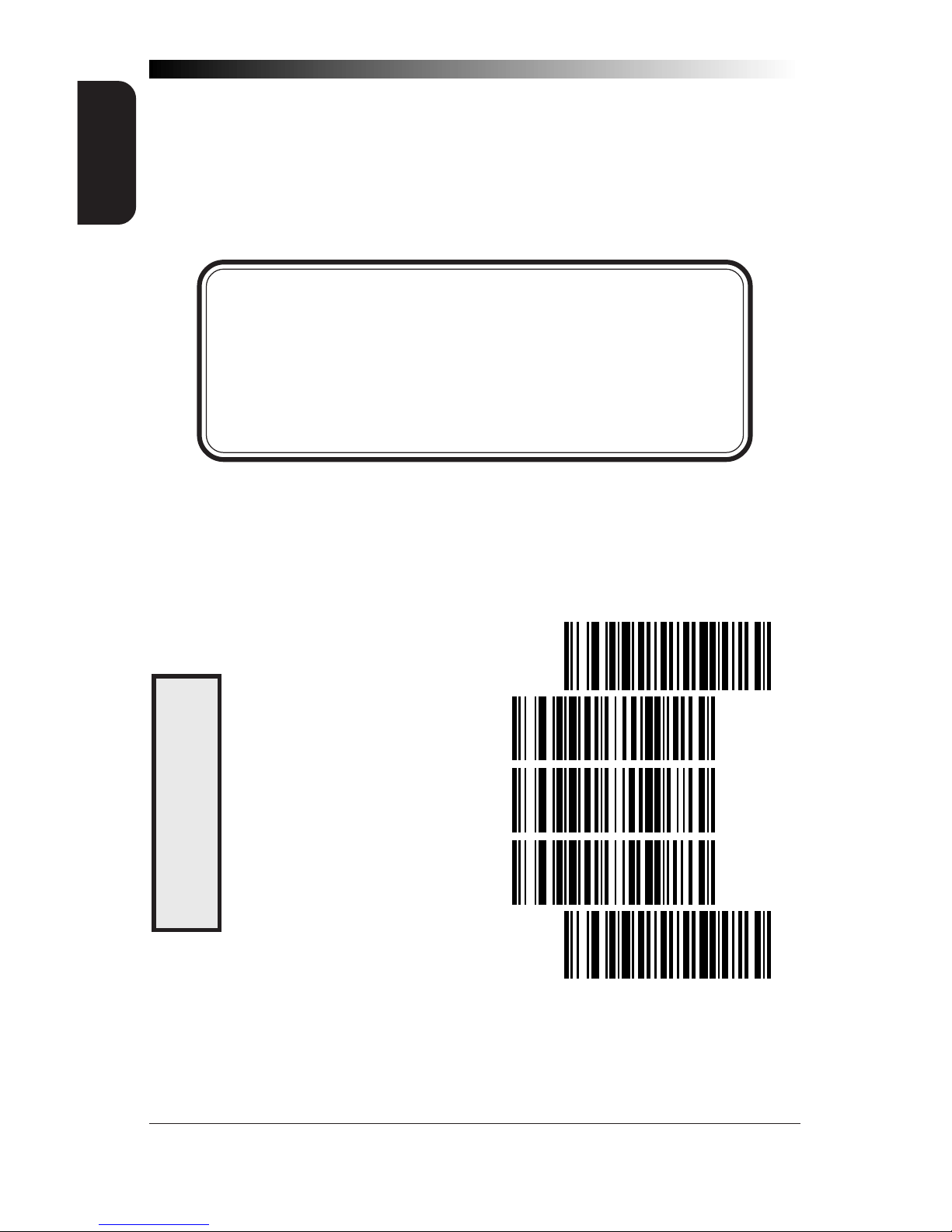
54
Wasp Laser Scanner
Programming Guide
SYMBOLOGY
SELECTION
TWO DIGIT & FIVE
DIGIT
ADD-ONS
UPC/EAN ADD-ONS
If you need to scan UPC or EAN labels that include Add-on codes, the
selections on this page set the scanner's Add-on feature. There are three
Add-on read modes available: optional, required and disabled.
Optional — the scanner will recognize UPC bar codes with or
without Add-ons.
NOTE
Due to the structure of Add-on codes, selecting the Optional
setting makes it impossible to ensure that the scanner will
always read the Add-on portion of the label. Informatics makes
no guarantee, either written or implied, that scanners with
optional Add-on decoding enabled will perform with the speed and
accuracy required for any given application.
Required — the scanner will not recognize or decode any UPC/
EAN labels that do not contain an Add-on segment.
Disabled — the scanner will not recognize or decode any Add-
on segment of UPC/EAN labels. The scanner will read and
decode the standard UPC/EAN portion of the label.
SET -------------------------------------
OPTIONAL ---------------------
REQUIRED ---------------------
DISABLED----------------------
END -------------------------------------
C128 AND CUSTOM ADD-ONS
A wide array of add-on options are available to streamline your installation to best advantage. Call your salesman or service provider for assistance in customizing your scanner's add-on capabilities to your own
unique specifications.
Page 61

55
SYMBOLOGY
SELECTION
PRICE
/WEIGHT CHECK D
IGIT
PRICE/WEIGHT CHECK DIGIT
The price/weight check digit selections allow you to specify whether the
scanner should calculate an extra check digit based on a four or five-digit
price/weight block and compare it with the price/weight check digit
contained in the bar code. If the calculated check digit does not match
the value of the check digit contained in the bar code, the label will be
rejected as invalid. Select domestic four or five digit, European four or
five digit, or disable the price/weight check.
SET -------------------------------------
DISABLE PRICE/WEIGHT CHECK -
ENABLE 4 DIGIT CHECK --------
ENABLE 5 DIGIT CHECK --------
ENABLE EURO 4 DIGIT CHECK --
ENABLE EURO 5 DIGIT CHECK --
END -------------------------------------
Page 62

56
Wasp Laser Scanner
Programming Guide
SYMBOLOGY
SELECTION
UPC-A
UPC-E
0
xxxxx xxxxx
NSD
UPC DATA FORMAT SETTINGS
These settings affect UPC data format when RS-232 or OCIA is the active
interface. Number System Digit (NSD) settings operate with RS-232 and
Keyboard Wedge interfaces ONLY.
SET -------------------------------------
SEND CHECK DIGIT ------------
DON'T SEND CHECK DIGIT -----
SEND NSD1------------------
DON'T SEND NSD1-----------
SEND CHECK DIGIT2-----------
DON'T SEND CHECK DIGIT2-----
SEND NSD2------------------
DON'T SEND NSD2-----------
END -------------------------------------
1
NSD = Number System Digit. The NSD character is the character that precedes the
UPC bar code. The NSD for regular UPC-A bar codes is a zero. Other commonly
used Number System Digits used with UPC-A are:
2 - used for random weight items such as meat and produce
3 - used for the drug and health items
4 - used for in-store non-food items
5 - used for coupons
2
If UPC-E is expanded to UPC-A, the transmission of Check Digit (CD) and NSD will be
determined by the UPC-A settings on this page, not by these settings.
Page 63

57
SYMBOLOGY
SELECTION
EAN-8
EAN-13
EAN DATA FORMAT SETTINGS
These settings affect EAN data format when RS-232, Keyboard Wedge or
OCIA is the active interface.
SET -------------------------------------
SEND CHECK DIGIT ------------
DON'T SEND CHECK DIGIT -----
SEND CHECK DIGIT ------------
DON'T SEND CHECK DIGIT -----
END -------------------------------------
Page 64

58
Wasp Laser Scanner
Programming Guide
SYMBOLOGY
SELECTION
CODE 39 OPTIONS
The Code 39 symbology has the following programmable features:
Check Digit — calculate the Check Digit to verify that the
Check Digit contained in the barcode label is correct. If you
enable this feature, your barcodes must contain a Check Digit.
You may also choose to transmit or not transmit the Check
Digit independent of whether the Check Digit is calculated by
the scanner. If you choose to Transmit Check Digit, but not
calculate, the scanner sends the Check Digit encoded in the
barcode without verifying its accuracy. If you choose Don't
Transmit Check Digit, the scanner will remove the Check
Digit's contents before sending the barcode data to the host.
Start/Stop Characters — you can choose either Send or Don't
Send depending on your host's interface requirement.
Code 39 Full ASCII — enable or disable the ability to decode
Code 39 Full ASCII labels.
Code 39 Minimum Label Length — set the minimum label
length required for Code 39 labels (not including the check
character). This feature is provided to ignore small label
segments, reducing the possibility that a portion of a good
label is incorrectly seen as an entire label.
Page 65

59
SYMBOLOGY
SELECTION
CODE 39 (CONTINUED)
Use these labels to change the Code 39 programmable features.
SET -------------------------------------
DON'T COMPUTE ---------------
COMPUTE ----------------------
DON'T TRANSMIT --------------
TRANSMIT ---------------------
DON'T TRANSMIT ---------------
TRANSMIT ---------------------
ENABLE------------------------
DISABLE -----------------------
END -------------------------------------
START/STOP
C
HECK DIGIT
CODE 39 F
ULL
ASCII
Page 66

60
Wasp Laser Scanner
Programming Guide
SYMBOLOGY
SELECTION
CODE 39 (CONTINUED)
Follow these steps to set Code 39 Minimum Label Length:
1. Identify the minimum length setting you want to make. The
selectable range is 00 to 48 characters (Note: For the IBM
Interface, the selectable range is 00 to 32 characters).
2. Scan the SET label.
3. Scan the SET CODE 39 MINIMUM LABEL LENGTH barcode.
SETTING LENGTHS
If you are setting a length less than ten, you must scan a zero first and
then the length digit ( 04, 06, 08).
4. Set the minimum label length by scanning the correct digits
from below and the next page.
5. Scan the END label.
SET -------------------------------------
SET MINIMUM LABEL LENGTH ---
0 -----------------------------
1 -----------------------------
2 -----------------------------
3 -----------------------------
4 -----------------------------
CODE 39 M
INIMUM LABEL L
ENGTH
Page 67

61
SYMBOLOGY
SELECTION
5 -----------------------------
6 -----------------------------
7 -----------------------------
8 -----------------------------
9 -----------------------------
END -------------------------------------
CODE 39 M
INIMUM LABEL
LENGTH
Page 68

62
Wasp Laser Scanner
Programming Guide
SYMBOLOGY
SELECTION
CODE 128 OPTIONS
AIM SYMBOLOGY ID PREFIX
The Automatic Identification Manufacturers, Inc. of the United States (AIM
USA) have standardized the reporting of data sources from barcode
reading devices. Sending the AIM symbology prefix identifies the symbology to the host terminal, allowing it to specifically differentiate between
UCC-128 (Code 128 with Function Character 1 in the first position) and
standard Code 128 symbols. When this feature is disabled, the host
cannot differentiate between these symbols.
Scan the labels below to enable or disable the sending of an AIM symbology ID prefix.
SET -------------------------------------
ENABLE------------------------
DISABLE -----------------------
END -------------------------------------
AIM S
YMBOLOGY
ID PREFIX
Page 69

63
SYMBOLOGY
SELECTION
INTERLEAVED 2 OF 5
The Interleaved 2 of 5 symbology has the following programmable features:
Check Digit — calculate the Check Digit to verify that the
Check Digit contained in the barcode label is correct. If you
enable this feature, your barcodes must contain a Check Digit.
You may also choose to transmit or not transmit the Check
Digit independent of whether the Check Digit is calculated by
the scanner. The Transmit Check Digit will have no effect
unless the Compute Check Digit feature is enabled. If you
choose Don’t Compute Check Digit, the scanner sends the
Check Digit encoded in the bar code without verifying its
accuracy. If you choose both Compute Check Digit and Don't
Transmit Check Digit, the scanner will remove the Check
Digit's contents before sending the bar code data to the host.
Label Format — provides the selection between fixed or
variable length labels. If your application has labels with
specific fixed lengths, we recommend selecting fixed lengths
to improve read rate and avoid short reads.
You can select any valid number of digits for reading specific
length labels only. Read the following details for specific
Interleaved 2 of 5 limits.
INTERLEAVED 2 OF 5 LABEL LENGTHS
Interleaved 2 of 5 Minimum Label Length — set the mini-
mum label length required for I 2/5 labels (not including the
check character). This feature is provided to ignore small
label segments, reducing the possibility that a portion of a
good label is incorrectly seen as an entire label.
Variable Length — If you select variable length, the scanner will
recognize labels with an even number of digits between 04
and 50 digits (Note: For IBM Interface the scanner recognizes
labels with an even number of digits between 04 and 32).
Fixed Length — If you select fixed length, there are three labels
for programming your scanner to read either one or two fixed
lengths. The labels are:
• Set First Fixed Length — use this label to instruct the
scanner that the next two programming labels you scan will
define the first fixed label length. This setting can be any
even number of digits between 02 and 50 digits. (Note: For
the IBM Interfaces the setting can be any even number of
digits between 02 and 32 digits).
Page 70

64
Wasp Laser Scanner
Programming Guide
SYMBOLOGY
SELECTION
• Set Second Fixed Length — use this label to instruct the
scanner that the next two programming labels you scan will
define the second fixed label length. Again, this setting can be
any even number of digits between 02 and 50 digits. (Note: For
IBM Interface: use even number of digits between 02 and 32).
• No Second Fixed Length — scan this label after setting the first
fixed length to instruct the scanner to recognize only the label
length chosen as the first fixed length.
CHECK DIGIT AND VARIABLE LENGTH LABEL SELECTIONS
These programming labels determine whether you compute and send the
check digit contents.
If you want to set the scanner to read only fixed length labels, follow the
procedures on the pages immediately following.
SET -------------------------------------
DON'T COMPUTE ---------------
COMPUTE ----------------------
DON'T TRANSMIT --------------
TRANSMIT ---------------------
ENABLE------------------------
DISABLE -----------------------
END -------------------------------------
VARIBLE LENGTH
LABELS
CHECK D
IGIT
Page 71

65
SYMBOLOGY
SELECTION
SETTING INTERLEAVED 2 OF 5 FIXED AND MINIMUM LABEL LENGTHS
All interfaces that are shipped with the standard factory configuration are
set to read variable length labels. If you switch from variable to fixed
length labels (by disabling variable lengths on the previous page), the
default fixed label lengths are 14 digits and 8 digits. Follow the steps
below to change these defaults. All fixed length settings for Interleaved 2
of 5 must be an even number.
SET FIXED
1. Identify the fixed length settings you want to make.
2. Scan the SET label.
3. Scan the ENABLE FIRST FIXED barcode.
SETTING FIXED LENGTHS
If you are setting a length less than ten, you must scan a zero first and
then the length digit ( 04, 06, 08).
4. Set the first fixed label length by scanning the correct digits
from the next two pages.
If you need to set a second fixed length, continue with step
five. If you do not need to set a second fixed length scan the
NO SECOND FIXED LENGTH below and skip to step seven.
5. Scan the SET SECOND FIXED label.
6. Set the second fixed label length by scanning the correct
digits from this page.
7. Scan the END label to complete the procedure.
SETTING MINIMUM LABEL LENGTH
1. Identify the minimum length setting you want to make. The
selectable range is 00 to 50 characters (Note: For the IBM
Interface the range is 00 to 32 characters).
2. Scan the SET label.
3. Scan the SET MINIMUM LABEL LENGTH barcode.
If you are setting a length less than ten, you must scan a zero first and
then the length digit ( 04, 06, 08).
4. Set the minimum label length by scanning the correct digits
from the next two pages
5. Scan the END label.
Page 72

66
Wasp Laser Scanner
Programming Guide
SYMBOLOGY
SELECTION
SET -------------------------------------
SET FIRST FIXED LENGTH ------
SET SECOND FIXED LENGTH ----
NO SECOND FIXED LENGTH -----
SET MINIMUM LABEL LENGTH ---
0 -----------------------------
1 -----------------------------
2 -----------------------------
3 -----------------------------
4 -----------------------------
6 -----------------------------
8 -----------------------------
END -------------------------------------
INTERLEAVED 2
OF 5 FIXED AND
MINIMUM LABEL
LENGTHS
Page 73

67
SYMBOLOGY
SELECTION
STANDARD 2 OF 5
The Standard 2 of 5 symbology has the following programmable features:
Check Digit — calculate the Check Digit to verify that the
Check Digit contained in the bar code label is correct. If you
enable this feature, your bar codes must contain a Check Digit.
You may also choose to transmit or not transmit the Check
Digit independent of whether the Check Digit is calculated by
the scanner. The Transmit Check Digit will have no effect
unless the Compute Check Digit feature is enabled. If you
choose Don’t Compute Check Digit, the scanner sends the
Check Digit encoded in the bar code without verifying its
accuracy. If you choose both Compute Check Digit and Don't
Transmit Check Digit, the scanner will remove the Check
Digit's contents before sending the bar code data to the host.
The Transmit Check Digit option has no effect unless the
Compute Check Digit option is enabled.
Label Format — provides the selection between fixed or
variable length labels. If your application has labels with
specific fixed lengths, we recommend selecting fixed lengths
to improve read rate and avoid short reads.
You can select any valid number of digits for reading specific
length labels only. Read the following details for specific
Standard 2 of 5 limits.
STANDARD 2 OF 5 LABEL LENGTHS
Standard 2 of 5 Minimum Label Length — set the minimum
label length required for Standard 2/5 labels (not including
the check character). This feature is provided to ignore small
label segments, reducing the possibility that a portion of a
good label is incorrectly seen as an entire label.
Variable Length — If you select variable length, the scanner will
recognize labels with a number of digits between 01 and 50 digits.
(Note: for IBM Interface the number of recognized labels is between
01 and 32 digits).
Fixed Length — If you select fixed length, there are three labels
for programming your scanner to read either one or two fixed
lengths. The labels are:
• Set First Fixed Length — use this label to instruct the scanner
that the next two programming labels you scan will define the
first fixed label length. This setting can be any number of digits
between 01 and 50 digits (IBM Interface: 01 to 32 digits).
Page 74

68
Wasp Laser Scanner
Programming Guide
SYMBOLOGY
SELECTION
• Set Second Fixed Length — use this label to instruct the
scanner that the next two programming labels you scan will
define the second fixed label length. Again, this setting can be
any number of digits between 01 and 50 digits. (IBM Interface:
between 01 and 32 digits).
• No Second Fixed Length — scan this label after setting the first
fixed length to instruct the scanner to recognize only the label
length chosen as the first fixed length.
CHECK DIGIT AND VARIABLE LENGTH LABEL SELECTIONS
These programming labels determine whether you compute and send the
check digit contents.
If you want to set the scanner to read only fixed length labels, follow the
procedures on the pages immediately following.
SET -------------------------------------
DON'T COMPUTE----------------
COMPUTE ----------------------
DON'T TRANSMIT ---------------
TRANSMIT ---------------------
ENABLE------------------------
DISABLE -----------------------
END -------------------------------------
VARIBLE LENGTH
LABELS
CHECK D
IGIT
Page 75
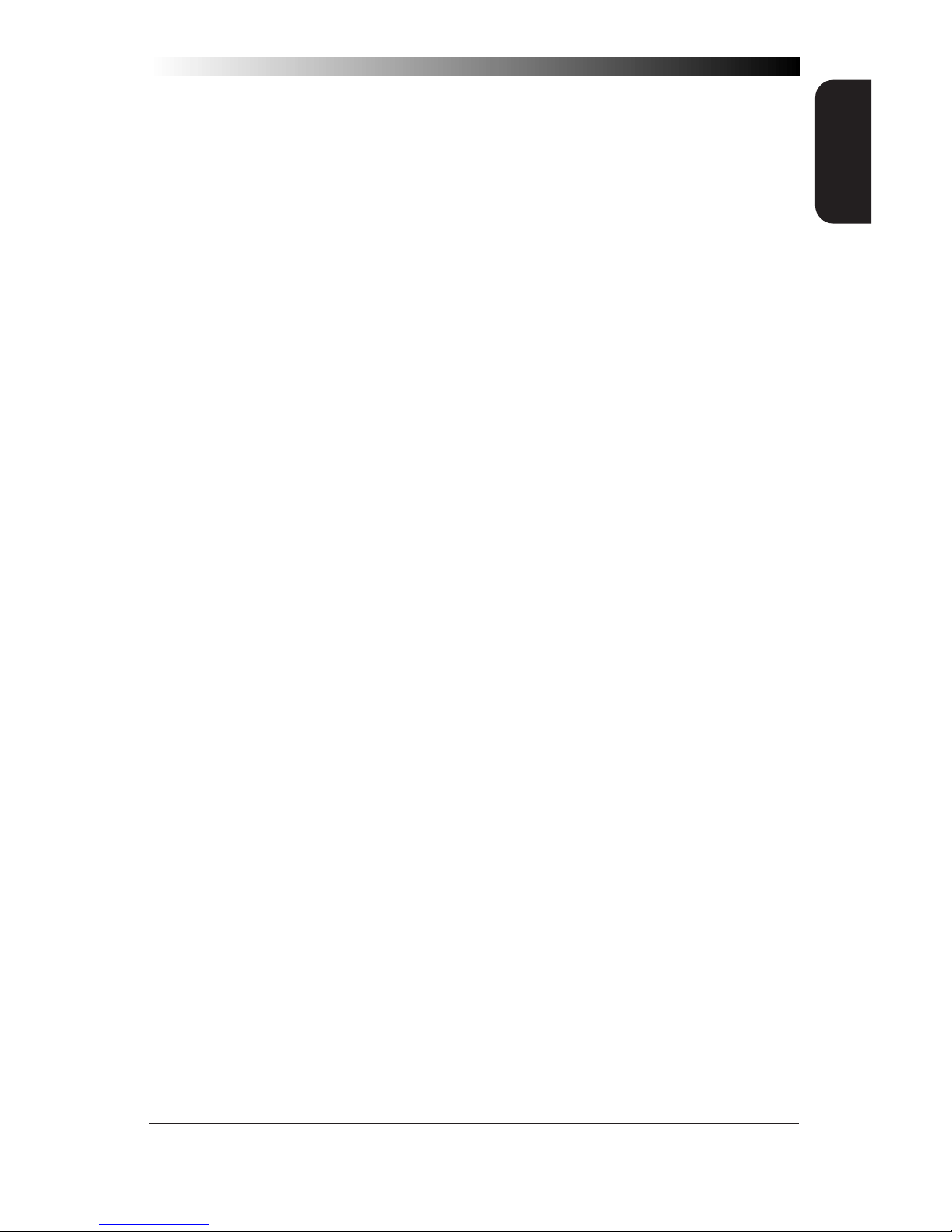
69
SYMBOLOGY
SELECTION
SETTING STANDARD 2 OF 5 FIXED AND MINIMUM LABEL LENGTHS
All interfaces that are shipped with the standard factory configuration are
set to read variable length labels. If you switch from variable to fixed
length labels, the default fixed label lengths are 14 digits and 8 digits.
Follow the steps below to change these defaults.
SET FIXED
1. Identify the fixed length settings you want to make.
2. Scan the SET label.
3. Scan the ENABLE FIRST FIXED bar code.
SETTING FIXED LENGTHS
If you are setting a length less than ten, you must scan a zero first and
then the length digit ( 04, 07, 08).
4. Set the first fixed label length by scanning the correct digits
from the next two pages.
If you need to set a second fixed length, continue with step
five. If you do not need to set a second fixed length scan the
NO SECOND FIXED LENGTH below and skip to step seven.
5. Scan the SET SECOND FIXED label.
6. Set the second fixed label length by scanning the correct
digits from this page.
7. Scan the END label to complete the procedure.
SETTING MINIMUM LABEL LENGTH
1. Identify the minimum length setting you want to make. The
selectable range is 01 to 50 characters. (Note:For the IBM
Interface the range is 01 to 32 characters).
2. Scan the SET label.
3. Scan the SET MINIMUM LABEL LENGTH bar code.
If you are setting a length less than ten, you must scan a zero first and
then the length digit ( 04, 07, 08).
4. Set the minimum label length by scanning the correct digits
from the next two pages.
5. Scan the END label.
Page 76
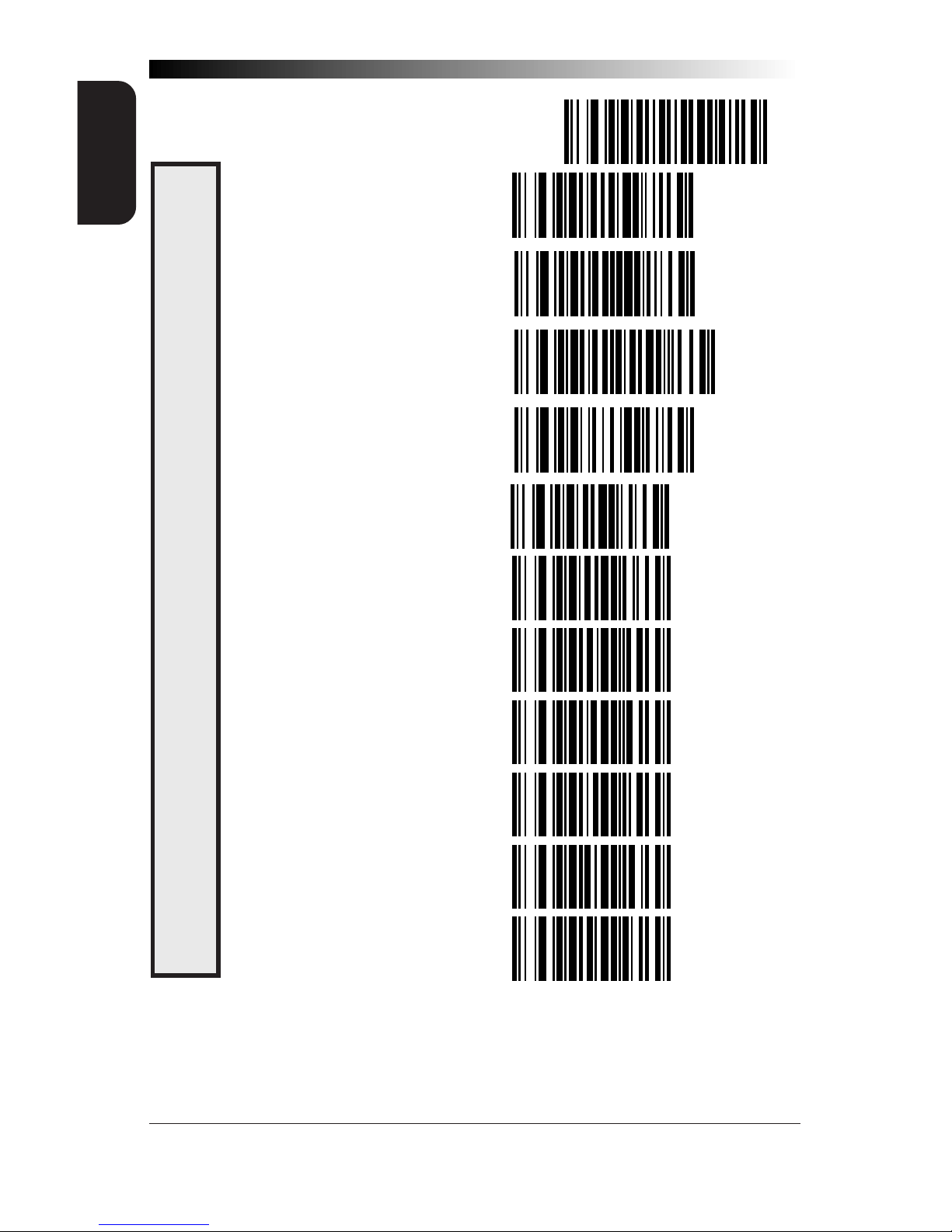
70
Wasp Laser Scanner
Programming Guide
SYMBOLOGY
SELECTION
STANDARD 2
OF 5 FIXED AND
MINIMUM LABEL
LENGTHS
SET -------------------------------------
SET FIRST FIXED LENGTH ------
SET SECOND FIXED LENGTH ----
NO SECOND FIXED LENGTH -----
SET MINIMUM LABEL LENGTH ---
0 -----------------------------
1 -----------------------------
2 -----------------------------
3 -----------------------------
4 -----------------------------
5 -----------------------------
6 -----------------------------
Page 77

71
SYMBOLOGY
SELECTION
STANDARD 2
OF 5 FIXED AND
MINIMUM L
ABEL LENGTHS
7 -----------------------------
8 -----------------------------
9 -----------------------------
END -------------------------------------
Page 78

72
Wasp Laser Scanner
Programming Guide
SYMBOLOGY
SELECTION
CODABAR OPTIONS
The Codabar symbology has the following programmable features:
Check Digit — calculate the Check Digit to verify the label's
contents have been read correctly. If you enable this feature,
your bar codes must include a Check Digit. You may also
choose to transmit or not transmit the Check Digit.
Start/Stop Characters — you can choose either Send or Don't
Send depending on your host's interface requirement.
Start/Stop Format — if you need to send the Start/Stop
characters, there are four standard format options that you
can select from; ABCD/TN*E, ABCD/ABCD, abcd/tn*e, or
abcd/abcd. This setting must match your system requirements. If you select one of these options, it determines how
the ASCII characters A, B, C, D that are used for Start/Stop
characters, will be translated before being sent to the host.
Start/Stop Match — the requirement that the Start and Stop
characters must match (be identical) can be enabled or
disabled.
Label Format — provides the selection between fixed or
variable length labels. If your application has labels with
specific fixed length, we recommend selecting fixed lengths
to improve read rate.
If you select variable length, the scanner will recognize labels
with between 2 and 47 digits (not including the optional check
digit). Note: For IBM Interface: between 2 and 32 digits.
Set First Fixed Length — if you select fixed length, use
this feature to set a first fixed label length to a setting between 03 and 50 digits. (IBM Interface: between 03 and 32
digits).
Set Second Fixed Length — if you select fixed length, use
this feature to set a second fixed label length to a setting
between 03 and 50 digits. (IBM Interface: between 03 and 32
digits).
No Second Fixed Length — scan this label after setting the
first fixed length to instruct the scanner to recognize only the
label length chosen as the first label length.
Gap Check — allows the scanner to combine two label halves
printed in close proximity to each other that may have been
printed at different times and perhaps different locations.
Page 79

73
SYMBOLOGY
SELECTION
CODABAR CHECK DIGIT & VARIABLE LENGTH
These programming labels determine whether you compute and send the
check digit contents and enables variable length.
If you want to set the scanner to read only fixed length labels, follow the
procedures on the following pages.
SET -------------------------------------
DON'T COMPUTE----------------
COMPUTE ----------------------
DON'T TRANSMIT ---------------
TRANSMIT ---------------------
ENABLE ------------------------
DISABLE -----------------------
ENABLE ------------------------
DISABLE -----------------------
END -------------------------------------
C
HECK DIGIT
VARIABLE LENGTH
LABELS
GAP CHECK
Page 80
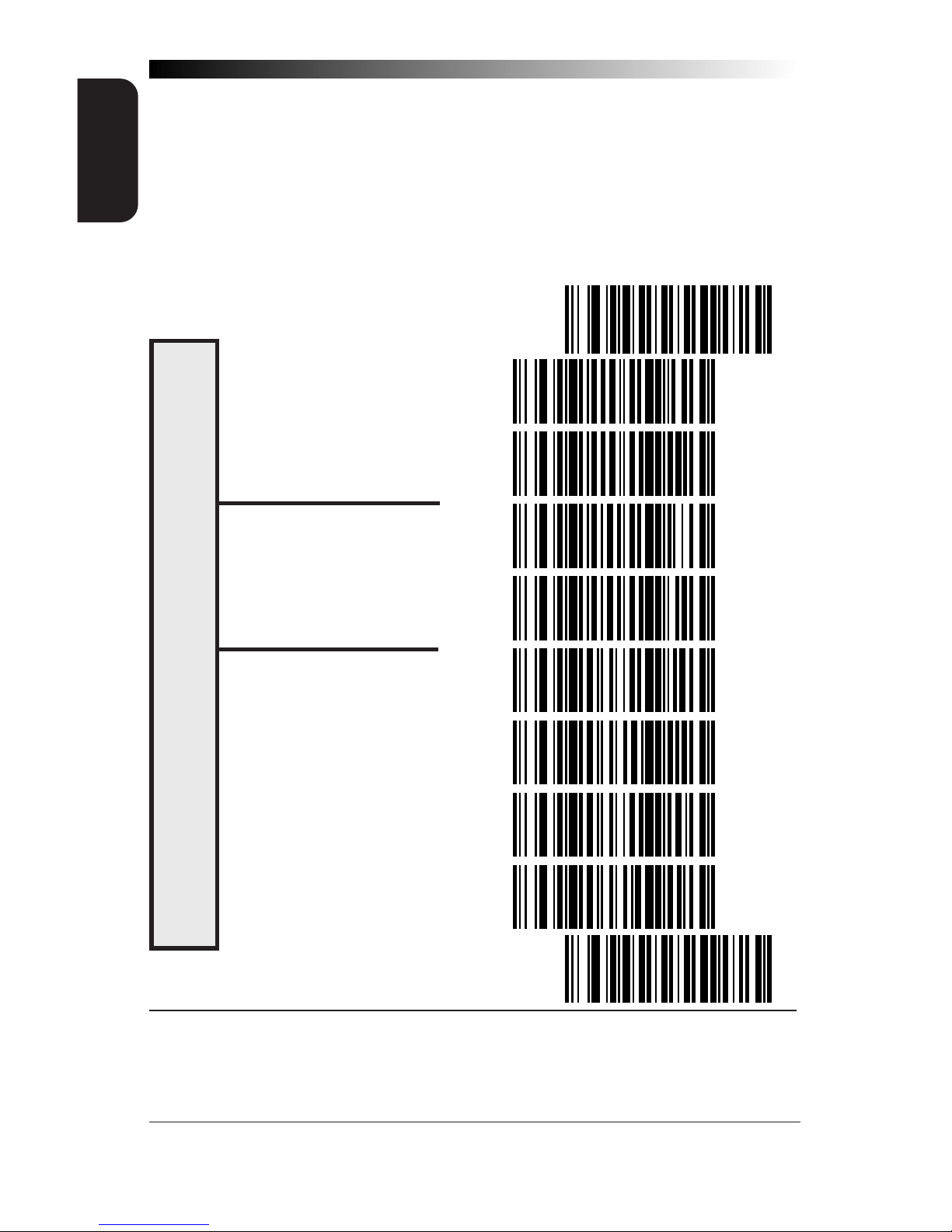
74
Wasp Laser Scanner
Programming Guide
SYMBOLOGY
SELECTION
CODABAR START/STOP CHARACTER
These bar codes allow you to set the Start/Stop character format and transmission. Refer to your host user's manual to identify your system requirements, then use these labels to select which characters are transmitted.
SET -------------------------------------
MATCH NOT REQUIRED----------
MATCH REQUIRED --------------
DON'T TRANSMIT --------------
TRANSMIT1--------------------
FORMAT = ABCD/TN*E -----
FORMAT = abcd/tn*e -------
FORMAT = ABCD/ABCD ----
FORMAT = abcd/abcd ------
END -------------------------------------
START/S
TOP FORMAT & T
RANSMISSION SPECIFICATIONS
1
Choosing Transmit
Start/Stop
characters requires selecting one of these four data
format selections: ABCD/TN*E, abcd, tn*e, ABCD/ABCD, or abcd/abcd. Refer to
Appendix A,
Standard Factory Settings
, to identify the default setting for your
scanner's interface type.
Page 81

75
SYMBOLOGY
SELECTION
CODABAR
CODABAR FIXED LENGTH
Most scanners shipped from the factory are set to read variable length
labels for Codabar. If you switch from variable to fixed length labels, the
factory set fixed label lengths are 14 and 08. Follow the steps below to
change these defaults.
ENABLE FIXED
1. Identify the fixed length settings you want to make.
2. Scan the SET label.
3. Scan the SET FIRST FIXED LENGTH label.
SETTING LENGTHS
If you are setting a length less than ten, you must scan a zero first and
then the length digit (02, ...09).
4. Set the first fixed length label by scanning the correct digits
from the next page. The selectable range is from 03 to 50
(IBM Interface the range is 03 to 32 digits).
If you need to set a second fixed length, continue with step
five. If you do not need to set a second fixed length, scan
the NO SECOND FIXED LENGTH label below and skip to
step seven.
SET -------------------------------------
SET FIRST FIXED LENGTH ------
SET SECOND FIXED LENGTH ----
NO SECOND FIXED LENGTH -----
Page 82

76
Wasp Laser Scanner
Programming Guide
SYMBOLOGY
SELECTION
5. Scan the SET SECOND FIXED LENGTH label.
6. Set the second fixed label length by scanning the correct
digits from this page. The selectable range is from 03 to 50
(IBM Interface the range is from 03 to 32 digits).
7. Scan the END label to complete the procedure.
0 -----------------------------
1 -----------------------------
2 -----------------------------
3 -----------------------------
4 -----------------------------
5 -----------------------------
6 -----------------------------
7 -----------------------------
8 -----------------------------
9 -----------------------------
END -------------------------------------
CODABAR
SET FIXED LENGTHS
Page 83

77
SYMBOLOGY
SELECTION
MSI/PLESSEY CHECK DIGIT
MSI/Plessey Check Digit options include:
Check Digit Calculation — calculate the Check Digit to verify the
labels contents have been read correctly. If you enable this
feature, your bar codes must include a Check Digit. You may
also choose to transmit or not transmit the Check Digit.
Transmit Check Digit — enable or disable transmission of
MSI/Plessey Check Digit(s).
Number of Check Digits — specify either one or two Check
Digits.
SET -------------------------------------
CALCULATE CHECK DIGIT -------
DON'T CALCULATE CHECK DIGIT
TRANSMIT CHECK DIGIT --------
DON'T TRANSMIT CHECK DIGIT -
ONE CHECK DIGIT -------------
TWO CHECK DIGITS ------------
END -------------------------------------
MSI/PLESSEY
CHECK DIGIT S
ELECTIONS
Page 84

78
Wasp Laser Scanner
Programming Guide
SYMBOLOGY
SELECTION
MSI/PLESSEY FIXED LENGTH
You have the option of requiring MSI/Plessey labels to have one or two
fixed length(s).
To set fixed length(s) for MSI/Plessey labels:
1. Identify the fixed length setting(s) you wish to make. Fixed
lengths can be set from four to fifteen, including check
character(s).
2. Scan the SET label.
3. Scan the ENABLE MSI/PLESSEY FIXED label.
4. Scan the SET FIRST FIXED LENGTH label.
5. Set the first fixed label length by scanning the correct digits
on the following page. If you are setting a length less than
ten, you must scan a zero first and then the length digit (e.g.,
04, 06, 09). If a second fixed length is not needed, skip to
Step 8.
6. If a second fixed length is desired, scan the SET SECOND
FIXED LENGTH label.
7. Set the second fixed label length by scanning the correct
digits on the following page. Remember, if you're setting a
length less than ten, you must scan a zero first and then the
length digit.
8. Scan the END label.
SET -------------------------------------
ENABLE MSI/PLESSEY FIXED ---
DISABLE MSI/PLESSEY FIXED --
MSI/PLESSEY
ENABLE
FIXED LENGTHS
Page 85

79
SYMBOLOGY
SELECTION
SET FIRST FIXED LENGTH ------
SET SECOND FIXED LENGTH ----
NO SECOND FIXED LENGTH -----
0 -----------------------------
1 -----------------------------
2 -----------------------------
3 -----------------------------
4 -----------------------------
5 -----------------------------
6 -----------------------------
7 -----------------------------
8 -----------------------------
9 -----------------------------
END -------------------------------------
MSI/P
LESSEY SET FIXED
LENGTHS
Page 86

80
Wasp Laser Scanner
Programming Guide
GENERAL
FEATURES
GENERAL FEATURES
The following section contains the general features that are common to all
interfaces. These features allow modification of the scanner's behavior to
accomodate user preferences.
GOOD READ BEEPER SETTINGS
These labels provide options for the scanner's audible 'beep' signal.
Audible Signal—enables/disables the beep upon completion of a
good read.
NOTE
It is strongly recommended that this feature
remain enabled, as the good read beep provides the best scanning status feedback to
the user. Error tones are always enabled and
cannot be disabled.
Power-up Beep—when enabled, beeps upon scanner power up.
Beeper Volume—allows setting of the beeper to NORMAL or HIGH
volume.
Good Read Beep Duration—can be adjusted to short (100msec),
medium (250msec), or long (500msec) durations.
When to Beep—may be programmed to announce a 'good read'
upon completion of one of the following events:
• Decode of a bar codes label
• Transmission from the scanner to the host
• CTS activation at the host terminal (RS-232 models ONLY)
Page 87

81
GENERAL
FEATURES
SET -------------------------------------
OFF --------------------------
ON ---------------------------
ENABLE------------------------
DISABLE -----------------------
NORMAL -----------------------
LOUD -------------------------
SHORT ------------------------
MEDIUM -----------------------
LONG -------------------------
AFTER DECODE ----------------
AFTER LABEL X-MISSION -------
AFTER CTS ACTIVATION -------
END -------------------------------------
AUDIBLE SIGNAL
POWER-UP B
EEP
BEEPER VOLUME
BEEP D
URATION
WHEN TO
BEEP
Page 88

82
Wasp Laser Scanner
Programming Guide
GENERAL
FEATURES
READ VERIFICATION
Wasp Laser
programming has been improved to allow selection of read
verification "minimum read" requirements by symbology type, as well as
universally. This means that the scanner needn't waste valuable time
verifying high-confidence symbologies, while offering the security of
multiple read verification on less reliable codes.
NOTE
The more times the scanner is required to read and compare the
bar codes data, the longer it will take to complete a good read cycle.
UNIVERSAL READ VERIFICATION
To set read requirements universally (read requirements will be in effect
for all symbologies), scan one of the selections below for one, two, three
or four reads required before a bar code's data can be transmitted to the
host.
NOTE
DO NOT scan SET or END bar codes when programming these
features. Programming mode is automatically entered and exited
when one of the four bar codes below are scanned.
VERIFY 1 READ, ALL SYMBOLOGIES
VERIFY 2 READS, ALL SYMBOLOGIES
VERIFY 3 READS, ALL SYMBOLOGIES
VERIFY 4 READS, ALL SYMBOLOGIES
UNIVERSAL
READ VERIFICATION
Page 89

83
GENERAL
FEATURES
READ VERIFICATION BY SYMBOLOGY
To set the minimum read requirement for a desired symbology:
1. Scan the SET label.
2. Scan one symbology label below to select the symbology to
be verified.
3. Scan the label on the following page representing the amount
of times you wish a bar code label of that symbology type to
be read before transmission to the host.
4. Repeat steps one through three above until read verification has
been selected for all symbologies you desire to be verified.
5. Scan the END label.
SET -------------------------------------
VERIFY UPC-A ---------------
VERIFY UPC-E ---------------
VERIFY EAN-8 ---------------
VERIFY EAN-13--------------
VERIFY INSTORE LABEL
1
---------------
VERIFY CODE 39 --------------
1
Instore labels are UPC-A bar codes with a number system character of 2 or 4, and
EAN-8 and EAN-13 bar codes with a Flag 1 character of 2.
READ
VERIFICATION SYMBOLOGY
TYPE
Page 90

84
Wasp Laser Scanner
Programming Guide
GENERAL
FEATURES
READ VERIFICATION
SYMBOLOGY
TYPE
VERIFY R
EADS
(A
PPLIES TO ALL SYMBOLOGIES
ABOVE
)
VERIFY INTERLEAVED 2 OF 5 ----
V
ERIFY STANDARD
2 OF 5------
VERIFY CODABAR---------------
VERIFY CODE 93 --------------
VERIFY CODE 128 ------------
VERIFY MSI/PLESSEY ---------
ONE READ --------------------
TWO READS -------------------
THREE READS -----------------
FOUR READS ------------------
END -------------------------------------
Page 91

85
GENERAL
FEATURES
LOW POWER MODE
Wasp Laser
incorporates two optional low power modes to optimize
power usage and extend scanner life.
NOTE
These features are only available with
RS-232, Wand Emulation and Keyboard Wedge
host interfaces.
WARNING
DO NOT use Very Low Power Mode in conjunction
with Stand Mode, as this feature is not compatible
and may cause unexpected behavior.
Low Power Idle—places the scanner's microcontroller into a WAIT
state during idle periods. Any interrupt will bring the scanner to
life, including internal timer and watchdog events.
Very Low Power Mode—(RS-232 and Wand Emulation interfaces
ONLY1) places the scanner in a STOP state during idle periods.
The scanner can only be brought out of its STOP state by a trigger
pull or hardware reset.
SET -------------------------------------
DISABLE -----------------------
LOW POWER IDLE --------------
VERY LOW POWER MODE
1
----------
END -------------------------------------
1 Very Low Power Mode can be used with RS-232 and Wand Emulation Interfaces
ONLY . If Very Low Power Mode is selected with other interfaces will cause the
scanner to default to Low Power Idle instead.
LOW POWER
MODE
Page 92

86
Wasp Laser Scanner
Programming Guide
GENERAL
FEATURES
DEBUG MODE
When enabled, this mode will cause any product labels that are read to be
discarded with no attempt made to transmit them to a host. Any host
scanning control will also be disabled while this option is in effect. This
mode may be enabled in conjunction with any of the defined host interfaces. All other programmable options that are set for that interface will
remain in effect while in debug mode.
SET -------------------------------------
ENABLE------------------------
DISABLE -----------------------
END -------------------------------------
AUTOSENSE® STAND MODE
AutoSense Stand Mode must be enabled when the scanner is used with
the
Wasp Laser
stand accessory. This feature allows "hands free"
operation of the scanner when placed in the stand.
WARNING
Very Low Power Mode must be disabled when
using AutoSense Stand Mode, as these features are not compatible and may cause unexpected behavior.
SET -------------------------------------
ENABLE------------------------
DISABLE -----------------------
END -------------------------------------
DEBUG MODE
AUTOSENSE
STAND MODE
Page 93

87
APPENDIX B
TEST BARCODES
APPENDIX A
ADDITIONAL I
NFO
APPENDIX A
ADDITIONAL INFORMATION
HOST PROGRAMMING
Some interfaces and host systems include the ability to configure the
scanner by sending commands to the scanner. Consult your host system
manual for more infomation about this feature.
CREATING MULTIFUNCTION LABELS
The term, multifunction label, describes a programming label that contains
multiple programming features in one programming label. These labels
can be created with label making software that supports Code 128.
NEED MORE INFORMATION?
If you require more information about using your host system to change
the scanner's programmable features or detailed instructions about creating multifunction labels, contact Informatics at (972) 881-5500.
Page 94

88
Wasp Laser Scanner
Programming Guide
APPENDIX
B
T
EST B
ARCODES
CODE 128
Code 128.Test
CODE 39
Code 39.Test
INTERLEAVED 2 OF 5
0123456789
CODABAR
$99.95
CODE 93
Code 93.test
UPC-A
0
00112 23344
APPENDIX B
SAMPLE BARCODES
Page 95

89
APPENDIX B
TEST BARCODES
APPENDIX A
ADDITIONAL I
NFO
UPC-A W/2 DIGIT ADD-ON
0
60992 01118
49
UPC-A W/ 5 DIGIT ADD-ON
0
08029 51041
69000
UPC-E
0
998875
EAN-8 (JAN-8)
0021 0126
EAN-13 (JAN-13)
1 101234 567891
MSI/PLESSEY
14476925
Page 96

90
Wasp Laser Scanner
Programming Guide
APPENDIX
B
T
EST B
ARCODES
NOTES
Page 97

91
DEFAULT
FEATURE
IBM
468x/9x
Port 5B
IBM
468x/9x
Port 9x
OCIA OCIA
(SNI)
Wand
Emulatio
n
RS-232 SNI RS-232Keyboard
Wedge
Record
Your Own
Default S
e
General Features
Audible Signal
Enable Enable Enable Enable Enable Enable Enable Enable
Power-Up Beep
Enable Enable Enable Disable Enable Enable Enable Enable
Beeper Volume
High High High Low High High Low High
Beep Duration
100ms 100ms 100ms 100ms 100ms 100ms 100ms 100ms
When to Beep
Beep/LED
After Decode
Beep/LED
After Decode
Beep/LED
After Decode
Beep/LED
After Decode
Beep/LED
After Decode
Beep/LED
After Decode
Beep/LED
After Decode
Beep/LED
After Decode
Low Power
Mode
Disable Disable Disable Disable Disable Disable Disable Disable
Debug Mode
Disable Disable Disable Disable Disable Disable Disable Disable
AutoSense Stand
Mode
Disable Disable Disable Disable Disable Disable Disable Disable
IBM I/F s Settings
IBM Port 5B I/F
Enable N/A N/A N/A N/A N/A N/A N/A
IBM Port 9X I/F
N/A Enable N/A N/A N/A N/A N/A N/A
IBM Port E I/F
N/A N/A N/A N/A N/A N/A N/A N/A
Send as Code 39
Disable Disable N/A N/A N/A N/A N/A N/A
Limit Command
Set
Disable Disable N/A N/A N/A N/A N/A N/A
Unsolicited
Status
Transmit Don't
Transmit
N/A N/A N/A N/A N/A N/A
OCIA I/F Settings
OCIA I/F
N/A N/A Enable N/A N/A N/A N/A N/A
NCR OCIA 8Bit I/F
N/A N/A N/A N/A N/A N/A N/A N/A
NCR OCIA 9Bit I/F
N/A N/A N/A N/A N/A N/A N/A N/A
SNI OCIA I/F
N/A N/A Disable Enable N/A N/A N/A N/A
Beep if Not on
File
N/A N/A Disable Disable N/A N/A N/A N/A
Host Commands
N/A N/A Enable Enable N/A N/A N/A N/A
Intercharacter
Delay
N/A N/A Disable Disable N/A N/A N/A N/A
Wand Em. I/F Settings
Wand Emulation
I/F
N/A N/A N/A N/A Enable N/A N/A N/A
Polarity
N/A N/A N/A N/A Space Low,
Bar High
N/A N/A N/A
Signal Speed
N/A N/A N/A N/A 660µsec/
module
N/A N/A N/A
Data Format
N/A N/A N/A N/A Transmit as
normal
N/A N/A N/A
Page 98

92
DEFAULT
FEATURE
IBM
468x/9x
Port 5B
IBM
468x/9x
Port 9x
OCIA OCIA
(SNI)
Wand
Emulatio
n
RS-232 SNI RS-232Keyboard
Wedge
Record
Your Own
Default S
e
Wand Em. Continued
Idle State
N/A N/A N/A N/A Idle Low N/A N/A N/A
Transmit PreNoise
N/A N/A N/A N/A Enable N/A N/A N/A
Transmit C128
Function
Characters
Disable Disable Disable Disable Enable Disable Disable Disable
RS-232 I/F Settings
RS-232 I/F
N/A N/A N/A N/A N/A Enable Std N/A N/A
SNI RS-232 I/F
N/A N/A N/A N/A N/A N/A Enable N/A
Baud Rate
N/A N/A N/A N/A N/A 9600 9600 N/A
Parity
N/A N/A N/A N/A N / A None Odd N/A
Stop Bits
N/A N/A N/A N/A N/A 1 1 N/A
Data Bits
N/A N/A N/A N/A N/A 8 8 N/A
Hardware
Control
(RTS/CTS)
N/A N/A N/A N/A N/A Disable U se CT S /RT S
Flow Control
N/A
Software
Control
N/A N/A N/A N/A N/A Xon/Xoff Disable
Xon/Xoff
N/A
Intercharacter
Delay
N/A N/A N/A N/A N/A 0 0 N/A
Keyboard Wedge I/F
Settings
KBD Wedge I/F
Type
N/A N/A N/A N/A N/A N/A N/A Type E
External
Keyboard/No
Keyboard
N/A N/A N/A N/A N/A N/A N/A External Kbd
Send Control
Characters
N/A N/A N/A N/A N/A N/A N/A Disable
Intercharacter
Delay
N/A N/A N/A N/A N/A N/A N/A 0
Label
Transmit
Format
Config Items
Prefix
N/A N/A N/A N/A N/A Disable Disable Disable
Suffix
N/A N/A N/A N/A N/A Global D00 Global D00 Global D00
Label I.D.
Control
N/A N/A N/A N/A N/A Transmit as
Prefix
Transmit as
Prefix
Transmit as
Prefix
UPC-A Label
I.D.
N/A N/A N/A N/A N/A 4100 4100 4100
Code 39 Label
I.D.
N/A N/A N/A N/A N/A 2A00 4D00 2A00
Codabar Label
I.D.
N/A N/A N/A N/A N/A 2500 4E00 2500
I 2 of 5 Label
I.D.
N/A N/A N/A N/A N/A 6900 4900 6900
Page 99

93
DEFAULT
FEATURE
IBM
468x/9x
Port 5B
IBM
468x/9x
Port 9x
OCIA OCIA
(SNI)
Wand
Emulatio
n
RS-232 SNI RS-232Keyboard
Wedge
Record
Your Own
Default S
e
Label
Transmit
Continued
Code 93 Label
I.D.
N/A N/A N/A N/A N/A 2600 4C00 2600
Code 128 Label
I.D.
N/A N/A N/A N/A N/A 2300 4B00 2300
MSI/Plessey
Label I.D.
N/A N/A N/A N/A N/A 4000 4F00 4
Symbology
UPC/EAN
Enable Enable Enable Enable Enable Enable Enable Enable
Code 39
Enable Enable Enable Enable Enable Enable Enable Enable
Interleaved 2 of
5
Enable Enable Enable Enable Enable Enable Enable Enable
Codabar
Disable Disable Disable Disable Enable Enable Enable Enable
Code 93
Disable Disable Disable Disable Enable Enable Enable Enable
Code 128
Disable Disable Disable Disable Enable Enable Enable Enable
MSI/Plessey
Disable Disable Disable Disable Enable Enable Enable Enable
UPC/EAN Options
UPC-A to EAN13 Expansion
Don’t Expand Don’t Expand Don’t Expand Don’t Expand Don’t Expand Don’t Expand Expand Don’t Expand
UPC-E to UPCA Expansion
Don’t Expand Don’t Expand Don’t Expand Don’t Expand Don’t Expand Don’t Expand Don’t Expand Don’t Expand
EAN-8 to EAN13 Expansion
Don’t Expand Don’t Expand Don’t Expand Don’t Expand Don’t Expand Don’t Expand Don’t Expand Don’t Expand
UPC-E to EAN13 Expansion
Don’t Expand Don’t Expand Don’t Expand Don’t Expand Don’t Expand Don’t Expand Don’t Expand Don’t Expand
2 and 5 Digit
Addons
Price/Weight
Check Digit
Disable Disable Disable Disable Disable Disable Disable Disable
UPC-A Check
Digit
Enable Enable Enable Enable Enable Enable Enable Enable
UPC-A NSD
Transmit Transmit Transmit Transmit
Don’t Transmit
Transmit Transmit Transmit
UPC-E Check
Digit
Enable Enable Disable Disable Enable Enable Disable Enable
UPC-E NSD
Transmit Transmit Transmit Disable
Don’t Transmit
Transmit Transmit Transmit
EAN-8 Check
Digit
Enable Enable Enable Enable Enable Enable Enable Enable
EAN-13 Check
Digit
Enable Enable Enable Enable Enable Enable Enable Enable
Code 39 Options
Check Digit
Compute
Ignore Ignore Ignore Ignore Ignore Ignore Ignore Ignore
Check Digit
Transmit
Don’t
Transmit
Don’t
Transmit
Don’t
Transmit
Don’t
Transmit
Don’t
Transmit
Don’t
Transmit
Don’t
Transmit
Don’t
Transmit
Start/Stop
Character
Don’t
Transmit
Don’t
Transmit
Transmit Transmit Transmit Transmit Transmit Don’t
Transmit
Page 100

94
DEFAULT
FEATURE
IBM
468x/9x
Port 5B
IBM
468x/9x
Port 9x
OCIA OCIA
(SNI)
Wand
Emulatio
n
RS-232 SNI RS-232Keyboard
Wedge
Record
Your Own
Default S
e
Code 39 Continued
C39 Full ASCII
Disable Disable Disable Disable Disable Disable Disable Disable
Minimum Label
Length
22222222
Code 128 Options
AIM Symbology
ID Prefix
Disable Disable Disable Disable Disable Disable Disable Disable
I 2 of 5 Options
Check Digit
Compute
Ignore Ignore Ignore Ignore Ignore Ignore Ignore Ignore
Check Digit
Transmit
Transmit Transmit Transmit Transmit Transmit Transmit Transmit Transmit
Variable Length
Labels
Enable Enable Enable Enable Enable Enable Enable Enable
Fixed Length 1
14 14 14 14 14 14 14 14
Fixed Length 2
88888888
Minimum Label
Length
88888888
Codabar Options
Check Digit
Compute
Require Require Require Ignore Ignore Require Ignore Require
Check Digit
Transmit
Transmit Transmit Don’t
Transmit
Transmit Transmit Transmit Transmit Don’t
Transmit
Variable Length
Labels
Enable Enable Enable Enable Enable Enable Enable Enable
Gap Check
Disable Disable Disable Disable Disable Disable Disable Disable
Start/Stop Match
Not Required Not Required Not Required Not Required Not Required Not Required Not Required Not Required
Start/Stop
Transmission
Enable Enable Enable Enable Enable Enable Enable Disable
Start/Stop
Format
ABCD/
ABCD
ABCD/
ABCD
ABCD/
ABCD
abcd/
abcd
ABCD/
TN*E
ABCD/
ABCD
abcd/
abcd
ABCD/
ABCD
Fixed Length 1
14 14 14 14 14 14 14 14
Fixed Length 2
88888888
MSI/Plessey Options
Check Digit
Calculation
Require Require Require Ignore Ignore Require Require Require
Check Digit
Transmission
Transmit Transmit Transmit Transmit Transmit Transmit Transmit Transmit
One or Two
Check Digits
11111111
Fixed Length
Control
Disable
Requirement
Disable
Requirement
Disable
Requirement
Disable
Requirement
Disable
Requirement
Disable
Requirement
Disable
Requirement
Disable
Requirement
Fixed Length 1
66666666
Fixed Length 2
77777777
