
WASD VP3 User Manual
Description:
The WASD VP3 is the perfect solution for limited desk space or mechanical keyboarding
on the go. Choose between 3 different keyboard layouts, with additional features such as
individually programmable keys with 3 different customizable layer options, all easily set
through what you want.
Main Specification:
1. Portable 60% keyboard with 61/62 keys
2. Genuine Cherry MX switches
3. Programmable keys
4. 3 layers of customization
5. 3 selectable layouts (Qwerty, Dvorak, Colemak)
6. Metal bezel
Package Contents
1. Keyboard x 1
2. USB Cable x 1
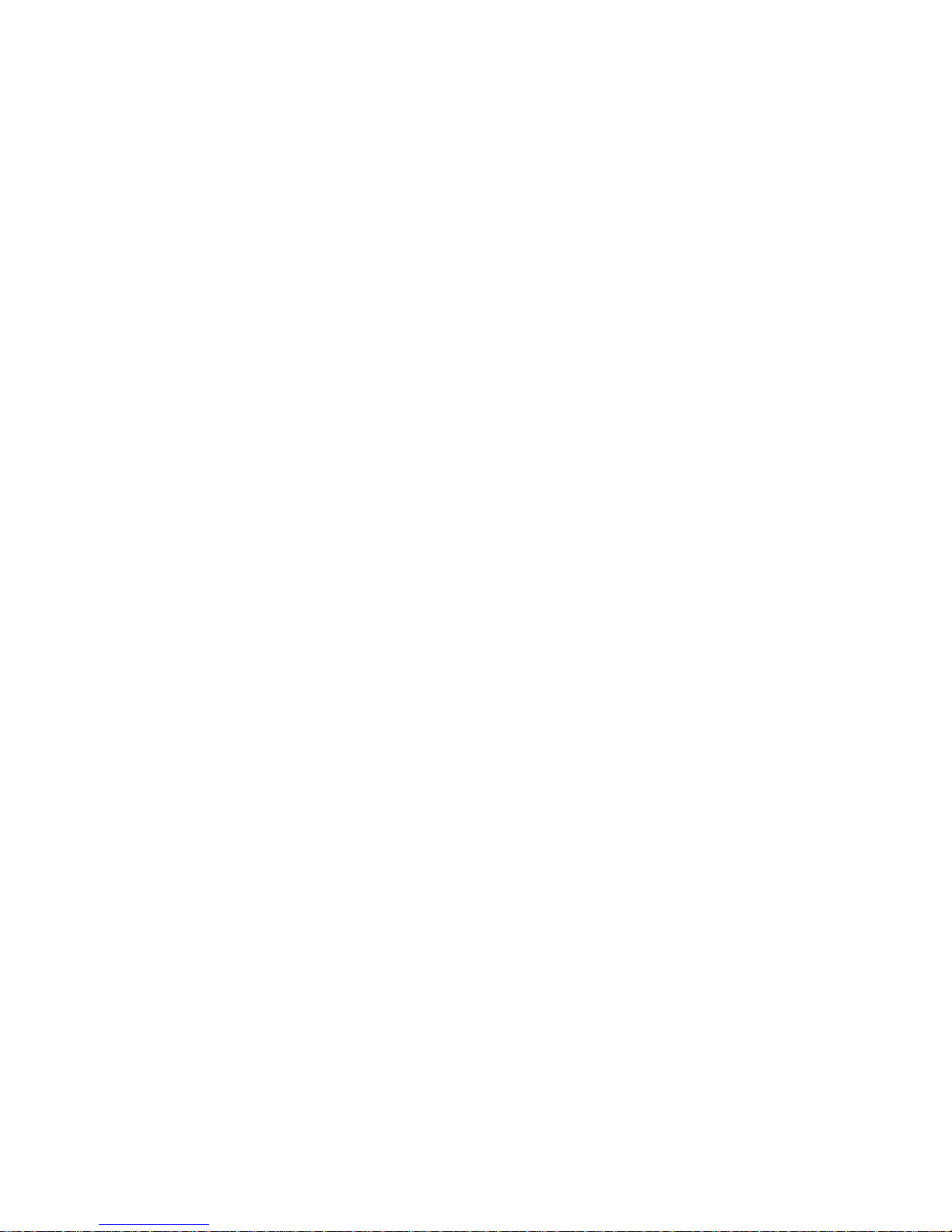
Programming Instructions
Note:
The VP3 has 4 built-in layers. The default layer (layer1) cannot be programmed. Only layers 2, 3, and 4 can be
programmed.
FN + R_ctrl, M,<,> and ? keys are fixed and cannot be programmed.
Step 1. Choose the layer (FN+<,> or ? key) which you want to program.
Step 2. Press FN + Right CTRL to enter the programming mode (Spacebar right LED steadily lit)
Step 3. Press the key you want to program (Spacebar right LED flashing)
Step 4. Key in the programming content and then press PN (Spacebar right LED steadily lit again)
Step 5. Repeat step 2 and step 3 to program other keys.
Step 6. Press FN + Right CTRL to exit programming mode ( Spacebar right LED off)
More:
· Support FN layer programming, you can select the FN combination key (e.g., FN + A) to program it
· Under SELECT state (step 1), you can press PN + any key to view its content in a word processing
Software (e.g., Notepad)
· Support time delay, press 15ms key (FN + T) each time to delay 15ms, press 0.1s key (FN + G) each time
to delay 0.1s, press 0.5s key(FN + B) each time to delay 0.5s. Consecutive delay will add up but will only
be counted as 1 key stroke.
· Every key can program up to 32 key strokes.
· If there is no key pressed for 15 sec in programming mode, it will exit to normal mode.
Restore to factory default
Press and hold FN + R, Spacebar left LED is flashing at the after 5 seconds, then the layer will restore to default.
Note:
1. You can clean the programmed keys layer by layer, OR
Press and hold both Alt (Right and Left) will clean all layers program key codes if you had programmed. (It will
return default layer.)
2. If you have changed the FN position and forgot where it was. You still can press the original FN (The right side
of the right ALT) position and R to restore it.
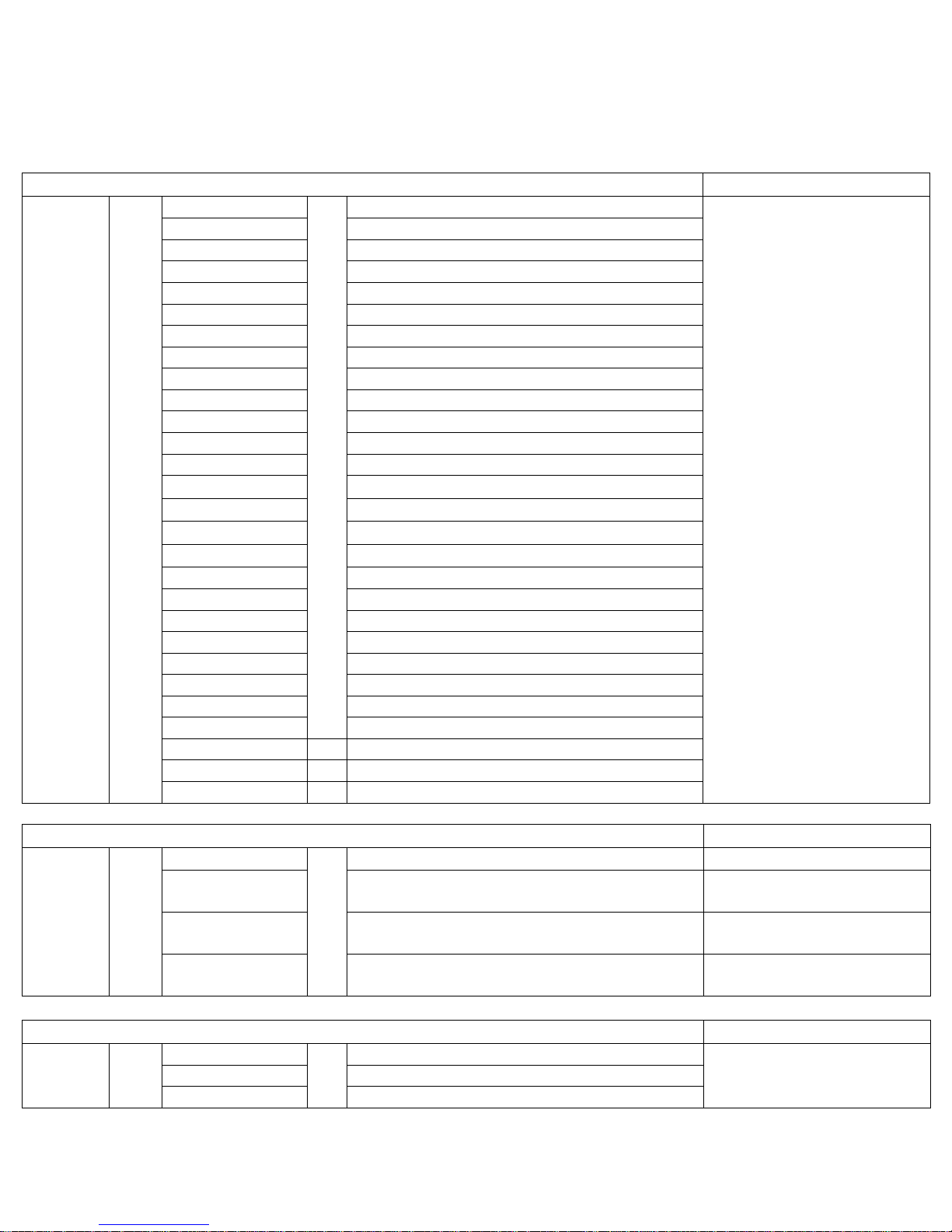
FN、PN composite keys
FN General keys
Remark
FN
+
ESC
`
Key code change
1
F1
2
F2 3 F3
4
F4 5 F5 6 F6
7
F7 8 F8
9
F9 0 F10
- _
F11
= +
F12
I ↑ J ← K ↓ L
→
P
PrtSc
[ {
ScrLk
] }
Pause
Z
APP
H
Home
N
End
U
PgUp
O
PgDn
Backspace
Del
“ ’
Del
;:
Ins
Switching Layer
Remark
FN
+ M =
Default
Spacebar left LED off
<,
Layer 2
Spacebar left LED
showing BLUE color.
>.
Layer 3
Spacebar left LED
showing RED color
?/
Layer 4
Spacebar left LED
showing Purple color
Monochromatic Backlighting Function
Remark
FN
+ X
Light on/off and swap LED mode
( Backlit version only)
C
Light down
V
Light up

Multimedia key function
Remark
FN
+ S
Volume -
D
Volume +
F
Mute
ON
OFF
Remark
SW 3
CapsLock = FN
CapsLock = CapsLock
Default = OFF
SW 4
Change
FN & PN at any position
FN & PN
at original position
R_CTRL Shall not be
changed to FN or PN
SW 1
SW 2
Layout
Remark
ON
ON = Colemak
Default = OFF
ON
OFF = Dvorak
OFF
ON = Qwerty
OFF
OFF = Qwerty
DIP Switch function description:
Others:
1. Left_Shift + ESC = ~
2. R_Alt + Spacebar = R_Shift, FN, PN and R_Ctrl as arrow keys.
