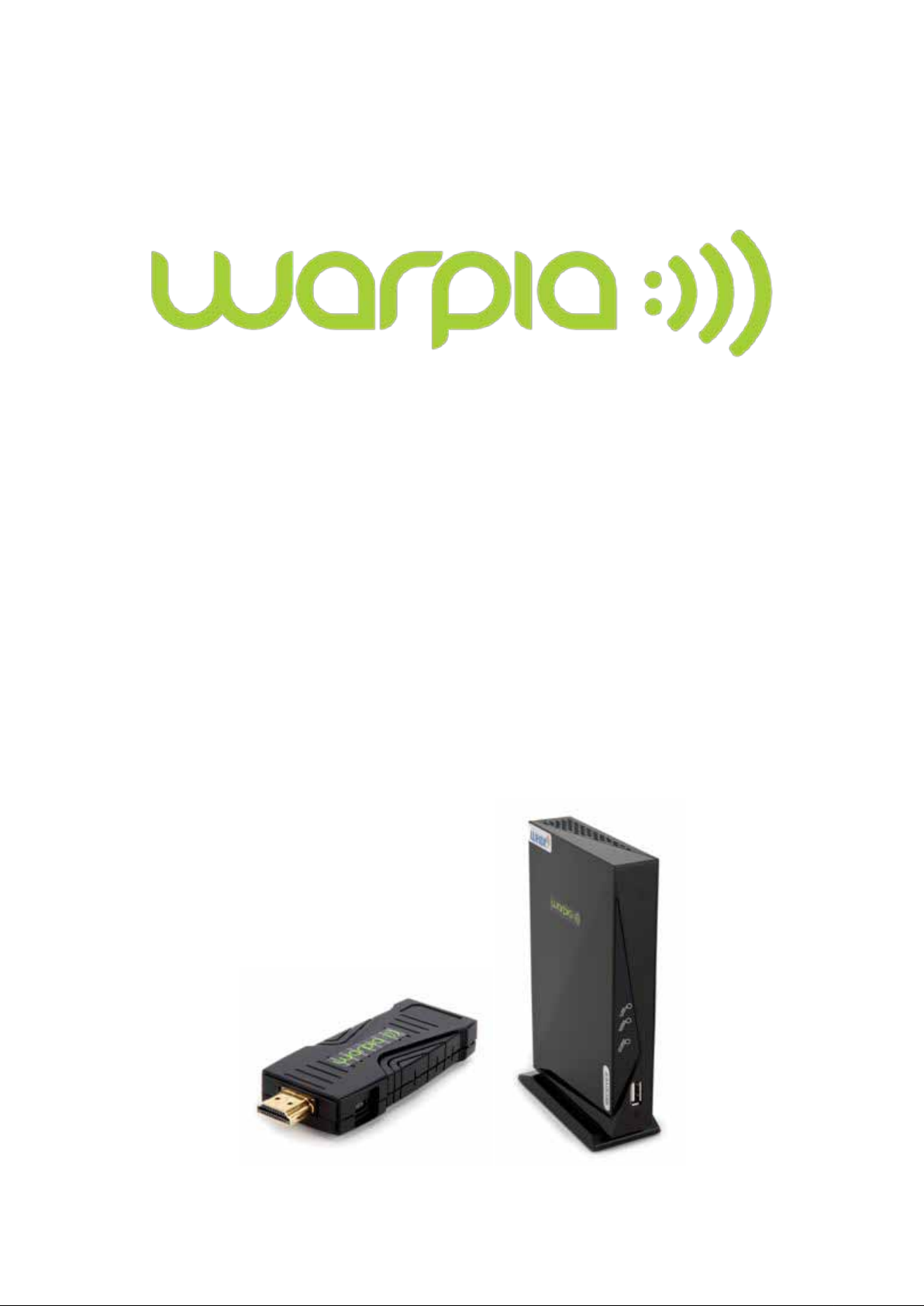
StreamEZ
SWP700
Wireless HDMI with WHDI Video Transceiver System
User Manual
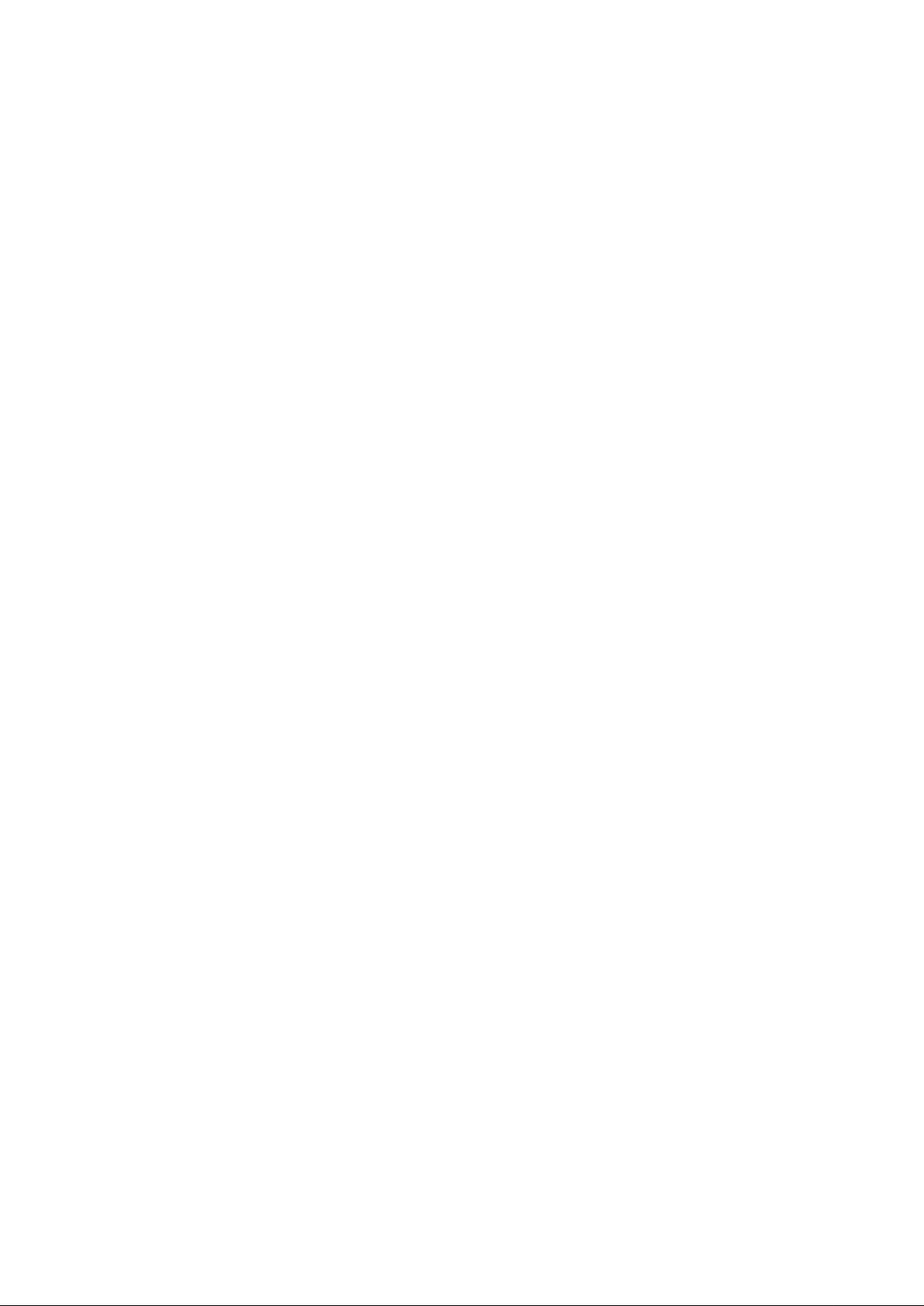
1
Contents
1. IMPORTANT INFORMATION ............................................................................................... 2
2. INTRODUCTION ....................................................................................................................... 4
2.1 Overview ............................................................................................................................ 4
2.2 Main features. .................................................................................................................... 5
2.3 Package Contents: ............................................................................................................. 5
2.4 Functions ......................................................................................................................... 6
3. PRODUCT SPECIFICATIONS ................................................................................................ 7
4. SET-UP ........................................................................................................................................ 7
4.1 Transmitter Connections .................................................................................................. 7
4.2 Receiver Connections ........................................................................................................ 8
5. WHDI Remote Control Instructions ......................................................................................... 8
5.1 Register or Add ................................................................................................................. 8
5.2 Delete Transmitters ........................................................................................................... 8
5.3 Modify source equipment name ....................................................................................... 9
5.4 Disconnect Network .......................................................................................................... 9
5.6 Functions of the buttons on WHDI Remote Control ..................................................... 9
6. Troubleshooting ........................................................................................................................ 11
7. Warranty ................................................................................................................................... 12
8. FCC ID warning ........................................................................................................................ 12
9. IC ID warning ........................................................................................................................... 13
10. Other information ................................................................................................................... 13
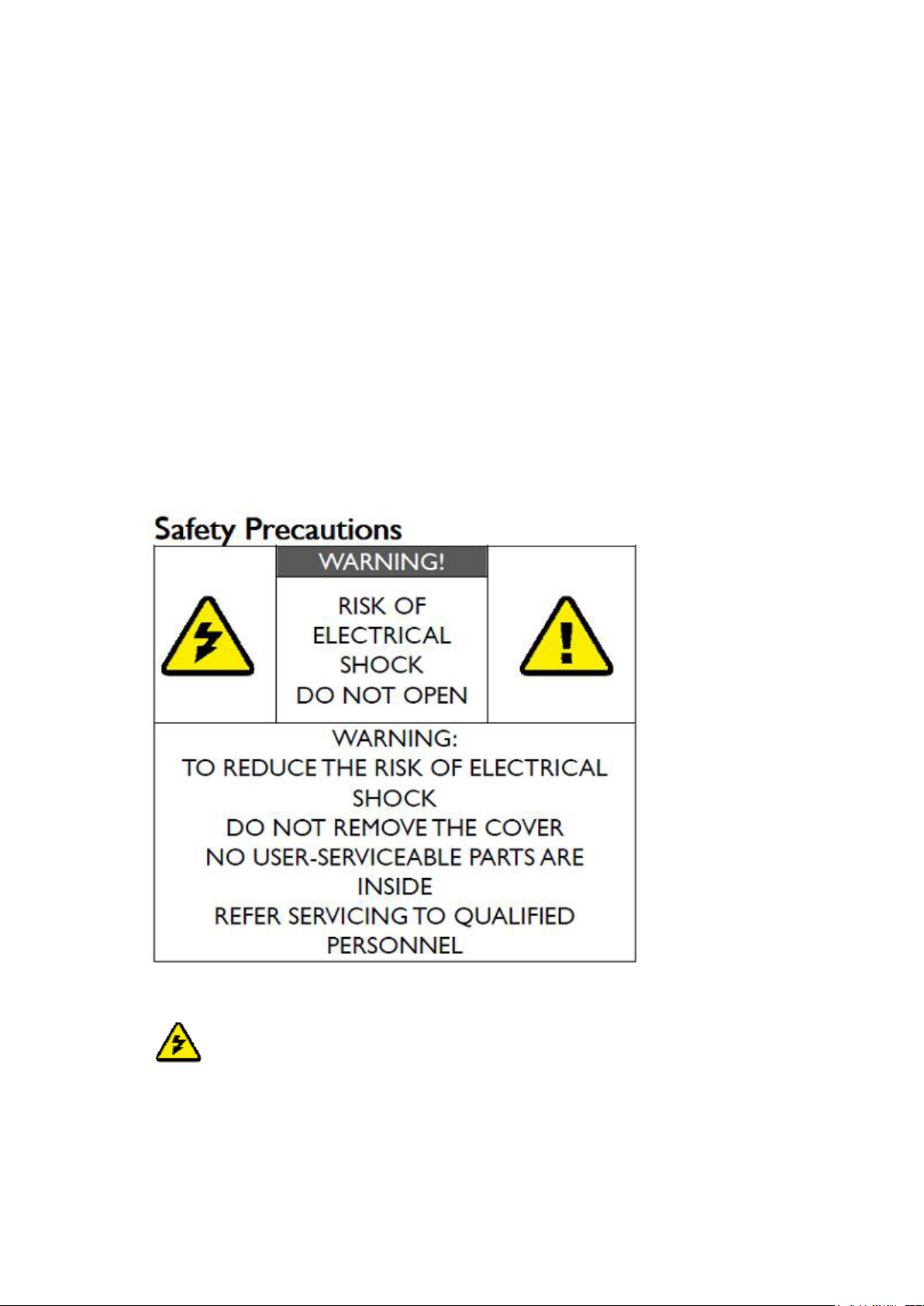
2
1. IMPORTANT INFORMATION
Please take time to read this manual before using the StreamEZ. It contains important information
and instructions regarding the operation of the device.
Warpia guarantees warranty provided the product is handled properly and for its intended use.
Product must be used in accordance with its operating instructions, and warranty may not apply in
the following cases:
●Repairs or product modifications that have been executed by unauthorized service personnel.
●Damage caused by accidents including, but not limited to, lighting, water, fire, or moisture.
●Damage caused by use of a power adapter with specific power rating not compliant with the
product
●The model number on the product has been altered, deleted, removed, or made illegible.
DANGER: Be careful with electricity.
●Power to the unit must be switched off before any work is undertaken, including when
connecting unit to an AV device or TV.
●Power outlet: To prevent electric shock, be sure the electrical plug used on the receiver's and
transmitter's power cord matches the electrical outlet being used.
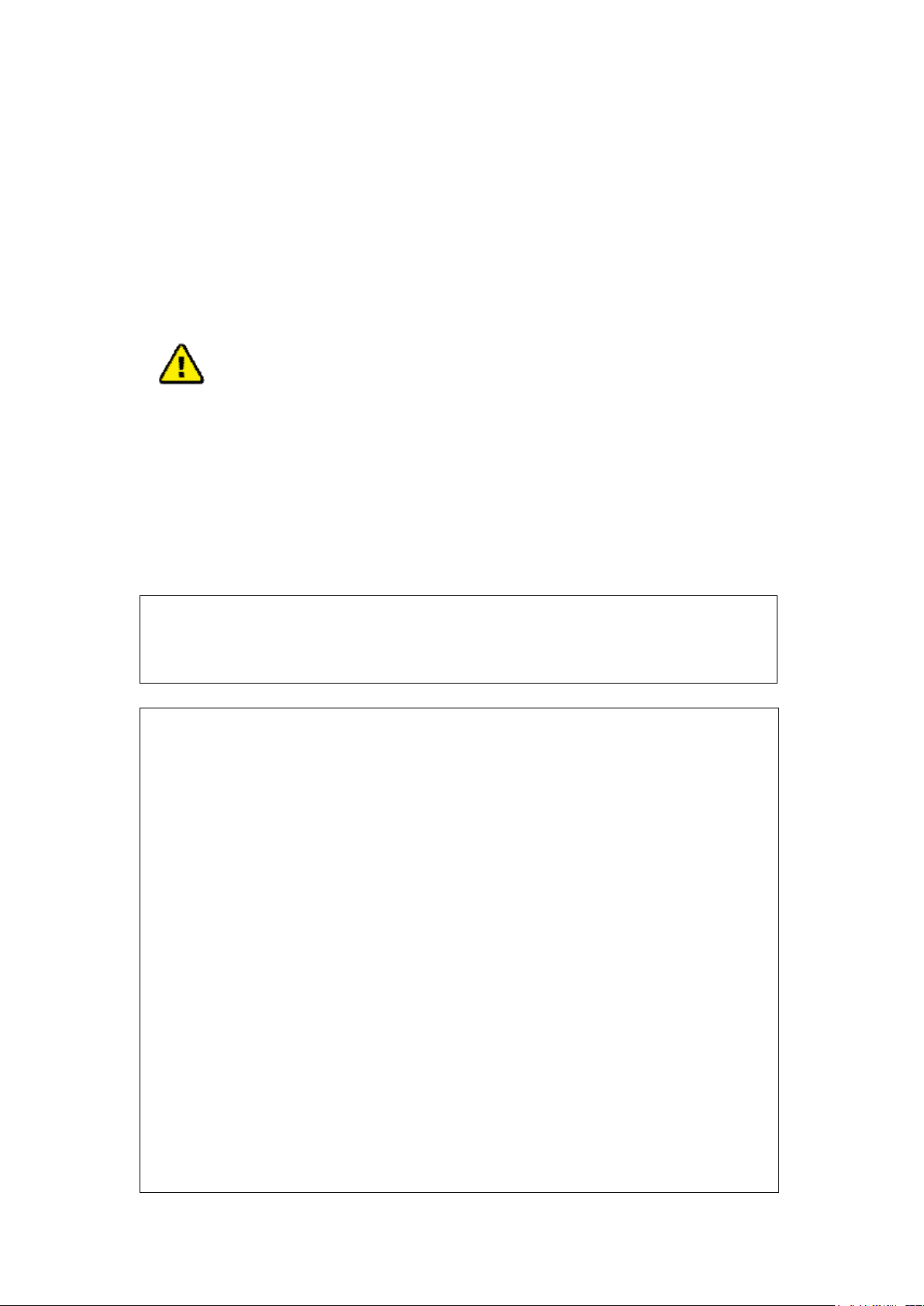
3
●Power cord: Be sure the power cord is routed well so that it will not be stepped on or pinched by
any item.
●Power overloading: Avoid overloading electrical outlets or extension cords which could result in
electric shock or fire.
●Lighting strike: To prevent a lighting strike from damaging the unit, disconnect the power switch
if the device is not used for a long time
●When the StreamEZ transceiver is not in use, disconnect the power cable to prevent electric
shock or fire.
WARNING:
●This product should not be exposed to water. No object filled with liquids, such as vases or
glasses, should be placed on, or near, the product.
●Use the receiver & transmitte r in a property ventilated area, awa y from direct sunligh t or any
source of heat.
●Water Exposure: To reduce the risk of fire or electric shock, do not expose the
receiver/transmitter to rain or moisture.
DECLARATION OF CONF OR M ITY
This device complies with Part 15C and Part 15E of FCC Rules.
Part 15: Subpart C—Radiated Emission Limits, Additional Provisions.
Part 15: Subpart E—Unlicensed National Information Infrastructure Devices.
This device complies with relative criteria CE certification.
EN 60950-1:2006
Information technology
Equipment --- Safety --Part 1: General requirements
EN 300440-01 (V1.6.1)
Electromagnetic compatibility and Radio spectrum Matters (ERM);
Short range devices;
Radio equipment to be used in the 1 GHz to 40 GHz frequency range;
Part 1: Technical characteristics and test methods
EN 301489-03 (V1.4.1)
Electromagnetic compatibility and Radio spectrum Matters (ERM);
ElectroMagnetic Compatibility (EMC) standard for radio equipment and services;
Part 3: Specific conditions for Short-Range Devices (SRD)
Operating on frequencies between 9 kHz and 40 Ghz
EN 301489-17(V2.1.1)
Electromagnetic compatibility and Radio spectrum Matters (ERM);

4
ElectroMagnetic Compatibility (EMC) standard for radio equipment;
on Multimedia Interface are registered
Part 17: Specific conditions for Broadband Data Transmission Systems
EN 301893 (V1.5.1)
Broadband Radio Access Networks (BRAN);
5 GHz high performance RLAN;
Harmonized EN covering the essential requirements of article 3.2 of the R&TTE Directive
TRADEMARK INFORMATION
l HDMI, the HDMI Logo and High-Definiti
trademarks of HDMI Licensing LLC in America or other countries and regions.
l WHDI, the WHDI Logo and Wireless Home Digital Interface are registered trademarks of
WHDI Licensing LLC in America or other countries and regions.
SPECIAL NOTI C E:
Never use this product near aircraft or medical facilities. It may cause interference with certain
devices.
1) Place product on a flat, steady surface. Do not shake the product when connected.
2) Do not place the device close to a refrigerator or other metal furniture.
3) Avoid crowded places where interference could affect device.
●This product has been tested and manufactured to comply with each country’s safety rules.
However, there is no guarantee that interference will not occur in a particular installation. If
interference takes place, increase the distance between the transmitter and receiver.
● This product is susceptible to interference from 5GHz wireless device, such as routers or other
wireless devices. For example, if you have an 802.11n router, configure it to use the 2.4 GHz band
rather than the 5GHz band.
●Optimal Range between the StreamEZ transmitter and receiver is between 1 and 10 meters.
2. INTRODUCTION
2.1 Overview
The StreamEZ Wireless HDMI Transceiver System can be inserted into any device with an HDMI
connection such as a PC or Blu-ray player. The StreamEZ sends audio & video signals wirelessly
to any TV, Projector or Monitor with an HDMI input in up to 1080p HD for a high quality
wireless video streaming solution.
Connect the StreamEZ Transmitter to your Laptop/PC or other AV solutions such as
Cable/Satellite Boxes, Blu-Ray/DVD Players and Game Consoles. Connect the StreamEZ
receiver to your HDTV set by HDMI cable, and enjoy a clutter free connection to your TV
without the hassle of cables.

5
2.2 Main features
-Supports 1080P high-definition video resolution;
-Support WHDI 1.0 transceiver technology
-Includes DFS technology for wireless signal integrity;
-Transmitter powered by mini-USB port;
-Over 10 meter, in room range with no latency;
-FCC, CE, RSS, ERP, Rosh compliant;
-Working frequency range: 4.9GHz~ 5.9 GHz;
-Built-in Omni-directional antennas;
-Remote control for simple programming.
2.3 Package Contents:
• StreamEZ Transmitter
• StreamEZ Receiver
• USB A-Mini USB cable with dual USB leads (to power Transmitter)
• 90 Degree HDMI elbow connector
• WHDI Remote Control
• Power Adapter for Transmitter
• User Manual

6
2.4 Functions
1) Transmitter
Register button–use for register USB Socket–used for power supply
Status LED(Green)–indicate working status
2) Receiver
Link LED(Green)-indicate link status DC Power In-Power interface
Video LED(Green)-indicate video signal HDMI Socket-HDMI Output port
Power LED(Green)-indicate power status Power off Button-power on/off
3) LED indications
PS: ○ Green LED is normally on ● Green LED flashes
Operating State
StreamEZ
(Transmitter)
Receiver
Status Power Video Link
Powered ○ ○ ○
Add Device ● ○ ○ ●
Normal
○ ○ ○
operation

7
Supports HDMI 1.3 Video Audio format and HDCP 2.0 with
3. PRODUCT SPECIFICATIONS
Supported Video Resolution 1080p, 720p, 1080i
HDMI Interface
Transmission Distance 10 meters, in room, general line of sight (LOS)
Operating Frequencies 4.9~ 5.9GHz (with DFS function).
Antenna Omni-directional internal antennas.
Power Supply 100~ 240V AC in, 5V 3A DC out Power Adaptor
Working Temperature
Dimensions 71(W)*33.5(D) *16(H)mm 146(L)*93(W)*25mm(H)
video encryption.
0C~50C
4. SET-UP
4.1 Transmitter Connections
l Connect the HDMI interface of StreamEZ transmitter to any device with an HDMI output
(notebook, Blu-Ray, PS3, etc.). U se the supplied 90Degree Elbow connector if you prefer
to vertically orient the transmitter in order to create easier access to other I/O ports of the
laptop or other device.
l Connect mini-USB socket of cable to transceiver and plug cables USB interface into PC t o
power transmitter. MOST laptops will require only one USB cable to be used to power
transmitter. Some laptops will require both USB cables to be plugged in, but this not
common.
l If plugging the transmitter into something other than a laptop which does not have USB
port(s) for power (such as a Blu-ray player or game console), it will require that your find a
separate USB power source OR use a USB to Wall power adapter such as the one pictured
below (not included)

8
4.2 Receiver Connections
l Connect your HD display (LCD, Projector, HDTV etc.)to the Receiver
using an HDMI cable.
l Connect the power interface to the power adaptor(5V 3A) to power supply.
5. WHDI Remote Control Instructions
5.1 Register or Add
l Connect StreamEZ Transmitter and Receiver to source equipment and display equipment
separately.
l Pointing WHDI Remote Control at the Receiver, Press "Menu" or "Add"; choose "Add
video source" in "Setup" interface
l "Activate registration of video transmitter unit" should now show on the display screen
l Press Register button on StreamEZ transmitter for approx 1 second. Status LED will flicker/
l The TV/Projector will reveal confirmation of successful connection
l Use WHDI Remote Control to press OK
l The registration state will be revealed on the display screen
l After about 30 seconds the registration process finishes
l Network will be connected automatically and transmit audio and video signals after
registration.
l Up to 8 transmitters can be added with the above procedure
5.2 Delete T ransmitters
l Press "Source" to check the Transmitter

9
l Press "Delete" or "Menu" to select "Remove video source"
l Select the device to be deleted and press "OK"
l After deleting the device, press "Source" to ensure the device no longer exists
l Other devices can be also deleted as per the above procedure
5.3 Modify source equip m ent name
l Press "Menu" to select "Modify video source name" on the screen
l Select the source to be modified and press Up and Down button to modify
l Press the Right and Left button to select characters to be modified; pay attention the name of
the video source. Name should not be left blank
l Press "OK" after finishing modification
5.4 Disconnect Network
l Press "Menu" to select "Disconnect Wireless link"
l Press "OK" to ensure disconnection
l Network disconnects when "Wireless off" is shown on the screen
5.5 Change Audio/Video i nt erf ace or video source
l Press "Source" to ensure at least two video sources exist when the device is normally
connected and audio and video transmit fluently
l Press "Next Source" to change to next video source
l Press "Pre Source" to change to previous video source
5.6 Functions of t he buttons on W HDI Remote Cont rol
Item Key Function
1
2
3
4
5
6
PWR Standby key; available to Transmitter and Receiver
Add To add video source to device list; available to Receiver
Delete
To delete Receiver from device list or delete character of the
device name; available to Receiver
MENU Menu; available to Receiver
Guest Temporary visit key; available to Receiver
△ To up; available to Receiver

10
7
▽
▽ To down; available to Receiver
8
To the right; available to Receiver
▽
9
10
11
12
13
14
15
16
17
18
OK To confirm; available to Receiver
Exit To back/exit; available to Receiver
Source To list all the video source; available to Receiver
Next Source To select next video source; available to Receiver
Pre Source To select previous video source; available to Receiver
Audio Not available
WHDI Port Not available
Tx Local Port Not available
Rx Local Port Not available
To the right; available to Receiver

11
Check the status of the Link LEDs, and check if the HD Media player
Make sure that the device is working within the supported transmission
Power LEDs
Video LED
Make sure that the device is working within the supported transmission
Receiver video
Make sure audio and video signals can be transmitted from the source
Check the HD source is working normally and related input and output
Bad Audio/No
6. Troubleshooting
Before following the troubleshooting guide below please make sure that your StreamEZ
transmitter, Receiver and attached equipment (HD source and display) are all properly connected,
switched on and not in Standby Mode.
No Video
OFF
Receiver
flashes
LED
abnormal
Bad Picture
Audio
Other Issues/
Unresolved
Issues
1.
works normally
2. Check the interface and HDMI lead are undamaged and plugged into the
correct socket
3. Make sure that signals can be transmitted from The StreamEZ transmitter
and the HDMI interface is plugged into the correct output socket
4. Make sure that it is the Receiver that is correctly connected to the HDTV
display
5.
distance, if beyond the distance, please make them closer and reconnect
1. Make sure the power is connected, and check the power adaptor output
5V/3A DC
2. Make sure the power can work normally
1. Make sure audio and video signals can be transmitted from the source
successfully
2. Make sure the Receiver is successfully connected to display equipment
3.
distance, if beyond the distance, please make them closer and reconnect
1.
successfully; if no problem, there must be something wrong with the LED
2. Check the interface and HDMI lead are undamaged and plugged into the
correct socket if no video source
3.
are normal
1. Make sure the picture of HD source is normal
2. Check HDMI leads of Receiver, HD source and display are undamaged
and connected correctly
1. Make sure that the source is outputting supported audio formats
2. Restart the audio source and reconnect the StreamEZ transmitter and
source
3. Make sure there is no 5.1~5.9GHz devices within 50cm of the Receiver.
If any other issue occurs, try restarting the StreamEZ transmitter and Receiver
to reestablish a connection.

12
7. Warranty
l The Transceiver and power adapter are under warranty for one year, remote control, and
other accessories for six months
l All locations where Warpia is sold accept defective returns for a mimumum of 30 days from
date of purchase. Some provide return privileges longer than 30 days. Please refer to your
original place of purchase for their specific return policy.
l Warpia warrants that the goods sold will be free from defects in material and workmanship
for a period of twelve (12) months from the date of purchase. Any implied warranties on the
goods are limited to twelve (12) months.
l Warpia is not responsible for any incompatibility issues with other goods and is only
responsible for meeting specifications given with either written documentation provided or
online at www.warpia.com
l Goods or parts that have been subject to abuse, misuse, accident, alteration, neglect,
unauthorized repair or installation, are not covered by warranty. Warpia will make the final
determination as to the existence of abuse, misuse, accident, alteration, neglect, unauthorized
repair or installation. If any of the above is found, original product will be returned to
customer and warranty will be voided.
l Proof of purchase (original invoice or applicable document) must be sent to Warpia to initiate
warranty claim. Product purchased in a used condition from a third party will void any
warranty.
l Warpia’s entire liability and your exclusive remedy shall be, at Warpia’s option, either (a)
return of the price paid or (b) repair or replacement of the goods. Warranty shall be
administered from Warpia through the organization that originally shipped the goods to the
end customer.
l WARPIA DISCLAIMS ALL OTHER WARRANTIES, EITHER EXPRESS OR IMPLIED.
INCLUDING BUT NOT LIMITED TO IMPLIED WARRANTIES OR
MERCHANTABILITY AND FITNESS FOR A P AR TICUL AR PURPOSE, WITH
RESPECT TO THE GOODS.
l This warranty is the only warranty made by Warpia with respect to the goods delivered
hereunder and may be modified or amended only by a written instrument that is signed by a
duly authorized officer of Warpia and accepted by Buyer.
8. FCC ID warning
This device complies with Part 15 of the FCC Rules. Op eration is sub ject to the following two
conditions: (1) this device may not cause harmful interference, and (2) this device must accept any
