Page 1
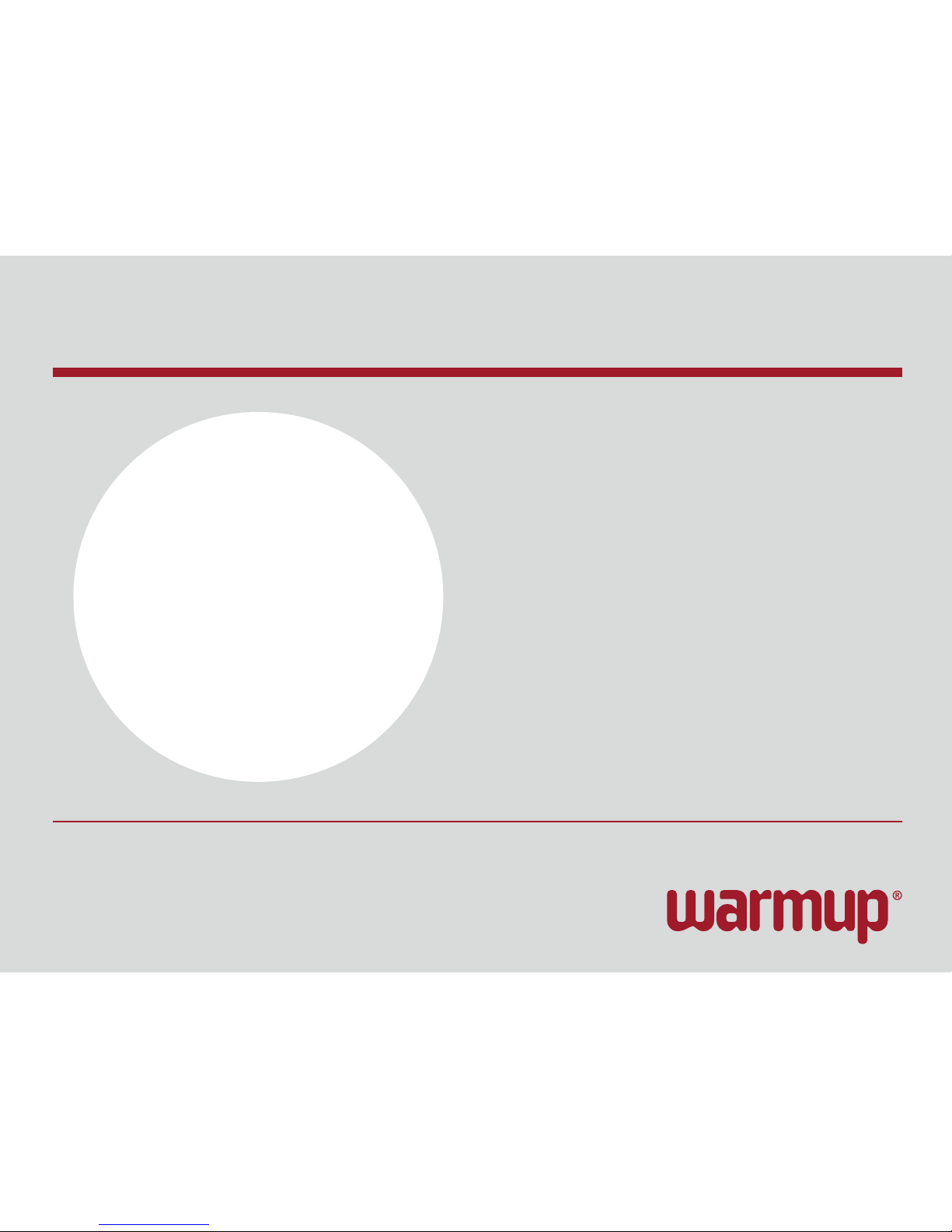
WWW.WARMUP.CO.NZ
© 2014 OJ Electronics A/S
WT01 Colour Touch Thermostat
Page 2
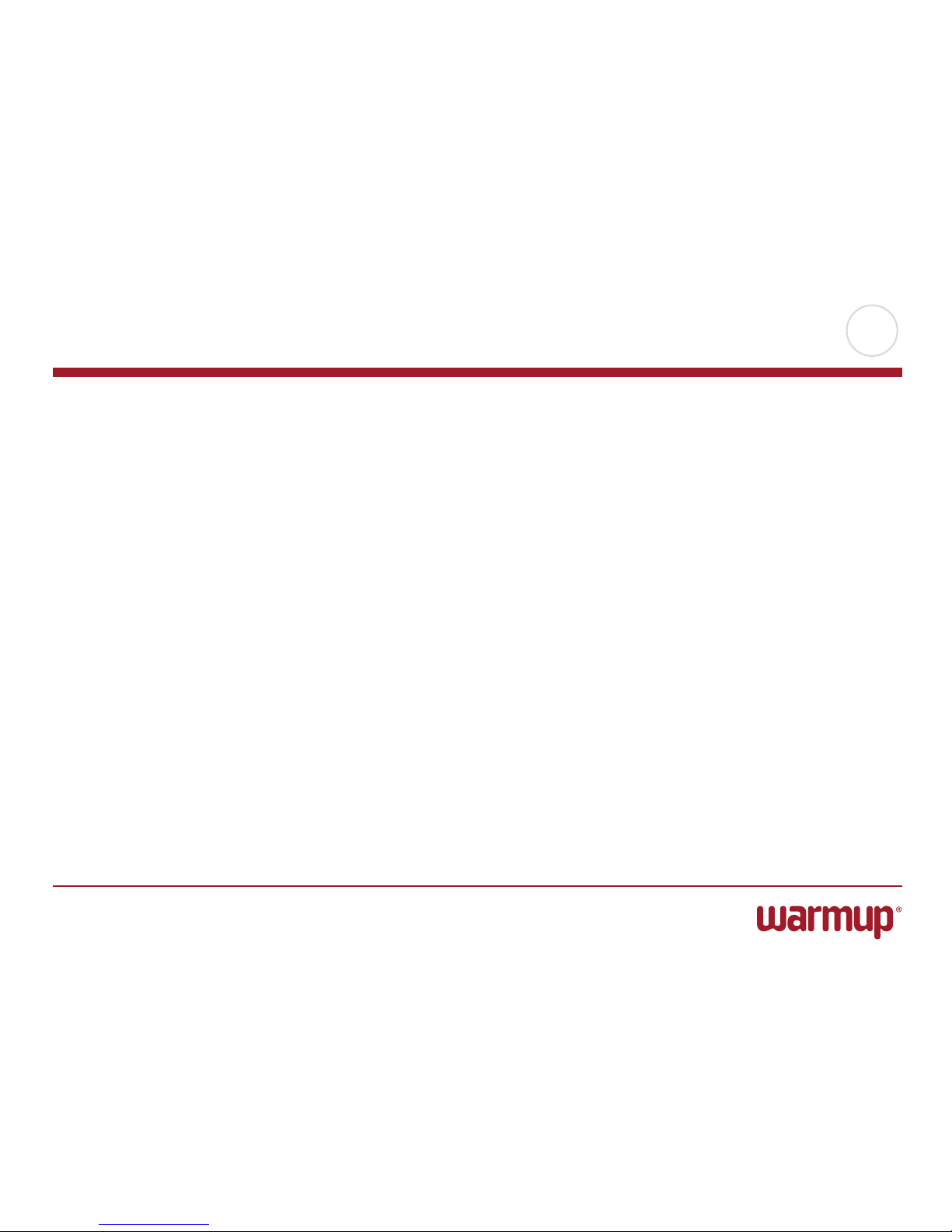
PAGE 2
© 2014 OJ Electronics A/S
Contents
Menu Overview . . . . . . . . . . . . . . . . . . . . . . . . . . . . . . . 3
Introduction . . . . . . . . . . . . . . . . . . . . . . . . . . . . . . . . . 4
First-time Settings – Startup Wizard . . . . . . . . . . . . . . . . . 5
General Operation . . . . . . . . . . . . . . . . . . . . . . . . . . . . . 6
Programmed Heating Schedule. . . . . . . . . . . . . . . . . . . . . 7
Back/Cancel . . . . . . . . . . . . . . . . . . . . . . . . . . . . . . . . 8
Operating Modes. . . . . . . . . . . . . . . . . . . . . . . . . . . . . . 9
Auto Operation. . . . . . . . . . . . . . . . . . . . . . . . . . . . . . 10
Manual Override . . . . . . . . . . . . . . . . . . . . . . . . . . . . . 11
Comfort Mode . . . . . . . . . . . . . . . . . . . . . . . . . . . . . . 12
Boost Mode . . . . . . . . . . . . . . . . . . . . . . . . . . . . . . . 13
Thermostat Setup – Main Menu . . . . . . . . . . . . . . . . . . . 14
Heating Schedule 1/2 . . . . . . . . . . . . . . . . . . . . . . . . . . 15
Heating Schedule 2/2 . . . . . . . . . . . . . . . . . . . . . . . . . . 16
Energy Use. . . . . . . . . . . . . . . . . . . . . . . . . . . . . . . . . 17
User Settings . . . . . . . . . . . . . . . . . . . . . . . . . . . . . . . 18
Vacation Mode. . . . . . . . . . . . . . . . . . . . . . . . . . . . . . 19
Frost Mode . . . . . . . . . . . . . . . . . . . . . . . . . . . . . . . . 20
Child lock . . . . . . . . . . . . . . . . . . . . . . . . . . . . . . . . 21
Display Brightness . . . . . . . . . . . . . . . . . . . . . . . . . . .22
Screen Saver . . . . . . . . . . . . . . . . . . . . . . . . . . . . . . 23
Events . . . . . . . . . . . . . . . . . . . . . . . . . . . . . . . . . . .24
Energy Tari . . . . . . . . . . . . . . . . . . . . . . . . . . . . . . . 25
Date . . . . . . . . . . . . . . . . . . . . . . . . . . . . . . . . . . . . 26
Time . . . . . . . . . . . . . . . . . . . . . . . . . . . . . . . . . . . .27
Daylight Saving Time . . . . . . . . . . . . . . . . . . . . . . . . . . 28
Language . . . . . . . . . . . . . . . . . . . . . . . . . . . . . . . . 29
Information . . . . . . . . . . . . . . . . . . . . . . . . . . . . . . . . 30
Engineer Settings . . . . . . . . . . . . . . . . . . . . . . . . . . . . 31
Sensor Application . . . . . . . . . . . . . . . . . . . . . . . . . . . 32
Sensor Type . . . . . . . . . . . . . . . . . . . . . . . . . . . . . . . 33
Sensor Calibration. . . . . . . . . . . . . . . . . . . . . . . . . . . . 34
Temperature Scale 1/3 . . . . . . . . . . . . . . . . . . . . . . . . . 35
Temperature Scale 2/3 . . . . . . . . . . . . . . . . . . . . . . . . . 36
Temperature Scale 3/3 . . . . . . . . . . . . . . . . . . . . . . . . . 37
Adaptive Function . . . . . . . . . . . . . . . . . . . . . . . . . . . . 38
Factory Reset . . . . . . . . . . . . . . . . . . . . . . . . . . . . . . 39
Startup Wizard . . . . . . . . . . . . . . . . . . . . . . . . . . . . . . 40
Factory Settings . . . . . . . . . . . . . . . . . . . . . . . . . . . . . 41
Troubleshooting . . . . . . . . . . . . . . . . . . . . . . . . . . . . . 42
Contact Data . . . . . . . . . . . . . . . . . . . . . . . . . . . . . . . 43
Page 3
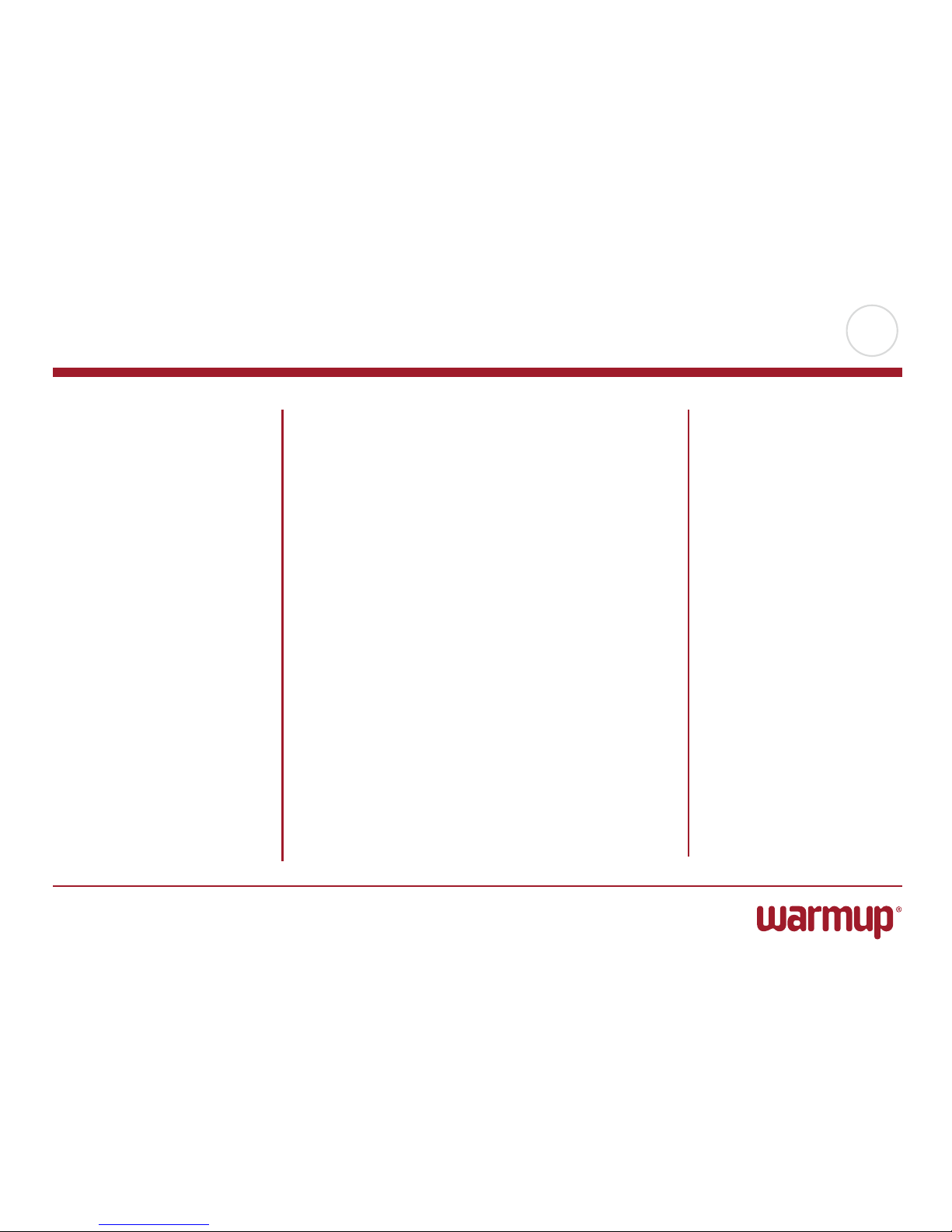
PAGE 3
© 2014 OJ Electronics A/S
Menu Overview
Heating Schedule User Settings Engineer Settings
Energy Use
Page 4
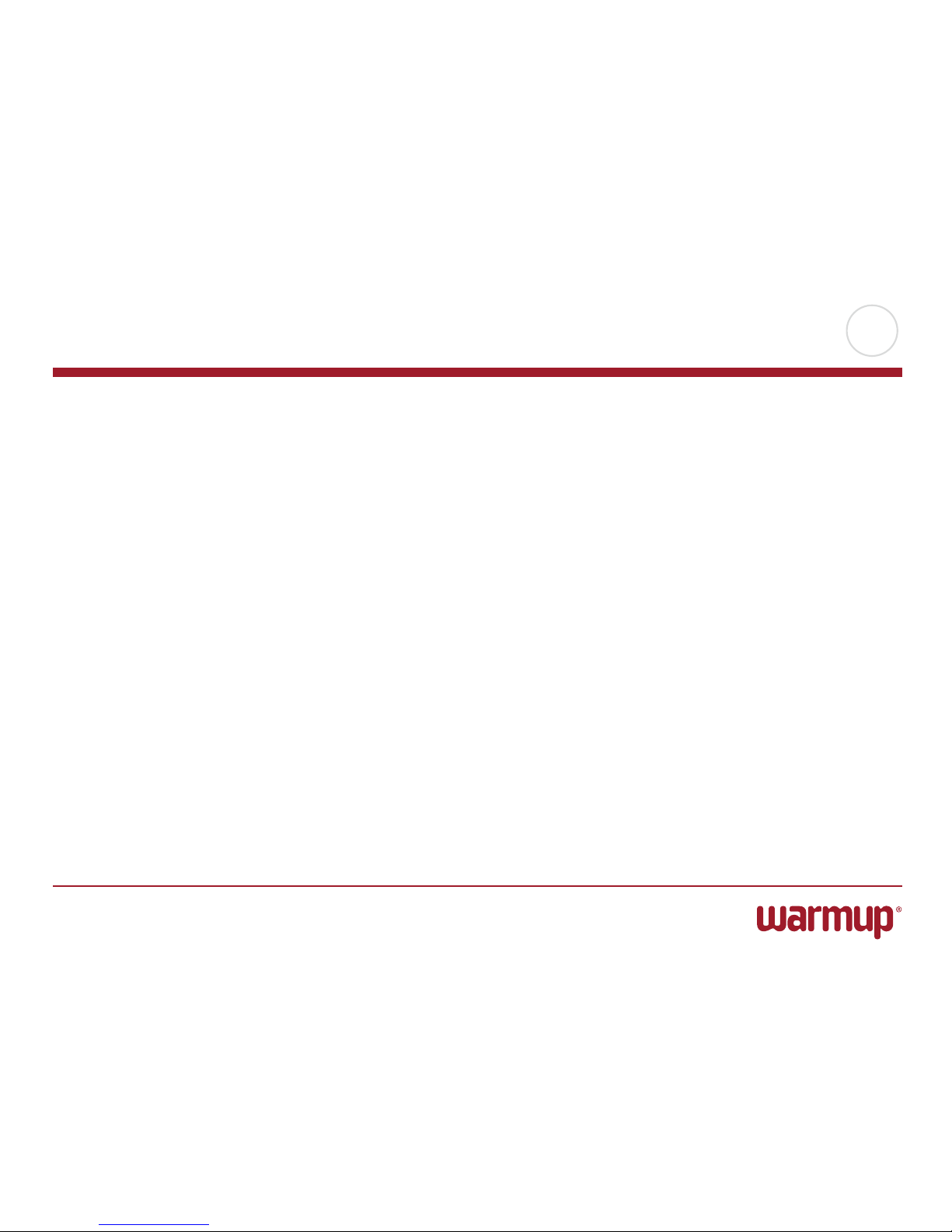
PAGE 4
© 2014 OJ Electronics A/S
Introduction
Thank you for buying our touch thermostat. We hope
you will enjoy the ease of use oered by the touchscreen
and intuitively designed interface. You can program the
thermostat any way you want with the options provided
under Heating Schedule and User Settings.
The thermostat will switch on your heating system at
predetermined times each day of the week. You can set
individual temperatures for up to six separate periods,
called events, for each day of the week. Lowering the
temperature when your home is unoccupied will reduce
your energy costs without reducing comfort.
The thermostat comes with a preset heating schedule
suitable for most homes. Unless you change the settings,
the thermostat will operate according to this preset
heating schedule.
The thermostat features an adaptive function that
automatically changes heating start times to ensure
that the required temperature has been reached at the
beginning of any specific event. After a few days, the
adaptive function will have learned how much earlier the
heating must be switched on.
The resistive touchscreen only requires a soft tap with
your fingertip to register the touch.
In this manual, the touch areas on the screen will be
referred to as buttons.
Page 5
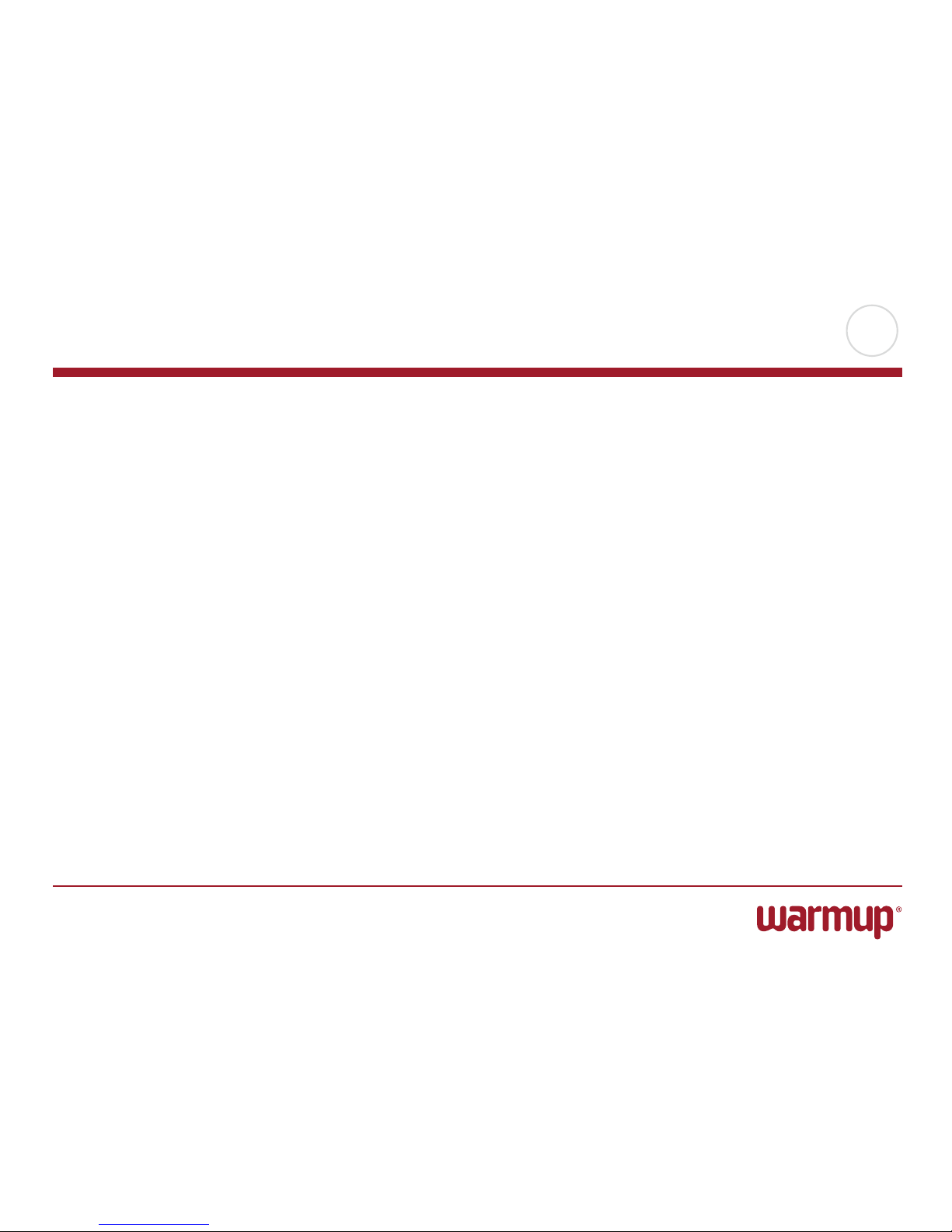
PAGE 5
© 2014 OJ Electronics A/S
First-time Settings – Startup Wizard
When the system has been installed and turned on for the first time, or after you
have performed a factory reset, you must set Language, Date, Time and Floor Type.
The thermostat will automatically guide you through the process.
1. Language – set the language to be used in the thermostat display.
Tap the language you prefer. Confirm with “OK”.
2. Date – set the current date, which is used for several functions.
Tap the parameter you want to change. Use the “Up Arrow” or “Down Arrow”
button to set the day, month and year.
Confirm each setting with “OK”.
3. Time – set the current time, which is used to control the “Heating Schedule”.
Tap the parameter you want to change. Use the “Up Arrow” or “Down Arrow”
button to set the hours and minutes.
Confirm each setting with “OK”.
4. Floor Type – choose between:
Tile: floors made of tile or stone.
Soft Floor: wooden or other engineered floors.
Confirm your choice with “√” or discard it with “X”.
The thermostat is now ready for use and will control the underfloor heating
according to the preset heating schedule. If you want to change the heating
schedule, please refer to the section titled Heating Schedule.
Please refer to Factory Settings for details of the pre-set heating schedule.
Page 6
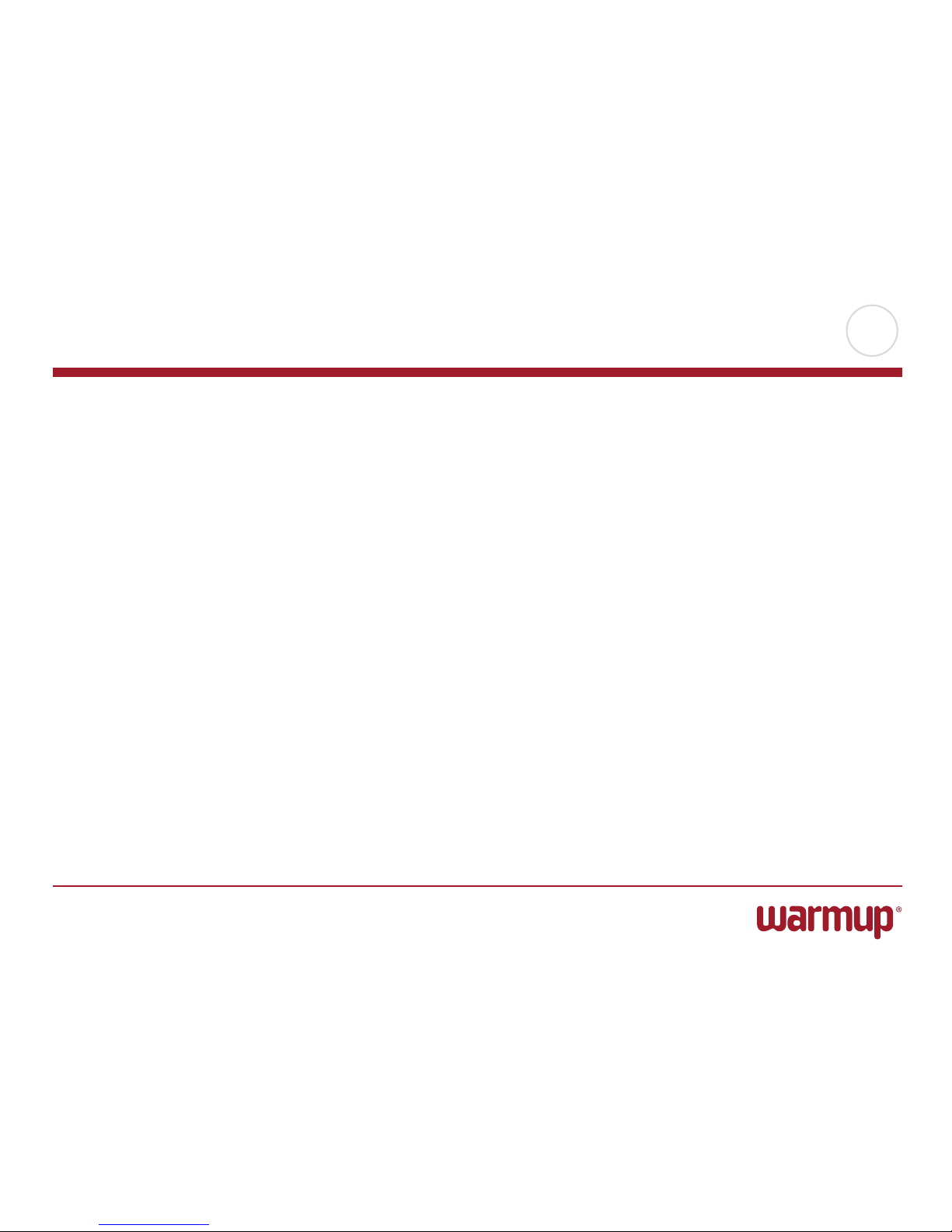
PAGE 6
© 2014 OJ Electronics A/S
The thermostat has an ON/OFF switch on the left side of the thermostat.
Otherwise, the thermostat is intuitively operated via the high-resolution colour
touchscreen, which is used to navigate through the menus and to change the settings.
General Operation
Page 7
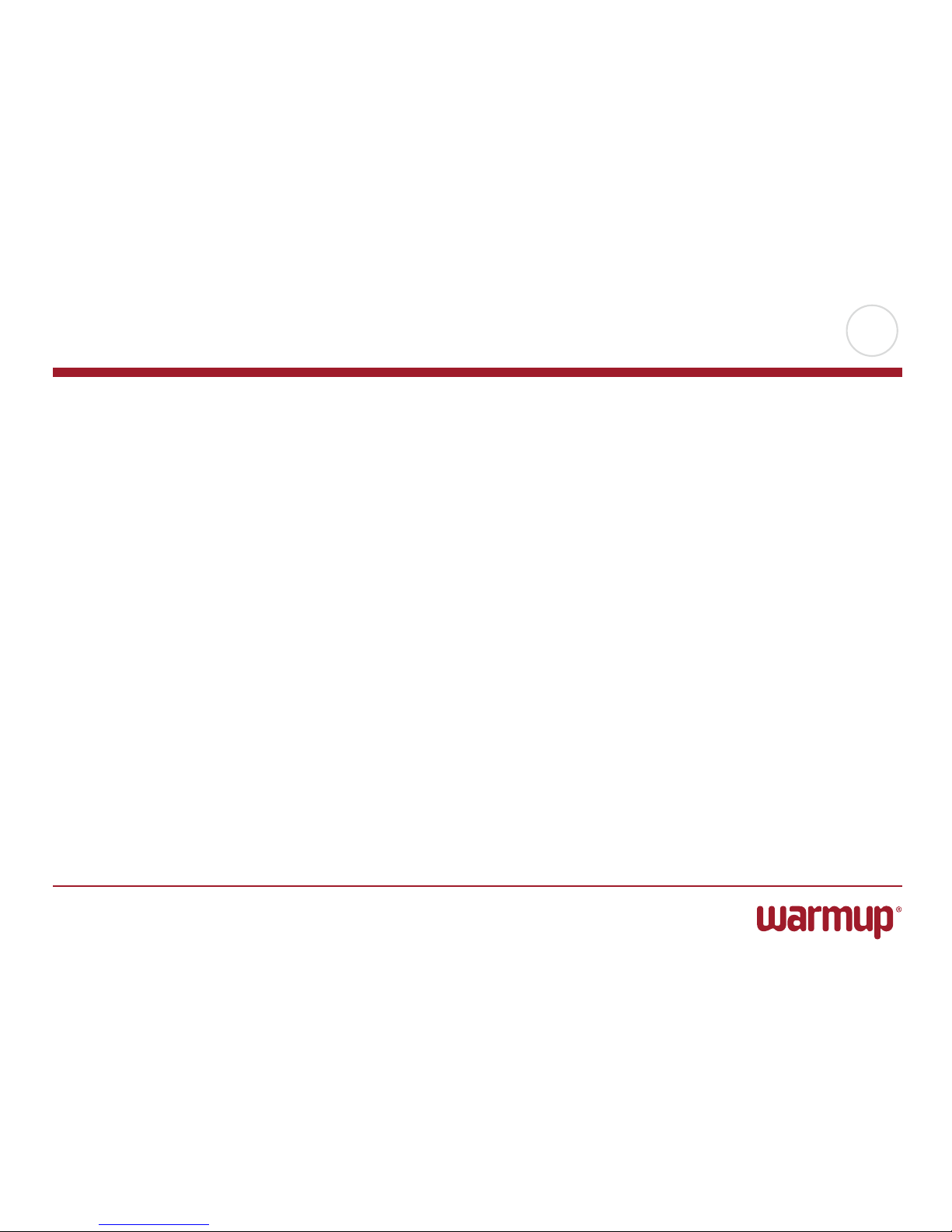
PAGE 7
© 2014 OJ Electronics A/S
The thermostat allows you to control temperature automatically according to a
weekly schedule of your choice. The thermostat comes with a pre-programmed
schedule for easy and economic heating control of most homes, see Factory
Settings: Preset Schedule.
The schedule can be changed in the Heating Schedule menu.
Programmed Heating Schedule
Page 8
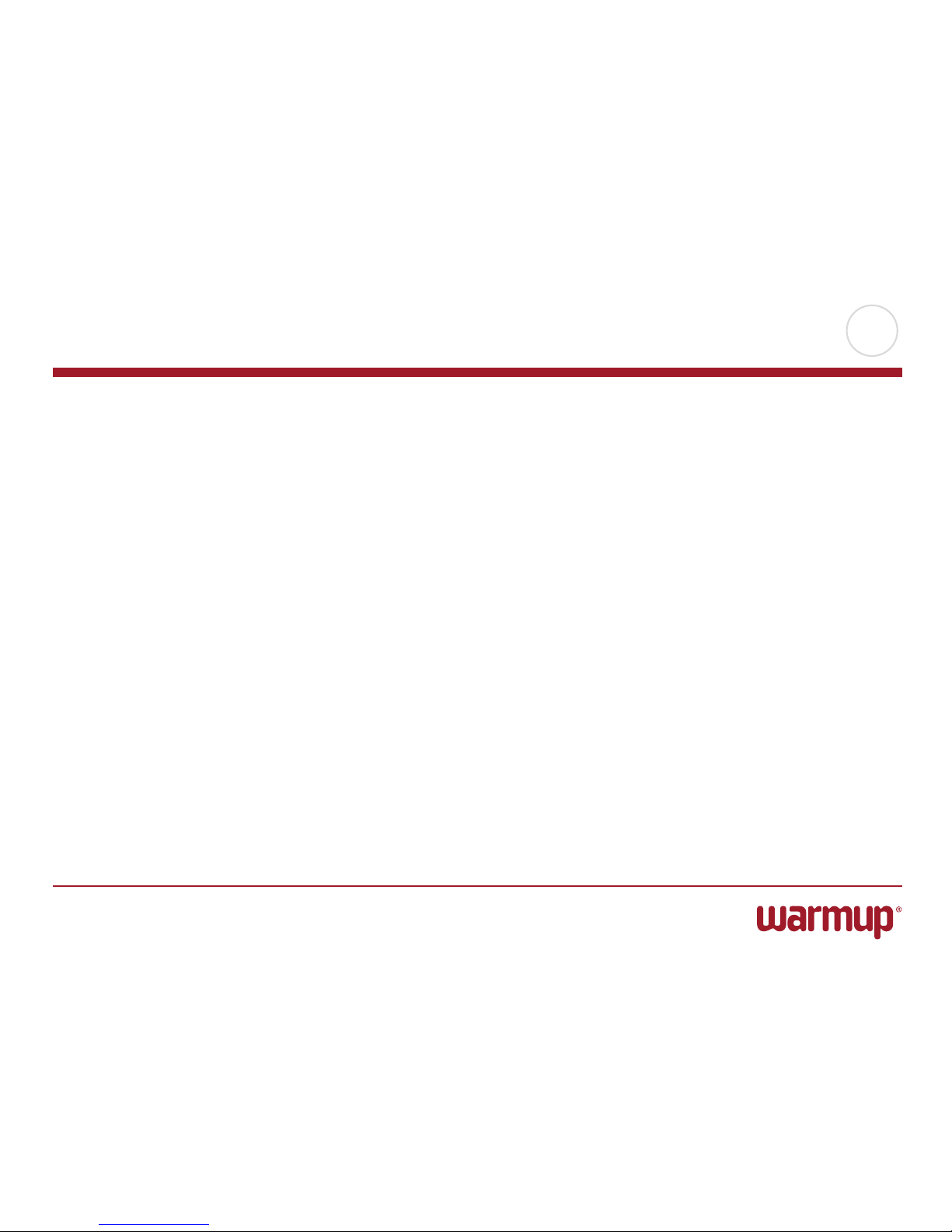
PAGE 8
© 2014 OJ Electronics A/S
Back/Cancel
“Back” is shown on the screen as a button marked with an arrow pointing to the
left.
In various menus and submenus, you will find the “Back” button in the lower left
corner of the touchscreen.
Tap “Back” to return to the previous menu.
“Cancel” is shown on the screen as a button marked “X”.
Although “Cancel” has the same eect as “Back”, it also results in all unsaved
settings being discarded.
As soon as you leave a home screen and enter one of the menus, either a “Back”
button or a “Cancel” button will be shown.
To return to the home screen, tap Back/Cancel once or multiple times
depending on where you are in the menu structure.
Page 9

PAGE 9
© 2014 OJ Electronics A/S
Operating Modes
The thermostat oers four dierent modes of temperature control directly from
the home screen:
• AutoOperation
• ManualOverride
• ComfortMode
• BoostMode
In addition, two other operating modes are available under User Settings:
• VacationMode
• FrostMode
Page 10
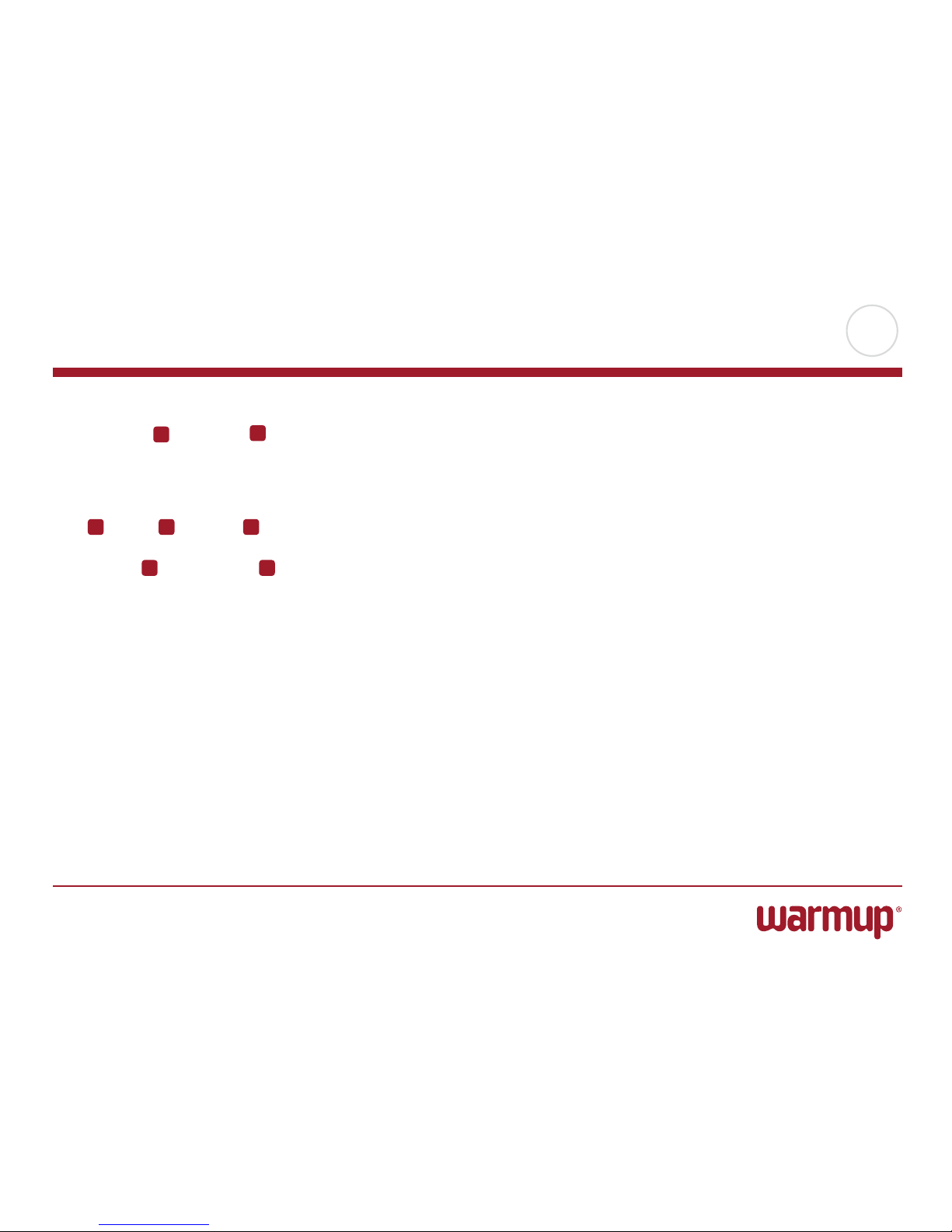
PAGE 10
© 2014 OJ Electronics A/S
Auto Operation
The system will operate in auto operation unless you choose to override the
scheduled events.
During auto operation, the temperature is controlled automatically according to the
programmed heating schedule – see “Heating Schedule”.
During auto operation, “Manual” and “Comfort” modes are accessible from the
home screen.
The function of the buttons and symbols shown on the home screen varies
according to the chosen operating mode.
Auto Operation:
1. Day and time info.
2. Tap here to access the menus.
3. Symbol showing current operating mode (clock = Auto Operation).
4. Current target/setpoint temperature (if shown in red, heating is being provided).
5. Time of next scheduled event change.
6. Tap here to access manual override.
7. Tap here to access temporary comfort modes (Comfort and Boost)
1
2
3 4 5
6 7
Page 11
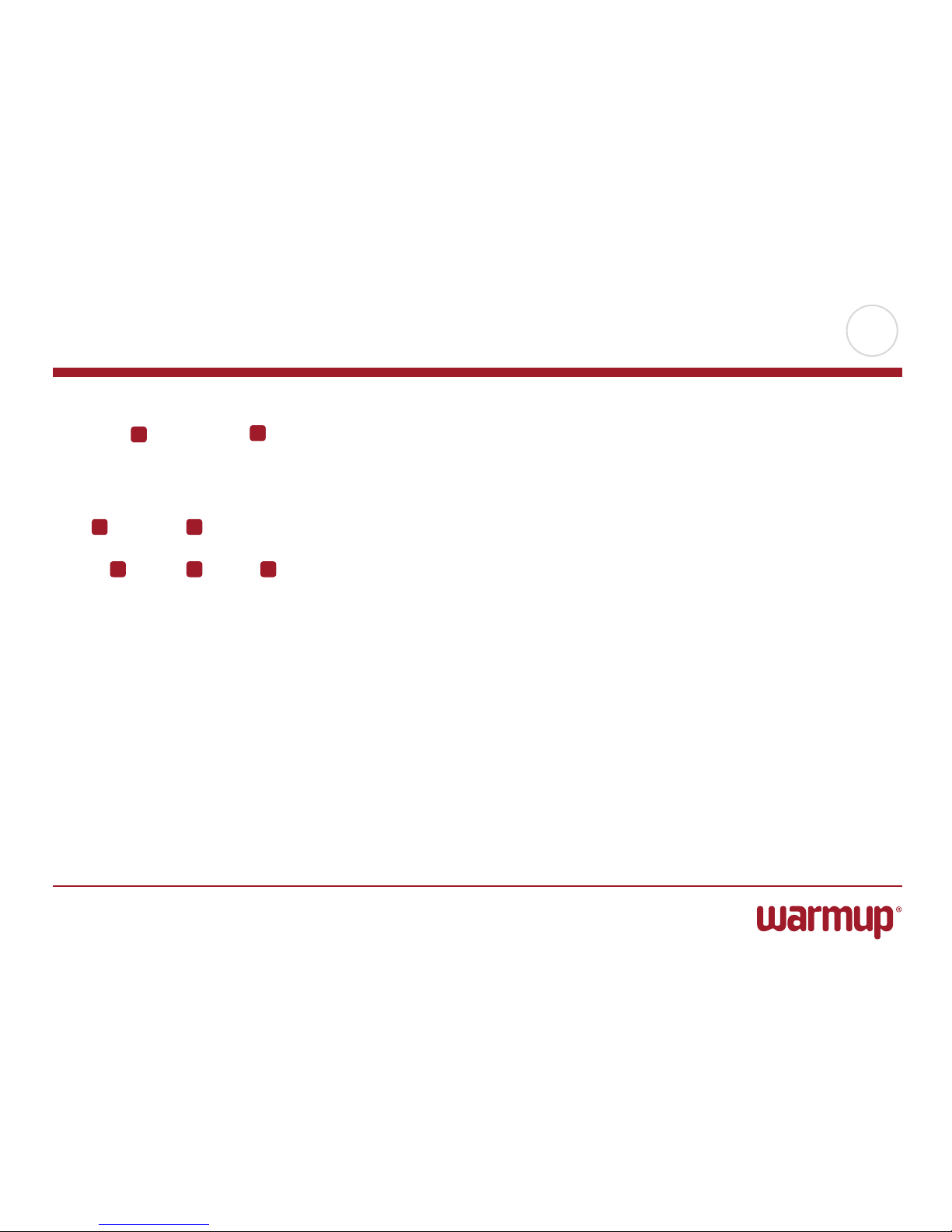
PAGE 11
© 2014 OJ Electronics A/S
Manual Override
Manual override allows you to disable auto operation and maintain a specified temperature around the clock.
1. From the Auto Operation home screen - tap the “Manual” button to access
manual override. You have now overridden the programmed event schedule.
Manual override will continue until the thermostat is manually changed back to
auto operation.
2. Use the “Up Arrow” or “Down Arrow” button to select the required temperature.
Then simply leave the thermostat as it is.
While in manual override an “Auto” button is shown between the arrow buttons on
the home screen. Press this button to return the thermostat to auto operation.
The function of the buttons and symbols shown on the home screen varies according to the chosen operating mode.
Manual Override:
1. Indication of manual override.
2. Tap here to access the menus.
3. Symbol showing current operating mode (hand = Manual Override).
4. Current target/setpoint temperature (if shown in red, heating is being provided).
5. Tap here to decrease the target/setpoint temperature.
6. Tap here to return to auto operation.
7. Tap here to increase the target/setpoint temperature.
1
2
3 4
5 6 7
Page 12
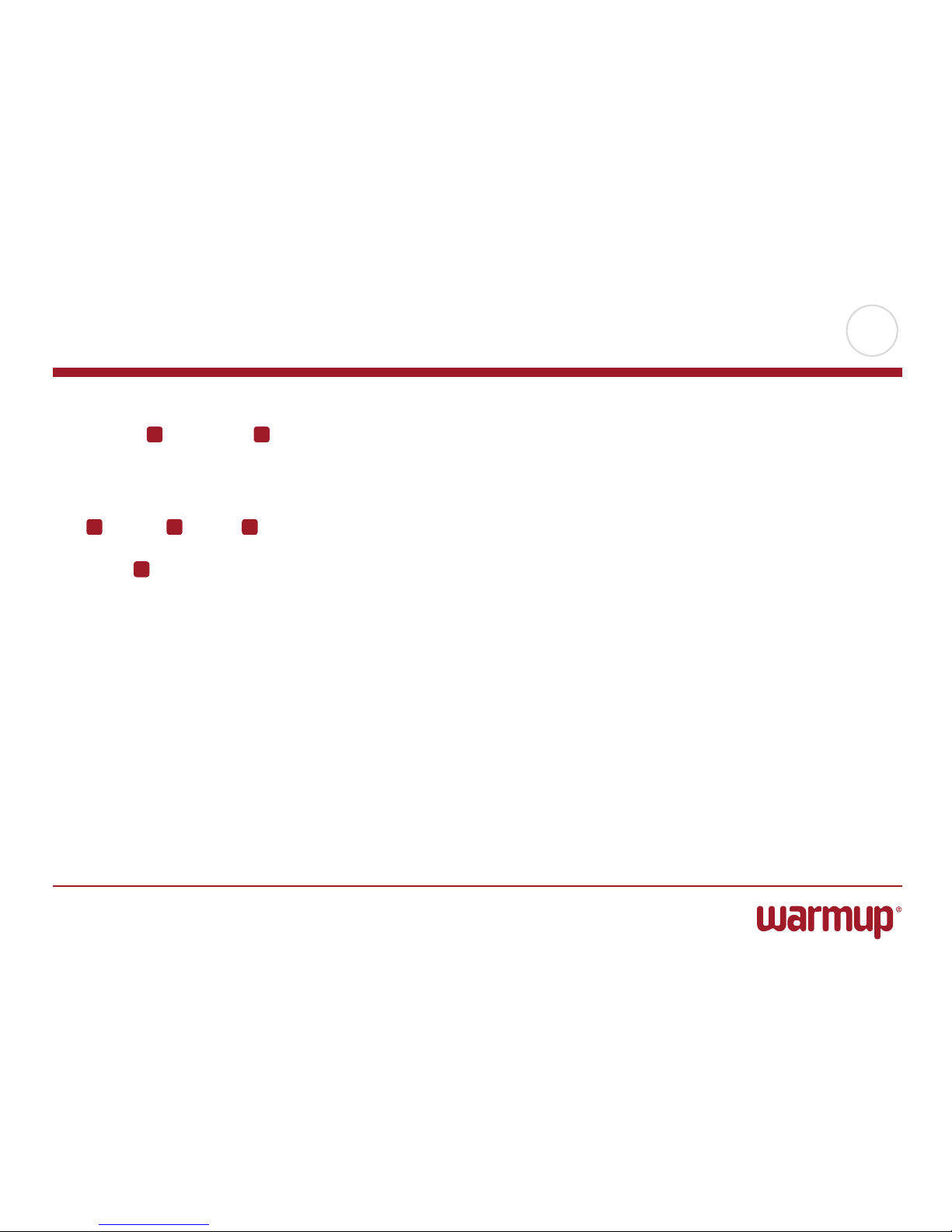
PAGE 12
© 2014 OJ Electronics A/S
Comfort Mode
You can use comfort mode on special occasions when you want to extend an event
during auto operation e.g. for a party or when you want to stay up late.
You can manually set a comfort temperature and the thermostat will then maintain
this temperature for a chosen period of time - from 1 to 23 hours.
1. From the Auto Operation home screen - tap the “Comfort” button to access the
comfort menu.
2. Choose “Comfort”.
3. Tap “√” to confirm that you wish to override the auto heating schedule.
4. Use the “Up Arrow” or “Down Arrow” button to select the required temperature.
Confirm with “OK”.
5. Use the “Up Arrow” or “Down Arrow” button to set the required duration of comfort mode. Confirm with “ OK”.
While in comfort mode an “Auto” button is shown on the home screen. Press this
button to return the thermostat to auto operation.
The function of the buttons and symbols shown on the home screen varies according
to the chosen operating mode. Comfort Mode:
1. Indication of comfort mode.
2. Tap here to access the menus.
3. Symbol showing current operating mode (party = Comfort Mode).
4. Current target/setpoint temperature (if shown in red, heating is being provided).
5. The time at which the thermostat will return to auto operation.
6. Tap here to return to auto operation.
1 2
3 4 5
6
Page 13
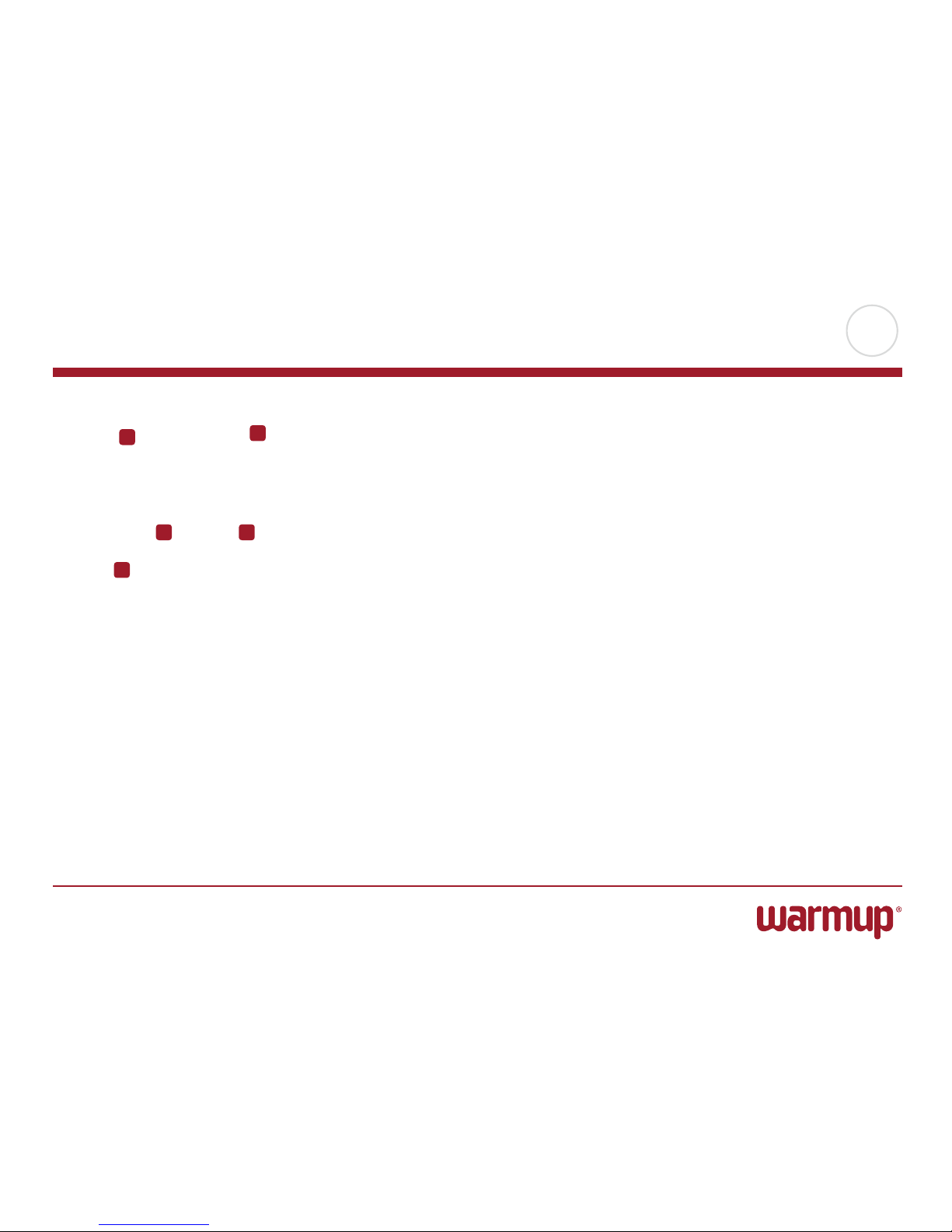
PAGE 13
© 2014 OJ Electronics A/S
Boost Mode
Boost mode is accessible from the Comfort screen.
In boost mode, the underfloor heating is constantly activated for one hour. After one
hour, the thermostat returns to auto operation.
1. From the Auto Operation home screen - tap the “Comfort” button to access the
comfort menu.
2. Choose “Boost”.
3. Confirm that you wish the thermostat to activate boost mode by tapping ”√”.
While in boost mode, an “Auto” button is shown on the screen. Press this button to
return the thermostat to auto operation.
The function of the buttons and symbols shown on the home screen varies according to the chosen operating mode.
Boost Mode:
1. Indication of boost mode.
2. Tap here to access the menus.
3. Symbol showing current operating mode (clock with hourglass = Boost Mode).
4. The time at which the thermostat will return to auto operation.
5. Tap here to return to auto operation.
1
2
3 4
5
Page 14

PAGE 14
© 2014 OJ Electronics A/S
The main menu consists of four options which can be used to configure your thermostat.
The main menu is accessed via the “Menu” button on the home screen.
• HeatingSchedule
• EnergyUse
• UserSettings
• EngineerSettings
Some of the menus have various parameters which can be set.
Thermostat Setup – Main Menu
Page 15

PAGE 15
© 2014 OJ Electronics A/S
Heating Schedule 1/2
The heating schedule allows you to control temperature automatically according
to a programmed schedule of your choice. The thermostat comes with a preprogrammed event schedule for easy and economic heating control, see Preset
Schedule under Factory Settings. The heating schedule can easily be changed in
the following way:
1. Tap the “Menu” button on the home screen. Then tap the “Heating Schedule”
button to access schedule options.
2. Tap the “Week Schedule” button.
3. Choose between “Work days/home days” and “All days are dierent”. “Work
days/home days” is best if you have fixed working hours.
4. If you chose “Work days/home days”, tap the “Right Arrow” button to access
information about the schedule and then select the days on which you work.
Once you have selected your work days, tap the “Right Arrow” button and the
thermostat will automatically designate the remaining days as home days. Tap
the “√” button to accept. Tap the “LeftArrow” button to return to the “Heating
Schedule” menu. Now proceed to step 7.
5. If you chose “All days are dierent”, each day of the week must be individually
programmed, giving you complete control of every single event.
6. Tap the “LeftArrow” button on the “Your Week Type” screen to exit.
7. Tap the “Event Schedule” button to set up the target/setpoint temperature and
start time for each event.
8. Tap the temperature if you want to change it, then tap the “Up Arrow” or “Down
Arrow” button to set the required temperature.
Page 16

PAGE 16
© 2014 OJ Electronics A/S
9. Tap the time if you want to change it, then tap the “Up Arrow” or “Down Ar-
row” button to set the time in steps of 15 minutes.
Confirm with “OK”.
10. Tap the “LeftArrow” or “Right Arrow” button to toggle through the various
events.
11. Once you have completed setting all the events, tap the “Right Arrow” button
to view a confirmation screen and return to the heating schedule screen.
12. Tap the “LeftArrow” button on the heating schedule screen to return to the
main “Menu”.
Heating Schedule 2/2
Page 17

PAGE 17
© 2014 OJ Electronics A/S
Energy Use
The “Energy Use” button allows you read out energy usage data for your underfloor
heating system.
You can choose between four dierent readouts:
• Week: Agraphofusageduringeachdayofthepastweekwillbedisplayed.The
graph shows hours per day.
• Month: Agraphofusageduringeachdayofthepastmonthwillbedisplayed.
The graph shows hours per three days.
• Year: Agraphofusageduringeachmonthofthepastyearwillbedisplayed.
The graph shows hours per month.
• Anoverviewofelectricityconsumption(kWh)andheatingcostsforthetime
periods specified above. (Note: actual load, currency and price per KWh must be
set in the “Energy Tari” menu under User Settings).
1. You can toggle between the readouts using the “Up Arrow” or “Down Arrow”
button.
2. Tap the “Leftarrow” button to return to the main “Menu”.
Page 18

PAGE 18
© 2014 OJ Electronics A/S
This menu allows you to set various parameters. The menu contains the following
options:
• VacationMode
• FrostMode
• ChildLock
• DisplayBrightness
• ScreenSaver
• Events
• EnergyTari
• Date
• Time
• DaylightSavingTime
• Language
• Information
User Settings
Page 19

PAGE 19
© 2014 OJ Electronics A/S
Vacation mode allows you to set the heating of your home to a minimum while you
are away on vacation, thus saving energy and money.
You must set the date you leave on vacation and the date you return. The thermostat will ensure that your floor is kept above freezing point and that your home is
warm on your return. This is accomplished in just a few steps:
1. Tap the “Menu” button on the home screen.
Then tap the “User Settings” button to access the various user settings.
2. Tap the “Vacation Mode” button.
3. Tap the “OFF/ON” button to ON and confirm with the “√” button.
4. Set the date on which you leave on vacation. Tap the “Right Arrow” button.
5. Set the date on which you plan to return. Tap the “ Right Arrow ” button. A confirmation screen will then be displayed briefly before the thermostat automatically
returns to the “User Settings” menu.
6. Tap the “LeftArrow” button to return to the main menu.
During an active vacation period a large suitcase is displayed on the screen together
with the programmed leaving and return dates.
You can cancel an active vacation period and return the thermostat to auto operation by tapping the “X” button.
Vacation Mode
Page 20

PAGE 20
© 2014 OJ Electronics A/S
Frost mode is used when heating is not needed but the temperature must be kept
above freezing point until changed manually.
1. Tap the “Menu” button on the home screen.
Then tap the “User Settings” button to access the various user settings.
2. Tap the “Frost Mode” button.
3. Tap the “√” button to enter frost mode. A confirmation screen will then be displayed briefly before the thermostat automatically returns to the “User Settings”
menu.
While in frost mode a snowflake is displayed on the home screen together with the
target/setpoint temperature (5.0°C).
You can cancel frost mode and return the thermostat to the previous operating
mode by tapping the “X” button.
Frost Mode
Page 21

PAGE 21
© 2014 OJ Electronics A/S
The child lock prevents children and others from tampering with the thermostat and
changing any of its settings.
1. Tap the “Menu” button on the home screen.
Then tap the “User Settings” button to access the various user settings.
2. Tap the “Child lock” button.
3. Tap the “OFF/ON” button to the setting you prefer.
4. Confirm your choice with “√” or discard it with “X”.
5. The thermostat will automatically return to “User Settings”.
The child lock is activated together with the screen saver if the thermostat has not
been operated for about 3 minutes.
Before you can operate the thermostat again, you must unlock the child lock in the
following way.
(From the idle home screen)
a) Tap the screen to activate it.
Three circles containing dots will be displayed on the screen.
b) Draw an “L” on the screen in a single stroke without lifting your finger from the
screen. Start by touching the dot in the circle in the upper left corner, then slide
your finger downwards to the dot in the circle in the lower left corner and continue sliding your finger to the dot in the circle in the lower right corner, forming
an “L”. If done correctly, the home screen will appear.
Please note that the child lock will be reactivated when the thermostat returns to
screen saver mode – unless it is deactivated in the menu: User Settings/Child Lock.
Child lock
Page 22

PAGE 22
© 2014 OJ Electronics A/S
This option allows you to change the brightness of the display.
1. Tap the “Menu” button on the home screen.
Then tap the “User Settings” button to access the various user settings.
2. Scroll down and tap the “Display Brightness” button.
3. Select one of the five levels of brightness using the “Up Arrow” or “Down Ar-
row” button.
4. Confirm your choice with “OK”.
The thermostat will automatically return to “User Settings”.
Display Brightness
Page 23

PAGE 23
© 2014 OJ Electronics A/S
This option allows you to select the information to be shown on the idle home
screen.
• Date,Time.
• Date,TimeandTemperature(measured).
• ScreenO.Thissettingminimisesenergyconsumption.
1. Tap the “Menu” button on the home screen.
Then tap the “User Settings” button to access the various user settings.
2. Scroll down and tap the “Screen Saver” button.
3. Tap the information you want to be shown in screen saver mode.
4. Confirm your choice with “√” or discard it with “X”.
The thermostat will automatically return to “User Settings”.
Screen Saver
Page 24

PAGE 24
© 2014 OJ Electronics A/S
This option aects the schedule used during auto operation.
An event is a scheduled time of day when the thermostat automatically changes the
temperature setting.
You can choose between a four or six event schedule.
Choose the setting that best fits your daily rhythm.
With a four event schedule, you can set four dierent events during work days and
two dierent events during home days.
– Perfect if your day is as follows: You get up in the morning, you go to work, you
return home and you go to sleep.
With a six event schedule, you can set six dierent events during work days and two
dierent events during home days.
– Perfect if your day is as follows: You get up in the morning, you go to work, you
return home for lunch, you go back to work, you return home and finally you go to
sleep.
1. Tap the “Menu” button on the home screen.
Then tap the “User Settings” button to access the various user settings.
2. Scroll down and tap the “Events” button.
3. Tap the event option you prefer.
Confirm your choice with “√” or discard it with “X”.
The thermostat will automatically return to “User Settings”.
Events
Page 25

PAGE 25
© 2014 OJ Electronics A/S
This option allows you to enter the various data used to calculate energy use.
The “Energy Use” function uses this information to calculate electricity consumption
and the cost of heating for a given period of time.
1. Tap the “Menu” button on the home screen. Then tap the “User settings” button
to access the various user settings.
2. Tap the “Energy Tari” button.
3. Tap the parameter you want to change.
• Currency
a) Tap the currency you prefer.
b) Confirm with ”√”.
The thermostat will automatically return to “Energy Tari”.
• PriceperkWh
a)
Tap the “Up Arrow” or “Down Arrow” button to set the price you pay per kWh.
b) Confirm with ”OK”.
The thermostat will automatically return to “Energy Tari”.
• Load
a) Tap the “Up Arrow” or “Down Arrow” button to set the kW load of your
underfloor heating system. (Ask your technician for this information.)
b) Confirm with ”OK”.
The thermostat will automatically return to “Energy Tari”.
4. Tap the “LeftArrow” button to return to “User Settings”.
Energy Tari
Page 26

PAGE 26
© 2014 OJ Electronics A/S
Date
This option allows you to change the date, which is sometimes shown on the home
screen and is used for functions such as “Vacation Mode” and “Daylight Saving
Time”).
1. Tap the “Menu” button on the home screen.
Then tap the “User Settings” button to access the various user settings.
2. Scroll down and tap the “Date” button.
3. Tap the parameter you want to change.
4. Tap the “Up Arrow” or “Down Arrow” button to set the day, month and year.
5. Confirm each setting with “OK”.
6. Tap the “LeftArrow” button to return to “User Settings”.
Page 27

PAGE 27
© 2014 OJ Electronics A/S
Time
This option allows you to change the time, which is used by the clock to control
heating schedule events during auto operation.
1. Tap the “Menu” button on the home screen.
Then tap the “User Settings” button to access the various user settings.
2. Scroll down and tap the “Time” button.
3. Tap the parameter you want to change.
4. Tap the “Up Arrow” or “Down Arrow” button to set the hours and minutes.
5. Confirm each setting with “OK”.
6. Tap the “LeftArrow” button to return to “User Settings”.
Page 28

PAGE 28
© 2014 OJ Electronics A/S
Daylight Saving Time
When set to ON, the “Daylight Saving Time” function will automatically adjust the
thermostat clock to CET daylight saving time.
1. Tap the “Menu” button on the home screen.
Then tap the “User Settings” button to access the various user settings.
2. Scroll down and tap the “Daylight Saving Time” button.
3. Tap the “OFF/ON” button to the setting you prefer.
4. Confirm with the “√” button.
The thermostat will automatically return to “User Settings”.
Page 29

PAGE 29
© 2014 OJ Electronics A/S
Language
This option allows you to change the language used on the screen.
1. Tap the “Menu” button on the home screen.
Then tap the “User Settings” button to access the various user settings.
2. Scroll down and tap the “Language” button.
3. Tap the language you prefer:
• English
• Deutch
4. Tap the “LeftArrow” button to return to “User Settings”.
Page 30

PAGE 30
© 2014 OJ Electronics A/S
Information
This option provides a read-out containing the following information:
• Applicationversion
• UnitID
• Sensortemperatures
1. Tap the “Menu” button on the home screen.
Then tap the “User Settings” button to access the various user settings.
2. Scroll down and tap the “Information” button.
3. Tap the “LeftArrow” button to return to “User Settings”.
Page 31

PAGE 31
© 2014 OJ Electronics A/S
Engineer Settings
This menu contains all the parameters that must be set by the technician during
thermostat installation or service. The menu contains the following options:
• SensorApplication
• SensorType
• SensorCalibration
• TemperatureScale
• AdaptiveFunction
• FactoryReset
Page 32

PAGE 32
© 2014 OJ Electronics A/S
Sensor Application
This option allows you to choose which sensor is used to control the heating system.
• Floor(default):Withthissetting,theoorsensorcontrolstheheatingsystem.
• Room/FloorLimit(advanced):Withthissetting,theroomsensorcontrolsthe
heating system subject to maximum and minimum limits for floor temperature.
The maximum temperature limit protects wooden floors from excessive heat.
The minimum temperature limit prevents the floor from becoming too cold for
comfort when heating is not needed, e.g. in a bathroom. Note that this function
will increase energy consumption.
(Floor Limit temperatures are set in the “Temperature Scale” menu).
• Room(alternative):Withthissetting,theroomsensorinsidethethermostatcon-
trols the temperature.
Maximum temperature depends on floor type and temperature scale.
1. Tap the “Menu” button on the home screen.
Then tap the “Engineer Settings” button.
2. Tap the “Sensor Application” button.
3. Accept the information displayed, then tap the application you want to use.
4. Confirm your choice with “√” or discard it with “X”.
5. Tap the “LeftArrow” button to return to “Engineer Settings”.
Page 33

PAGE 33
© 2014 OJ Electronics A/S
This option allows you to choose the type of floor sensor used with the thermostat.
You can therefore choose to use an existing sensor with the thermostat, e.g. in
renovation projects.
Choose the sensor actually used from the list. The sensor supplied with the
thermostat is an OJ sensor listed as: “Factory”.
• Factory(default)
• Sensor10kΩ
• Sensor12kΩ
• Custom
1. Tap the “Menu” button on the home screen.
Then tap the “Engineer Settings” button.
2. Scroll down and tap the “Sensor Type” button.
3. Tap the type of floor sensor actually used.
4. Confirm your choice with “√” or discard it with “X”.
5. If “Custom” is chosen – you must provide resistance values for the sensor
concerned at four given temperatures: 15°C, 20°C, 25°C and 30°C – ask the
supplier of the sensor for these values.
6.
Use the “Right Arrow” or “LeftArrow” button to toggle through the temperatures.
7. Tap the resistance value to change it.
8. Tap the “Up Arrow” or “Down Arrow” button to set the resistance.
9. Confirm the value with “OK”. Then repeat steps 6-9 until all four resistance
values have been set.
10. Tap the “LeftArrow” button to return to “Engineer Settings”.
Sensor Type
Page 34

PAGE 34
© 2014 OJ Electronics A/S
Sensor Calibration
This option allows you to calibrate the room sensor.
Calibration is only possible for the room sensor and only if “Room/Floor Limit” has
been chosen under “Sensor Application”.
If the temperature reading diers from the actual room temperature (measured with
a thermometer) you can calibrate the sensor with +/- 10°C in steps of 0.5°C in the
following way:
1. Tap the “Menu” button on the home screen.
Then tap the “Engineer Settings” button.
2. Scroll down and tap the “Sensor Calibration” button.
3. Confirm that you want to calibrate the sensor with “√” or cancel with “X”.
4. If “√” is chosen, you must then oset the thermostat to reflect the room tempera-
ture actually measured.
5. Use the “Up Arrow” or “Down Arrow” button to set the measured room tem-
perature.
6. Confirm the value with “OK”. A confirmation screen will be displayed briefly.
7. The thermostat will automatically return to “Engineer Settings”.
Page 35

PAGE 35
© 2014 OJ Electronics A/S
Temperature Scale 1/3
This option allows you to set the minimum and maximum temperature to which
the thermostat can be set – as well as the minimum and maximum limits for floor
temperature.
Operating temperatures:
• Minimumtemperaturecanbesetbetween5°Cand15°C.
• Maximumtemperaturecanbesetbetween20°Cand40°C.
(If “Sensor Application” is set to “Floor”, a maximum temperature of 27°C can
protect wooden floors from drying out. For precise information, please ask your
flooring supplier).
Floor limit temperatures:
Floor limit temperatures allow you to set the lowest (Minimum Limit Temp.) and
highest (Maximum Limit Temp.) permissible floor temperature during normal room
temperature control. If floor temperature drops below the Minimum Limit Temp.,
the thermostat will activate the heating system to maintain the temperature above
the set minimum. If floor temperature rises above the Maximum Limit Temp., the
thermostat will deactivate the heating system to maintain the temperature below the
set maximum.
Floor Limit temperatures are only available if “Room/Floor Limit” has been selected
under “Sensor Application”.
Page 36

PAGE 36
© 2014 OJ Electronics A/S
• MinimumLimitTemp.–usethissettingtomaintainacomforttemperatureontile
floors. Can be set between 5°C and 25°C.
• MaximumLimitTemp.–usethissettingtoprotectwoodenoorsfromexcessive
temperatures. Can be set between 10°C and 40°C.
NOTE: If the maximum limit for floor temperature is set too high, sensitive floor types
may be permanently damaged.
1. Tap the “Menu” button on the home screen. Then tap the “Engineer Settings”
button.
2. Scroll down and tap the “Temp. Scale” button.
3. Confirm that you want to set minimum and maximum operating temperatures for
the thermostat by tapping “√” or cancel with “X”.
4. If “√” is chosen, you can set a Minimum Scale temperature.
5. Use the “Up Arrow” or “Down Arrow” button to change the Minimum Scale
temperature.
6. Confirm the setting with “OK”.
7. You can now set a Maximum Scale temperature.
8. Use the “Up Arrow” or “Down Arrow” button to change the Maximum Scale
temperature.
9. Confirm the setting with “OK”. – If “Room/Floor Limit” has been selected under
“Sensor Application”, proceed to step 10. Otherwise, proceed to step 16.
10. You can now set a Minimum Limit Temp.
11.
Use the “Up Arrow” or “Down Arrow” button to change the Minimum Limit Temp.
12. Confirm the setting with “OK”.
Temperature Scale 2/3
Page 37

PAGE 37
© 2014 OJ Electronics A/S
13. You can now set a Maximum Limit Temp.
14. Use the “Up Arrow” or “Down Arrow” button to change the Maximum Limit
Temp.
15. Confirm the setting with “OK”.
16. A confirmation screen will be displayed.
17. The thermostat will automatically return to “Engineer Settings”.
Temperature Scale 3/3
Page 38

PAGE 38
© 2014 OJ Electronics A/S
Adaptive Function
Select “ON” if you want the room to be warmed up before the beginning of an event.
After just a few days, the adaptive function will have automatically calculated how
much earlier the heating must be turned on to achieve this.
Select “OFF” if you just want the heating to start at the beginning of an event.
1. Tap the “Menu” button on the home screen.
Scroll down and tap the “Engineer Settings” button.
2. Tap the “Adaptive Function” button.
3. Tap the “OFF/ON” button to the setting you prefer and confirm with the “√”
button.
4. The thermostat will automatically return to “Engineer Settings”.
Page 39

PAGE 39
© 2014 OJ Electronics A/S
Factory Reset
This option allows you to restore the thermostat to factory settings.
Note! This action cannot be undone, and all your personal settings will be lost.
1. Tap the “Menu” button on the home screen.
Scroll down and tap the “Engineer Settings” button.
2. Tap the “Factory Reset” button. 3. Tap “X” if you want to maintain your settings
and return to “Engineer Settings”.
Tap “Reset” if you want to restore the factory settings.
4. The thermostat will then be reset and the “Startup Wizard” will appear on the
screen.
Page 40

PAGE 40
© 2014 OJ Electronics A/S
Startup Wizard
When the thermostat is powered up for the first time, or after a “Factory Reset” has
been performed, the “Startup Wizard” will appear on the screen.
This allows you to enter the basic data required by the thermostat in order to operate.
1. Language – set the language to be used in the thermostat display. Tap the “Up
Arrow” or “Down Arrow” button to scroll up and down.
Tap the language you prefer.
Confirm with “OK”.
2. Date – set the current date (is used for several functions).
Tap the parameter you want to change.
Tap the “Up Arrow” or “Down Arrow” button to set the day, month and year.
Confirm each setting with “OK”.
3. Time – set the current time (is used to control the “Heating Schedule”).
Tap the parameter you want to change.
Use the “Up Arrow” or “Down Arrow” to set the hours and minutes.
Confirm each setting with “OK”.
4. Floor Type – choose between:
5. Tile: floors made of tile or stone.
6. Soft Floor: wooden or other engineered floors.
7. Confirm your choice with “√” or discard it with “X”.
Page 41

PAGE 41
© 2014 OJ Electronics A/S
Factory Settings
Preset temperatures
Operating Mode Factory preset temperatures
Auto Operation See Preset Schedule*
Manual Override 23°C*
Comfort Mode 23°C*
Boost Mode Max °C ≤ Maximum Limit
Vacation Mode 5°C
Frost Mode 5°C
Event name Event start Target/setpoint temperature dependent on “Sensor Application”
Work days: Floor Room/Floor Limit
Wake up 6:00 25°C 20°C
Leave home 8:00 20°C 15°C
Daytime home* 12:00 25°C 20°C
Daytime leave* 13:00 20°C 15°C
Come home 17:00 25°C 20°C
Go to sleep 23:00 20°C 15°C
Home days: Floor Room/Floor Limit
Wake up 8:00 25°C 20°C
Go to sleep 23:00 20°C 15°C
*You can change the settings for these temperatures to suit your needs – See Operating Modes in this manual.
*Only available with 6-event schedule
Preset Schedule:
Page 42

PAGE 42
© 2014 OJ Electronics A/S
Troubleshooting
Error messages:
If a fault or error occurs, the thermostat will display one of the following error
messages:
E0: Internal failure. The thermostat is defective. Contact your technician.
The thermostat must be replaced.
E1: Internal sensor defective or short-circuited. Contact your technician.
The thermostat must be replaced.
E2: External sensor disconnected, defective or short-circuited.
Contact your technician for replacement.
E5: Internal overheating. Ask your technician to come and inspect the installation.
Three circles containing dots are displayed on the screen; the thermostat cannot be
operated.
The thermostat is in “Child Lock” mode. See the section titled “Child Lock” in this
manual for instructions on how to unlock it.
Page 43

The trademark is registered and belongs to OJ Electronics A/S · © 2014 OJ Electronics A/S
Contact Data
WARMUP
NEW ZEALAND
Tel: 0800 927 687
Fax: +64 9 820 7090
info@warmup.co.nz
www.warmup.co.nz
WARMUP
AUSTRALIA
Tel: 1300 138 126
Fax: +61 2 9980 1803
info@warmtech.com.au
www.warmtech.com.au
