Wapeul WyPLUG User Manual
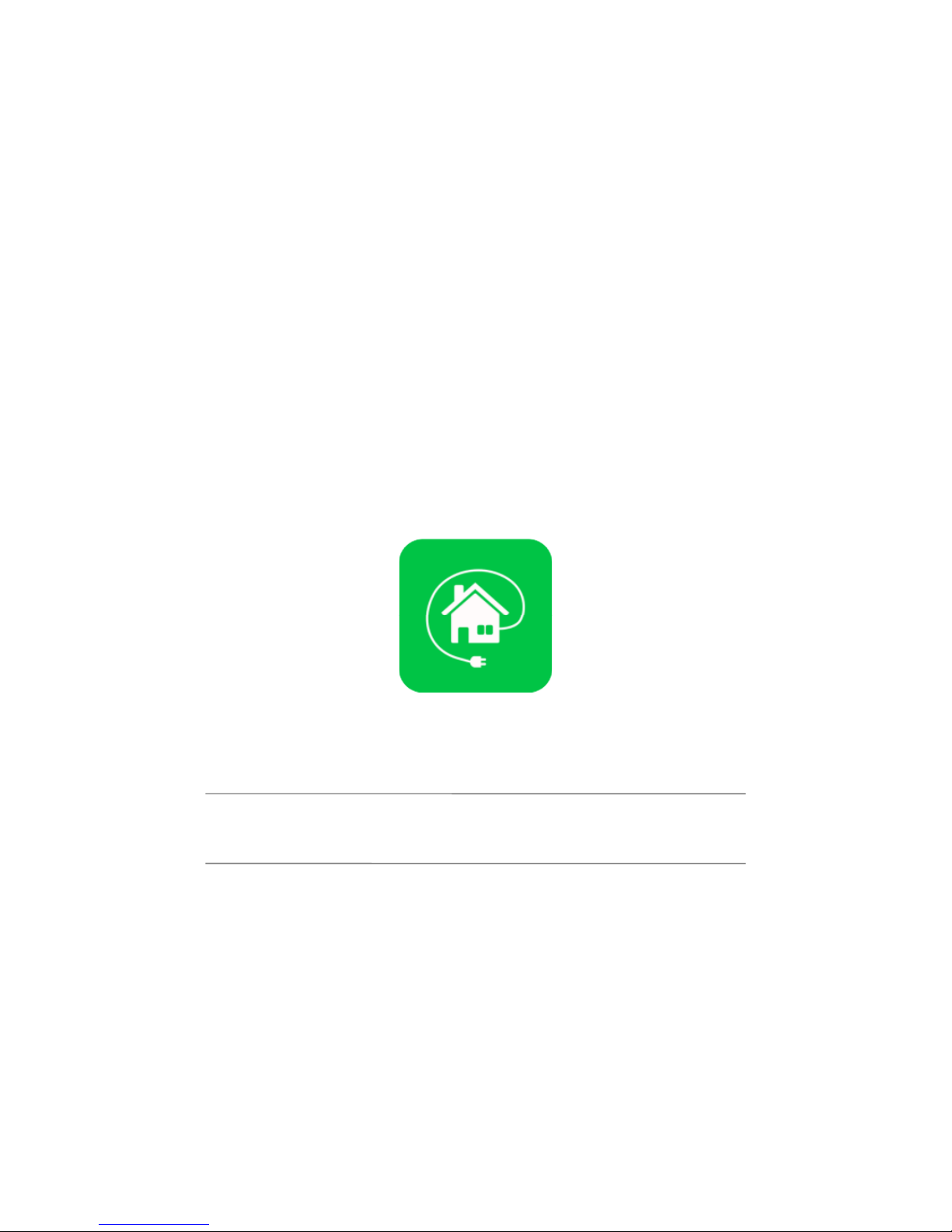
WyPLUG User Manual
Please read carefully before using the product.
The picture of User’s manual might be upgraded without any notice.
You can find the latest User Manual in WAPEUL web site (www.wapeul.com)
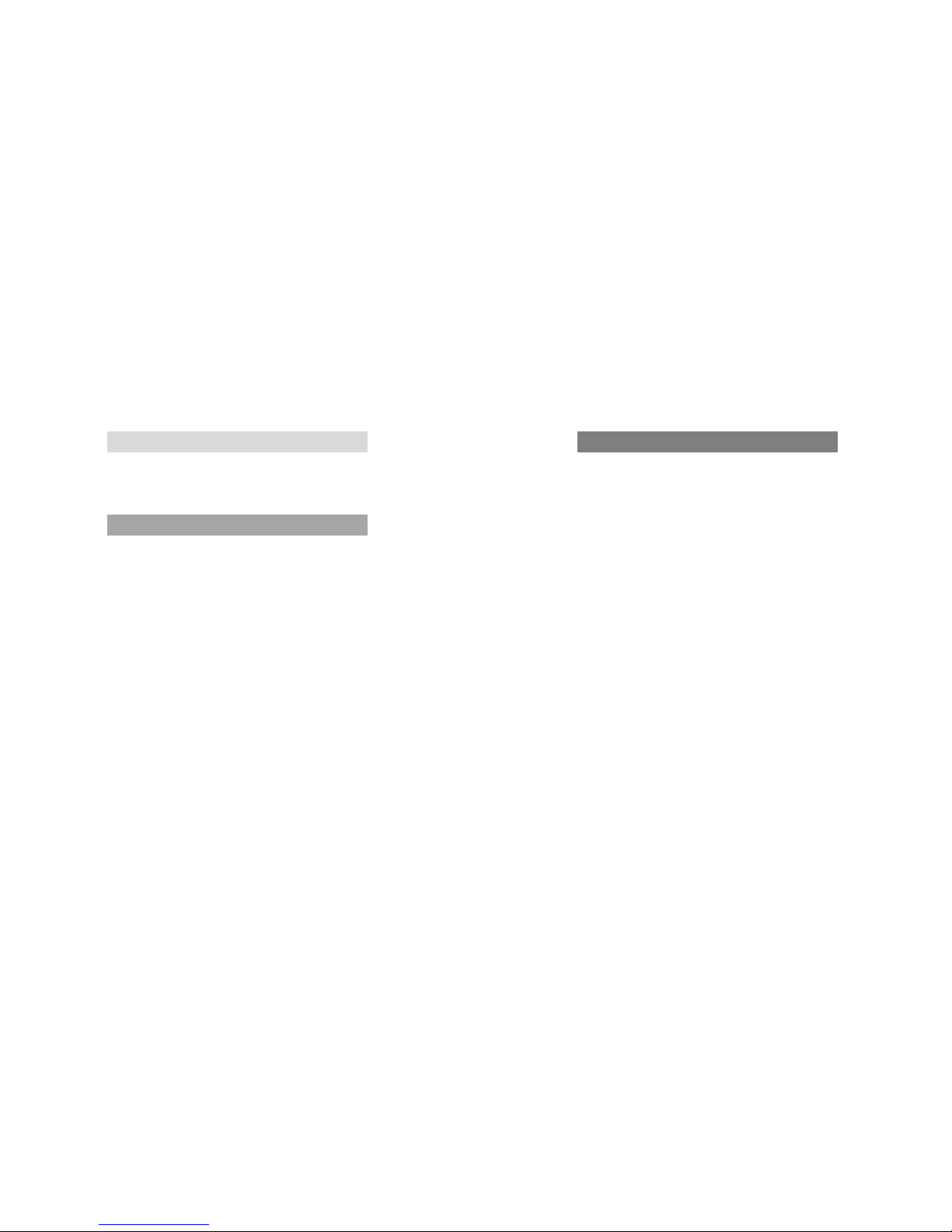
CONTENTS
WyPLUG Overview
Features
3
Starting WyPLUG
Before starting using the product
4
1. Power Connection
5
2. Application Installation
6
How-to
Group
13
Share Device
17
Device Setting and information
19
Scheduling
21
Specification
23
Q&A
22
3. Setting WIFI
7
4. User’s Registration and Login
10
5. Register product
12
02
Quality Assurance
24
Notice
25
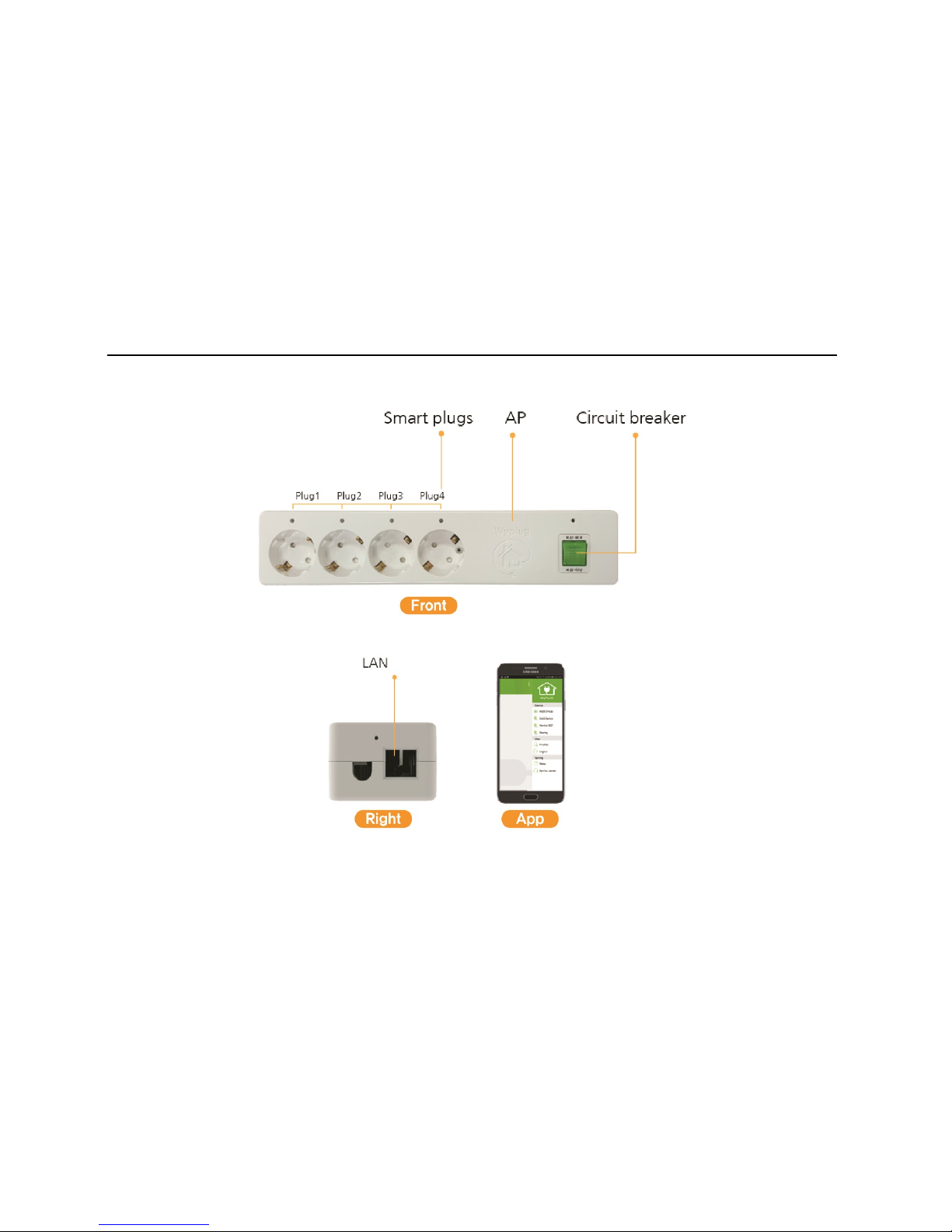
Features
03
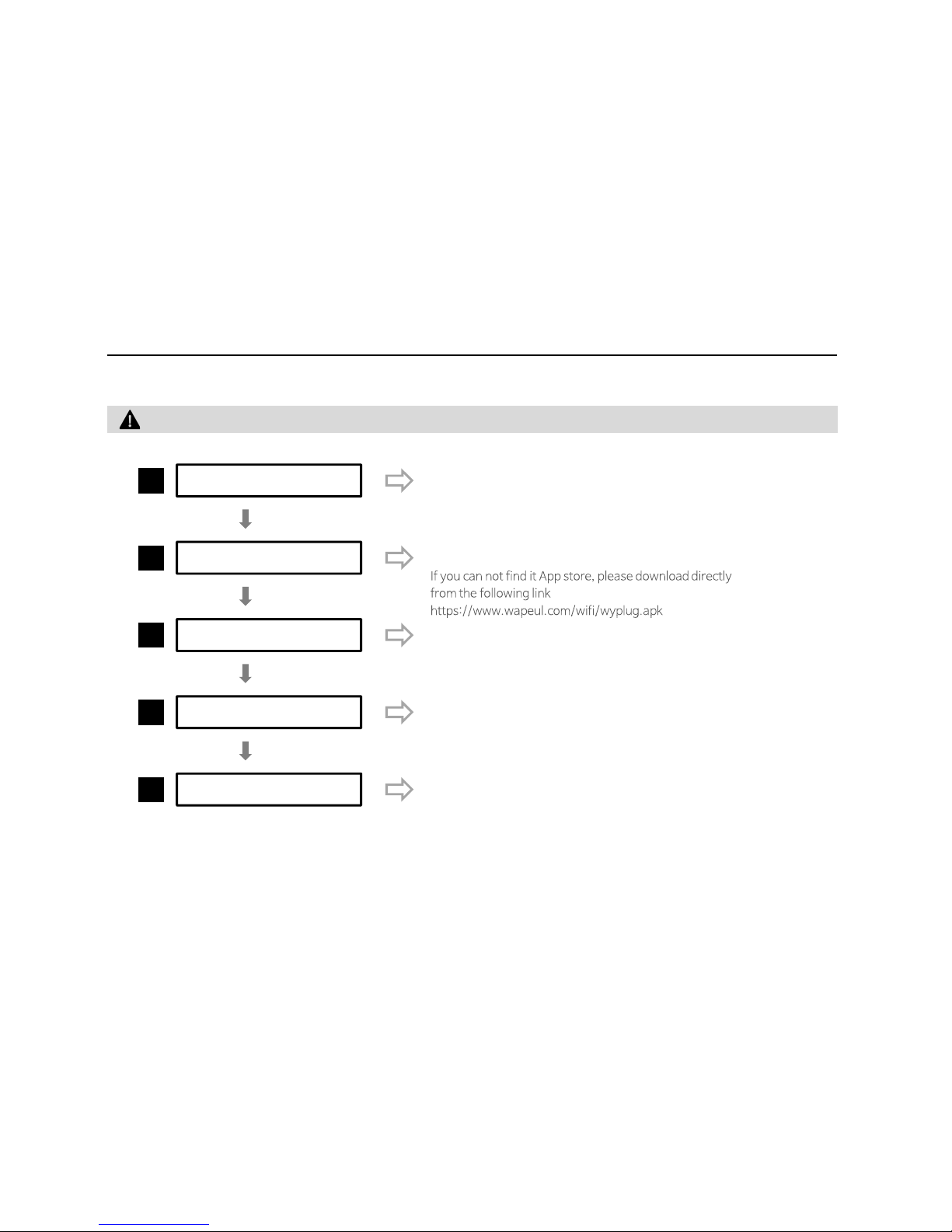
Before start it
Before using WyPLUG Service, please follow the procedures
1
Connect Power
Power up WyPLUG
2
App. Installation
Install WyPLUG
Yes
Yes
04
3
Setting WIFI
Set your own WIFI
4
Registration & Login
After user registration, please login
5
Register WyPLUG
Register your WyPLUG on your App.
Yes
Yes
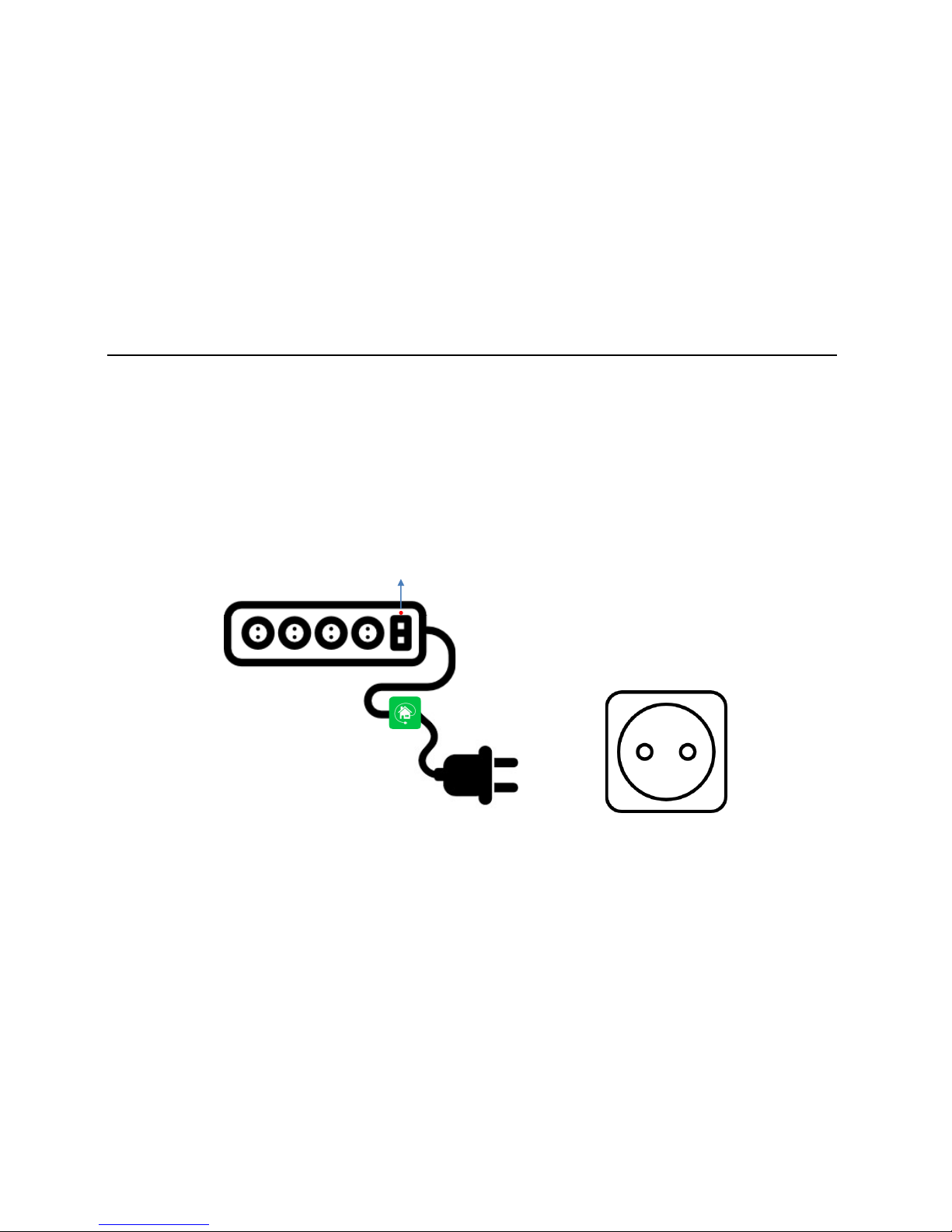
1. How to Connect Power
Connect Power
Connect WyPLUG socket into Power Plug.
After pressing ON button, please check WIFI LED is on and off periodically.
WiFi LED
05
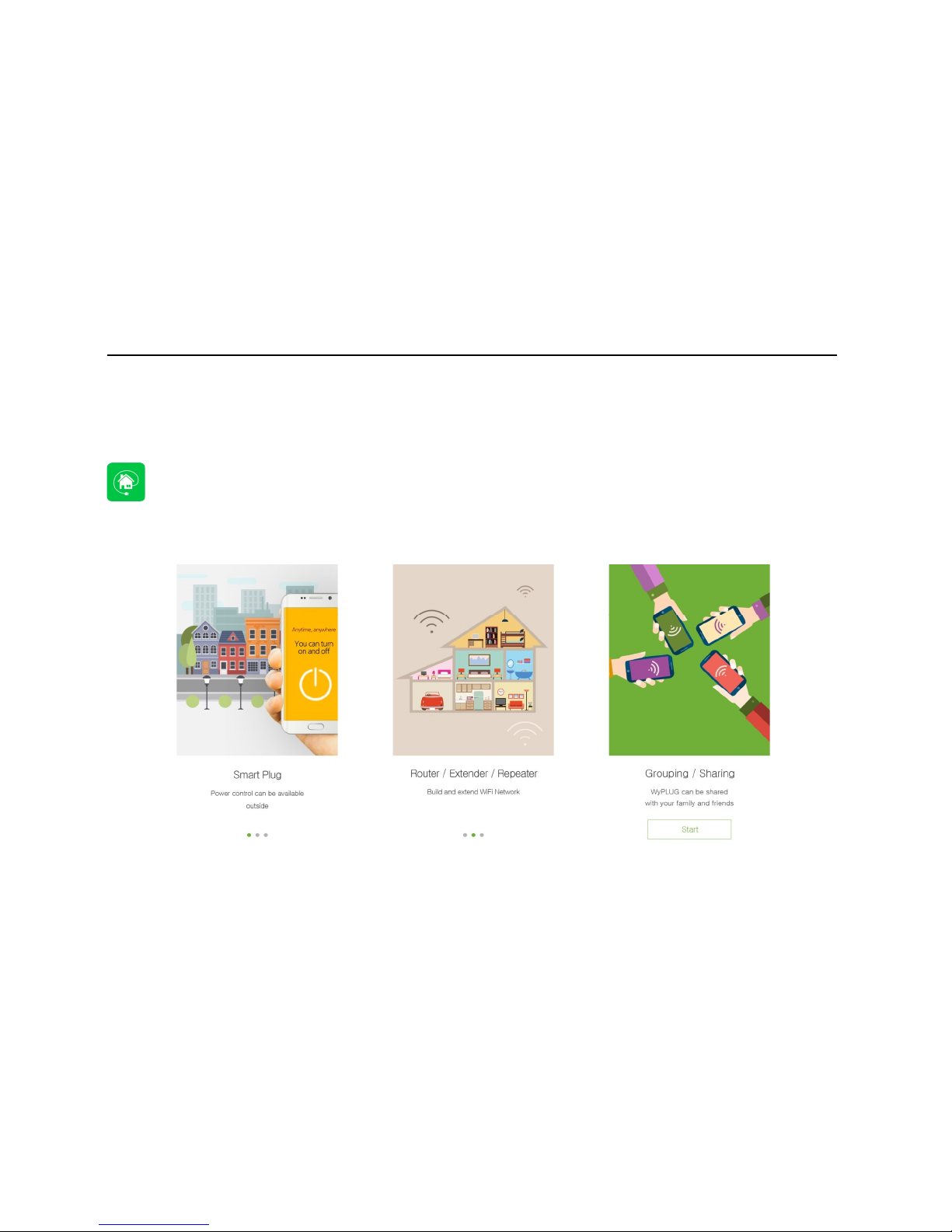
2. How to install App.
App. Installation
You can download with keyword search “WyPLUG” in Playstore or AppStore and install it
For Android, you can directly download App in wapeul.com/wifi/android.apk
06
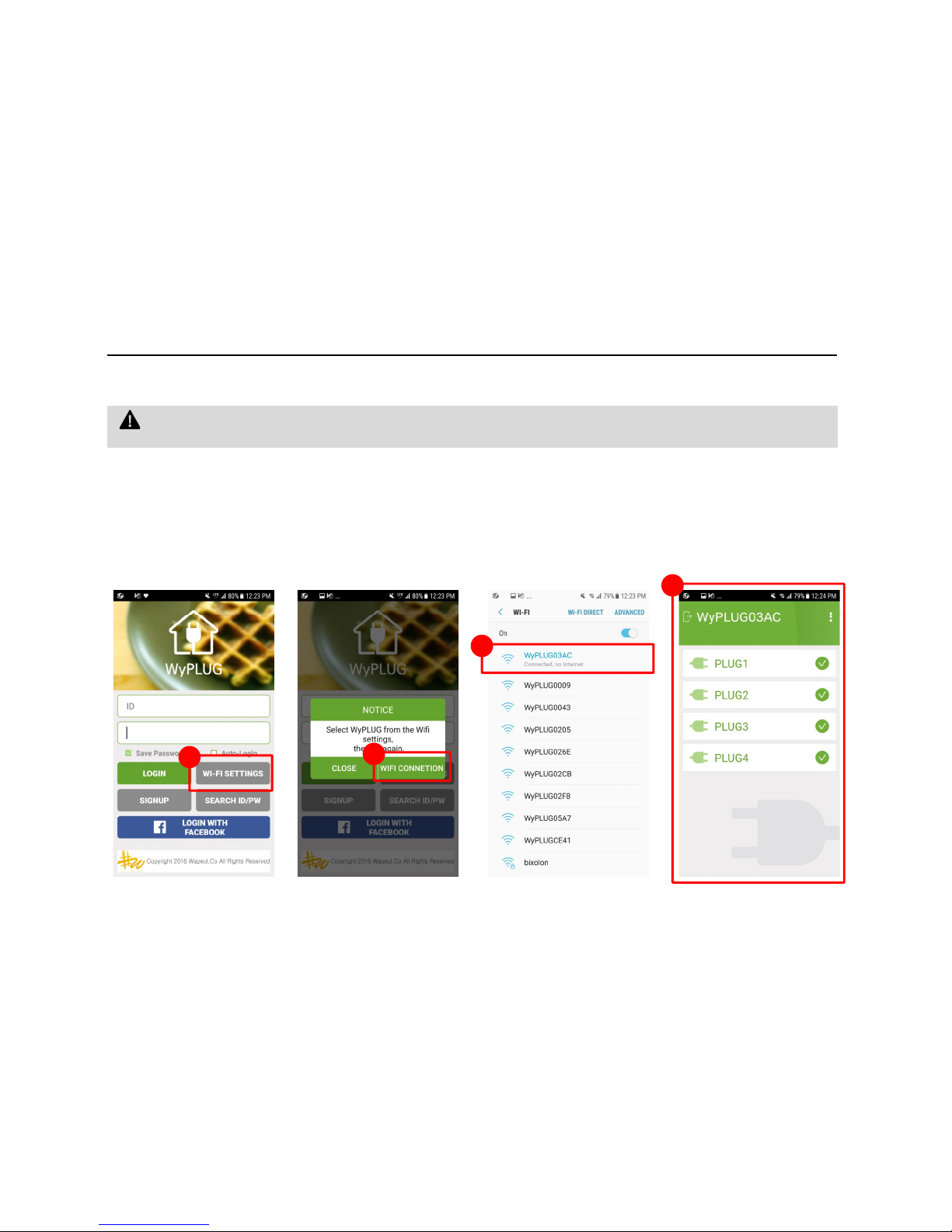
3. WIFI Setting -android
WIFI Setting
1. Start Application in your Smart Phone and set WIFI settings’ button.
2. In Notice Popup, click WiFi CONNECTION.
3. In WiFi Scan list window, click SSID in the list. SSID starts with WyPLUG followed by 4 digits.
4. Again go back to WyPLUG App, and click again WIFI SETTINGS button.)
WyPLUG can be set any mode in Factory.(Repeater or LAN Card Mode). After accessing through WIFI scan, please set
repeater mode to use your old AP.
4
07
1
2
3
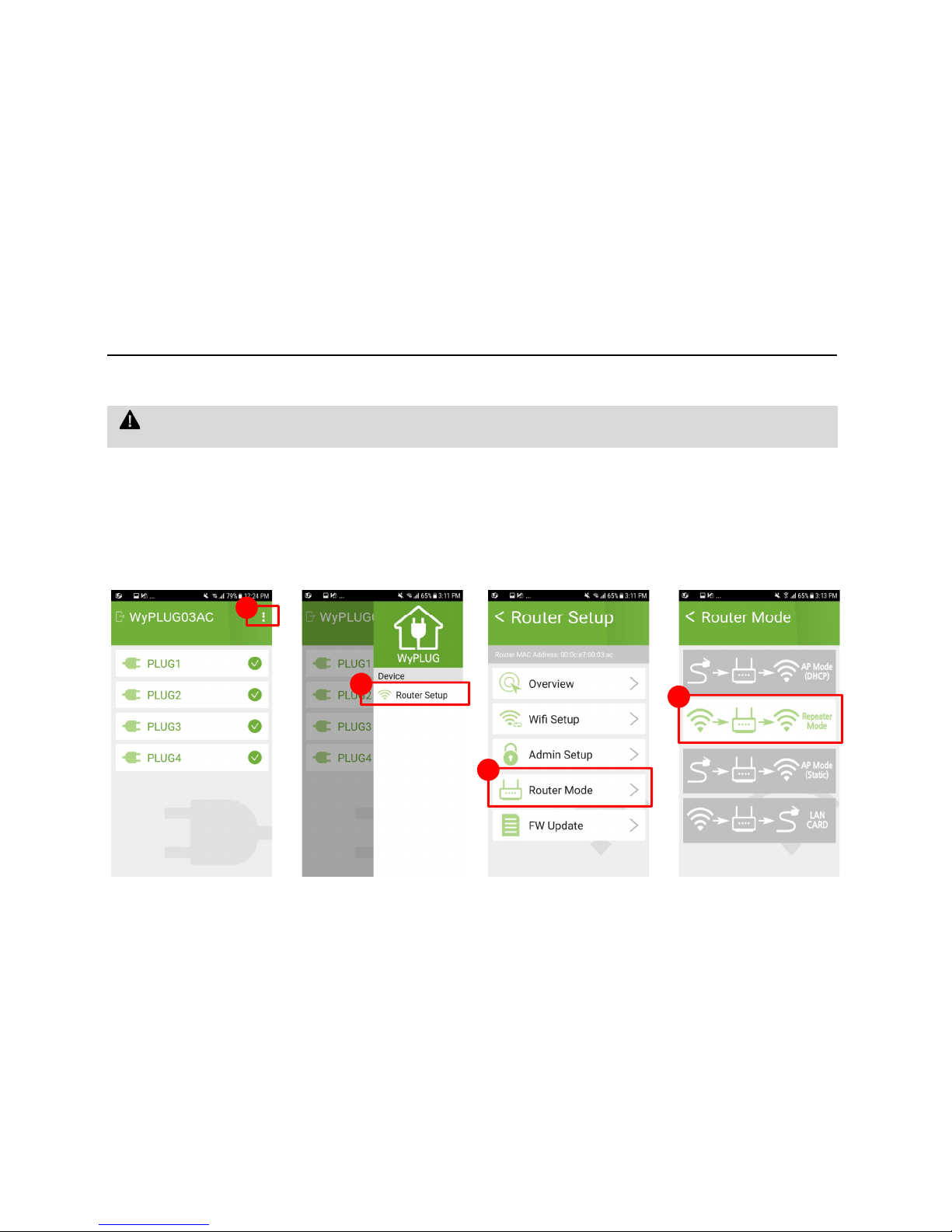
3. WIFI Setting -android
How to set WIFI
5. Click right top Menu Icon
6. Click Router Setup
7. Click Router Mode
8. To use your existing active AP, click Repeater Mode. If you don’t have WiFi AP, click AP to use wired LAN.
5
WyPLUG can be set any mode in Factory.(Repeater or LAN Card Mode). After accessing through WIFI scan, please set
repeater mode to use your old AP.
8
08
5
6
7
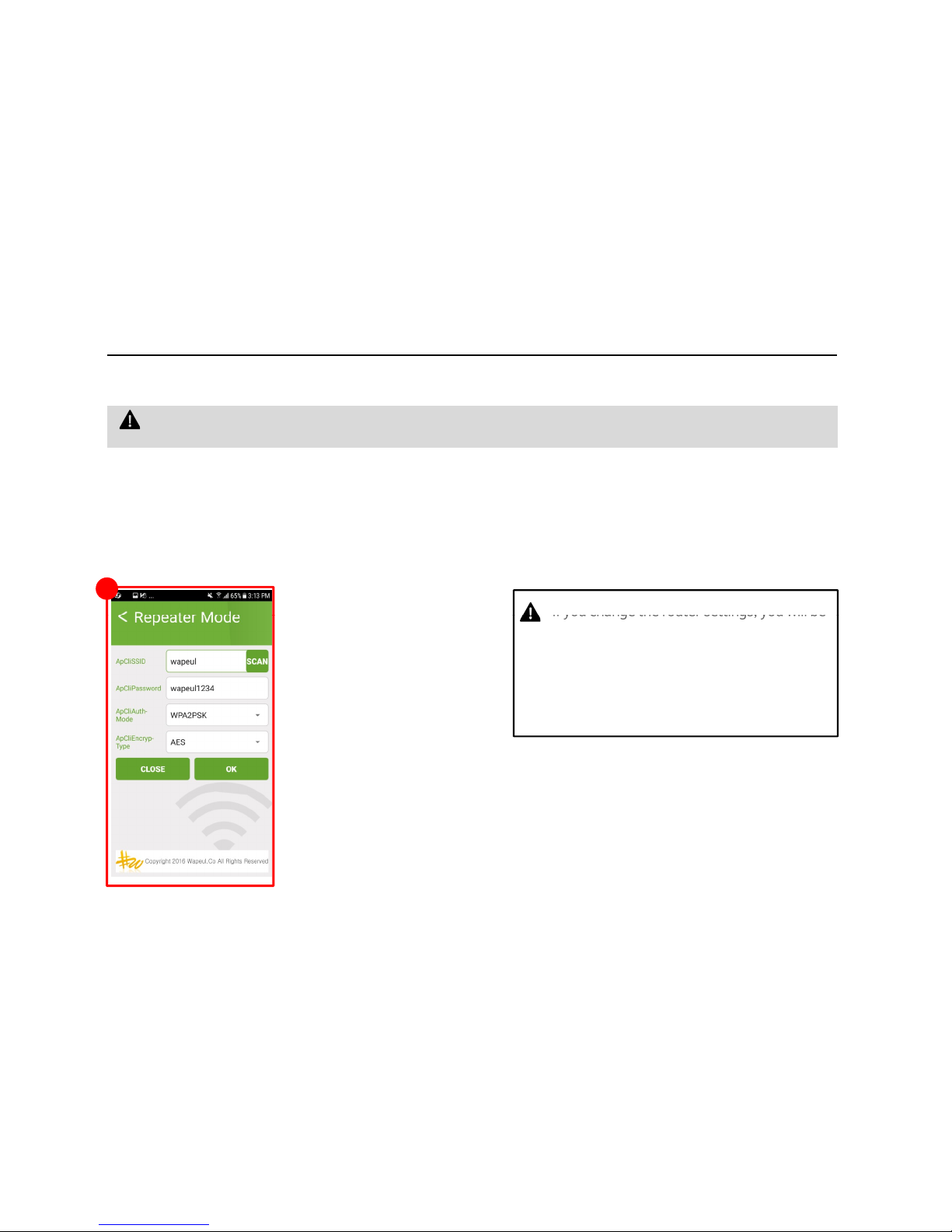
3. WIFI Setting -android
How to set WiFi
9. SSID, Network Security, Authentication Method, Encryption Type should be selected to allow secure Internet Access.
In the following picture, user’s WiFi AP SSID is “wapeul” and its password is “wapeul1234”.
(WPA2PSK, AES is recommended by default App. Setting)
WyPLUG can be set any mode in Factory.(Repeater or LAN Card Mode). After accessing through WIFI scan, please set
repeater mode to use your existing active AP.
9
If you change the router settings, you will be
taken to the initial screen and the WIFI
connection will be disconnected to reflect the
changes.
Wait for a while, go back to the WIFI settings
window and find the correct
WyPlug SSID.
09
