
Wansview HD
IP Camera Q3(720P)/Q3S(1080P)
User Manual
Revised on 1st January 2018
www.wansview.com
We keep improving the app, if the app interface is not accordance with the instructions,
please go to wansview website: http://www.wansview.com for the latest instructions.
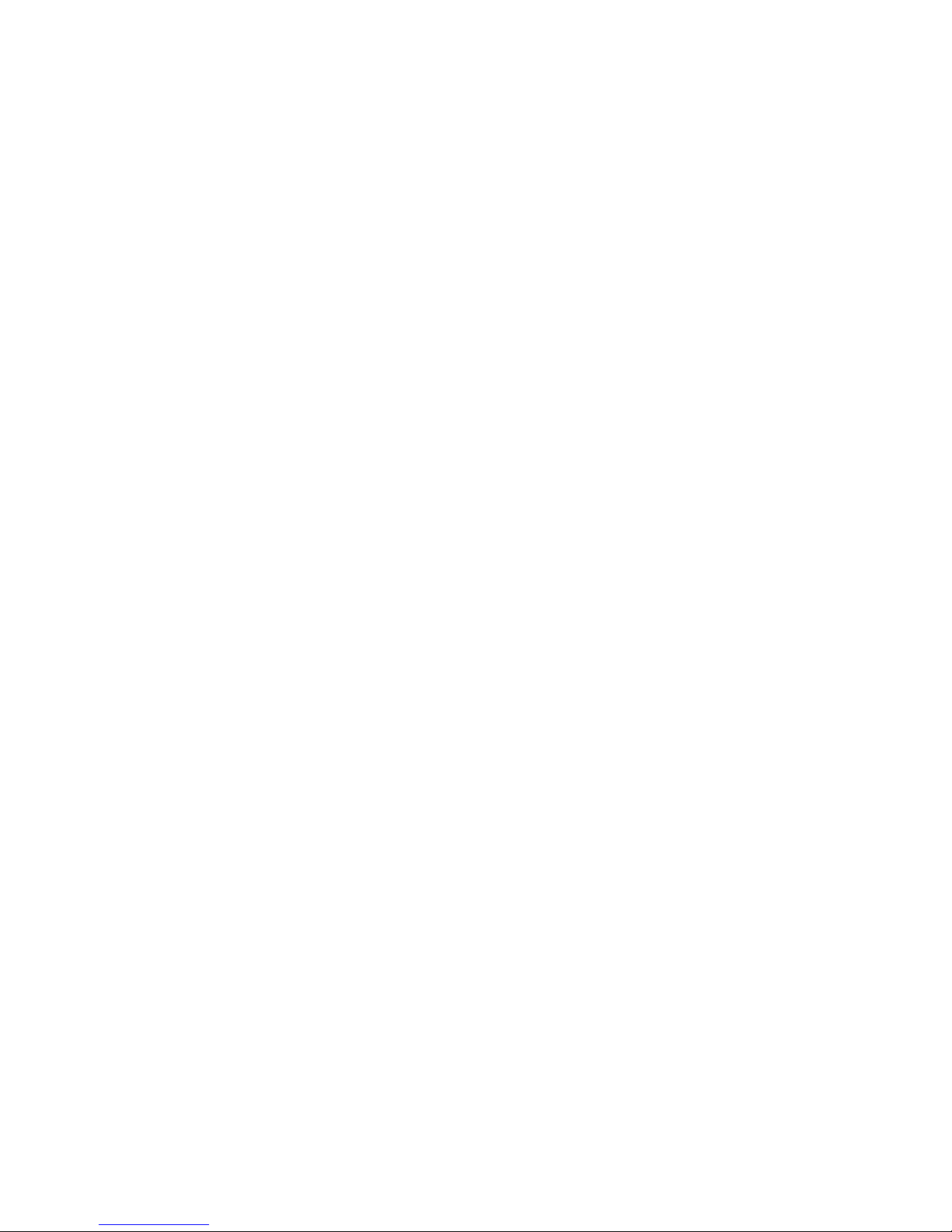

HD IP Camera Q3(720P)/Q3S(1080P)
3
Welcome ···························································································································· 5
Important Security Warning ······························································································ 5
Important Safeguards and Warnings················································································· 5
1. Features and Specificaons ···························································································· 7
1.1 Product Profile ·········································································································· 7
1.2 Features ···················································································································· 8
1.3 Uses··························································································································· 8
1.4 Specificaons ············································································································ 8
1.5 System Requirements································································································ 9
2. Camera Management with Smartphones/Tablets························································· 10
2.1 Wansview App for iOS and Android ········································································· 10
2.2 Live Streaming·········································································································· 13
2.3 Local Picture and Record·························································································· 15
2.4 SD/TF Record and Playback······················································································ 16
2.5 Alarm Seng············································································································ 18
2.6 Advanced Sengs···································································································· 20
2.6.1 WiFi Seng······································································································ 20
2.6.2 User Seng/Management ·············································································· 21
2.6.3 Time Seng ····································································································· 22
2.6.4 SD/TF Seng ··································································································· 23
2.6.5 Misc Seng ····································································································· 23
2.6.6 Maintenance···································································································· 25
2.6.7 About Camera·································································································· 25
2.7 Start Video ··············································································································· 26
2.8 Delete device············································································································ 26
2.9 Message ··················································································································· 27
2.10 More······················································································································· 27
3. PC Client Soware ········································································································· 29
3.1 Add Camera·············································································································· 29
3.1.1 Add camera in Lan ··························································································· 29
3.1.2 Manually add camera (suitable for outside network)······································ 30
3.2 Play/Stop Video········································································································ 30
3.2.1 Play Video ········································································································ 30
3.2.2 Stop Video ······································································································· 31
3.2.3 Video Interface ································································································ 32
CONTENT
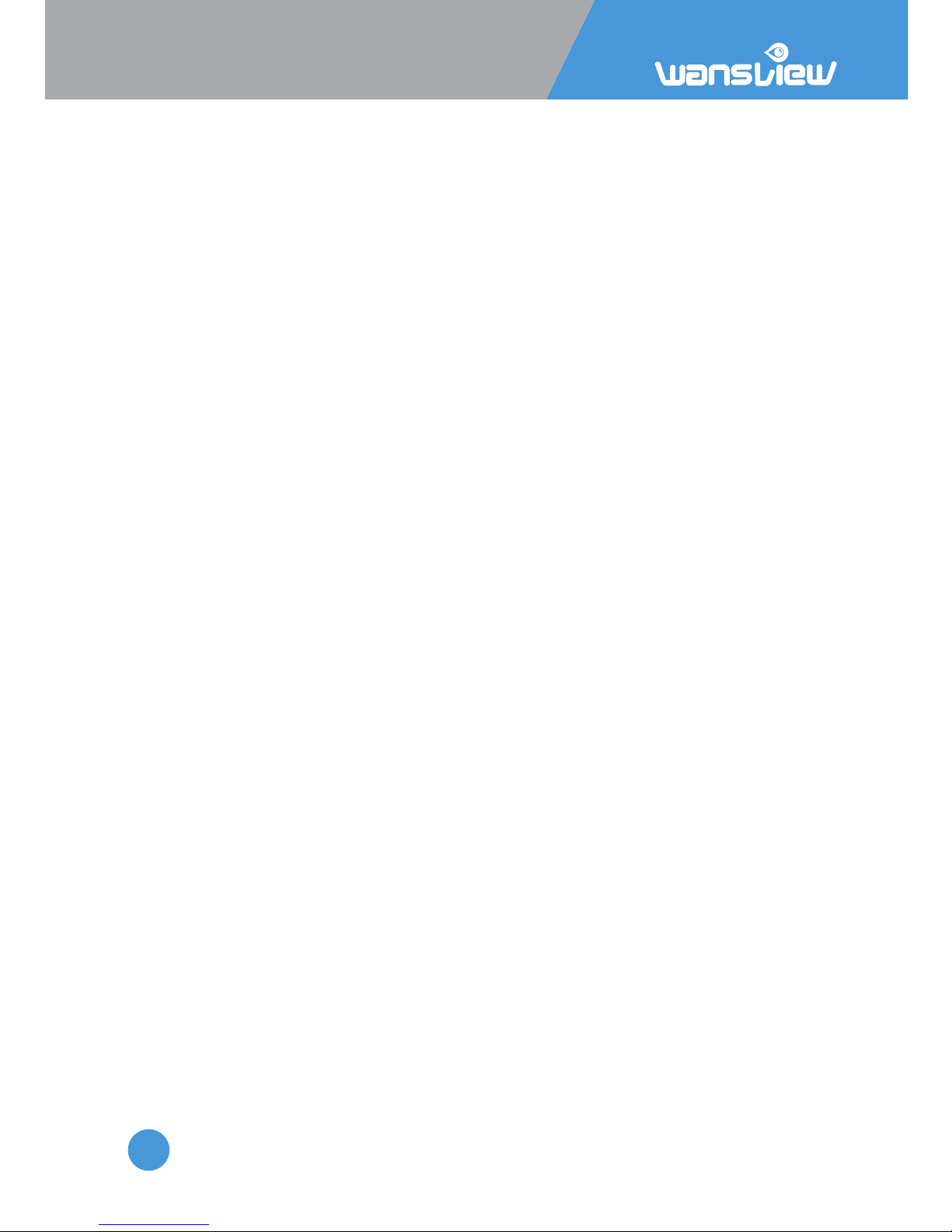
HD IP Camera Q3(720P)/Q3S(1080P)
4
3.3 Camera Sengs ········································································································ 32
3.3.1 Edit Device········································································································ 32
3.3.2 Advanced Sengs ···························································································· 33
3.3.2.1 Device Info···························································································· 33
3.3.2.2 Time Seng·························································································· 33
3.3.2.3 User Seng ·························································································· 34
3.3.2.4 WiFi Seng ·························································································· 35
3.3.2.5 SD/TF Seng ························································································ 35
3.3.2.6 Other Seng ························································································ 36
3.3.3 Alarm Seng ···································································································· 37
3.3.3.1 Moon Detecon ················································································· 38
3.3.3.2 Audio Detecon···················································································· 38
3.3.3.3 Linkage Alarm······················································································· 39
3.3.3.4 Alarm Time ··························································································· 41
3.3.4 Web Access······································································································· 41
3.4 Mul-View ················································································································ 42
3.5 Local Seng·············································································································· 42
3.6 Scheduled Recording ································································································ 43
3.7 Playback···················································································································· 44
3.7.1 Playback Local Record ······················································································ 44
3.7.2 SD Card Record································································································· 45
3.8 Lock··························································································································· 46
4. Manage Camera with other Apps and Soware
Add Camera to iSpy Connect ·························································································· 46
5. Web Access····················································································································· 48

HD IP Camera Q3(720P)/Q3S(1080P)
5
Welcome
Thank you for purchasing Wansview Q3(720P)/Q3S(1080P) Full HD IP Camera.
For any queson and product updates please contact us:
1: By email:
US/CA: service@wansview.com
service2@wansview.com
UK: service3@wansview.com
2: By Skype:
US/CA:service2@wansview.com
UK:service3@wansview.com
check the FAQ's on wansview website: hp://www.wansview.com/Service/faq/
3: Contact us by Facebook
www.facebook.com/WansviewClub/
4: Contact us by hps://www.youtube.com/channel/UCPRXQcIkLsMAWQtpGxVx_jw
Or scanning the QR code to enter our Youtube channel.
Important Security Warning
In order to keep your Wansview camera secure and prevent unauthorized access, please make sure
to follow the steps below:
1. The camera has always the latest firmware installed. If we update the firmware, we upload it on
www.wansview.com/Service/download/
2. Change the default password for your camera. We suggest that your password is more than 8-10
characters and contains a combinaon of lowercase characters, uppercase characters and
numbers.
Important Safeguards and Warnings
1. Electrical Safety
All installaon and operaon should conform to your local electrical safety codes.
We assume no liability or responsibility for any fires or electrical shock caused by improper
handling or installaon.
2. Transportaon Safety
Heavy stress, violent vibraons, and excess moisture should not occur during transportaon,
storage, and installaon of the device.
3. Installaon
Handle the device with care. Keep the device right side up.
Do not apply power to the camera before compleng installaon.
Do not place objects on top of the camera.
4. Repair Professionals
All inspecon and repair work should be done by qualified service engineers.
We are not liable for any problems caused by unauthorized modificaons or user-aempted repair.
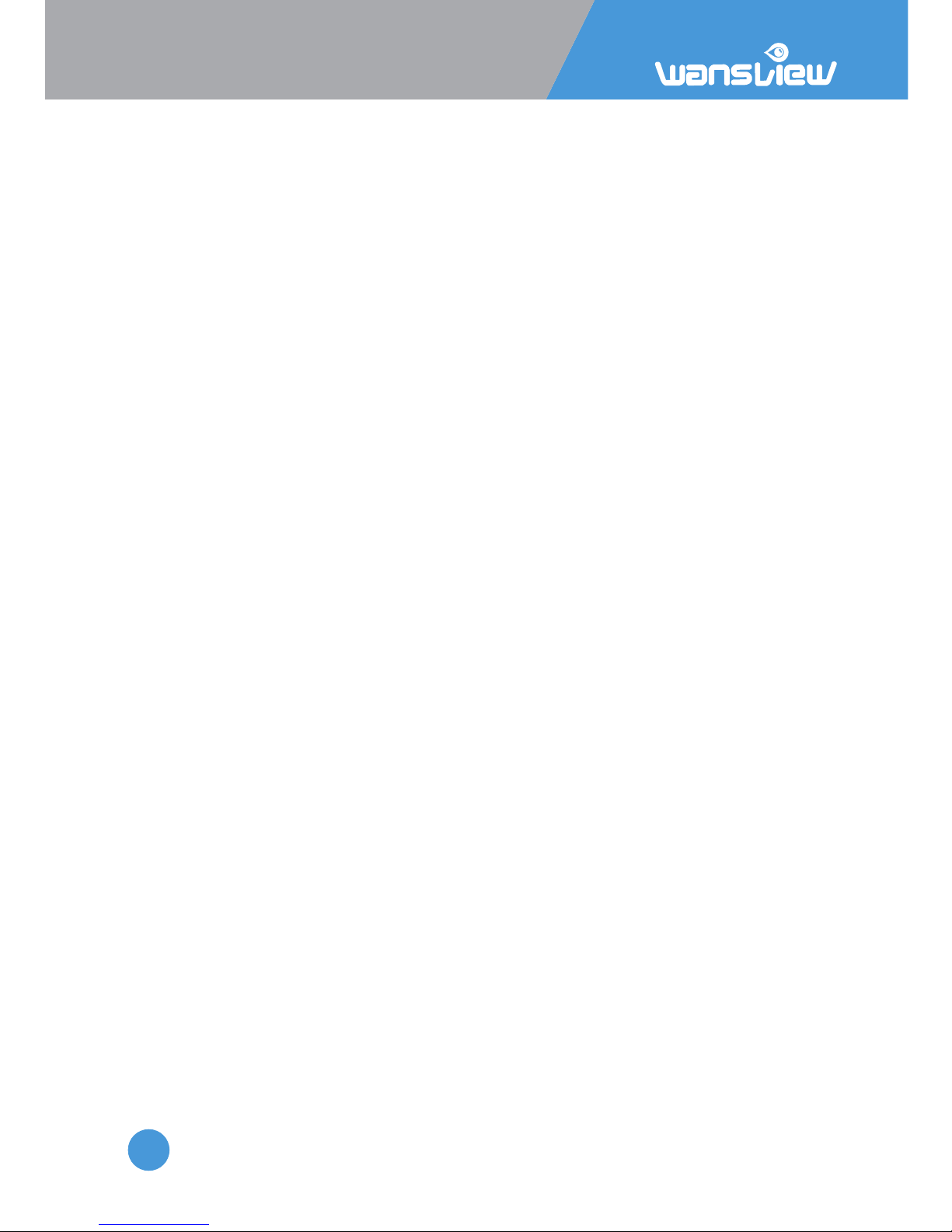
HD IP Camera Q3(720P)/Q3S(1080P)
6
5. Environment
The camera should be kept in a cool, dry place away from direct sunlight, flammable materials,
explosive substances, etc.
This product should be transported, stored, and used only in the specified environments as stated
above.
Do not aim the camera at a strong light source, as it may cause overexposure of pictures, and may
affect the longevity of the camera's sensors.
Ensure that the camera is placed in a venlated area to prevent overheang.
6. Operaon and Maintenance
Do not touch the camera sensor or lens directly.
To clean dust or dirt off of the lens, use an air blower or a microfiber cloth.
7. Accessories
Be sure to use only the accessories recommended by the manufacturer.
Before installaon, please open the package and check to ensure that all of the components are
included.
Contact us if anything is broken or missing in the package.
8. Baery Drainage and Data Consumpon
Please remember to exit the app aer use, to prevent baery drainage and data consumpon.
9. Compliance
FCC, CE, ROHS
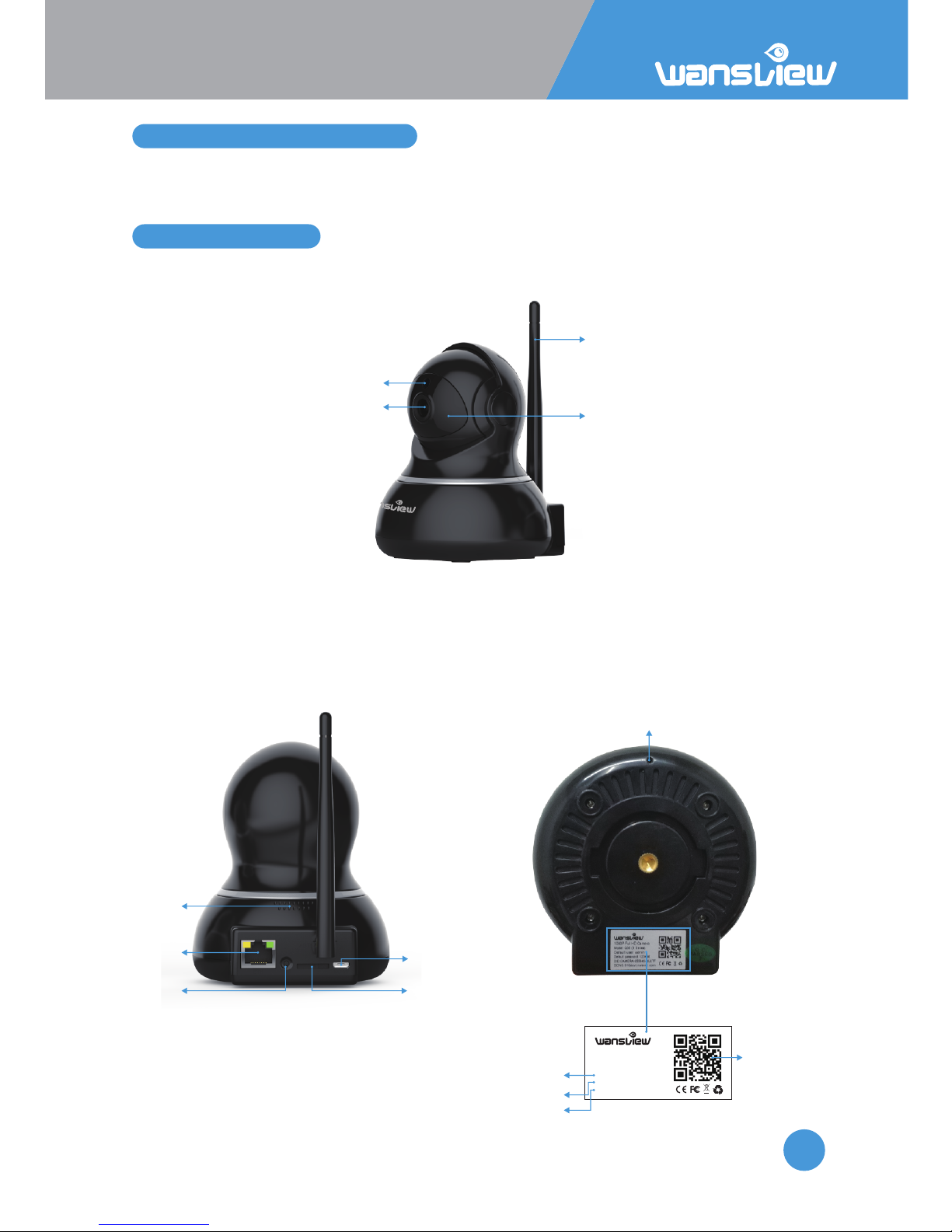
HD IP Camera Q3(720P)/Q3S(1080P)
7
1. Features and Specificaons
1.1 Product Profile
The Wansview Full HD IP Camera is an integrated indoor IP Camera developed specifically
for network video applicaons.
Front View
Rear View
The Wansview Full HD IP Camera comes with 4 PCS IR LED, a CMOS Sensor, Wi-Fi Antenna, and built-in
Speaker and Microphone. It supports up to 128 GB SD cards for recording. The camera also has a Pan
and Tilt funcon, with 350° horizontal pan and 67° vercal lt.
Antenna
IR light
Photoresistant
Lens
Speaker
RJ 45
Reset
Power Port
Mirco-SD Slot
Model: Q3 (X Series)
Default user: admin
Default password: 123456
DID: CAMERA-354584-CEOWH
DDNS: 010mryg.nwsvr1.com
720P wireless PTZ Camera
Factory Default
Accout info
Camera ID(DID)
DDNS
QR Code
Microphone
Boom View
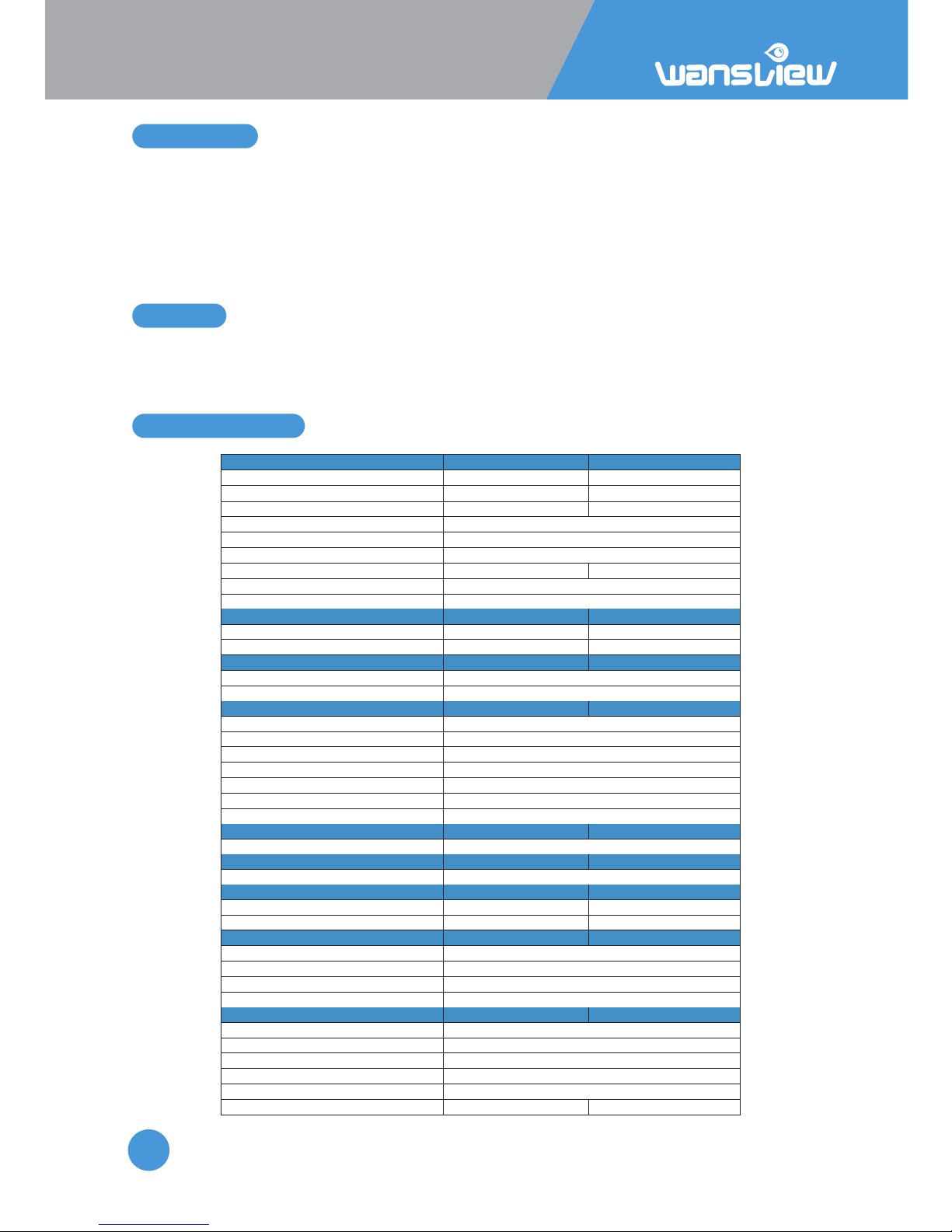
HD IP Camera Q3(720P)/Q3S(1080P)
8
1.2 Features
1.3 Uses
1.4 Specificaons
•Full HD Video
•Live Streaming
•Pan and Tilt, 4x digital zoom
•Night Vision distance up to 25 feet
•2 Way Audio with built-in microphone
and speaker
•Support Wi-Fi connecon
•Mul-App/Soware Compability
•Support Micro SD card storage up to 128GB
•Mountable on walls and ceilings
•Home Security
•Business Security
•Entryway Monitoring
•Baby Monitoring
•Pet Monitoring
•Elderly Parents
CAMERA-VIDEO
Q3
Q3S
Resolution
720
1080
Effective Pixels
1280*720/640*360/320*180
1920*1080/640*360/320*180
Max Video Resolution
1280*720
1920*1080
Maximum Frame Rate(FPS)
25
IR Cut Filter (DAY/NIGHT)
YES
Infrared LED
4 pieces
Night Vision Range (feet)
25 feet
25 feet
Video Compression
H.264/MJPEG
PTZ
Pan:350° Tilt: 76° Zoom:4X
LENS
Lens Focal Length (mm)
3.6 MM
3.6 MM
Filed of View
65°
65°
AUDIO
Interface
Built-in Microphone and Speaker
Two Way Audio
YES
NETWORK
Ethernet
RJ-45
WiFi
IEEE802.11b/g/n 2.4GHz
Recommended Distance from Router
15m/50ft
Protocol
Onvif, TCP/IP,UDP,SMTP,NTP,HTTP,DHCP,DDNS,FTP
WPS
WPS Push wireless connection
Encription
64/128-bit WEP, WPA/WPA2-PSK
Max User Access
4 users at the same time
RECORDING
Storage type
PC/Phone
AUXILIARY INTERFACE
Micro SD card Slot
Micro SD, Max 128GB
MOTION DETECTION
Notifications
YES. MAIL/FTP
YES. MAIL/FTP
Schedule recording
YES
YES
CAMERA MANAGEMENT
Smartphone/Tablet
Wansview app for iOs/Android
Web Browser
IE
Account Permission
YES
Compatibile Apps/Software
Blue Iris, Tinycam Monitor, iSpy, Sighthound
OPERATION AND CONVENIENCE
Wall/Ceiling mountable
Yes
Power Cord Length
8 feet
Power Supply
5V 1.5A
Power Switch
No
Material
Plastic
Certification
CE FCC ROHS
CE FCC ROHS

HD IP Camera Q3(720P)/Q3S(1080P)
9
1.5 System Requirements
Posion your camera in 50/15m distance from the router and close to an DC Plug. The
included power cord is 8 long. If you need a longer power cord, it should be within 16
, if longer, the voltage will not be stable. Users can extend Wi-Fi signal with Wi-Fi
extenders and get a longer power cord, if needed. Check the quality of the video before
final mounng. In indoor installaons, the range might be less if metal objects or thick
walls and ceilings are between the camera and the router. Quality is affected also by the
number of devices connected to the network and by interferences from other
networks/devices. If video quality is not good, we advise to posion the camera closer to
the router or reduce resoluon and the frame rate (fps).
Users can place indoor cameras in protected outdoor areas (such as a covered porch) as
long as it remains dry and within its operang temperature range of -10 to 50 degrees C.
The camera is not waterproof and any exposure to moisture and/or temperatures outside
the operang range will void our one-year limited warranty. Users can guard outdoors by
placing the camera behind a window, making sure to disable IR Leds and open the
outdoor lights.
The Wansview Camera is a P2P camera as long as the camera is connected to the internet.
Users can view the camera from smartphones/tablets or PC, wherever they are using
cellular data or Wi-Fi connecons. If users don’t want to use the internet to access the
camera, and choose to access only in their own private network/LAN, we can supply a tool
which can disable P2P and DDNS funconalies. Please contact our customer service.
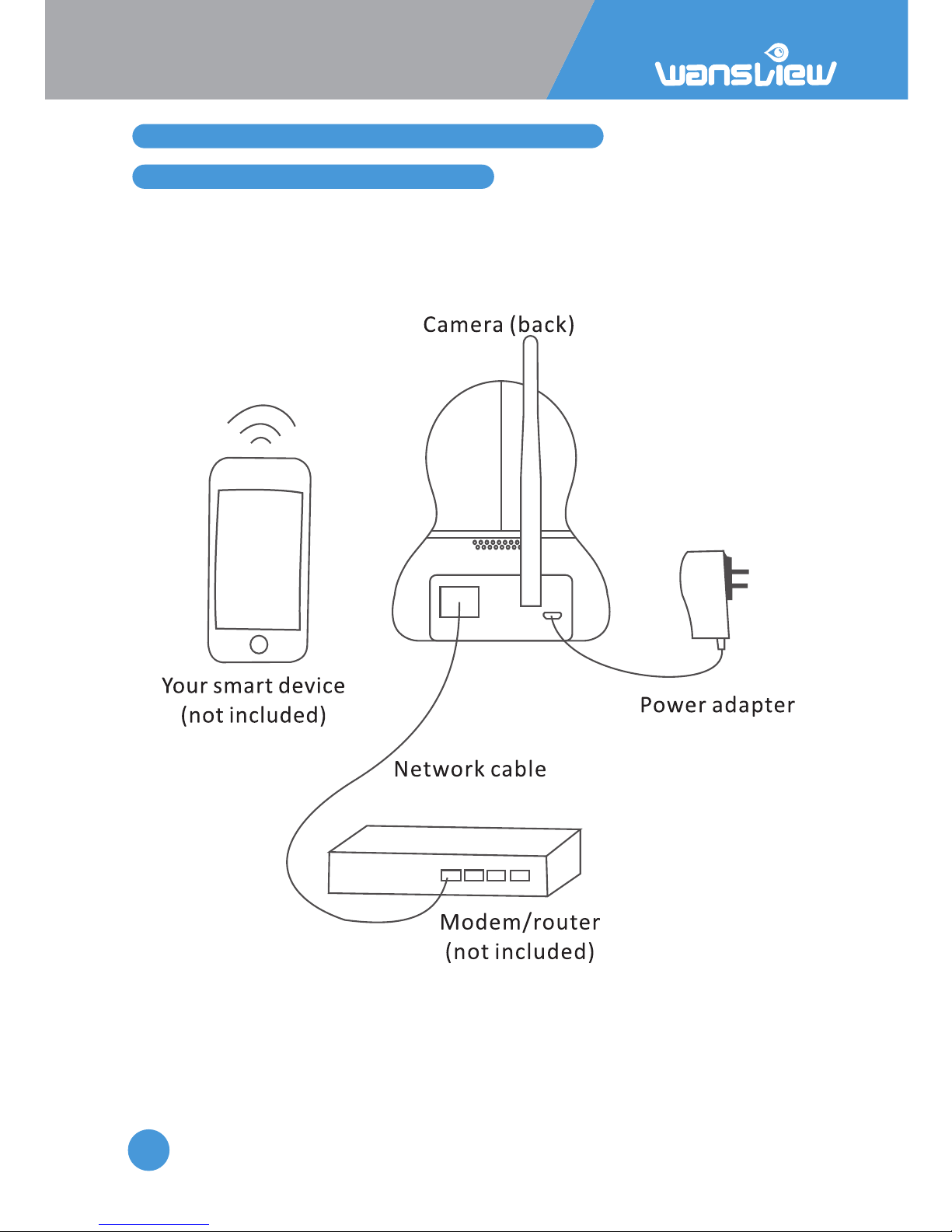
HD IP Camera Q3(720P)/Q3S(1080P)
10
2. Camera Management with Smartphones/Tablets
2.1 Wansview App for iOS and Android
Cable Setup
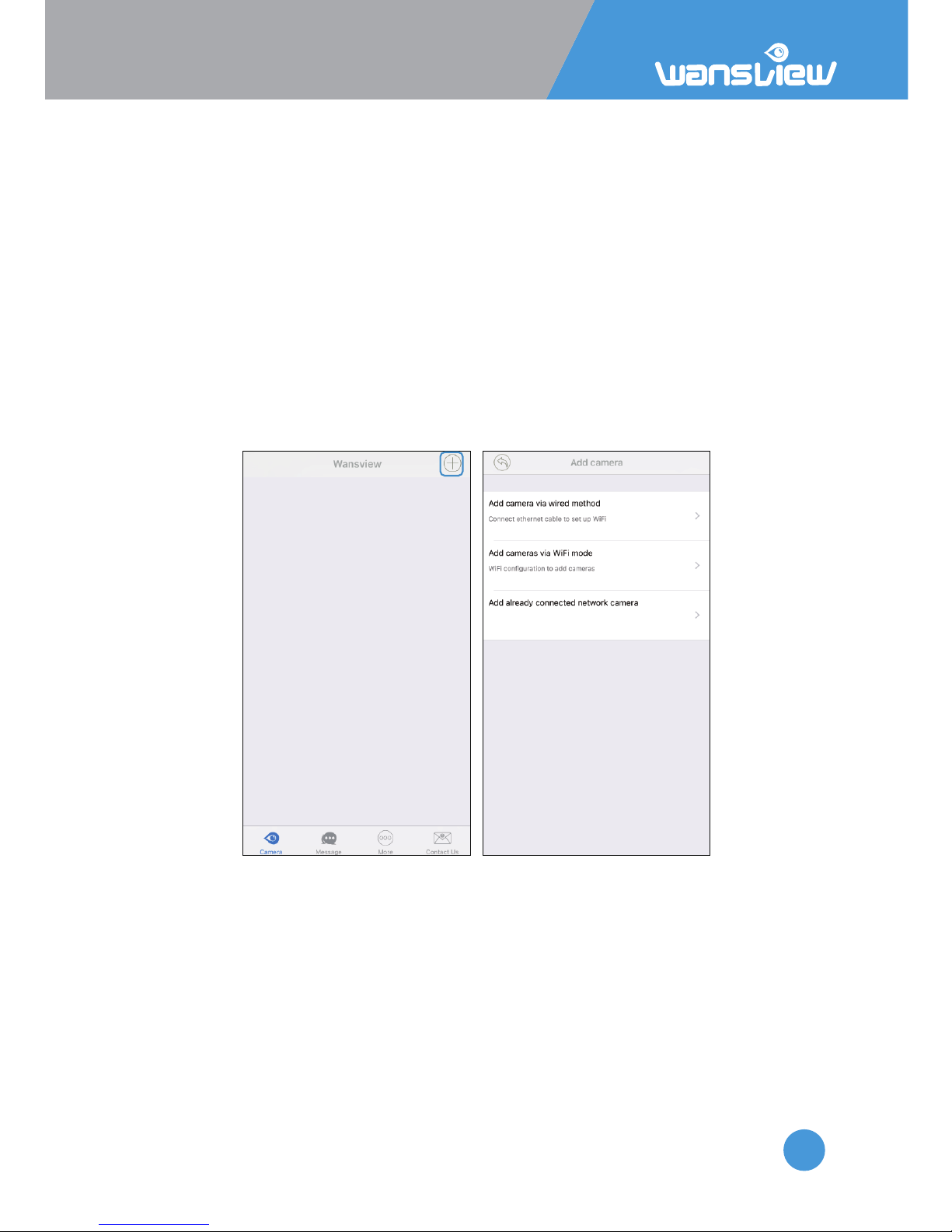
HD IP Camera Q3(720P)/Q3S(1080P)
11
Download Wansview App
Go to App store or Google Play and install the “Wansview” app to your supported device.
Power on Camera
Power for the camera with the included power supply and place it near your router.
Connect to Network
Launch the Wansview app, click “+” to access Add Camera page.
And then there are three methods to add the camera and connect camera to internet.
Note: Before set up WiFi, make sure your WiFi is 2.4G, wansview camera cannot work
with 5Ghz WiFi.
And special characters “ ‘ “ and “ & “ cannot be supported, if your WiFi has the two
special characters, please try to create a Guest WiFi in your router for the camera, so
camera can be connected to the Guest WiFi, and other WiFi devices at home don’t
need to reconnect.
1: “Add camera via wired method”
User can connect the camera with Ethernet cable to view the camera, and can set up
WiFi using this method. Follow the wizard on app step by step.
2: “Add camera via WiFi Mode”
Using this method, there is no need to connect camera with ethernet cable, user can set
up the camera with WiFi within 5 minutes of powering the camera on (Blue light sll
blinks) by sonic wave from your phone. Follow the wizard on app step by step.
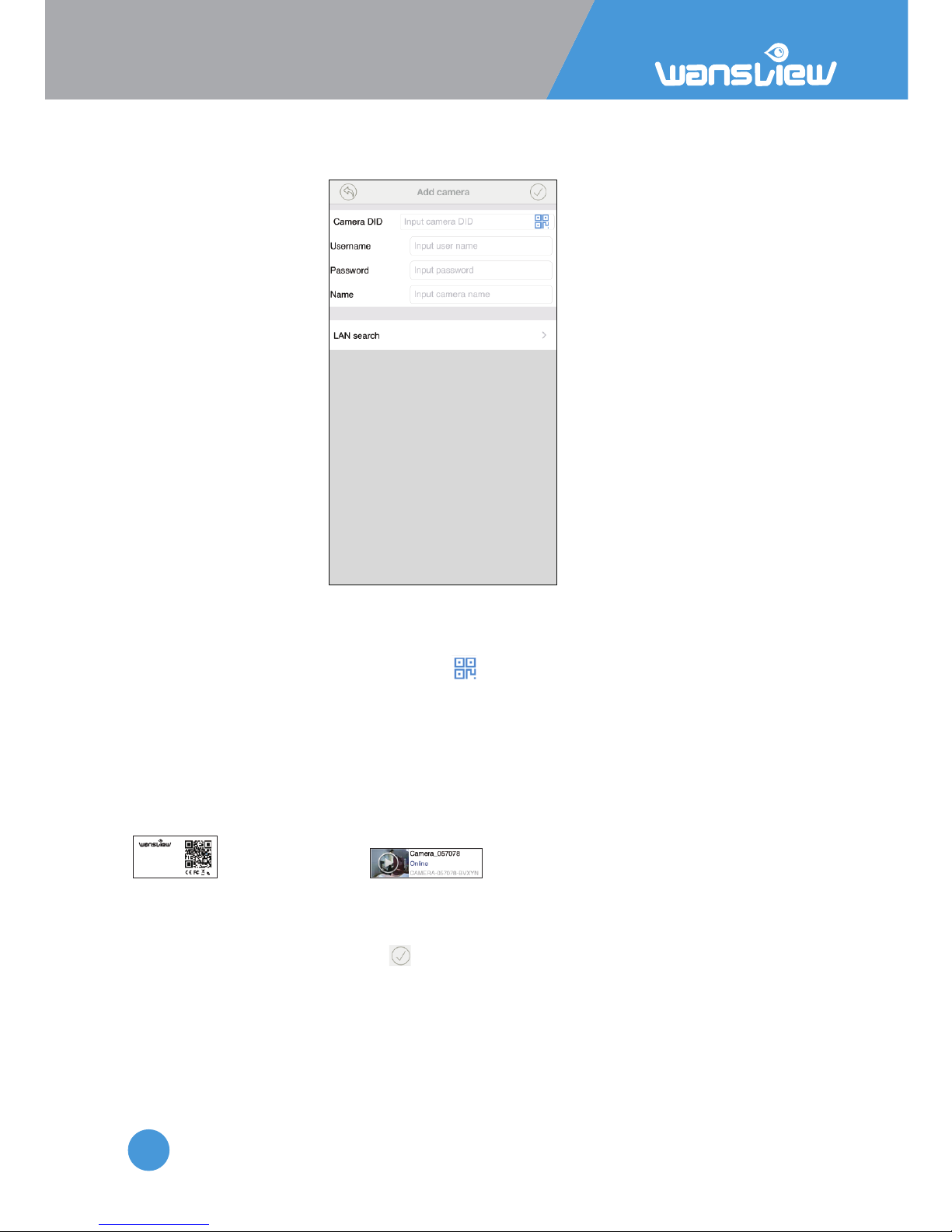
HD IP Camera Q3(720P)/Q3S(1080P)
12
3: “Add Already Connected Network camera”
This is suitable for camera that is already connected with internet. Such as add the
camera to a second phone, or share the camera to other person.
User can use the below ways to add the camera:
1: If camera is on your hand , you can tap to scan the Camera’s QR code to get the
camera informaon.
2: If the mobile device and the camera are in the same WiFi network, user can use “Lan
Search” to search the connected camera.
3: Manually input camera informaon:
Camera DID can be found from the camera’s sckers
or Wansview app , default Username/Password is
admin/123456; Name can be any informaon.
Aenon: Please remember tap to save all the sengs.
Model: Q3 (X Series)
Default user: admin
Default password: 123456
DID: CAMERA-354584-CEOWH
DDNS: 010mryg.nwsvr1.com
720P wireless PTZ Camera
When the camera shows “Online”, tap “>” to Advanced Sengs > User Seng to change
the default User name and Password. This process is outlined in 2.6.2 User Seng.
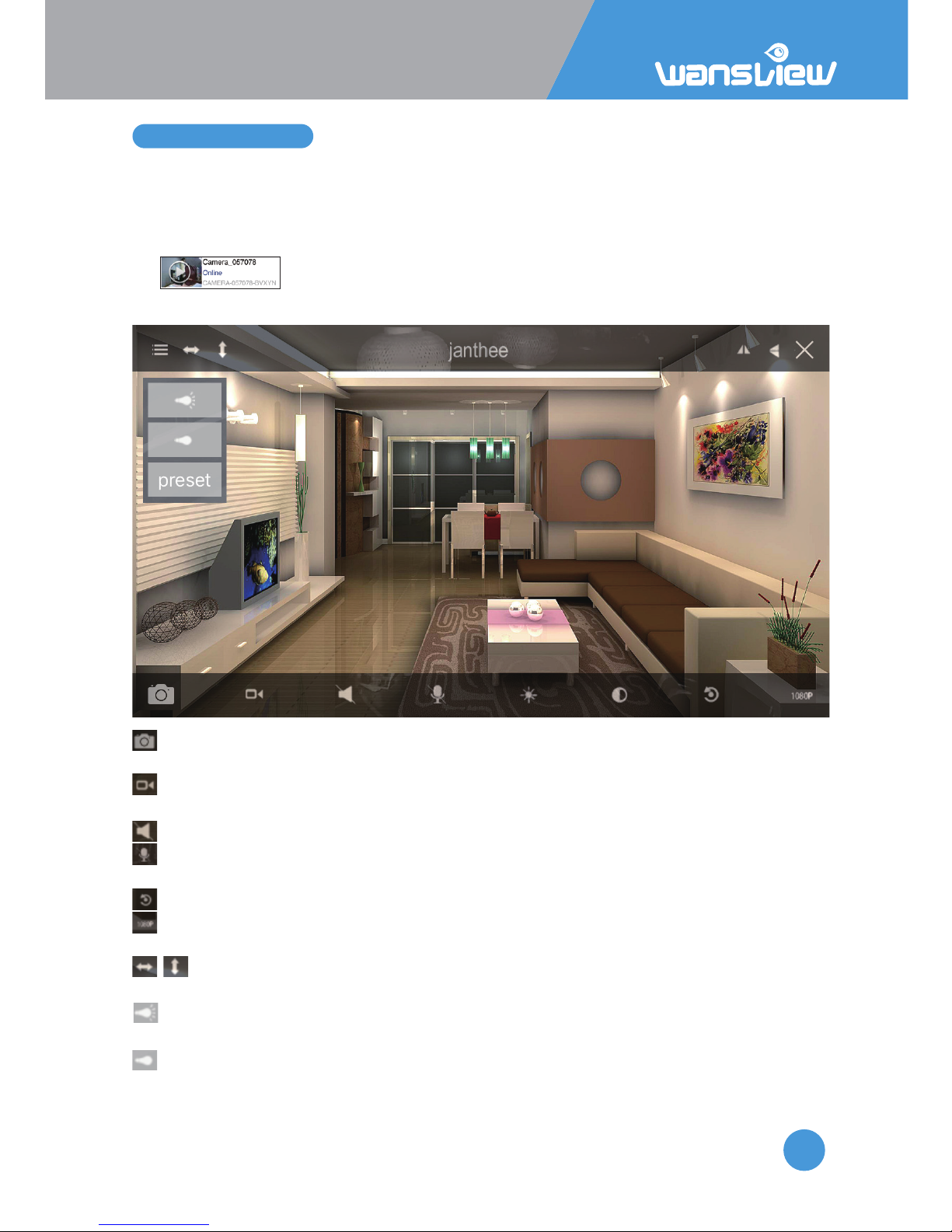
HD IP Camera Q3(720P)/Q3S(1080P)
13
2.2 Live Streaming
Each camera can be accessed by up to 4 users at the same me.
The administrator can setup 3 different levels of access: administator, operator and
viewer.Please refer to Page 22.
Viewing Camera on a Single Window
Tap to enter the live feed and do more operaons.
Tap the monitoring screen to see the video menu.
Snapshot: User can save snapshot picture to the mobile phone storage, and can check
the snapshot from More-Pictures or from Local Picture/Record.
Record: User can record video to the mobile phone, and check it from More-Records
or Local Picture/Record.The record will stop if you leave the live video screen.
Listen: When the Listen is on, user can listen what happening on the camera end.
Talk: When enabled the Talk, user can hold the “Hold Talk” to communicate with the
people/pets on the camera end.
Restore: To restore the Contrast and Brightness to default value.
Resoluon: Switch between 1080P and 480P. When the network is not good, try
lower down the resoluon to 480P to get a smooth video feed.
Cruise Vercally/Horizontally : Max 10 cruise, default 1 cruise, user can set up
from camera’s web page: Set Up-System-Pan & Tilt.
IR Auto: IR Led switches on at night when the luminosity is under 5 lux, if the camera
has no night vision, tap here to enable the IR led.
IR OFF: Tap here to turn off the IR light, if disabled, camera has no night vision.
1080P
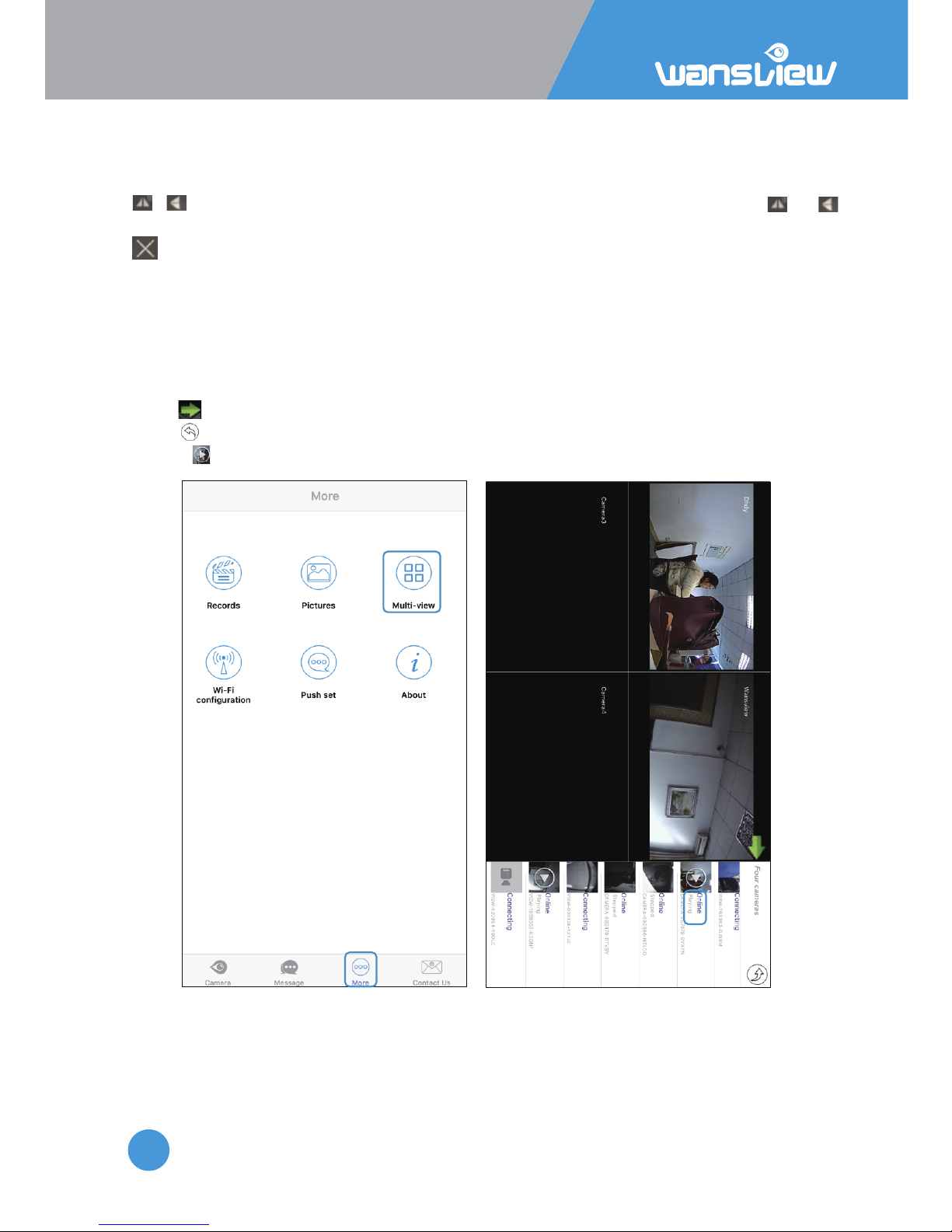
HD IP Camera Q3(720P)/Q3S(1080P)
14
Preset: The Preset funcon allows user to set up to 8 spots on the video and recall them
quickly, first select Set and choose the spot, then press 1, when you call, select “Call” and
press Spot number.
/ Flip/Mirror: If the live video is upside down because of the installaon, tap and
to make it right.
Exit: Turn off the live feed screen.
Viewing Camera on Mul-View
User can monitor several cameras (Max. 4 )at the same me on Mul-View.
1: Tap “More” and select “Mul-View” Click on cameras on the list to add the view on the
main screen.
2: Tap to hide the camera’s list
3: Tap to exit mul-view mode
4: Press to play camera, Tap again to stop the video.
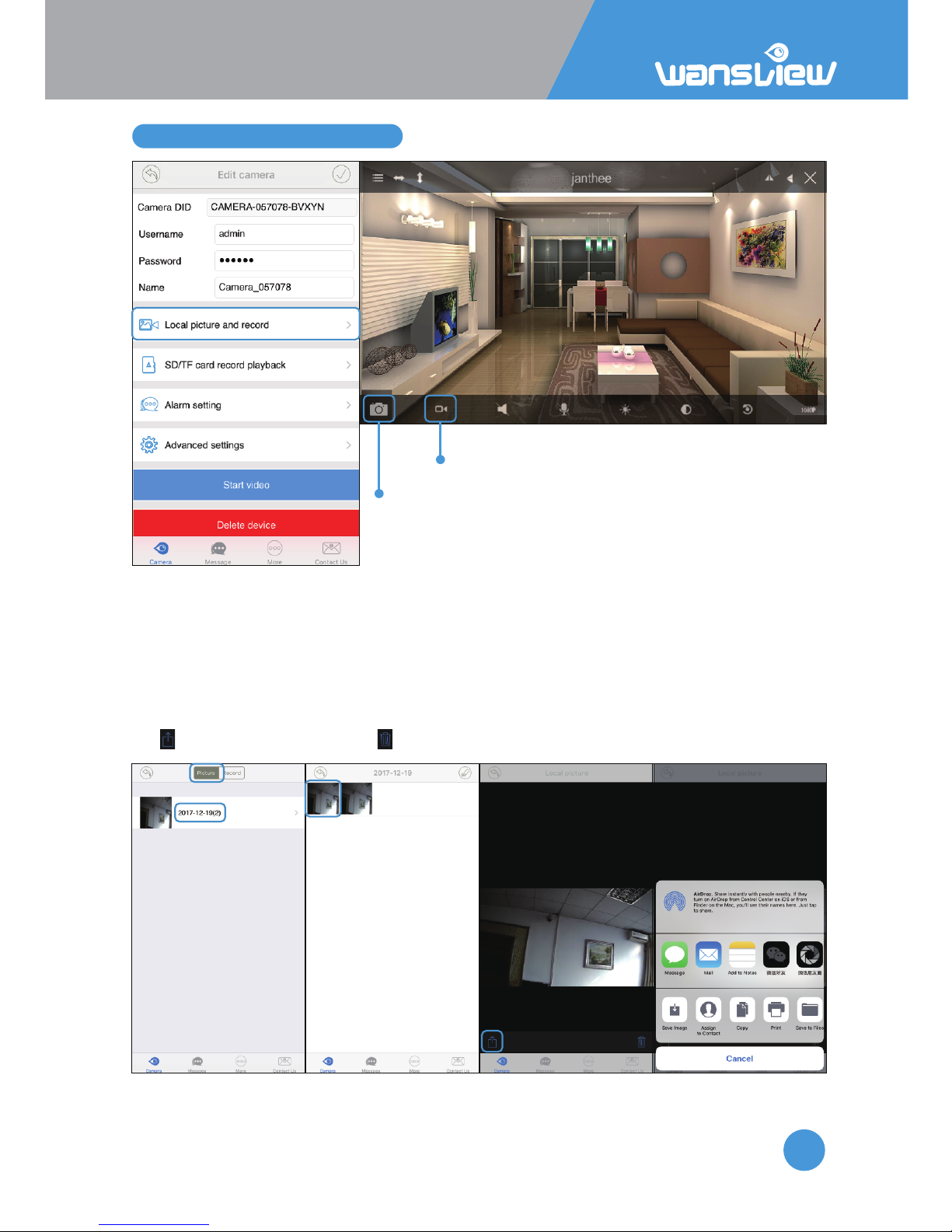
HD IP Camera Q3(720P)/Q3S(1080P)
15
2.3 Local Picture and Record
snap
record
During live streaming, user can take snapshots by tapping on Snapshot to phone and
Record to phone. To stop recording, tap again or exit from the live streaming.
In Local Picture and Record, User can find all the pictures and videos taken manually.
Share pictures and records
To share pictures and records, follow the steps indicated in the screenshots.
Tap to share the pictures, and to delete pictures.
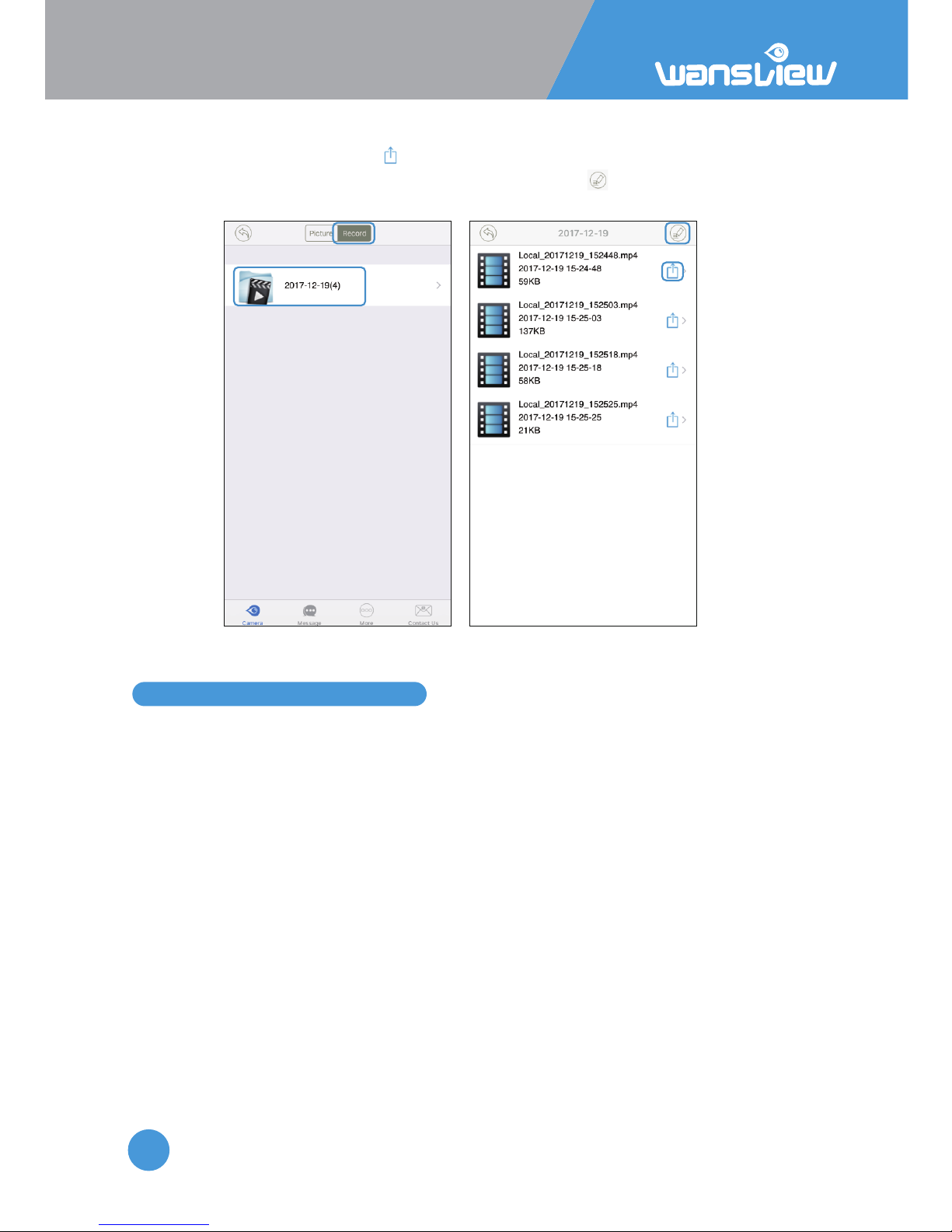
HD IP Camera Q3(720P)/Q3S(1080P)
16
2.4 SD/TF Record and Playback
Save records to phone and delete records
Select the videos recorded, click to save videos in the mobile phone; to share the video,
please go to mobile phone Photo directory to share it; click to delete videos.
SD Card recording
If a SD Card is installed in the camera, When the camera shows “Online” on wansview
app, tap “>” to enter Edit Camera page, from Advanced Sengs>SD/TF Card schedule
recording, users can choose to record or not on the SD card by switching the SD/TF
Recording buon.
Supports max 128GB micro SD card(SD card is not included in the box), 1080p 24 hour
video can be saved for almost 4days, 720P can record about 8 days,480P can record 24
days.
The new recorded video will automacally overwrite the old files if the SD card capacity is
not enough.
If SD Card is inserted, but cannot read or cannot use, please tap “Format SD/TF card”
first.
Note: The SD card recording is for constant recording, record me can be set from 2-15
minutes, if you only need alarm video, please do not enable SD Card recording, and go to
Alarm Seng to save alarm Video to SD card.
