WansView NCZ555MW User Manual
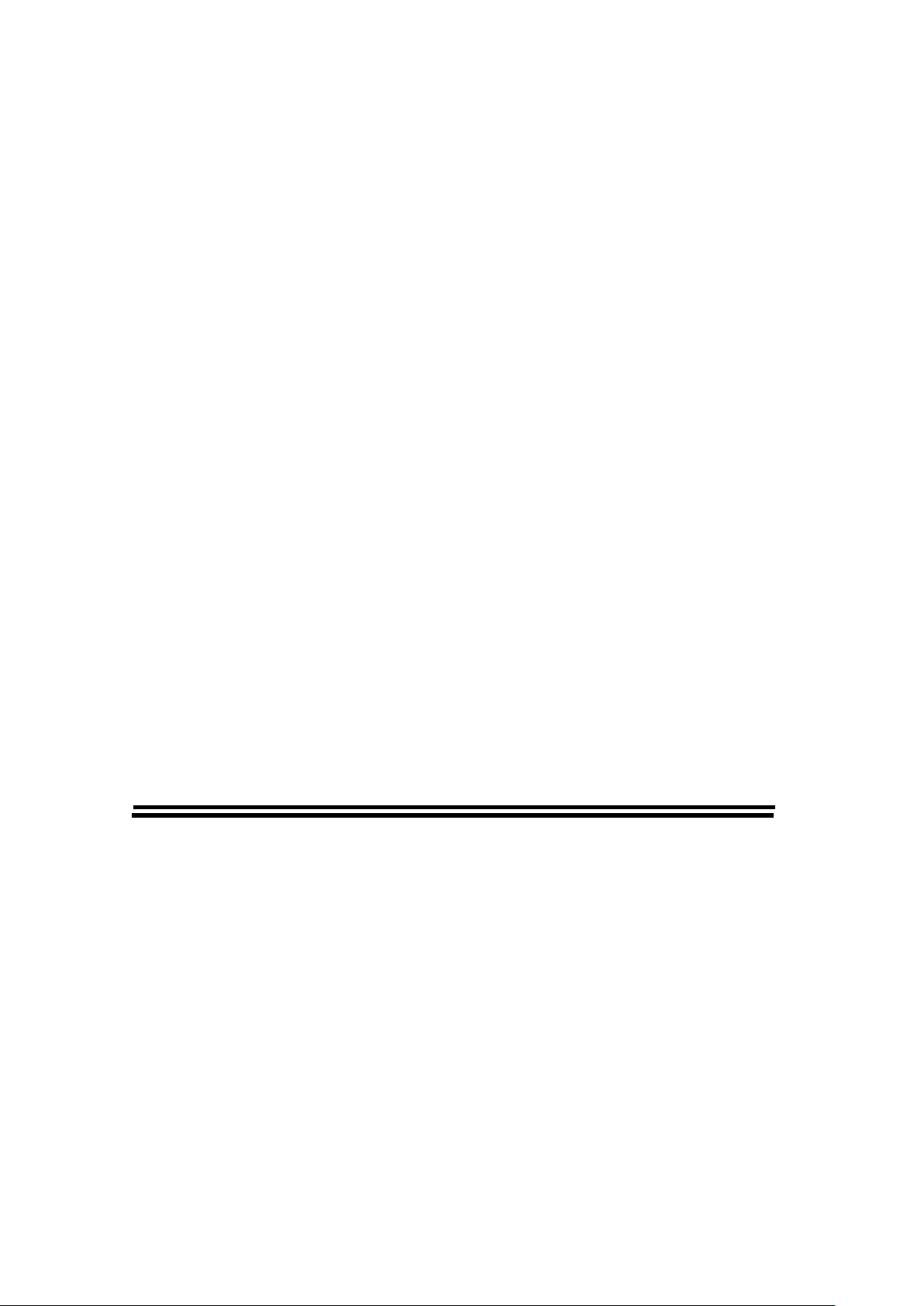
Z
Z
s
s
errii
e
e
e
s
s
—
—
—
—
Operation Guide
【
【
PPlluugg && PPllaayy IIPP ccaammeerra
a
】
】
2013-6 V3.0.0
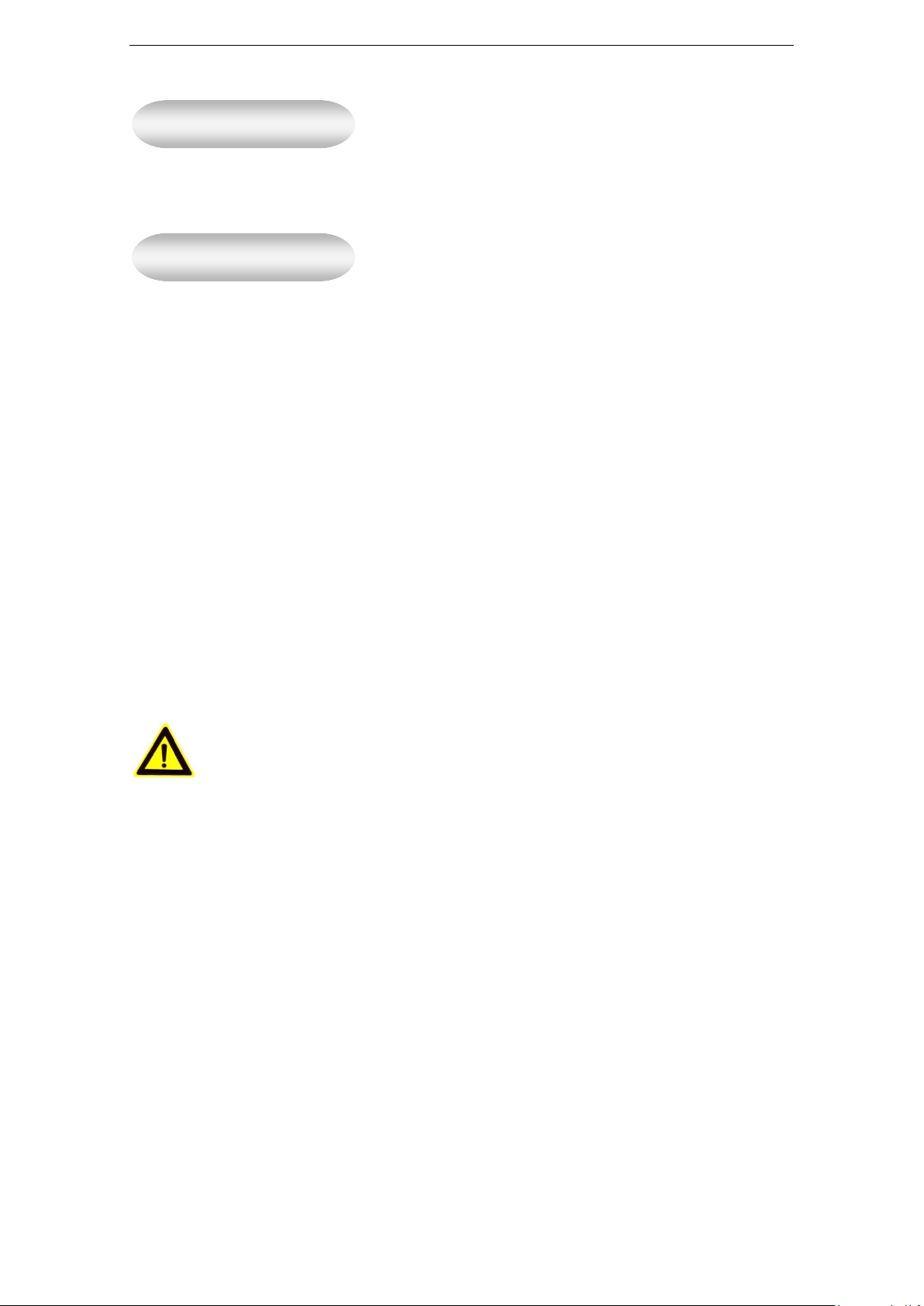
Z series IP camera user manual
2
Statement
Notice
If the user manual can not help you to solve the problem, please call our technology center for
the solutions. We will update the content for the new functions without notice.
1、 Installation Environment
Keep away from the places for high-temperature, heat source and direct sunlight;
Keep away from water and when get wet, cut off the power immediately.
Avoid to use in damp environment, the reference range for operation humidity is below
85%RH.
Avoid to use in overheating and too cold environment, the reference range for operation
temperature is -10℃~ +50℃
Please install it horizontally or wall mounting, avoid to strenuous vibration place and not put
other equipments onto the item
2、 Transport and Handling
The package is well-designed to ensure the security during the delivery, so please do not
change the package at random.
1) Do not move the ip cameras from overheated to supercooled condition frequently, otherwise
it will frost and shorten the service life.
2) Do not move the item when is power on, otherwise the main board might be damaged.
Notice:
1. Please check the power supply before it is working
2. Be careful not to bang the camera or subject it to strong impacts or shocks.
3. Do not directly touch the optical components for the image sensor, if necessary, please
place a clean and moistened cloth with alcohol and wipe the dirt gently; When not in use,
please place the dust cover on to the item to protect the image sensor.
4. Do not aim the camera directly into the sun or at other intense light sources that could affect
the image quality (it is not the problem for the ip camera), also shorten the service life for the
image sensor.
5. Keep away from laser when it is working, otherwise the image sensor can be damaged.
6. If the equipment is not working properly, please contact the store or the service center, do
not disassemble or modify the equipment in any way. (Problems caused by unauthorized
modification or repair should be at your own risk.)
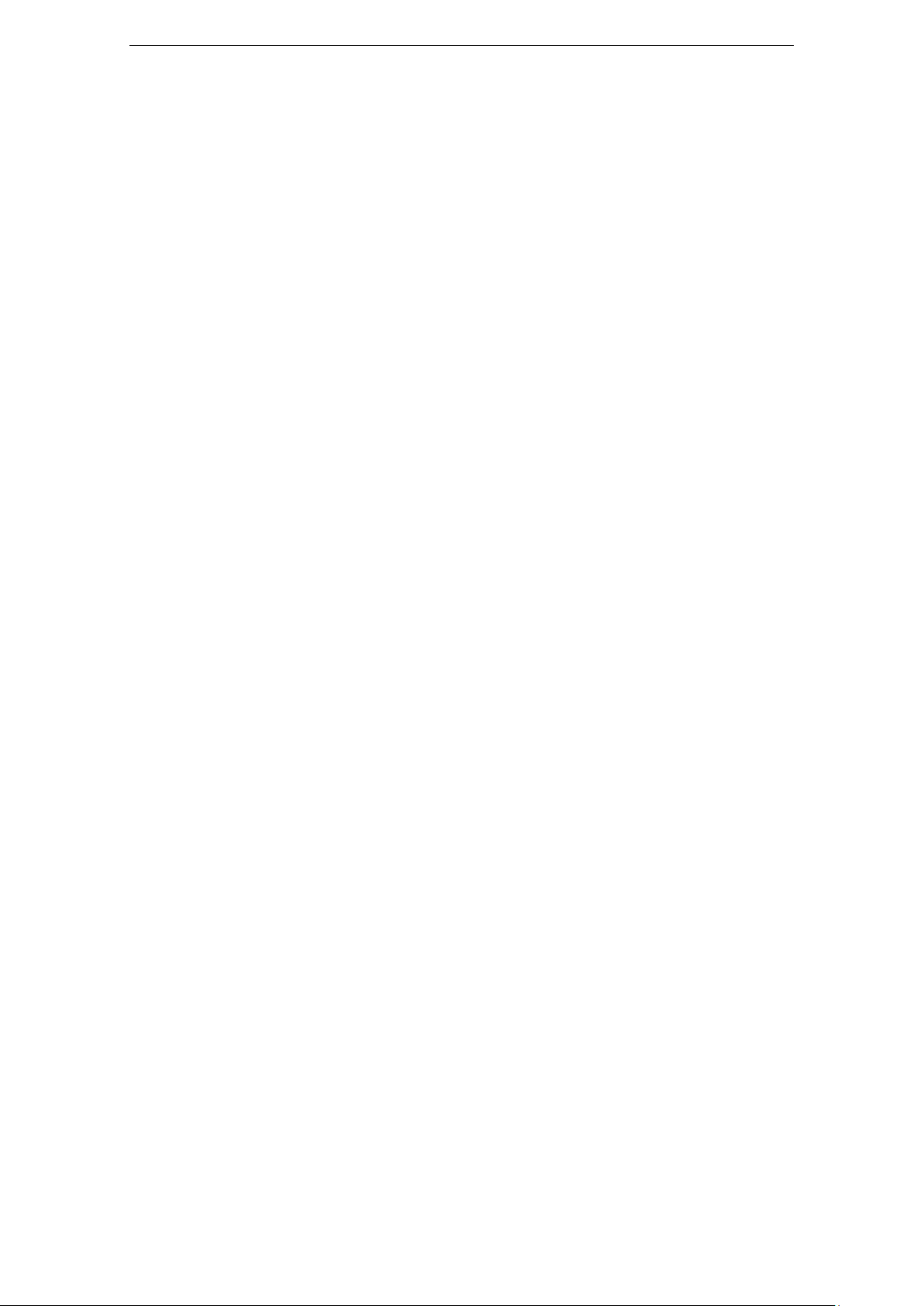
Z series IP camera user manual
3
Index
1. Product introduce .........................................................................................................................4
1.1. Feature summary......................................................................................................................4
1.2. Product package .......................................................................................................................4
2. Install device .................................................................................................................................5
3. View video by PC Client Software .............................................................................................6
3.1.Register account ........................................................................................................................6
3.2.Login software ..........................................................................................................................7
3.3. View video ...............................................................................................................................8
4. View video by other software .................................................................................................. 10
4.1. Browser ................................................................................................................................. 10
4.2. Mobile phone software ......................................................................................................... 10
4.3. Mac computer ....................................................................................................................... 10
5. Advanced operation ................................................................................................................... 11
5.1. Basic trouble shooting ........................................................................................................... 11
5.2. Local management ................................................................................................................ 12
5.2.1. Inquire device name and status .......................................................................... 13
5.2.2. WIFI setting ............................................................................................................. 14
5.2.3. Alarm setting ........................................................................................................... 14
5. Z series product family ............................................................................................................. 16
6.1. VGA PTZ camera Z-550W ................................................................................................... 16
6.2. HD PTZ camera Z-550MW .................................................................................................. 17
6.3. HD waterproof camera Z-551MW ....................................................................................... 18
6.4. HD cube camera Z-553MW ................................................................................................. 18
6.5. HD PTZ camera Z-555MW .................................................................................................. 19
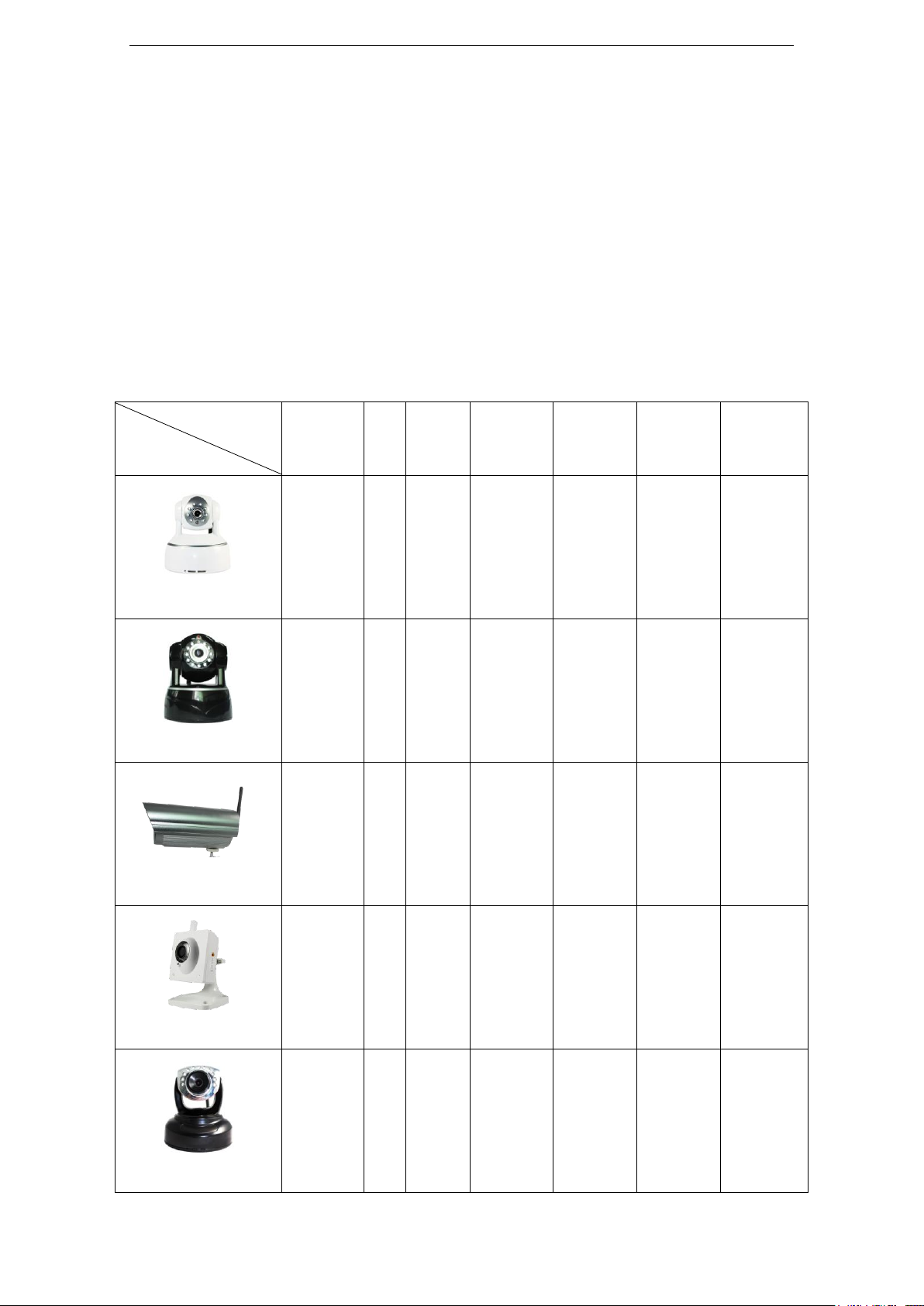
Z series IP camera user manual
4
Accessory
Type
Power
adaptor
CD
Cable
Bracket
A
Bracket
L
Stand of
plastic
Antenna
Z-550W
5V √ √ √ √ √ √
Z-550MW
5V √ √ √ - √ √
Z-551MW
12V
√ √ √ - √
√
Z-553MW
5V √ √ √ - √ -
Z-555MW
5V √ √ √ - √ √
1. Product introduce
1.1. Feature summary
The Z series is the new H.264 Plug and Play IP Camera. Once you connect camera to internet,
no need any setting, you can see anywhere, any place, via manufacturer Mobile phone and PC
software to view what you care for!
1.2. Product package
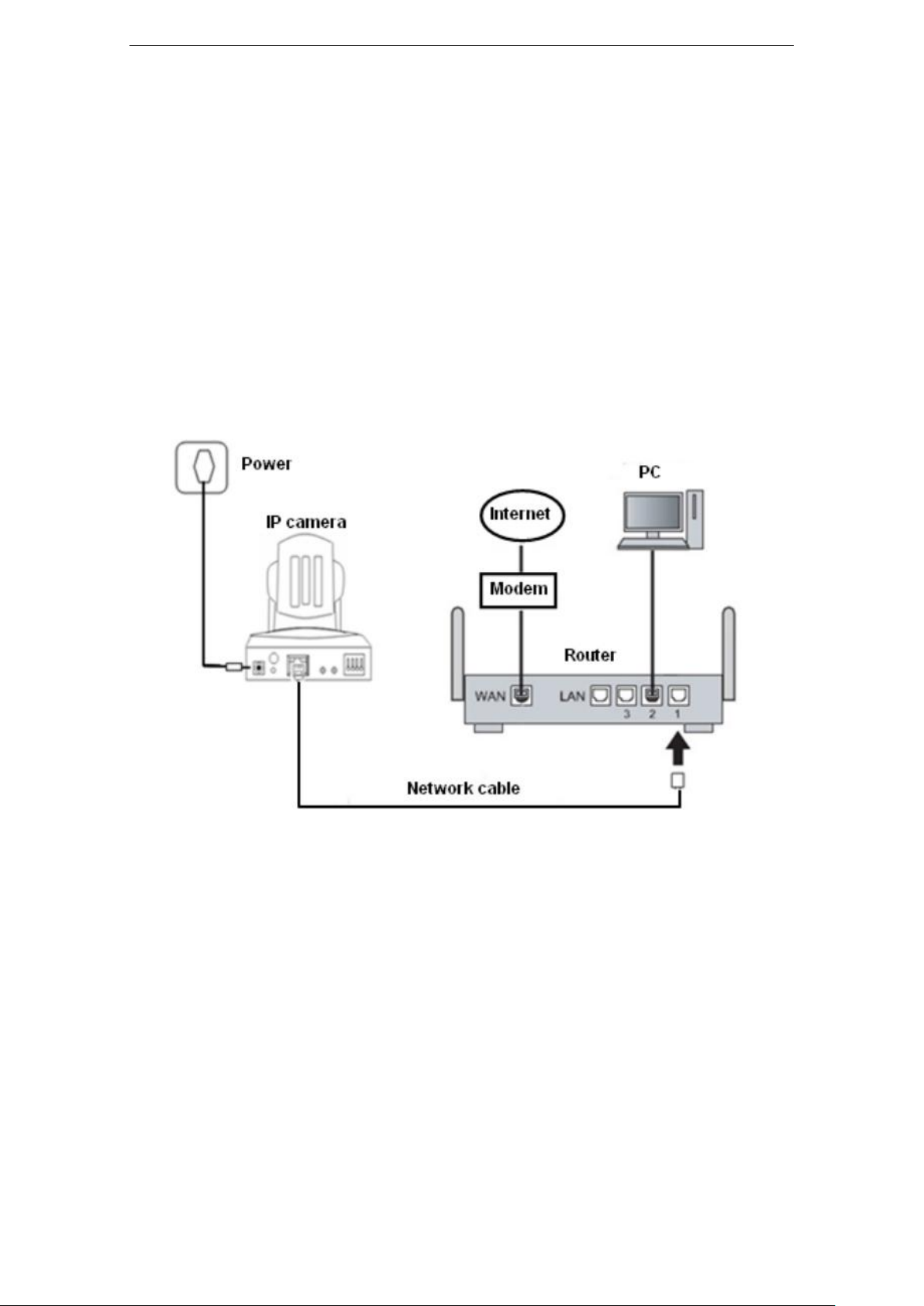
Z series IP camera user manual
5
Notice
Please check carefully if all listed items are included in the package, if anything
missing, please contact vendor in time.
The item number with letter M is Mega Pixel, 720P camera, otherwise it’s VGA
camera.
The label for device series # and verify code are put at the bottom of the device, it
is unique, please take care of it.
2. Install device
Typical home network connection as fig.1
Fig. 1
Please check if the power supply voltage is 5V;
Make sure you have a internet connection and can access the internet via the
connection;
According to Fig. 1, connect the device and router by network cable,powered up the
device; it will work after 2 minutes.
Please check status for work indicator LED to see if the device is working normally.
Please refer to its definition of the products in Z series product family (Chapter 6).
Tips: How to connect to the WIFI router
Because the camera supports WPS/QSS, so you can set wireless by simple way as below.
1) Please confirm if the router connected supports WPS/QSS (you can check user manual
of the router or get the support from router factory);
2) Press WPS/QSS button on the router, it will launch the function.
3) Press and hold on reset button for 5 seconds after it runs normally(about 2 minutes, not
need to connect cable), it will launch the WPS/QSS function, then match the setting with

Z series IP camera user manual
6
the router, after matching successfully, you can connect it to wireless router by WIFI.
Notice:
Due to different kinds of the router, and many old router don’t support WPS/QSS, so we are
not sure our camera can be connected to all routers successfully, need to use network cable
to connect camera and router at first, and then refer to user manual of mobile phone, or
content of this manual to set Wifi (chapter 5.2.2), and then unplug the cable to use the WiFi
connection.
3. View video by PC Client Software
There are 2 steps to view by PC:
1. Install LiveIPC software
2. Register an account
3.1.Register account
Before viewing video by PC, run LiveIPC software in CD, it will install viewing video program
into your computer, launch the software, the login interface as fig.2
Fig. 2
Click “Register account”,pop up register account dialogue, fill in correct account information
as fig. 3, and then click “Submit” to finish registering new account. Detail as below:
EID/VCODE:see the label at the bottom of the item;
User ID:Set a user name for remote login(4 to 15 letters with numbers, and the user
name is unique one, should be not same as others’, otherwise the registration will
be not successful);
Password and confirm password:Set login password for the user(only 4 to 15
letters and numbers, otherwise the register is unsuccessful);
E-mail:Fill in your E-mail address, it is used for sending password to the E-mail when
