Wansview NCS601W Quick Start Manual

NCS601W Quick Start
www.wansview.com
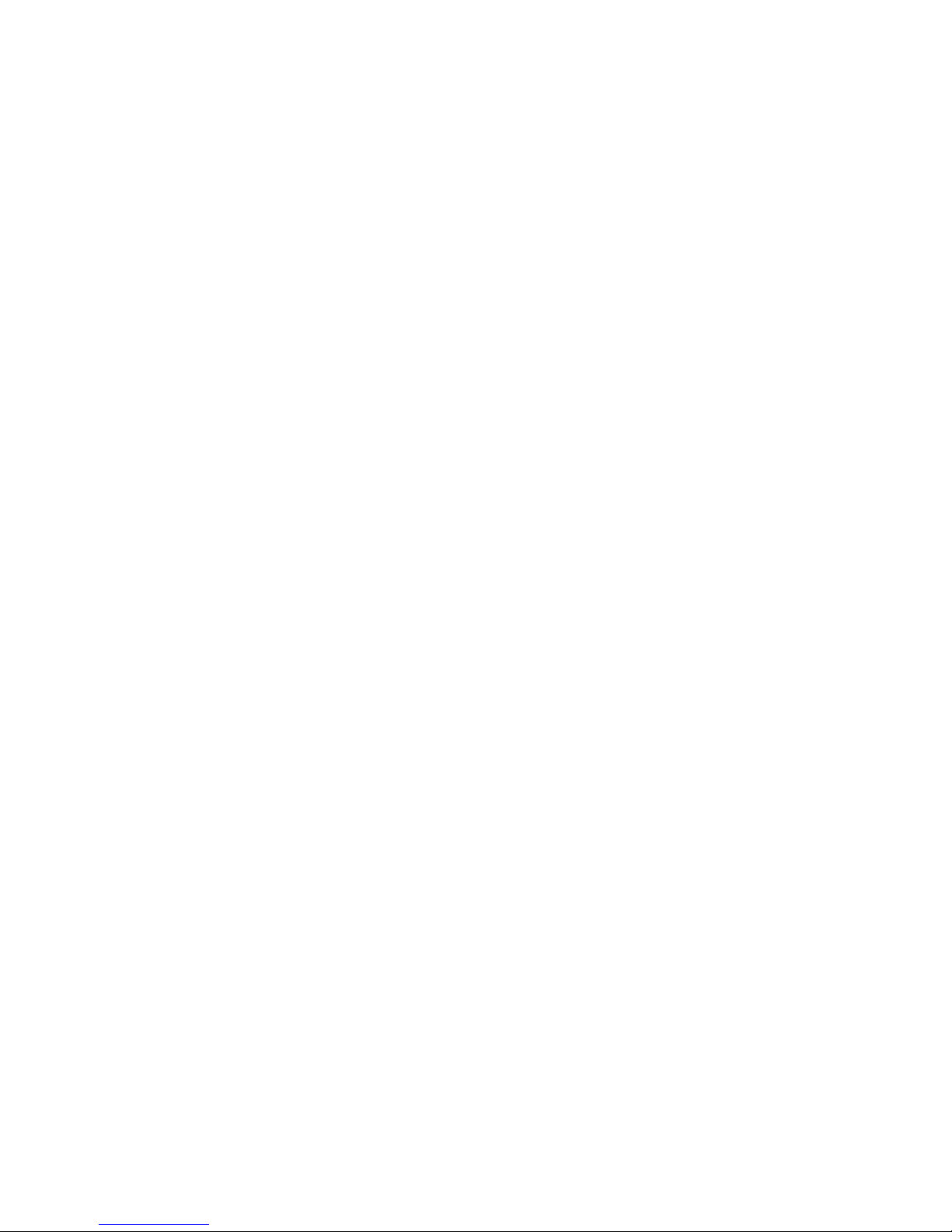
2
Index
Camera Mounting ..................................... 3
1. There‟s an App for That ........................ 4
2. Connect the Camera ............................ 4
3. Wi-Fi Setup Mode ................................. 5
4. Connect Phone to +Cam ...................... 6
5. Launch Seedonk App ........................... 7
6. Setup Wizard ........................................ 8
7. Using Seedonk ................................... 16
7a. Seedonk Features – Main Window... 17
7b. Seedonk Features – Camera Viewer 18
8. Other way to view camera .................. 19
8a. Webpage View ................................. 19
8b. PC Client software ........................... 21
9. Safety Information .............................. 22
10. Troubleshooting ................................ 23

Camera Mounting
To mount the +Cam to a wall, unscrew the
base of the camera and remove the metal
plate.
With the included screws and anchors,
fasten the mounting bracket on to the wall.
Then, reattached the base cover and
screw the stand back on to the mounting
bracket.
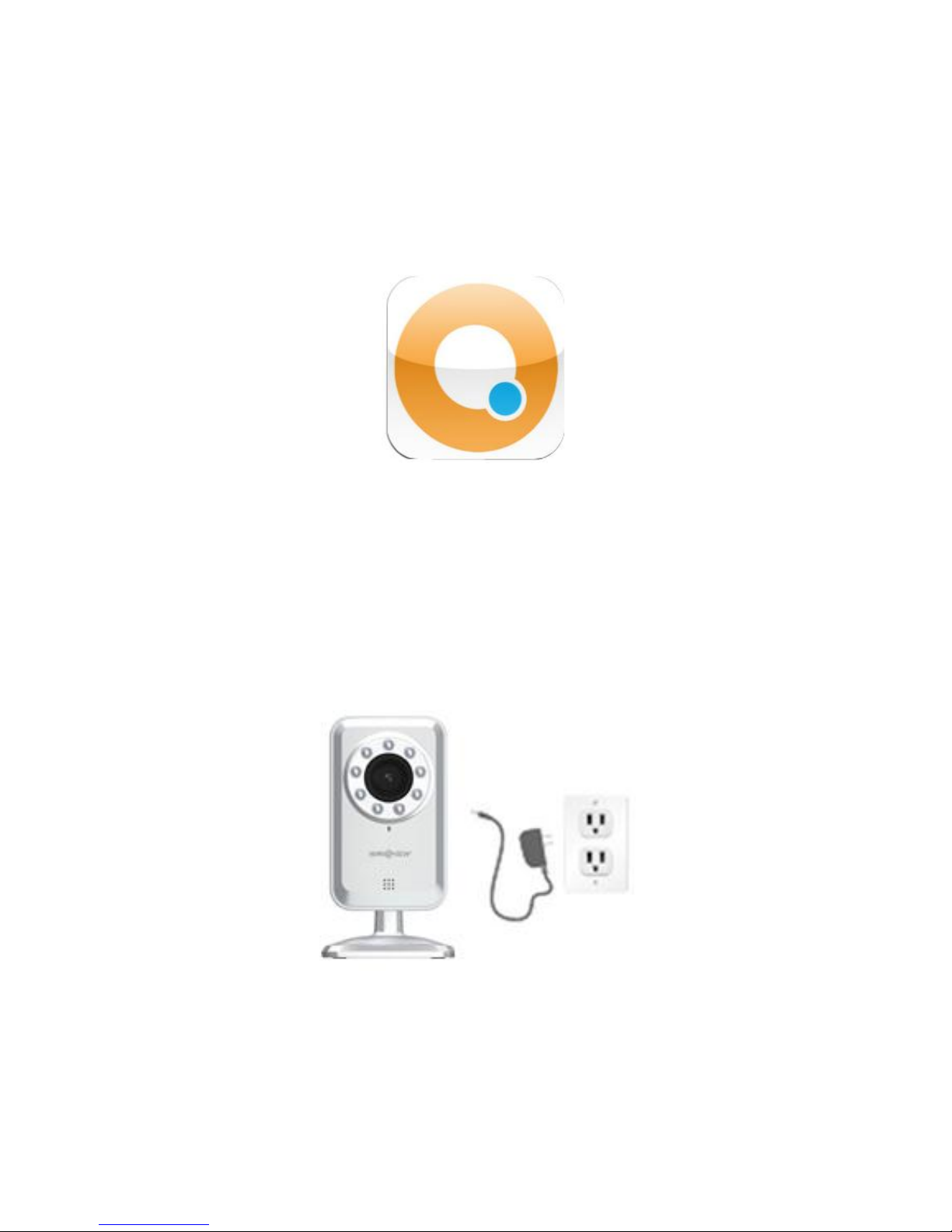
4
1. There’s an App for That
To get started, download the Seedonk app
from Apple‟s App store or Android Market.
2. Connect the Camera
Plug the +Cam in to AC power with the
supplied adapter before continuing.
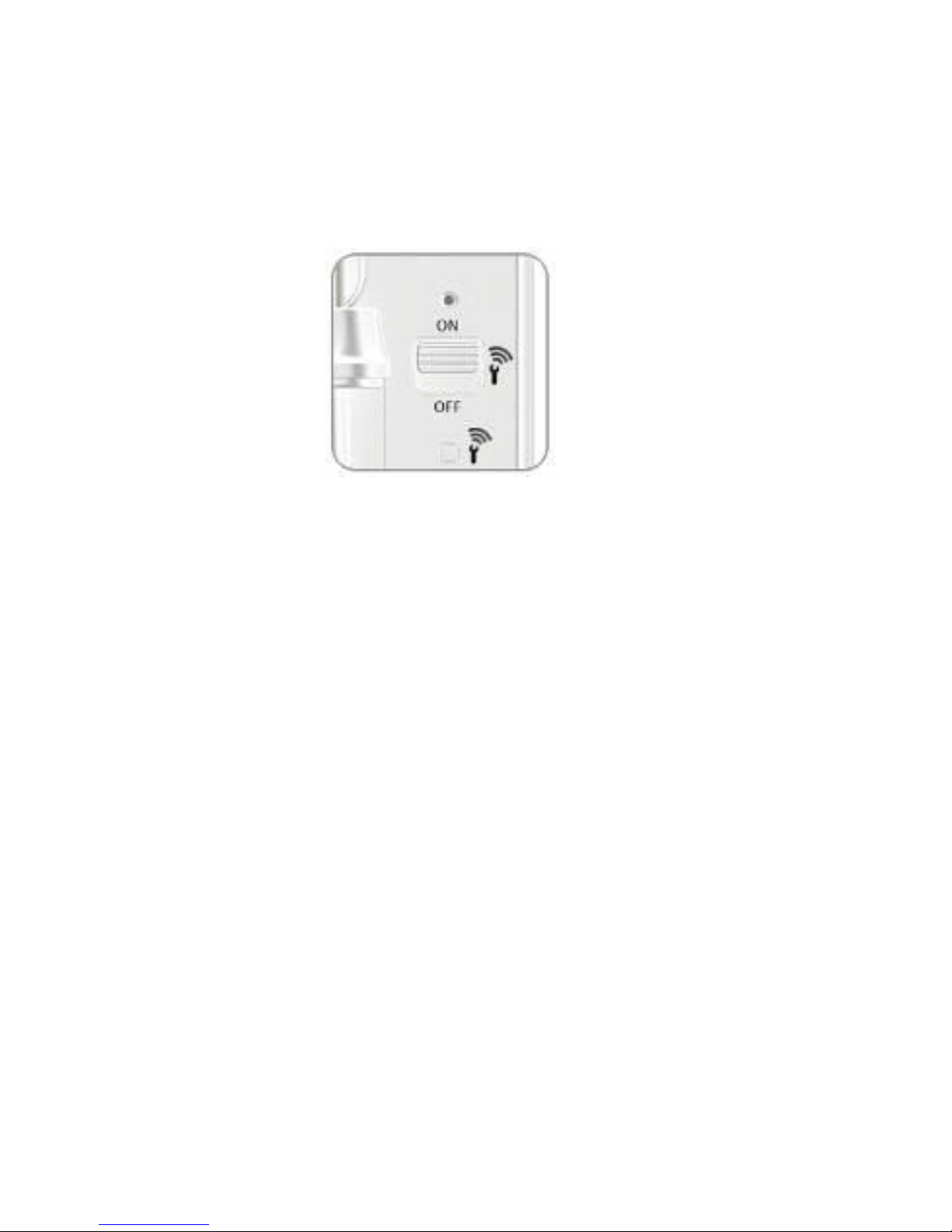
3. Wi-Fi Setup Mode
Please make sure the “Wi-Fi Setup” switch
on the back of the camera is set to ON.
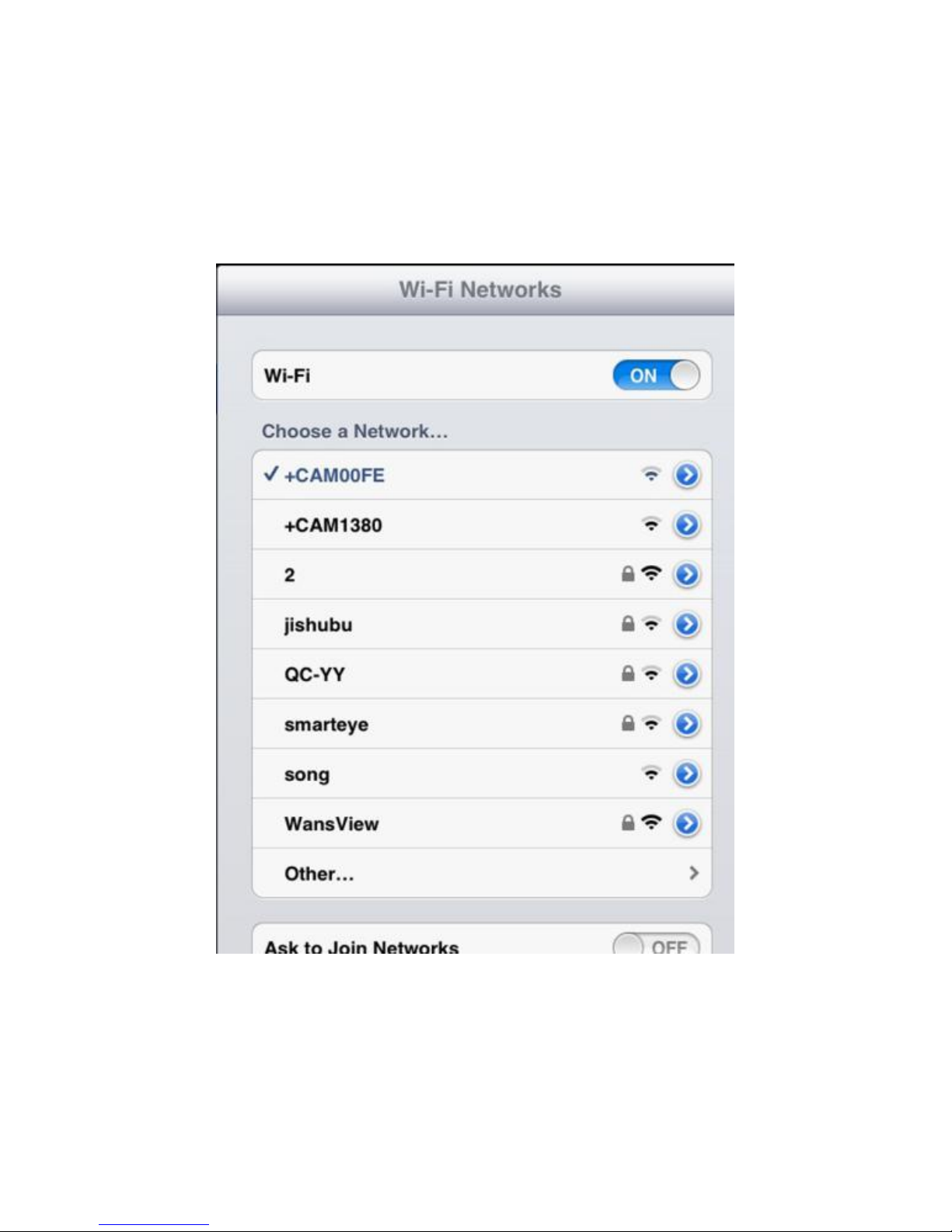
6
4. Connect Phone to +Cam
Go to Settings -> Wi-Fi on your iPhone or
Android phone and connect to the +Cam
wireless network.
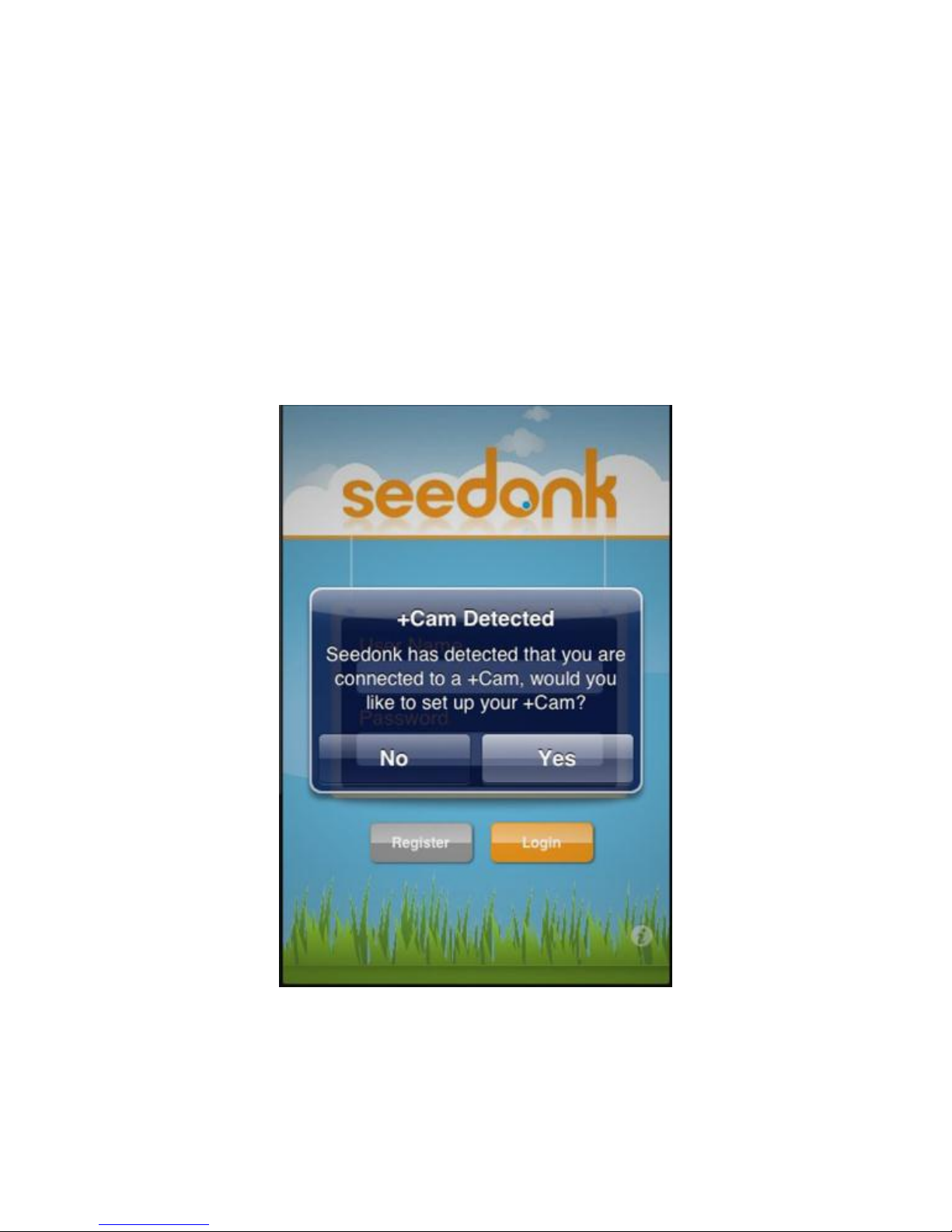
5. Launch Seedonk App
Once your Phone establishes its
connection to the +Cam, (usually takes
around 30 seconds) launch the Seedonk
App.
The Seedonk app will automatically detect
your +Cam. When prompted, click „Yes‟ to
setup your camera.
