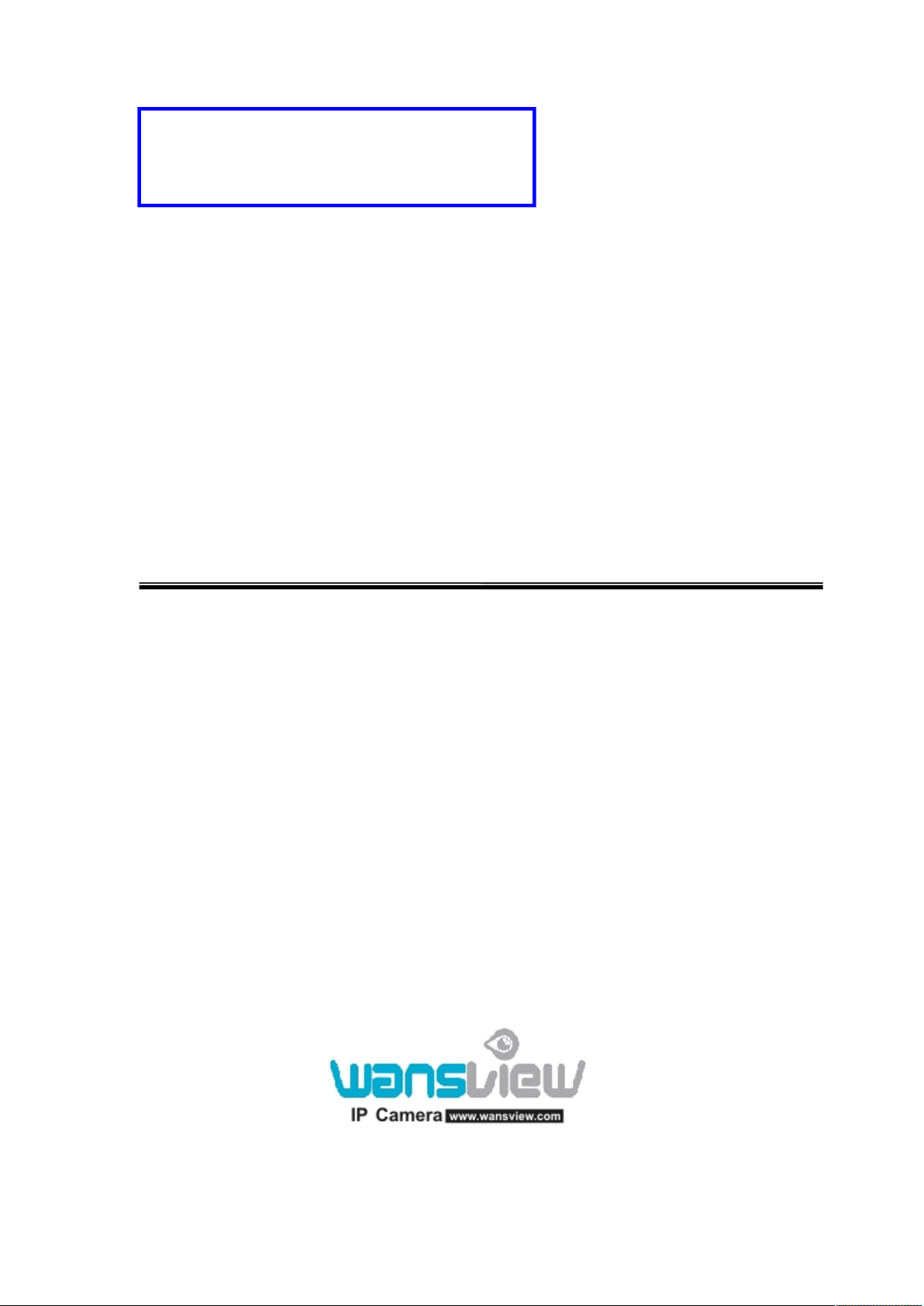
IP
Dear users, the configuration for this camera
is professional, so please read the user
manual carefully before using the camera.
IP
Camera
Camera
NCMM
((NC
User
User
2014-02 V5.1
series)
series)
manual
manual
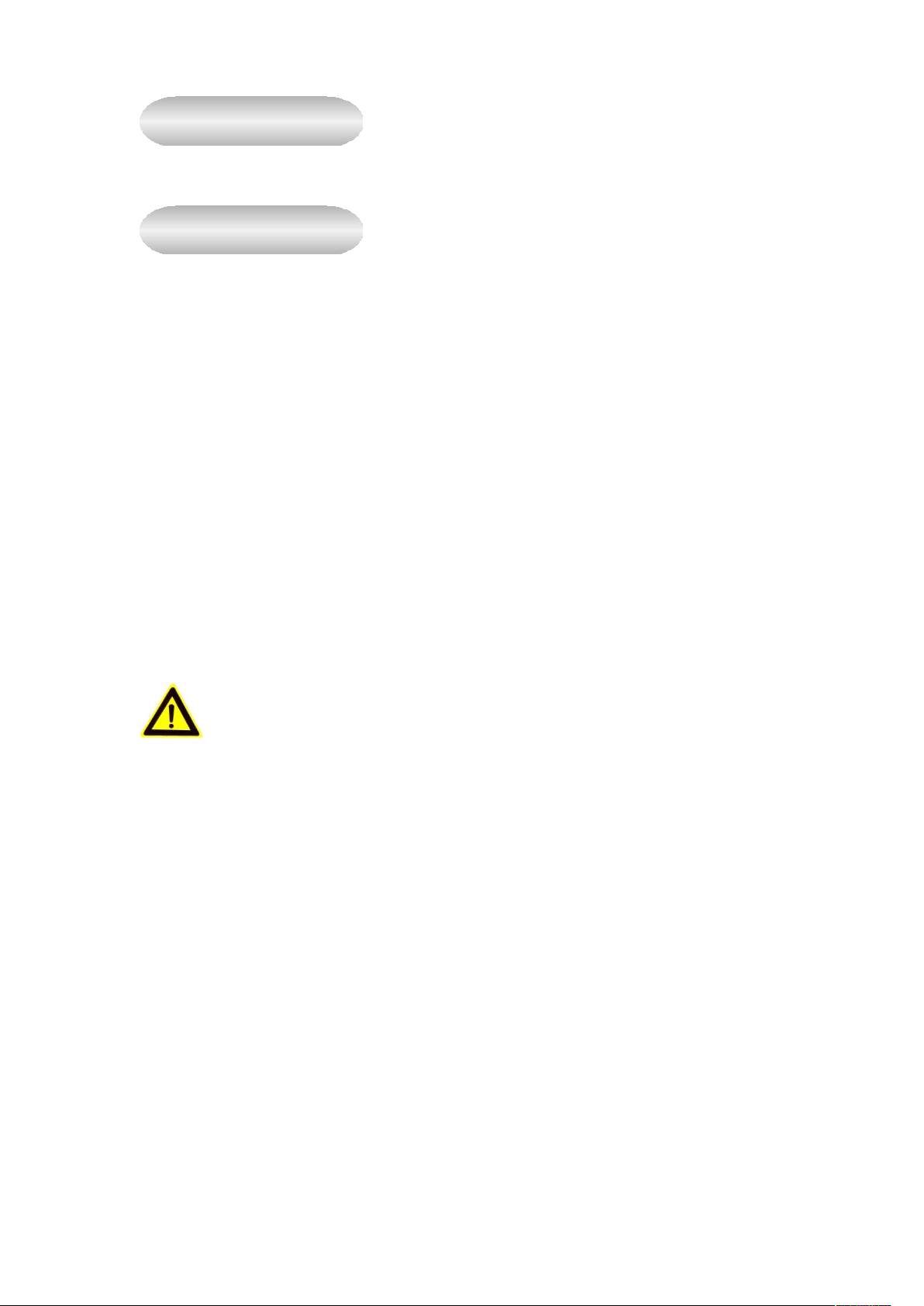
Statement
If the user manual can not help you to solve the problem, please call our technology center
Notice
1、 Installation Environment
Keep away from the places for high-temperature, heat source and direct sunlight;
Keep away from water and when it gets wet, cut off the power immediately.
Avoid using at damp environment; the reference range for operation humidity is below
Avoid using in overheating and too cold environment, the reference range for operation
Please install it horizontally or wall mounting, avoid strenuous vibration place and not put
2、 Transport and Handling
The package is well-designed to ensure the security during the delivery, so please do
1, Do not move the ip cameras from overheated to supercooled condition frequently,
2, Do not move the item when it is on, otherwise the main board might be damaged.
1. Please check the power supply before it is working.
2. Be careful not to bang the camera or subject it to strong impacts or shocks.
3. Do not directly touch the optical components for the image sensor, if necessary, please
4. Do not aim the camera directly into the sun or at other intense light sources that could
5. Keep away from laser when it is working, otherwise the image sensor can be damaged.
6. If the equipment is not working properly, please contact the store or the service center,
for solutions. We will update the content for the new functions without notice.
85%RH.
temperature is -10℃~ +50℃
other equipments onto the item
not change the package at random.
otherwise it will frost and shorten the service life.
Notice:
place a clean and moistened cloth with alcohol and wipe the dirt gently; When not in use,
please place the dust cover on to the item to protect the image sensor.
affect the image quality (it is not the problem for the ip camera), also shorten the service
life for the image sensor.
do not disassemble or modify the equipment in any way. ( Problems caused by
unauthorized modification or repair should be at your own risk.)
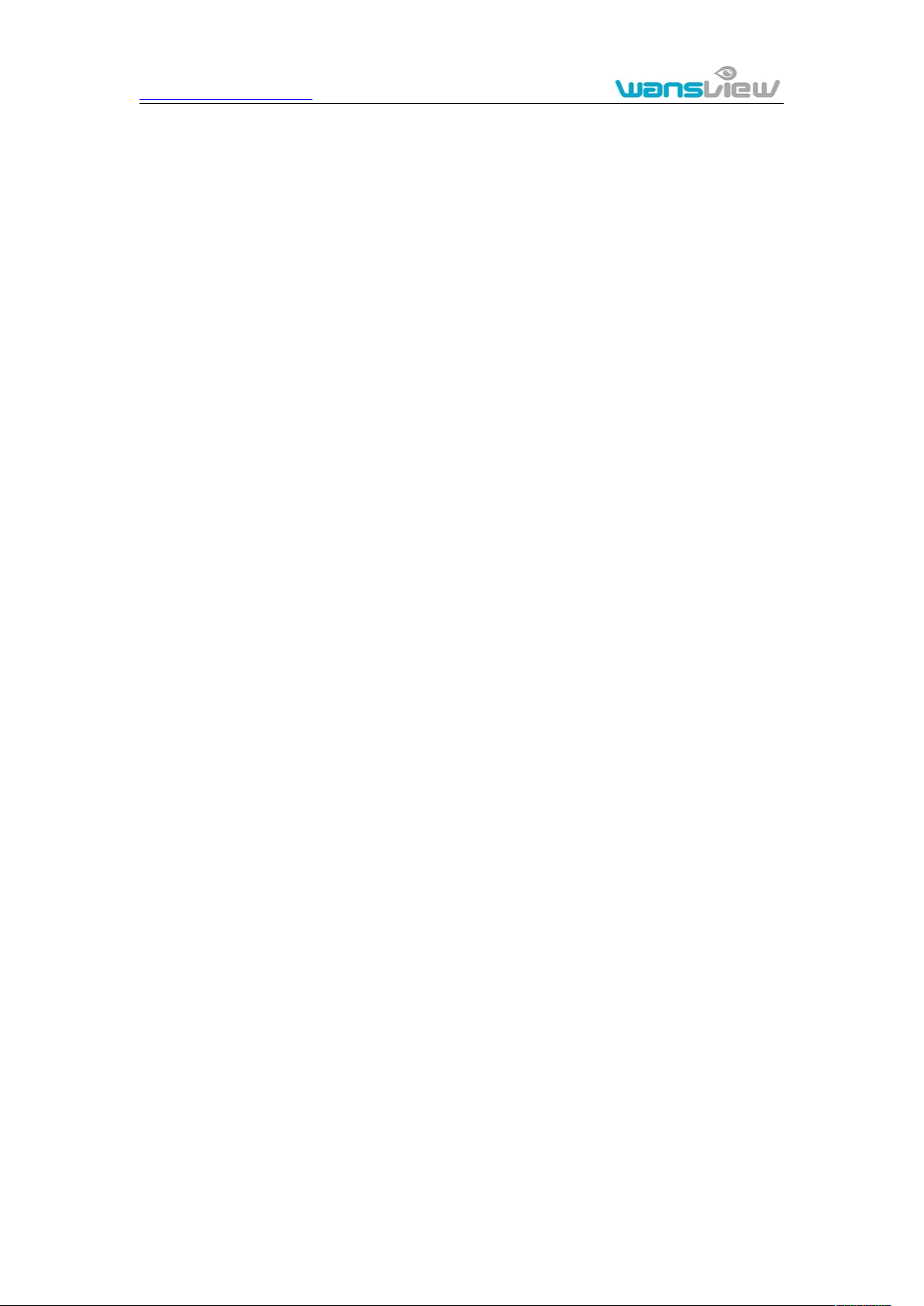
http://www.wansview.com
2
Index
1. PRODUCT INTRODUCTION............................................................................................................ 4
1.1. PRODUCT SUMMARY....................................................................................................................... 4
1.2. PACKAGE FOR TYPICAL PRODUCTION..............................................................................................4
2. INSTALLATION GUIDE.....................................................................................................................6
2.1. WIRED CONNECTION TO LAN.........................................................................................................6
2.2. WIFI CONNECTION TO LAN............................................................................................................ 8
2.3. CONNECTION TO WAN....................................................................................................................9
3. OPERATION OF USING IE BROWSER...................................................................................... 11
3.1. VIEW VIDEO...................................................................................................................................11
3.2. VIDEO SETTING............................................................................................................................. 13
3.2.1. Video parameters.................................................................................................................. 13
3.2.2. Audio parameters................................................................................................................. 14
3.2.3. Image parameters................................................................................................................. 14
3.3. WEB SETTING................................................................................................................................ 15
3.3.1. Basic web setting.................................................................................................................. 15
3.3.2. WIFI setting.......................................................................................................................... 15
3.3.3. WAN access setting............................................................................................................... 15
3.3.4. ONVIF setting.......................................................................................................................16
3.4. ALARM SETTING........................................................................................................................... 16
3.4.1. External Alarm Input............................................................................................................ 16
3.4.2. Motion Detection Setting...................................................................................................... 17
3.4.3. Alarm mode setting............................................................................................................... 17
3.4.4. Alarm time setting.................................................................................................................18
3.5. ADVANCE SETTING........................................................................................................................18
3.5.1. User management................................................................................................................. 18
3.5.2. Auto Capture Setting.............................................................................................................19
3.5.3. Rreord To TF/SD...................................................................................................................19
3.5.4. E-mail Setting....................................................................................................................... 20
3.5.5. FTP setting............................................................................................................................20
3.5.6. Multiple settings................................................................................................................... 21
3.6. SYSTEM SETTING...........................................................................................................................21
3.6.1. Device information............................................................................................................... 21
3.6.2. Date and time setting............................................................................................................ 22
3.6.3. Initialize setting.................................................................................................................... 22
3.6.4. System Log............................................................................................................................ 22
4. VISITING DEVICE BY OTHER SOFTWARE............................................................................... 23
4.1. OTHER WEB BROWSER.................................................................................................................. 23
4.2. MOBILE PHONE SOFTWARE........................................................................................................... 23
4.3. PC CLIENT SOFTWARE.................................................................................................................. 24
4.4. OTHER COMMON SOFTWARE......................................................................................................... 24
5. WANSVIEW PRODUCT FAMILY FOR M SERIES.................................................................... 25
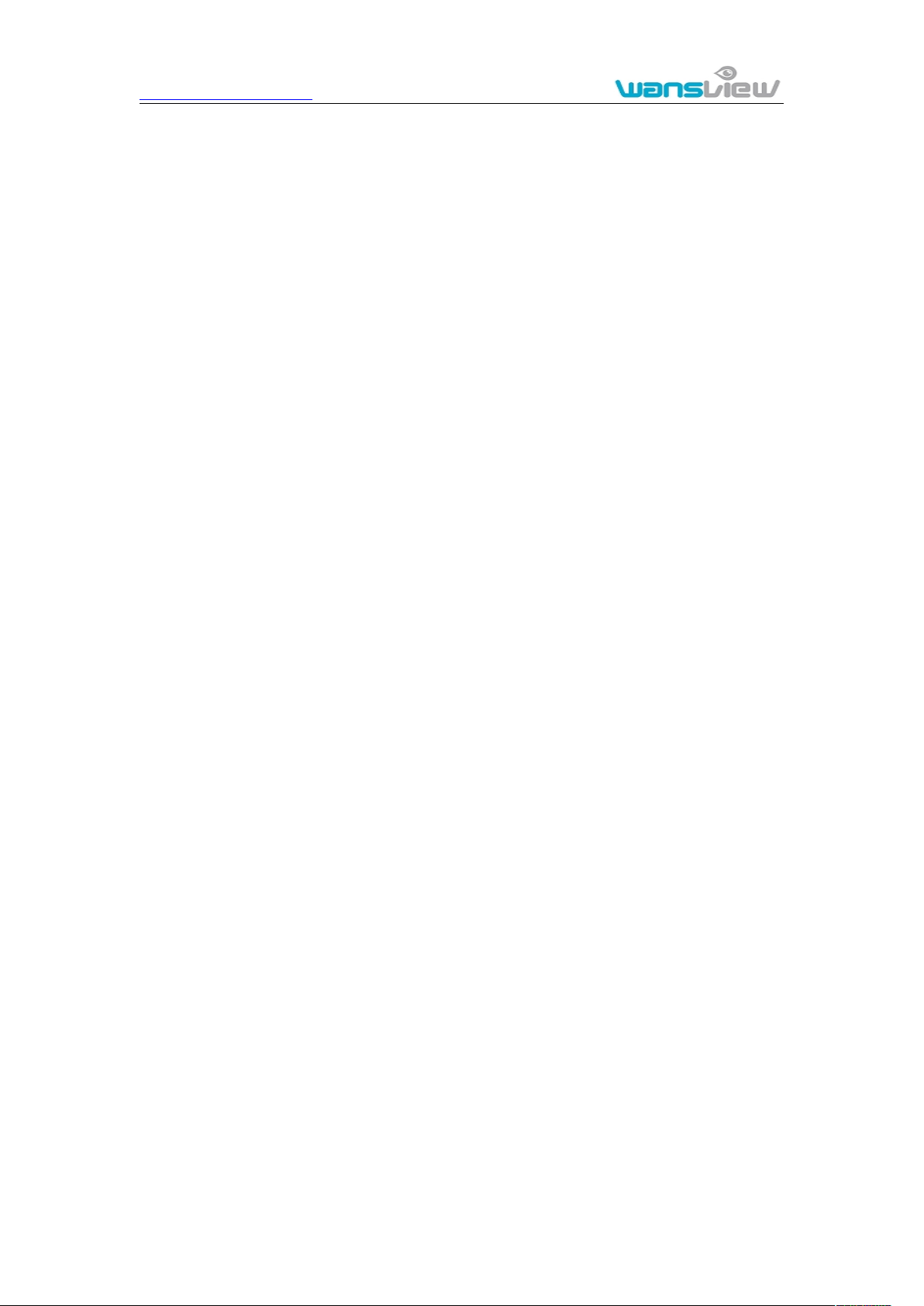
http://www.wansview.com
3
5.1. HD PTZ CAMERA NCM620W..................................................................................................... 25
5.2. HD WATERPROOF CAMERA NCM621W........................................................................................26
5.3. HD PTZ CAMERA NCM622W..................................................................................................... 26
5.4. HD CUBE CAMERA NCM623W................................................................................................... 27
5.5. HD PTZ CAMERA NCM624W..................................................................................................... 28
5.6. HD PTZ CAMERA NCM625W..................................................................................................... 28
5.7. OUTDOOR HD WATERPROOF PTZ CAMERA NCM626W..............................................................29
5.8. HD HEMISPHERE CAMERA NCM627............................................................................................30
5.9. HD WATERPROOF CAMERA NCM628W...................................................................................... 30
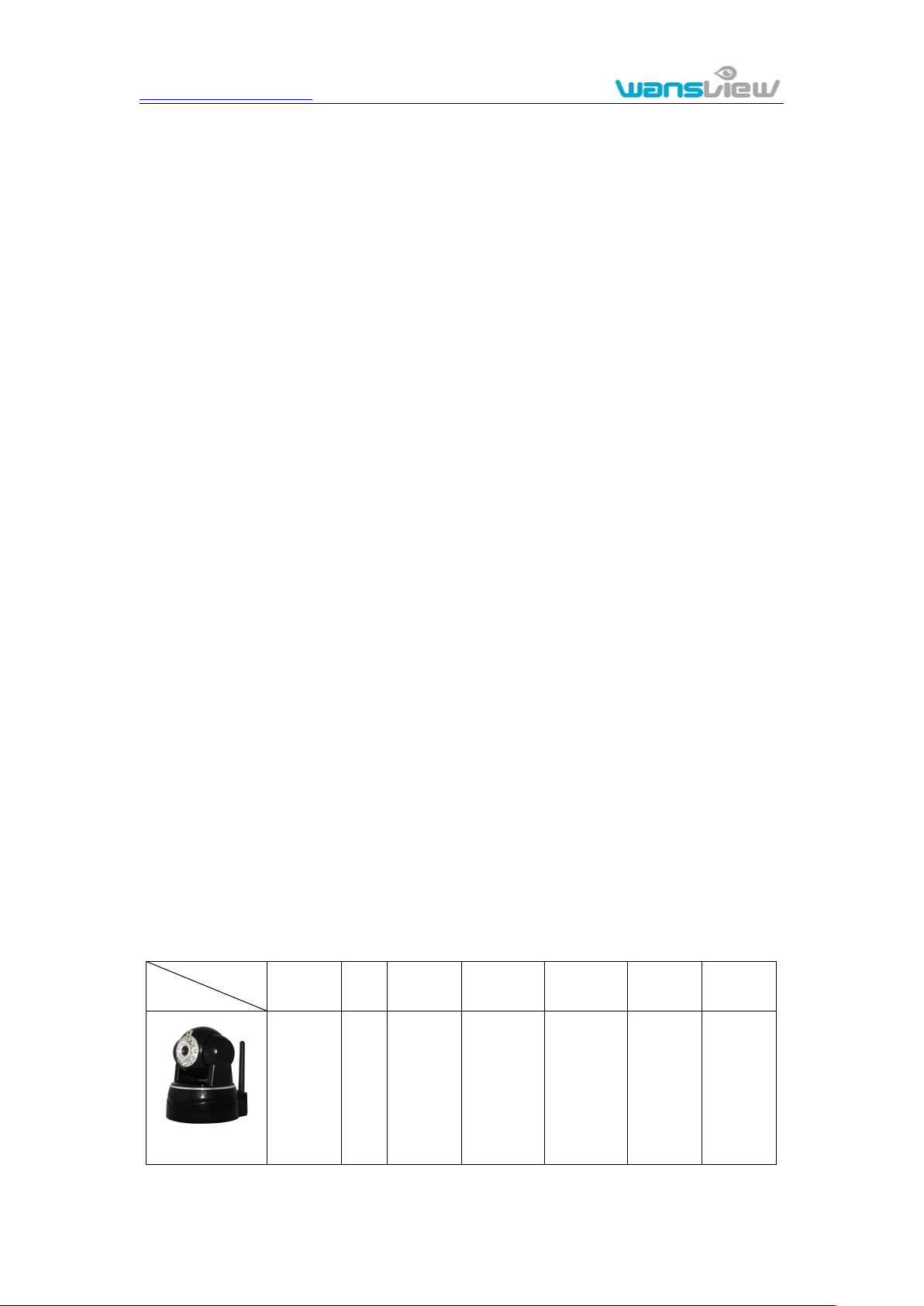
http://www.wansview.com
4
1. Product introduction
1.1. Product summary
Support 3 kinds of H.264 video stream and 1 way MJPEG video stream
Support resolution for 1280*720/640*360/320*180;
Support 4 ways view in a video stream;
Support two-way intercom function, and G.711 and G.726 audio encoding;
Support 802.11b/g/n protocol, build-in WiFi module to perform wireless
Support max. 32G SD/TF card for storing the alarm video and pictures, timing
Built-in web server, use one port to send all the data, users can facilitates
Support ONVIF and RTSP protocol, easy to integrate it to NVR or large client
Support WPS/QSS function;
Support POE function for some cameras, user optional;
Support multi-languages web interface, support 1/4/9 split screen to perform
Manufacturer puts a label of DDNS at the bottom of each IP Camera. When IP
Provide free client software, support Multi-view, Long time recording, video
Provide free software viewed by mobile phone.
1.2. Package for typical production
NCM620W
5V√√√-√√
Thank you for choosing our company’s M series IP camera, which has several models,
including indoor HD PTZ camera, indoor HD cube camera, outdoor HD waterproof
camera etc. It is very suitable for family, shops, office building and so on.
Main features for M series
simultaneously, suitable for Local, Internet and Cross-platform view;
monitoring;
snapshot and recording;
network setting;
software;
several view at same time;
:
Camera is connected to the internet, this URL can be used to visit the device;
replay etc;
Type
Accessory
Power
adaptor
CD
Network
Cable
BracketABracketLStand of
plastic
Antenn
a
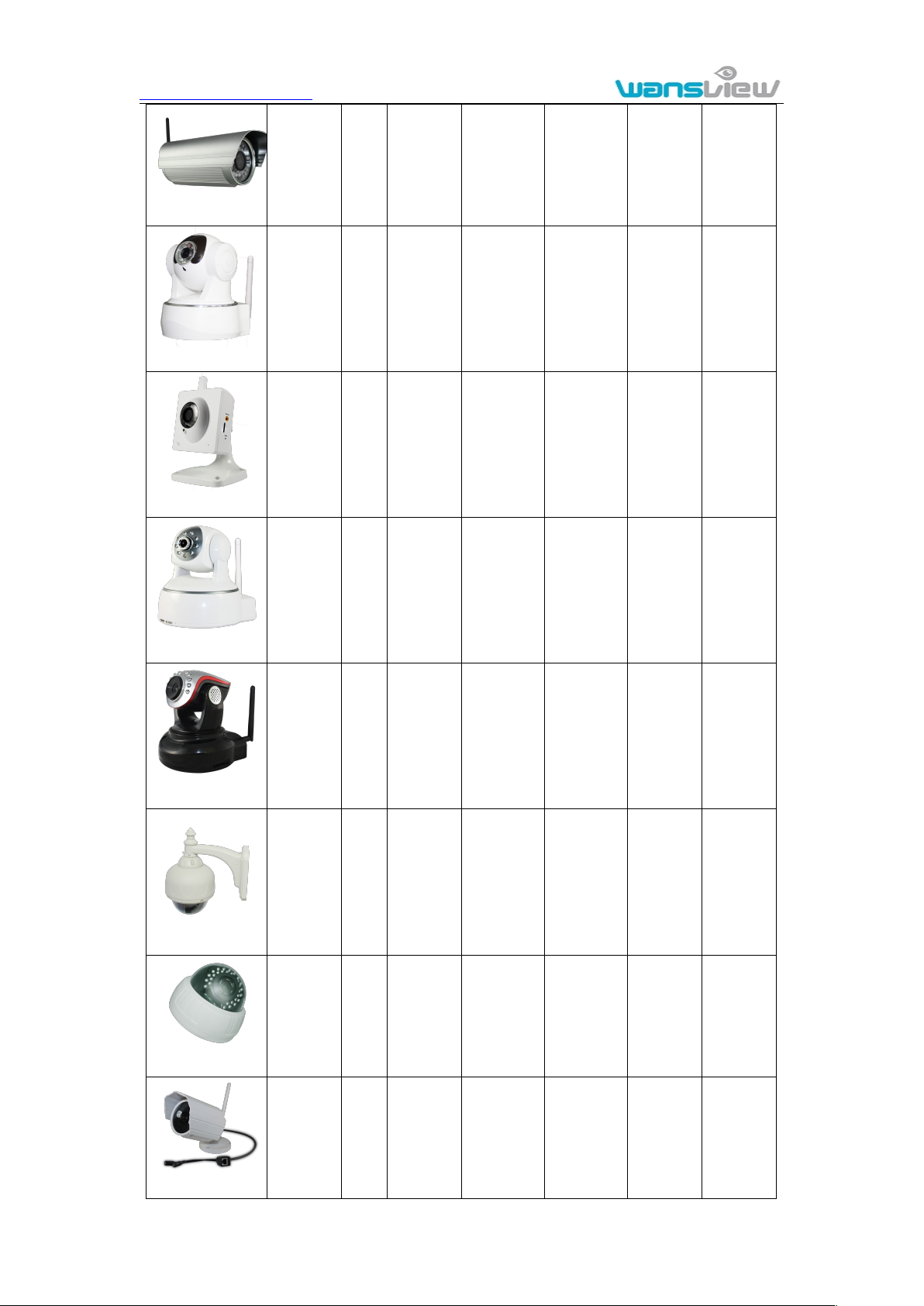
http://www.wansview.com
5
NCM621W
NCM624W
NCM626W
NCM628W
12V √ √ √ - √ √
5V √ √ √ - √ √
NCM622W
5V √ √ √ - √ -
NCM623W
NCM625W
5V √ √
5V √ √ √
12V √ √ √
12V √ √ √ - √ -
-
√ √ √
-
-
√ √
√ √
NCM627
12V √ √ √ - √ √
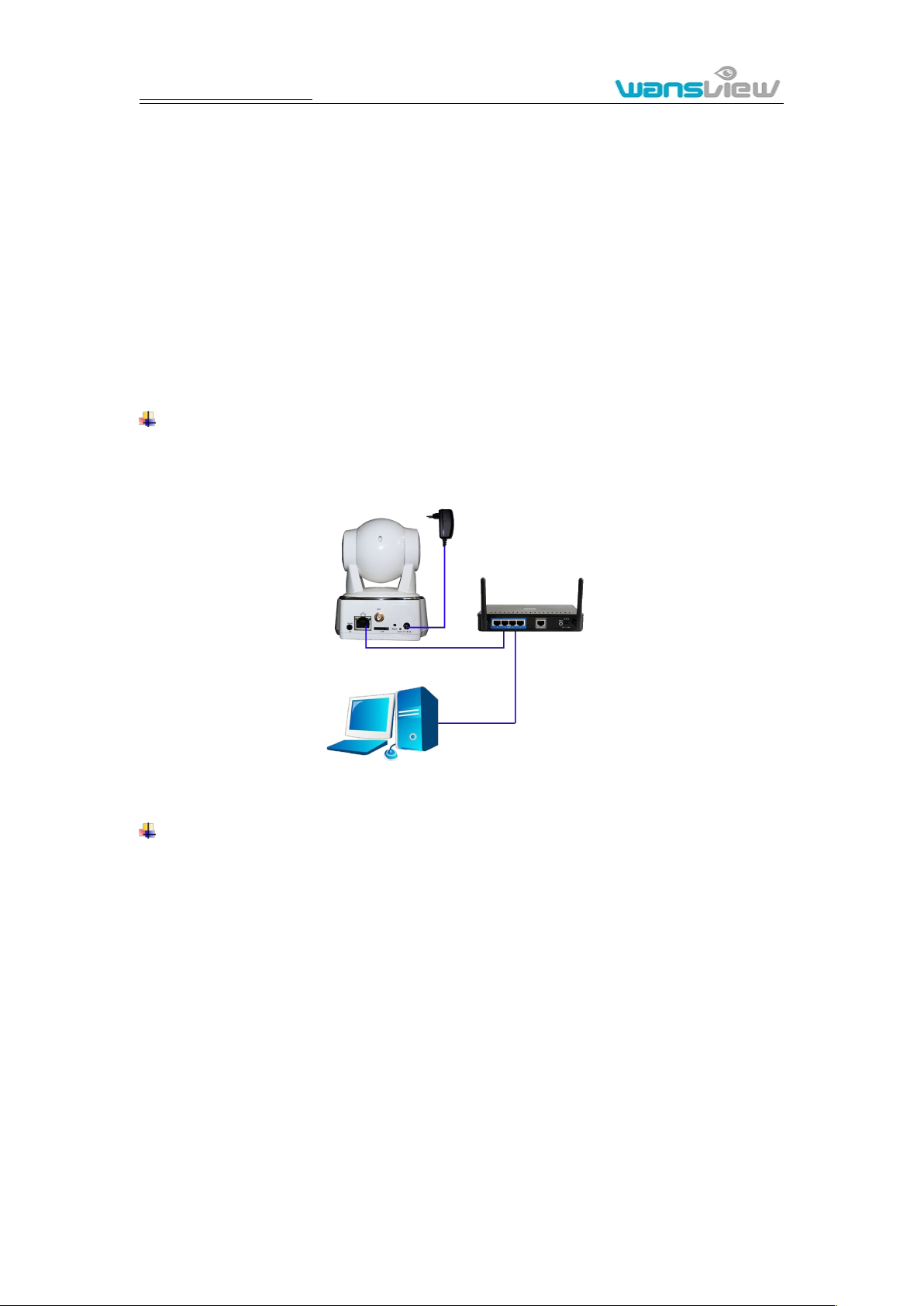
http://www.wansview.com
6
If you choose IP camera with wireless function, so it includes wifi module inside
the camera and antenna in package.
Please check carefully if all listed items are included in the package, if anything
missing, please contact vendor in time.
2. Installation guide
2.1. Wired connection to LAN
Power on the IP camera(please check carefully the voltage of power adaptor, don’t
Insert attached CD to computer driver, double click “H&MSearch_en.exe” in the CD,
Router
LAN Computer
IPcamera
Notice:
insert incorrect power, otherwise it will be damaged), connect IP camera to router by
network cable and connect computer to the same router, example of figure 1.
Figure 1
will pop up the interface as figure 2, please operate as the following steps:
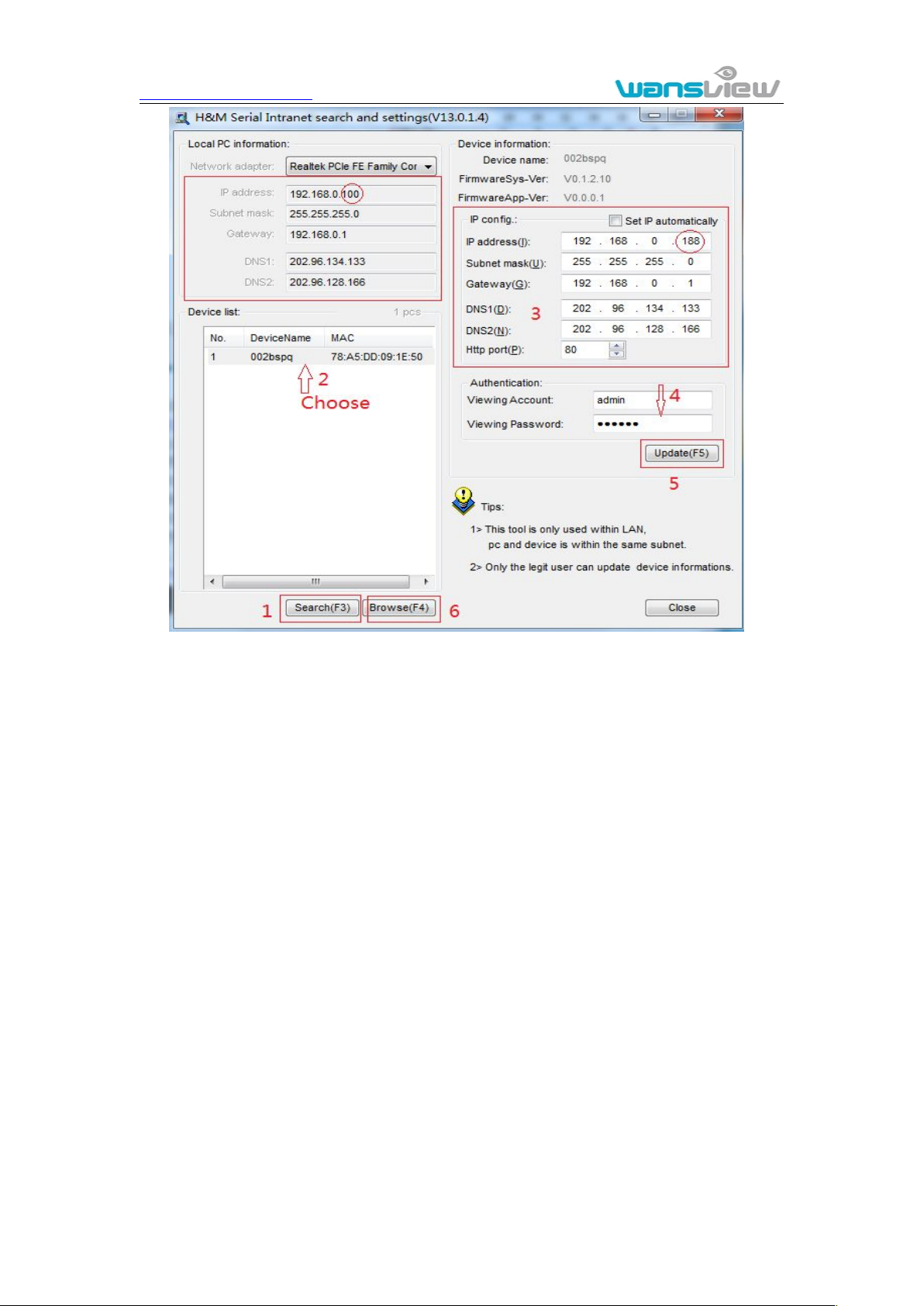
http://www.wansview.com
7
1) Click “Search”(Please make sure your firewall will not block up the item to be
2) Choose a camera;
3) Change the ip address of the ip camera according to the information in the red
4) Enter user name and password for the device, the default is “admin” and
5) Click “update”;
6) After updating successfully, click “Search (F3)”, choose the device again and
Figure 2
searched)
frame on the left. The numbers in the red circle should not be the same. The
Http port should be a number between 80~65535;
“123456”;
click “Browse (F4)”. Then you can run the web browser, enter user name and
password and login IP camera to view the video, example of figure 3.(please
use IE browser at first time)

http://www.wansview.com
8
2.2. WiFi connection to LAN
Figure 3
Notice: Need to download ActiveX when first use, click “download ActiveX( when first
use)” in figure 3, will display prompt as figure 4, click ‘run’ will download and install the
ActiveX automatically.
Figure 4
Tips: You can hold on reset button on the camera for 10 seconds to restore factory
default if you forget user name and password, or not sure the device parameters.
After finishing the wired connection as chapter 2.1, you can connect the camera by WiFi.
Login camera in wired connection and enter wifi setting, and then operate as the
following step, example of figure 5.
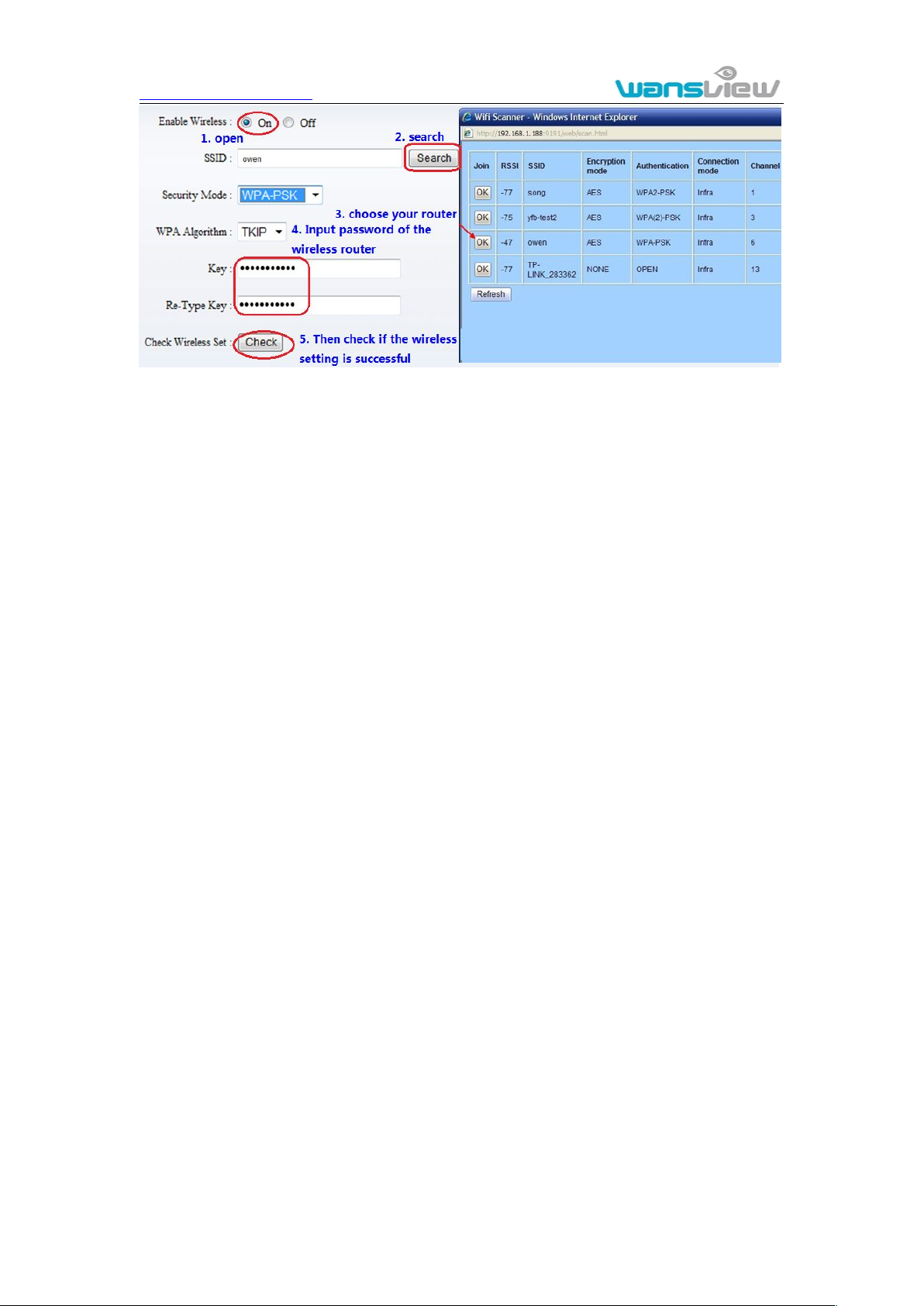
http://www.wansview.com
9
1) Please confirm if the router connected to camera supports WPS/QSS (you can
2) Press WPS/QSS button on the router, it will launch the function.
3) Press and hold on reset button for 2~5 seconds after it ran normally ( not need
4) Unplug power adaptor and reboot the camera, then you can use the wireless
2.3. Connection to WAN
Figure 5
Select ‘On’ and click ‘Search’, and then select wireless router in pop up menu, click ‘OK’
and enter its password, click ‘apply’ to save the wireless settings. And you can click
‘check’ to check if the wireless setting is successful. After setting successfully, please pull
out network cable and reboot the camera to use the wireless function.
Because the camera supports WPS/QSS, so you can set wireless by simple way as
below.
check user manual of the router or get the support from router factory);
connect cable), it will launch the WPS/QSS function, then match the setting with the
router, the status LED always on when it was matching, and it will flash after
matching successfully.
connect function.
Note: The camera will automatically stop the function when the matching is unsuccessful
after continuing 50 seconds. Due to different kinds of the router, we don’t sure our
camera can be connected to all routers successfully.
You should connect it to LAN network and do the port forwarding at first, and then
connect the LAN network to WAN, connect as figure 6.

http://www.wansview.com
10
1) Please go to the setting interface of Router, and choose “Port Forwarding”;
2) Choose “Add custom Service” ;
3) Input IP camera http port;
4) Input LAN IP Address of the camera, click “Apply” (port number and IP address as
IP camera
LAN computer
WAN computer
Router
ADSL
Internet
IOS
Android
Figure 6
For example: operation step of port forwarding as figure 7.
Figure 7
you set in figure 2)
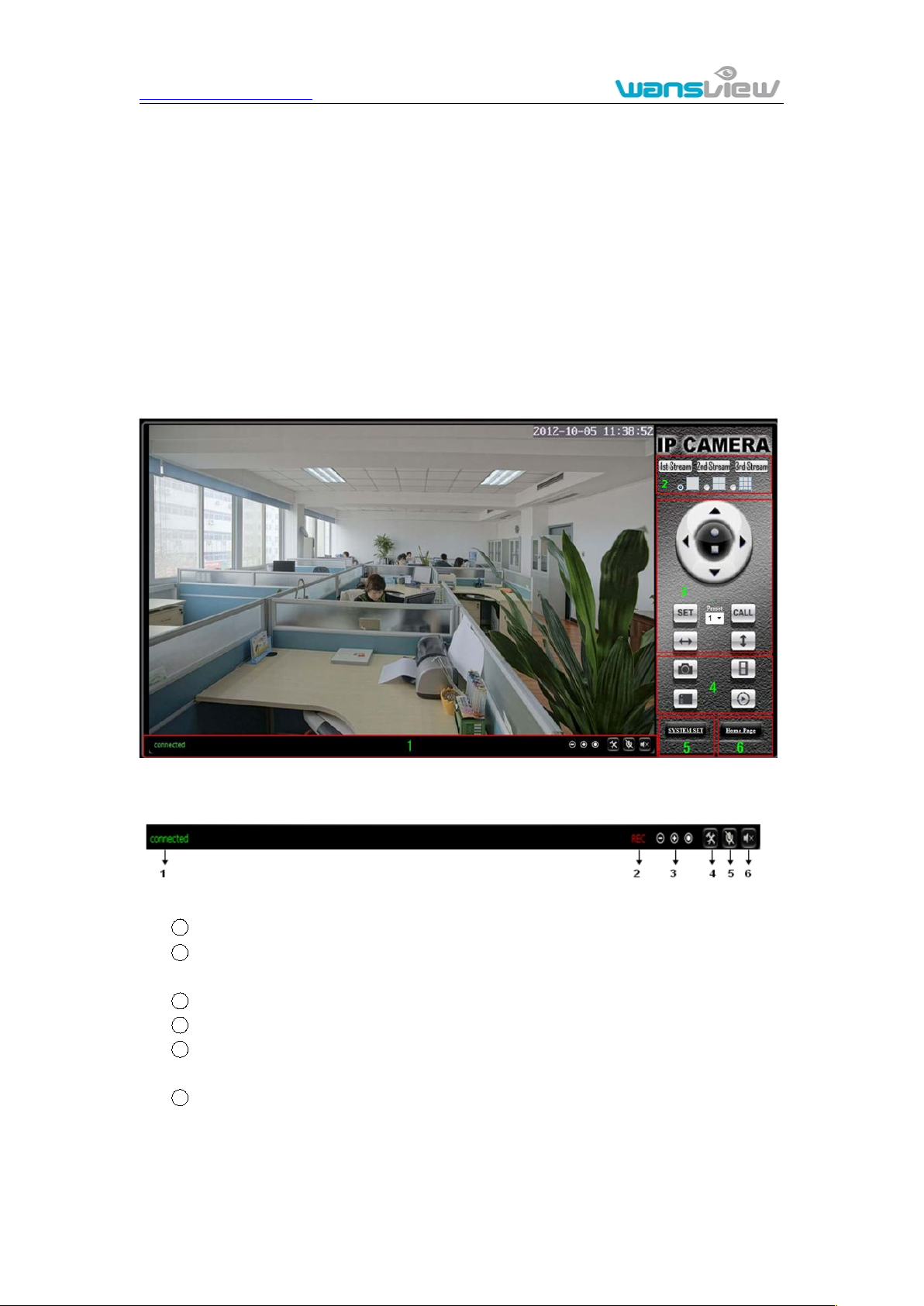
http://www.wansview.com
11
3. Operation of using IE browser
3.1. View video
1) Status bar
1 Display connection status;
2
Display record status: if click “Record”, it will show “REC” which stands for
3
Zoom out, zoom in and restore digital zoom;
4
Set saving file path: set the location for recording and capturing file storage;
5
Talk button: Click this button to hear what the person at the side of computer
6
Audio monitor button: Click this button to hear what people talking about at the
2) Choose video stream
After finishing the port forwarding, you can use WAN IP address of router and http port of
camera to visit the camera by remote computer as figure 6.
Notice: because the routers are different, so the interface and setting method of router
are also different, how to do the port forwarding for various routers, please refer to the
user manual of your router or consult with router manufacturer.
Figure 8
Figure 9
recording; click record button again, it will stop;
talks. Click it again, it will stop playing;
side of IP Cameras,
You can choose primary stream or second stream, third stream to view the video.
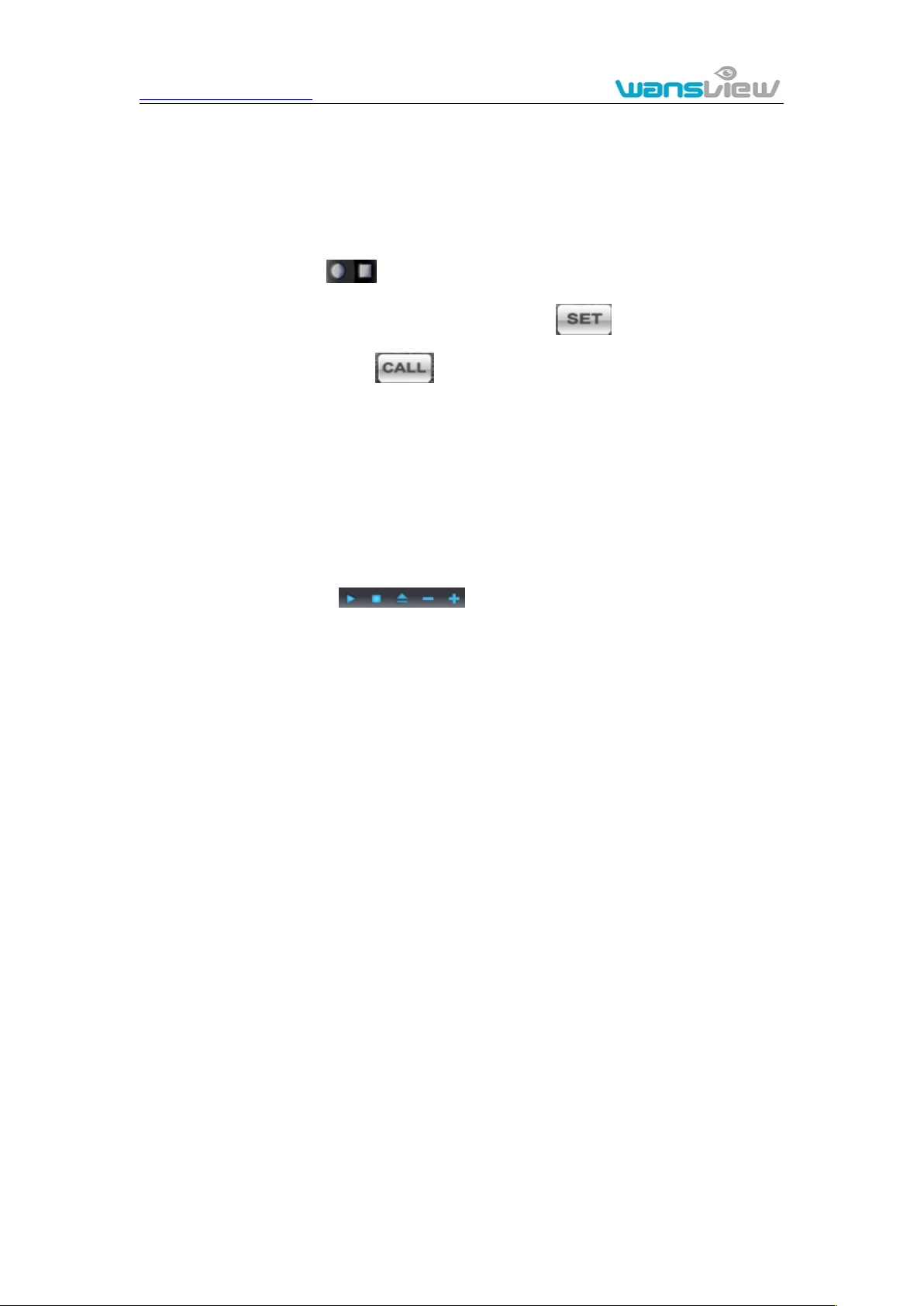
http://www.wansview.com
12
3) PTZ control
4) Snap /record / SD card/playback
Click “Snap” button, to save the picture to the specified file.
Click “Record” button to start record. Click again to stop record.
Click “Check TF/SD card” can browse the files in the SD card (If the SD card
Click “Playback” button, it will show a player which can play the record video.
Recommend to view by primary stream in LAN, by second stream in WAN and by third
stream in mobile phone.
You can view the video by four, nine pictures in same screen, but need to set the camera
in 3.6.6 multiple setting.
If the camera supports PTZ function, you can click up, down, left, right arrow to control
the camera moving, click button to center and stop the camera.
When you set camera to a preset position, and then click ‘ , after the camera is
changed to other direction, click can move the camera to the position you have
set.
already inside the camera), you can select file to download it;
For these buttons means: play; stop; open video file; slow
play; quick play.

http://www.wansview.com
13
3.2. Video setting
3.2.1. Video parameters
Figure 10
JPEG stream is for some views by non windows platform, for example, click ‘mobile view’
in first page, it will transmit JPEG stream actually.

http://www.wansview.com
14
3.2.2. Audio parameters
3.2.3. Image parameters
Figure 11
The camera supports G.711 and G.726 audio encoding format. The sound of the G.711 is
better, but it occupies more bandwidth. If you click “On” of the audio capture, so it will
transmit audio in corresponding video stream. Please open the audio here, should you
hear the sound when clicking audio play button in figure 9.
Figure 12
You can select “close” to disable IR LED when you don’t need it. At night mode, it will cut
frame rate automatically to enhance night vision at night when you select “on”.

http://www.wansview.com
15
3.3. Web setting
3.3.1. Basic web setting
3.3.2. WIFI setting
3.3.3. WAN access setting
Figure 13
The cameras support RTSP protocol, if select “on” of “RTSP authority verification”, you
need to enter user name and password when invoke video by RTSP protocol.
Please refer to chapter 2.2.
In chapter 2.3, you have known how to do port forwarding. After the success of the port
forwarding, you can also visit camera by DDNS. The manufacturer has established a
DDNS system, and allotted a DDNS to every device, the user can view it from remote PC,
example of figure 14.
Figure 14
User can also use third party DDNS, such as www.dyndns.com. User applies a free
domain name from this website and fills the info into below blanks (Figure 15) and saves
the settings. Then the domain name can be used.

http://www.wansview.com
16
3.3.4. ONVIF setting
3.4. Alarm setting
3.4.1. External Alarm Input
Figure 15
Notice: Using the third party DDNS, if the http port is not 80, the port number should be
adding to the domain name with colon.
Example: http://mydomain.dyndns.org:81.
Figure 16
The camera supports ONVIF protocol, so it can be interconnected with other factory
camera with ONVIF.
Tips: The device supports ONVIF 2.0.1 at present.
Figure 17
The camera should have external alarm input port for enable this functions. Connect
external alarm detector to the input port, the detector will output switching signal when it
detects any abnormal, input port of the camera will detect the level change, so it will
detect the alarm, therefore the detector should be switching sensor (same as switch)

http://www.wansview.com
17
3.4.2. Motion Detection Setting
3.4.3. Alarm mode setting
Figure 18
Please click “apply” after the settings are done, and motion detection takes effect. The
higher value, the higher sensitivity. The camera will trigger corresponding alarm when
any change occurs in the detection area.
After camera detects any change, it will alarm as several mode, example of figure 18.
Figure 19

http://www.wansview.com
18
3.4.4. Alarm time setting
3.5. Advance setting
3.5.1. User management
Administrator: “admin” has the highest authority. It can do any settings. The factory
User: user can only operate the device but can’t do any settings. The default
Guest: User can view the video, but can’t operate the device. The default password
Figure 20
The device will trigger the alarm only during the scheduled time period, you can select
the scheduled time according to your request. Example of figure 20, set armed time from
Mon 8:30 to 9:00, you only need to click the corresponding time block to set them, the
time block will become green when you selected.
Note: Please make sure your system time is correct before you set the alarm time period.
Please refer to chapter 3.6.2 to set system time.
Figure 21
There are 3 levels of user authorization in it.
default password: 123456.
password is user.
is guest.
Note: Please change these 3 level passwords when your first use to ensure your safety.

http://www.wansview.com
19
3.5.2. Auto Capture Setting
3.5.3. Rreord To TF/SD
Figure 22
Tick “Save Images to the TF/SD card”, the snap pictures will be stored into SD card
during the setting time.
Figure 23
Example of figure 23, set recording time from Mon 8:30 to 9:00.
Tips:
Please insert TF/SD card when the device power off, to avoid damage the TF/SD
card or not to read it from the device.

http://www.wansview.com
20
3.5.4. E-mail Setting
3.5.5. FTP setting
1) FTP user name and password
2) FTP storage space and the authority
3) Create sub-category to store the video or pictures.
Figure 24
The SMTP server name: It is mailbox server, for example of SOHU mailbox, it is
“smtp.sohu.com”. Please fill all blanks which we filled above in figure 24 as example.
Otherwise, the settings will fail.
Please click “Test” to test if the E-mail setting is successful.
Figure 25
Before to use FTP function, please get the following ready.
Notice: The password should not be special character; otherwise the camera can’t
identify it.

http://www.wansview.com
21
3.5.6. Multiple settings
3.6. System setting
3.6.1. Device information
Figure 26
Please set multiple devices here first to view 4 or 9 split screen at chapter 3.1 browse
interface.
Figure 27
SD status shows the free capacity if SD card is installed.
Notice: the device supports max 32G SD card. Please format the SD card to FAT32
before use the card on camera. Please check if the SD Card matches the camera or not
before purchasing the SD Card.

http://www.wansview.com
22
3.6.2. Date and time setting
3.6.3. Initialize setting
3.6.4. System Log
Figure 28
Example of figure 28, please select the time zone at first and then select a NTP server
and obtain time from network time server.
Figure 29
If you click “Confirm” of Backup setting data, the camera will create a file, you can store it
to your computer, and you can directly call this file to restore the settings. The function
helps to manage the cameras and no need to do all the settings again.
The firmware upgrade is for updating system firmware and web UI.
Figure 30

http://www.wansview.com
23
4. Visiting device by other software
4.1. Other web browser
4.2. Mobile phone software
In the Windows OS, for using browser with IE kernel, user must download the ActiveX.
While for Safari and Firefox browsers, please Download “QuickTime” plug-in and install it
to access the IP camera. After installation, please run the QuickTime program to access
the QuickTime Preferences dialog box from Edit Menu, example as figure 31. Click
“Advanced”, select “custom.” in the Transport Setup. It pops up the Streaming Transport
dialog box. Please select “HTTP” for transport protocol and “80” as port ID, click “ok”,
and then return to Transport Setup to change “Custom..” to “Auto”. Finally, click “ok” at
the bottom. After finishing these settings, run the Firefox or Safari browser to view the
video.
Figure 31
In Mac computer, the Quicktime is installed by default, so the user simply accesses
setting tool folder at application folder and run the command program, enter command
by command line mode:
qtdefaults write TransportSettings HTTP 80
And then run the Safari browser to view the video.
Note: Please select the G.711 audio code format for hearing sound in Quicktime plug-in.
For more information, please see the user manual for mobile phone in attached CD, or
download the latest software and user manual in our website.

http://www.wansview.com
24
4.3. PC Client software
4.4. Other common software
IPCMonitor is a free software offered by factory, several devices on LAN and WAN can
be browsed at the same time. The software also support real time recording, schedule
recording, alarm, snap, and so on. The interface is as Figure 32.
Figure 32
For more information, pls. refer the <<IPCMonitor User Manual>> in CD.
As the device supports RTSP protocol, you can use VLC player to play IP Camera video.
It is compatible with VLC 1.1.12 version or above. Please use below URL to visit:
rtsp://ip:port/11 (View the video by first stream)
rtsp://ip:port/12 (View video by second stream)
rtsp://ip:port/13 (View video by third stream)
The port is RTSP port; please refer to the settings of Figure 13.

http://www.wansview.com
25
5. Wansview Product family for M series
5.1. HD PTZ Camera NCM620W
Max. resolution is 720P, support two way intercom, build in MIC;
Build in WIFI module, support 802.11b/g/n, easy for connecting wireless router;
Support rotate 290° horizontally and 120° vertically;
IR_CUT, 3.6mm lens;
11 pcs IR LED, up to 8 meter night vision;
Micro SD card socket for recording storage
Work status LED indicate:
Flash normally (1 time per second) means the device runs normally, it means
Always on, it means the camera is searching WPS
Flash very fast (3 times per second) it means the camera was connected to
The camera features:
the camera was connected to wired network
wireless network
Figure 33

http://www.wansview.com
26
5.2. HD waterproof camera NCM621W
Max. resolution is 720P;
Build in WIFI module, support 802.11b/g/n, easy for connecting wireless router;
IR_CUT, 8mm lens;
36pcs IR LED, up to 25 meter night vision;
Micro SD card socket for recording storage
Support waterproof level IP66 for outdoor use.
5.3. HD PTZ Camera NCM622W
Max. resolution is 720P, support two way intercom, build in MIC,and Speaker;
Build in WIFI module, support 802.11b/g/n, easy for connecting wireless router;
Support rotate 290° horizontally and 120° vertically;
The camera features:
Figure 34
Figure 36
The camera features:

http://www.wansview.com
27
IR_CUT, 3.6mm lens;
10 pcs IR LED, up to 6 meter night vision;
Micro SD card socket for recording storage
Work status LED indicate:
4) Flash normally (1 time per second) means the device runs normally, it means
5) Always on, it means the camera is searching WPS
6) Flash very fast (3 times per second) it means the camera was connected to
5.4. HD Cube Camera NCM623W
Max. resolution is 720P, support two way intercom, build in MIC;
Build in WIFI module, support 802.11b/g/n, easy for connecting wireless router;
IR_CUT, 3.6mm lens;
12pcs IR LED, up to 8 meter night vision;
Built-in Micro SD card socket
Work status LED indicate:
Flash normally (1 time per second) means the device runs normally, it means
Always on, it means the camera is searching WPS
Flash very fast (3 times per second) it means the camera was connected to
the camera was connected to wired network
wireless network
The camera features:
the camera was connected to wired network
wireless network
Figure 37

http://www.wansview.com
28
5.5. HD PTZ Camera NCM624W
Max. resolution is 720P, support two way intercom, build in MIC;
Build in WIFI module, support 802.11b/g/n, easy for connecting wireless router;
Support rotate 350° horizontally and 100° vertically;
IR_CUT, 4mm lens;
8 pcs IR LED, up to 5 meter night vision;
Alarm in/out for external alarm system connection;
SD card socket for recording storage;
Work status LED indicate:
Flash normally (1 time per second) means the device runs normally, it means
Always on, it means the camera is searching WPS
Flash very fast (3 times per second) it means the camera was connected to
5.6. HD PTZ Camera NCM625W
Max. resolution is 720P, support two way intercom, build in MIC;
Build in WIFI module, support 802.11b/g/n, easy for connecting wireless router;
The camera features:
Figure 38
the camera was connected to wired network
wireless network
The camera features:
Figure 39

http://www.wansview.com
29
Support rotate 340° horizontally and 90° vertically;
IR_CUT, 3.6mm lens;
10 pcs IR LED, up to 6 meter night vision;
Alarm in/out for external alarm system connection;
SD card socket for recording storage;
Work status LED indicate:
Flash normally (1 time per second) means the device runs normally, it means
Always on, it means the camera is searching WPS
Flash very fast (3 times per second) it means the camera was connected to
5.7. Outdoor HD Waterproof PTZ camera NCM626W
Max. resolution is 720P;
Build in WIFI module, support 802.11b/g/n, easy for connecting wireless router;
Support rotate 350° horizontally and 90° vertically;
Use IR-cut filter, can change IR and color filter, 4mm Lens;
22pcs IR LED, up to 20 meters night vision;
Build in TF card slot, can insert TF card to it and record video to TF card when
Support waterproof level IP53 for outdoor use;
the camera was connected to wired network
wireless network
The camera features:
detecting alarm;
Figure 40
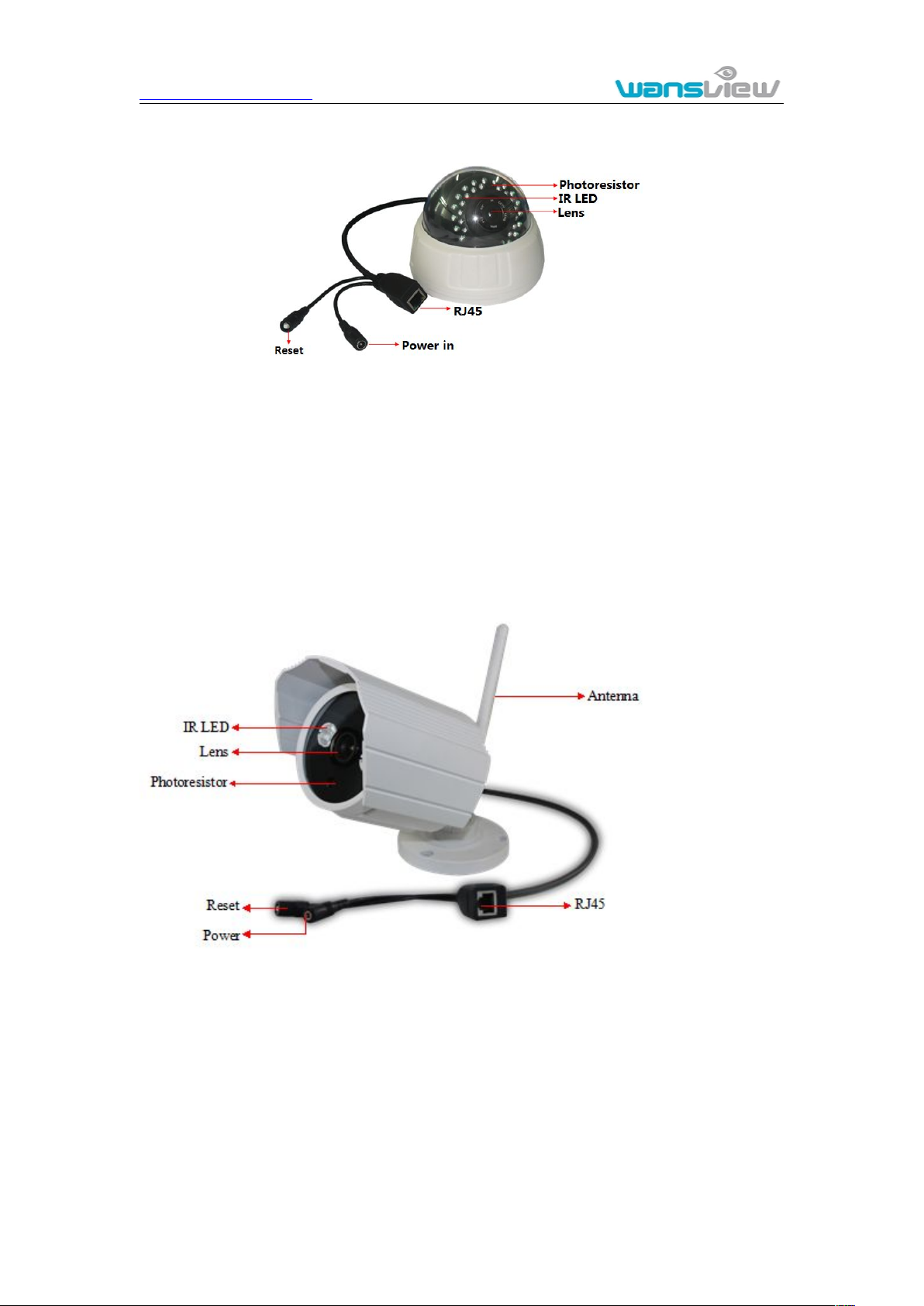
http://www.wansview.com
30
5.8. HD hemisphere Camera NCM627
Max. resolution is 720P;
Ceiling installation;
Use IR-cut filter, can change IR and color filter, 4mm Lens;
Build in 30pcs IR LED, up to 25 meters night vision;
Not support to power off IR LED manually.
5.9. HD Waterproof Camera NCM628W
Max. resolution is 720P;
Build in WIFI module, support 802.11b/g/n, easy for connecting wireless router;
IR_CUT, 3.6mm lens;
Build in 2pcs array IR LED, up to 15 meter night vision;
Support waterproof level IP66 for outdoor use.
The camera features:
Figure 41
Figure 42
The camera features:
Statement:

http://www.wansview.com
31
1. This manual may be different with your using camera, if you have any questions
2. This manual will be updated periodically; the company reserved the right
of the manual, please contact our technical support.
without prior notice.
