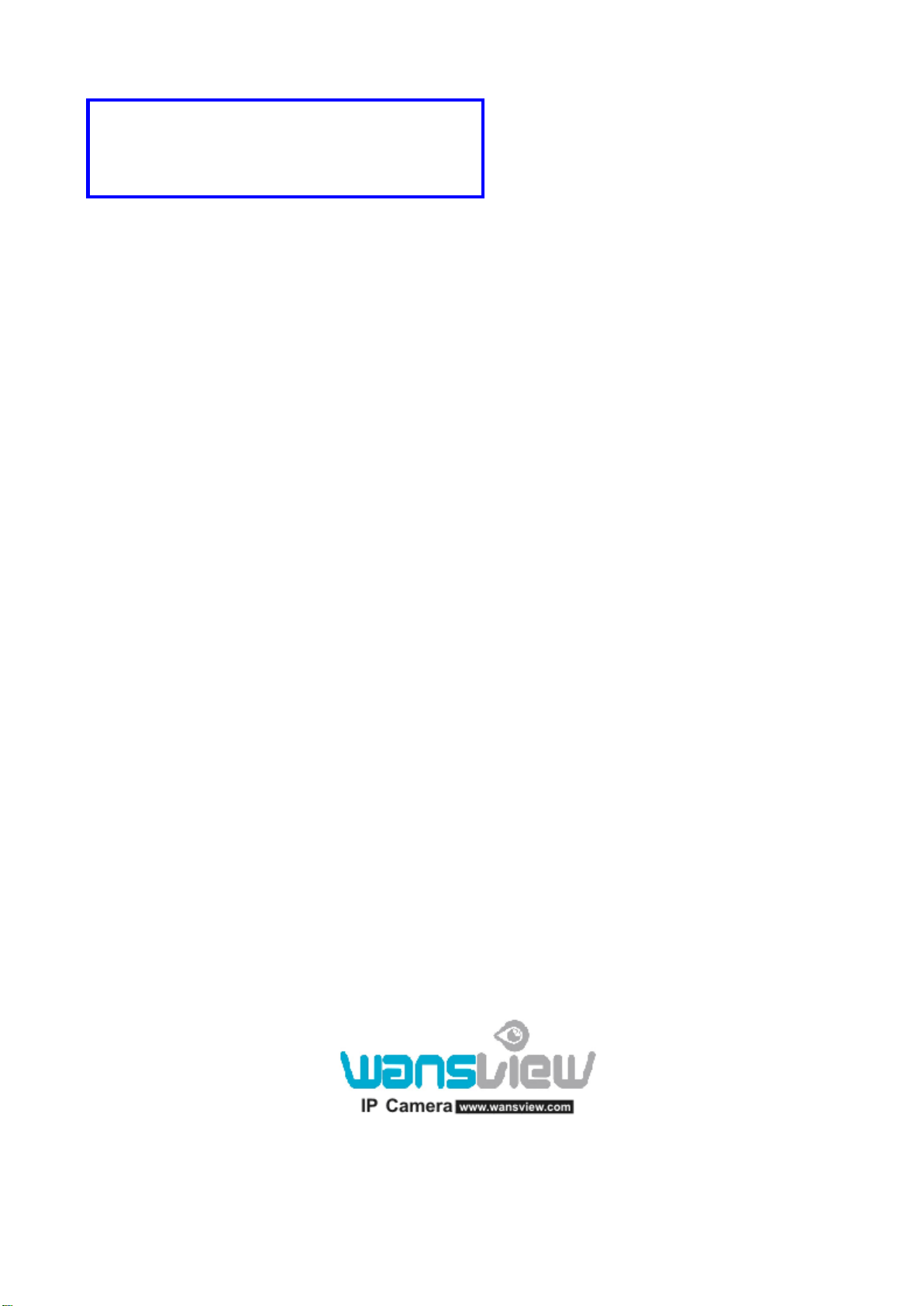
Dear users, the configuration for this camera
is professional, so please read the user
manual carefully before using the camera.
IP CAMERA
(H series)
User manual
2012-12 V1.9
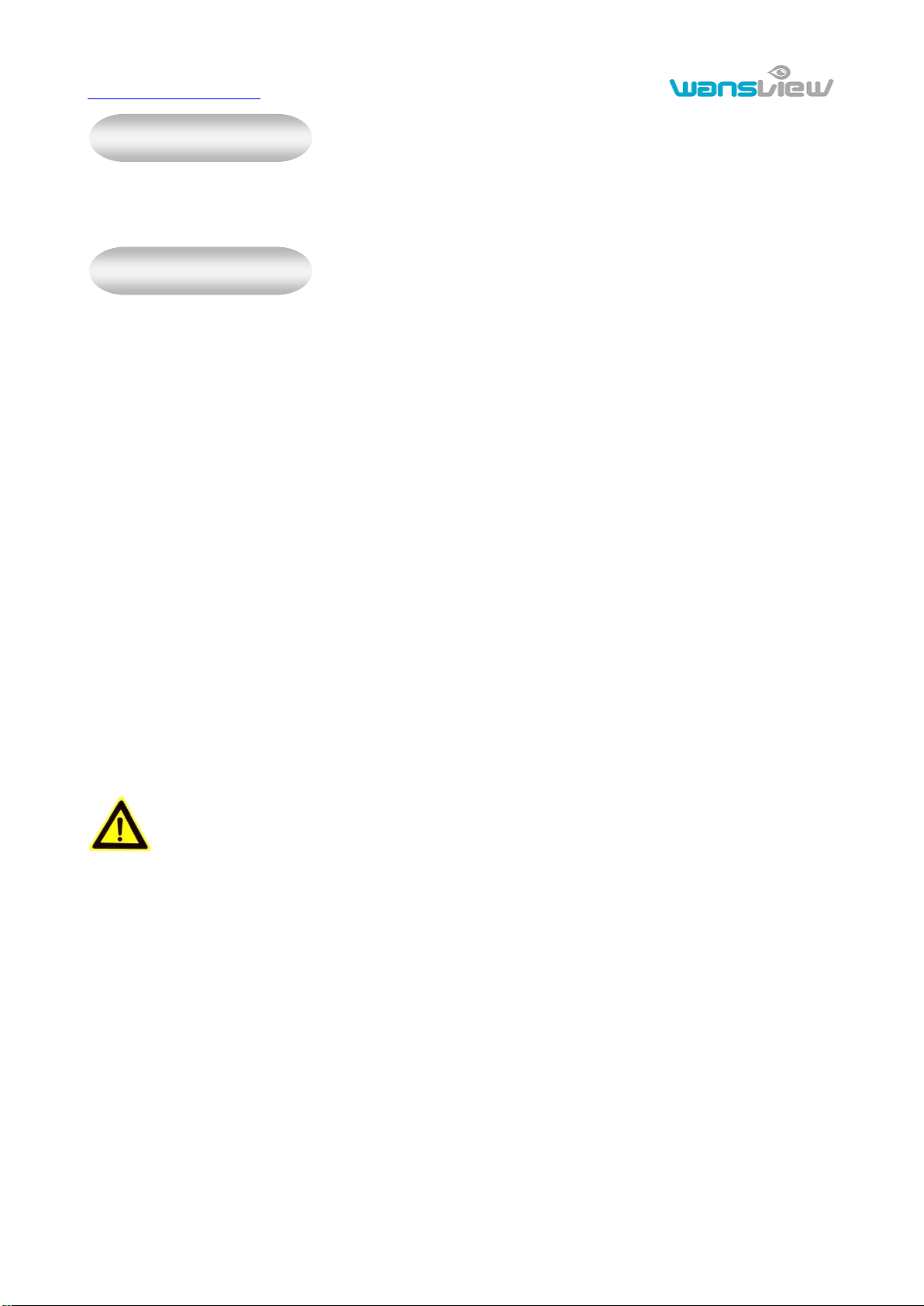
http://www.wansview.com
2
Statement
Notice
If the user manual can not help you to solve the problem, please call our technology center about the solutions. We will
update the content for the new functions without notice.
1、 Installation Environment
Keep away from the places for high-temperature, heat source and direct sunlight;
Keep away from water and when get wet, cut off the power immediately.
Avoid to use in damp environment, the reference range for operation humidity is below 85%RH
Avoid to use in overheating and too cold environment, the reference range for operation temperature is -10℃~
+50℃.
Please install horizontally or wall mounting, avoid to strenuous vibration and not put other equipments onto the
item.
2、 Transport and Handling
The package is well-designed to ensure the security during the delivery, so please do not change the package at
random.
Do not move the ip cameras from overheated to supercooled condition frequently, otherwise it will frost and
shorten the service life.
Do not move the item when is power on, otherwise the main board might be damaged.
Notice:
1. Please check the power supply before it is working
2. Be careful not to bang the camera or subject it to strong impacts or shocks..
3. Do not directly touch the optical components for the image sensor, if necessary, please place a clean and
moistened cloth with alcohol and wipe the dirt gently; When not in use, please place the dust cover on to the item
to protect the image sensor.
4. Do not aim the camera directly into the sun or at other intense light sources that could affect the image quality (it is
not the problem for the ip camera), also shorten the service life for the image sensor.
5. Keep away from laser when it is working, otherwise the image sensor can be damage.
6. If the equipment is not working properly, please contact the store or the service center, do not disassemble or
modify the equipment in any way. (Problems caused by unauthorized modification or repair should be at your
own risk.)
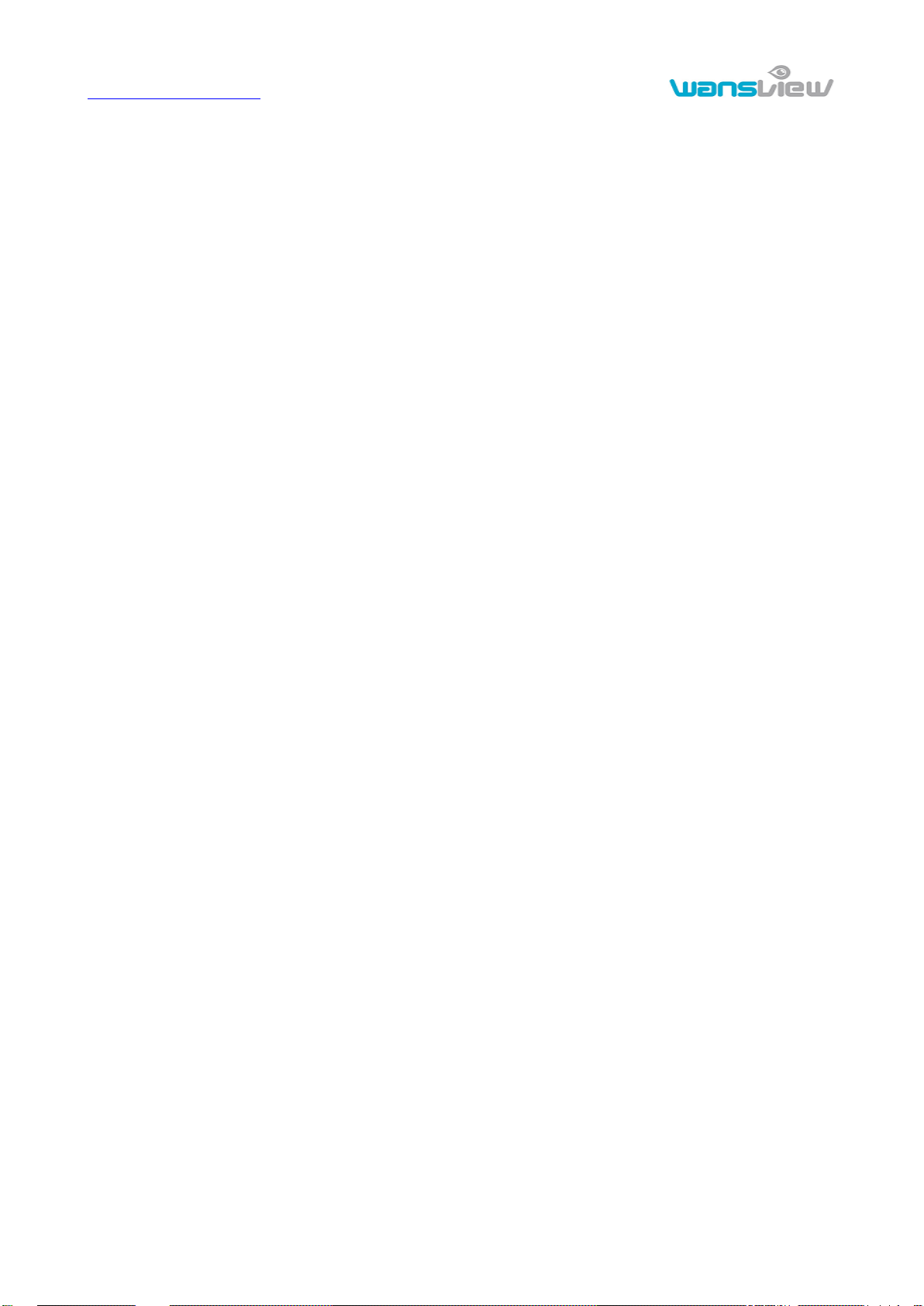
http://www.wansview.com
3
Index
1. PRODUCT INTRODUCTION ................................................................................................................................. 5
1.1. PRODUCT SUMMARY ........................................................................................................................................... 5
1.2. PACKAGE FOR TYPICAL PRODUCTION .................................................................................................................. 5
2. INSTALLATION GUIDE .......................................................................................................................................... 6
2.1. OPERATION STEP FOR CONNECTING TO LAN ....................................................................................................... 6
2.2. STEP FOR WIFI CONNECTING .............................................................................................................................. 8
2.3. OPERATION STEP FOR CONNECTING TO WAN ...................................................................................................... 9
3. OPERATION OF USING IE BROWSER............................................................................................................ 11
3.1. VIEW VIDEO ...................................................................................................................................................... 11
3.2. VIDEO SETTING ................................................................................................................................................. 12
3.2.1. Video parameters ..................................................................................................................................... 12
3.2.2. Audio parameters..................................................................................................................................... 13
3.2.3. Image parameters .................................................................................................................................... 13
3.3. WEB SETTING.................................................................................................................................................... 14
3.3.1. Basic web setting ..................................................................................................................................... 14
3.3.2. WiFi setting .............................................................................................................................................. 14
3.3.3. WAN access setting .................................................................................................................................. 14
3.4. ALARM SETTING ............................................................................................................................................... 15
3.4.1. External Alarm Input ............................................................................................................................... 15
3.4.2. Motion Detection Setting ......................................................................................................................... 15
3.4.3. Alarm mode setting .................................................................................................................................. 15
3.4.4. Alarm time setting .................................................................................................................................... 16
3.5. ADVANCE SETTING ............................................................................................................................................ 17
3.5.1. User management .................................................................................................................................... 17
3.5.2. Auto Capture Setting ................................................................................................................................ 17
3.5.3. E-mail Setting .......................................................................................................................................... 18
3.5.4. FTP setting............................................................................................................................................... 18
3.5.5. Alarm server Setting ................................................................................................................................ 19
3.5.6. PTZ Protocol............................................................................................................................................ 19
3.6. SYSTEM SETTING .............................................................................................................................................. 20
3.6.1. Device information .................................................................................................................................. 20
3.6.2. Date and time setting ............................................................................................................................... 20
3.6.3. Initialize setting ....................................................................................................................................... 21
3.6.4. System Log ............................................................................................................................................... 21
3.6.5. Access Log ............................................................................................................................................... 21
4. OPERATION OF USING OTHER SOFTWARE ................................................................................................ 22
4.1. OTHER WEB BROWSER ...................................................................................................................................... 22
4.2. MOBILE PHONE SOFTWARE................................................................................................................................ 22
4.3. PC CLIENT SOFTWARE ...................................................................................................................................... 23
4.4. OTHER SOFTWARE ............................................................................................................................................. 23
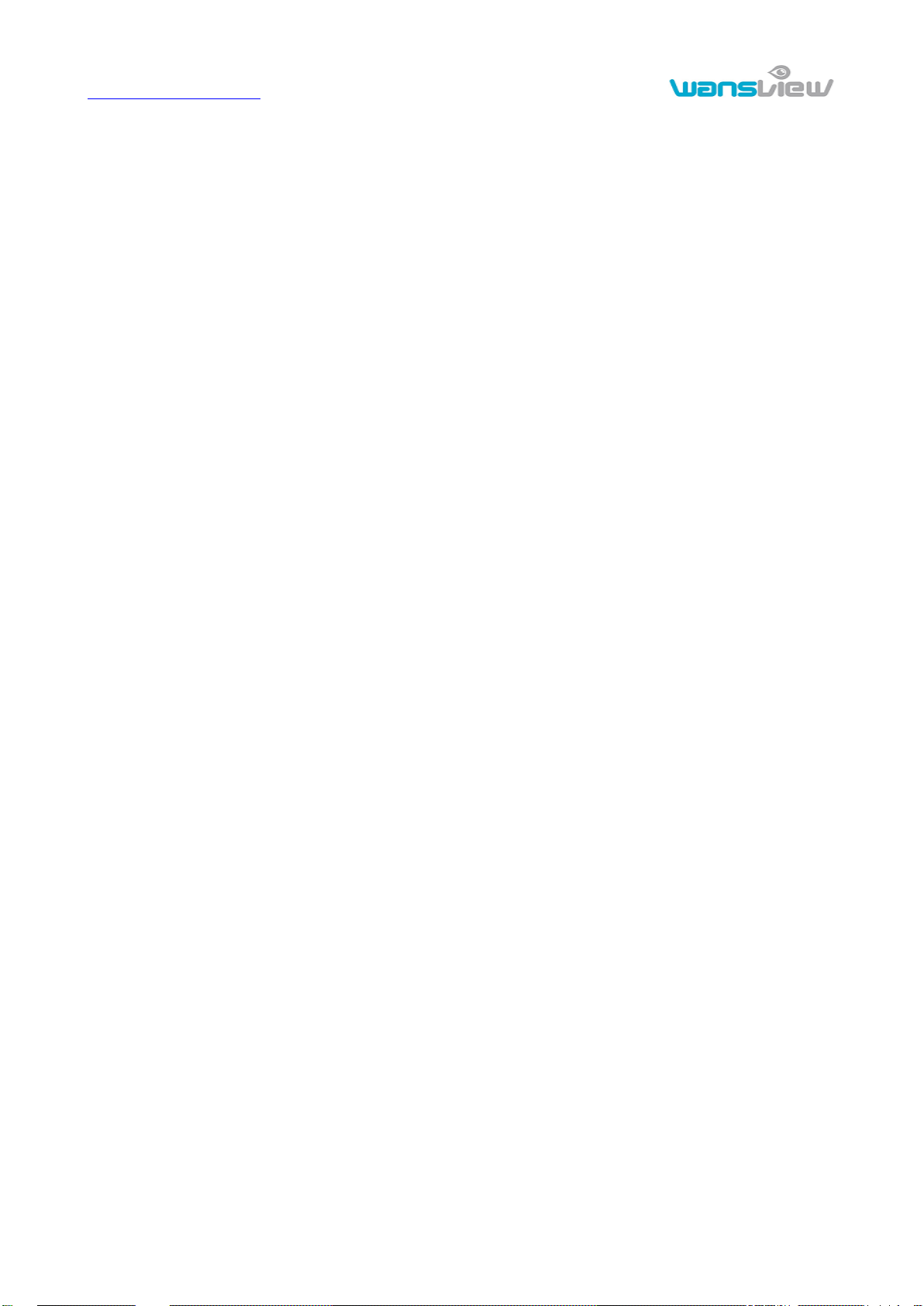
http://www.wansview.com
4
5. PRODUCT FAMILY FOR NCH SERIES............................................................................................................ 24
5.1. NCH530W INDOOR VGA PTZ CAMERA .......................................................................................................... 24
5.2. INDOOR HD PTZ CAMERA................................................................................................................................ 24
5.3. HD WATERPROOF CAMERA ................................................................................................................................ 25
5.4. NCH531MW HD BOX CAMERA ...................................................................................................................... 26
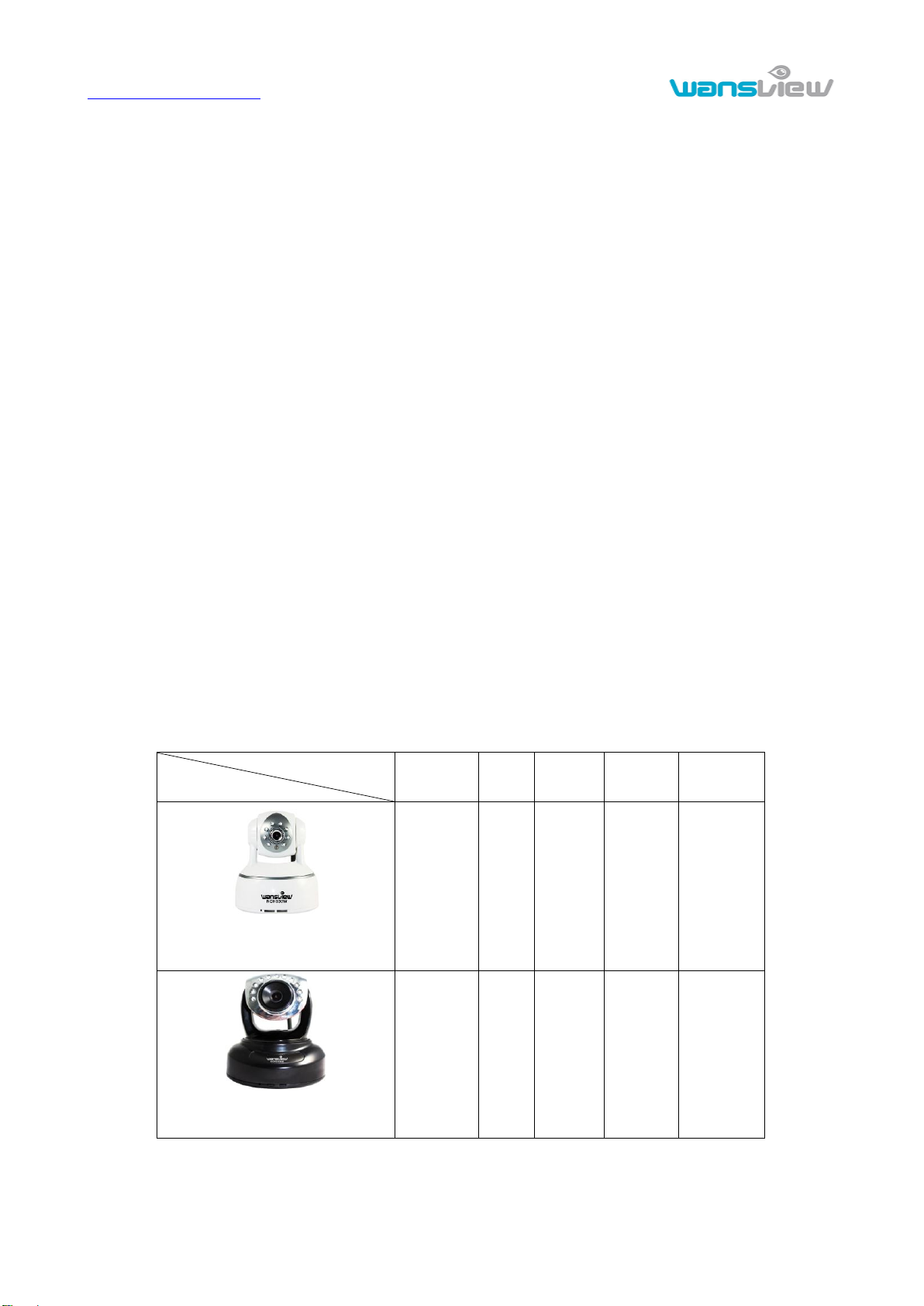
http://www.wansview.com
5
Accessory
Type
Power
adaptor
CD
cable
Stand of
plastic
Antenna
NCH530W
Indoor VGA PTZ camera
5V √ √ √ √
NCH536MW
Indoor HD PTZ camera
5V √ √ √ √
1. Product introduction
1.1. Product summary
Thank you for choosing our company‟s H series IP camera, which has several models, including
indoor VGA PTZ camera, indoor HD PTZ camera, HD waterproof camera etc. It is very suitable for
family, shops, office building and so on.
Main features for H series:
Support 2 kinds of H.264 video stream and 1 way JPEG video stream simultaneously, suitable
for Local, Internet and Cross-platform view;
Support two-way intercom function, support G.711 and G.726 audio encoding;
Support 802.11b/g/n protocol, build-in wifi module to perform wireless monitoring;
Support max. 32G SD/TF card for storing the alarm video and pictures;
Built-in web server, use one port to send all the data, it facilitates network setting;
Manufacturer puts a label of DDNS at the bottom of each IP Camera. When IP Camera is
connected to the internet, this URL can be used to visit the device;
Provide free client software, support Multi-view, Long time recording, video replay etc;
Provide free software viewed by mobile phone.
1.2. Package for typical production
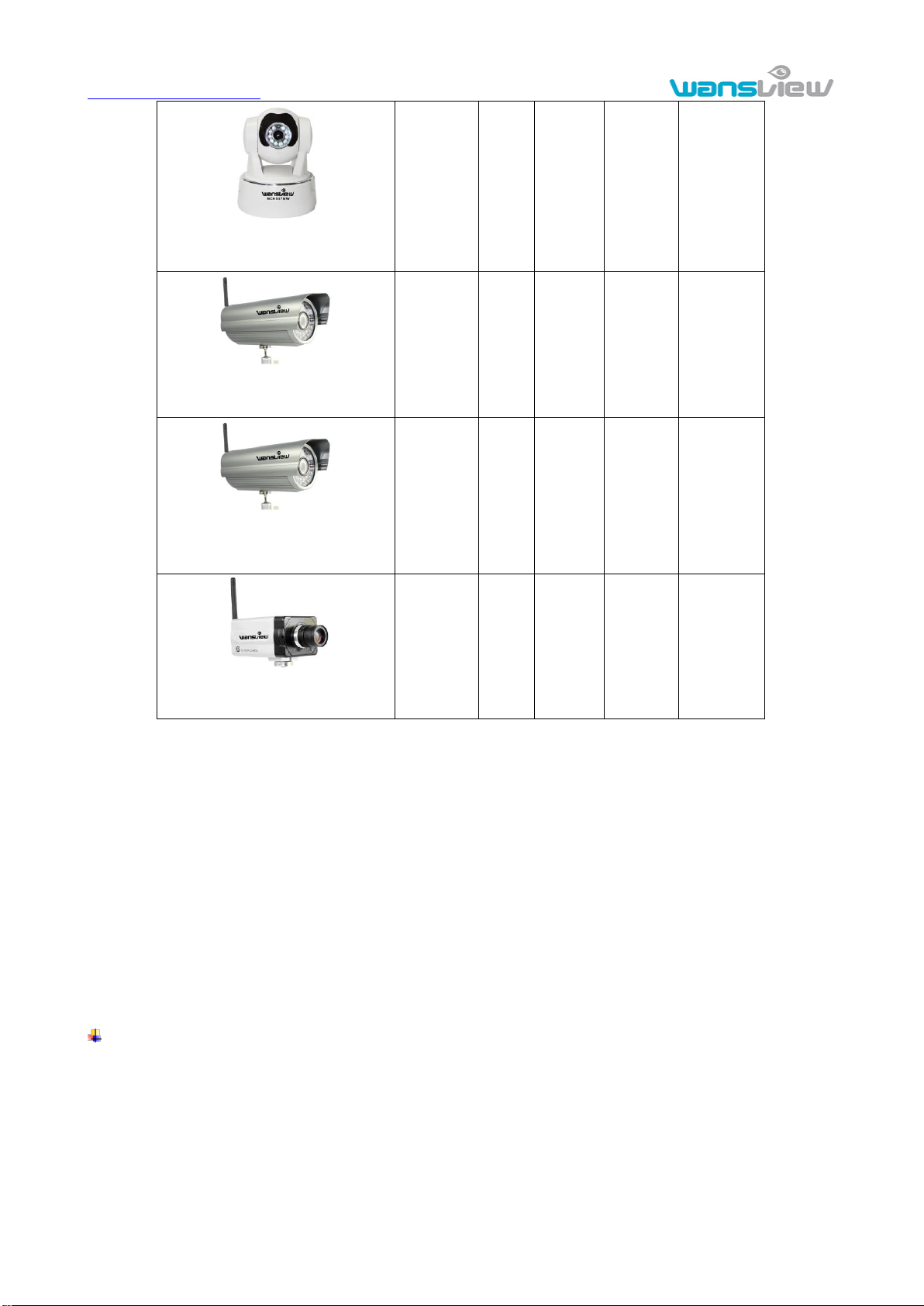
http://www.wansview.com
6
NCH537MW
Indoor HD PTZ camera
5V √ √ √ √
NCH532MJW
HD waterproof camera
12V √ √ √ √
NCH532MW
HD waterproof camera
12V √ √ √ √
NCH531MW
HD box camera
12V √ √ √ √
Notice:
If you choose IP camera with wireless function, so it includes wifi module inside the camera and
antenna in package.
Please check carefully if all listed items are included in the package, if anything missing, please
contact vendor in time.
2. Installation guide
2.1. Operation step for connecting to LAN
Power on the IP camera(please check carefully the voltage of power adaptor, don‟t insert
incorrect power, otherwise it will damage the device), connect IP camera to router by network
cable, meanwhile, connect computer to the same router, example of figure 1.
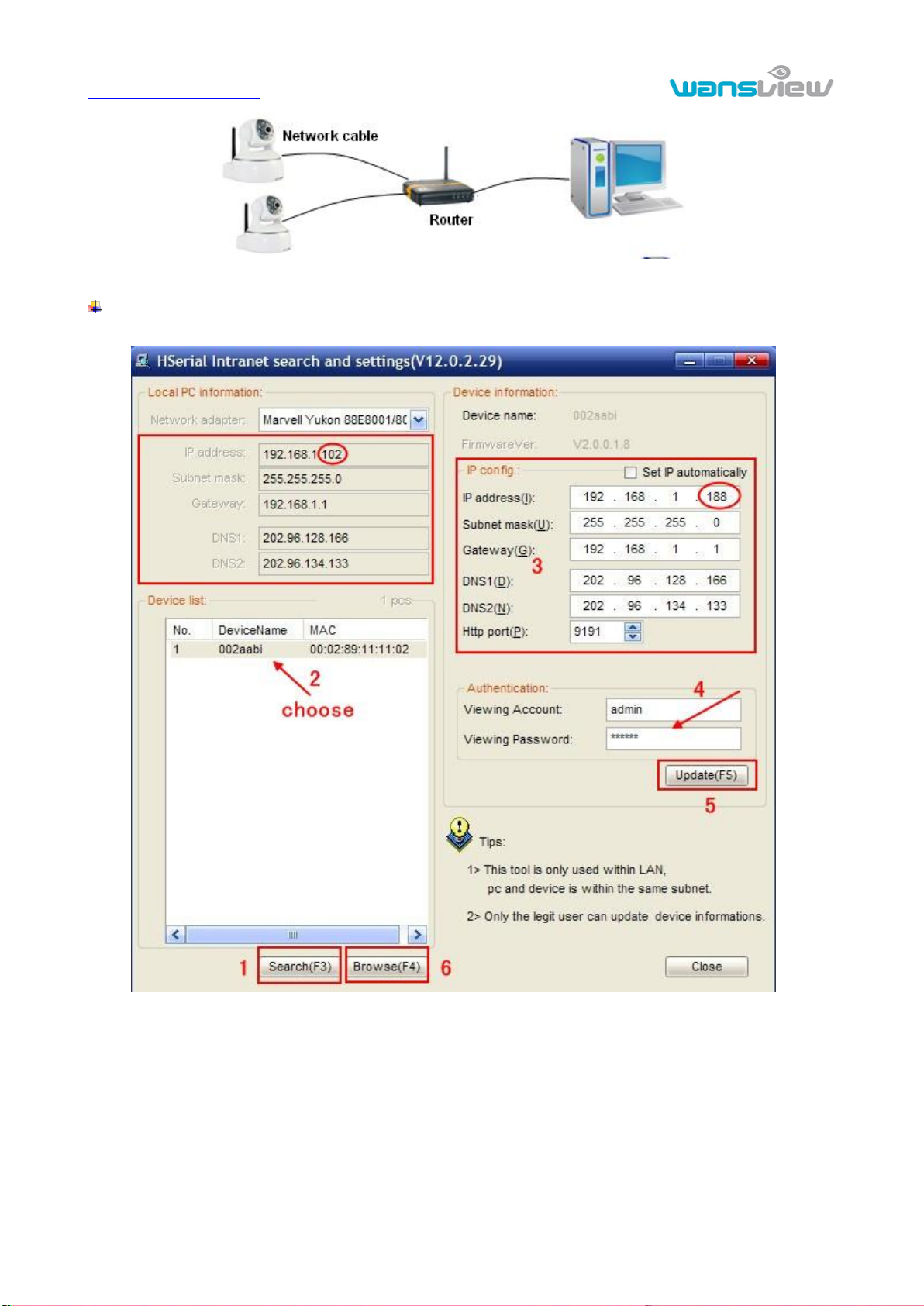
http://www.wansview.com
7
Figure 1
Insert CD to computer driver, double click “HSearch_en.exe” in the CD, will pop up the interface
as figure 2, please operate as the following steps:
Figure 2
1) Click „Search‟(Please make sure your firewall will not block up the item to be searched)
2) Choose a camera;
3) Change the ip address of the ip camera according to the information in the red frame on the
left. The numbers in the red circle should not be the same. Http port should be a number
between 80~65535;
4) Enter user name and password for the device, the default is “admin” and “123456”;
5) Click „update‟;
6) After successfully update, click “Search (F3)”, choose the device again and click “Browse
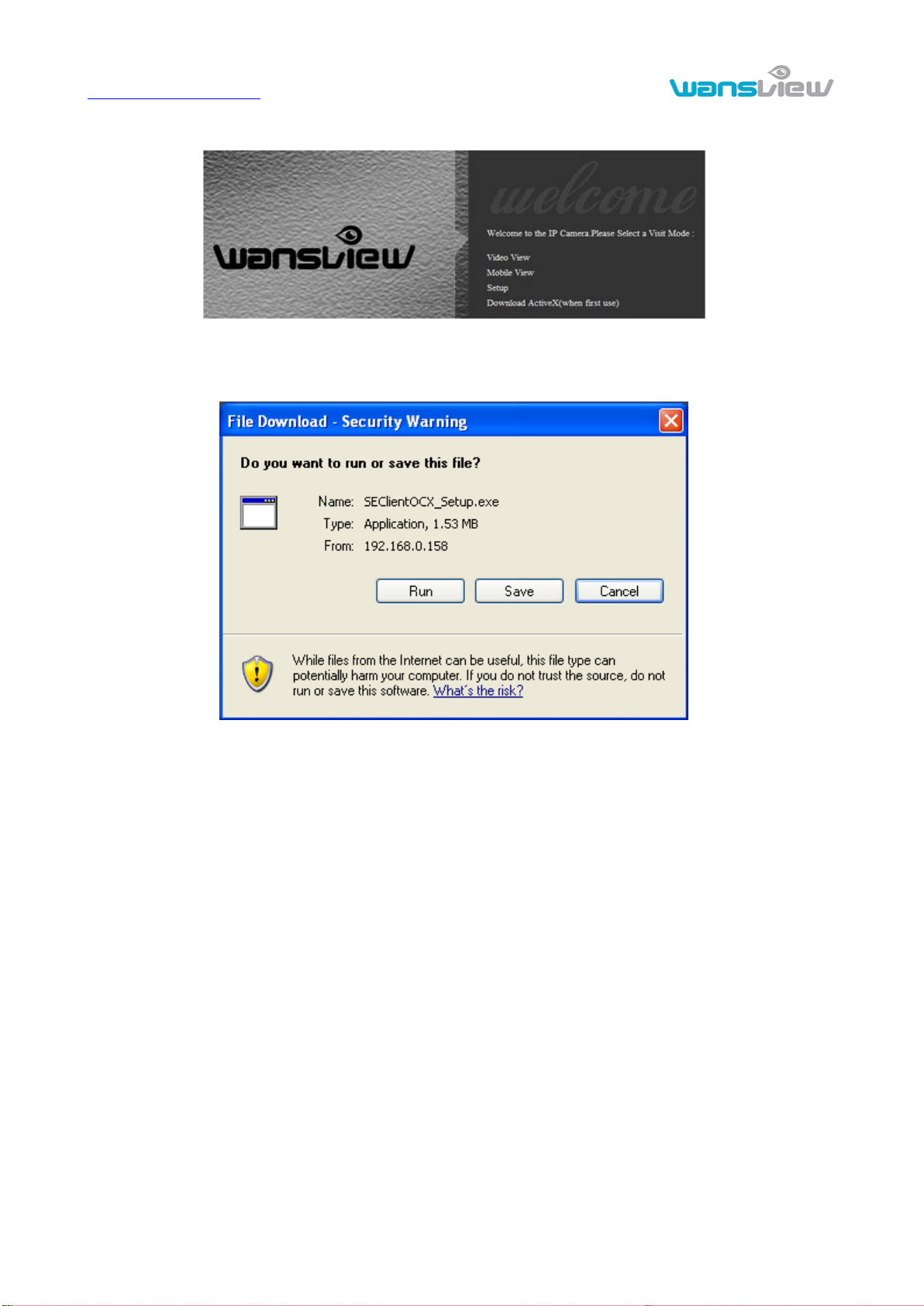
http://www.wansview.com
8
(F4)”. Then you can run the web browser , enter user name and password and login IP
camera to view the video, example of figure 3.(please use IE browser at first time)
Figure 3
Notice: Need to download ActiveX when first use, click “download ActiveX( when first use)” in figure 3,
will display prompt as figure 4, click „run‟ will download and install the ActiveX automatically.
Figure 4
Tips: You can hold on reset button on the camera for 5 seconds to restore factory default if you forget
user name and password, or not sure the device parameters.
2.2. Step for WIFI connecting
After finishing the wired connection as chapter 2.1, you can connect the camera by wireless.
Login camera in wired connection and enter wifi setting, and then operate as the following step,
example of figure 5.

http://www.wansview.com
9
Figure 5
Select „On‟ and click „Search‟, and then select wireless router in pop up menu, click „OK‟ and enter its
password, click „apply‟ to save the wireless settings. And you can click „check‟ to check if the wireless
setting is successful. After setting successfully, please pull out network cable and restart the camera to
use the wireless function.
2.3. Operation step for connecting to WAN
You should connect it to LAN network and do port forwarding at first, connect as figure 6.
Figure 6
For example: operation step of port forwarding as figure 7.

http://www.wansview.com
10
Figure 7
1) Please go to the setting interface of Router, and choose “Port Forwarding”;
2) Choose “Add custom Service” ;
3) Input IP camera http port;
4) Input LAN IP Address of the camera, click “Apply” (port number and IP address as you set in
figure 2)
After finishing the port forwarding, you can use WAN IP address of router and http port of camera to
visit the camera by remote computer as figure 6.
Notice: because the routers are different, so the interface and setting method of router are also
different, how to do the port forwarding for various routers, please refer to the user manual of your
router or consult with router manufacturer.

http://www.wansview.com
11
3. Operation of using IE browser
3.1. View video
Figure 8
1) Status bar
Figure 9
① Display connection status;
② Display record status: if click “Record”, it will show “REC” which stands for recording; click
record button again, it will stop;
③ Zoom out, zoom in and restore digital zoom;
④ Set the file saving location: you may set the location for recording and captured picture;
⑤ Talk-back button: it can transmit the sound which collected by the computer to the equipment.
And played out by the speaker which was connected to the equipment. Click it again, it will
stop playing;
⑥ Audio play button: it can play out the sound which collected by the equipment on the computer,
click it again, it will stop playing.
2) Choose video stream
You can choose 1st stream or 2nd stream to view the video. Recommend to view by 1st stream in LAN
and by 2nd stream in WAN.
3) PTZ control

http://www.wansview.com
12
If the camera supports PTZ function, you can click up, down, left, right arrow to control the camera
moving, click button to center and stop the camera.
when you set camera to a position, and then click „SET‟,after the camera was
changed the direction, click „CALL‟ can move the camera to the position you have set.
Notice:Because H series have many models, the waterproof models need to be connected with
external PTZ, and need to set PTZ parameters (please refer to chapter 3.5.6) to activate PTZ function.
4) Snap /Record / SD card/Playback
Click “Snap” button, to save the picture to the specified file.
Click “Record” button to start record. Click again to stop record.
Click “SD card” can browse the files in the SD card (If the SD card already inside the camera),
you can select file to download it;
Click “Playback” button, it will show a player which can play the record video. For these
buttons means: play; stop; choose the last video file; choose the next video
file; open the file.
3.2. Video setting
3.2.1. Video parameters
Figure 10
The video parameters may have some difference for H series camera, for example:
For CMOS camera, the user needs to choose “power line frequency” option;
For CMOS camera, the most resolution of VGA camera is VGA, the most resolution of HD camera
is 720P.
JPEG stream is suitable for visiting by non windows platform, for example, click „mobile view‟ in first
page, it will transmit JPEG stream actually.

http://www.wansview.com
13
3.2.2. Audio parameters
Figure 11
Audio input can select MIC or line in. The camera supports G.711 and G.726 audio encoding format.
The sound of the G.711 is better, but it occupies more bandwidth. If you click “On” of the audio capture,
so it will transmit audio in corresponding video stream. You must open the audio here, otherwise you
can‟t hear the audio when clicking audio play button in figure 9.
3.2.3. Image parameters
Figure 12
The image parameters may have some difference for H series cameras, for example:
Only camera with CMOS sensor features “flip, mirror”;
Only indoor PTZ cameras feature IR LED control;
In this page, some cameras have “night vision mode” button, select night vision mode can add
night vision brightness;

http://www.wansview.com
14
3.3. Web setting
3.3.1. Basic web setting
Figure 13
3.3.2. WiFi setting
Please refer to chapter 2.2.
3.3.3. WAN access setting
In chapter 2.3, you have known how to do port forwarding. After doing port forwarding successfully,
you can also visit camera by DDNS. The manufacturer has established a DDNS system, and allotted a
DDNS to every device, the user can view it from remote PC, example of figure 14.
Figure 14
User can also use third party DDNS, such as www.dyndns.com. User must apply a free domain name
from this website and fill the info into the below blanks (Figure 15) and save the settings. Then the
domain name can be used.
Figure 15
Notice: Using the third party domain name, if the http port is not 80, the port number should be adding

http://www.wansview.com
15
to the domain name with colon. Example: http://mydomain.dyndns.org:81.
3.4. Alarm setting
3.4.1. External Alarm Input
Figure 16
The camera should have external alarm input port for enable this functions. Connect external alarm
detector to the input port, the detector will output switching signal when it detects any abnormal, input
port of the camera will detect the level change, so it will detect the alarm, therefore the detector should
be switching sensor (same as switch)
3.4.2. Motion Detection Setting
Figure 17
Please click “apply” after settings are done, and motion detection takes effect. The higher value, the
higher sensitivity. The camera will trigger corresponding alarm when the detection area occur any
change.
3.4.3. Alarm mode setting
After camera triggers the alarm, it will store the capture pictures and videos according to your setting

http://www.wansview.com
16
ways, for example, store in SD/TF, or upload to FTP, or email you, etc. example of figure 18.
Figure 18
Note: Please insert the SD/TF Card and tick the “Save Video on the SD card” , “Save video on the FTP
server” will take effect.
3.4.4. Alarm time setting
Figure 19
The device will trigger the alarm only during the scheduled time period, you can select the scheduled
time according to your request.
Note: Please make sure your system time is correct before you set the alarm time period. Please refer
to chapter 3.6.2 to set system time.

http://www.wansview.com
17
3.5. Advance setting
3.5.1. User management
Figure 20
There are 3 levels of user authorization in it.
Administrator: “admin” has the highest authority. It can do any settings. Factory default password:
123456.
User: user can only operate the device but can‟t do any setting changes. The default password is
user.
Guest: User can view the video, but can‟t operate the device. The default password is guest.
Note: Please change these 3 level passwords when your first use to ensure your safety.
3.5.2. Auto Capture Setting
Figure 21
Tick “Save Picture on the SD card”, the snap pictures will be stored into SD card during the setting
time.
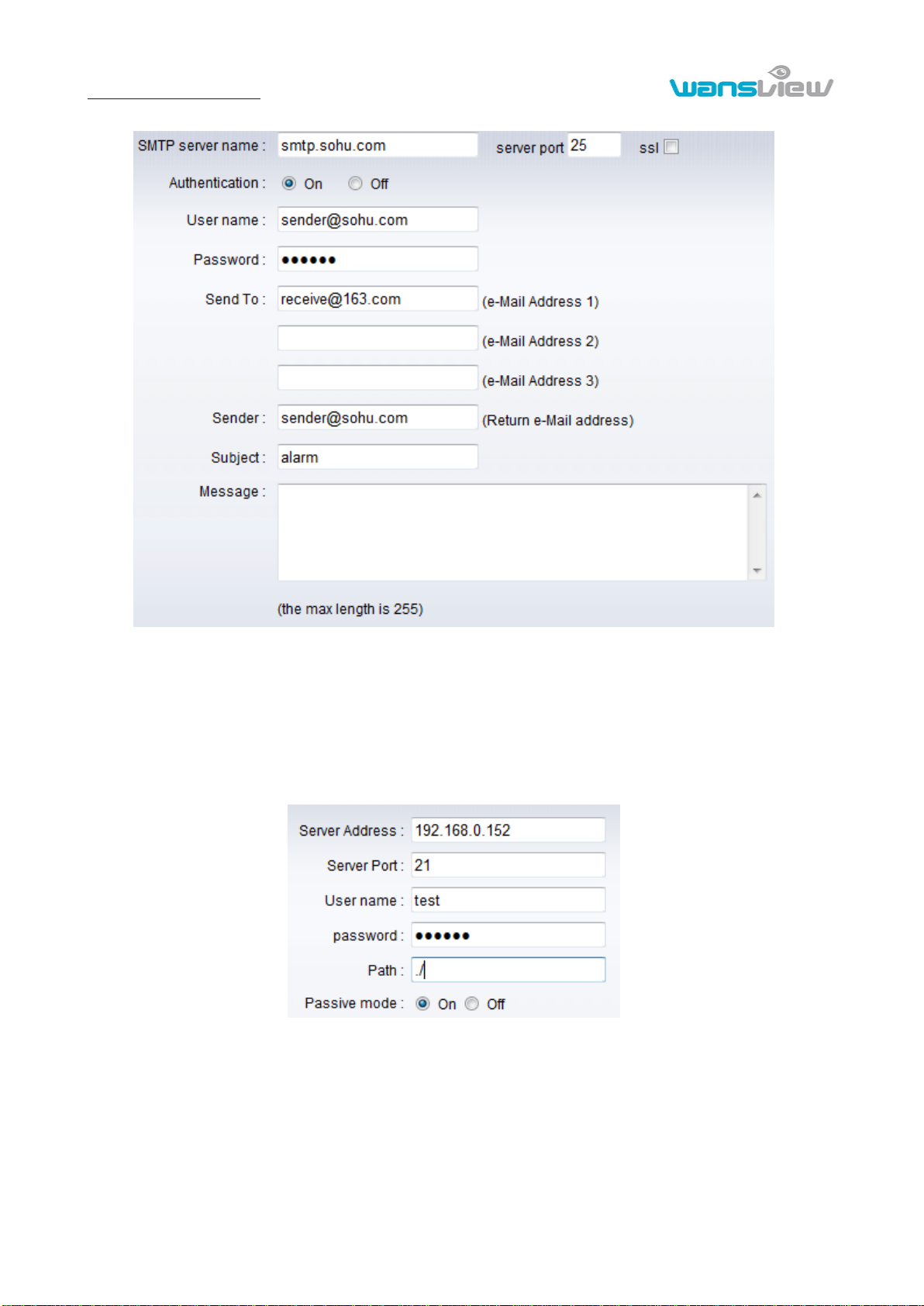
http://www.wansview.com
18
3.5.3. E-mail Setting
Figure 22
In Figure 22, the blanks which have been filled with info should be filled. If any info is not filled right, the
setting will fail.
Notice: the password should not use special character; otherwise the camera can‟t identify it.
3.5.4. FTP setting
Figure 23
In order to use FTP function, user should apply user name and password on the FTP server at first. As
well as need to apply some storage space and the authority to write and create sub-category into it.
Notice: the password should not use special character; otherwise the camera can‟t identify it.

http://www.wansview.com
19
3.5.5. Alarm server Setting
Figure 24
Alarm server need to develop by user; user can extend other functions on this server, like SMS, MMS
alarm etc.
If you have built alarm server, and set your alarm server info like Figure 24. The camera will send
alarm message to alarm server, the format as follow:
GET /api/alarm.asp?
username= username &
userpwd=password&
rea= alarm type (1=Motion Detection, 2 =Alarm from Alarm in port)&
io=0
Notice: the password can‟t use special character; otherwise the camera can‟t identify it.
3.5.6. PTZ Protocol
Figure 25
Camera which with 485 port will have PTZ protocol setting function. They can connect to external PTZ.
User need to check the camera PTZ protocol before purchase PTZ device, and then setting the PTZ
value according to PTZ device user manual.

http://www.wansview.com
20
3.6. System setting
3.6.1. Device information
Figure 26
Network Connection status will display “LAN” when connected by wired cable and display “Wireless
LAN” connected by WIFI.
SD/TF status will be displayed if SD/TF card inserted and display the free capacity.
Notice: the device supports max 32G SD/TF card. Please format the SD/TF card to FAT32 before use
the card on camera. Please check if the SD/TF Card matches the camera or not before purchase the
SD/TF Card.
3.6.2. Date and time setting
Figure 27

http://www.wansview.com
21
Example of figure 27, please select the time zone first. There are three options to set the time and date.
They are manual setting, sync with computer time, from network time server.
3.6.3. Initialize setting
Figure 28
You can upgrade the firmware here.
3.6.4. System Log
3.6.5. Access Log
Figure 29
Figure 30

http://www.wansview.com
22
4. Operation of using other software
4.1. Other web browser
In the Windows OS, using browser with IE kernel, user must download the ActiveX. Please Download
“QuickTime” plug-in and install it before you use Safari, Firefox to access the IP camera. After
installation, users can start the QuickTime program, and to access the QuickTime Preferences dialog
box from Edit Menu, example for figure 31. Click Advanced, select “custom.” in the Transport Setup. It
pops up the Streaming Transport dialog box. Please select “HTTP” for transport protocol and “80” as
port ID, click “ok”, and then return to Transport Setup to change “Custom..” to “Auto”. Finally, click “ok”
at the bottom. After finishing these settings, run the Firefox or Safari browser to view the video.
Figure 31
In Mac computer, the Quicktime was installed by default,so the user simply choose setting tool folder
at application folder and run the command program, enter command by command line mode:
qtdefaults write TransportSettings HTTP 80
And then run the Safari browser to view the video.
4.2. Mobile phone software
For more information, please see the user manual for mobile phone in attached CD, or download the
latest software and user manual in our website.

http://www.wansview.com
23
4.3. PC Client software
IPCMonitor is a free software offered by factory, several devices on LAN and WAN can be browsed at
the same time. The software also support real time recording, schedule recording, alarm, snap, and so
on. The interface is as Figure 32.
Figure 32
For more information, pls. refer the <<IPCMonitor User Manual>> in CD.
4.4. Other software
As the device supports RTSP protocol, you can use VLC player to play IP Camera video. It is
compatible with VLC 1.1.12 version or above. Please use below URL to visit:
rtsp://ip:port/11 (View the video by first stream)
rtsp://ip:port/12 (View video by second stream)
The port is RTSP port; please refer to the settings of Figure 13.

http://www.wansview.com
24
5. Product family for NCH series
5.1. NCH530W Indoor VGA PTZ Camera
Figure 33
300K pixels CMOS sensor, IR-CUT, 4mm lens,built in PTZ, MIC, support SD card, 8pcs IR LED,
audio in/out interface, alarm in/out interface. It uses 5V power adaptor.
5.2. Indoor HD PTZ Camera
Figure 34 NCH536MW

http://www.wansview.com
25
Figure 35 NCH537MW
Above two cameras have the following items: Mega pixels CMOS sensor, IR-CUT, 3.6mm lens,
built-in PTZ, MIC, support SD card, 10pcs IR LED, audio and alarm port. It uses 5V power adaptor.
NCH536MW camera supports SD card and audio in/out, alarm in/out;
NCH537MW camera supports TF card and audio out.
5.3. HD waterproof camera
Figure 36 NCH532MJW(simple model)
Mega pixels CMOS sensor, IR-CUT, 6mm lens, 36pcs IR LED, It uses 12V power adaptor.

http://www.wansview.com
26
Figure 37 NCH532MW(full function model)
Mega pixels CMOS sensor, IR-CUT,8mm lens,36pcs IR LED, audio in/out, alarm in/out. The RS485
port can be connected with external PTZ. You need to open the back cover when you insert SD card.
It uses 12V power adaptor.
5.4. NCH531MW HD Box Camera
Figure 39 NCH531MW
8mm color lens, audio in/out, alarm in/out, support SD card. The RS485 port can be connected with
external PTZ. It uses 12V power adaptor.
Statement:
1. This manual may be different with your using camera, if you have any questions of the manual,
please contact our technical support.
2. This manual will be updated periodically; the company reserved the right to without prior
notice.
