Wansview NCH-532MW User Manual

HH SSeerriieess————MMeeggaa ppiixxeellss ooff WWaatteerrpprrooooff
NNCCHH--553322MMW
W
UUsseerr M
Maannuuaall
V3.0
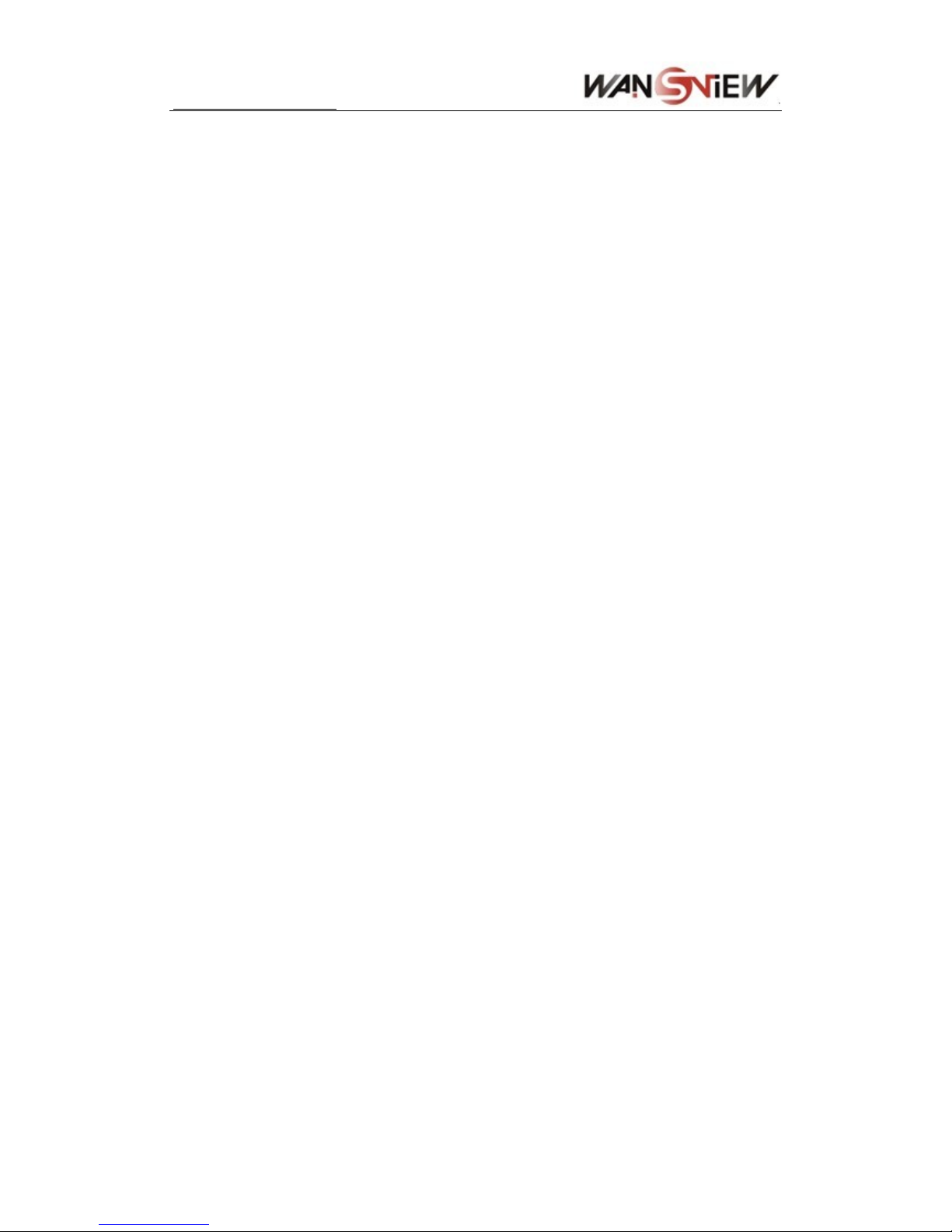
http://www.wansview.com
2
Index
1
INTRODUCTION...........................................................................................................................4
1.1 THE PACKAGE INCLUDES.................................................................................................................4
1.2 FUNCTION AND FEATURES...............................................................................................................4
1.3 TECHNICAL PARAMETERS................................................................................................................5
2 APPEARANCE AND INTERFACE.............................................................................................6
2.1 APPEARANCE............................................................................................................................6
2.2 INTERFACE OF EQUIPMENT .......................................................................................................6
3 VISIT IP CAMERA FROM LAN..................................................................................................7
3.1 LAN CONNECTION.....................................................................................................................7
3.2 SEARCH AND SET THE IP ADDRESS OF THE IP CAMERA ...............................................................7
3.3 VISIT IP CAMERA .....................................................................................................................9
4 VISIT IP CAMERA FROM WAN...............................................................................................11
4.1 WAN CONNECTION .................................................................................................................11
4.2 PORT FORWARDING ................................................................................................................ 11
4.3 DDNS ....................................................................................................................................12
4.3.1 Manufacturer’s Domain Name...........................................................................................12
4.3.2 Third Part Domain Name ..................................................................................................12
5 OTHER SETTINGS.....................................................................................................................13
5.1 VIDEO SETTING PAGE.............................................................................................................13
5.1.1 Video Setting......................................................................................................................13
5.1.2 Audio Setting......................................................................................................................13
5.1.3 Image Setting.....................................................................................................................14
5.2 NETWORK SETTING PAGE.......................................................................................................14
5.2.1 Basic Network Setting........................................................................................................14
5.2.2 WIFI Setting.......................................................................................................................15
5.3 ALARM SETTING PAGE ...........................................................................................................15
5.3.1 External Alarm Input.........................................................................................................15
5.3.2 Motion Detection Setting ...................................................................................................16
5.3.3 Alarm Mode Setting...........................................................................................................16
5.3.4 Alarm Time Setting.............................................................................................................17
5.4 ADVANCE SETTING.................................................................................................................17
5.4.1 User Management..............................................................................................................17
5.4.2 Auto Capture Setting..........................................................................................................18
5.4.3 E-mail Setting ....................................................................................................................18
5.4.4 FTP Setting........................................................................................................................19
5.4.5 Alarm Server Setting..........................................................................................................19

http://www.wansview.com
3
5.4.6 PTZ Setting ........................................................................................................................19
5.5 SYSTEM SETTING PAGE ..........................................................................................................20
5.5.1 Device Information Checking............................................................................................20
5.5.2 Date and Time Setting........................................................................................................21
5.5.3 Default Setting ...................................................................................................................21
6 ADV ANCED APPLICATION......................................................................................................22
6.1 OTHER WEB BROWSER VISIT DEVICE.......................................................................................22
6.2 CENTRALIZATION CONTROL SOFTWARE ................................................................................23
6.3 OTHER SOFTWARE T O VIEW VIDEO..........................................................................................23
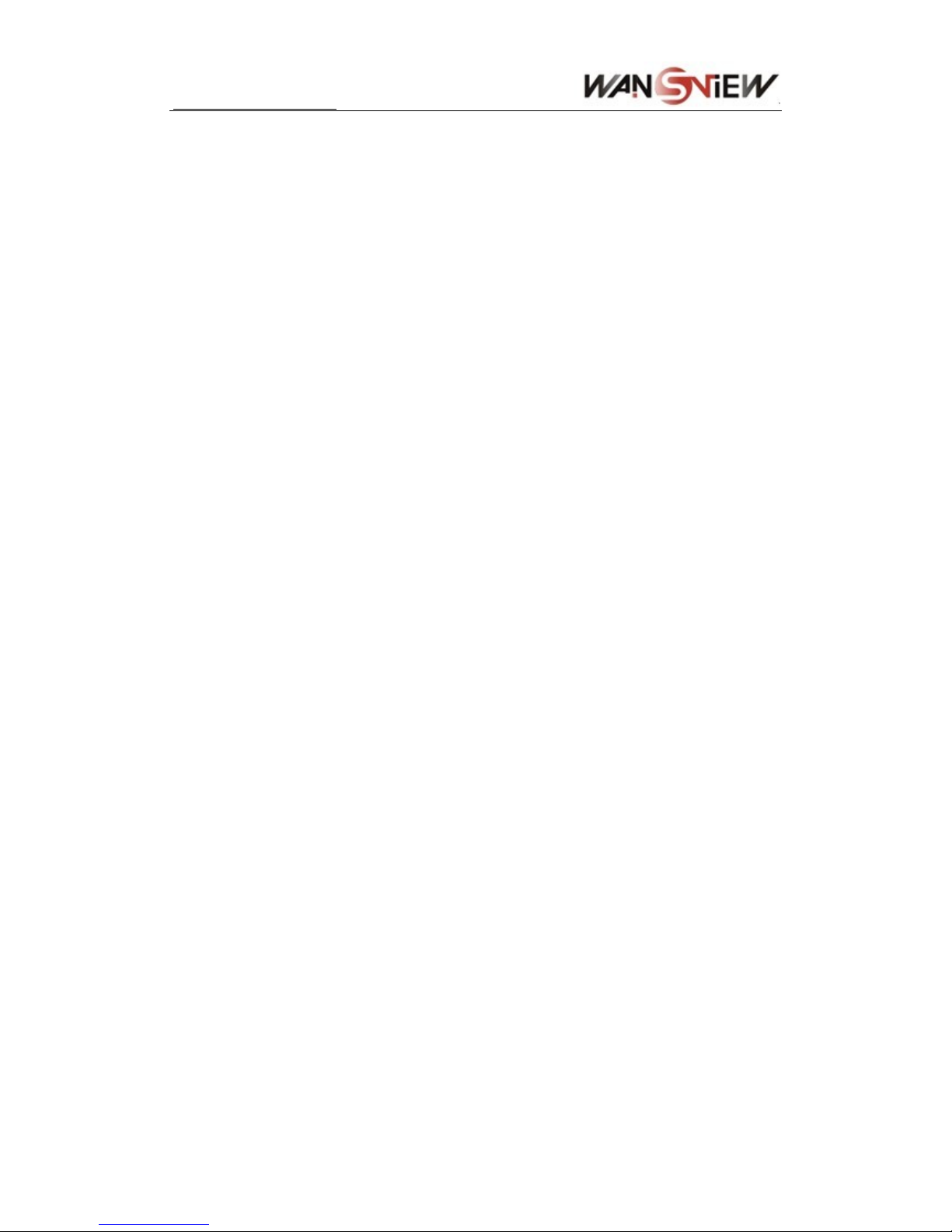
http://www.wansview.com
4
1 Introduction
The IP Camera combines a high quality digital video camera with network connectivity and a
powerful web server to bring clear video to your desktop from anywhere on your local
network or over the Internet.
1.1 The package includes
9 IP Camera * 1
9 12V Power Adapter *1
9 IP Camera Utility CD *1
9 Stand of plastic * 1
9 Cable * 1
NOTE:If you select the device with wifi function, it has built-in wifi module and transmitting
antenna in package.
1.2 Function and Features
9 Support 2 kinds of H.264 video stream and 1 way MJPEG video stream simultaneously,
suitable for Local, Internet and Cross-platform view.
9 Adopt mega pixels CMOS sensor, support 720p (1280*720)/640*360/320*180 video
resolution.
9 Support to connect external audio capturing device (like MIC phone or sound pick-up) to
capture the audio. External speaker can play the voice sent to the live scene, to achieve
two-way intercom function. Audio support G.711 and G.726 types.
Support echo
suppression.
9 Support IR and color filter change automatically, no any color difference.
9 Infrared LED for night vision covers 20m area, to realize 24 hours monitoring.
9 Support waterproof class of IP66.
9 Support 802.11b/g/n protocol, can build up wireless monitoring.
9 Support maxim 32G SD card for video and picture storage.
9 Motion detection and alarm pin can be connected to external sensors to detect
environmental situation.
9 Built-in web server, use one port to send all the data, it facilitates network setting.
9 Support mobile phone watching.
9 Support video view by other browsers like as Firefox, safari etc.
9 Manufacture attached a label at the bottom of each IP Camera, it include Device ID,
DDNS. When IP Camera is connected to the internet, this URL can be used to visit the
device.
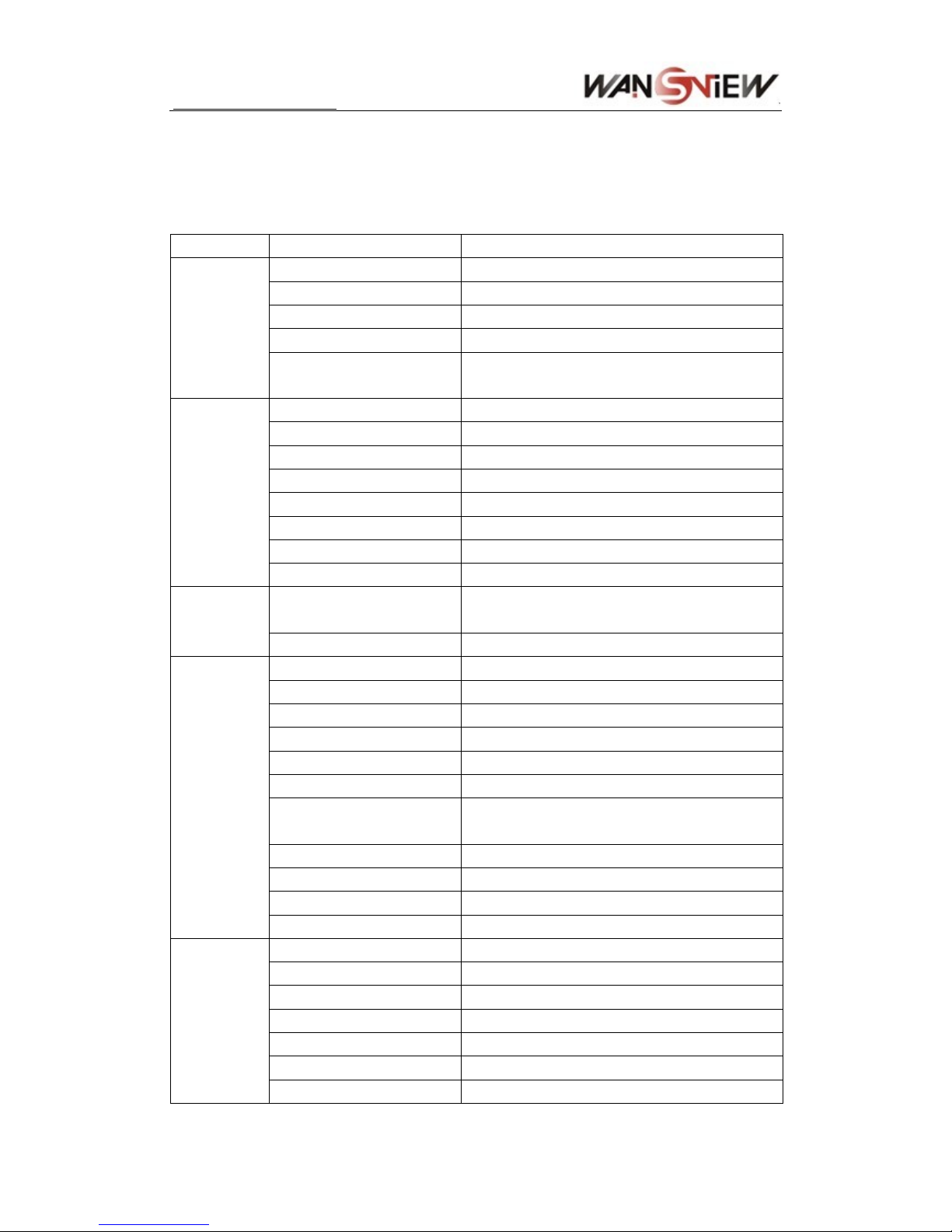
http://www.wansview.com
5
9 Manufacture provides free software, support Multi-view, Long time recording, video replay
etc.
1.3 Technical Parameters
Item Sub Item
Description
Sensor Mega pixels CMOS Sensor
Minimum illumination IR lights on, 0 Lux
Lens f=12mm, F=1.2, Fixed Iris
Lighting 36pcs 850nm Infrared LEDs, 20m distance
Image
Capture
IR_CUT
Support IR and color filter change
automatically
First Stream Resolution
720P(1280*720)/640*360/320*180
Second Stream Resolution
640*360/320*180
Compression H.264/JPEG
Frame rate 30fps
First Stream Bit rate
1.024Mbps ~ 4.096Mbps
Second Stream Bit rate 90kbps ~ 512kbps
OSD Support
Video and
Audio
Audio Compression G.711/G.726
Basic Protocol
TCP/IP、HTTP、SMTP、RTSP、FTP、DHCP、
DDNS、UPNP、NTP
Network
Other Protocol 802.11b/g/n
Mobile Phone View support
Video control support
Dual way audio support
Memory Snap or video into SD card
Browser SD card View or download from network
Motion Detection yes( 4 zone detection )
Triggered Actions
Email/FTP/SD storage/external alarm/send
message to alarm server
User Setting Three levels
Date/ Time Setting support
Upgrade Upgrade from network
Other
Features
DDNS A free DDNS provided by manufacturer
Ethernet 10Base-T/100base-TX
Memory SD Slot
Alarm In 1 way
Alarm Out 1 way
485 Interface 1 way
Audio In audio input interface x 1
Hardware
Interface
Audio Out audio output interface x 1
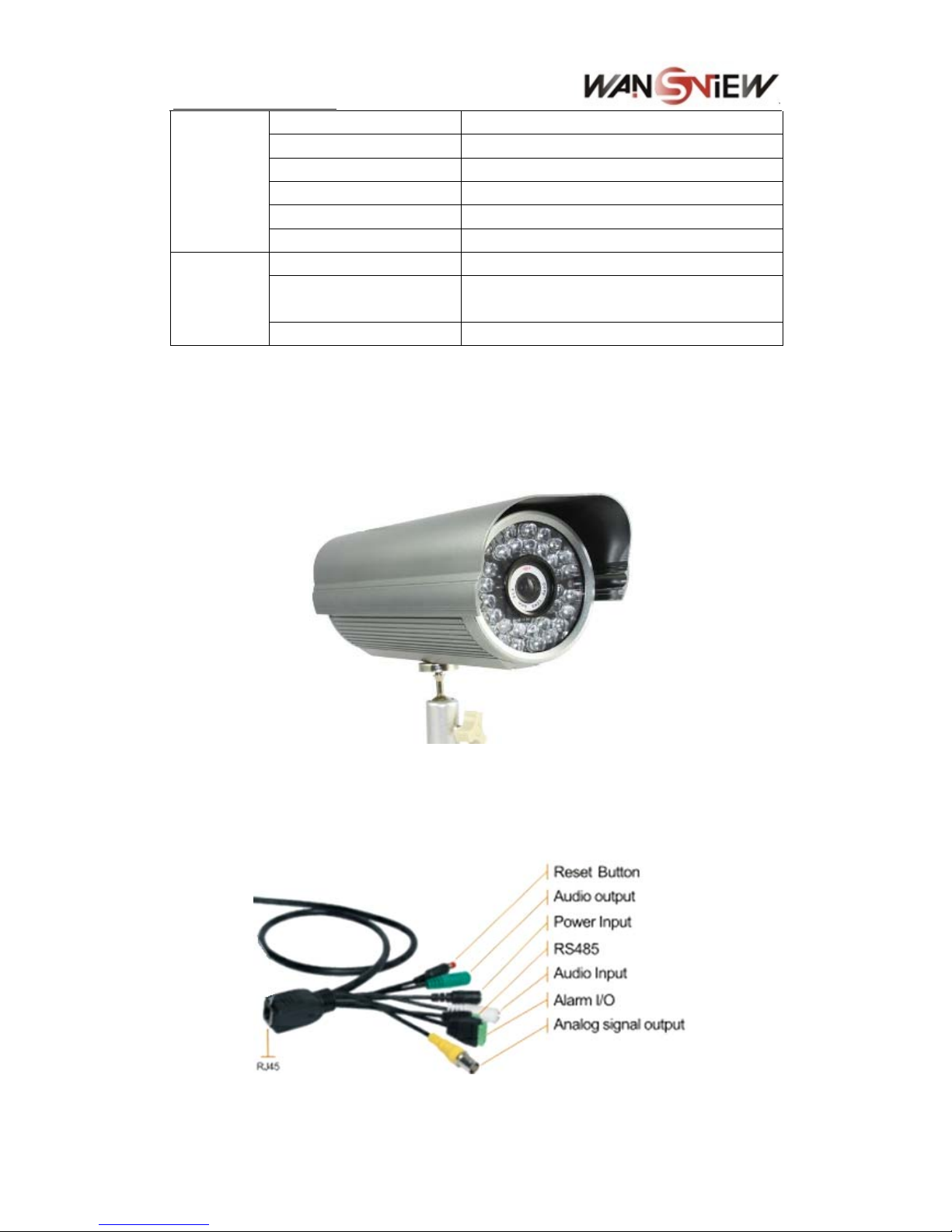
http://www.wansview.com
Weight 1130g
Dimension 220m(L)*112mm(W)*106mm(H)
Power DC 12V
Power consumption <12W
Operating temperature -20 ~ ℃ 50℃
Physical
Index
Humidity 10% ~ 80% non-condensing
OS Supported Microsoft Windows 98/2000/XP/Vista etc.
Browser
Internet Explorer6.0 and Above or Compatible
Browser, Safari/Firefox etc.
Software(PC
Side)
Application Software IPCMonitor.exe
2 Appearance and interface
2.1 Appearance
Figure 1
2.2 Interface of Equipment
Figure 2
¾ Analog signal output (This device does not support it)
6

http://www.wansview.com
¾ SD Card socket is in the IP Camera, if you want to install SD Card, you must open
the rear cover.
¾ Press the Reset button for 5 seconds or more, the device will return to factory
default and reboot automatically. Please don’t cut off the power of device during this
time. Factory default IP address is 192.168.0.158, User name: admin, password:
123456.
Note: please use 12V power adapter
3 Visit IP Camera from LAN
3.1 Lan connection
Figure 3
3.2 Search and set the ip address of the ip camera
Run “HSearch_en.exe” in the CD, the setting interface as figure 4. Operation Steps:
1) Click “Search (F3);
2) Choose the device;
3) Change the ip address of the ip camera according to the information in the red frame
on the left. The numbers in the red circle should not be the same;
4) Put the user name and password into “Authentication” (By default, the user name
is: admin, password is: 123456).
5) Click “Update”.
6) After successfully update, click “Search (F3)”, choose the device and click “Browse
(F4)”. Then you may view the ip camera, like figure 5.
7
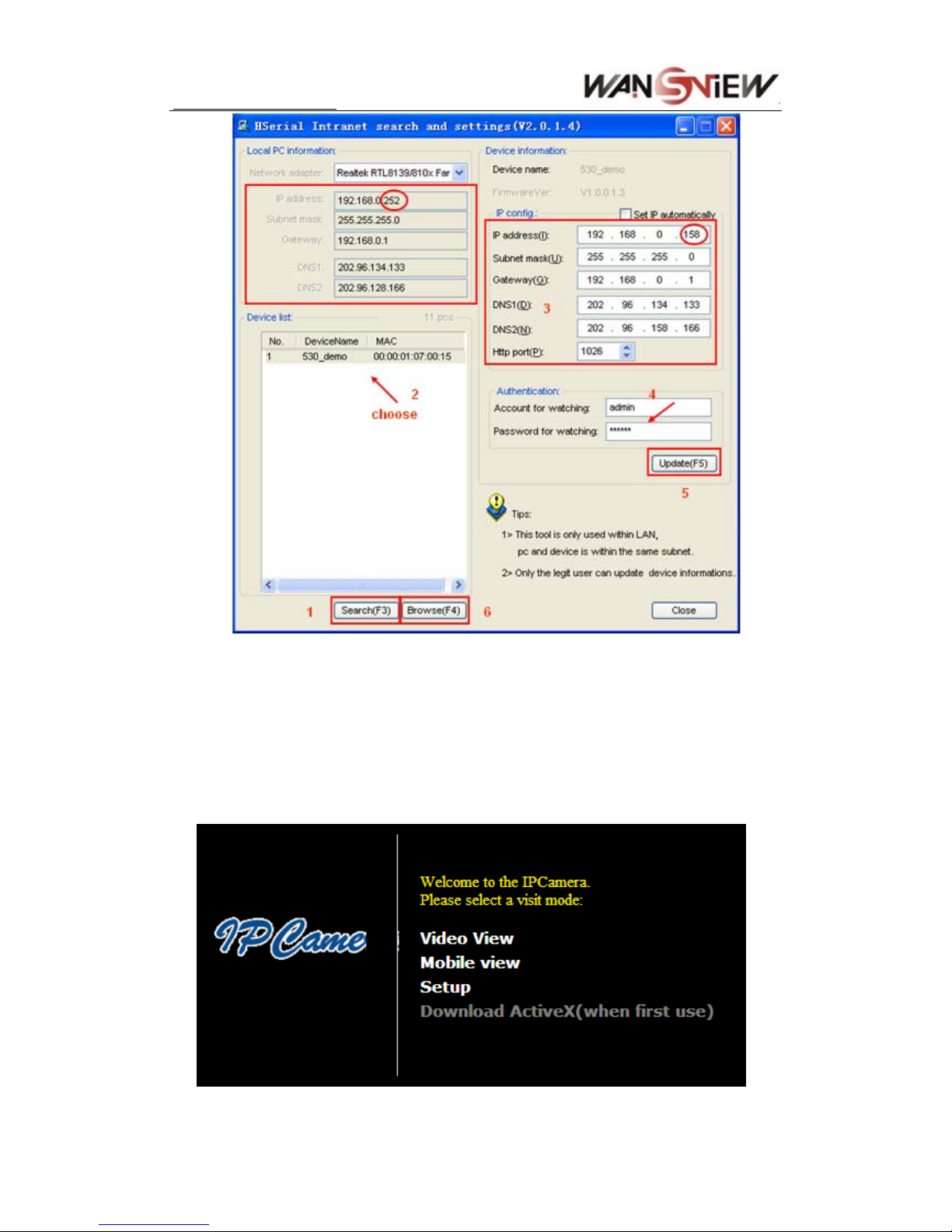
http://www.wansview.com
Figure 4
NOTE:
1) If you don’t know how to fill out the content of “IP config”, you could also tick the “Set
IP automatically” to get the IP address from the router automatically.
2) If you have t he firewall software in your PC, when you run the HSearch_en.exe, it
may pop up a window to say “whether you want to block this program or not”, then
you should choose not to block.
3) The default ip address is 192.168.0.158 and default http port is 80.
Figure 5
8
