Wansview NCB-541W User Manual

BB SSeerriieess————RRoobboott MMooddeell
NNCCBB--554411WW
UUsseerr M
Maannuuaa
l
l
V4.0
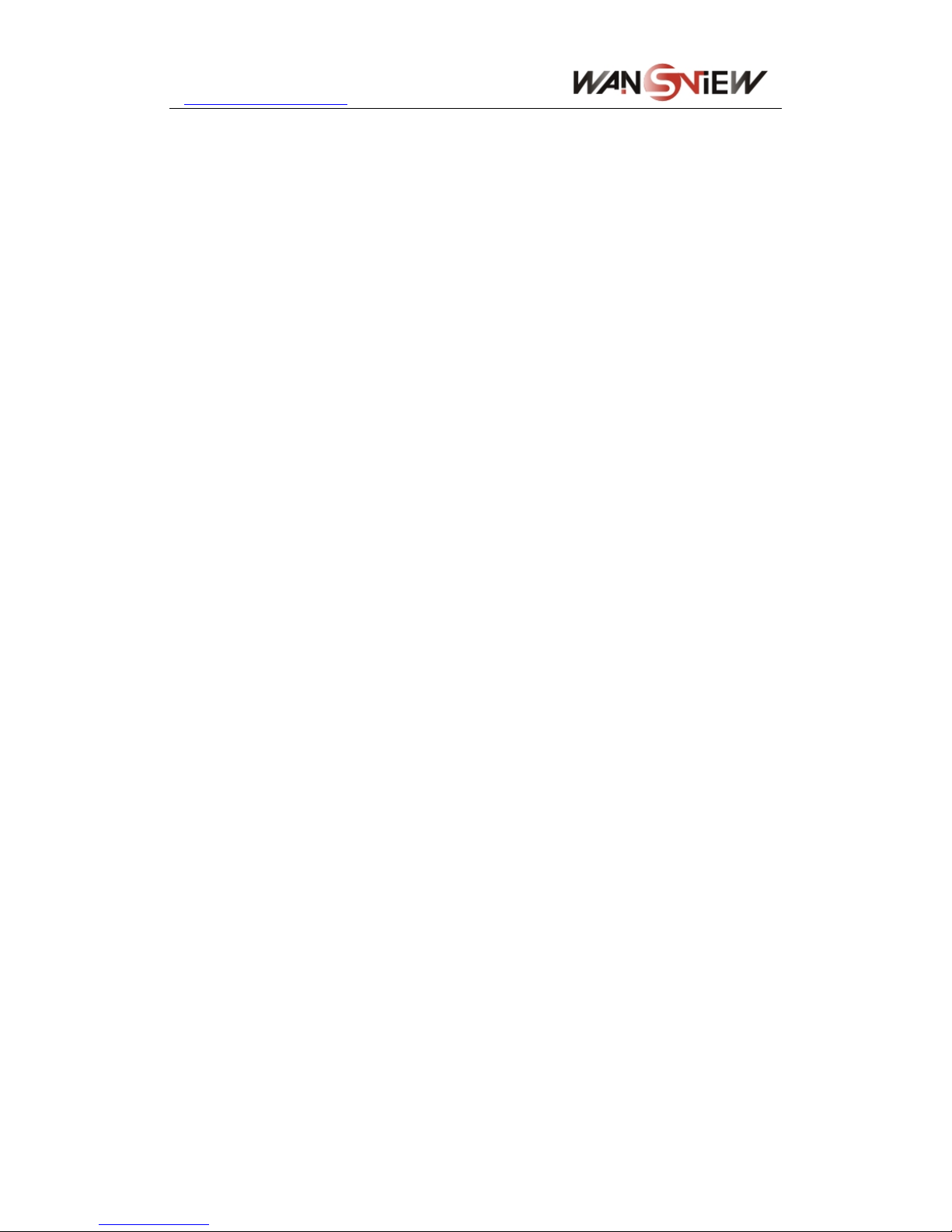
http://www.wansview.com
2
Index
1 INTRODUCTION...........................................................................................................................4
1.1 THE PACKAGE INCLUDES ..........................................................................................................4
1.2 FUNCTION AND FEATURES ........................................................................................................4
1.3 TECHNICAL PARAMETERS.........................................................................................................5
2 APPEARANCE AND INTERFACE.............................................................................................6
2.1 APPEARANCE............................................................................................................................6
2.2 INTERFACE OF EQUIPMENT .......................................................................................................6
3 VISIT IP CAMERA FROM LAN..................................................................................................7
3.1 LAN CONNECTION.....................................................................................................................7
3.2 SEARCH AND SET THE IP ADDRESS OF THE IP CAMERA ...............................................................7
3.3 VISIT IP CAMERA .....................................................................................................................8
3.3.1 Video Play Area ...................................................................................................................9
4 VISIT IP CAMERA FROM WAN...............................................................................................10
4.1 WAN CONNECTION .................................................................................................................10
4.2 PORT FORWARDING ................................................................................................................ 11
4.3 DDNS ....................................................................................................................................11
4.3.1 Manufacturer’s DDNS ....................................................................................................... 11
4.3.2 Third Party DDNS.............................................................................................................12
5 OTHER SETTINGS.....................................................................................................................12
5.1 NETWORK SETTING ................................................................................................................12
5.1.1 Basic Network Setting........................................................................................................12
5.1.2 WIFI Setting.......................................................................................................................12
5.1.3 ADSL Setting......................................................................................................................13
5.1.4 UPnP Setting .....................................................................................................................13
5.1.5 DDNS Setting.....................................................................................................................14
5.1.6 MSN Setting.......................................................................................................................14
5.2 ALARM SETTINGS...................................................................................................................14
5.2.1 Alarm Setting .....................................................................................................................14
5.2.2 Mail Service Setting...........................................................................................................16
5.2.3 FTP Service Setting ...........................................................................................................17
5.2.4 Alarm Server......................................................................................................................17
5.3 ADVANCED .............................................................................................................................18
5.3.1 User Setting .......................................................................................................................18
5.3.2 Multi Device Setting ..........................................................................................................18
5.3.3 Other settings.....................................................................................................................19
5.4 MAINTAIN...............................................................................................................................20
5.4.1 Device Information............................................................................................................20
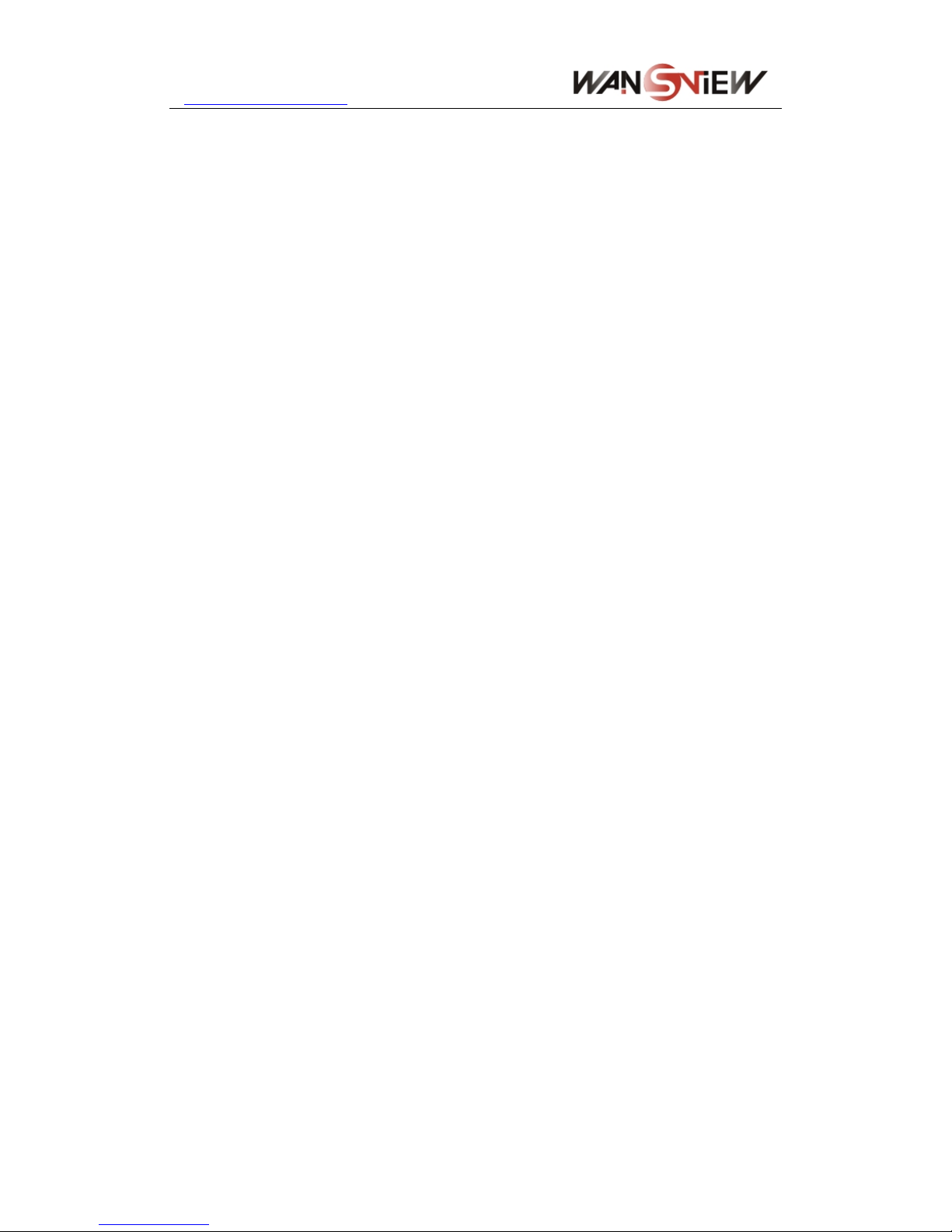
http://www.wansview.com
3
5.4.2 Time Setting.......................................................................................................................20
5.4.3 Firmware upgrade.............................................................................................................20
5.4.4 Restore Factory Default.....................................................................................................20
5.4.5 User browsing Log.............................................................................................................21
6 CENTRALIZATION CONTROL................................................................................................21
7 FAQ ...............................................................................................................................................21
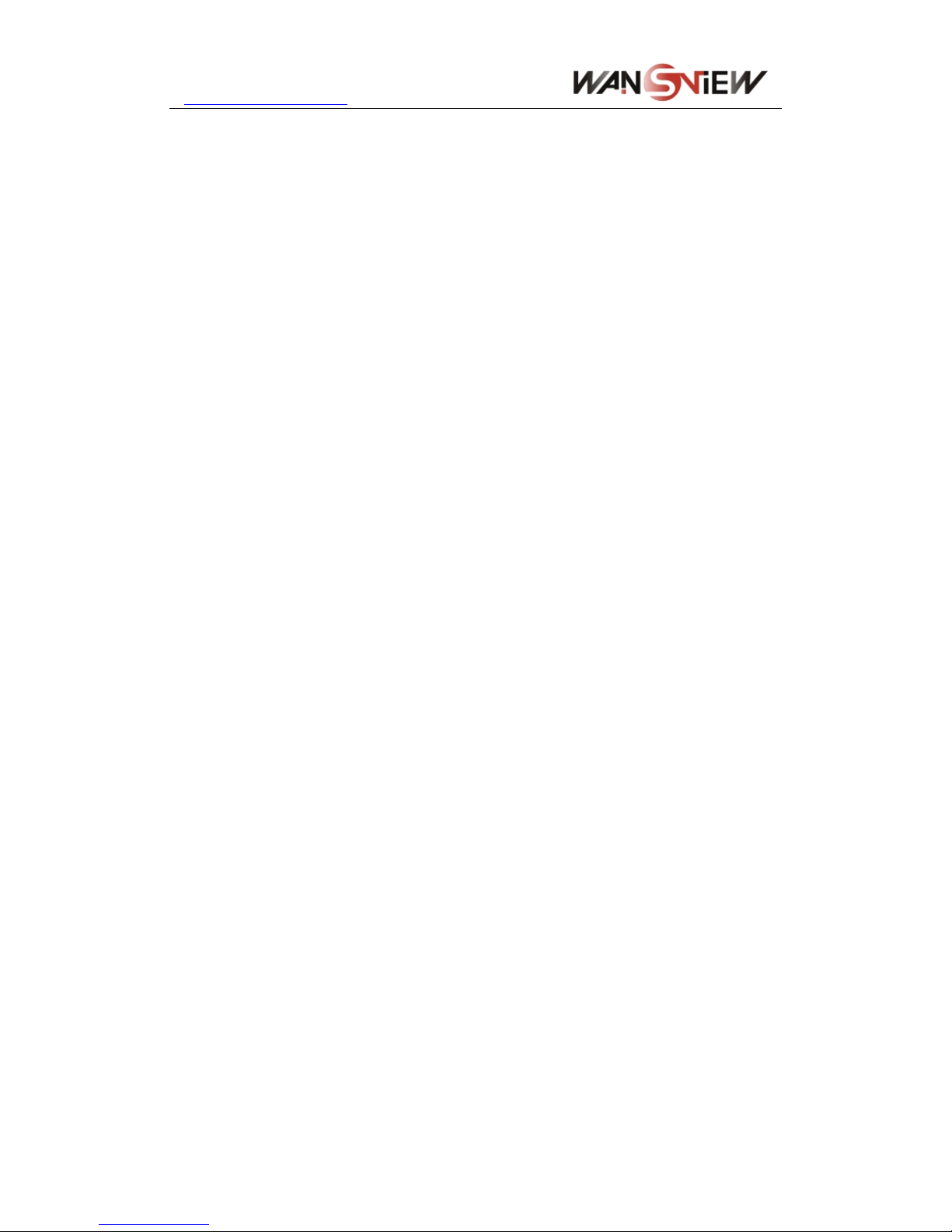
http://www.wansview.com
4
1 Introduction
The IP Camera combines a high quality digital video camera with network connectivity
and a powerful web server to bring clear video to your desktop from anywhere on your
local network or over the Internet.
1.1 The package includes
9 IP Camera * 1
9 IP Camera Utility CD *1
9 5V Power Adapter *1
9 Stand of plastic * 1
9 Cable * 1
NOTE:If you select the device with wifi function, it has built-in wifi module and transmitting
antenna in package.
1.2 Function and Features
9 With built-in Microphone, it enables user to monitor the sound on the site. User can
also connect this equipment to the speaker, and it supports two-way intercom
function.
9 It was equipped with pan/tilt function, horizontally 270°and vertically 120°. Its outlook
is smart, easy and convenient to install in many sites.
9 Support 802.11b/g protocol, can build up wireless monitoring.
9 Infrared LED for night vision covers 5m area, to realize 24 hours monitoring.
9 Motion detection and alarm pin can be connected to external sensors to detect
environmental situation.
9 Alarming record can be stored by email, FTP server. External alarm can be open
when detecting something unusuality.
9 It adopts the TCP/IP network protocols and has inner web server. Users can browse
video through IE and other browsers. Data is transferred through one port; it is easy
for user to do the network setting.
9 Support mobile phone to view.
9 Manufacture attaches a label at the bottom of each IP Camera, providing free DDNS.
When IP Camera is connected to the internet, this DDNS can be used to visit the
device.
9 Manufacture provides free software, support Multi-view, Long time recording, video
replay etc.

http://www.wansview.com
5
1.3 Technical Parameters
Item Sub Item Description
Sensor CMOS sensor
Total of pixel 300k
Minimum
illumination
IR on,0 Lux
Image
Capture
Lens f=3.6mm, F=2.0, Fixed Iris
Pan Coverage 270°
Pan/Tilt
Tilt Coverage 120°
Lighting 10pcs 850nm Infrared LEDs, 5m distance
Assistant
Lighting Control Auto control
Resolution 640*480(VGA)/320*240(QVGA)/160*120(QQVGA)
Compression MJPEG
Frame rate 30fps
Bit rate 128kbps ~ 5Mbps
Image Rotation Mirror /Flip
Video and
Audio
Audio Compression ADPCM
Basic Protocol
TCP/IP、UDP/IP、HTTP、SMTP、FTP、DHCP、
DDNS、UPNP、NTP、PPPOE
Network
Other Protocol 802.11b/g
Video control support
Dual way audio support
Motion Detection support
Triggered Actions
Email/FTP/external alarm/send message to alarm
server
User Setting Three levels
Date/ Time Setting support
Upgrade Upgrade from network
Other
Features
DDNS A free DDNS provided by manufacturer
Ethernet 10Base-T/100base-TX
Alarm In 1 way
Alarm Out 1 way
Audio In Internal mic
Hardware
Interface
Audio Out Audio Line-out interface x 1
Weight 245g
Main body 100mm(L)*99mm(W)*118mm(H)
Power DC 5V
Power consumption <6W
Operating
temperature
-20 ~ 50℃℃
Physical
Index
Operating 10% ~ 80% non-condensing
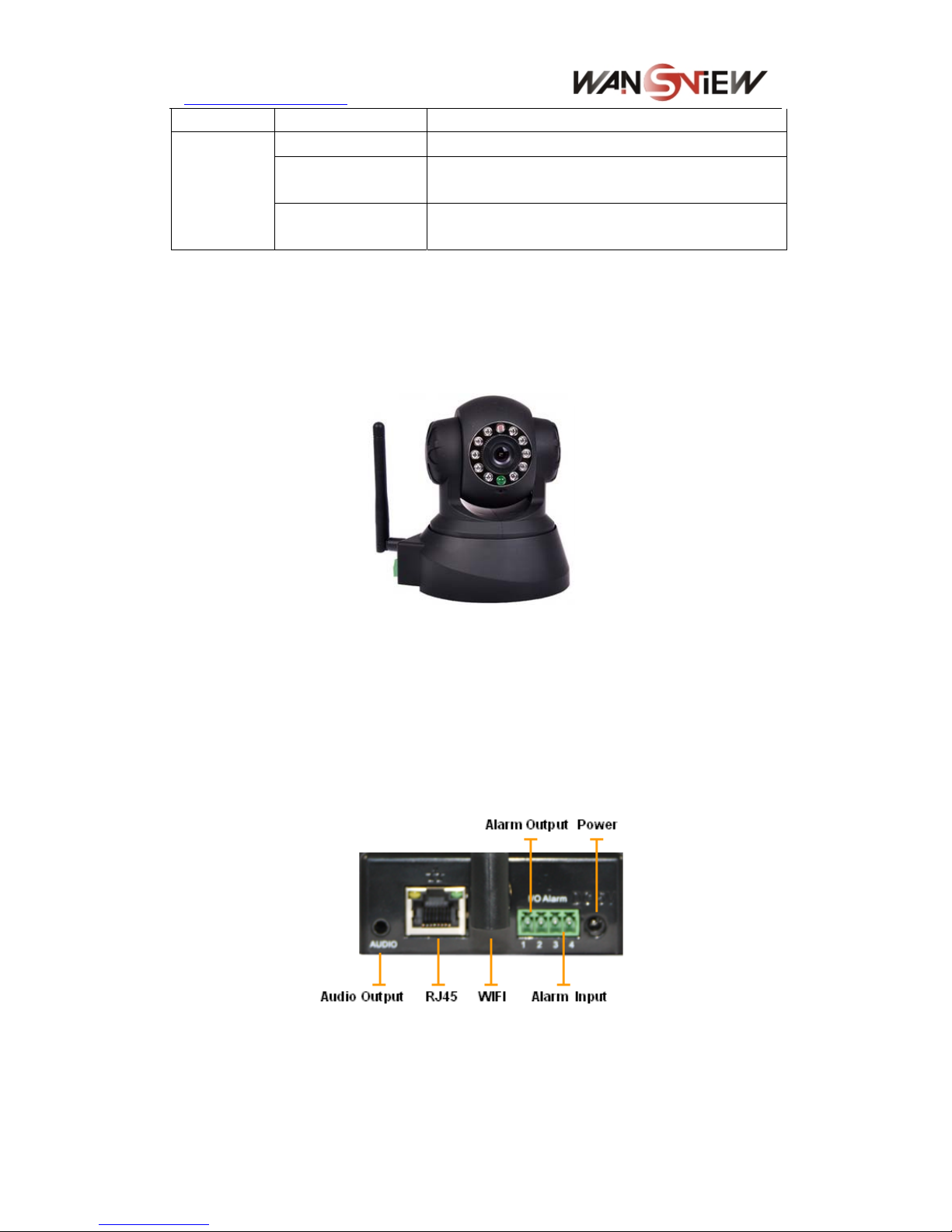
http://www.wansview.com
temperature
OS Supported Microsoft Windows 98/2000/XP/Vista etc.
Browser
Internet Explorer6.0 and Above or Compatible
Browser, Firefox, Safari etc.
Software(PC
Side)
Application
Software
IPCMonitor.exe
2 Appearance and interface
2.1 Appearance
Figure 1
Note:Status Indicator: the green light is to show that the device is running, Slow flicker
(one per 2 second),indicates the device is searching for network; flicker(one or twice
per second),indicates the wired network connected; Frequent flicker(2~3 times per
second), indicates wireless network connected.
2.2 Interface of Equipment
Figure 2
RESET Button: Press the RESET button and hold on more than 10 seconds, the
equipment will restart and recover to the factory default settings.
6
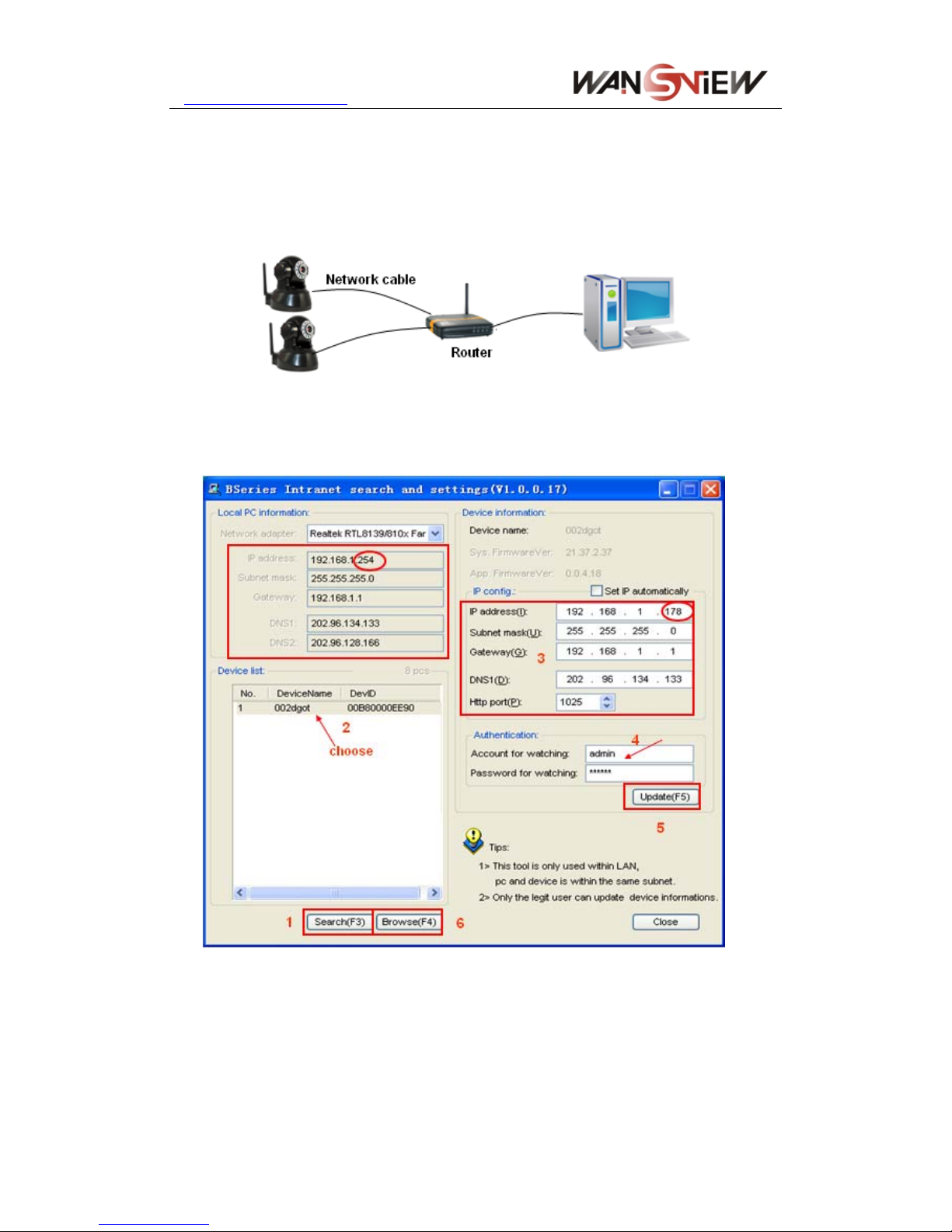
http://www.wansview.com
3 Visit IP Camera from LAN
3.1 Lan connection
Figure 3
3.2 Search and set the ip address of the ip camera
Run “BSearch_en.exe” in the CD, the setting interface as figure 4.
Figure 4
Operation Steps:
1) Click “Search (F3)
2) Choose the device
3) Change the ip address of the ip camera according to the information in the red frame
on the left. The numbers in the red circle should not be the same.
4) Put the user name and password into “Authentication” (By default, the user name
7
