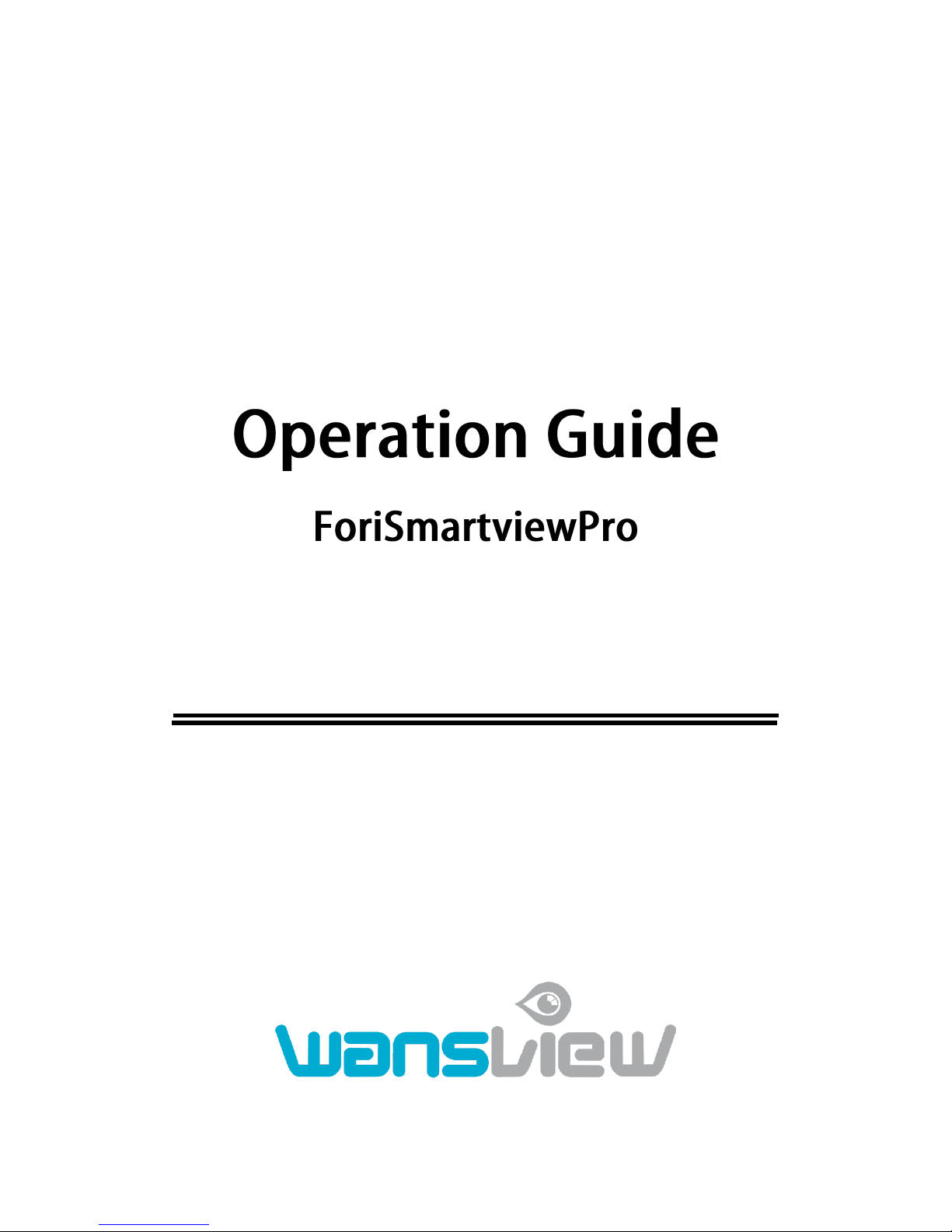
【【CClloouudd IIPP CCaammeerraa||PP22PP IIPP CCaammeerraa】】
April, 2014
Rev1.0
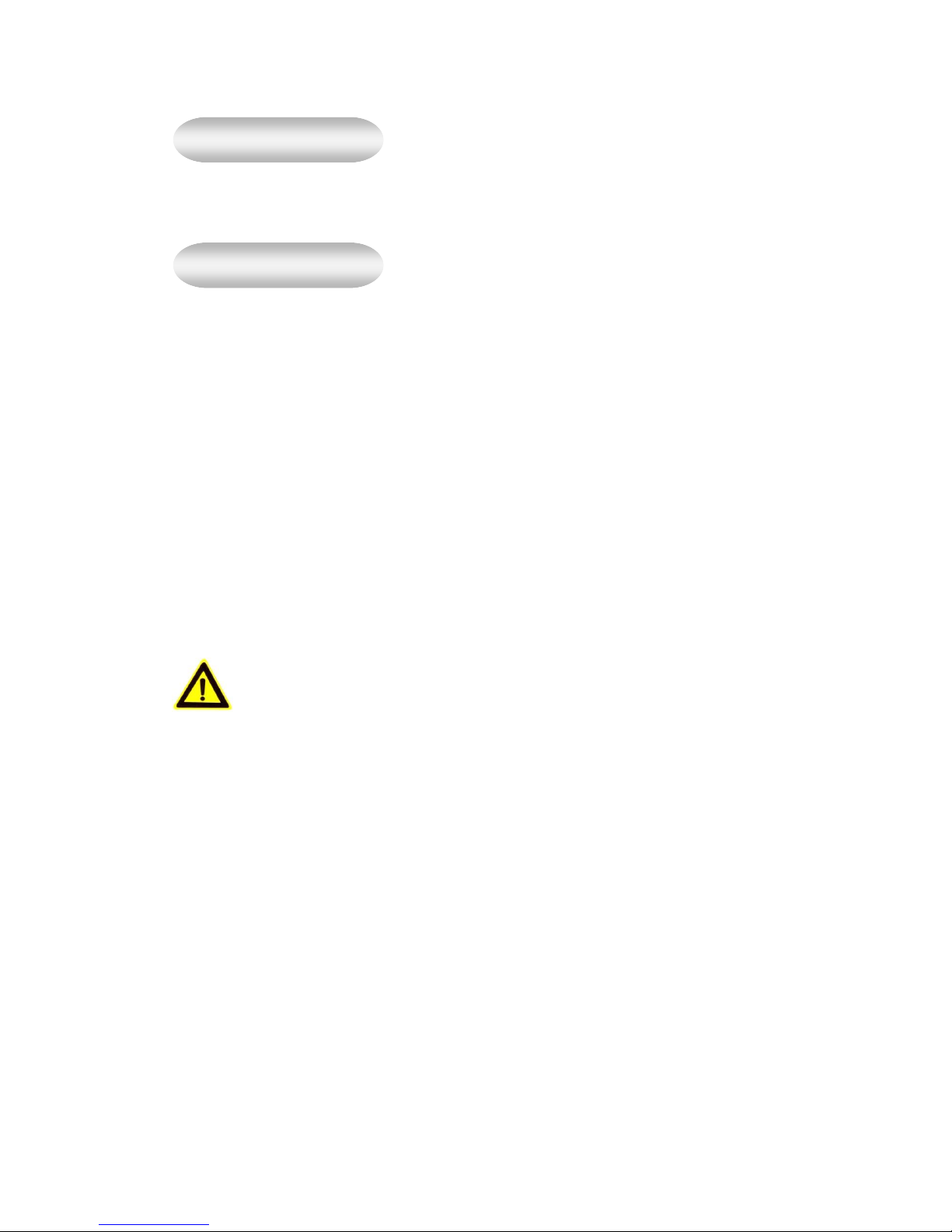
If the user manual doesn’t help you to resolve the problem, please contact us via our website
for technical support.
1、 Installation Environment
Keep away from the places of high-temperature, heat sources and direct sunlight.
Keep away from water and if wet, cut off the power immediately.
Avoid using in a damp environment; the reference range for operation humidity is below
85%RH.
Avoid using in too hot or too cold environments, the reference range for operation
temperature is -10℃~ +50℃.
Please install it horizontally or wall mount, avoid strenuous vibration and do not place
other items on top of the unit.
2、 Transport and Handling
Please handle the item with care.
Do not use in areas around condensation.
Please disconnect the item from the mains before moving.
Notice:
1. Be careful not to damage the camera or subject it to strong impacts or shocks.
2. Do not touch the optical components for the image sensor, such as the lens, if necessary,
please place a clean and moistened cloth with alcohol and wipe the dirt gently; When not
in use, please place the dust cover on to the item to protect the image sensor.
3. Do not aim the camera directly into the sun or at other intense light sources that could
affect the image quality, this will also shorten the service life for the image sensor.
4. Keep away from laser when it is working, otherwise the image sensor can be damaged.
5. If the equipment is not working properly, please contact the store or the service centre, do
not disassemble or modify the equipment in any way.
Notice
Statement
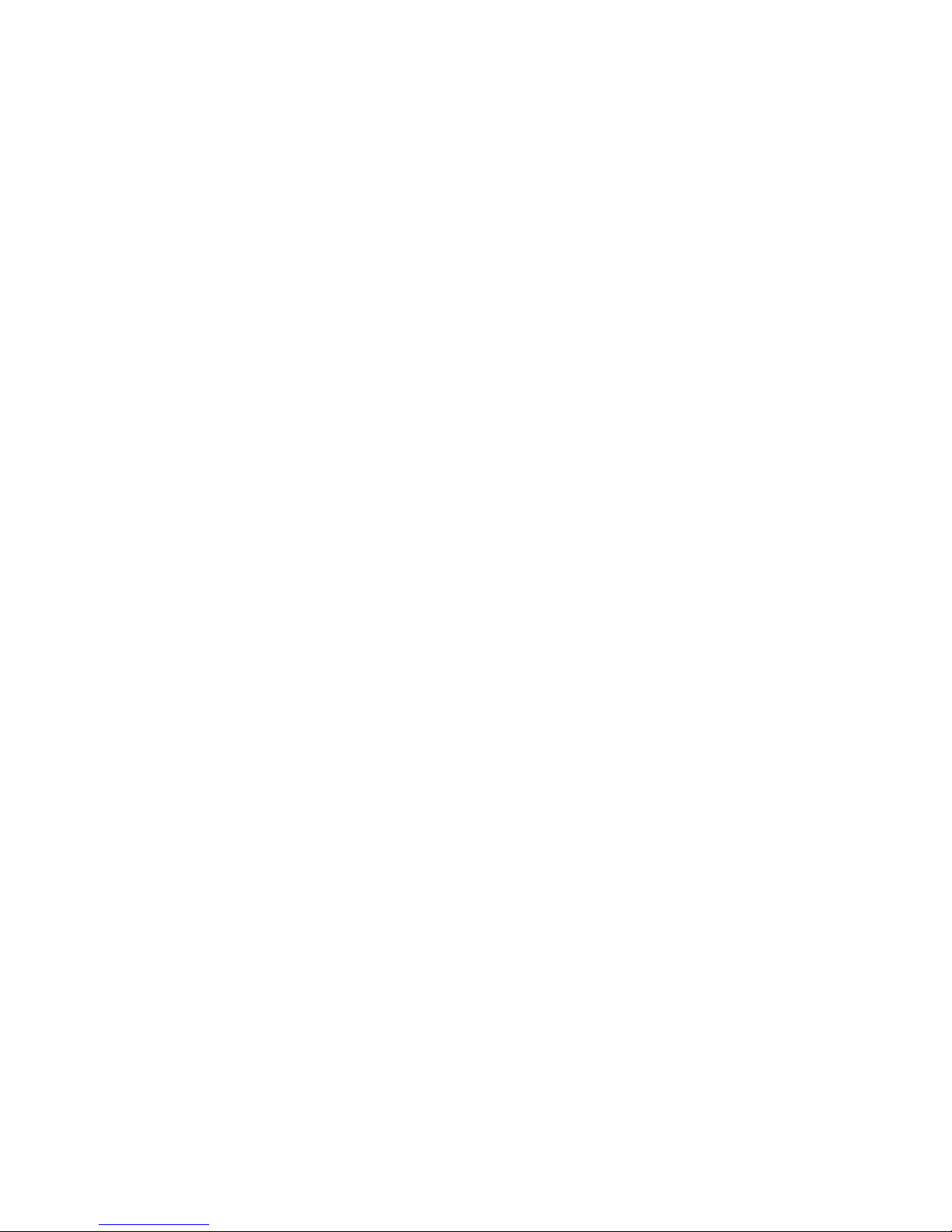
Index
1. iSmartViewPro Summary .......................................................................................................... 4
2. Required computer .................................................................................................................... 4
3. Installing iSmartViewPro ........................................................................................................... 5
4. iSmartViewPro Application ....................................................................................................... 5
5. Device list menu ......................................................................................................................... 6
5.1. Add device .................................................................................................................... 6
5.1.1. Search to add device in LAN ............................................................................. 6
5.1.2. Add device manually ........................................................................................... 6
5.2. Edit Device ....................................................................................................................... 7
5.3. Delete device ................................................................................................................... 8
5.4. Device right-click Menu .................................................................................................. 8
6. View Video and video setting menu ........................................................................................ 9
6.1. Play Video ........................................................................................................................ 9
6.2. Audio&Video/Image parameters/PTZ control ............................................................. 9
7. Local Menu ............................................................................................................................... 10
7.1. System Setting .............................................................................................................. 10
7.1.1. Trigger alarm ...................................................................................................... 11
7.1.2. Play automatically after launching the software ............................................ 11
7.1.3. Default Record Plan .......................................................................................... 11
8. Operation Log and Alarm Management ............................................................................... 12
9. Play back recording and inquire recording file .................................................................... 13
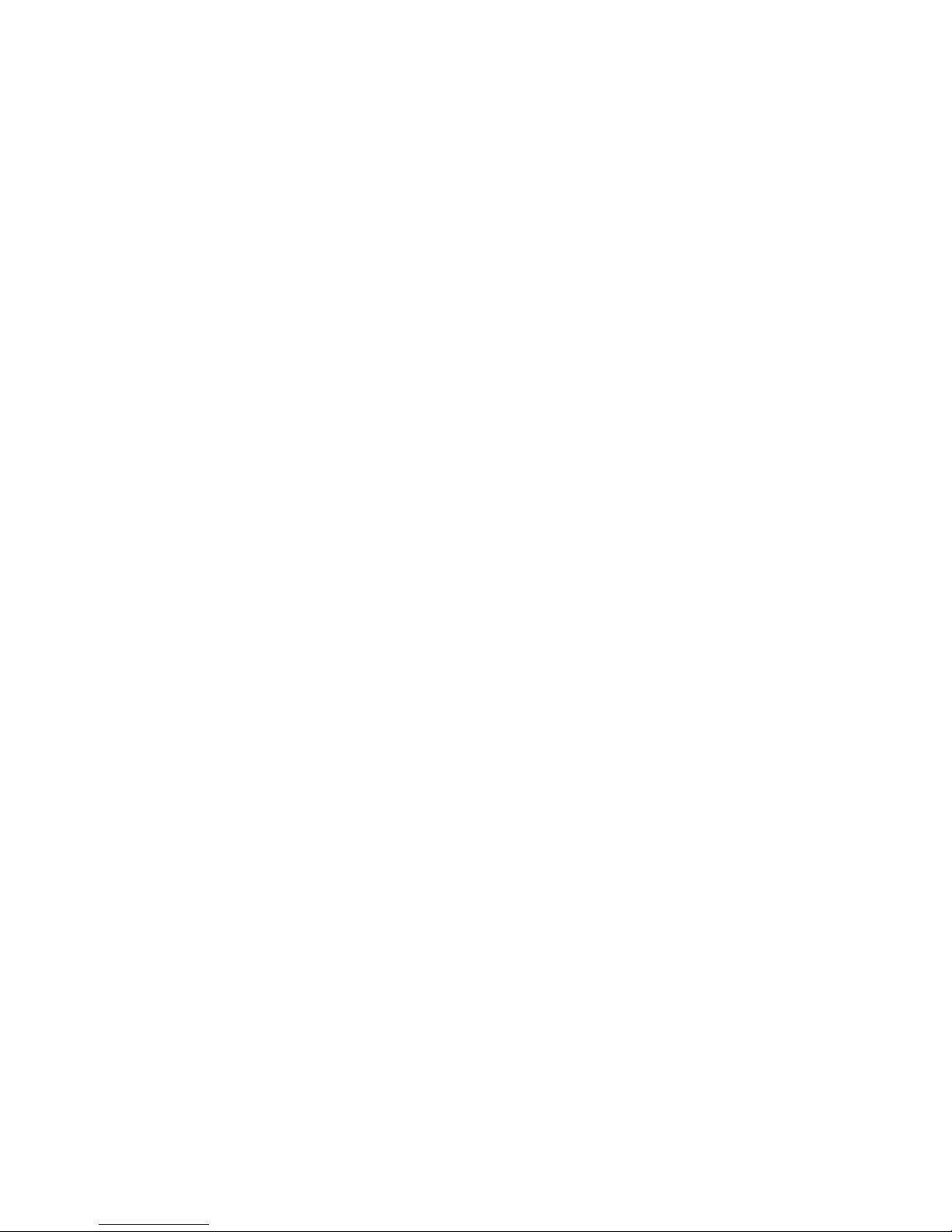
1. iSmartViewPro Summary
iSmartViewPro is a Cloud IP camera centralization management software provided
by the manufacturer. It provides the central control of monitoring, video capture, record,
alarm detection, etc for multiple IP cameras on LAN or WAN.
iSmartViewPro can be running in Windows OS.
The iSmartViewPro features:
Support P2P camera connection;
Support DDNS connection;
Support international language switching;
Support local scheduled recording;
Support alarm recording and snapshot;
Support monitoring and talking;
Support image setting;
Support PTZ setting;
Customized change skin.
2. Required computer
For using the iSmartViewPro stably,your computer should meet the following
configuration,recommend minimum computer configuration:
CPU:Dual core CPU
RAM: above 1G
Hard Disk: above 500G
OS:Windows XP or above
