Wanma Soaring Electronic Technology CarDvRD BOSS800 User Manual
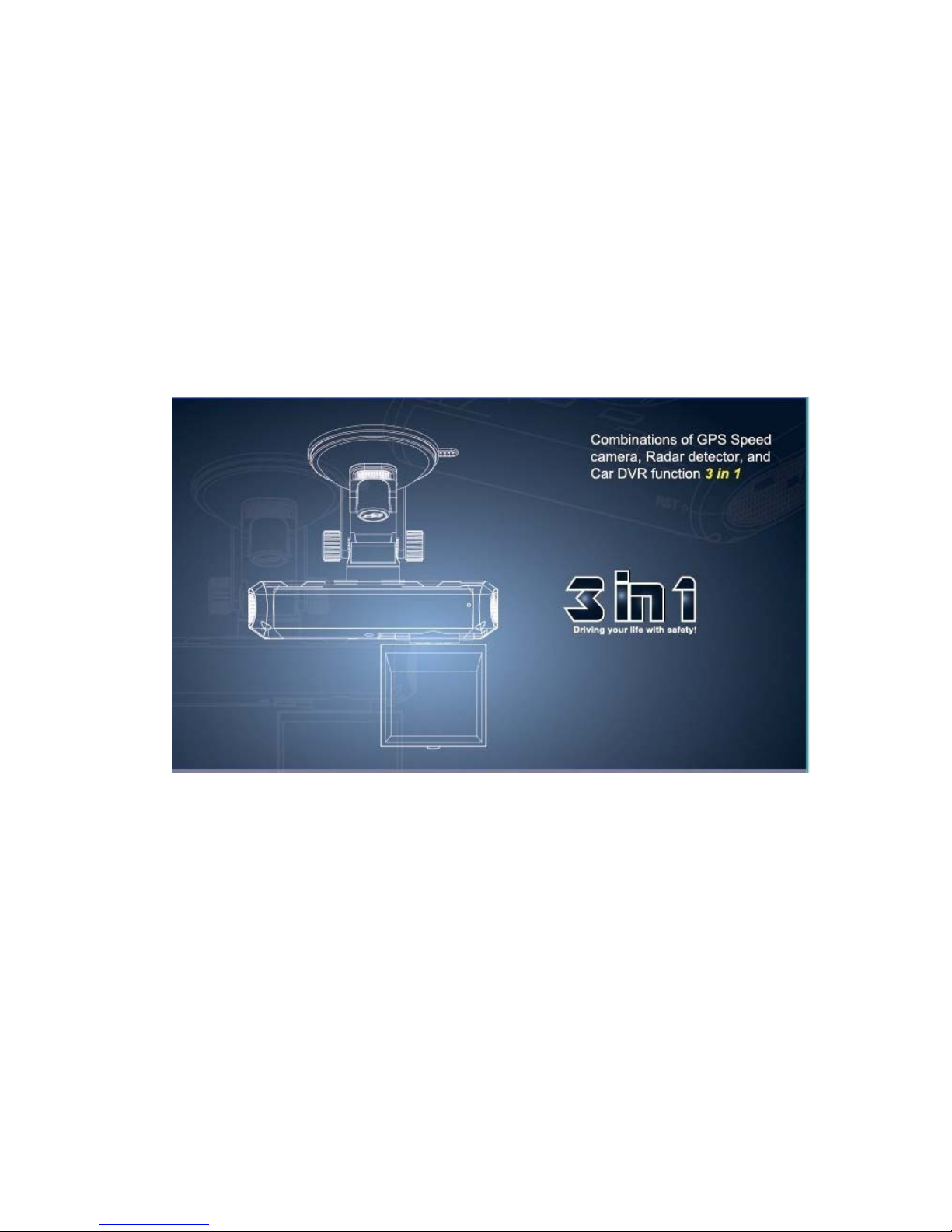
User manual
CarDvRD(
BOSS800)
Thanks for purchasing our 3 in 1, all our wishes is drive your life with safety
and enjoy your travel!
In order to use this device correctly and more efficiently, please follow up
instruction rules in this manual for your installment and setting. Once you
finished reading it, please kindly keep it handy for your any necessary
reference.
Dongguan Wanma Soaring Electronic Technology Co.,Ltd
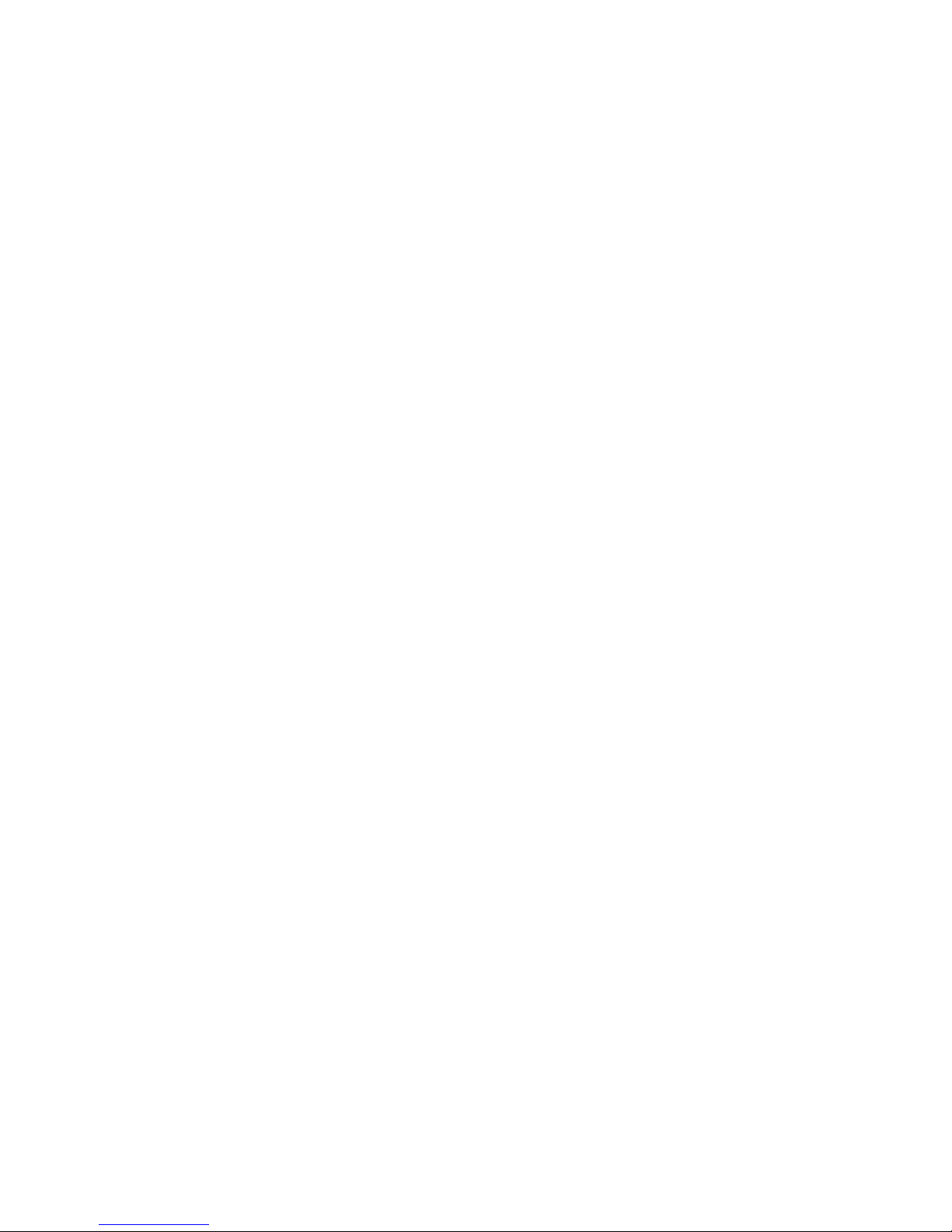
Standard Packages
1 * CarDvRD 3in1 Unit
1 * 12V Car Charger
1 * Bracket with tenon
1 * USB cable for update
1 * User manual
1 * Color box
Main Features:
1. GPS data points alerts of fixed speed cameras in advance for safety
driving
2. Full band radar detection, each band can be turn on/off by selection
3. Overspeed alarm by GPS system
4. Radar identification system to avoid false alarm
5. Car driving recorder with HD 720P display
6. 120 degree Lens angle
7. Emergency documents protect button can save files when in emergency
8. 3D.G-sensor protection
9. Supports TF card, easy for data read and storage.
10. Start recording by being connected with car charger when the car starts
11. Automatically erase over the previous data by recycle when the disk is
full.
12. Automatically GPS proofreading function.
13. MJPG storage format, show independent and complete real image
14. GPS logger can be displayed in the Google map by our specially provide
tool ADR player .
15. GPS time adjusted automatically
16. Digital display for GPS, TFT for DVR display
Getting Started
1. Power supply
(1). Firstly, you need to insert the TF card in the socket and be sure it is
welled fixed in the socket, then power on the device with the 12V car charge
connecting with the car cigarette, the device will start automatically.
(2). Connected the CarDvRD 3in1 with the holder and fixed the device to
windscreen as the follow picture, Please note that the radar receiver should be
horizontally set.
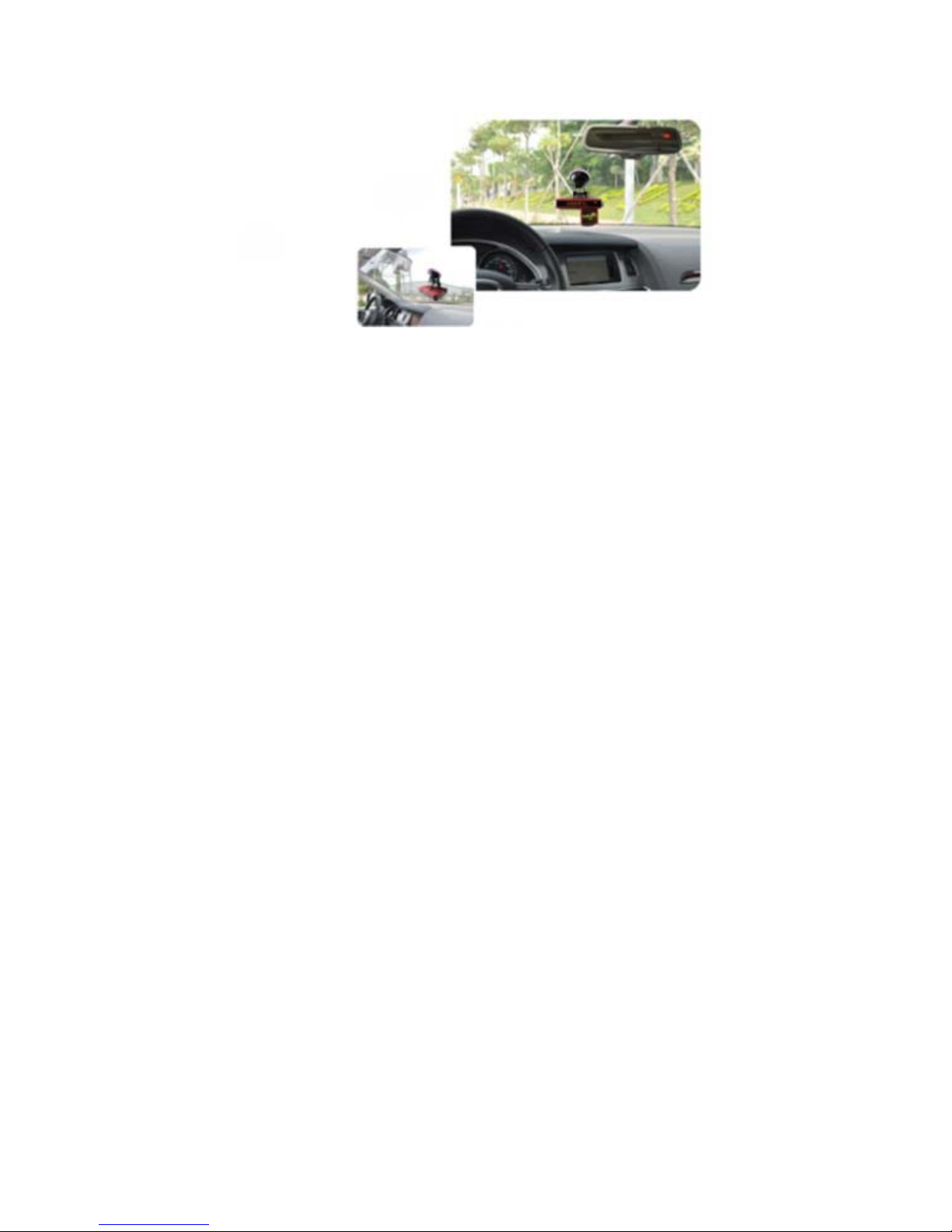
2. Button setting of GPS-RD
On working condition, please set the followings by below steps.
1. Volume adjustment
Short press the Volume button “+/-”, the alert volume can be switched from
1-6 circulatory.
2. Radar Identification system
Generally, the automatic doors in banks and petrol stations will send a micro
signal wave, which we call it Interferential radar frequency(signal), the
radar detector in CarDvRD may alarm it. To avoid the noisy alert from them,
you can use the Radar Identification system.
Add memory: when meet with some false alerts in front of the automatic
doors or petrol stations, you can press the button “1” to take a memory of the
current interferential radar frequency(signal), you will hear a voice prompt
“Add Interferential radar frequency, please press again”, within 3 seconds to
confirm the setting by press button “1” again. You will hear “set
successfully” if set successfully, and hear “set failed” if set failed.
Delete memory: When you come to the same automatic doors or petrol
stations that you have ever add memory, press button “1” can delete the
previous memory, you will hear a voice prompt “Delete Interferential radar
frequency, please press again”, within 3 seconds to confirm the setting by
pressing the button”1” again. You will hear “set successfully” if set
successfully, and hear “set failed” if set failed.
This function is good for users to manually get rid of some common false
alarms that happened with automatic doors.
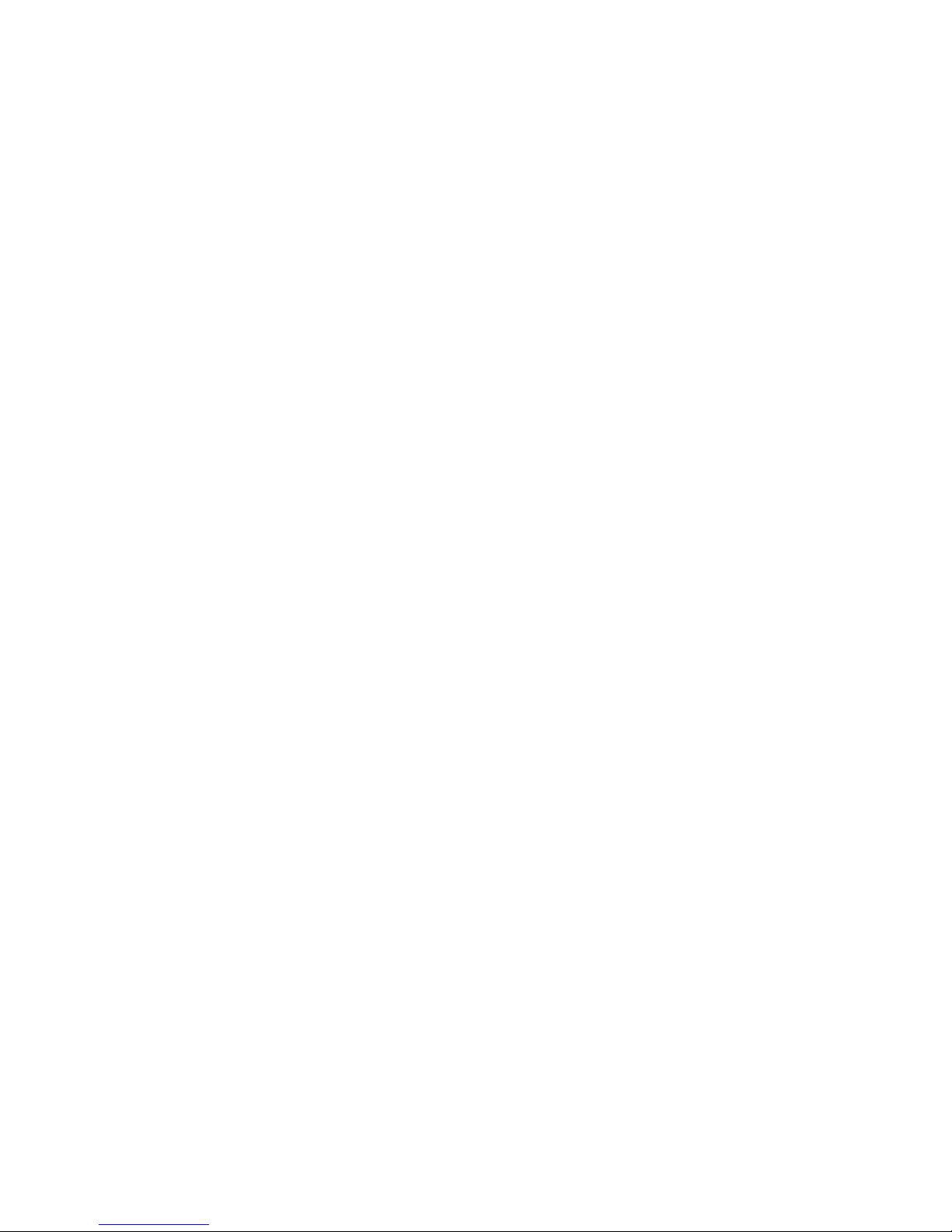
3. Menu setting
Input Self-setting coordinates
On working condition, short press button “M” once while you are driving
arrived at the point of new cameras need to be added, you will hear voice
prompt “Input self-setting coordinates”; then press the volume button “+/-”
within 3 seconds to confirm the setting. The user points had been built
successfully if you heard the voice prompt “setting successfully”, otherwise,
you will hear “setting failed” which reminds of failure.
GPS mode setting: LF/NLF
On working condition, short press button “M” twice, and then press the
volume button +/-, to change between LF and NLF mode.
LF: Safe driving mode that alerts both speed camera points and points of gas
station, check points etc.
NLF: Speed camera detector mode that alerts only the speed camera points.
Cruise over speed alert setting
On working condition, short press button “M” for 3 times, you will hear the
voice prompt “Cruise over speed alert setting”, then press the volume button
“+/-” to choose the value from off(0), 30-160. The GPS will send alert of
“you are speeding” when you drive over the preset speed value.
Radar alert mute setting
On working condition, short press button “M” for 4 times until you heard the
voice prompt “radar alert mute setting” then press the volume button “+/-”
to choose the value from 0 to 90, when meet with the Police radar, the GPS
will not send radar voice alert if you are driving under this set speed, but the
radar band will blink on the screen.
Radar identification system
On working condition, short press button “M” 5 times until you heard the
voice prompt “Radar identification system”, then press button “+/-” to choose
the value on/off. If you switch this function on, when meet the interferential
radar signal already in the GPS memory, the GPS unit will only prompt by
blink of the radar band lamp. there is no voice prompt; If take this function
off, the GPS unit will send voice prompt together with the blink of the radar
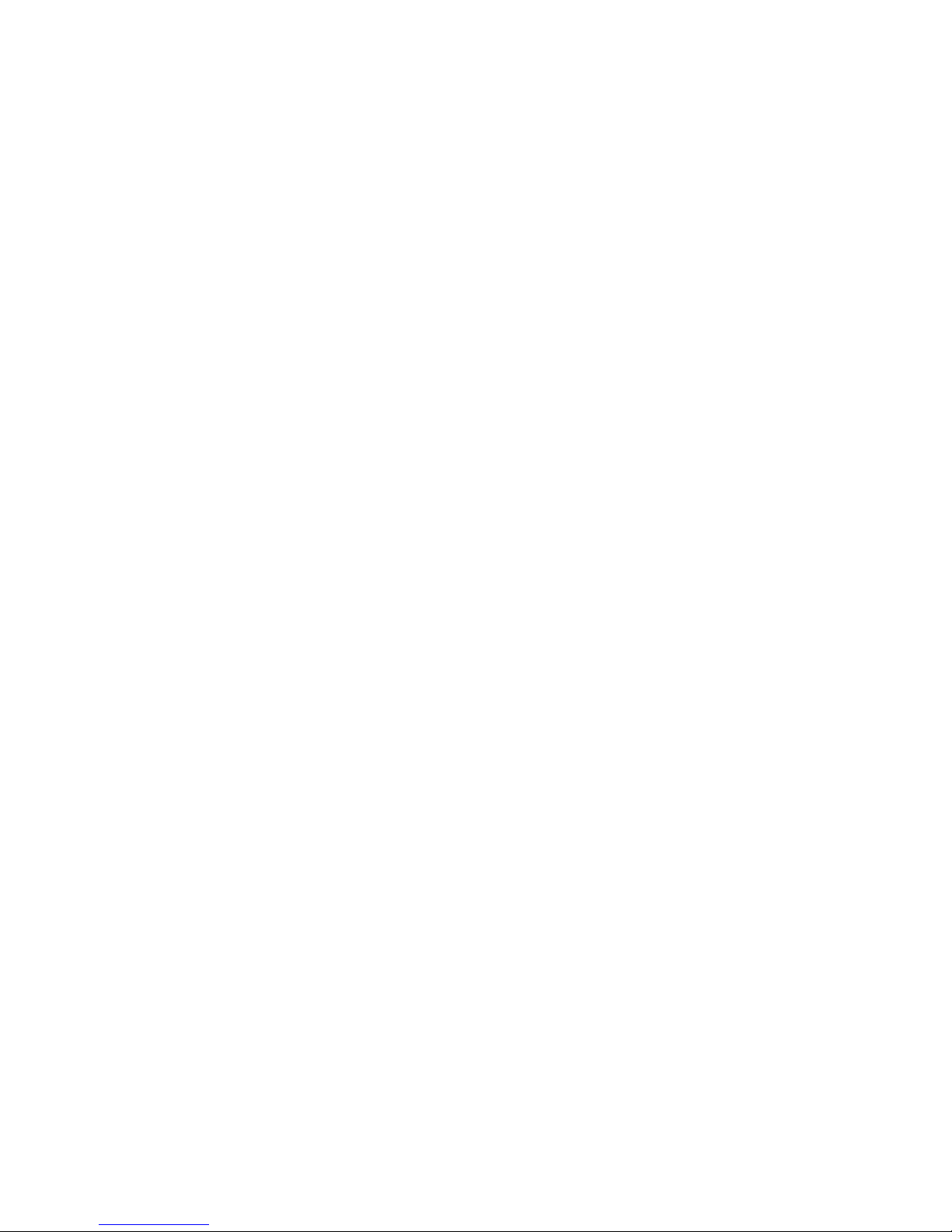
band lamp when meet the Interferential radar signal in the GPS memory.
Note: This function can set on to make the GPS recognize the interferential
radar frequency which takes noises, thus cut false alarms helpfully.
Continue alarms for over-speed
On working condition, short press button “M” 6 times until you heard the
voice prompt “Continue alarms”, then press the volume button“+/-” to
choose the value on/off. When take the value on, then the GPS unit will send
continue alarms when you are speeding, vice versa.
Radar alert mute for 3 minutes automatically setting
On working condition, short press button “M”7 times until you heard the
voice “Radar alert mute for 3 minutes automatically”. Then you can press the
volume button “+/-” to choose the value on/off. When take this on, the
voice will lower when the radar detector keep alarm for more than 45
seconds; the voice will mute alarm for 3 minutes when the radar detector
keep alarm for more than 90 seconds.
Delete all the Interferential radar frequency memory
On working condition, please press button “M” 8 times until you heard the
voice prompt “Delete all Interferential radar frequency”, then short press the
volume button to confirm to delete all the Interferential radar frequency.
Delete all the self-setting coordinates
On working condition, short press button “M” 9 times until you heard the
voice prompt “Delete all self-setting coordinates”, then short press the
volume button “+/-”to confirm delete all the self-setting coordinates.
Current speed display fine-adjustment
On working condition, short press button “M” 10 times until you heard the
voice prompt “current speed display fine-adjustment”, then press the volume
button to add or minus 5 km/h for the current speed display.
