Page 1
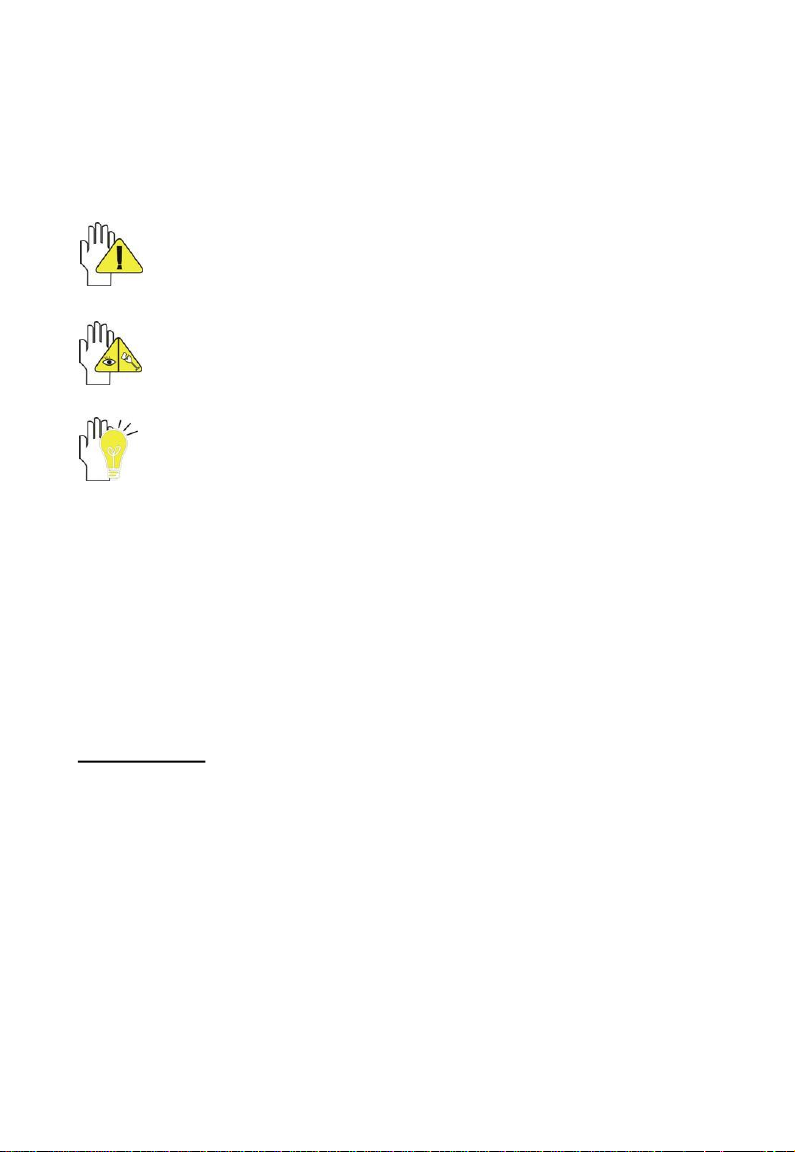
1
Directions
Meanings of icons:
Forbidding: forbid improper operations to avoid damaging the
Tablet PC.
Caution: cautions for operators to avoid potential damages.
Please note and remember.
Importance: important information, common notes, definitions,
general knowledge and references, etc.
Other trademarks and trade name may be used in this manual to refer
to either the entities claiming the marks and names or their products.
The manufacture disclaims any proprietary interest in trademarks and
trade names other than its own.
Information in this manual is subject to change without notice.
Reproduction in any manner whatsoever without the written
permission from the manufacture is strictly forbidden.
Product images in this manual are for your reference only.
Page 2
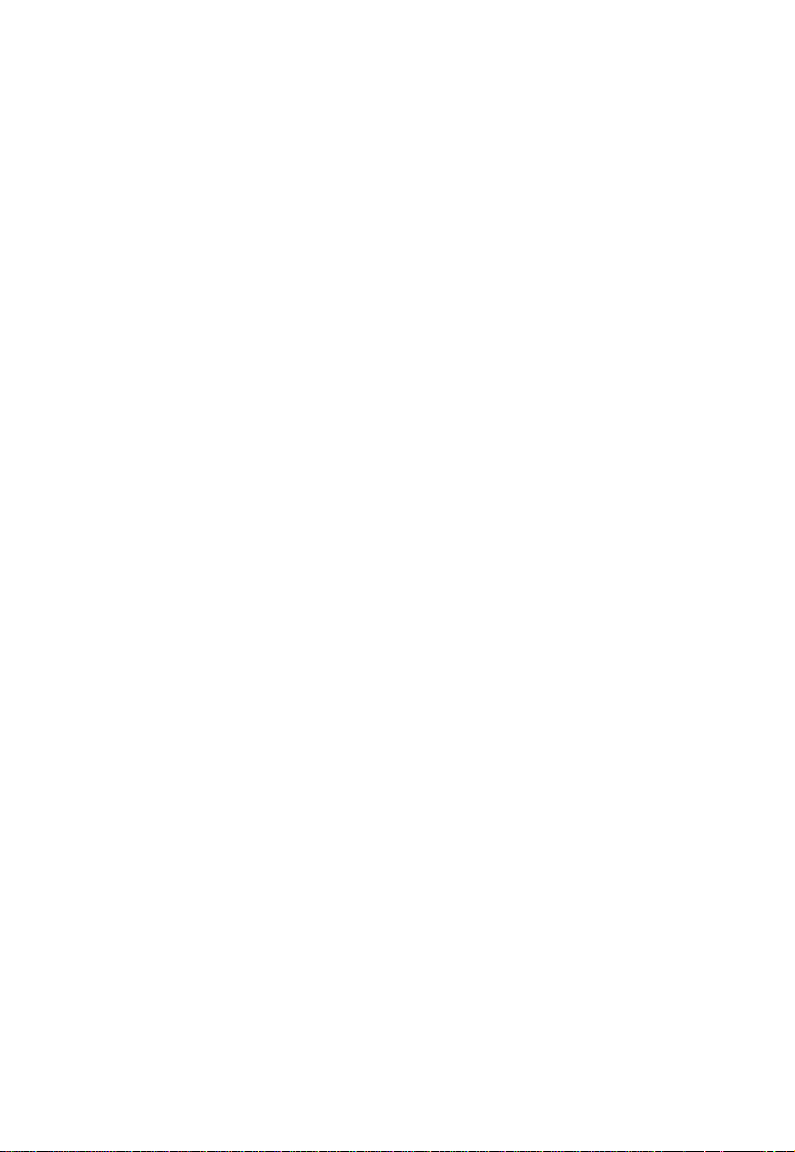
2
Content
Directions ....................................................................................................................... 1
Safety Precautions......................................................................................................... 3
FCC Compliance ............................................................................................................ 4
1 Knowing Your Tablet PC ............................................................................................ 5
1-1 Front View ............................................................................................................ 5
1-2 Left View .............................................................................................................. 6
1-3 Top View .............................................................................................................. 6
1-4 Bottom View ......................................................................................................... 6
1-5 Rear View ............................................................................................................. 6
2 Caring the Tablet PC ................................................................................................... 7
2-1 LCD Screen .......................................................................................................... 7
2-2 Other accessories................................................................................................. 7
2-3 If the water comes into the Tablet PC ................................................................... 8
2-4 Other Notes ................................................................................................ .......... 8
3 Traveling with the Tablet PC ...................................................................................... 9
4 Getting Started .......................................................................................................... 10
4-1 Connecting the Power Adapter ........................................................................... 10
4-2 Turning on the Tablet PC .................................................................................... 10
5 Get to know your system ......................................................................................... 11
6 System Settings ........................................................................................................ 12
7 Communication ......................................................................................................... 14
8 Fun ............................................................................................................................. 16
9 Spare Parts ................................................................................................................ 18
9 Upgrading Your Tablet PC........................................................................................ 19
9-1 Connect the External Monitor ............................................................................. 19
9-1-1 Connecting the HDMI-equipped Device ........................................................ 19
9-1-2 Inserting SD Card ......................................................................................... 19
9-1-3 Connecting to PC.......................................................................................... 19
10 Appendix ................................................................ ................................................. 20
10-1 Troubleshooting ................................................................................................ 20
10-2 Specifications ................................................................................................... 21
Page 3
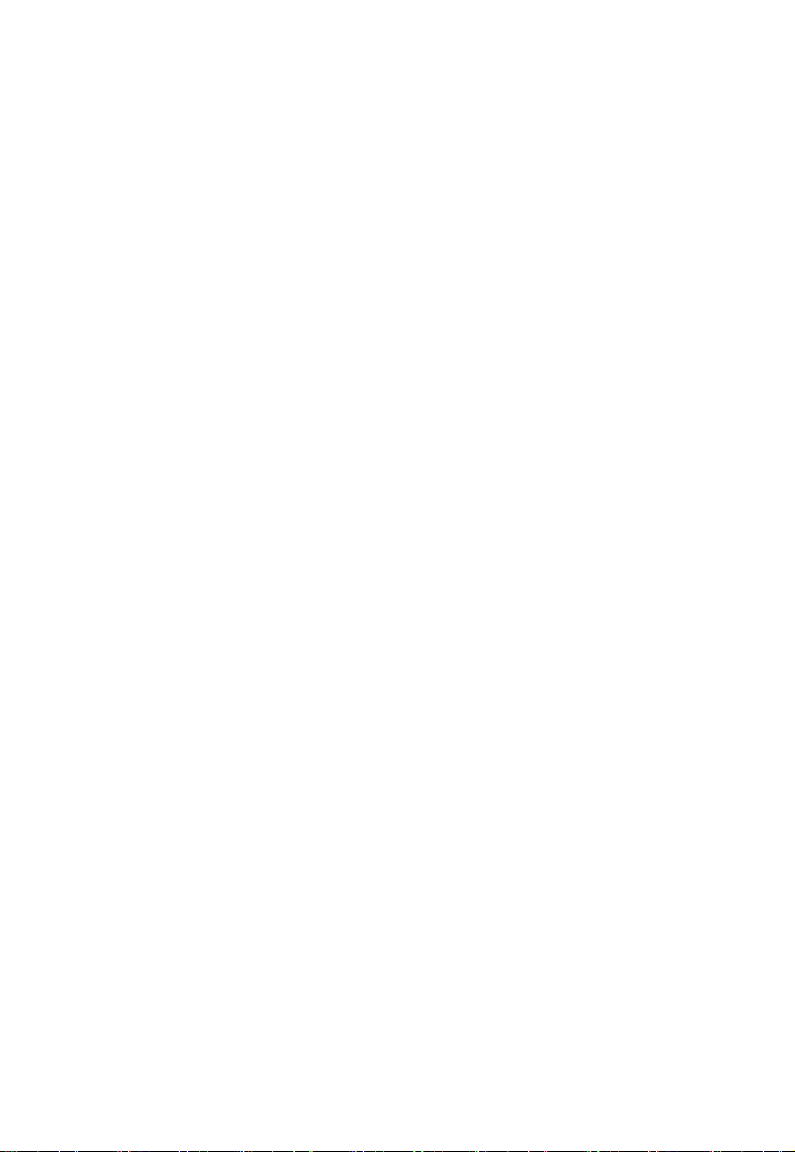
3
Safety Precautions
1. DO NOT press or touch the LCD Screen. DO NOT place the Tablet PC with small
items, they may scratch LCD Screen or enter the Tablet PC.
2. DO NOT expose the Tablet PC to dirty or dusty environment. Keep the environment
clean and dry.
3. DO NOT place the Tablet PC on uneven or unstable work surface.
4. DO NOT place or drop objects on the top of the Tablet PC. DO NOT shove any
foreign objects into the Tablet PC. DO NOT cover the LCD Screen strongly.
5. DO NOT expose the Tablet PC to strong magnetic or electrical fields; DO NOT
place the floppy disk near or on the Tablet PC, that may loss the data of the floppy
disk.
6. DO NOT leave the Tablet PC facing the sun as it can damage the LCD Screen,
especially in the car.
7. SAFE TEMP: This Tablet PC should only be used in environments with ambient
temperatures between 5℃(41℉) and 35℃(95℉).
8. DO NOT expose the Tablet PC to or use near liquids, rain, or moisture.
9. Caution: risk of explosion if battery is replaced by an incorrect type. Dispose of used
batteries according to the instructions.
10. DO NOT throw the Tablet PC in municipal waste. Check local regulations for
disposal of electronic products. Please recycle the Battery Pack, and check with
your Local Authority or retailer for recycling advice.
11. The Tablet PC and the Adapter may occur some heat during operating or charging.
DO NOT leave the Tablet PC on your lap or any part of the body in order to prevent
discomfort or injury from heat exposure.
12. INPUT RATING: Refer to the rating label on the Tablet PC and be sure that the
Power Adapter complies with the rating. Only use attachments or accessories
specified by the manufacturer.
13. Checking the connections between the main unit and attachments before turning on
the Tablet PC.
14. DO NOT use the Tablet PC during eating food avoid dirtying the Tablet PC.
15. DO NOT insert anything into the Tablet PC that may result in short circuit or
damage the circuit.
16. Powering off the Tablet PC, if you want install or remove some external devices,
which are not support hot-plug.
17. Disconnect the Tablet PC from the electrical outlet and remove any installed
batteries before cleaning. And Keep it away from children.
18. DO NOT disassemble the Tablet PC, only a certified service technician should
perform repairs on your computer. Otherwise, problem may result and the
manufacturer should not hold responsibility for the damage.
19. Only use Battery Packs approved by the manufacturer or else damage may occur.
20. The Tablet PC has some little metal flake to disperse heat. DO NOT place the
Tablet PC on soft objects (e.g.: bed, sofa, your lap), or else the Tablet PC may
become hot and halt the system operating.
Page 4
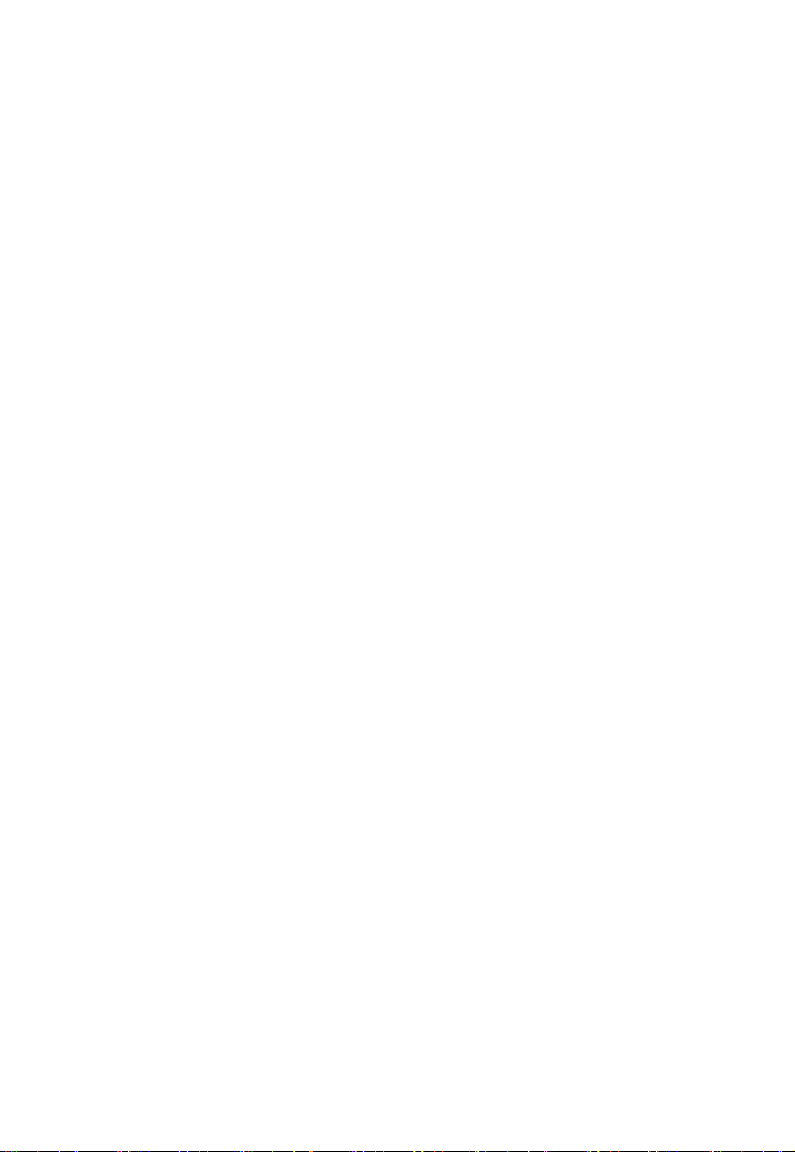
4
FCC Compliance
This device complies with part 15 of the FCC Rules. Operation is subject to the following
two conditions:
This device may not cause harmful interference.
This device must accept any interference received, including interference that may
cause undesired operation.
This equipment has been tested and found to comply with limits for Class B digital device,
pursuant to part 15 of the FCC Rules. These limits are designed to provide reasonable
protection against harmful interference in a residential installation. This equipment
generates, uses and can radiate radio frequency energy and, if not installed and used in
accordance with the instructions, may cause harmful interference to radio or television
reception, which can be determined by turning the equipment off and on. The user is
encouraged to try to correct the interference by one or more of the following measures:
Reorient or relocate the receiving antenna on the affected receiver.
Increase the separation between this device and the receiver. Connect this device
into an outlet on a circuit different from that to which the receiver is connected.
Consult the dealer or an experienced technician for help.
CAUTION: To comply with the limits of the Class B digital device, pursuant of Part 15 of
the FC Rules, this device is comply with Class B limits. All peripherals must be shielded
and grounded. Operation with non-certified peripherals or non-shileded cables may
result in interference to radio or reception.
MODIFICATION: Any changes or modifications not expressly approved by the grantee of
this device could void the user’s authority to operate the device.
Page 5
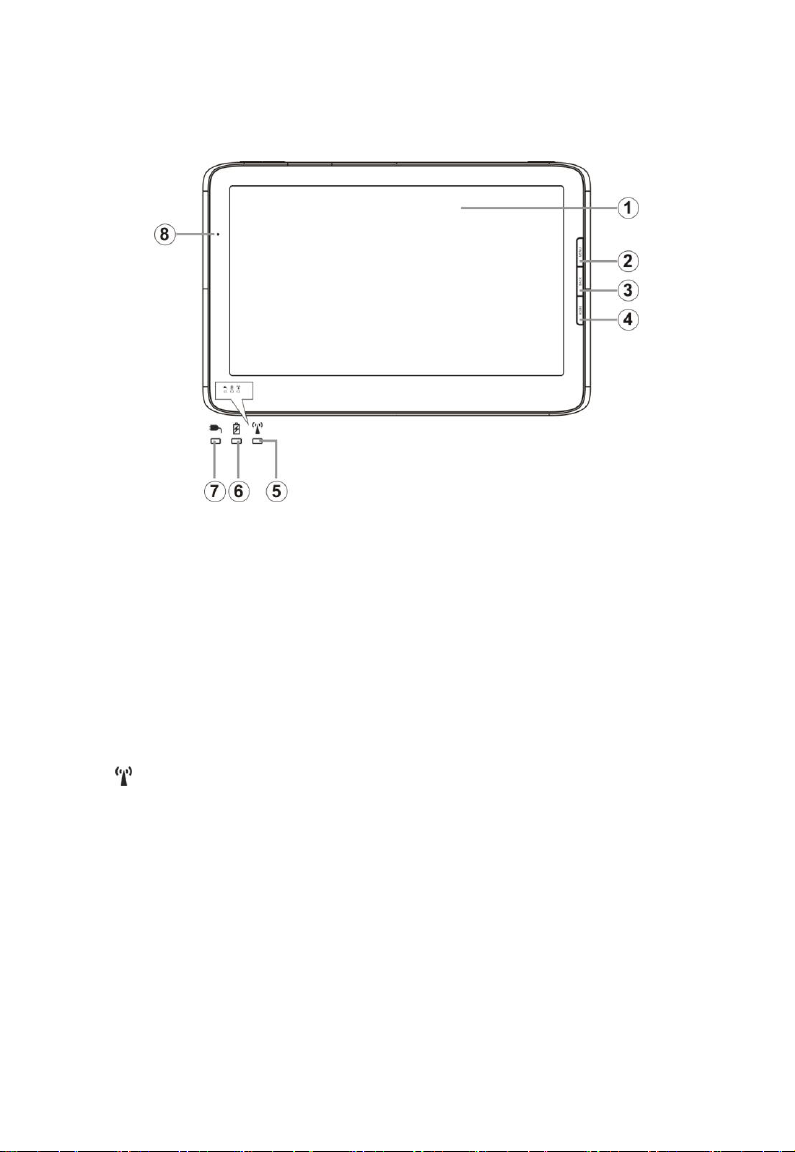
5
1 Knowing Your Tablet PC
1-1 Front View
1. LCD Touch-sensitive Screen
2. MENU
Display the menu.
3. BACK
Return from the previous interface.
4. HOME
Press it once to show the Home Screen and press it for long to display the current
running application.
5. Wifi Indicator
Indicates the status of wireless WLAN comminication.
6. Charge Indicator
Light is red during being charged and is green when the battery is fully charged or
discharged.
7. Power Indicator
8. Light sensor Window
Page 6
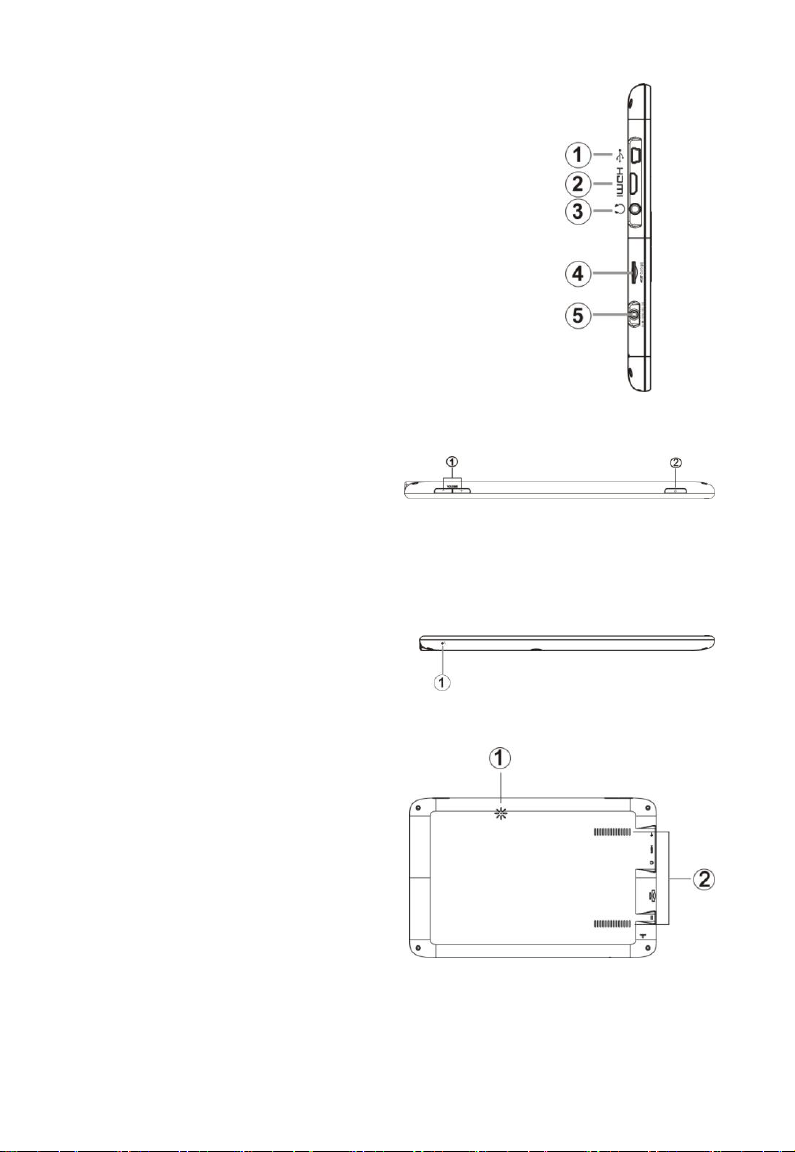
6
1-2 Left View
1. Mini-USB Port
2. Mini-HDMI Output Port
3. Headphone Jack
4. Micro SD Port
5. Power Jack
1-3 Top View
1. VOL +/- button
2. Power Button
Note: press it once to activate the Tablet PC when the unit is in standby mode.
1-4 Bottom View
1. Microphone Jack
1-5 Rear View
1. Speaker
2. Ventilation holes
Page 7
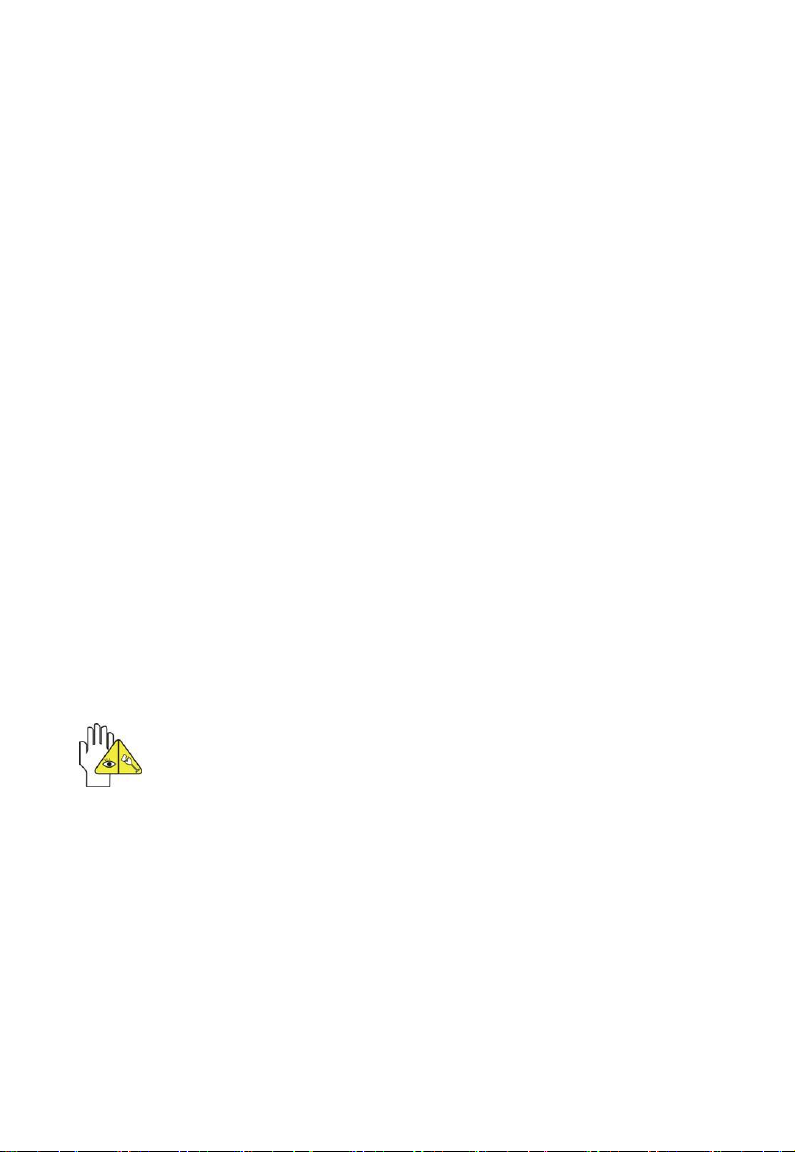
7
2 Caring the Tablet PC
The Tablet PC is a precision device; the error operation may damage the device.
2-1 LCD Screen
LCD Screen is the most delicate component of the Tablet PC and comprised of thin
glass. It may be broken up by external abrupt force. DO NOT scratch the cover of the
Tablet PC, or the scrape on the cover cannot remove.
DO NOT cover the LCD Screen strongly, or else damage may occur.
DO NOT place objects on the keyboard to avoid damaging the screen and
keyboard when you cover the LCD Screen.
Place the Tablet PC in carrying case to protect it from dirt, water, shock and
scratches before traveling.
DO NOT drop or place heavy objects on the LCD Screen.
DO NOT scratch the LCD Screen with your fingernails or any hard objects.
Use a soft and lint-free cloth to wipe your Tablet PC and wipe it gently in order to
avoid damaging the LCD Screen.
Shut down the LCD Screen, if the Tablet PC will not be used for a long time.
DO NOT clean the LCD Screen with chemical cleaners.
The LCD Screen DOES NOT come into contact with hard objects (E.g.: cloth button,
watchband).
Use a soft and lint-free dry cloth to wipe the LCD Screen smoothly. DO NOT use
your hand to wipe the LCD Screen directly.
DO NOT spill liquid into the Tablet PC as it can damage the components of the
Tablet PC.
Cover the LCD Screen smoothly in order to avoid moving the hinges and flashing
the LCD Screen.
2-2 Other accessories
1. Turn off the Tablet PC. Disconnect your Tablet PC and all external devices from
2. Use the little dust collector to pump the dust from the slot of plug or keyboard.
3. Moisten a soft, lint-free cloth with water and wipe the surface of the Tablet PC
4. Turn on the Tablet PC after drying it.
DO NOT clean the Touch Pad with acidic cleaner or spray cleaning solution
directly on the Tablet PC.
Following the below steps before cleaning your Tablet PC and the accessories.
their electrical outlets.
smoothly. DO NOT seep liquid into the Tablet PC in order to avoid shorting of circuit
and the damage of the Tablet PC.
Page 8

8
2-3 If the water comes into the Tablet PC
DO NOT turn on the Tablet PC immediately.
Disconnect the outlet cable and detach the Battery Pack in order to turn off the
Tablet PC, instead of pressing the POWER button to turn off it. Disconnect all
external devices.
Spill out the water from the Tablet PC. Use a soft and waterish paper or cloth to
wipe the surface of the Tablet PC lightly.
Use the fanner to dry the Tablet PC and the accessories, and then send it to the
service center for advice.
DO NOT use hair drier to dry the Tablet PC, or the high temperature may distort it.
DO NOT place the Tablet PC into the dirty carrying case again.
2-4 Other Notes
DO NOT expose the Tablet PC in hot environment for a long time, especially in the
car. Or the parts of the Tablet PC will be metamorphic.
Keep the data for future possible use termly.
Renew the hardware or software termly in order to keep the Tablet PC compatible
and steady.
Page 9

9
3 Traveling with the Tablet PC
Turn off the Tablet PC and disconnect all lines before moving it. Following the
below steps, if you want to travel with your Tablet PC.
Attention
1. Turn off the Tablet PC and disconnect from the wall outlets.
2. Shut down the LCD Screen completely and smoothly.
3. Disconnect the AC lines.
4. Disconnect all lines.
5. Place the Tablet PC in carrying case to protect it from dirt, water, shock and
scratches before traveling.
6. Check that you have taken the AC Adapter, power lines, manual and warranty card.
DO NOT forget the passwords of the Tablet PC and HDD.
7. Find out the voltage type in the countries you will visit. Your Tablet PC comes with a
universal AC-DC adapter, so you only need to buy the different power cords to
connect the different outlets or the hotel may provide universal outlets to support
your power cord as well as voltages.
If you drive your car with the Tablet PC, DO NOT leave the Tablet PC facing
the sun. Place it in the shady and cool area.
DO NOT remove the HDD immediately while or after operating. Set the Tablet
PC into the Standby mode or Hibernation mode, before moving it.
The connection between Internet and your Tablet PC will be interrupted when
the system enter the hibernation mode.
Page 10

10
4 Getting Started
4-1 Connecting the Power Adapter
The Tablet PC comes with a universal AC-DC adapter and the allowable input
voltage of adapter is from 100V to 240V.
Following the below steps to connect the adapter:
1. Take the adapter and the power cord, and then connect the adapter with the power
cord.
2. Plug the DC end of adapter into the power jack of the Tablet PC.
3. Insert the AC end to the wall outlet
4. Check the connections above correctly before turning on the Tablet PC.
Your Tablet PC and the accessories may differ from the pictures shown.
4-2 Turning on the Tablet PC
Press the POWER button to turn on the Tablet PC.
Press POWER button and select “Shut-down” to turn off the Tablet PC.
Page 11

11
5 Get to know your system
The first time you turn on the tablet PC, you need to unlock by dragging the lock icon
towards the top-corner of screen and enter the Home Screen, which makes it easy for
you to access frequently used functions. Click the Icon to enter the main menu and
press Back to return:
Home Screen:
Icon Functions
: Wifi service; : Mobile network; : Bluetooth connection; : Battery capacity;
: System time; : Browser; : Main menu; : Phone
Touch at any blank position of the screen for long to popup the shortcut window; or click
the desired item for long to delete.
Click any item and enter its submenu to add the related shortcut icon on the Home Screen.
Shortcuts: choose any application,kinds of Bookmark, music in playlist and items in
settings and add it to Home Screen;
Widgets: add any spare part to Home Screen;
Folders: create folder shortcut;
Wallpapers: choose the desired picture in SD card to change the current wallpaper.
Page 12

12
Main Menu:
Browser: Surf the Internet for information and entainment;
Email: Keep in touch via email from this easy-to-use email client;
Contacts: Arrange your contacts for easily reference;
Calculator: Perform basic calculation;
Camera: Capture photos and video with ease;
Search: Access the fast search.
Clock: Set the alarm function and the alarm time;
Gallery:View and manage your photos and video files;
Music:Enjoy the music files and entainment;
Phone: Dial or accpet the phone;
Settings: Have settings for system.
Spare Parts: Look and configurate settings about spare parts.
6 System Settings
Settings
Wireless & networkings
1. Airplane Mode(mobile function especially)
2. Wi-Fi
Turn on the Wifi switch and choose one
available network in the list after auto-searched
click “Connect” that the system will auto
connect in “Wi-Fi settings”.
Page 13

13
Some networks may require a password, which you should enter according to
the prompted information on screen.
If you need to set a new wireless network connection, please click “Add Wi-Fi
network” to input as indication.
3. Bluetooth
Bluetooth: to turn on or off the
Bluetooth switch.
Device name: to name the PC
Bluetooth.
Discoverable: to make the PC
Bluetooth discovered by other
device.
Scan for devices: to start searching for the remote Bluetooth devices.
Turn on the Bluetooth switch and your remote Buletooth device.
After Scanning, select the desired one in Bluetooth devices list and start pairring. Type
the password as indication on both side and complete the connection successfully in
seconds.
4. VPN settings
Connect the newework with file encryptd method to ensure the security.
5. Mobile Network(APN, setting for mobile network)
Call Settings: dial or accept the phone.
Sound
Silent mode: to make all sounds except media & alarms are silenced.
Audible touch tones & Audible selection: make the touch or the screen selection
sound.
Display
Page 14

14
Brightness: adjust the brightness of the screen.
Auto-rotate screen: tick the option to turn on the function to switch the orientation
automatically while rotating the Tablet PC.
Animation: to show the windows with animation or not.
Screen timeout: to select the time amount to turn off the screen automatically.
Location & security: To set the password for the system to login.
Applications: To view and do more operation about the local application.
Accounts & sync: to manage the users accounts and sync the data
Privacy: to resume to the factory status.
SD card & phone storage: to check the space of Miscro SD card, safely
Search: Web or other items search.
Language & Keyboard: Select the
Voice input & output: Playback the text in spoken voice.
Accessibility: Look at what other accessibility in the system or add some.
Date & time: Option is about the current system date&time setting.
About phone: The detailed information about the local phone.
The screen will auto access the standby mde while there is no operation in
fixed seconds.
automatically.
remove and format.
local region and the corresponding
language displays on screen; select input
method for the on-screen keyboard’ add or
remove the user dictionary.
7 Communication
Browser
After the network connection completed,
click Browser icon to access the
network browsing; or click
Bookmarks icon to enter the website
browsing directly.
Page 15

15
Contacts
1. Press MENU and touch Accounts to add or configurate an exchange account you
can sync to the phone;
2. Display options to change which contacts are visible
3. New contact to create a new contact from scratch
4. Import/Export the visible contacts from/to SD card
Email
Setup an account
1. Using the on-screen keyboard to type the available email address and email
password and click Next :
2. Select the incoming server type, e.g: POP3:
3. Check the account information again and click Next to start connection:
Ensure that you have input the correct incoming and outgoing server
name.
Page 16

16
Set an account to access IMP webmail:
Illustration
Gesture
Function
Illustration
Gesture
Function
Expand
Zoom Out
Object
Flick Right
Forward
Narrow
Zoom In
Object
Flick Left
Backward
Thumbnail/Type mode
1. Using the on-screen keyboard to type the email address and email password and
click “Next”;
2. Select the incoming server type, e.g: IMP(IMP Webmail);
3. Check the input accout information again and click Next to start connection.
Set an account to access Miscrosoft Exchange webmail:
1. Using the on-screen keyboard to type the email address and email password and
click “Next”;
2. Select the incoming server type, e.g: Exchange(Miscrosoft Exchange);
3. Check the input accout information again and click Next to start connection.
8 Fun
Gallery
Display the pictures in the Tablet PC as the desired arrange method.
View one selected picture from the screen or start a slideshow by clicking Slideshow in
the on-screen menu.
The touch panel supports multu-finger gestures, which can be applied to customized
functions, like Zoom In/Out, Flicking by multi-touch.
Page 17

17
On-Screen Menu:
Click any position of the displayed picture to popoup the operation menu:
: Zoom in/out the selected picture;
Slideshow: click to play the slideshow automatically;
Menu: click to enter sub-menu as below:
Share: share the current playback picture by using Bluetooth or Email;
Delete: delete the current picture;
More: click to display the more menu options. Including: to view the picture
information; set as the picture as Contact icon or Wallpaper; Crop; Rotate the
picture leftwards or rightwards.
Music
Choose any song as the clssification to start playback; press MENU to select the
playback mode among: play all, play shuffle; click / to play the previous/next
track; click once to pause and click it again to resume the playback; click VOL +/-
button to adjust the volume.
the current playing music list;
play the selected music randomly;
repeat the playback among the following modes: repeat the current
song---repeat all songs---repeat off.
Or press MENU button to popup sub-menu during playback:
Library: displays the local music library ;
Party Shuffle: play the music in SD card randomly;
Add to playlist: select the current playback song to the playlist;
Page 18

18
9 Spare Parts
Battery History: Hit the top drop down menu for the list of things you can check how
much information you can get here in addition to the battery history.
Battery Information: check the information more than the battery charge level.
Usage statistics: show the running applications in the system as the sort-out.
Window animations: set the desired item to
control the animation speed of window.
Transition animations: control the refresh rate on the system and it can speed up the
system.
Fancy input animations: change the animation for input method window
Font size: change system font size as necessary.
End button behavior: change the function of the end button as you like.
Haptic feedback: activate to use haptic feedback with user interaction.
Compatibility Mode: reboot to run older application in compatibility mode.
Page 19

19
9 Upgrading Your Tablet PC
9-1 Connect the External Monitor
The Tablet PC supplies the HDMI port for connecting External Monitor or TV.
9-1-1 Connecting the HDMI-equipped Device
Connect one end of the mini-HDMI cable(not
supplied) to the HDMI port of the unit, the other
end with HDMI cable to the HDMI port of the
device, as shown right:
Before connecting, switch the device screen
display to be HDMI mode.
9-1-2 Inserting SD Card
The unit is designed with Micro SD Card slot which allows you to
insert the Micro SD card into the unit as shown below:
9-1-3 Connecting to PC
The unit is designed with a mini-USB port which allows you to connect the unit to a
PC. See the figure below for details:
You can copy or delete the files on the Micro-SD card.
Page 20

20
10 Appendix
10-1 Troubleshooting
Q1:How to turn off the Tablet PC when the halted system occurs?
A:Press the POWER button and hold 4 or 6 seconds to turn off the Tablet PC.
Q2:How to check the Tablet PC if the Tablet PC cannot be turned on?
A:
1. If the power is low, connect to the electric outlets.
2. Check that the video display system is not in the external monitor mode.
3. Make sure the indicator of the adapter turns on and the adapter works well.
4. Remove the micro-SD card and any other external device.
Q3:If the water come into the Tablet PC
A:
1. DO NOT turn on the Tablet PC.
2. Disconnect the outlet cable in order to turn off the Tablet PC, instead of pressing the
POWER button to turn off it. Disconnect all external devices, and then send to the
service center for advice.
3. DO NOT place the Tablet PC into the dirty carrying case to again.
Q4:How to recover the fatory status?
A:Click “Setting”---“Privacy”---“Factory data reset” to recover the system to the
default ststus in Main Menu.
Q5:How to prolong the useage time of the Battery?
A:
1. Adjust the brightness of the LCD Screen to proper level in “Brightness”.
2. Turn down the volume.
3. Set the time amount to proper level in “Screen timeout” .
Page 21

21
Main Feature
Processor
NVIDIA Tegra2
Memory (#)
512MB
Operate System
Android 2.2
Storage
Mass Memory (#)
8GB(MAX 32GB)
Nand Flash
512MB
Display
Size
10.1”
Display Technology
TFT-LCD
Resolution
1024X600
Touch Panel
Type
Multiple-point Capacitive Touch Panel
Bluetooth
Bluetooth Specification
V2.1+ EDR
Video/Audio Feature
Audio
Stereo
Video
HD Output(Supports Max 1080P)
Condition
10-2 Specifications
Page 22

22
Operating Temperature
5-35℃
Operating Humidity
35%-85%
Storage Temperature
-20-55℃
Storage Humidity
20%-93%
Power
Adapter
AC 100~240V; DC 12V/2A
Output Power (maximum)
≤24W
Battery (Type)
Built-in Li-ion Polymer Battery
Port Standard
WLAN
Wireless Card: 802.11 b/g/n
Audio Port
Headphone Port, Speaker, Built-in Microphone
USB Port
Mini-USB Port(X1)
Micro SD Card Port
Support Micro-SD Card
HDMI Port
Mini-HDMI
Physical Features
Weight
About 750g
Dimension
260mm x169mm x13.9mm
Design and specifications are subject to change without notice. The # symbol
means that the item is optional.
