Page 1
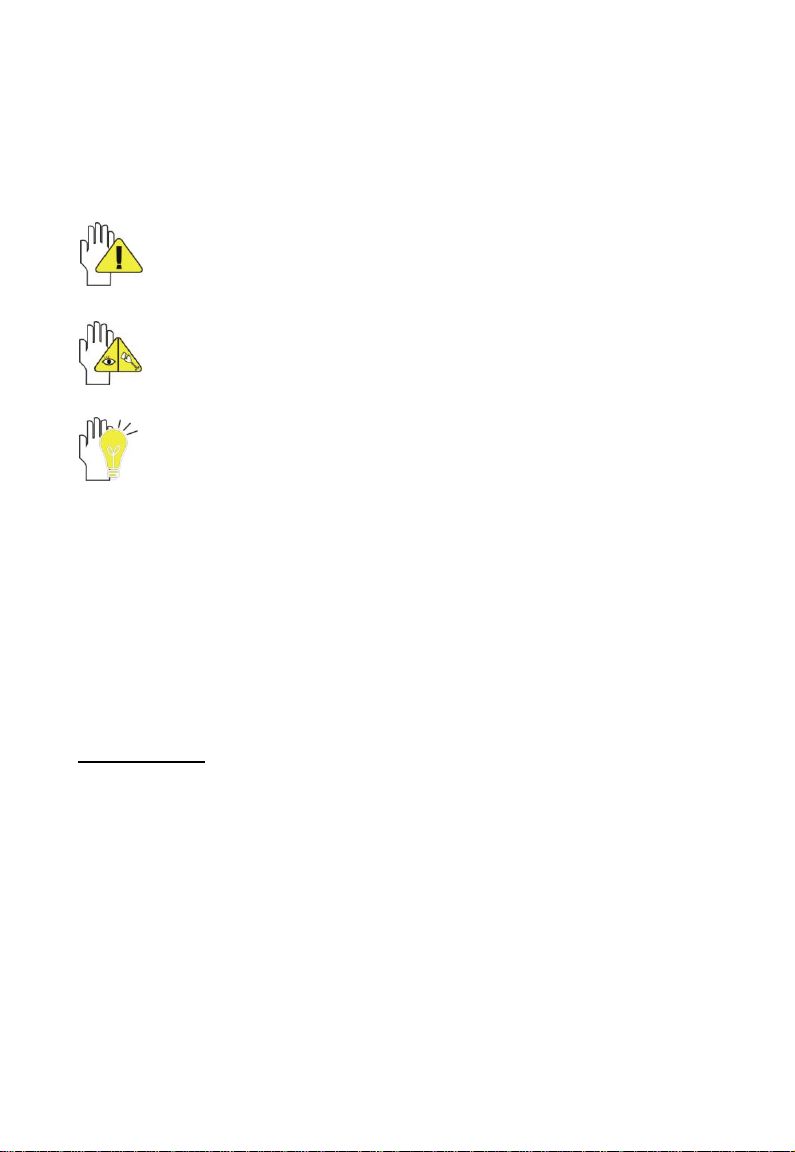
1
Directions
Meanings of icons:
Forbidding: forbid improper operations to avoid damaging the
Notebook PC.
Caution: cautions for operators to avoid potential damages.
Please note and remember.
Importance: important information, common notes, definitions,
general knowledge and references, etc.
Other trademarks and trade name may be used in this manual to refer
to either the entities claiming the marks and names or their products.
The manufacture disclaims any proprietary interest in trademarks and
trade names other than its own.
Information in this manual is subject to change without notice.
Reproduction in any manner whatsoever without the written
permission from the manufacture is strictly forbidden.
Product images in this manual are for your reference only.
Page 2
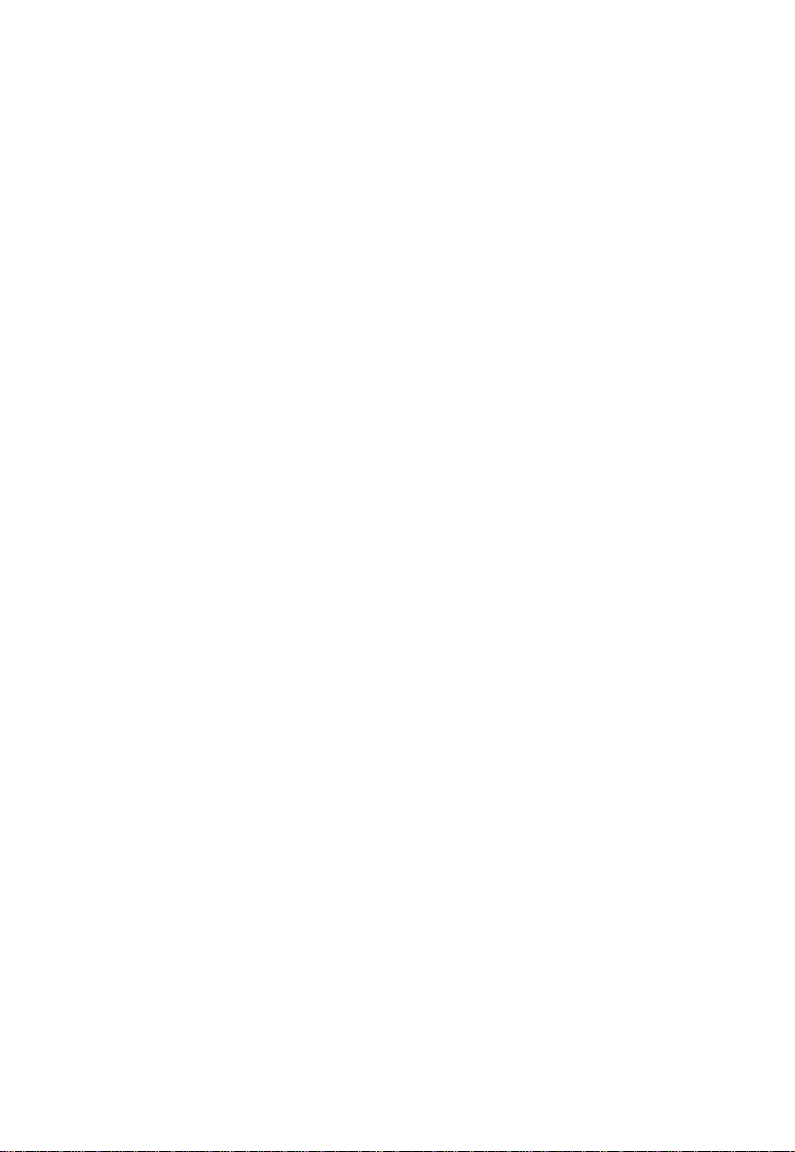
2
Content
Directions ..............................................................................................................................1
Safety Precautions ...............................................................................................................3
Notice for the USA FCC Part 15 .........................................................................................4
1 Knowing Your Notebook PC ............................................................................................6
1-1 Top Side .....................................................................................................................6
1-2 Right Side ...................................................................................................................7
1-3 Left Side ......................................................................................................................7
1-4 Bottom Side ................................................................................................................7
2 Caring the Notebook PC...................................................................................................8
2-1 LCD Screen ................................................................................................................8
2-2 Battery Pack ...............................................................................................................8
2-3 Keyboard ....................................................................................................................9
2-4 Touch Pad ..................................................................................................................9
2-5 Other accessories ......................................................................................................9
2-6 If the water comes into the Notebook PC ..................................................................9
2-7 Other Notes ..............................................................................................................10
3 Traveling with the Notebook PC ...................................................................................10
4 Getting Started ................................................................................................................11
4-1 Install the Rechargeable Battery..............................................................................11
4-2 Remove the Battery Pack ........................................................................................11
4-3 Connecting the Power Adapter ................................................................................12
5 Using Your Notebook PC ...............................................................................................13
5-1 Turning on the Notebook PC ...................................................................................13
5-2 Adjust the Brightness of LCD Screen ......................................................................13
5-3 Keyboard Usage .......................................................................................................13
5-4 Card Reader Usage .................................................................................................14
5-5 The Memory Card ....................................................................................................14
5-6 Display Property Settings .........................................................................................15
6 Upgrading Your Notebook PC .......................................................................................18
6-1 Connect the External Monitor ..................................................................................18
6-1-1 How to connect the External Monitor.................................................................18
6-1-2 Connect Keyboard and Mouse ..........................................................................18
6-1-3 Connect Audio Device........................................................................................18
6-1-4 Lock Port.............................................................................................................19
6-2 Enter the BIOS Setup Menu ....................................................................................19
7 Appendix ..........................................................................................................................21
7-1 Troubleshooting ........................................................................................................21
7-2 Specifications ...........................................................................................................23
Page 3
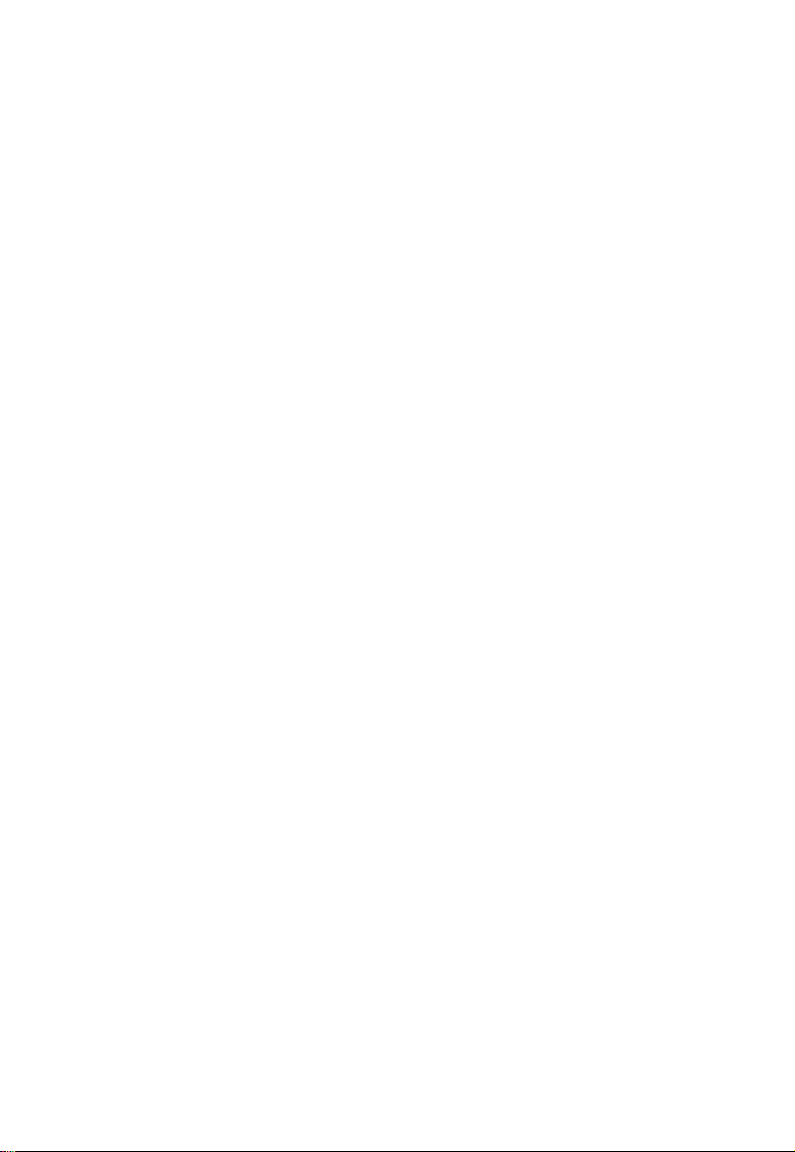
3
Safety Precautions
1. DO NOT press or touch the LCD Screen. DO NOT place the Notebook PC with
small items, they may scratch LCD Screen or enter the Notebook PC.
2. DO NOT expose the Notebook PC to dirty or dusty environment. Keep the
environment clean and dry.
3. DO NOT place the Notebook PC on uneven or unstable work surface.
4. DO NOT place or drop objects on the top of the Notebook PC. DO NOT shove any
foreign objects into the Notebook PC. DO NOT cover the LCD Screen strongly.
5. DO NOT expose the Notebook PC to strong magnetic or electrical fields; DO NOT
place the floppy disk near or on the Notebook PC, that may loss the data of the
floppy disk.
6. DO NOT leave the Notebook PC facing the sun as it can damage the LCD Screen,
especially in the car.
7. SAFE TEMP: This Notebook PC should only be used in environments with ambient
temperatures between 5℃(41℉) and 35℃(95℉).
8. DO NOT expose the Notebook PC to or use near liquids, rain, or moisture.
9. Caution: risk of explosion if battery is replaced by an incorrect type. Dispose of used
batteries according to the instructions.
10. DO NOT throw the Notebook PC in municipal waste. Check local regulations for
disposal of electronic products. Please recycle the Battery Pack, and check with
your Local Authority or retailer for recycling advice.
11. The Notebook PC and the Adapter may occur some heat during operating or
charging. DO NOT leave the Notebook PC on your lap or any part of the body in
order to prevent discomfort or injury from heat exposure.
12. INPUT RATING: Refer to the rating label on the Notebook PC and be sure that the
Power Adapter complies with the rating. Only use attachments or accessories
specified by the manufacturer.
13. Checking the connections between the main unit and attachments before turning on
the Notebook PC.
14. DO NOT use the Notebook PC during eating food avoid dirtying the Notebook PC.
15. DO NOT insert anything into the Notebook PC that may result in short circuit or
damage the circuit.
16. Powering off the Notebook PC, if you want install or remove some external devices,
which are not support hot-plug.
17. Disconnect the Notebook PC from the electrical outlet and remove any installed
batteries before cleaning. And Keep it away from children.
18. DO NOT disassemble the Notebook PC, only a certified service technician should
perform repairs on your computer. Otherwise, problem may result and the
manufacturer should not hold responsibility for the damage.
19. Only use Battery Packs approved by the manufacturer or else damage may occur.
20. The Notebook PC has some little metal flake to disperse heat. DO NOT place the
Notebook PC on soft objects (e.g.: bed, sofa, your lap), or else the Notebook PC
may become hot and halt the system operating.
Page 4
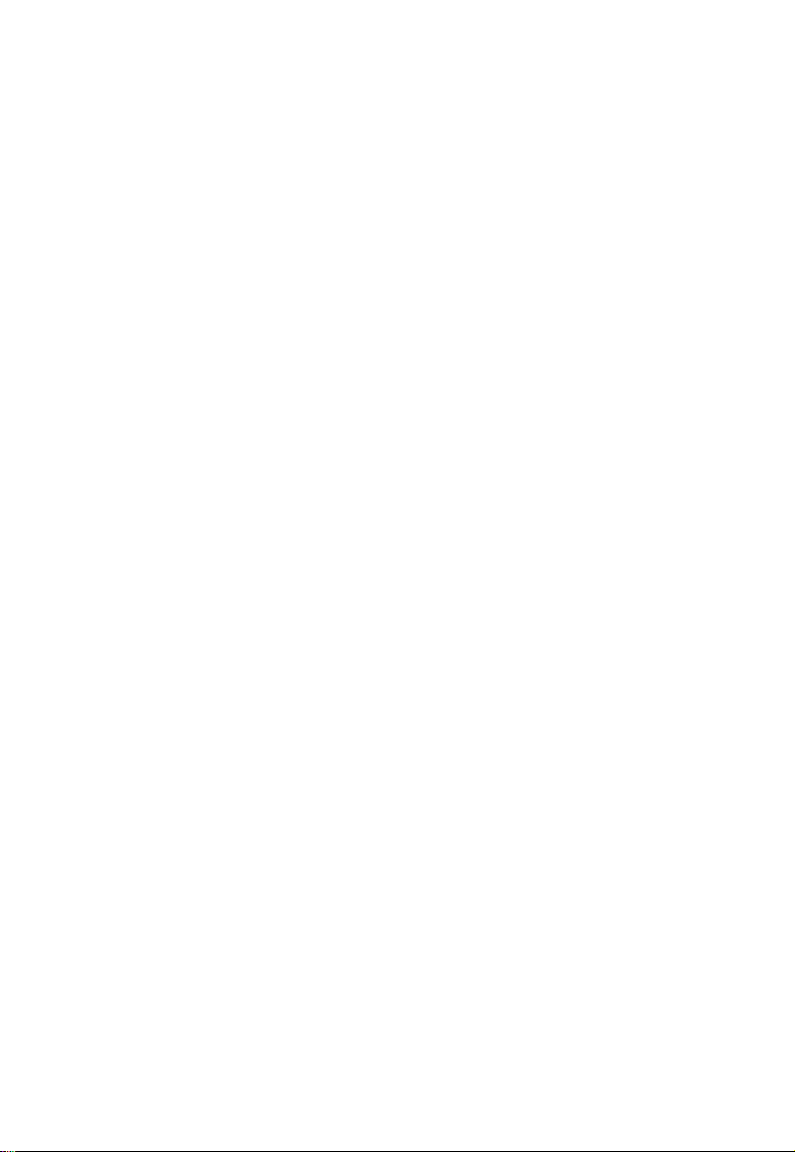
4
Notice for the USA FCC Part 15
This equipment has been tested and found to comply with the limits for a Class B digital
device, pursuant to Part 15 of the FCC Rules.
These limits are designed to provide reasonable protection against harmful interference
in a residential installation.
This equipment generates, uses and can radiate radio frequency energy. However, there
is no guarantee that interference will not occur in a particular installation. If this
equipment does cause harmful interference to radio or reception, which can be
determined by turning the equipment off and on, the user is encouraged to try to correct
the interference by one or more of the following measures:
Reorient or relocate the receiving antenna.
Increase the separation between the equipment and receiver.
Connect the equipment into an outlet on a circuit different from that to which the
receiver is connected.
Consult the dealer or an experienced technician for help.
This device complies with part 15 of the FCC Rules. Operation is subject to the following
two conditions:
1) This device may not cause harmful interference, and
2) This device must accept any interference received, including interference that my
cause undesired operation.
CAUTION: To comply with the limits of the Class B digital device, pursuant to Part 15 of
the FCC Rules, this device is comply with Class B limits. All peripherals must be shielded
and grounded. Operation with non-certified peripherals or non-shielded cables may
results in interference to radio or reception.
MODIFICATION: Any changes or modifications not expressly approved by the grantee of
this device could void the user’s authority to operate the device.
Page 5
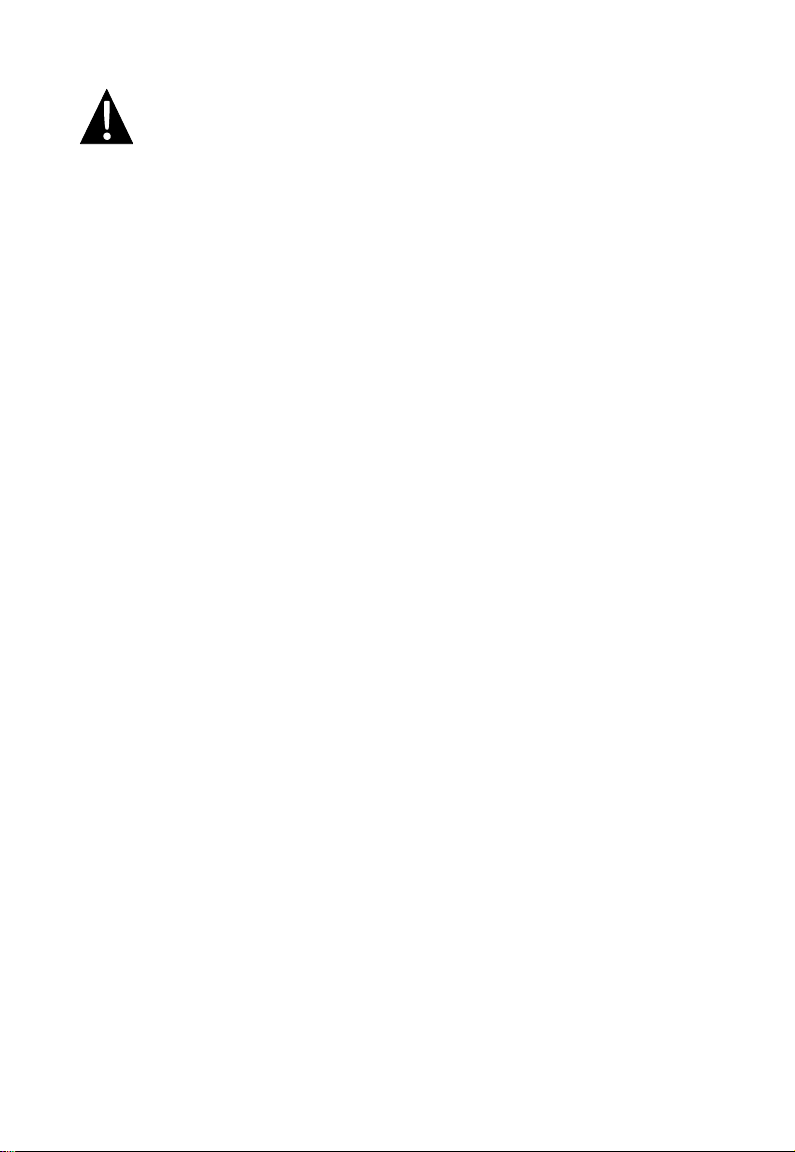
5
WARNING: To satisfy FCC RF exposure requirements for mobile transmitting
devices, a separation distance of 20 cm or more should be maintained
between the antenna of this device and persons during operation.
To ensure compliance, operations at closer than this distance is not recommended. The
antenna used for this transmitter must not be co-located in conjunction with any other
antenna or transmitter.
Page 6
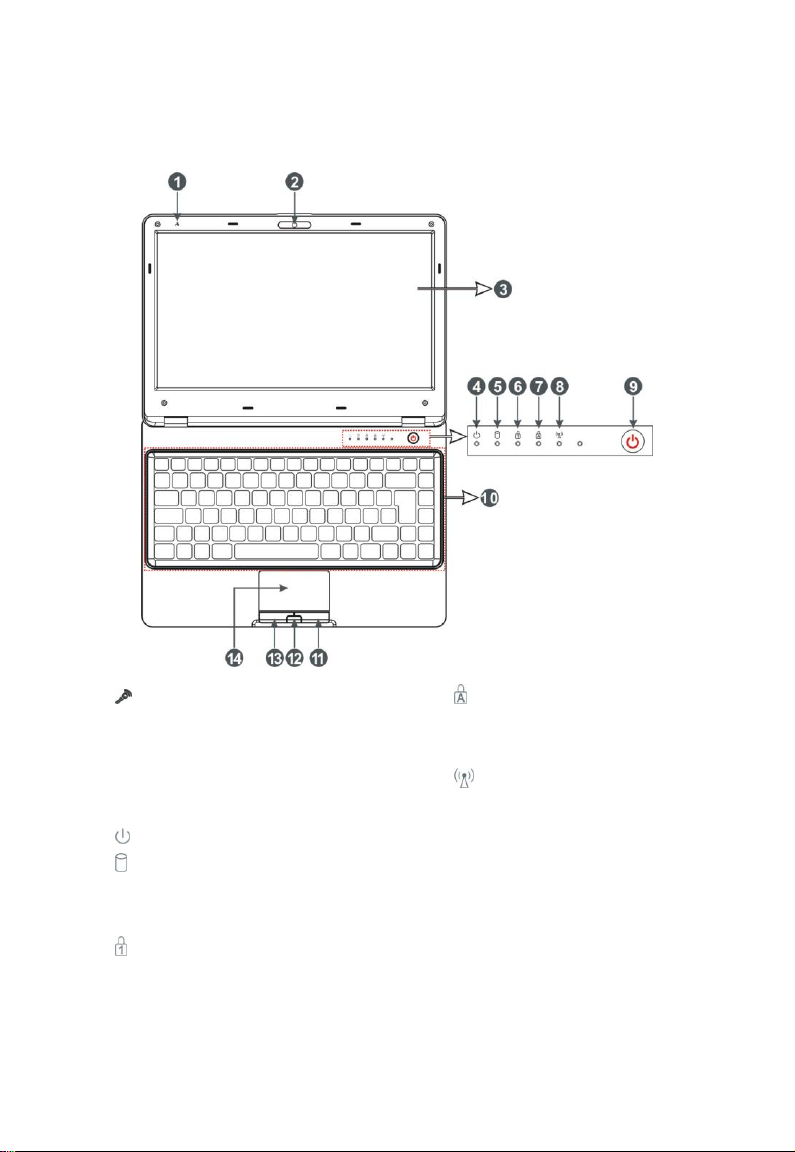
6
1 Knowing Your Notebook PC
1-1 Top Side
1. Microphone
2. Built-in Camera
Click Fn+F1 to turn on or off the
camera function.
3. LCD Screen
4. Power Indicator
5. HDD Status Indicator
Light is green when the HDD is in
active mode.
6. Numeric Keypad Indicator
Click NumLk to turn on the light and
the numeric keypad is unlocked.
7. Cap Lock Indicator
Light is green when the cap keypad
is unlocked.
8. WiFi Indicator
9. Power button
10. Keyboard
11. Right-key
12. One key-locking button
Click to turn on or off the touchpad.
13. Left-key
14. Touch Pad
Page 7
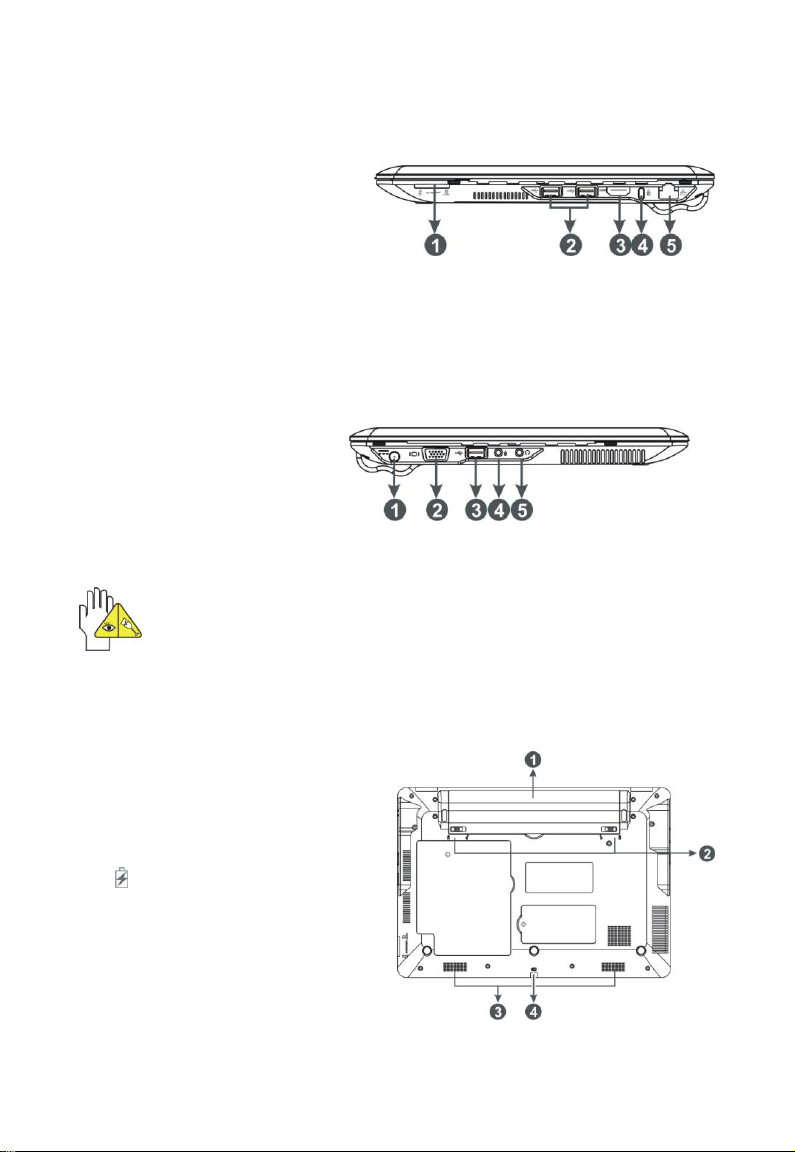
7
1-2 Right Side
1. SD/MMC/MS Port 3-in-1 card reader
2. USB Port (2.0)
3. HDMI Port
4. Lock Port
5. Ethernet/LAN Port
1-3 Left Side
1. Power Jack
2. VGA Port
3. USB Port (2.0)
4. Microphone Jack
5. Headphone Jack
The USB card can only be inserted in one orientation. Force to insert the card
may in result of damage.
1-4 Bottom Side
1. Lithium Rechargeable Battery
2. Battery Latch
3. Speakers
4. Charge Indicator
Light is orange during being
charged and is green when the
battery is fully charged or
discharged; light flashes when the
battery is weak.
Page 8
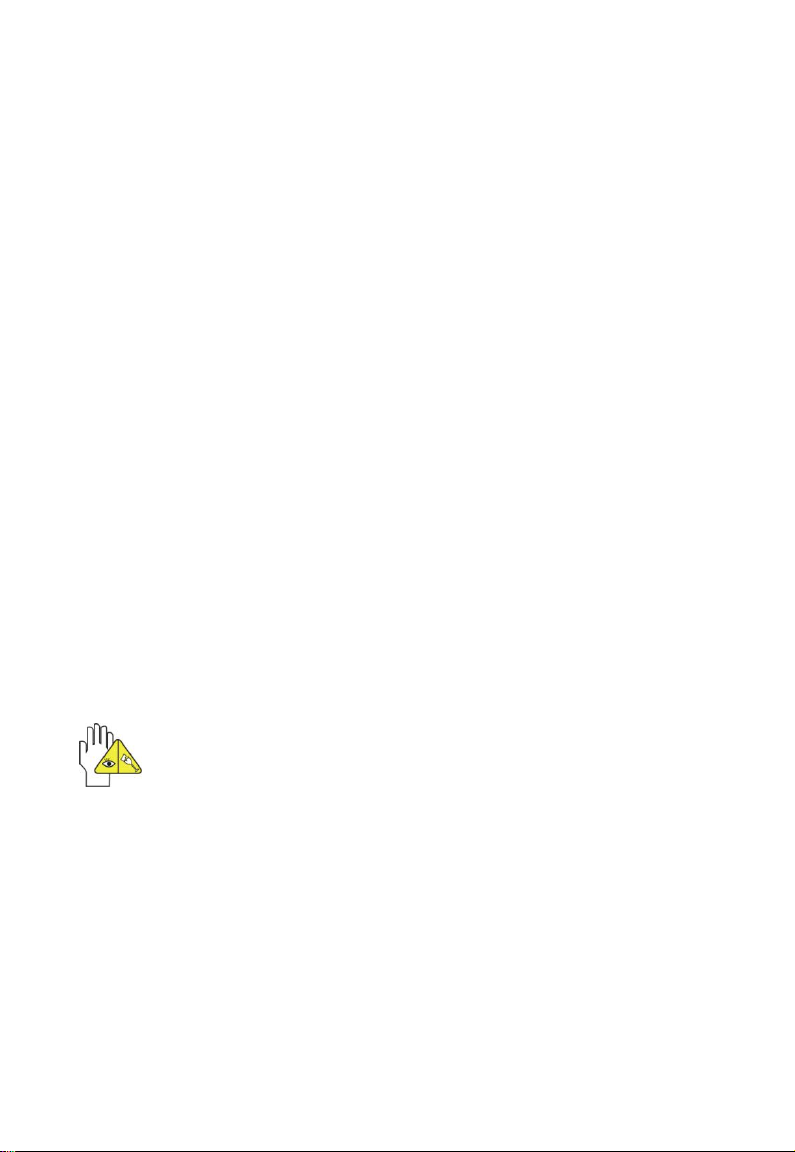
8
2 Caring the Notebook PC
The Notebook PC is a precision device; the error operation may damage the device.
2-1 LCD Screen
LCD Screen is the most delicate component of the Notebook PC and comprised of
thin glass. It may be broken up by external abrupt force. DO NOT scratch the cover of
the Notebook PC, or the scrape on the cover cannot remove.
DO NOT cover the LCD Screen strongly, or else damage may occur.
DO NOT place objects on the keyboard to avoid damaging the screen and
keyboard when you cover the LCD Screen.
Place the Notebook PC in carrying case to protect it from dirt, water, shock and
scratches before traveling.
DO NOT drop or place heavy objects on the LCD Screen.
DO NOT scratch the LCD Screen with your fingernails or any hard objects.
Use a soft and lint-free cloth to wipe your Notebook PC and wipe it gently in order to
avoid damaging the LCD Screen.
Shut down the LCD Screen, if the Notebook PC will not be used for a long time.
DO NOT clean the LCD Screen with chemical cleaners.
The LCD Screen DOES NOT come into contact with hard objects (E.g.: cloth button,
watchband).
Use a soft and lint-free dry cloth to wipe the LCD Screen smoothly. DO NOT use
your hand to wipe the LCD Screen directly.
DO NOT spill liquid into the Notebook PC as it can damage the components of the
Notebook PC.
Cover the LCD Screen smoothly in order to avoid moving the hinges and flashing
the LCD Screen.
2-2 Battery Pack
Please recycle the Battery Pack, and check with your Local Authority or retailer for
DO NOT put the Battery Pack near or into the fire, or else it may cause fire or
The Battery Pack will short circuit if the Battery Pack is punctured or reassembled
The ideal temperature range that the Battery Pack be used is between 20℃-30℃.
DO NOT clean the Touch Pad with acidic cleaner or spray cleaning solution
directly on the Notebook PC.
recycling advice.
explode.
Any temperatures above or below this range will shorten the life of the Battery Pack.
Page 9

9
2-3 Keyboard
Keyboard is the most often used component by finger directly. Use a little brush to
clean or a can of compressed air to remove dust from between the keys on the keyboard.
Moisten a soft, lint-free cloth with water or cleaner and wipe the surface of the keys
smoothly.
If the water seeps into the keyboard, the circuit will not be damaged directly because
of the no-power supply keyboard. But the deteriorate of the Printed circuit board will
occur and will result in malfunction of the keyboard. Contact your dealer for advises at
this moment.
2-4 Touch Pad
Keep your hand clean when using the Touch Pad, or else the cursor is out of
control.
If the Touch Pad is dirty, moisten a soft, lint-free cloth with water and wipe the
Touch Pad smoothly.
The Touch Pad is pressure sensitive, DO NOT scratch the Touch Pad with hard
objects, or rest heavy objects on it.
2-5 Other accessories
Following the below steps before cleaning your Notebook PC and the accessories.
1. Turn off the Notebook PC. Disconnect your Notebook PC and all external devices
from their electrical outlets and remove the installed battery.
2. Use the little dust collector to pump the dust from the slot of plug or keyboard.
3. Moisten a soft, lint-free cloth with water and wipe the surface of the Notebook PC
smoothly. DO NOT seep liquid into the Notebook PC in order to avoid shorting of
circuit and the damage of the Notebook PC.
4. Turn on the Notebook PC after drying it.
2-6 If the water comes into the Notebook PC
DO NOT turn on the Notebook PC immediately.
Disconnect the outlet cable and detach the Battery Pack in order to turn off the
Notebook PC, instead of pressing the POWER button to turn off it. Disconnect all
external devices.
Spill out the water from the Notebook PC. Use a soft and waterish paper or cloth to
wipe the surface of the Notebook PC lightly.
Use the fanner to dry the Notebook PC and the accessories, and then send it to
the service center for advice.
DO NOT use hair drier to dry the Notebook PC, or the high temperature may distort
it.
DO NOT place the Notebook PC into the dirty carrying case again.
Page 10

10
2-7 Other Notes
DO NOT expose the Notebook PC in hot environment for a long time, especially in
the car. Or the parts of the Notebook PC will be metamorphic.
Keep the data for future possible use termly.
Renew the hardware or software termly in order to keep the Notebook PC
compatible and steady.
3 Traveling with the Notebook PC
Turn off the Notebook PC and disconnect all lines before moving it. Following the
below steps, if you want to travel with your Notebook PC.
Attention
1. Charge the Battery Pack and the spare Battery Pack fully.
2. Turn off the Notebook PC and disconnect from the wall outlets.
3. Shut down the LCD Screen completely and smoothly.
4. Disconnect the AC lines.
5. Disconnect all lines.
6. Place the Notebook PC in carrying case to protect it from dirt, water, shock and
scratches before traveling.
7. Check that you have taken the spare Battery Pack, AC Adapter, power lines,
manual and warranty card. DO NOT forget the passwords of the Notebook PC and
HDD.
8. Find out the voltage type in the countries you will visit. Your Notebook PC comes
with a universal AC-DC adapter, so you only need to buy the different power cords
to connect the different outlets or the hotel may provide universal outlets to support
your power cord as well as voltages.
If you drive your car with the Notebook PC, DO NOT leave the Notebook PC
facing the sun. Place it in the shady and cool area.
DO NOT remove the HDD immediately while or after operating. Set the
Notebook PC into the Standby mode or Hibernation mode, before moving it.
The connection between Internet and your Notebook PC will be interrupted
when the system enter the hibernation mode.
Page 11

11
4 Getting Started
4-1 Install the Rechargeable Battery
Power the Notebook PC before using it. There are two ways to power the Notebook
PC: Use the AC Adapter to power it or use the removable Battery Pack.
The Notebook PC is designed to work with a removable Battery Pack. Your
Notebook PC may or may not have its Battery Pack installed. If your Notebook PC does
not have its Battery Pack installed, using the following procedures to install the Battery
Pack:
Place the Battery Pack into the card-slots
of the Notebook PC toward ① and then press it
toward ② to Battery Pack.
4-2 Remove the Battery Pack
1. Turn off the Notebook PC,and disconnect all
lines.
2. Shut down and turn over the computer to
access its base in flat and clean work surface.
3. Slide the Battery Latch toward the arrow ①
and slide the Battery Latch toward the arrow
②.
4. Pull the Battery Pack out from the Notebook
PC toward ③.
While you don’t need to use the WIFI network, press <Fn>+<F2> to turn off
and it can increase the usage time of the Battery Pack.
WARNING! For safety reasons, DO NOT disassemble the Battery Pack, DO
NOT short the circuit, DO NOT throw the Battery Pack into fire and keep it
away from children.
When the Notebook PC with Battery Pack (disconnect the adapter) turns on,
the Power Indicator will turn on. And the light will turn off when in standby
mode or system halting.
DO NOT attempt to remove the Battery Pack while the Notebook PC turns on,
as this may result in the loss of working data.
Damage may occur if you use a different adapter to power the Notebook PC or
use the Notebook PC’s adapter to power other electrical devices.
Page 12

12
4-3 Connecting the Power Adapter
The Notebook PC comes with a universal AC-DC adapter and the allowable input
voltage of adapter is from 100V to 240V.
Following the below steps to connect the adapter:
1. Take the adapter and the power cord, and then connect the adapter with the power
cord.
2. Plug the DC end of adapter into the power jack of the Notebook PC.
3. Insert the AC end to the wall outlet
4. Check the connections above correctly before turning on the Notebook PC.
DO NOT remove the Notebook PC if the HDD is being read or written, that
may result in the loss of the data and the damage of the disk. Follow the
system steps to turn off the Notebook PC.
Your Notebook PC and the accessories may differ from the pictures
shown.
Page 13

13
5 Using Your Notebook PC
Click
Function
<Fn>+<F10>
Shift between LCD Screen and external monitor
<Fn>+<F11>
Decrease the brightness of screen
<Fn>+<F12>
Increase the brightness of screen
5-1 Turning on the Notebook PC
1. Open the LCD screen and adjust the angle of the Notebook PC’s LCD Screen
2. Press the POWER button to turn on the Notebook PC.
The state after powered off the unit varies with the advance setting of the PC. You can set
up the settings as following: Click “Control Panel”→“Power Options”→“Choose what the
power button does”;after setting, click “Save changes” to save the setting and exit.
5-2 Adjust the Brightness of LCD Screen
The Notebook PC uses an active matrix TFT LCD and provides a Display (Monitor)
Output Port to connect the external monitor. The Notebook PC supports the function to
adjust the LCD Screen through the following composite buttons.
LCD Screen is made of glass and may be damaged if the Notebook PC is
dropped or shoves any hard object.
5-3 Keyboard Usage
The Notebook PC’s integrated the keyboard with
87 keys.
Click the numeric/symbol keys to input the
desired keys after starting the keyboard.
Press NumLk key to enable the keypad, the
light indicates that the keypad is active; press
NumLk key again to disable the keypad.
Each key on the keyboard may have multiple functions in different software.
Page 14

14
Function Keys
These function keys with the color word or icon sign means that their function only
can be activated when clicking the function key and the <Fn> key at the same time.
<Fn>+<F1>:Turn on or turn off the camera window.
<Fn>+<F2>:Turn on or turn off the WiFi.
<Fn>+<F3>:Turn on or turn off the mute.
<Fn>+<F4>:Turn down the volume.
<Fn>+<F5>:Turn up the volume.
<Fn>+<F10>:Shift between LCD Screen and external monitor.
<Fn>+<F11>:Decrease brightness of LCD Screen.
<Fn>+<F12>:Increase brightness of LCD Screen.
5-4 Card Reader Usage
The Notebook PC has a single built-in memory card reader that can read the
following flash memory cards: Secure Digital, Multi-Media Card, Memory Stick. See the
manual of the relevant card for more information.
5-5 The Memory Card
Insert The Memory Card
The card only can be inserted in one orientation (with the card’s electrical contacts
towards the bottom of the unit). Force to insert the card may in result of damage.
Pull out the Memory Card
Stop the card’s operation, then pull the card out from the port.
Page 15

15
5-6 Display Property Settings
The Notebook supplies the VGA/HDMI port for connecting External Monitor or TV.
(The following is the description while connecting TV display)
5-6-1 Connecting the HDMI-equipped TV
Connect one end of the HDMI cable to the HDMI port of the unit, the other end to the
HDMI port of the TV, as shown below:
Before connecting, switch the digital TV screen display to be HDMI mode.
5-6-2 Graphic Properties
Right click the mouse and select “Graphic Properties” on the popup menu to enter the
setting menu.
Display Devices
Single Display
The option “Display Devices” would just show
the current display type when no external
device is connected, as shown right:
While connecting external digital television via HDMI port, you can select one display
mode of “Primary Device” in “Single Display”.
Dual Displays
If you want to have dual screens to display,
please select the item “Intel(R)Dual Display
Clone” under the menu “Operating Mode” to
have Primary/Secondary screen to display.
Page 16

16
Display Settings
Select “Display Settings” to enter the menu as
right:
On the menu, you can set the “Color Quality”,
“Screen Resolution”, “Refresh Rate” “Rotate” of
the display screen.
Color Correction
Select “Color Correction” to enter the menu as
right:
On the menu, you can correct the screen color
through adjusting the “Color”, “Gamma”,
“Brightness” and “Contrast”.
Hot Keys
Select “Hot Keys” to enter the menu as right:
On the menu, you can start the hotkey by
ticking “Enable Hot Keys” that you can have a
quick operation for screen later.
After finish the above settings, click “Apply”---“OK” to save the settings changed.
5-6-3 Graphic Options
Right click the mouse and select “Graphic
Properties” and select “Graphic Options” on the
popup menu.
Output To
Select the display type and state in the popup menu.
Panel Fit
Select the display mode.
Page 17

17
Hot Keys
It’s to enable or disable f or the hotkeys.
Tray Icon
Select to enable or disable for the tray icon. Select “Enable” and the icon would
display at the right-bottom corner of the desktop. You also can do the above
operation via clicking the icon .
Rotation
Select the desired rotate angle to view.
The operation as above may be different under the different operation system
that you need to operate according to your actual machine.
Page 18

18
6 Upgrading Your Notebook PC
6-1 Connect the External Monitor
The Notebook PC supplies a VGA port for connecting External Monitor or projective
device.
6-1-1 How to connect the External Monitor
1. Turn off the Notebook PC and insert the 15-pin
D-sub monitor plug to the external monitor.
2. Turn on the Notebook PC.
<Fn>+<F10>:Shift between LCD Screen and external monitor.
6-1-2 Connect Keyboard and Mouse
external keyboard or mouse, connect the external keyboard and external mouse by the
USB port.
6-1-3 Connect Audio Device
sound box and microphone.
The Notebook PC’s integrated the keyboard with 87 keys. If you want to use the
When you disconnect the external keyboard or external mouse from the
computer, grasp the connector, not the cable itself, and pull firmly but
gently to avoid damaging the cable.
The Notebook PC can be connected headphone,
The speaker will turn off automatically after connecting the external
headphone to the Notebook PC. Excessively loud volume could damage your
hearing. So turn down the volume before connecting earphone, and then raise
the volume to comfortable level.
Page 19

19
6-1-4 Lock Port
The Lock Port allows the Notebook PC to be
secured using and can prevent the Notebook PC to
be removed from a fixed object.
6-2 Enter the BIOS Setup Menu
Follow the below steps to enter the BIOS Setup Menu:
1. Click F2 button quickly during loading the system, then the system will enter “Setup
Utility” as shown below:
2. Click the left/ right direction keys to select “Boot” and click the Enter button to enter
the below menu:
On the menu, click the up/down direction button to select the startup option and click
F5/F6 button to remove the option position in “Boot Type Order” ; click the up/down
direction button to select the startup option and click F5/F6 button to change values
of the startup options in “Boot Device Status”.
3. Proceed to click F10 button to popup the dialogue box and select “Yes” firstly, then
click the Enter button to save the setting and exit the system as shown below:
Page 20

20
Click F9 button to setup defaults and select “ Yes” to confirm.
4. There is no need to change the startup order and click F12 directly to select the
temporary startup option after turning on the unit.
The BIOS version would be updated occasionally. Once there is difference
from the manual, please be subjected to the actual operation.
Page 21

21
7 Appendix
7-1 Troubleshooting
Q1:How to turn off the Notebook PC when the halted system cannot warm boot?
A:Press the POWER button and hold 4 or 6 seconds to turn off the Notebook PC.
Q2:How to check the Notebook PC if the Notebook PC cannot be turned off?
A:1.If the power is low, connect to the electric outlets.
2.Check that the video display system is not in the external monitor mode.
3.Make sure the indicator of the adapter turns on and the adapter works well.
4. Remove the U disk, SD card and any other external device.
Q3:If the water come into the Notebook PC
A:1. DO NOT turn on the Notebook PC.
2. Disconnect the outlet cable and detach the Battery Pack in order to turn off the
Notebook PC, instead of pressing the POWER button to turn off it. Disconnect all
external devices.
3. Spill out the water from the Notebook PC. Use a soft and waterish paper or cloth
to wipe the surface of the Notebook PC lightly.
4. Use the fanner to dry the Notebook PC and the accessories, and then send to the
service center for advice.
5. DO NOT place the Notebook PC into the dirty carrying case to again.
Q4:Why the system cannot be recover?
A:1.Damage from External memory or built-in memory: If the data are saved to an error
memory address, the data cannot restore.
2. Incompatible external device: The system may enter the standby mode and
cannot resume, when the incompatible external device is connected to the Notebook
PC.
3.Error from drive program or application program: The system may refuse to
operate some files (file formats: .dll, .sys, .exe and so on.) and enter the standby
mode or hibernate mode. If the incompatible application program will be refused by
the operating system, the system may fail to recover.
Q5:How to check the system which cannot recover?
A:1.Remove the external devices and their device program.
2.Refresh BIOS system
3.Refresh the appropriate program.
4.Remove the error application program.
5.Reinstall the operating system.
6.Send back the Notebook PC for checking.
Q6:How to prolong the life of the Battery Pack?
A:1. Adjust the brightness of the LCD Screen to proper level.
2. Turn down the volume.
3. Make the appropriate setting in the Power Management menu.
Page 22

22
Q7: If the image isn’t clear
A: Check that the lens is clear or not, if not, clean with the soft cloth.
Q8: If the mobile moves slowly
A: The camera needs some light when gathering the data and the speed will be slow if
the light condition isn’t good. Please adjust the screen position of the Notebook PC or the
position of the user.
The image display also shall be slower by the heavy loading for the system when
the many applications are running. Please close the unused procedure.
Note:
Q7 and Q8 are the questions when you are using the camera for video capture,
conferencing, and chatting.
Page 23

23
7-2 Specifications
Main Feature
CPU
Intel pentium SU4100
CPU Power Consumption
10W MAX
L1 Cache Size
On-die, primary 32-kB instructions cache and
32-kB, write-back data cache
L2 Cache Size
2MB on-die second level cache
Memory (#)
2GB Max
Memory Type
DDRII 800MHz
Storage
HDD Capacities (#)
250GB
TFT Screen
TFT Screen Size
13.3”
Screen Type
TFT
Description
1280 X800
Built-in Camera
Resolution
1.3M Pixels
Video/Audio Feature
Video Card Type
INTEL GS45
Video Card Capacity
Share Dynamic EMS Memory 512MB(Max)
Audio System
Built-in speaker
Page 24

24
Sound Card Type
HD Codec
I/O Device
Mouse
Touch Pad
Keyboard
87-key keyboard
Condition
Operating Temperature
5-35℃
Operating Humidity
35%-85%
Storage Temperature
-20-55℃
Storage Humidity
20%-93%
Power
Adapter
AC 100~240V; DC 19V
Output Power (maximum)
≤65W
Battery (Type)
Lithium rechargeable battery
Voltage
11.1V
Port Standard
LAN
LAN Type: 10/100Base-T
Wireless Card: 802.11 b/g/n
Audio Port
Headphone Port, Speaker, Built-in Microphone,
Microphone Port
USB Port
USB-A Port(x3),USB2.0
SD Card Port
Support SD/MMC/MS Card
VGA Port
D-15 Output
Page 25

25
HDMI Port
HDMI1.2 Output
Physical Features
Weight
No battery
About 1.4Kg
With battery
About 1.8Kg
Dimension
327*230*35mm
Design and specifications are subject to change without notice. The # symbol
means that the item is optional.
