Page 1
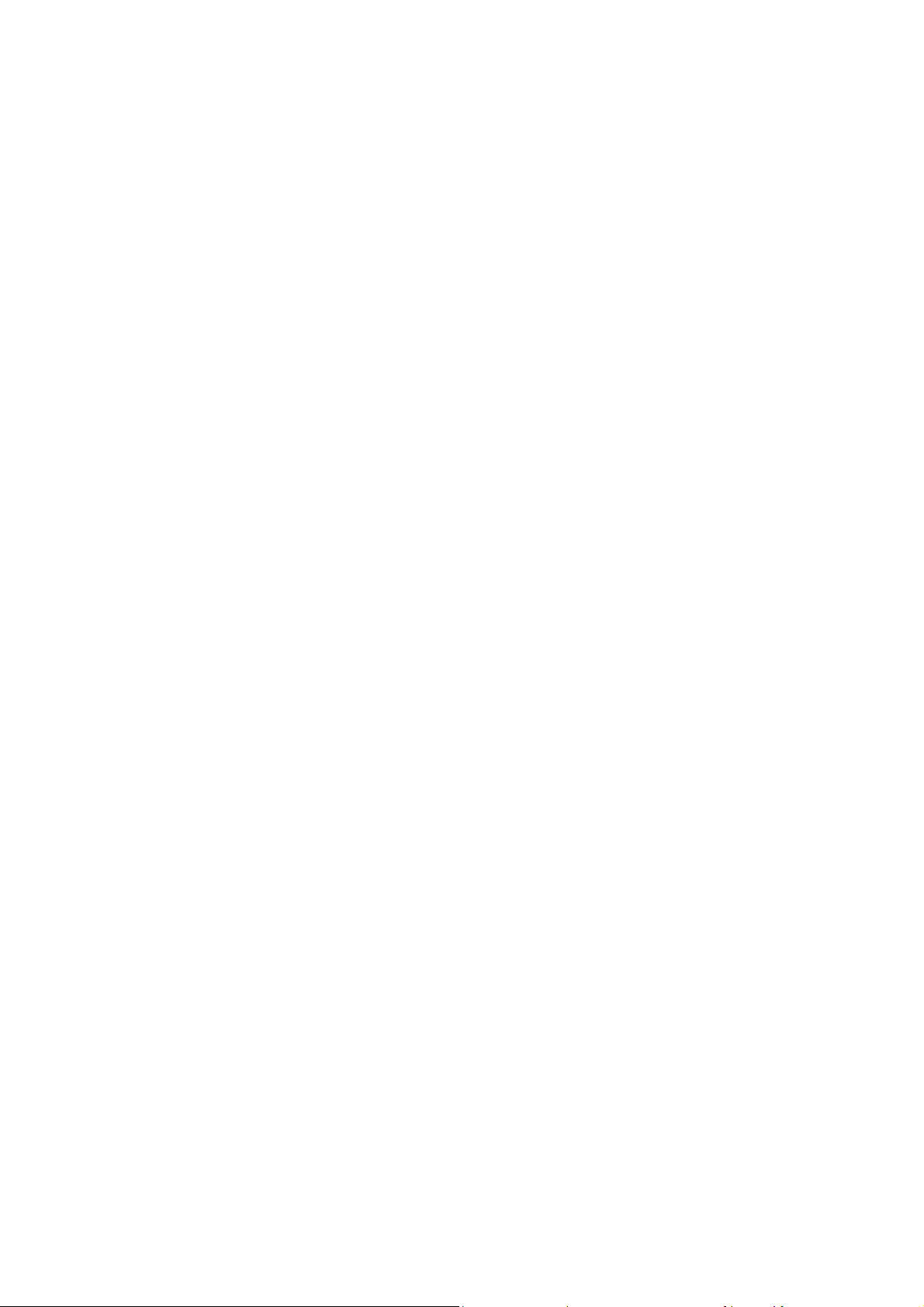
WANLIDA GROUP CO.,LTD.
NO.618, JIAHE ROAD, WANLIDA INDUSTRY
ZONE,XIAMEN,CHINA 361006
Notebook
PC-88001
1
Page 2
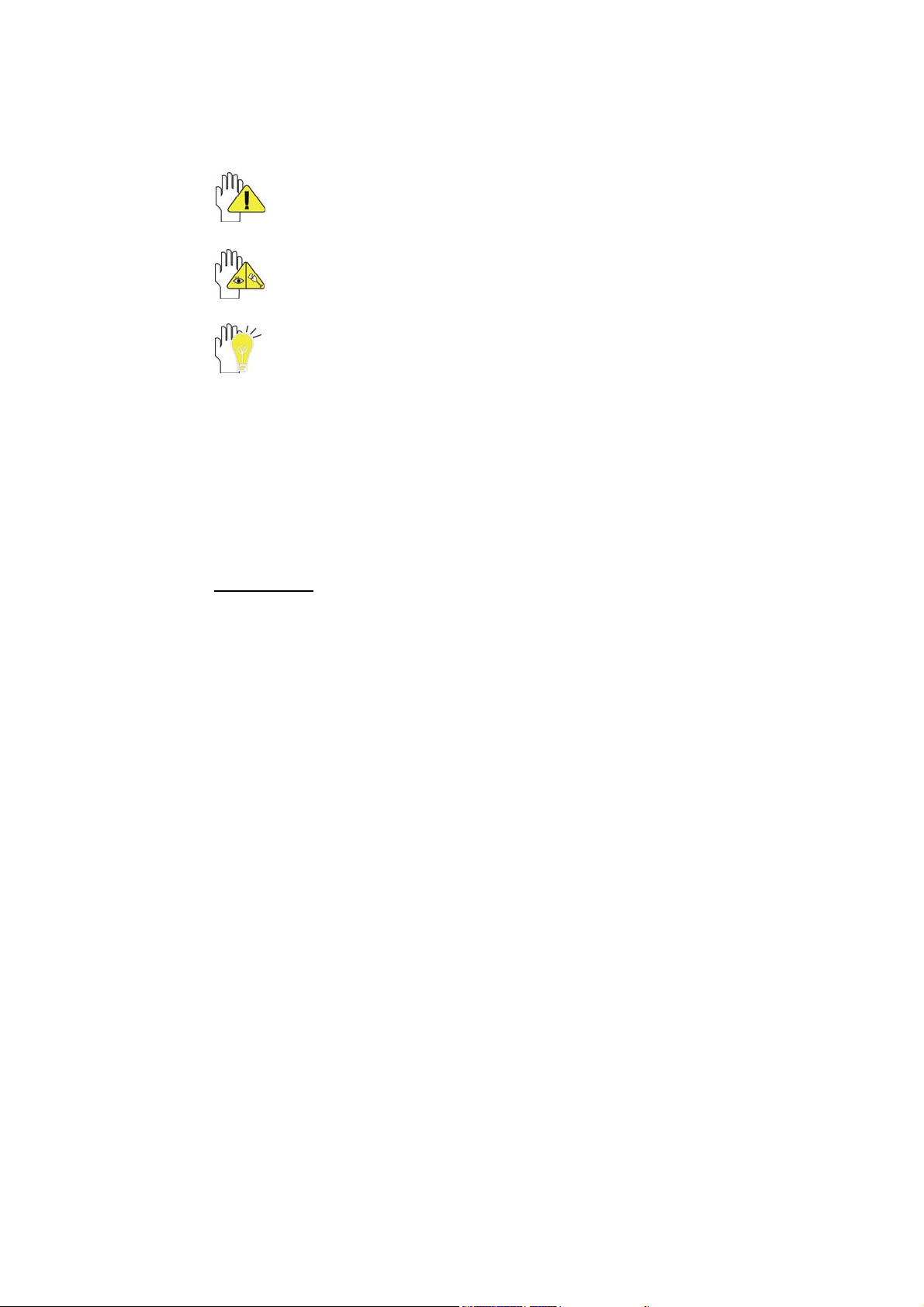
Directions
Meanings of icons:
Forbidding: forbid improper operations to avoid damaging the
Notebook PC.
Caution: cautions for operators to avoid potential damages.
Please note and remember.
Importance: important information, common notes, definitions,
general knowledge and references, etc.
Other trademarks and trade name may be used in this manual to refer
to either the entities claiming the marks and names or their products.
The manufacture disclaims any proprietary interest in trademarks and
trade names other than its own.
Information in this manual is subject to change without notice.
Reproduction in any manner whatsoever without the written
permission from the manufacture is strictly forbidden.
Product images in this manual are for your reference only.
2
Page 3
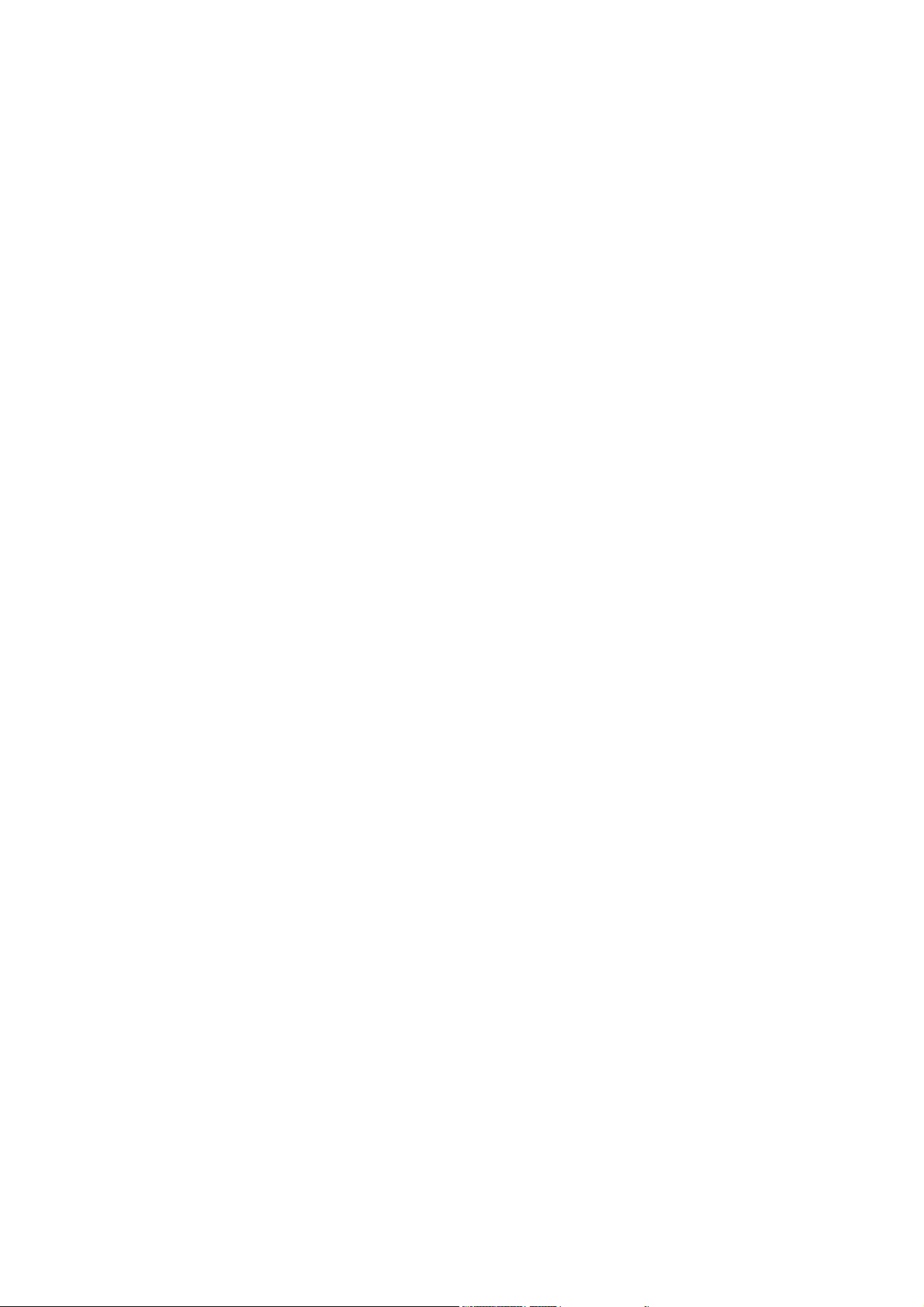
Content
Directions......................................................................................................................... 1
Safety Precautions .......................................................................................................... 5
1 Knowing Your Notebook PC........................................................................................ 7
1-1 Top Side................................................................................................................. 7
1-2 Right Side .............................................................................................................. 8
1-3 Left Side................................................................................................................. 8
1-4 Rear Side ............................................................................................................... 9
1-5 Bottom Side ........................................................................................................... 9
2 Caring the Notebook PC ............................................................................................ 10
2-1 LCD Screen ......................................................................................................... 10
2-2 Hard Disk Drive (HDD)......................................................................................... 10
2-3 Battery Pack......................................................................................................... 11
2-4 Keyboard.............................................................................................................. 11
2-5 Touch Pad............................................................................................................ 11
2-6 Other accessories ................................................................................................ 11
2-7 If the water come into the Notebook PC .............................................................. 11
2-8 Other Notes.......................................................................................................... 12
3 Traveling with the Notebook PC ...............................................................................13
3-1 Attention............................................................................................................... 13
3-2 How to enter the suspend mode .......................................................................... 13
4 Keep the data for future possible use ...................................................................... 14
4-1 HDD Partition ....................................................................................................... 14
4-2 Class the data in the HDD ................................................................................... 14
5 Getting Started............................................................................................................ 15
5-1 Install the Rechargeable Battery.......................................................................... 15
5-2 Remove the Battery Pack .................................................................................... 15
5-3 Connecting the Power Adapter ............................................................................ 16
6 Using Your Notebook PC...........................................................................................17
6-1 Turning on the Notebook PC ............................................................................... 17
6-2 Adjust the Brightness of LCD Screen .................................................................. 17
6-3 Keyboard Usage .................................................................................................. 17
6-4 Card Reader Usage ............................................................................................. 19
6-5 The Memory Card ................................................................................................ 19
7 Internet Connection.................................................................................................... 19
7-1 Connect the Lineate LAN..................................................................................... 19
7-2 Wireless LAN ....................................................................................................... 20
7-3 The wireless LAN PC (PCMCIA) Card................................................................. 21
8 Power Managing System ........................................................................................... 22
8-1 Battery System..................................................................................................... 22
3
Page 4
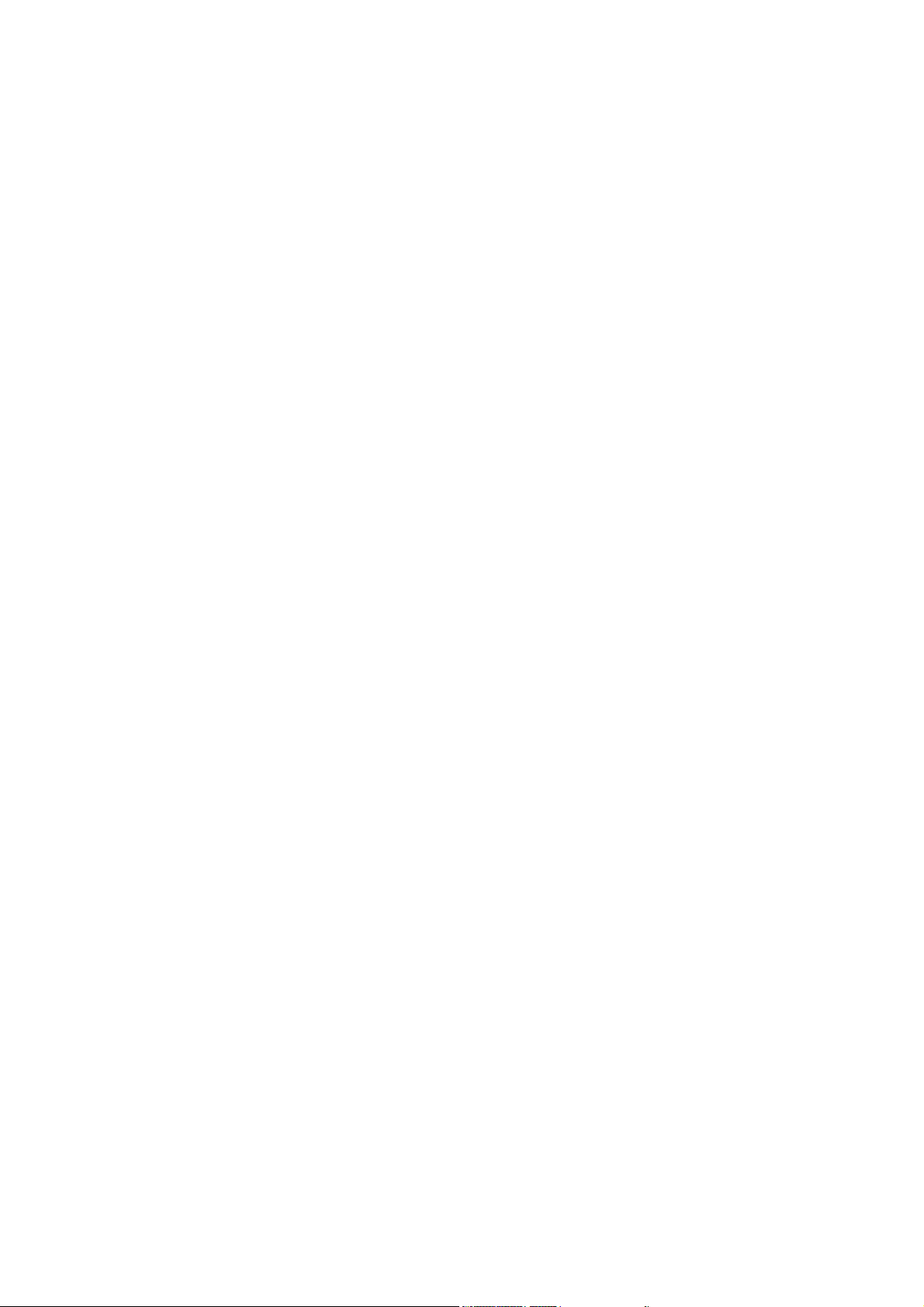
8-1-1 Checking Battery Power.............................................................................. 22
8-1-2 Charging the Battery Pack .......................................................................... 23
8-1-3 Low Power Warning .................................................................................... 23
8-1-4 Battery Power.............................................................................................. 23
8-1-5 Store the Battery Pack ................................................................................ 23
8-1-6 Prolonging the Battery’s Life ....................................................................... 23
8-2 Power Management Modes ................................................................................. 24
8-2-1 Standby mode of the System ...................................................................... 24
8-2-2 Hibernate..................................................................................................... 24
8-2-3 Turn Off ....................................................................................................... 24
8-2-4 Restart the System...................................................................................... 25
8-3 Power Saving....................................................................................................... 25
8-3-1 Connect the Adapter without using Battery Pack ........................................ 25
8-3-2 Adjust the brightness of LCD Screen .......................................................... 25
9 Upgrading Your Notebook PC...................................................................................26
9-1 Connect the External Monitor .............................................................................. 26
9-1-1 How to connect the External Monitor .......................................................... 26
9-1-2 Connect Keyboard and Mouse.................................................................... 26
9-1-3 Connect Audio Device................................................................................. 26
9-1-4 Lock Port ..................................................................................................... 27
9-2 Enter the BIOS Setup Menu ................................................................................ 27
9-3 Install the Operating System................................................................................ 29
10 Appendix................................................................................................................... 30
10-1 Troubleshooting ................................................................................................. 30
10-2 Specifications..................................................................................................... 31
4
Page 5
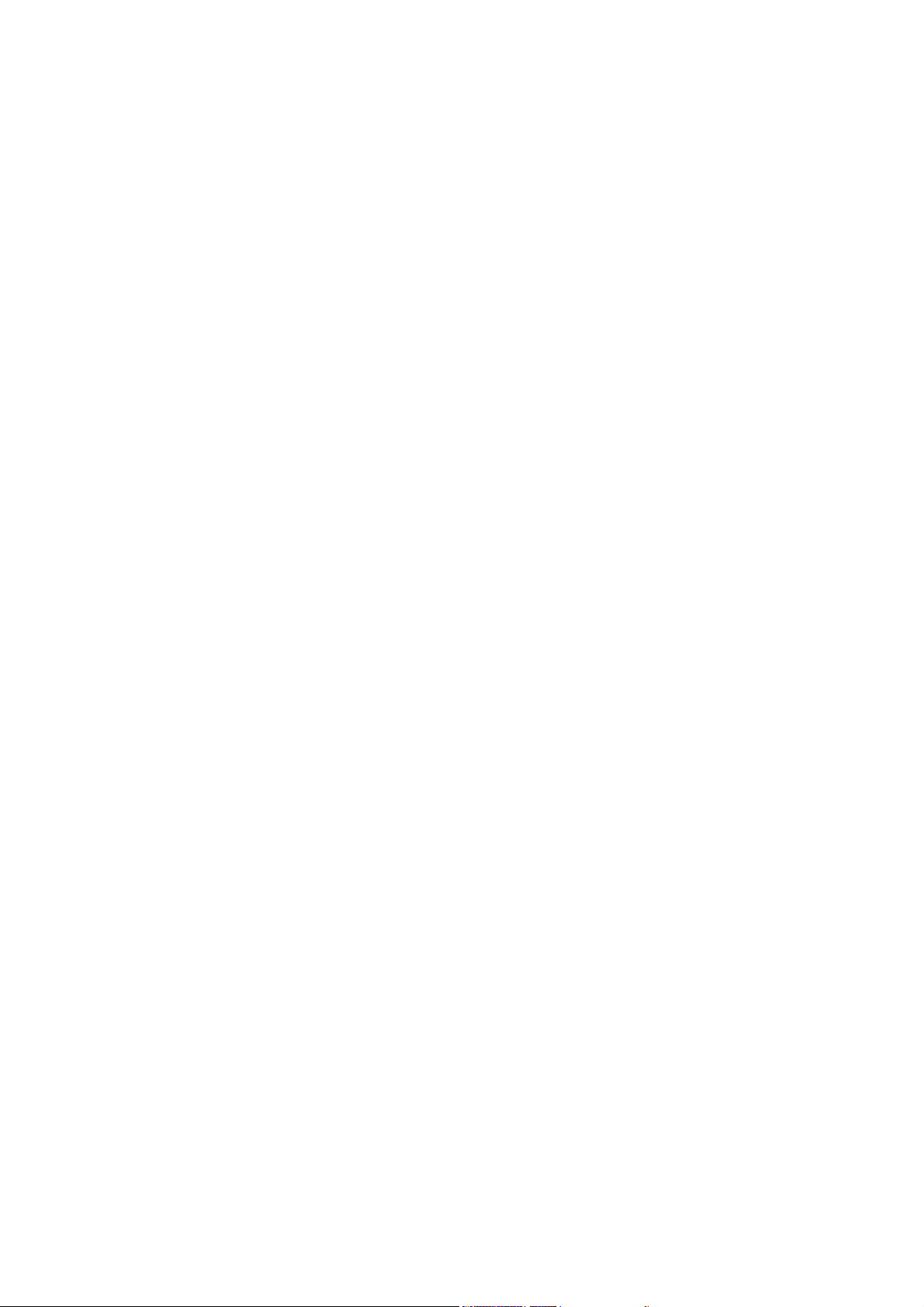
Safety Precautions
1. DO NOT press or touch the LCD Screen. DO NOT place the Notebook PC with
small items, they may scratch LCD Screen or enter the Notebook PC.
2. DO NOT expose the Notebook PC to dirty or dusty environment. Keep the
environment clean and dry.
3. DO NOT place the Notebook PC on uneven or unstable work surface.
4. DO NOT place or drop objects on the top of the Notebook PC. DO NOT shove any
foreign objects into the Notebook PC. DO NOT cover the LCD Screen strongly.
5. DO NOT expose the Notebook PC to strong magnetic or electrical fields; DO NOT
place the floppy disk near or on the Notebook PC, that may loss the data of the
floppy disk.
6. DO NOT leave the Notebook PC facing the sun as it can damage the LCD Screen,
especially in the car.
7. SAFE TEMP: This Notebook PC should only be used in environments with ambient
temperatures between 5℃(41℉) and 35℃(95℉).
8. DO NOT expose the Notebook PC to or use near liquids, rain, or moisture.
9. DO NOT throw the Notebook PC in municipal waste. Check local regulations for
disposal of electronic products. Please recycle the Battery Pack, and check with
your Local Authority or retailer for recycling advice.
10. The Notebook PC and the Adapter may occur some heat during operating or
charging. DO NOT leave the Notebook PC on your lap or any part of the body in
order to prevent discomfort or injury from heat exposure.
11. INPUT RATING: Refer to the rating label on the Notebook PC and be sure that the
Power Adapter complies with the rating. Only use attachments or accessories
specified by the manufacturer.
12. Checking the connections between the main unit and attachments before turning on
the Notebook PC.
13. DO NOT use the Notebook PC during eating food avoid dirtying the Notebook PC.
14. DO NOT insert anything into the Notebook PC that may result in short circuit or
damage the circuit.
15. Powering off the Notebook PC, if you want install or remove some external devices,
which are not support hot-plug.
16. Disconnect the Notebook PC from the electrical outlet and remove any installed
batteries before cleaning. And Keep it away from children.
17. DO NOT disassemble the Notebook PC, only a certified service technician should
perform repairs on your computer. Otherwise, problem may result and the
manufacturer should not hold responsibility for the damage.
18. Only use Battery Packs approved by the manufacturer or else damage may occur.
19. The Notebook PC has some little metal flake to disperse heat. DO NOT place the
Notebook PC on soft objects (e.g.: bed, sofa, your lap), or else the Notebook PC
may become hot and halt the system operating.
5
Page 6
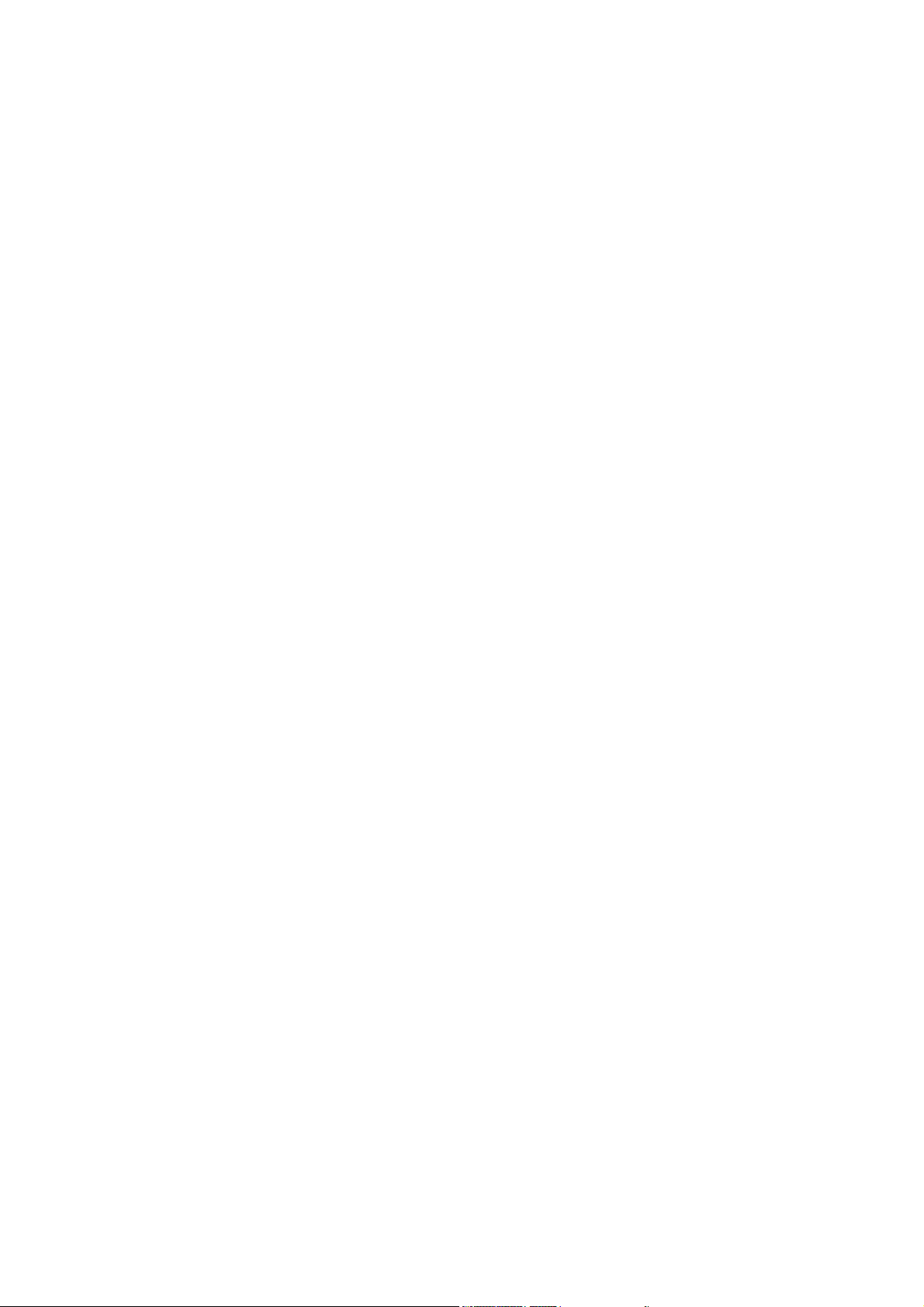
Changes or modifications not expressly approved by the party responsible for
compliance could void the user's authority to operate the equipment.
This product has been tested and complies with the specifications for a Class B digital
device, pursuant to Part 15 of the FCC Rules. These limits are designed to provide
reasonable protection against harmful interference in a residential installation. This
equipment generates, uses, and can radiate radio frequency energy and, if not installed
and used according to the instructions, may cause harmful interference to radio
communications. However, there is no guarantee that interference will not occur in a
particular installation. If this equipment does cause harmful interference to radio or
television reception, which is found by turning the equipment off and on, the user is
encouraged to try to correct the interference by one or more of the following measures:
Reorient or relocate the receiving antenna
Increase the separation between the equipment or devices
Connect the equipment to an outlet other than the receiver's
Consult a dealer or an experienced radio/TV technician for assistance
Operations are subject to the following two conditions:
1. This device may not cause harmful interference, and
2. This device must accept any interference received, including interference that may
cause undesired operation
FCC Radiation Exposure Statement The antennas used for this transmitter must be
installed to provide a separation distance of at least 20 cm from all persons and must not
be collocated or operating in conjunction with any other antenna or transmitter.
6
Page 7
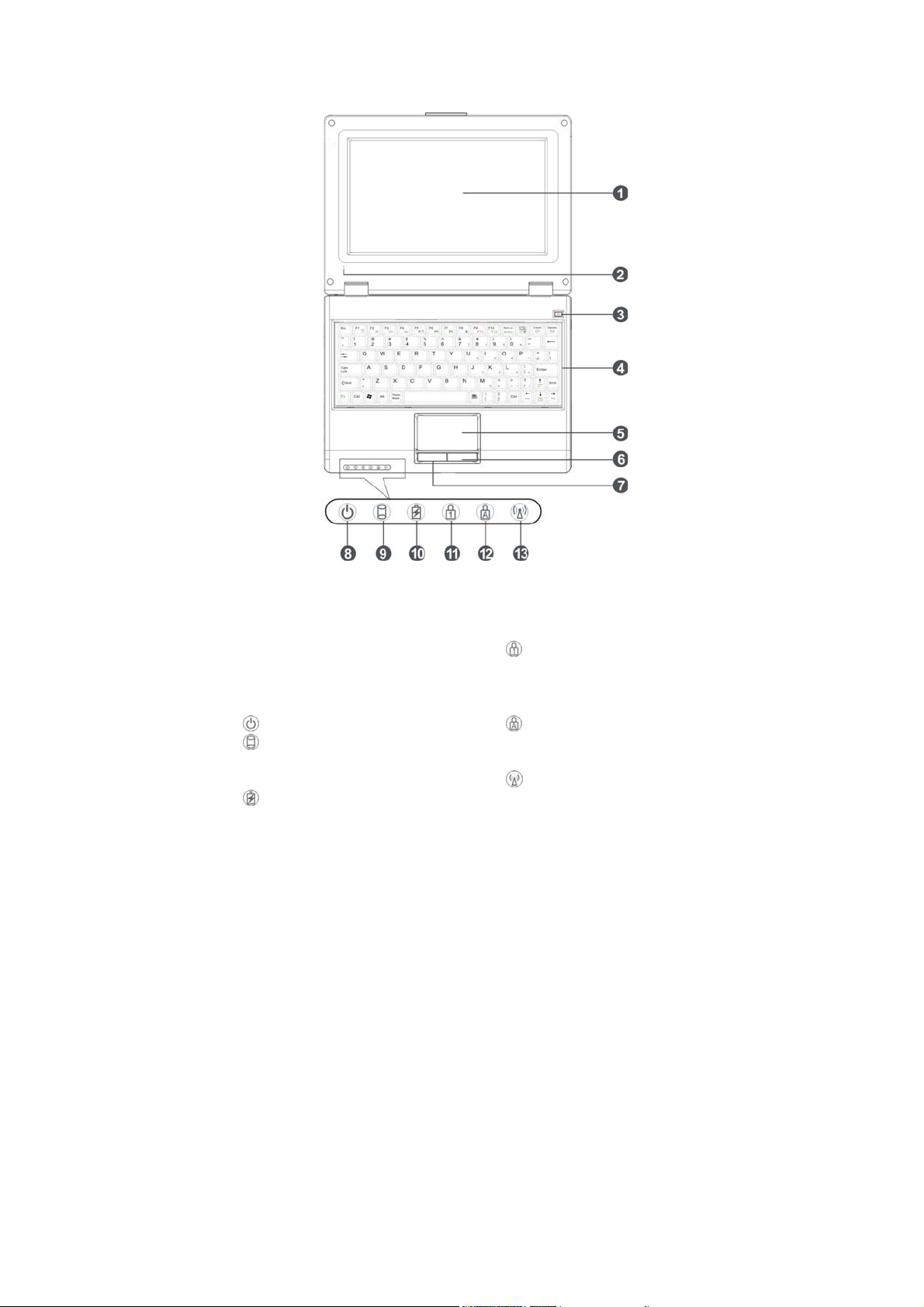
1 Knowing Your Notebook PC
1-1 Top Side
1. LCD Screen
2. Built-in Microphone
3. Power Button
4. Keyboard
5. Touch Pad
6. Right-key
7. Left-key
Power Indicator
8.
HDD Status Indicator
9.
Light is blue when the HDD is in
active mode.
Charge Indicator
10.
Light is blue during being charging
and is not active when the battery is
fully charged.
Numeric Keypad Indicator
11.
Click Num Lk to turn on the light
and the numeric keypad is
unlocked.
Cap Lock Indicator
12.
Light is blue when the cap keypad
is unlocked.
WiFi Indicator
13.
7
Page 8
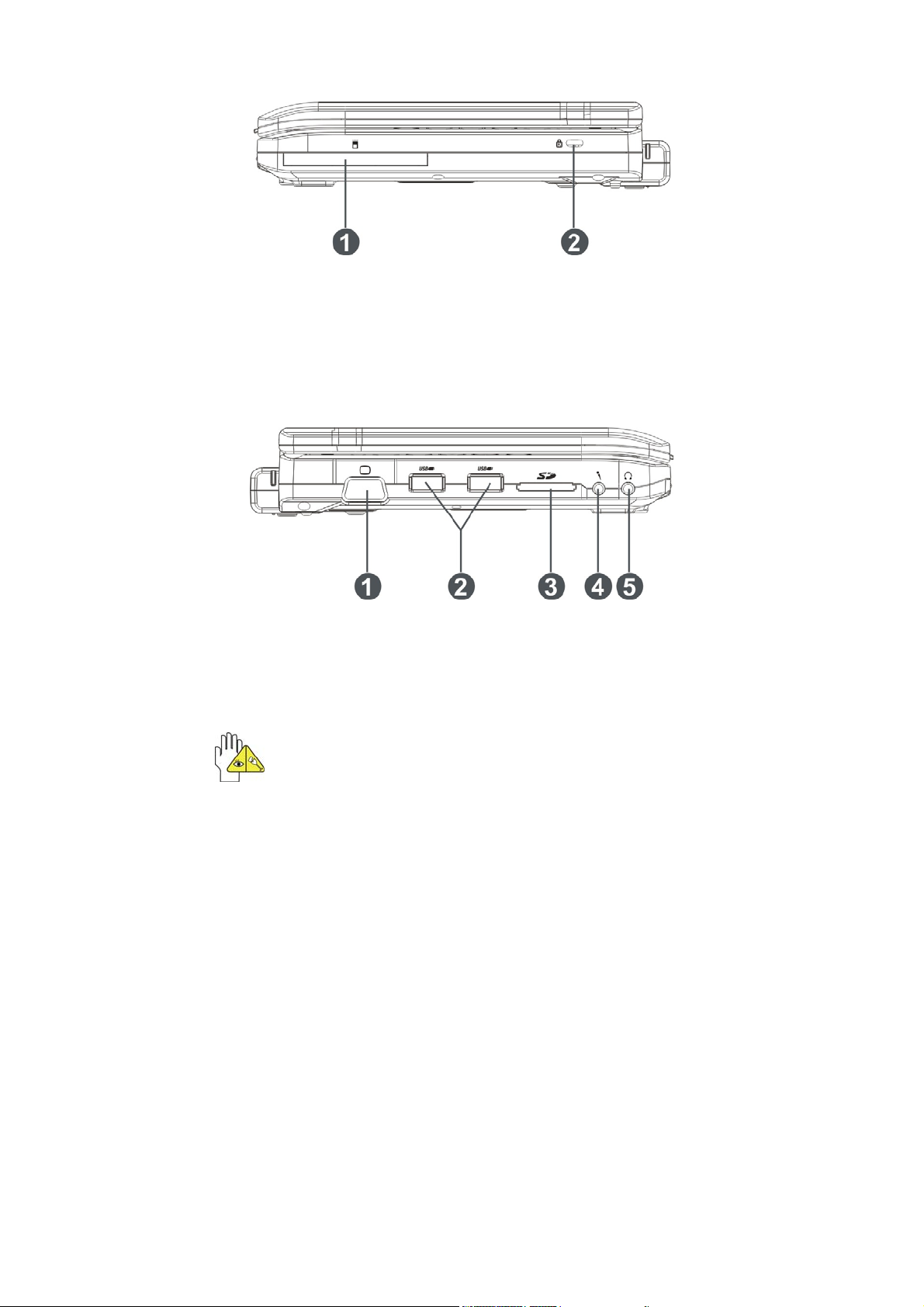
1-2 Right Side
1. PCMCIA(PC) Card Port
2. Lock Port
1-3 Left Side
1. VGA Port
2. USB Port (2.0)
3. SD/MS/MMC Port
The USB card can only be inserted in one orientation. Force to insert the card
may in result of damage.
8
4. Microphone Jack
5. Headphone Jack
Page 9
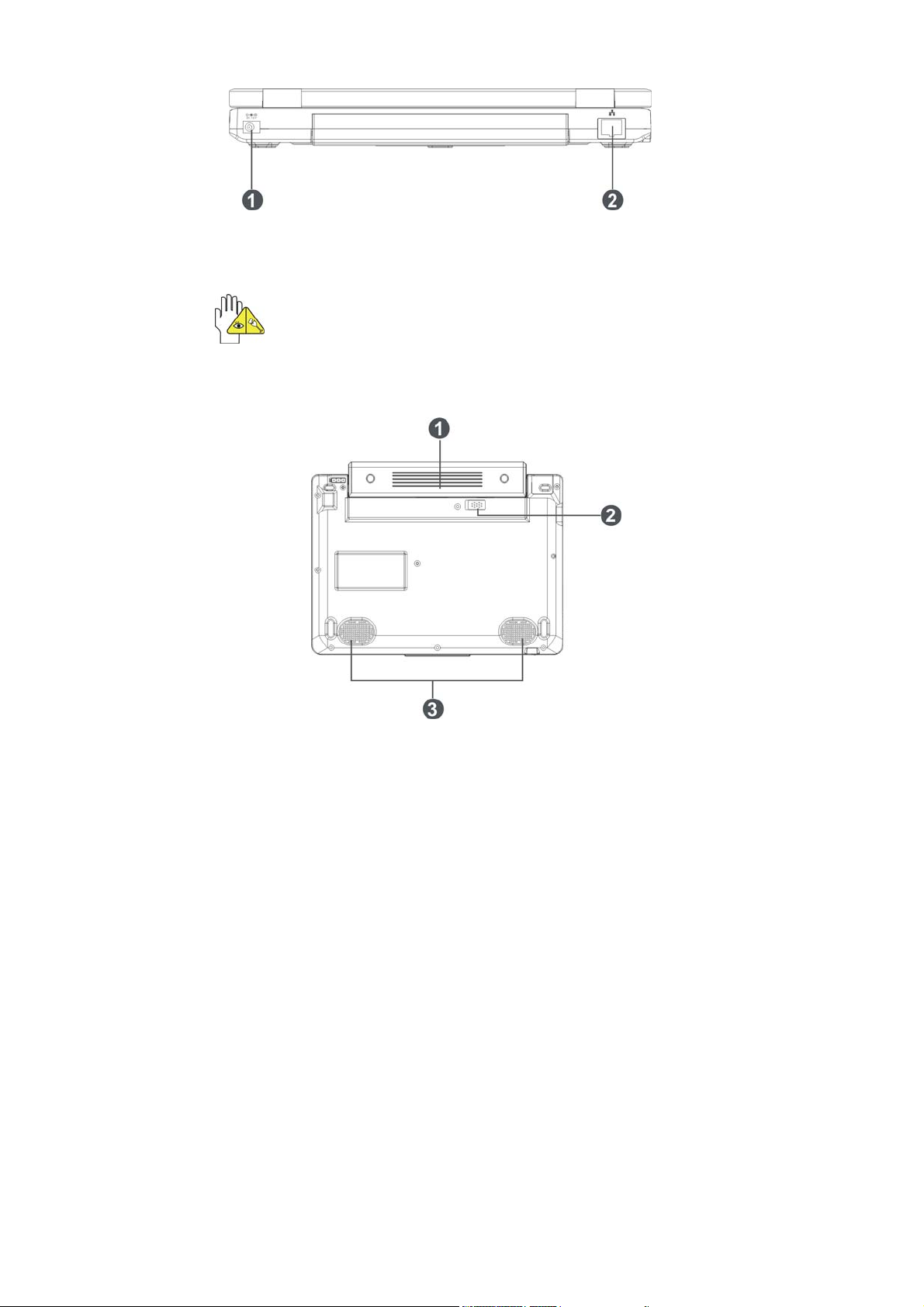
1-4 Rear Side
1. Power Jack 2. Ethernet/LAN Port
DO NOT force the LCD Screen down to the table or else the hinges may break
when the LCD Screen is opened.
1-5 Bottom Side
1. Lithium Polymer Rechargeable
Battery
2. Battery Latch
3. Speaker
9
Page 10
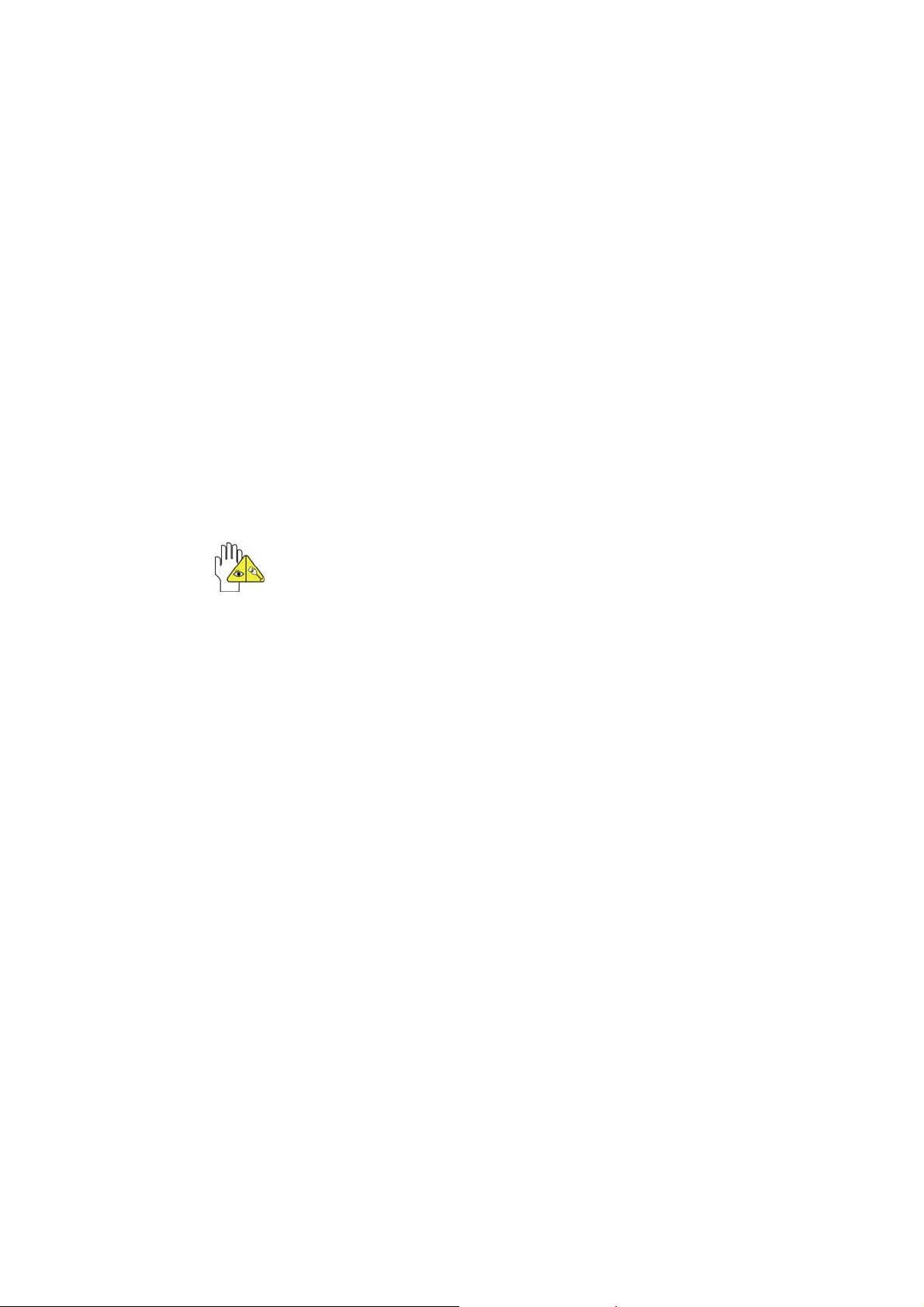
2 Caring the Notebook PC
The Notebook PC is a precision device; the error operation may damage the device.
2-1 LCD Screen
LCD Screen is the most delicate component of the Notebook PC and comprised of
thin glass. It may be broken up by external abrupt force. DO NOT scratch the cover of
the Notebook PC, or the scrape on the cover cannot remove.
DO NOT cover the LCD Screen strongly, or else damage may occur.
DO NOT place objects on the keyboard to avoid damaging the screen and
keyboard when you cover the LCD Screen.
Place the Notebook PC in carrying case to protect it from dirt, water, shock and
scratches before traveling.
DO NOT drop or place heavy objects on the LCD Screen.
DO NOT scratch the LCD Screen with your fingernails or any hard objects.
Use a soft and lint-free cloth to wipe your Notebook PC and wipe it gently in order to
avoid damaging the LCD Screen.
Shut down the LCD Screen, if the Notebook PC will not be used for a long time.
DO NOT clean the LCD Screen with chemical cleaners.
The LCD Screen DOES NOT come into contact with hard objects (E.g.: cloth button,
watchband).
Use a soft and lint-free dry cloth to wipe the LCD Screen smoothly. DO NOT use
your hand to wipe the LCD Screen directly.
DO NOT spill liquid into the Notebook PC as it can damage the components of the
Notebook PC.
Cover the LCD Screen smoothly in order to avoid moving the hinges and flashing
the LCD Screen.
DO NOT clean the Touch Pad with acidic cleaner or spray cleaning solution
directly on the Notebook PC.
2-2 Hard Disk Drive (HDD)
Place the operating Notebook PC in steady and even table. Poor handling of the
Notebook PC may damage the HDD.
The HDD is the most delicate component in turning on and powering off the
system. The HDD operates at unsteady fast speeds during turning on the
Notebook PC; the vibrancy may damage the track of HDD. If the axes of the HDD
have not stop completely at the powering off the Notebook PC, the vibrancy may
damage the HDD.
10
Page 11

2-3 Battery Pack
Please recycle the Battery Pack, and check with your Local Authority or retailer for
recycling advice.
DO NOT put the Battery Pack near or into the fire, or else it may cause fire or
explode.
The Battery Pack will short circuit if the Battery Pack is punctured or reassembled
The ideal temperature range that the Battery Pack be used is between 20℃-30℃.
Any temperatures above or below this range will shorten the life of the Battery Pack.
2-4 Keyboard
Keyboard is the most often used component by finger directly. Use a little brush to
clean or a can of compressed air to remove dust from between the keys on the keyboard.
Moisten a soft, lint-free cloth with water or cleaner and wipe the surface of the keys
smoothly.
If the water seeps into the keyboard, the circuit will not be damaged directly because
of the no-power supply keyboard. But the deteriorate of the Printed circuit board will
occur and will result in malfunction of the keyboard. Contact your dealer for advises at
this moment.
2-5 Touch Pad
Keep your hand clean when using the Touch Pad, or else the cursor is out of
control.
If the Touch Pad is dirty, moisten a soft, lint-free cloth with water and wipe the
Touch Pad smoothly.
The Touch Pad is pressure sensitive, DO NOT scratch the Touch Pad with hard
objects, or rest heavy objects on it.。
2-6 Other accessories
Following the below steps before cleaning your Notebook PC and the accessories.
1. Turn off the Notebook PC. Disconnect your Notebook PC and all external devices
from their electrical outlets and remove the installed battery.
2. Use the little dust collector to pump the dust from the slot of plug or keyboard.
3. Moisten a soft, lint-free cloth with water and wipe the surface of the Notebook PC
smoothly. DO NOT seep liquid into the Notebook PC in order to avoid shorting of
circuit and the damage of the Notebook PC.
4. Turn on the Notebook PC after drying it.
2-7 If the water come into the Notebook PC
DO NOT turn on the Notebook PC immediately.
11
Page 12

Disconnect the outlet cable and detach the Battery Pack in order to turn off the
Notebook PC, instead of pressing the POWER button to turn off it. Disconnect all
external devices.
Spill out the water from the Notebook PC. Use a soft and waterish paper or cloth to
wipe the surface of the Notebook PC lightly.
Use the fanner to dry the Notebook PC and the accessories, and then send it to
the service center for advice.
DO NOT use hair drier to dry the Notebook PC, or the high temperature may distort
it.
DO NOT place the Notebook PC into the dirty carrying case again.
2-8 Other Notes
DO NOT expose the Notebook PC in hot environment for a long time, especially in
the car. Or the parts of the Notebook PC will metamorphic.
Keep the data for future possible use termly.
Renew the hardware or software termly in order to keep the Notebook PC
compatible and steady.
12
Page 13

3 Traveling with the Notebook PC
Turn off the Notebook PC and disconnect all lines before moving it. Following the
below steps, if you want to travel with your Notebook PC.
3-1 Attention
1. Charge the Battery Pack and the spare Battery Pack fully.
2. Turn off the Notebook PC and disconnect from the wall outlets.
3. Shut down the LCD Screen completely and smoothly.
4. Disconnect the AC lines.
5. Disconnect all lines.
6. Place the Notebook PC in carrying case to protect it from dirt, water, shock and
scratches before traveling.
7. Check that you have taken the spare Battery Pack, AC Adapter, power lines,
manual and warranty card. DO NOT forget the passwords of the Notebook PC and
HDD.
8. Find out the voltage type in the countries you will visit. Your Notebook PC comes
with a universal AC-DC adapter, so you only need to buy the different power cords
to connect the different outlets or the hotel may provide universal outlets to support
your power cord as well as voltages.
If you drive your car with the Notebook PC, DO NOT leave the Notebook PC
facing the sun. Place it in the shady and cool area.
DO NOT remove the HDD immediately while or after operating. Set the
Notebook PC into the Standby mode or Hibernation mode, before moving
it.
The connection between Internet and your Notebook PC will be interrupted
when the system enter the hibernation mode.
3-2 How to enter the suspend mode
Click the left button of the mouse on the “Start”→ Click the left button of the mouse
on the “POWER OFF”,Click the left button of the mouse on“Standby”or“Hibernation”
items,then the system will enter the standby mode or Hibernate mode.
If you will attend a meeting with the Notebook PC and want still keep the Notebook
PC in the current state, please set the system into suspend mode. When you turn on the
Notebook PC again, the system will return the last state, which you want.
13
Page 14

4 Keep the data for future possible use
Your computer has been fully tested and complies with the system specifications
before shipping. However, incorrect operations, mishandling or any other reasons may
loss your data, e.g.: Delete or cover the data by error, Damage the HDD by vibration,
Damaged by Network virus, Disaster, Loss the data because of being stolen.
4-1 HDD Partition
The damage of the HDD or the operating system may be result in the loss of the
data in the HDD.
So you need to save your data to another memory card to avoid losing the data.
In order to improve the performance of your Notebook PC, the HDD of your
Notebook PC can be formatted with some partitions, C, D and so on. Save files to the
any partitions except C partition. Then you can retrieval or reinstall the operating system
without damaging your data.
Select the available software to part the HDD, as you like.
4-2 Class the data in the HDD
1) Files: Office files,Pictures,Music and so on.
2) E-mail: Sent mail, Address List and so on.
3) Information of Website: The favorite of Explorer,Bookmarks of Net-scape and
so on.
Save these data to the same file, or else you may forget copying some files to
the spare HDD or the other memory card. Please save your data for future
possible use termly.
14
Page 15

5 Getting Started
5-1 Install the Rechargeable Battery
Power the Notebook PC before using it. There are two ways to power the Notebook
PC: Use the AC Adapter to power it or use the removable Battery Pack.
The Notebook PC is designed to work with a removable Battery Pack. Your
Notebook PC may or may not have its Battery Pack installed. If your Notebook PC does
not have its Battery Pack installed, using the following procedures to install the Battery
Pack: Push the Battery Pack toward the arrow into the Notebook PC until you hear it
click and lock into place.
5-2 Remove the Battery Pack
1. Turn off the Notebook PC,and disconnect all lines.
2. Shut down and turn over the computer to access its base in flat and clean work
surface.
3. Slide the Battery Latch toward the arrow ①.
4. Draw the Battery Pack towards the arrow ② to release the Battery Pack from the
Notebook PC.
WARNING! For safety reasons, DO NOT disassemble the Battery Pack, DO
NOT short the circuit, DO NOT throw the Battery Pack into fire and keep it
away from children.
When the Notebook PC with Battery Pack (disconnect the adapter) turns on,
the Power Indicator will turn on. And the light will turn off when in standby
mode or system halting.
DO NOT attempt to remove the Battery Pack while the Notebook PC turns on,
as this may result in the loss of working data.
Damage may occur if you use a different adapter to power the Notebook
PC or use the Notebook PC’s adapter to power other electrical devices.
15
Page 16

5-3 Connecting the Power Adapter
The Notebook PC comes with a universal AC-DC adapter and the allowable input
voltage of adapter is from 100V to 240V. You may need to buy the different power cords
or different adapter to connect the different outlets when you are traveling internationally.
Information about the Power Adapter:
Attach the connector plug before using the Power Adaptor.
Following the below steps to connect the adapter:
1. Take the adapter and the power cord, and then connect the adapter with the power
cord.
2. Plug the DC end of adapter into the power jack of the Notebook PC.
3. Insert the AC end to the wall outlet
4. Check the connections above correctly before turning on the Notebook PC.
DO NOT remove the Notebook PC if the HDD is being read or written, that
may result in the loss of the data and the damage of the disk. Follow the
system steps to turn off the Notebook PC.
Your Notebook PC and the accessories may differ from the pictures
shown.
16
Page 17

6 Using Your Notebook PC
6-1 Turning on the Notebook PC
1. Open the LCD Screen
2. Adjust the angle of the Notebook PC’s LCD Screen
3. Press the POWER button to turn on the Notebook PC.
6-2 Adjust the Brightness of LCD Screen
The Notebook PC uses an active matrix TFT LCD and provides a Display (Monitor)
Output Port to connect the external monitor. The Notebook PC supports the function to
adjusting the LCD Screen through the OSD menu (On Screen Display: OSD).
Click Function
<Fn>+<Insert> Decrease the brightness of screen
<Fn>+<Delete> Increase the brightness of screen
<Fn>+<PrtScr SysRq> Shift between LCD Screen and external monitor
LCD Screen is made of glass and may be damaged if the Notebook PC is
dropped or shoves any hard object.
6-3 Keyboard Usage
The Notebook PC’s integrated a U.S standard
keyboard with 85 keys.
Click the numeric/symbol keys to input
the desired keys after starting the
keyboard.
Press <Num Lk> key to enable the
the light indicates that the
keypad,
keypad is active; press <Num Lk> key
again to disable the keypad.
Each key on the keyboard may have multiple functions in different software.
17
Page 18

Function Keys
These function keys with the color word or icon sign means that their function only
can be activated when clicking the function key and the <Fn> key at the same time.
<Fn>+<F1>:Turn on or turn off the WiFi.
<Fn>+<F2>:Turn on or turn off the mute.
<Fn>+<F3>:Turn down the volume.
<Fn>+<F4>:Turn up the volume.
<Fn>+<F5>:Play or pause the playback.
<Fn>+<F6>:Return the previous track.
<Fn>+<F7>:Go to the next track.
<Fn>+<F8>:Stop the playback.
<Fn>+<F9>:<F11>.
<Fn>+<F10>:<F12>.
Direction Keys
Direction Keys: Move the icon file or the picture on the
screen.
According to each key on the keyboard may have
multiple functions in different software, the direction
keys have the pages switching function:
<PgUp>: move to the previous page
<PgDn>: move to the next page
Other Key Combinations
Click <Ctrl>+<Shift>+<Esc> or
<Ctrl>+<Alt>+<Del> to open “Task Manager”
windows.
Click Windows Key
windows.
Click Windows Key
Results” windows.
Click the left button of the mouse on the “Start”
=> “Control Panel”,double click the left button of
the mouse on “Keyboard” to enter the keyboard
setup windows.
Each key on the keyboard may have
multiple functions in different software.
18
+<R> to open “Run”
+<F> to open “Search
Page 19

6-4 Card Reader Usage
The Notebook PC has a single built-in memory card reader that can read the
following flash memory cards: Secure Digital, Multi-Media Card, Memory Stick. See the
manual of the relevant card for more information.
6-5 The Memory Card
Insert The Memory Card
The card only can be inserted in one orientation (with the card’s electrical contacts
towards the bottom of the unit) Force to insert the card may in result of damage.
Push out the Memory Card
Stop the card’s operation, then eject the card lightly inby, the card will exit from the
port.
7 Internet Connection
7-1 Connect the Lineate LAN
Before connecting the network with your computer, setup your network system first, and
then connect telecommunication line to your Notebook PC.
19
Page 20

Setting the Network
system
Click the left button of the mouse
on the icon of “My Network
Places” doubly to enter its menu,
select “View network
connections” on the Network
Tasks list, as show below:
Contact your Internet service provider for more information about the setting of
IP and DNS.
Click the right button of the mouse on the icon of
“Local Area Connections”, click left button of the
mouse on the “properties” item to display the menu
of “Local Area Connection Properties”, or click the
left button of the mouse on the icon of ““Local Area
Connections” doubly to enter the screen as show
right:
On the menu of “Local Connections Properties”,
click the left button of the mouse on the “Internet Protocol(TCP/IP)”→ click the left button
of the mouse on the “Properties” to enter the “Internet TCP/IP)Properties” windows.
Select the “General” label on the “Internet Protocol(TCP/IP)Properties” windows, and
enter the address of your IP and DNS, or select “Obtain an IP address automatically”.
7-2 Wireless LAN
Click <Fn>+<F1> to turn the wireless network on or off. When the wireless network turns
on, the WIFI Indicator turns on and the icon of WIFI will display on the right-bottom of the
desktop.
Click the right button of the mouse on the icon of WIFI, click the left button of the mouse
on the “View Available Wireless Networks” of the pop-up menu or click the left button of
the mouse doubly on the icon of WIFI to enter the windows of “Wireless Network
Connection”, as show below:
20
Page 21

Click the left button of the mouse on the
“Refresh” of the windows, the system will
search and list the available wireless
Networks. The information of the
Networks will be displayed when you
select the relevant network. Some
Networks may need to type the
password before connecting.
7-3 The wireless LAN PC (PCMCIA) Card
The Notebook PC supplies a PC card port. The Wireless LAN PC card which comes
with the wireless LAN Access Point, can be purchased separately and is designed for
building a wireless LAN environment. See the manual of the PC card for more
information.
If your computer cannot connect with network, you may have to reset your
network system, change the telecommunication line or contact your
Internet service provider for help.
21
Page 22

8 Power Managing System
8-1 Battery System
The Notebook PC is designed to work with a removable and high capability Battery
Pack.
8-1-1 Checking Battery Power
Click the left button of the mouse on “Start”, click the left button of the mouse on
“Control Panel”, and click the left button of the mouse doubly on “Performance and
Maintenance ”, the “Power Options” menu will display. Click the left button of the mouse
on “Power Meter” label to check the power of the battery.
Set the shortcut to check the remaining battery power: click the left button of the
mouse on “Advanced” label, select “ Always show icon on the taskbar”. Then move your
cursor over the power icon in the left-bottom of the desktop to see the battery power.
Battery Pack must be purchased from an authorized dealer for this Notebook PC.
22
DO NOT attempt to remove the Battery Pack while the Notebook PC is
turned on, as this may result in loss of working data and damage of the
Notebook PC.
When you use your Notebook PC first time, check the remaining battery
power, and make sure that the new Battery Pack has been completely
charged.
The Battery Pack has limit on the number times it can be recharged. In any
case, the Battery Pack’s usage time will eventually decrease and a new
Page 23

8-1-2 Charging the Battery Pack
When you use your Notebook PC first time, check the remaining battery power, and
make sure that the new Battery Pack has been completely charged before the Notebook
PC is disconnected from external power.
The Battery Pack begins to charge as soon as the Notebook PC is connected to the
external power, and the Charge Indicator light will turn on. When the Battery Pack
charges completely, the Charge Indicator light will turn off. Save your working data or
connect the adapter when the battery power is low. And the battery will stop charging if
the battery is fully charged.
8-1-3 Low Power Warning
The system will display the warning windows and advise you to connect the adapter,
when battery power is low. Save your working data if you don’t have the adapter at this
moment. The warning function can be set in the “Power Options” menu.
8-1-4 Battery Power
The Battery Pack’s actual figure varies will depend on how you use the power
saving features, your general work habits, the CPU, system memory size, and the size of
LCD Screen. Please turn on the manage power function and connect the adapter to save
electric power.
8-1-5 Store the Battery Pack
DO NOT leave the Battery Pack discharged; the Battery Pack will discharge over
time. But in any case, the Battery Pack’s usage time will eventually decrease and a new
Battery Pack must be purchased.
It is ideal that the battery be stored in a temperature range between 10℃ and 35℃.
Any temperatures above or below this range will shorten the life of the battery. If the
temperature is too high, it may cause fire or explode.
DO NOT throw the Notebook PC in municipal waste. Check local regulations
for disposal of electronic products.
8-1-6 Prolonging the Battery’s Life
Use the AC adapter wherever the AC wall outlet is available. Charge the battery
completely for using in your traveling.
Take the card from the PCMCIA port when the Notebook PC does not connect to
the electric outlets in order to save the power of Battery Pack.
The ideal working temperature is from 20℃ to 30℃. Any temperatures above or
below this range will shorten the actual usage time of the Battery Pack.
23
Page 24

After charging the Battery Pack completely, keep the Battery Pack in the Notebook
PC. It will stop charging if the Battery Pack is fully charged and not be damaged.
DO NOT leave the Battery Pack discharged over three month, the Battery Pack will
be damaged, it must continue to be charge every three months, as well as the
spare Battery Pack.
Purchase an additional Battery Pack.
DO NOT often plug or pull the Adapter from the electric outlets, it is the best way to
prolong the Battery Pack’s life.
The life expectancy of the Battery Pack is approximately 300 recharges.
Store the Battery Pack in cool and dry place, the ideal temperature is from 10℃ to
30℃. The Battery Pack will discharge quickly in hot environment and the life of the
Battery Pack will be shortened.
DO NOT throw the Notebook PC in municipal waste. Check local regulations for
disposal of electronic products.
DO NOT put the Battery Pack near or in the fire, or else it may cause fire or
explode.
The Battery Pack will short circuit if the Battery Pack puncture or reassemble.
8-2 Power Management Modes
8-2-1 Standby mode of the System
The function of Standby mode: Store your current data and status in RAM, turn off the
external device, but the Power Indicator Light still turns on. If you press the POWER
button, the system will operate again.
Activate the “Standby” function: click the Start button, click Turn off computer, and then
click Stand By.
8-2-2 Hibernate
In “Hibernate” mode: The current data and status are stored on HDD and the
Notebook PC turns off (the Power Indicator Light will turn off). Press the POWER
button to restarting the system.
Activate the “Hibernate” function: Click the left button of the mouse on the
“Hibernate” label of the“Power Options Properties”windows , select the “Enable
Hibernate”, then “System Hibernate” will display in “Power Options Properties”
windows.
8-2-3 Turn Off
Click the left button of the mouse on “Start” → click the left button of the mouse on
“Turn Off Computer” → click “Turn Off”.
24
Page 25

If the system is force to turn off because of using up the power in the standby mode.
Your current data and status will be stored on the HDD. The system will operate again
after changing a power-full battery or connecting the wall outlets.
When the power is used up, the Notebook PC will exit the standby mode and turn off.
Store your working data, before using up the power of the Battery Pack.
8-2-4 Restart the System
Press POWER button to exit the suspend mode and enter the current status. And
the “restart” function will reactivate all the operating programs.
Press and hold the POWER button for over 4 seconds to turn off the Notebook
PC if the system halts. Press and hold the POWER button for over 2 seconds
to turn off in normal mode.
8-3 Power Saving
When you use a battery as the source power for your Notebook PC, you can take
advantage of power management settings to conserve battery life.
8-3-1 Connect the Adapter without using Battery Pack
The Battery Pack has a limit on the number times it can be recharged. DO NOT use
the Battery Pack if you have the adapter.
8-3-2 Adjust the brightness of LCD Screen
If necessary, adjust the brightness of the LCD Screen in order to save the electric
power. Close the LCD Screen if you don’t need to use your computer for a brief period.
25
Page 26

9 Upgrading Your Notebook PC
9-1 Connect the External Monitor
The Notebook PC supplies a VGA port for connecting External Monitor or projective
device.
9-1-1 How to connect the External Monitor
1. Turn off the Notebook PC and
insert the 15-pin D-sub monitor plug
to the external monitor.
2. Turn on the Notebook PC.
<Fn>+<PrtScr SysRq>:Shift
between LCD Screen and external monitor.
9-1-2 Connect Keyboard and Mouse
The Notebook PC’s integrated a U.S standard keyboard with 85 keys. If you want to
use the external keyboard or mouse, connect the external keyboard and external mouse
by the USB port.
When you disconnect the external keyboard or external mouse from the
computer, grasps the connector, not the cable itself, and pulls firmly but gently
to avoid damaging the cable.
9-1-3 Connect Audio Device
The Notebook PC can be connected headphone,
sound box and microphone. Follow the steps to
connect the External Audio Device:
could damage your hearing. So turn down the volume before connecting earphone, and
then raise the volume to comfortable level.
26
The speaker will turn off automatically after
connecting the external headphone to the
Notebook PC. Excessively loud volume
Page 27

9-1-4 Lock Port
The Lock Port allows the Notebook
PC to be secured using and can prevent the
Notebook PC to be removed from a fixed
object.
9-2 Enter the BIOS Setup Menu
Follow the below steps to enter the BIOS Setup Menu:
1. Click F1 button quickly during loading the system, then the system will enter the
below menu:
2. Click the direction keys select “Boot Order” and click ENTER button to enter the
Boot Order menu.
a. Start up from HDD:
b. Start up from U disk:
27
Page 28

c. Start up from the USB-basic Optical Disc device:
d. Start up from the USB-basic floppy device:
e. Start up from Network:
3. Click ESC key to exit from the submenu and enter the main menu, then select
“Save values and Exit” to exit the BIOS system.
28
Page 29

9-3 Install the Operating System
The Notebook PC may have installed the Linux Operating System. You can install
another operating system via the USB USB-basic Optical Disc device.
1. Power on the external Optical Disc device, and connect it with the Notebook PC.
2. Select the “USB CD-ROM Drive” as the first startup item,as show below:
3. Then click the “ESC” key to return the main menu, click the direction keys to select
“Save values and Exit”, click the “Enter” key to save the setting and exit the BIOS
setup menu.
4. Install the desired operating system.
5. After installing the operating system, select the “Hard Drive” as the first startup
selection again. As show below:
6. Click the “ESC” key to return the main menu. Click the direction keys to select
“Save values and Exit” and click “ENTER” key to save the setting and exit from the
BIOS setup menu.
29
Page 30

10 Appendix
10-1 Troubleshooting
Q1:How to turn off the Notebook PC when the halted system cannot warm boot?
A:Press the POWER button and hold 4 or 6 seconds to turn off the Notebook PC.
Q2:How to check the Notebook PC if the Notebook PC cannot be turned off?
A:1.If the power is low, connect to the electric outlets.
2.Check that the video display system is not in the external monitor mode.
3.Make sure the indicator of the adapter turns on and the adapter works well.
4. Remove the U disk, SD card and any other external device.
Q3:If the water come into the Notebook PC
A:1. DO NOT turn on the Notebook PC.
2. Disconnect the outlet cable and detach the Battery Pack in order to turn off the
Notebook PC, instead of pressing the POWER button to turn off it. Disconnect all
external devices.
3. Spill out the water from the Notebook PC. Use a soft and waterish paper or cloth
to wipe the surface of the Notebook PC lightly.
4. Use the fanner to dry the Notebook PC and the accessories, and then send to the
service center for advice.
5. DO NOT place the Notebook PC into the dirty carrying case to again.
Q4:After entering the standby mode, why the system cannot reactivate and how to
check this problem?
A:Definition:
Standby Mode:Store your current data and status in RAM, turn off the external
device, but the Power Indicator Light still turns on. Press POWER button to operate
the system again.
Hibernate Mode:The current data and status are stored on HDD and the Notebook
PC turns off (the Power Indicator Light will turn off). Press the POWER button to
restarting the system.
Q5:Why the system cannot be recover?
A:
1.Damage from External memory or built-in memory: If the data are saved to an
error memory address, the data cannot restore.
2. Incompatible external device: The system may enter the standby mode and
cannot resume, when the incompatible external device is connected to the Notebook
PC.
3.Error from drive program or application program: The system may refuse to
operate some files (file formats: .dll, .sys, .exe and so on.) and enter the standby
mode or hibernate mode. If the incompatible application program will be refused by
the operating system, the system may fail to recover.
Q6:How to check the system which cannot recover?
30
Page 31

A:1.Remove the external devices and their device program.
2.Refresh BIOS system
3.Refresh the appropriate program.
4.Remove the error application program.
5.Reinstall the operating system.
6.Send back the Notebook PC for checking.
Q7:How to prolong the life of the Battery Pack?
A:
1. Adjust the brightness of the LCD Screen to proper level.
2. Turn down the volume.
3. Make the appropriate setting in the Power Management menu.
10-2 Specifications
Main Feature
CPU AMD Geode
CPU Power Consumption 0.9W
Clock Rate ( # ) 400MHz/500MHz/600MHz
Front Side Bus Speed 200MHz,400MT/S
L1 Cache Size 64 KB I-cache\64 KB D-cache
L2 Cache Size 128 KB
Memory ( # ) 256MB/512MB
Memory Type DDR1 SO-DIMM Memory
Memory Access Time 400MHz
GPU:AMD Geode LX processor’s Graphics
GPU
Storage
HDD Capacities ( # ) 20GB
Processor
Cache Size: Share EMS Memory 128MB
31
Page 32

TFT Screen
TFT Screen Size 8” inch (16:9)
Screen Type TFT
Description TFT LCD (Physical Resolution: 800X480)
Video/Audio Feature
Video Card Type Integrate video card
Video Card Capacity Share EMS Memory 128MB
Audio System Built-in speaker
Sound Card Type AC97 Codec
Network Card 100Mbps
I/O Device
Mouse Touch Pad
Keyboard U.S 80-key keyboard
Condition
Operating Temperature 5-40℃
Operating Humidity 35%-85%
Storage Temperature -20-55℃
Storage Humidity 20%-93%
32
Page 33

Power
Adapter AC 100~240V; DC 12V
Output Power (maximum) ≤24W
Battery (Type) Lithium polymer rechargeable battery
Battery Capacity ( # ) 2200mAh/3800mAh
Voltage 2×3.7V
Port Standard
LAN LAN Type:10/100Base-T Port:RJ45
Audio Port
USB Port USB-A Port(x2),USB2.0
SD Card Port Support SD/MS/MMC Card
PC Card Port
VGA Port D-15 Output
Physical Features
No battery About 0.86Kg
Weight
With battery About 0.995Kg
Dimension 225X161X35(mm)
Headphone Port, Speaker, Built-in Microphone,
Microphone Port
A PC Port, 32-bit
CardBus interface PC Cards
Design and specifications are subject to change without notice. The # symbol
means that the item is optional.
33
