Page 1
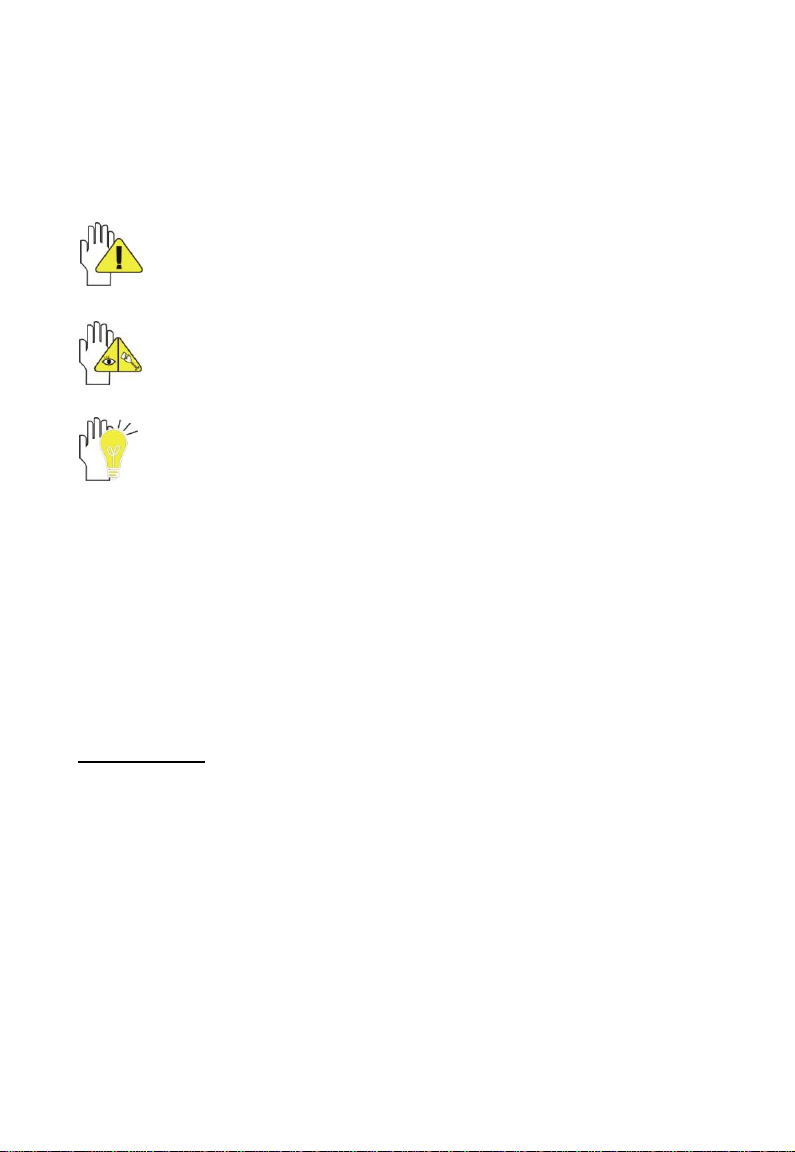
1
Directions
Meanings of icons:
Forbidding: forbid improper operations to avoid damaging the
Mini PC.
Caution: cautions for operators to avoid potential damages.
Please note and remember.
Importance: important information, common notes, definitions,
general knowledge and references, etc.
Other trademarks and trade name may be used in this manual to refer
to either the entities claiming the marks and names or their products.
The manufacture disclaims any proprietary interest in trademarks and
trade names other than its own.
Information in this manual is subject to change without notice.
Reproduction in any manner whatsoever without the written
permission from the manufacture is strictly forbidden.
Product images in this manual are for your reference only.
Page 2
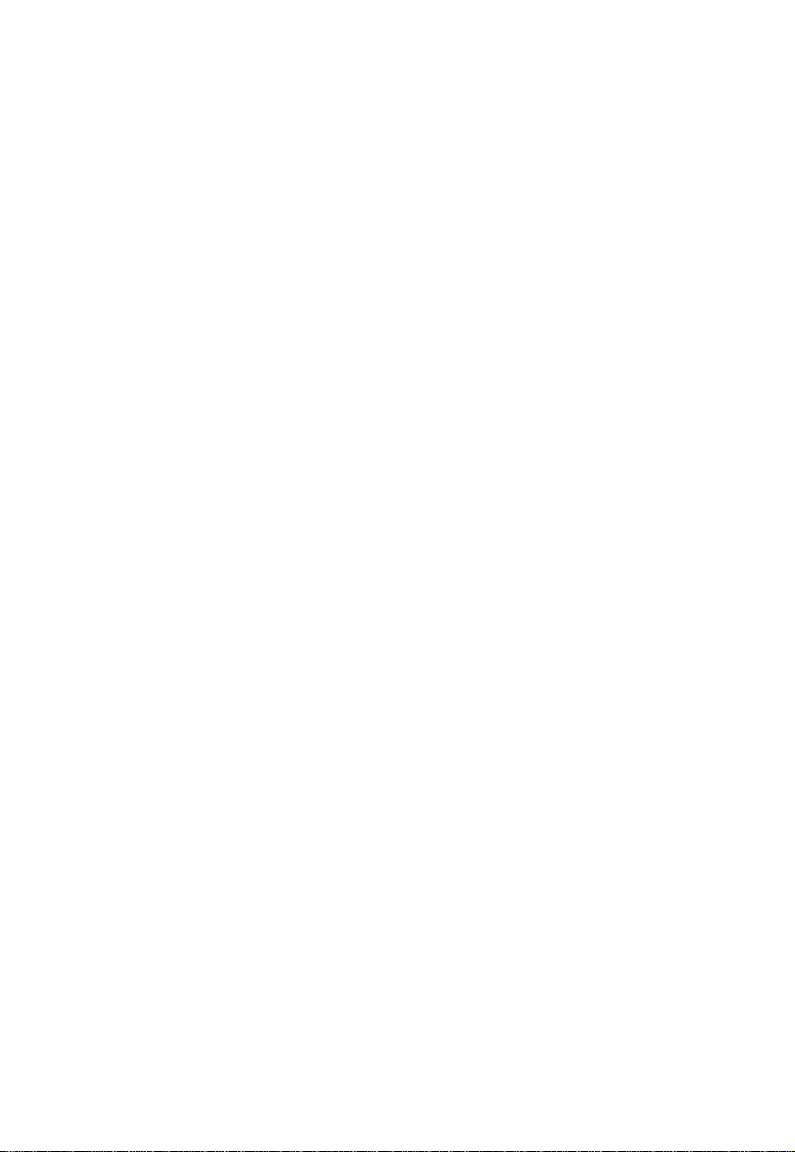
2
Content
Directions ..............................................................................................................................1
Safety Precautions ...............................................................................................................3
1 Knowing Your Mini PC .....................................................................................................5
2 Getting Started ..................................................................................................................6
2-1 Connecting the Power Adapter .......................................................................................6
2-2 Turning on the Mini PC ....................................................................................................6
3 Using Your Mini PC ...........................................................................................................7
3-1 Connecting the External Display .....................................................................................7
3-2 Connect Keyboard and Mouse ........................................................................................7
3-3 Connect Audio Device .....................................................................................................8
3-4 Card Reader Usage .........................................................................................................8
4 Enter the BIOS Setup Menu .............................................................................................9
5 Appendix ..........................................................................................................................11
5-1 Troubleshooting .............................................................................................................11
5-2 Specifications .................................................................................................................12
Page 3
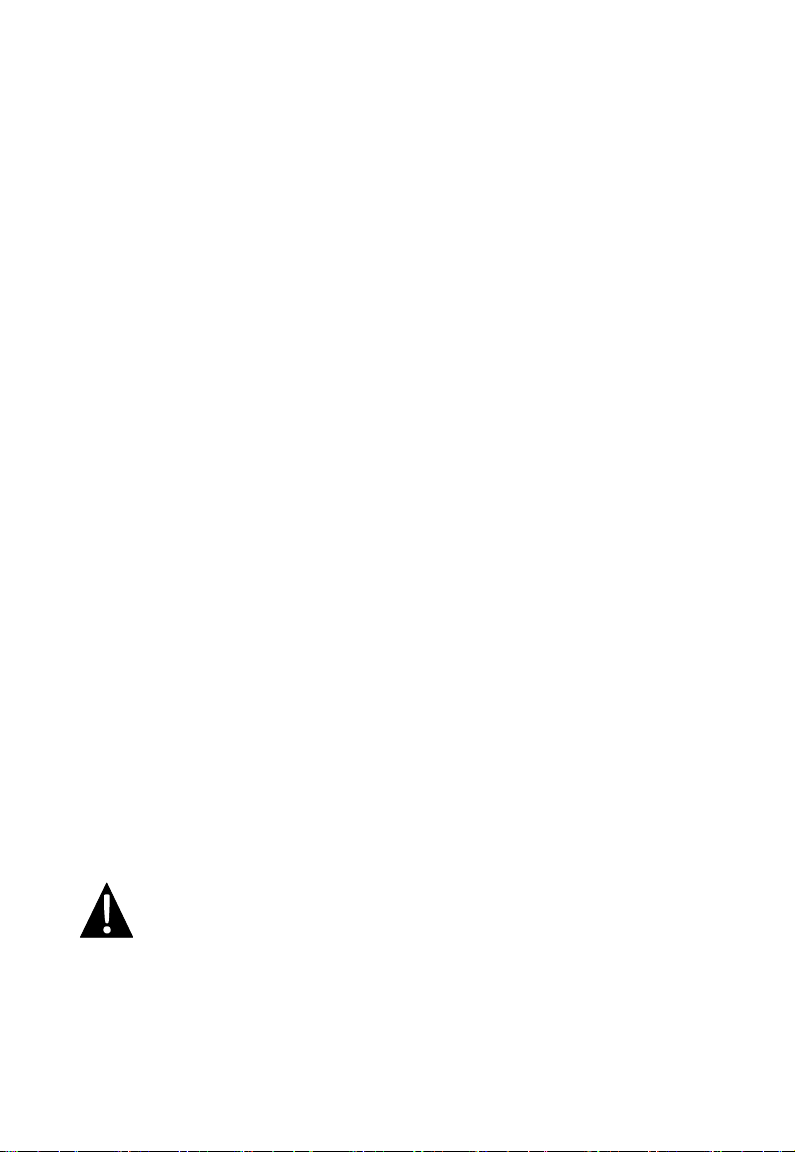
3
Safety Precautions
1. DO NOT expose the Mini PC to dirty or dusty environment. Keep the
environment clean and dry.
2. DO NOT expose the Mini PC to strong magnetic or electrical fields; DO NOT
place the floppy disk near or on the Mini PC, that may loss the data of the floppy
disk.
3. DO NOT leave the Mini PC facing the sun as it can damage the parts.
4. SAFE TEMP: This Mini PC should only be used in environments with ambient
temperatures between 5℃(41℉) and 35℃(95℉).
5. DO NOT expose the Mini PC to or use near liquids, rain, or moisture.
6. DO NOT throw the Mini PC in municipal waste. Check local regulations for
disposal of electronic products.
7. The Mini PC only for Desktop computer using. Also the Mini PC and the
Adapter may occur some heat during operating or charging. DO NOT leave the
Mini PC on your lap or any part of the body in order to prevent discomfort or
injury from heat exposure.
8. INPUT RATING: Refer to the rating label on the Mini PC and be sure that the
Power Adapter complies with the rating. Only use attachments or accessories
specified by the manufacturer.
9. Checking the connections between the main unit and attachments before
turning on the Mini PC.
10. DO NOT insert anything into the Mini PC that may result in short circuit or
damage the circuit.
11. DO NOT disassemble the Mini PC, only a certified service technician should
perform repairs on your computer. Otherwise, problem may result and the
manufacturer should not hold responsibility for the damage.
WARNING: To satisfy FCC RF exposure requirements for mobile transmitting
devices, a separation disatance of 20 cm or more should be maintained
between the antenna of this device and persons during operation.
To ensure compliance, operations at closer than this distance is not recommended. The
antenna used for this transmitter must not be co-located in conjunction with any other
antenna or transmitter.
Page 4
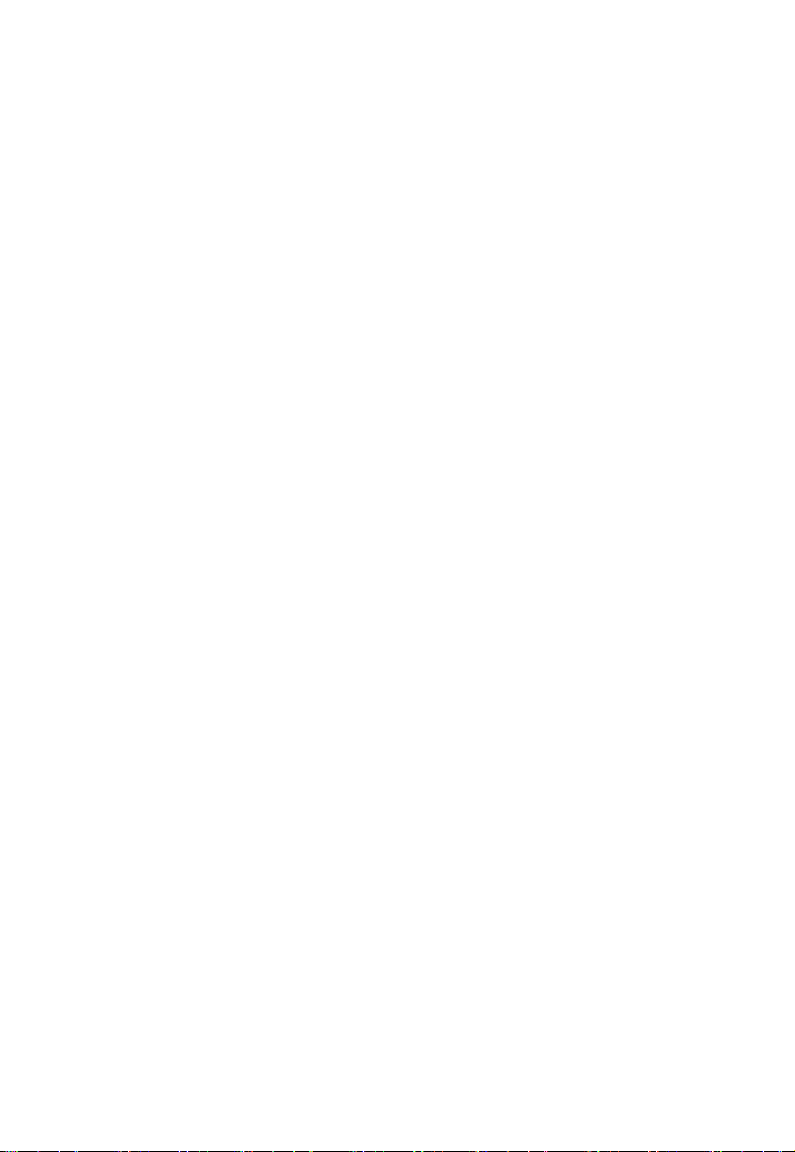
4
FCC Compliance
Notice for the USA FCC Part 15:
This equipment has been tested and found to comply with limits for Class B digital device,
pursuant to part 15 of the FCC Rules. These limits are designed to provide reasonable
protection against harmful interference in a residential installation.
This equipment generates, uses and can radiate radio frequency energy and, if not
installed and used in accordance with the instructions, may cause harmful interference to
radio or television reception, which can be determined by turning the equipment off and
on. The user is encouraged to try to correct the interference by one or more of the
following measures:
Reorient or relocate the receiving antenna on the affected receiver.
Increase the separation between this device and the receiver. Connect this device
into an outlet on a circuit different from that to which the receiver is connected.
Consult the dealer or an experienced radio/TV technician for help.
This device complies with part 15 of the FCC Rules. Operation is subject to the following
two conditions:
This device may not cause harmful interference.
This device must accept any interference received, including interference that may
cause undesired operation.
CAUTION: To comply with the limits of the Class B digital device, pursuant of Part 15 of
the FCC Rules, this device is comply with Class B limits. All peripherals must be shielded
and grounded. Operation with non-certified peripherals or non-shielded cables may
results in interference to radio or reception.
MODIFICATION: Any changes or modifications not expressly approved by the gurantee
of this device could void the user’s authority to operate the device.
Page 5

5
1 Knowing Your Mini PC
1. Lightening Power Button
Press it once to turn on the unit and once again to turn off; the indicator light is on
once the unit is on, flashing once in standby.
2. Microphone Jack
3. Headphone Jack
4. HDD Status Indicator
Light is flash when the HDD is in active mode.
5. USB Ports (2.0)
6. SD/ MS / MMC Port
7. VGA Port
8. USB Ports (2.0)
9. Ethernet/LAN Port
10. Power Jack
11. Lock Port
Page 6

6
2 Getting Started
2-1 Connecting the Power Adapter
The Mini PC comes with a universal AC-DC adapter and the allowable input voltage
of adapter is from 100V to 240V.
Following the below steps to connect
the adapter:
1. Take the adapter and the power cord,
and then connect the adapter with the
power cord.
2. Plug the DC end of adapter into the
power jack of the Mini PC.
3. Insert the AC end to the wall outlet
4. Check the connections above correctly
before turning on the Mini PC.
2-2 Turning on the Mini PC
DO NOT remove the Mini PC if the HDD is being read or written, that may
result in the loss of the data and the damage of the disk. Follow the system
steps to turn off the Mini PC.
Your Mini PC and the accessories may differ from the pictures shown.
1. After connecting the power adapter, the blue aura would appear around the Power
button.
2. Press the Power button to turn on the Mini PC.
Press and hold the Power button to turn off the Mini PC if the system halts.
Press and hold the Power button once to turn off in normal mode.
Page 7

7
3 Using Your Mini PC
3-1 Connecting the External Display
The Mini PC supplies the VGA port for connecting External Monitor or TV.
Connect one end of the VGA cable to the VGA port of the unit, the other end to the VGA
port of the PC display or the VGA-equipmented TV , then lock the screws. See as below:
3-2 Connect Keyboard and Mouse
If you want to use the external keyboard or mouse, connect the external keyboard
and external mouse by the USB port.
When you disconnect the external keyboard or external mouse from the
computer, grasp the connector, not the cable itself, and pull firmly but
gently to avoid damaging the cable.
Page 8

8
3-3 Connect Audio Device
The Mini PC can be connected headphone, sound box and microphone.
The speaker will turn off automatically after connecting the external
headphone to the Mini PC. Excessively loud volume could damage your
hearing. So turn down the volume before connecting earphone, and then raise
the volume to comfortable level.
3-4 Card Reader Usage
The Mini PC has a single built-in memory card reader that can read the following
flash memory cards: Secure Digital, Multi-Media Card, Memory Stick. See the manual of
the relevant card for more information.
Insert The Memory Card
The card only can be inserted in one orientation (with the card’s electrical contacts
towards the bottom of the unit). Force to insert the card may in result of damage.
Page 9

9
Pull out the Memory Card
Stop the card’s operation, then pull the card out from the port.
4 Enter the BIOS Setup Menu
Follow the below steps to enter the BIOS Setup Menu:
1. Click F2 button quickly during loading the system, then the system will enter “Setup
Utility” as shown below:
2. Click the left/ right direction keys to select “Boot” and click the Enter button to enter
the below menu:
On the menu, click the up/down direction keys to select “Legacy” and click the Enter
button to enter the below menu:
Page 10

10
3. Click the up/down direction keys to select “Boot Type Order” and click the Enter
button to enter the below menu:
4. Click the “Shift” + ”+”or click ”-“ directly to remove the option position and then click
the up/down direction button to select the startup option. Proceed to click F10 to
popup the dialogue box and select “Yes” firstly, then click the Enter button to save
the setting as shown below:
There is no need to change the startup order and click F12 directly to select
the temporary startup option after turning on the unit.
Page 11

11
5 Appendix
5-1 Troubleshooting
Q1:How to turn off the Mini PC when the halted system cannot warm boot?
A:Press the POWER button and hold 4 or 6 seconds to turn off the Mini PC.
Q2:How to check the Mini PC if the Mini PC cannot be turned off?
A:1.If the power is low, connect to the electric outlets.
2.Check that the video display system is not in the external monitor mode.
3.Make sure the indicator of the adapter turns on and the adapter works well.
4. Remove the U disk, SD card and any other external device.
Q3:If the water come into the Mini PC
A:1. DO NOT turn on the Mini PC.
2. Disconnect the outlet cable in order to turn off the Mini PC, instead of pressing the
POWER button to turn off it. Disconnect all external devices.
3. Spill out the water from the Mini PC. Use a soft and waterish paper or cloth to
wipe the surface of the Mini PC lightly.
4. Use the fanner to dry the Mini PC and the accessories, and then send to the
service center for advice.
5. DO NOT place the Mini PC into the dirty carrying case to again.
Q4:Why the system cannot be recover?
A:1.Damage from External memory or built-in memory: If the data are saved to an error
memory address, the data cannot restore.
2. Incompatible external device: The system may enter the standby mode and
cannot resume, when the incompatible external device is connected to the Mini PC.
3.Error from drive program or application program: The system may refuse to
operate some files (file formats: .dll, .sys, .exe and so on.) and enter the standby
mode or hibernate mode. If the incompatible application program will be refused by
the operating system, the system may fail to recover.
Q5:How to check the system which cannot recover?
A:1.Remove the external devices and their device program.
2.Refresh BIOS system
3.Refresh the appropriate program.
4.Remove the error application program.
5.Reinstall the operating system.
6.Send back the Mini PC for checking.
Page 12

12
Main Feature
CPU
Intel Atom N270 (1.6GHz, 533MHz FSB)
CPU Power Consumption
2.5W MAX
L1 Cache Size
On-die, primary 32-kB instructions cache and
24-kB, write-back data cache
L2 Cache Size
512-kB on-die second level cache
Memory (#)
1GB
Memory Type
DDRII 533/667 MHz
Storage
HDD Capacities (#)
160GB
Condition
Operating Temperature
5-35℃
Operating Humidity
35%-85%
Storage Temperature
-20-55℃
Storage Humidity
20%-93%
Power
Adapter
AC 100~240V; DC 12V
5-2 Specifications
Page 13

13
Output Power (maximum)
≤30W
Port Standard
LAN
LAN Type: 10/100Base-T
Wireless Card: 802.11 b/g
Audio Port
Headphone Port, Microphone Port
USB Port
USB-A Port(x4),USB2.0
SD Card Port
Support SD/ MS / MMC Card
VGA Port
D-15 Output
Physical Features
Weight
About 1.0Kg
Dimension
219.5*175*28mm
Design and specifications are subject to change without notice. The # symbol
means that the item is optional.
