Page 1
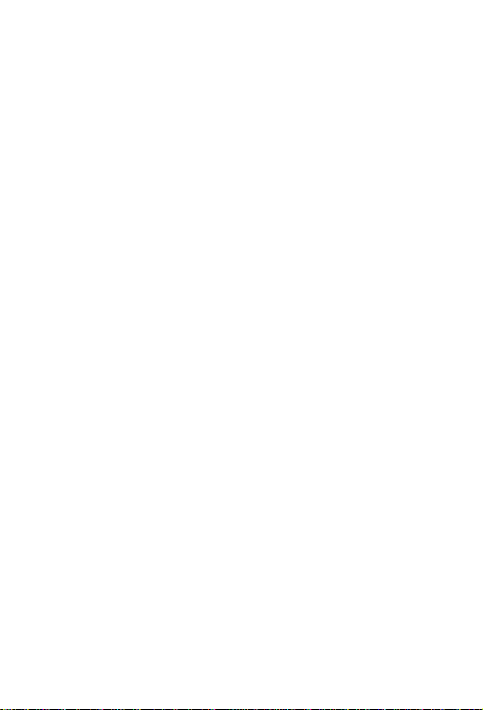
1
Tablet PC
Model:
NTMC17
Page 2
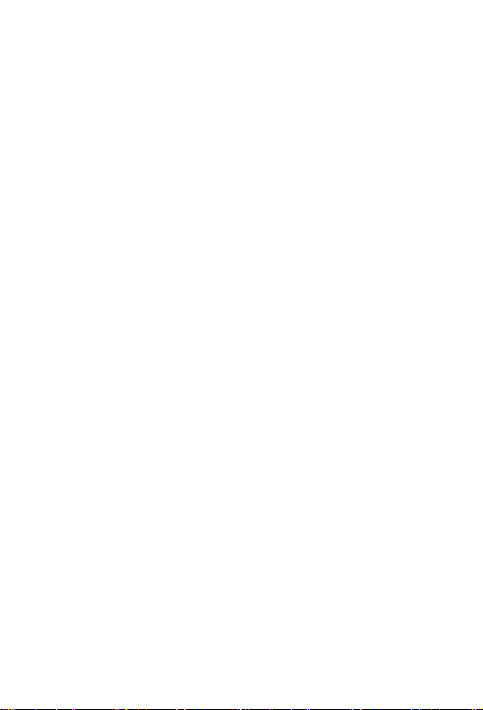
2
Contents
1 Safety Precautions ................................ 3
3 Charging .................................................. 6
4 Inserting a Memory Card ..................... 6
5 Power on / Power off ............................ 7
6 Android Home Screen Guides ........... 8
7 Changing Language & Time ............... 9
8 Connecting to Wi-Fi ............................ 10
9 Transferring Contents from PC ....... 10
10 Troubleshooting ................................ 11
11 Technical Specifications ................. 12
12 CE Mark ............................................... 13
Notice
The device’ pictures, as well as data on the device’
appearance, color and design features found in the
manual are for reference only. We reserve the right to
Page 3
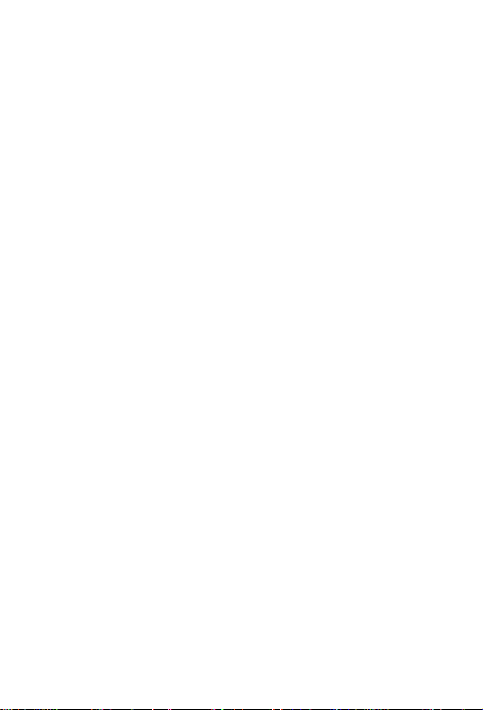
3
change the appearance and technical parameters of
the product without prior notice.
Hereby, ICON Health & Fitness Inc declares
that this Tablet (NTMC17) is in compliance with the
essential requirements and other relevant provisions of
Directive 2014/53/EU
.
1 Safety Precautions
Keep the device away from extreme heat, cold,
moisture and dust.
Do not spill any liquids on the device as it may
damage the device or cause a fire.
Do not use liquids and chemical cleaners for
cleaning the device.
Do not insert any objects into the device, or it may
result in short circuit or it might damage the circuit.
Do not keep the device near magnetic sources,
heaters, microwave ovens, heating up kitchen
appliances, or in high pressure containers, as it may
cause the battery leaking, the device overheating
and inflammation.
Power off the device if you want to install or remove
some external devices which do not support hot-plug.
Do not disassemble the device. Only a certified
Page 4
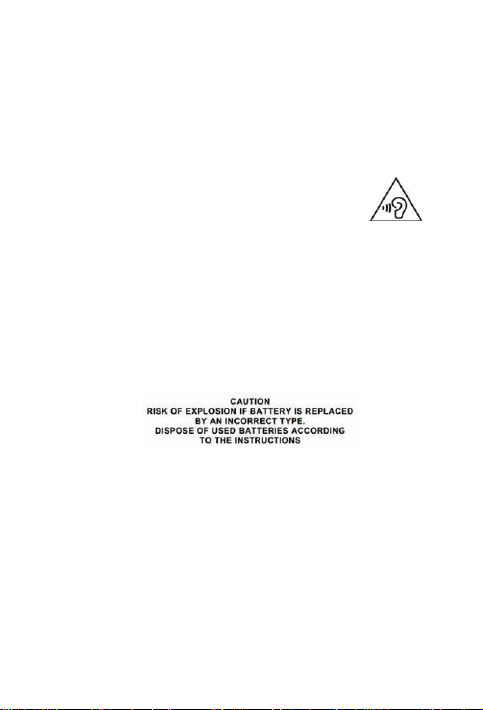
4
service technician should perform repairs on your
device.
Use only the AC adapters, power cords and batteries
that are approved for use with this device. Use of
another type of battery or AC adapter may cause fire
or explosion.
To prevent possible hearing damage, do
not listen at high volume levels for long
periods. Another type of battery or AC
adapter may cause fire or explosion.
The adapter shall be installed near the equipment
and shall be easily accessible.
If an equipment is provided with a replaceable
battery, and if replacement by an incorrect type could
result in an explosion (for example, with some lithium
batteries).
Page 5
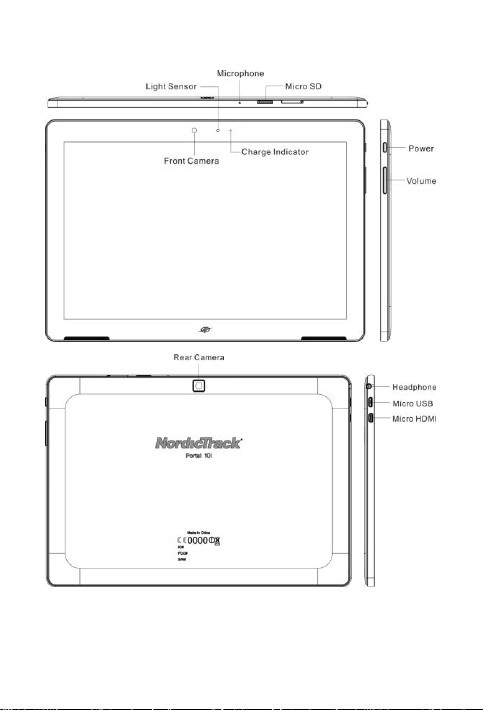
5
2 Overview
Page 6

6
3 Charging
Plug the DC end of adapter to the micro USB port of
the device and plug the AC end to the wall socket for
charging.
Normally it takes approximately 5 hours to fully
charge the device. Operating the device during
charging with the AC adapter may extend the time of
full charging.
The adapter shall be installed near the equipment
and shall be easily accessible.
4 Inserting a Memory Card
The device supports micro SD/SDHC cards.
To insert a micro SD card, place the card connector
towards the front side of the device and the printing
side of the card towards the rear side of the device.
To remove the micro SD card, gently press the edge
of the card to release the safety lock and pull the
card out of the slot.
Notice
Page 7

7
Don’t remove the micro SD card while you are viewing
the file inside, or the device could fail to operate
correctly.
5 Power on / Power off
1) To turn on the device, press and hold the Power
button until you see the start-up screen then release,
it will automatically enter the lock screen, swipe up
the screen to unlock the screen, and then you can
enter the home screen. If it is the first time to use it, it
will enter set-up guide menu. Please follow the
on-screen instructions.
2) Press the Power button once to enter sleep mode.
Press it again and swipe up the screen to unlock.
3) Press and hold the Power button. Tap Power off to
power off the device.
Notice
If the system halts, press and hold the Power button
until it is turned off completely.
Page 8

8
6 Android Home Screen Guides
Web Information
Search
Status Bar: Slide
down to open quick
settings menu.
Shortcuts: touch to open;
touch & hold to move.
: tap to enter Home screen.
: tap to return to the previous page.
: tap to open recent APPs list menu.
: tap to enter APPs Menu.
Home Screen
Your Home screen is the starting point to access all of
Page 9

9
the tablet's features.
Add an app icon to home screen
On the Home screen, tap to open APPs list menu,
tap and hold an application icon, and the shortcut of the
application will appear on the home screen. Then, you
drag it to a desired position.
Set wallpaper
Tap and hold the blank area on the Home screen. Tap
WALLPAPERS and select one of the following: My
photos, Black Hole, Bubbles, Holo Spiral, and
Phase Beam. Then, tap Set wallpaper to complete the
setting.
7 Changing Language & Time
On the home screen tap and select Settings icon
to access the list of options.
Select Settings---Language & input---Language to
change OSD language.
Select Settings---Date & time to change system
time.
Page 10

10
8 Connecting to Wi-Fi
On the home screen tap and select Settings
icon to access the list of options. Select Wi-Fi.
If the Wi-Fi is off, tap on the Wi-Fi line to turn it on.
The device will scan for available Wi-Fi networks and
display them on the screen.
Tap on the network you want to connect to. Then tap
on the wireless password field to enter the required
network information and tap CONNECT.
Your device will now attempt to establish a
connection to the Wi-Fi access point with the network
parameters you entered.
9 Transferring Contents from PC
Connect the device to your PC/Notebook via USB
cable.
Select the contents you want to transfer from your
PC/Notebook.
Drag the contents from the PC/Notebook to the
device.
Please do not disconnect the USB cable during
loading. It may cause malfunction of the device and
files. After copying, you can directly disconnect the
USB cable.
Page 11

11
10 Troubleshooting
Q1: What if water enters the device?
A:
1) DO NOT turn on the device.
2) Disconnect the outlet cable in order to turn it off
instead of pressing the power button. Disconnect
all external devices and then send to the service
center for advice.
Q2: How to check the device if it won’t turn on?
A:
If the power is low, connect the adapter to
charge.
Remove the micro-SD card and any other
external device.
Q3: How to restore the factory default settings?
A:Go to Settings---Backup & reset---Factory data
reset---RESET TABLET---ERASE EVERYTHING to
recover the system to the default status.
Q4: How to prolong the usage time of the battery?
A:
Adjust the brightness of the touch screen to
proper level on Settings---Display---Brightness
level menu.
Turn down the volume.
Set the sleep time to proper level on Settings---
Page 12

12
Display---Sleep menu.
Processor
MT8127
RAM (#)
2GB DDR3L
Storage capacity(#)
16GB/32GB eMMC
Display
10.1'' IPS,
Capacitive Multi-touch panel
Resolution
800X1280 pixels
Interfaces
Micro USB, Micro SD (micro
SDHC compatible), Micro HDMI
Descriptions
Front: 2M pixel;
Back: 5M pixel
Communications
Wi-Fi (802.11 a/b/g/n),
Bluetooth(V4.0(HS))
Operating
Temperature
0-40℃
Operating Humidity
35%-85%
Storage
Temperature
-20-55℃
Q5: What to do if the SD card can’t be read?
A: Please turn off the device and re-insert the card.
Q6: Why is the Bluetooth disabled?
A:Check if the “Airplane mode” is enabled, if it is then
the Bluetooth can’t be activated.
11 Technical Specifications
Page 13

13
Storage Humidity
20%-93%
Adapter
AC 100~240V; DC 5V/2A
Output Power
(maximum)
≤10W
Battery
7000mAh Li-Poly battery
Weight
About 460g
Dimension
246mm x171mm x8.0mm
12 CE Mark
Federal Communication Commission Interference
Statement
This equipment has been tested and found to comply with
the limits for a Class B digital device, pursuant to Part 15 of
the FCC Rules. These limits are designed to provide
reasonable protection against harmful interference in a
residential installation. This equipment generates, uses
and can radiate radio frequency energy and, if not installed
and used in accordance with the instructions, may cause
harmful interference to radio communications. However,
there is no guarantee that interference will not occur in a
particular installation. If this equipment does cause harmful
interference to radio or television reception, which can be
determined by turning the equipment off and on, the user is
encouraged to try to correct the interference by one of the
following measures:
- Reorient or relocate the receiving antenna.
Page 14

14
- Increase the separation between the equipment and
receiver.
- Connect the equipment into an outlet on a circuit different
from that to which the receiver is connected.
- Consult the dealer or an experienced radio/TV technician
for help.
This device complies with Part 15 of the FCC Rules.
Operation is subject to the following two conditions: (1)
This device may not cause harmful interference, and (2)
this device must accept any interference received,
including interference that may cause undesired operation.
Note: The manufacturer is not responsible for any radio or
TV interference caused by unauthorized modifications to
this equipment. Such modifications could void the user’s
authority to operate this equipment.
FCC Caution: Any changes or modifications not expressly
approved by the party responsible for compliance could
void the user's authority to operate this equipment.
This Class B digital apparatus complies with Canadian
ICES-3 (B).
Cet appareil numérique de la classe A est conforme à la
norme NMB-3(B) du Canada.
This device complies with Industry Canada license‐
exempt RSS standard(s). Operation is subject to the
Page 15

15
following two conditions (If the product within RF function):
1) This device may not cause interference and
2) This device must accept any interference, including
interference that may cause undesired operation of the
device.
Le present appareil est conforme aux CNR d’Industrie
Canada applicables aux appareils radio exempts de
licence. L’exploitation est autorisée aux deux conditions
suivantes: (1) l’appareil ne doit pas produire de brouillage,
et (2) l’utilisateur de l’appareil doit accepter tout brouillage
radioélectrique subi, même si le brouillage est susceptible
d’en compromettre le fonctionnement.
According to FCC 15.407(e), the device is intended to
operate in the frequency band of 5.15GHz to 5.25GHz
under all conditions of normal operation. Normal operation
of this device is restricted to indoor used only to reduce any
potential for harmful interference to co‐channel MSS
operations
RF Exposure: The highest measured body SAR value (1g)
is: 1.182 W/Kg
