Page 1
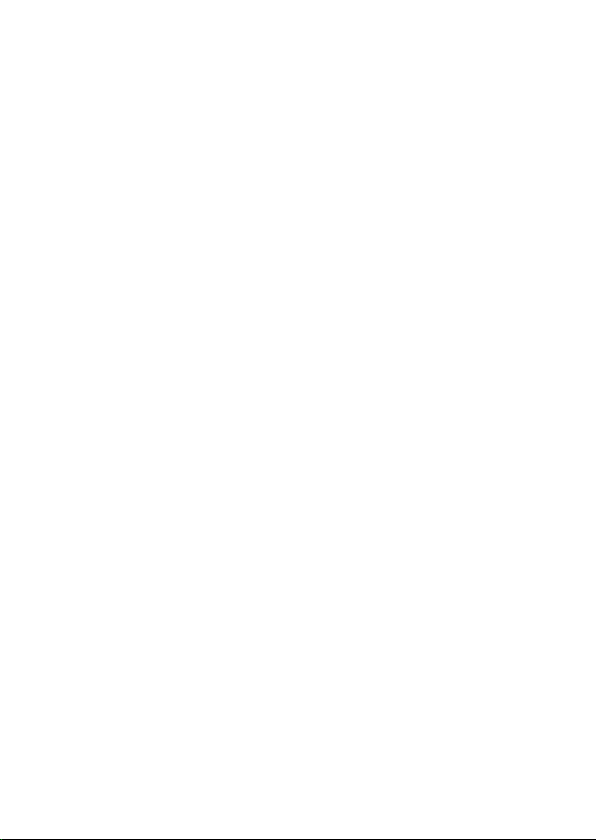
1
ICON Tablet
Model: MP21QCFS
Page 2
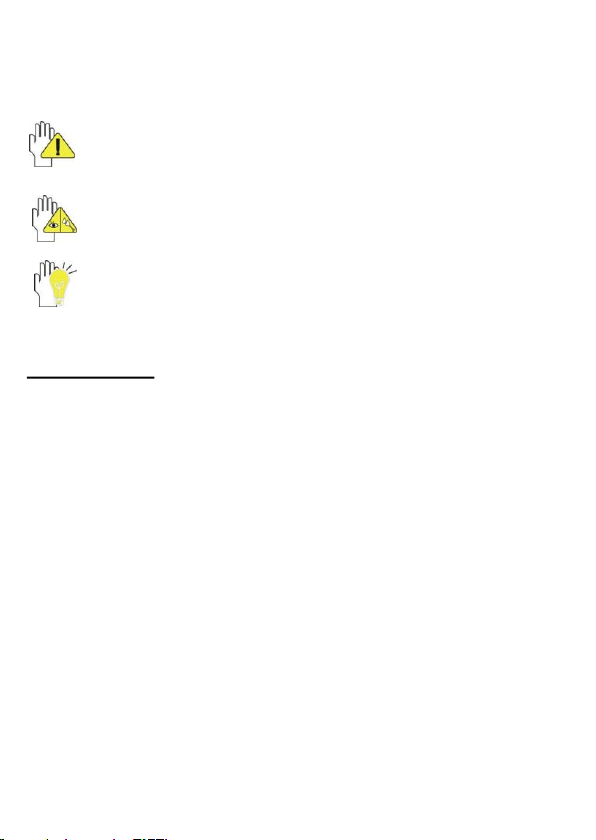
2
Directions
Meanings of icons:
Forbidding: forbid improper operations to avoid damaging
the tablet.
Caution: cautions for operators to avoid potential damages.
Please note and remember.
Importance: important information, common notes,
definitions, general knowl edge and references, etc.
Other trademarks and trade name may be used in this m anual to refer
to either the entities claiming the marks and names or their products.
The manufacture disclaims any proprietary interest in trademarks and
trade names other than its own.
Information in this m anual is s ubject to change without notice.
Reproduction in any manner whatsoever without the written
permis sion from the manufacture is strictly forbidden.
Product images in this manual are for your reference only.
Page 3
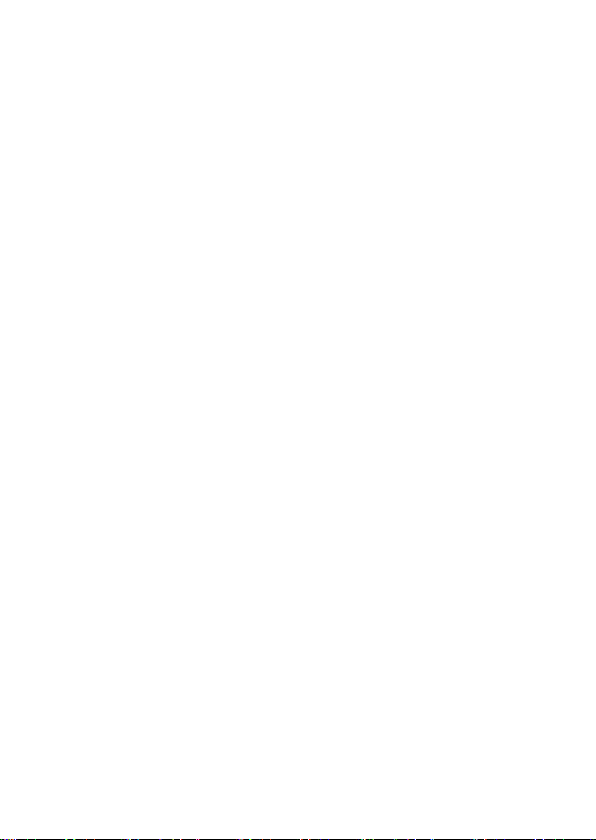
3
Contents
Directions ....................................................................... 2
Safety Precautions ........................................................ 5
1 Know Your Tablet ....................................................... 6
2 Get to Know Your System .......................................... 6
2-1 Add screen shortcuts ............................................... 8
2-2 Delete screen shortcuts/widgets ............................. 9
2-3 On-screen Keyboard ................................................ 9
3 System Settings ........................................................ 10
3-1 Wireless & networks ............................................... 10
3-2 Device ...................................................................... 13
3-3 Personal .................................................................. 14
3-4 System ..................................................................... 15
4 Communication ......................................................... 16
Page 4
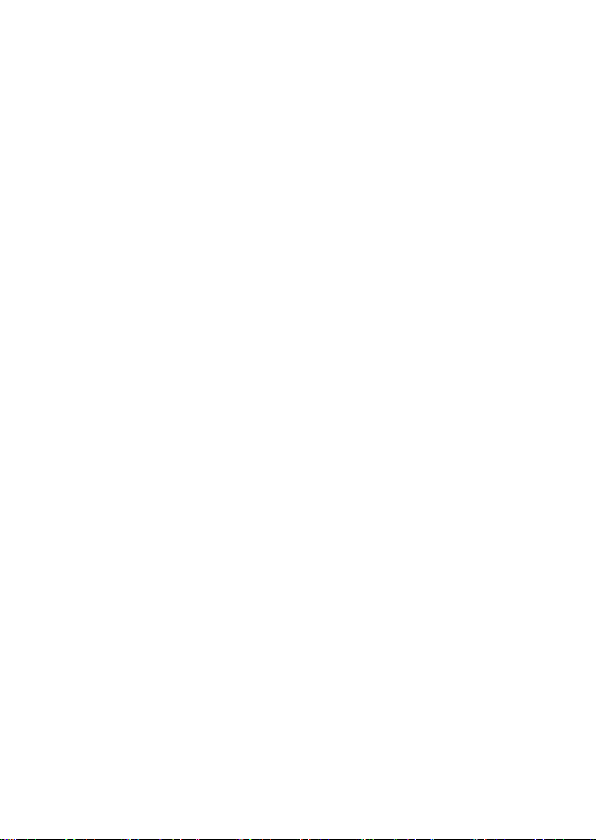
4
4-1 Browser ................................................................... 16
4-2 Email ........................................................................ 16
5 Fun ............................................................................. 18
5-1 Camera .................................................................... 18
5-2 Music ....................................................................... 19
6 Specifications ........................................................... 20
7 CE Mark ..................................................................... 21
Hereby, NANJING WA NLIDA TECHNOLOGY CO.L TD., decl ares that
this Tablet (MID-G2101) is in compliance with the essential
requirements and other relevant provisions of Directive 1999/5/EC.
Page 5
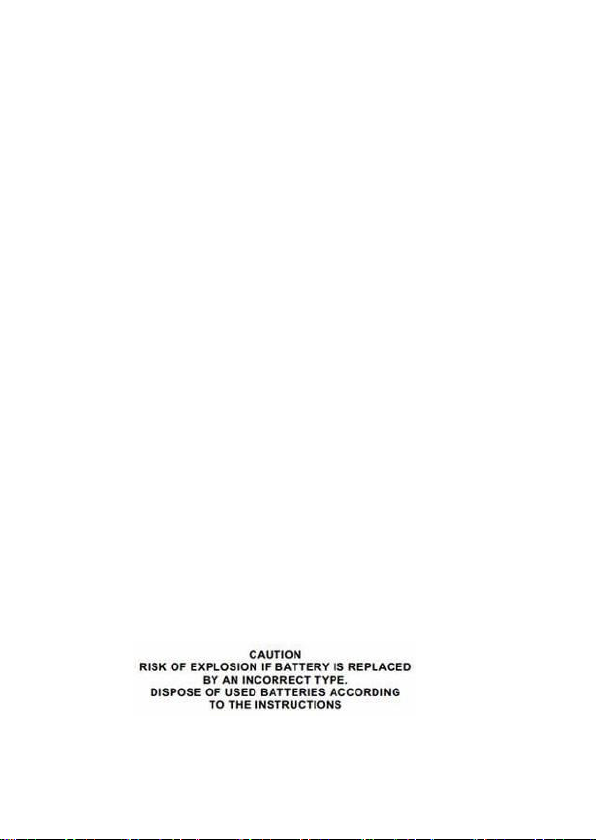
5
Safety Precautions
1. DO NOT e xpose the tablet to dirty or dusty environment. Keep the
environment clean and dry.
2. DO NOT place or drop objects on the top of the tablet. DO NOT
shove any foreign obj ects into the tablet. DO NOT cover the LCD
Screen strongly.
3. DO NOT expose the tablet to strong magnetic or electrical fields;
DO NOT place the floppy disk near or on the tablet, which may loss
the data of the floppy disk.
4. DO NOT leave the tablet facing the sun as it can damage the LCD
Screen, esp ecially in the car.
5. DO NOT expose the tabl et to or use near liquids, rain, or moisture.
6. DO NOT throw the tablet in municipal waste.
Check local regulations for d isposal of electronic products.
8. DO NOT insert anything into the tablet that may result in short
circuit or damage the circuit.
9. Power off the tablet, if you want install or remove some external
devices which are not support hot-plug.
10. DO NOT disassemble the tabl et, only a certified service
technician should perform repairs on your compute r. Otherwise,
problem may result and the manufacturer should not hold
responsibility for the damage.
11. If an equipment is provided with a replaceable battery, and if
replacement by an incorrect type could result in an explosion (for
example, with some lithium batteries).
Page 6
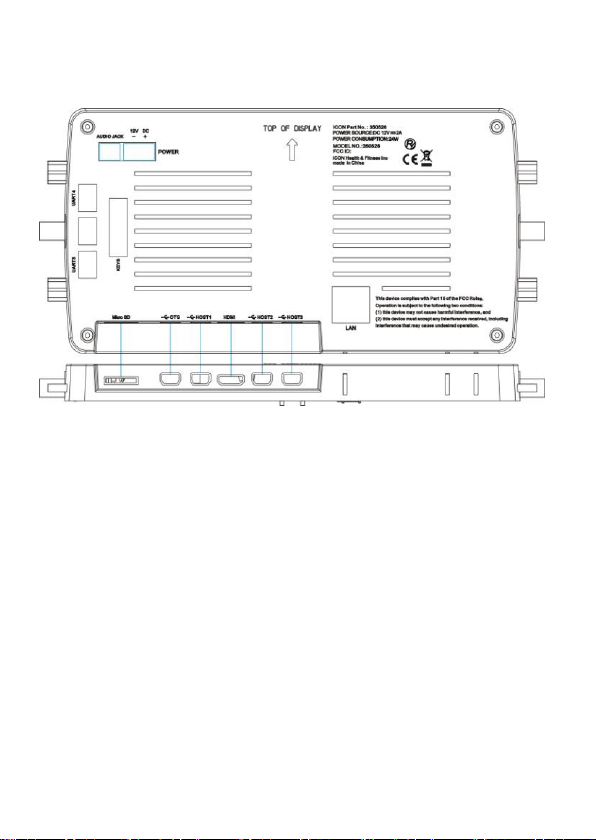
6
1 Know Your Tablet
Picture 1-1
2 Get to Know Your System
Press the Power button for seconds to turn on the tablet and then it
will display the home screen as below picture .
Page 7
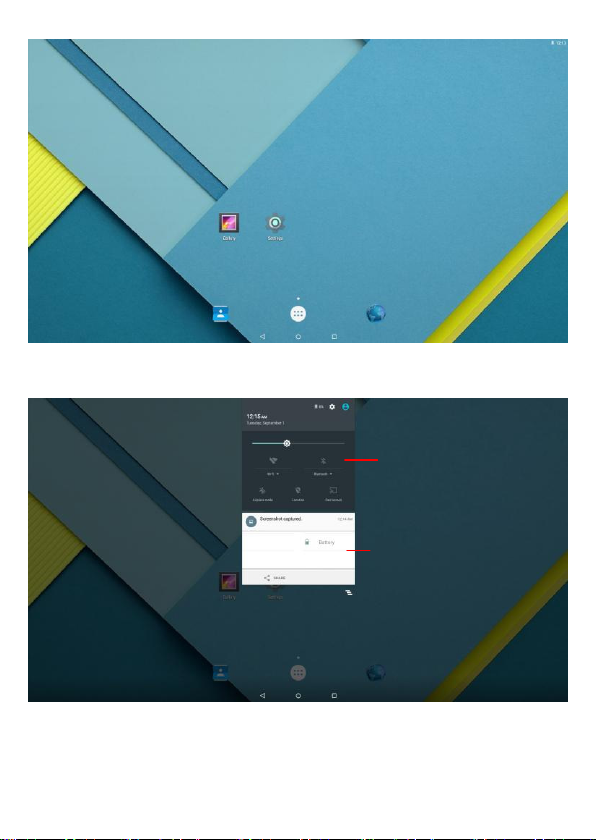
7
Qui ck se tting s
Not ifica tion
Picture 2-1
Picture 2-2
Page 8

8
: tap to return to the previous page.
Picture 2-3
: tap to enter Home screen.
: tap to open re cent APPs list menu.
: tap to enter APPs Menu.
If it’s your f irst time to use the tablet, the system will enter the gui de
menu. Please finish the initial setting following the instructi ons.
2-1 Add screen shortcuts
On the h ome page, touch and hold the blank area to popup menu to
change wallpaper;
Touch
hold an APPS icon to add i t to the home screen.
to access APPS menu as shown in picture 2-3; touch and
Page 9

9
2-2 Delete screen shortcuts/widgets
Tog gle l etter s & nu mbers
Spa ce
Cap s loc k
Bac kspac e
Go
Picture 2-4
Exp ressi on
On the home screen, touch and hold the shortcut or widget to be
deleted until the icon “×” appears at the top right corner of the home
screen . Drag the s hortcuts to the remove icon to delete.
2-3 On-screen Keyboard
Just touch a text field to open the on -screen k eyboard ;
Touch on the tool bar to close it.
Page 10

10
3 System Settings
Picture 3-1
3-1 Wireless & networks
3-1-1 Wi-Fi
Touch the Wi-Fi swtich behind of the Wi-Fi item to turn on the Wi-Fi
function and then the system will auto-scan the available networks to
displa y as shown in picture 3-2.
Select one network and input its password if necessary to connect.
Touch to perform advanced Wi-Fi settings.
Page 11

11
Picture 3-2
3-1-2 Bluetooth
The Bluetooth function enables you to exchange files between the
tablet and other Bluetooth devices.
Be fore th i s s tep, pl e ase act i v ate the Bluetooth function of
other dev i c e (mob i le phon e, Blue t ooth e a rpho n e etc .)
and make sure th e device is in range.
Touch the Bluetooth s wtich behind of the Bluetooth item to turn on the
Bluetooth function and then the system will auto -scan the visible
Bluetooth device nearby and display after finding as s hown in picture
3-3:
Page 12

12
Picture 3-3
Touch the desired Bluetooth device to start pairing. Then according to
the indications on both si de, users can complete the connection
successfull y in seconds.
After pairing, you can share files between the unit and the Bluetooth
device.
Touch to perform advanced Bluetooth settings.
3-1-3 Data usage
Touch to see the data usage information.
3-1-4 Ethernet
Touch to do the Static IP settings.
Page 13

13
Picture 3-4
3-1-5 More
The system supplies users more networks settings, such as Airplane
mode and VPN.
3-2 Device
3-2-1 Display
Touch to open display settings, including Brightness level, Wallpaper,
Sleep, Daydream, Font size and Cast screen.
3-2-2 Sound & notification
Touch to open sound & notification to do the Sound general settings
and other n otification.
Page 14

14
Picture 3-5
3-2-3 Storage
Touch to check the usage of internal storage and poss ible SD card.
3-2-4 Battery
Touch to check the battery information.
3-2-5 Apps
Touch to check the current Apps information.
3-3 Personal
3-3-1 Location
To open or close location services.
3-3-2 Security
Security information of system settings.
Page 15

15
3-3-3 Accounts
To add email accounts or google account.
3-3-4 Language & input
To choose the system language a nd open/cl ose the Spell checker.
You can als o set the keyboard & input methods.
3-3-5 Backup & reset
Reset the s ystem to the factory states.
3-4 System
3-4-1 Date & time
Option is about the current system date & time setting. You can set
the date and time, and their format of the tablet.
3-4-2 Accessibilit y
Look at what other accessibility in the system or add some.
3-4-3 Printing
Search connected printer to print some file.
3-4-4 About tablet
The de taile d information about the unit, incl uding Status, Legal
information, Model number, Android version, Kernel version and Build
number.
Page 16

16
4 Communication
Picture 4-1
4-1 Browser
Open:
After the network connection completed, t ouch the browser icon to
access the network browsing.
Designing wed may slow the speed to browse the web .
4-2 Email
Open:
1. Input an available email address and tap NEXT to proceed.
2. Choose the type of your email account.
Page 17

17
Picture 4-2
Picture 4-3
3. Input the email password, and tab NEXT to proceed.
4. Incoming server settings, tap NEXT to setup yo ur email account.
Page 18

18
5 Fun
Picture 4-4
Picture 5-1
5-1 Camera
Open:
Page 19

19
Take Pictures: 1. Aim the object.
Pla yback sche dule
Pla yback
Picture 5-2
2. Press
Notice: All photos taken are stored in the phot os and gallery.
to take a picture.
5-2 Music
Open:
Choose any song you like to start pl ayback. Duri ng music pl ayback,
touch to pause and touch to resume playback; touch
play the previous/next track.
/ to
Page 20

20
6 Specifications
Icon Part Number
382213
Icon Model
MP21QCFS(RW)
Description
21.5 inch display tablet,
with touch, and core board
OS
Android 5.1.1
CPU Manufacturer
Samsung
CPU Model
S5P6818
CPU Frequency
1.4 GHz
DDR3
1G (2G optional with no hardware
change)
Mass Memory
8GB iNAND
Micro SD Card
Optional (up to 16GB)
Resolution
1920 RGB(H) * 1080 (V)
Aspect Ratio
16:9
Contrast
1000:1
WiFi
802.11b/g/n
Bluetooth V ersion
4.1
Front Camera
2M pixels
Adapter
12V/2A (not included)
Interface
Mini HDMI, OTG 2.0, 3*HOST 2.0,
Micro SD
Page 21

21
7 CE Mark
Federal Communication Co mmiss ion Interference Statement
This equipment has been tested and found to comply with the limits fo r a
Class B digita l device, pursuant t o Part 15 of the FCC Rules. These limits
are designed to pro vide reasonable protection against harmful
interference in a reside ntial installation. This equipment genera tes, uses
and can radiate radio frequency energy and, if not installe d and used in
accordance with the instructions, may cause harmful interference to radio
communications . However, there is no guarantee that interference will not
occur in a par ticular inst allation. If this equipment does cause harmfu l
interference to radio or television reception, which can be determined by
turning the eq uipment of f and on, the user is encouraged to try t o cor rect
the interference by o ne of the follo wing mea sures:
- Reor ient or relocate t he receiving antenna.
- Increase the separation between the equipment and receiver .
- Connect the equipment into an outlet on a circuit differen t from that to
which the receiver is connected.
- Consult the dealer or an exper ienced radio/TV technician for he lp.
This device comp lies with Par t 15 of the FCC Rules. Opera tion is su bject
to the following two conditions: (1)
This device may not caus e harmful in terfe rence, and (2) this device must
accept any int erference recei ved, includin g interference that may caus e
undesired operation.
Note: The manufacturer is not res ponsi ble fo r any rad io or TV interf erence
caused by unauthorized modifications to th is equipment. Such
modifications could void the user’s author ity to ope rate thi s equ ipmen t.
FCC RF Radiation Exposure State ment
This equipment complies with FCC RF radiat ion exposure li mits set forth
for an uncontr olled envi ronment. This equipment shou ld be installed and
Page 22

22
operated with a minimum distance of 2 0 centimeters between the radiator
and your body.
FCC Caution: Any changes o r modifications not expressl y approved by
the party resp onsib le for compliance could void the user's authority to
operate this e quipment.
This Class B digita l apparatus c omplies with Canadian ICES-3 (B).
Cet appareil numérique de la classe A est con forme à la norme NMB-3( B)
du Canada.
This device complies with Industry Canada licen se ‐ exempt RSS
standard(s). Ope ration is subject to th e following two conditions (If the
product within RF function):
1) This device may not cause interference and
2) This d evice must accept any i nterference, including inter feren ce th at
may cause unde sired operation of the device.
Le present appar eil est conforme aux CNR d’Indu strie Canada ap plicables
aux appareils radio exempts de licence. L’exploitation est a utorisée a ux
deux co nditi ons suivantes: (1) l ’appa reil n e doit pa s produire de brouillage,
et ( 2) l’utilis ateur de l’appareil do it accepter to ut brouilla ge radioélectrique
subi, même si le brouillage est susceptibl e d’en com promettre le
fonctionnement.
