Page 1
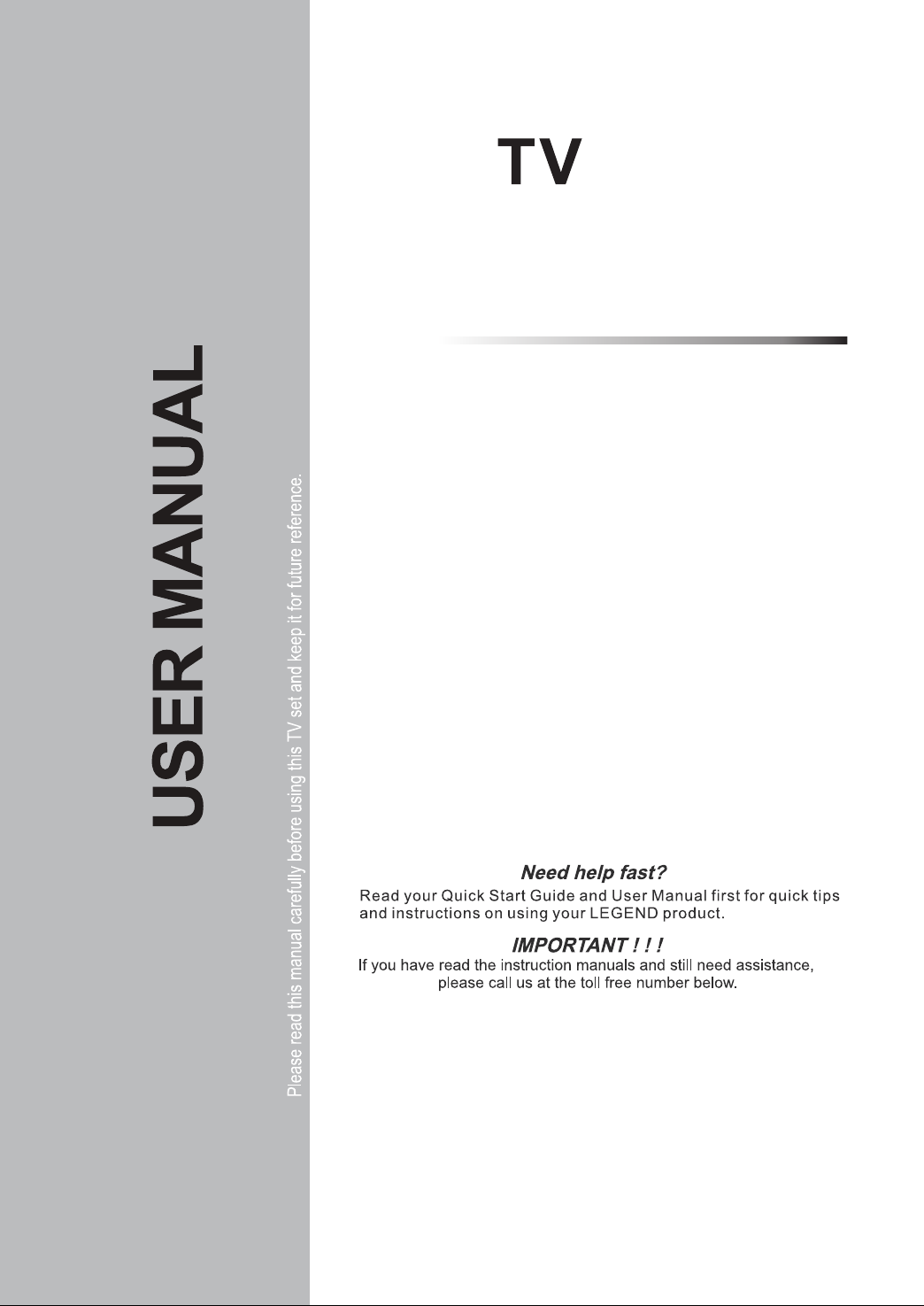
LED
LE3933
1-866-96-LEGEND
24 h
ours a Day/ 7 Da ys a w ee k.
Page 2
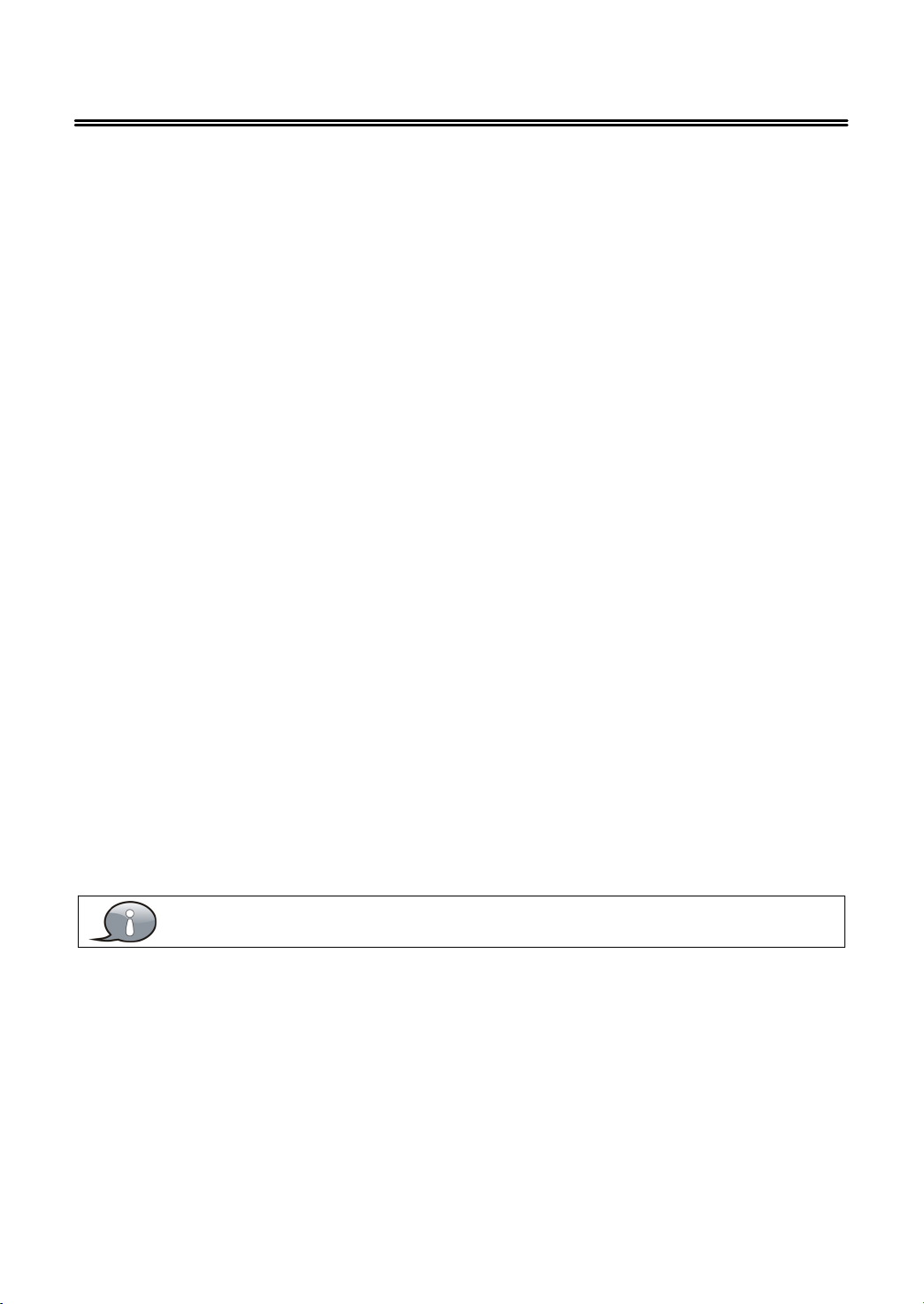
Table Of Contents
Important Safety Instructions
View of Unit
Front Panel
Rear Panel
Remote Control
Remote Control Drawing
Preparation of Remote Control
Using of Remote control
System Connections
Connecting to the Power Supply
Connecting a USB Device
Connecting to an External HDMI Signal Source
ConnectingExternal Equipment to COMPONENT Video IN (YPbPr)
Connecting to COMPOSITE Input
Connecting to OPTICAL Output
Connecting to a PC
Connecting to TV-Signal Input
Basic Operation
Turning the TV On and Off
Source selecting
Channel Selection
The First Time Installation
TV Operation and System Setup
Channel
Picture
Audio
Time
Setup
Lock
Media Playback
Media Playback
Function Buttons
Troubleshooting
Specifications
....................................................................................................................................................................
...................................................................................................................................................................
....................................................................................................................................................................
..............................................................................................................................................................
....................................................................................................................................................
...................................................................................................................................................
............................................................................................................................................................
........................................................................................................................................................
.....................................................................................................................................................
......................................................................................................................................................................
........................................................................................................................................................................
..........................................................................................................................................................................
............................................................................................................................................................................
..........................................................................................................................................................................
............................................................................................................................................................................
............................................................................................................................................................
.........................................................................................................................................................
.......................................................................................................................................................
..........................................................................................................................................................
...............................................................................................................................................................
.....................................................................................................................................
...........................................................................................................................................
.................................................................................................................................
............................................................................................................................................
............................................................................................................................
........................................................................................................................................
...................................................................................................
...........................................................................................................................
..............................................................................................................................
...............................................................................................................................
......................................................................................................................................
........................................................................................................................................
..............................................................................................................................
...................................................................
2
5
5
6
7
7
9
9
10
10
10
10
11
11
11
12
12
13
13
13
13
13
14
14
15
16
16
17
19
20
20
21
22
23
The images in this manual are for reference only and may differ from your model.
1
Page 3
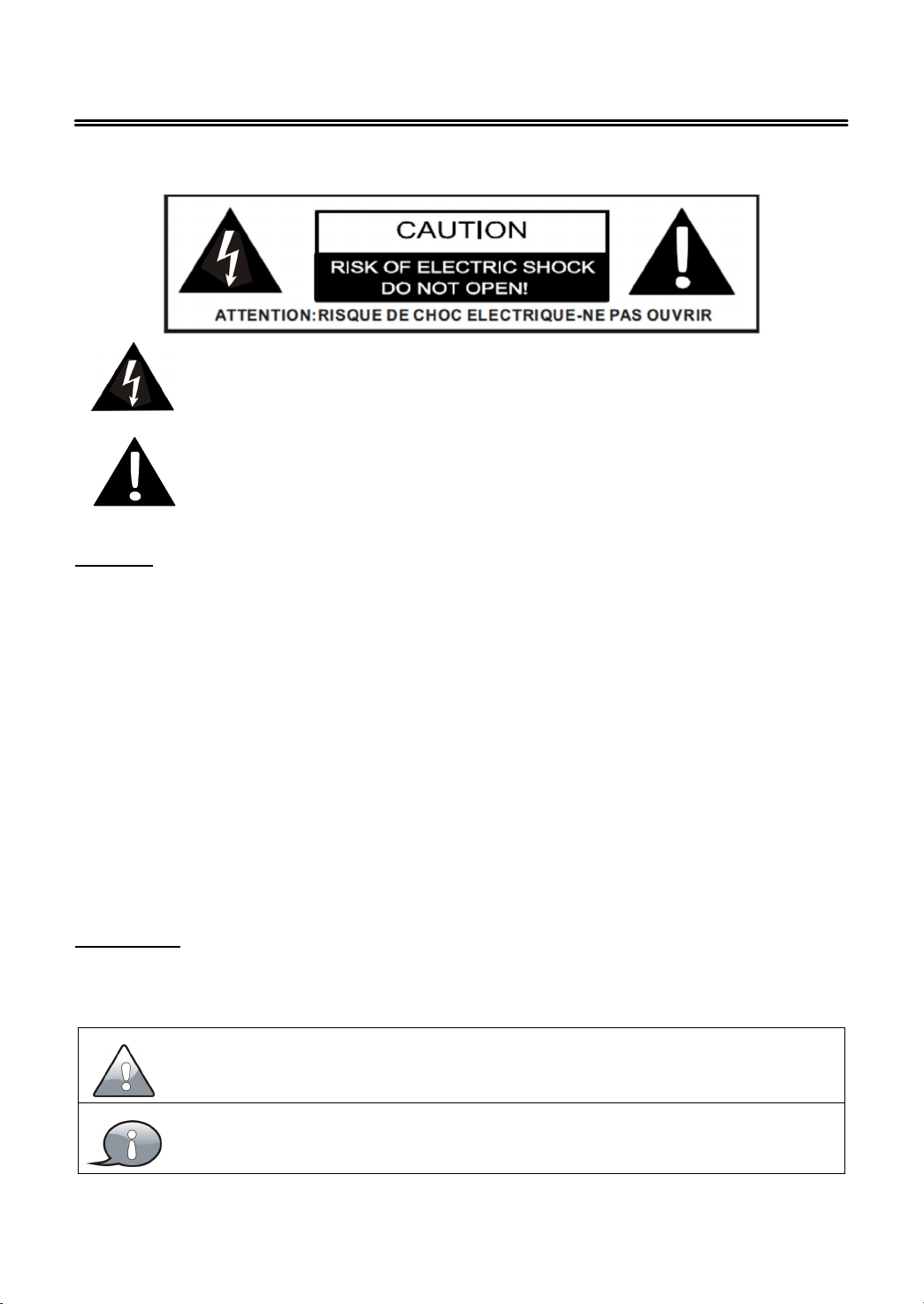
Important Safety Instructions
Thank you for choosing our product. Please read this manual carefully and observe all safety and
operating instructions. Store the manual in a safe place for later reference.
This symbol indicates that dangerous voltage instituting a risk of
electric shock is present within this unit.
This symbol indicates that t here are important operation and
maintenance instructions in the literature accompanying the
appliance.
Caution
1. The product contains a low-power device. In order to ensure the safety ofthe
laser device, do not remove any cover and attempt to repair the unit. If any
service is needed, please contact the distributor or its authorised service centre.
2. To reduce the riskofelectric shock, do not remove the cover (back). No
user-serviceable parts inside. Refer servicing to qualified service personnel.
Unplug the product from the power source before servicing or when it is
unused for a long period of time.
3. The manufacturer w ill not be held responsible for the damage caused by any
substitutions and modification of the product without authorisation from the
manufacturer’s or authorised service agent.
WARNING
The apparatus shall not be exposed to dripping or splashing and that no objects
filled with liquids, such as vases, shall be placed on the apparatus.
The information symbol in the documentation indicates useful information and
tips for using and maintaining the device.
The information symbol in the documentation indicates cautions for operators to
avoid potential damages. Please note and remember.
2
Page 4
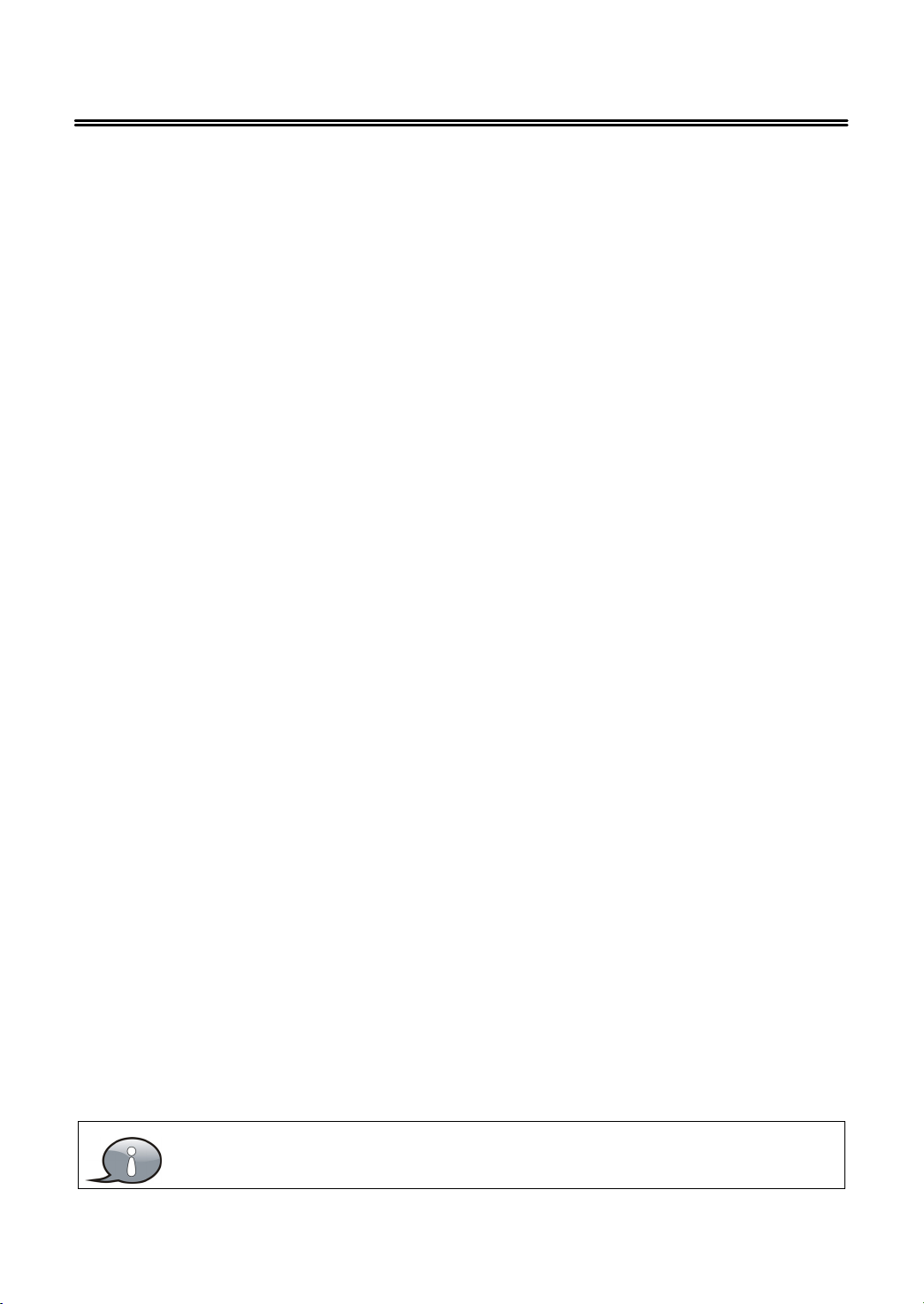
Important Safety Instructions
NOTES:
1. Read these instructions.
2. Keep these instructions.
3. Heed all warnings.
4. Follow all instructions.
5. Do not use near water.
6. Cleanonlywithdrycloth.
7. Do not block any ventilation openings. Maintain well ventilated conditions around the
product. Do not put product on a bed, sofa or anything that blocks ventilation. Install
according to the manufacturer’s instructions.
8. Do not install near any heat sources such as radiators, heat registers, stoves or other
apparatus (including amplifiers) that produce heat.
9. Do not defeat the safety purpose o f the polarized. A polarized plug has two blades with
one wider than the other. The wide blade are provided for your safety. If the provided plug
does not fit into your outlet, consult an electrician for replacement of the obsolete outlet.
10. Read, heed and follow all instructions to ensure correct and safe installation and
interconnection of the apparatus;
11. The apparatus shall not be exposed to dripping or splashing and that no objects filled with
liquids, such as vases, shall be placed on the apparatus.
12. The mains socket-outlet shall be installed near the apparatus and the mains plug shall
remain readily operable.
13. Protect the power cord from being walked on or pinched particularly at plugs, power
sockets, and the point where they e xit f rom the apparatus.
14. Only use attachments/accessories specified by the manufacturer.
15. Use only with the stand, tripod, bracket, or table specified by the manufacturer, or sold
with the apparatus.
16. Unplug the apparatus during lightning storms or when unused for long periods of time.
17. Batteries (battery pack or batteries installed) shall not be exposed to excessive heat such
as sunshine, fire or the like.
18. Well disposed the disused battery, spent batteries must be deposited at the designated
collection points.
19. Refer all servicing to qualified service personnel. Servicing is required when the apparatus
has been damaged in any way, such as power-supply cord or plug is damaged, liquid has
been spilled or objects have fallen into the apparatus, the apparatus has been exposed to
rain or moisture, does not operate normally, or has been dropped.
Do not touch the color LED screen directly by hand.
3
Page 5
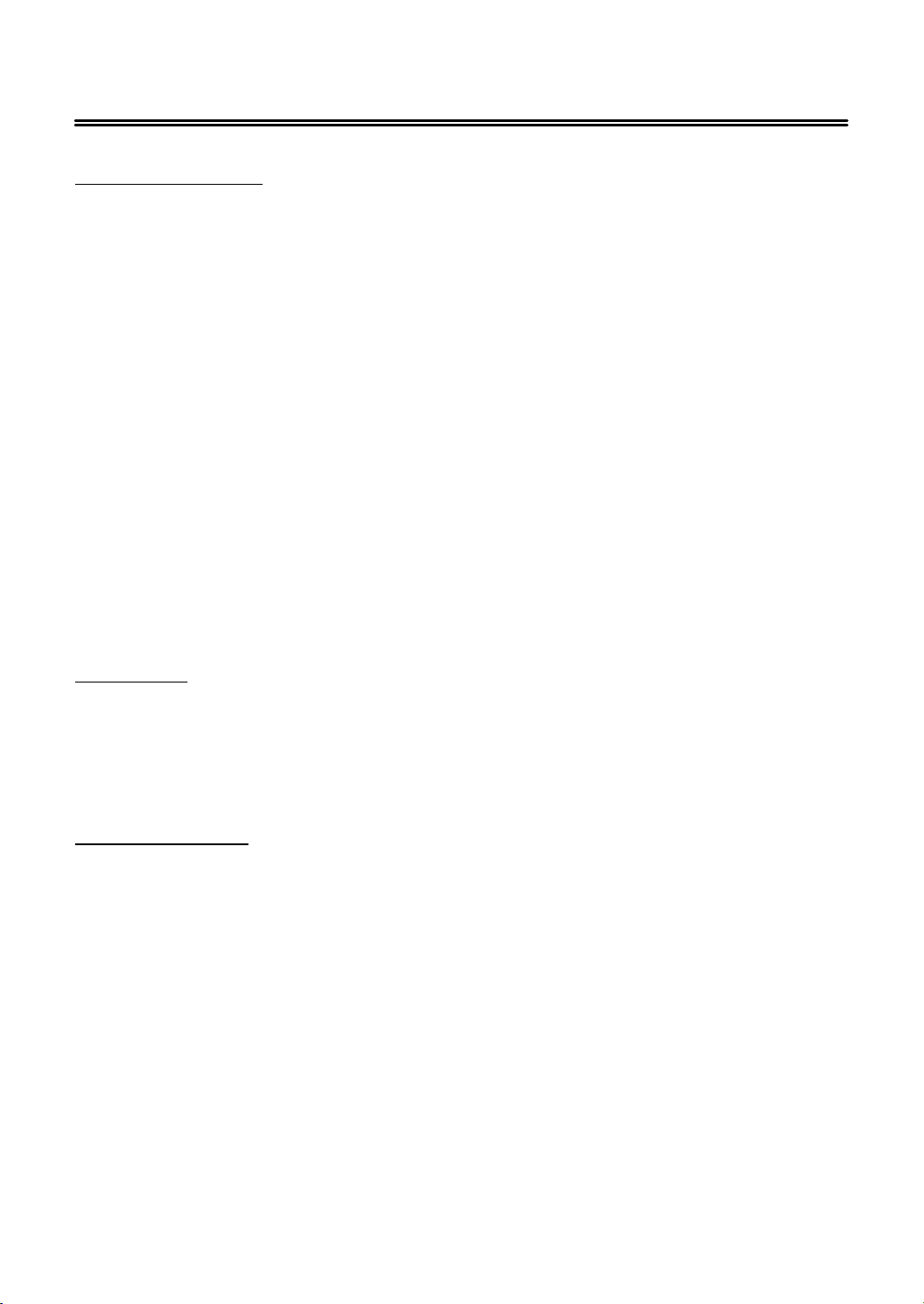
Important Safety Instructions
FCC requirements
This equipment has been tested and found to comply with the limits for a Class B
digital device, pursuant to part 15 of the FCC Rules. These limits are designed to
provide reasonable p rotection against harmful interference in a residential
installation. This equipment generates, uses and can radiate radio frequency
energy and, if not installed and used in accordance with the instructions, may
cause harmful interference to radio communications. However, there is no
guarantee that interference will not occur in a particular installation. If this
equipment does cause harmful interference to radio or television reception, which
can be determined by turning the equipment off and on, the user is encouraged to
try to correct the interference by one or more of the following measures:
Reorient or relocate the receiving antenna.
Increase the separation between the equipment and receiver.
Connect the equipment into an outlet on a circuit different from that to which
the receiver is connected.
Consult the dealer or an experienced radio/TV technician for help.
CAUTION:
To comply with the limits of the Class B digital device, pursuant to Part 15 of the
FCC Rules, this device is comply w ith Class B limits. All peripherals must be shielded
and grounded. Operation with non-certified peripherals or non-shielded cables
may results in interference to radio or reception.
MODIFICATION:
Any changes or modifications not expressly approved by the grantee of this device
could void the user’s authority to operate the device.
4
Page 6
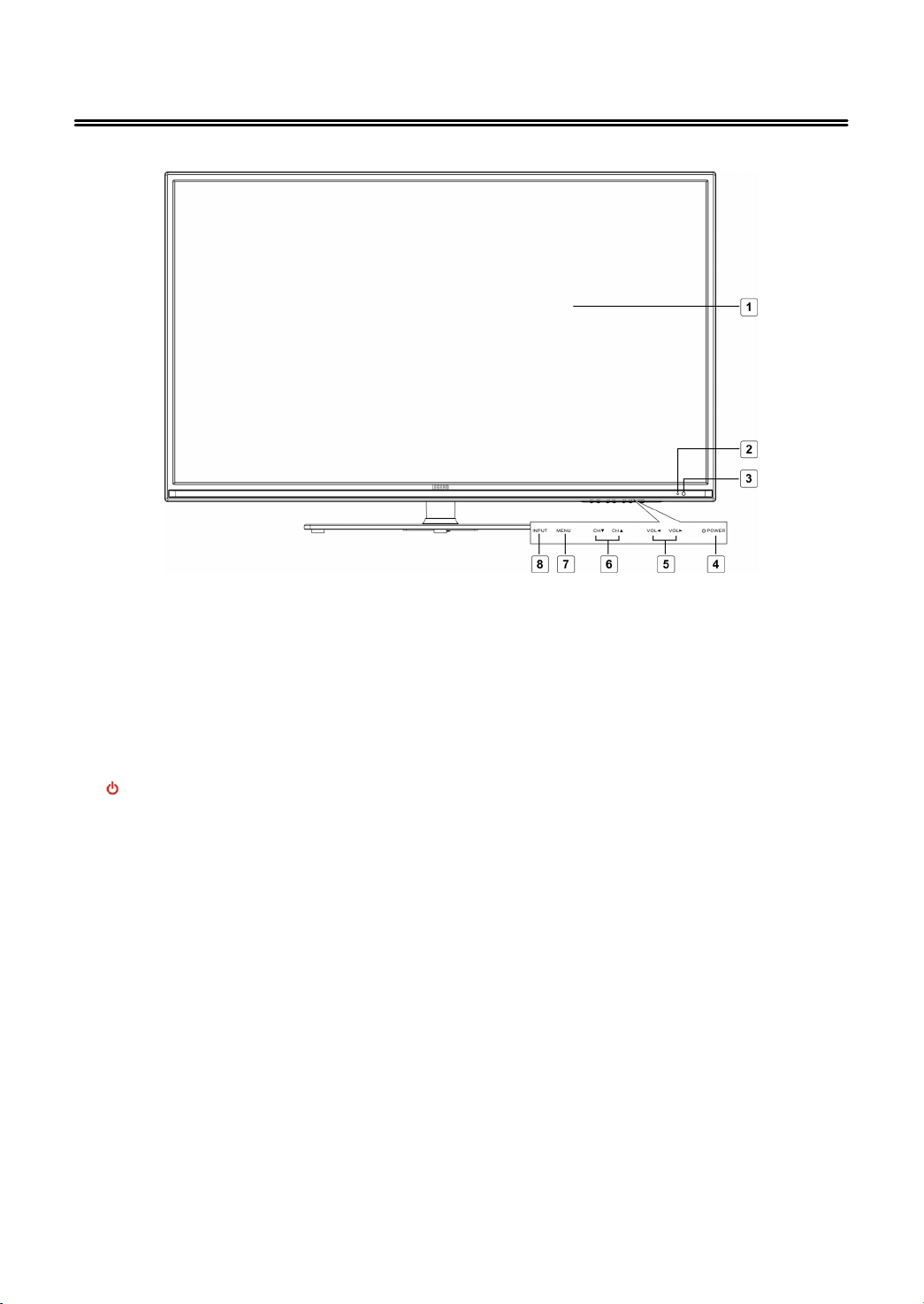
View of Unit
Front Panel
1. Color TFT screen
Presents high resolution picture.
2. Power Indicator
In active mode, it is green; in standby mode, it turns red.
3. Remote Sensor
Remote sensor window for the remote control.
4. POWER button
Press to switch on or off the device (enter or exit the standby mode).
5. VOL
◄►
buttons
Press to decrease or increase the volume.
When in setup menu, this button also serves the ◄► direction button.
6. CH ▲▼ buttons
Press to page up or down through programs in TV mode.
When in setup menu, this button also serves the ▲▼ direction button.
7. MENU button
Press to enter or exit system setup menu.
8. INPUT button
Press to display a menu of all of the available input sources.
When in setup menu, this button also serves the ENTER button.
5
Page 7
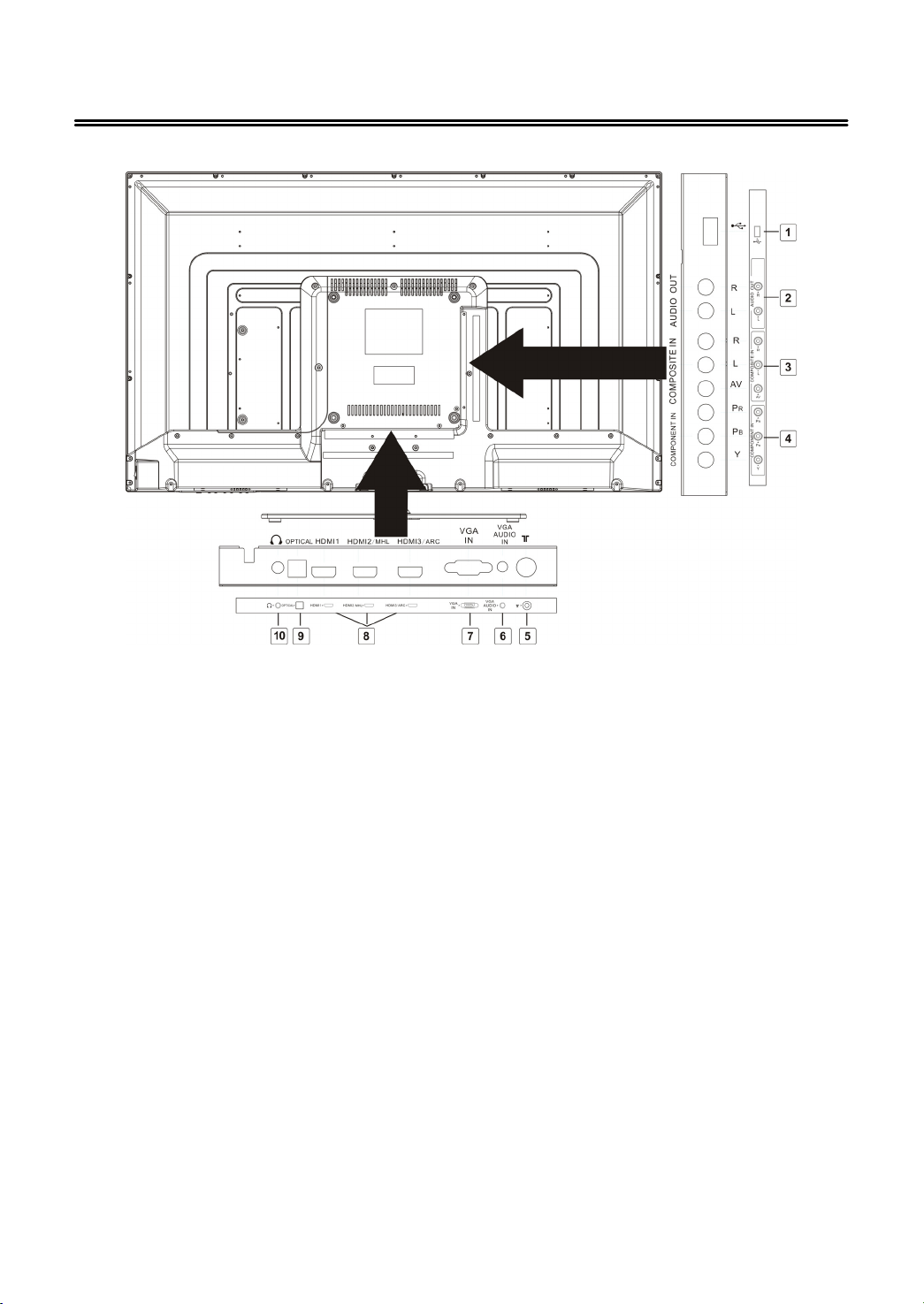
View of Unit
k
k
/
Rear Panel
1. USB Port
Connect the USB device.
2. AUDIO OUT Jack
Connect to audio receiver.
3. COMPOSITE IN Jacks
Connectingfor AV signal input in
AV mode.
4. COMPONENT IN Jacks
Connectingfor the Y/PB/PRinput in
COMPONENT mode.
Y/Pb/Prshare the same audiojac
with COMPOSITE.
5. RF INPUT Jack
Connect an antenna or cable
connection for television reception.
6. VGA AUDIO IN Jack
Connectingfor VGA audio signal
input.
7. VGA IN Jack
Connected to the VGA outputjac
on a personal computer.
8. HDMI1、HDMI2
MHL、
HDMI3/ARC Input Jacks
Connectingfor HDMI signal.
9. OPTICAL Jack
Connect an optional Optical digital
cable (not included) througha
compatible amp/receiver to
enjoysuperior audio sound.
10. Earphone Jack
When earphone is inserted, the
loudspeaker is switched off.
6
Page 8
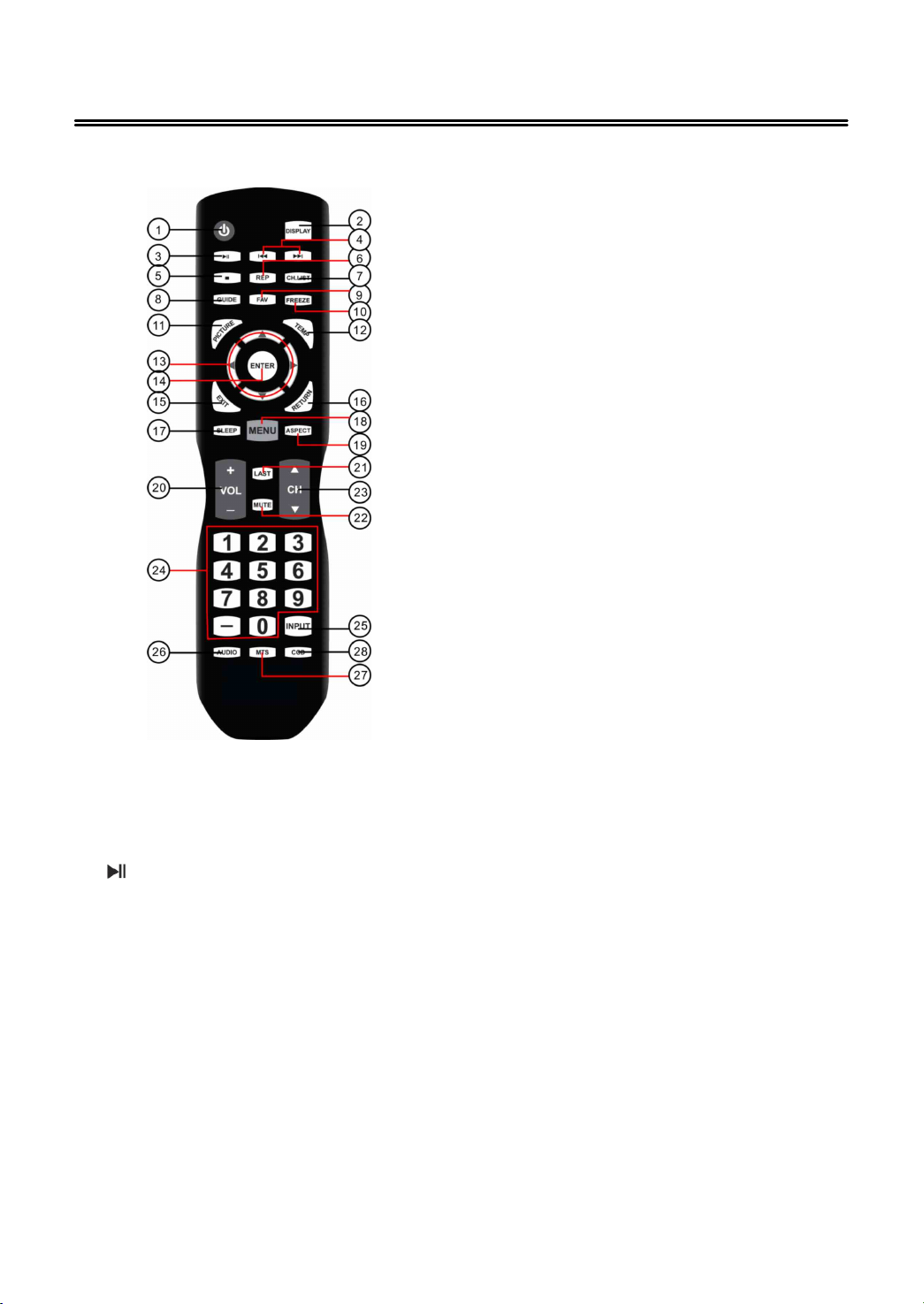
Remote Control
k
play
p
play
prog
y
f
y
p
p
Remote Control Drawing
1. POWER button
Press to enter or exit standbymode.
2. DISPLAY button
Press to displaythe reference
information ofthe current mode.
3. Play/Pause button
Press to start orpause theplaybac
in USB mode.
/
4.
5. ■ button
6. REP button
buttons
Presstoreturntotheprevious file
or skipto the next one in media
er.
Press to sto
mode.
Press to repeatplaybackin USB
mode.
backin USB
7. CH.LIST button
Press to displaya list ofchannels
saved in the TV tuner memory.
8. GUIDE button
Press to review scheduled
rammingfor the currentl
viewed channel.
9. FAV button
Press to displaya listingo
favorite TV channels.
10.FREEZE button
Pause and still-frame the current
imageonthedisplay.Pressagain
for live TV.
11.PICTURE button
Press repeatedlyto select the
icture mode: Standard, Mild, User
or Dynamic.
12.TEMP button
Select the Color Temperature
COOL > NORMAL > WARM.
13.Direction buttons (▲▼
In the setupmenu,press the ▲▼
button to select a desired item and
ress the
set.
14.ENTER button
Press to confirm selection in the
setupmenu.
15.EXIT button
Press to exit a displayed menu.
16.RETURN button
Presstoreturntotheprevious
menu.
17.SLEEP button
Press the button repeatedlyto
select the desired time to sleepor
select Offto close the function.
18.MENU button
Press to enter setupmenu or return
to theprevious menu.
◄►
button to adjust or
◄►
our
)
7
Page 9

Remote Control
19.ASPECT button
Select the v iewable display aspect
options: Normal, Wide, Zoom, or
Cinema. VGA and DVI mode is Full
100%, Point to Point.
20.VOL+/- button
Press to increase or decrease the
volume.
21.LAST buttons
Press to switch between the current
channel and previously viewed
channel.
22.MUTE button
Presstoturnonoroffthespeaker
output.
23.CH▲/▼ button
Press to select the next or previous
program in TV mode.
25.INPUT button
Press to enter the source selecting
menu, press the ▲▼ direction
buttons or press the INPUT button
repeatedly to select desired source
and press the ENTER button to
enter the selected source.
26.AUDIO button
Press to select the sound mode:
choose from USER, STANDARD,
MUSIC, MOVIE and SPORTS.
27.MTS button
Press to select a program’s second
audio channel (if available).
CCD button
28.
Press to select closed caption
subtitles (if available) CC Off> CC
on > CC on mute.
24.0~9/- Number buttons
Select desired TV channel directly.
For example: to select digital
channel “8”, press number key “8”;
to select digital channel “4-1” ,
press “4”, press “-”, and press “1” =
(4-1).
8
Page 10

Remote Control
y
y
y
y
/
y
g
p
ydep
g
j
g
f
Preparation of Remote Control
1. Softlypush the backcover to open
the batterycompartment.
2. Insert two batteries (1.5V, size AAA),
please make sure the polarit
matches the marks inside the
compartment.
3. Softl
press the backcover to close
it.
Under normal use the
batterywill last for six
months.
Take out batter
when
the remote is not in use
for a lon
time.
Using of Remote control
Point the remote control unit from no
more than about 7 meters from the
remote control sensor and within
about 60 degrees ofthe front ofthe
unit.
Universal Remote Code:
To operate this TV usingthe remote
control provided b
our Cable
Satellite provider, follow the
programminginstructions included
with the providers’remote control
and input the followingcodes when
prompted;
• For Comcast or DirecTV remote
controls, input the code- 10030.
• For AT & T (U-verse) remote controls,
input the code- 1043.
• For RCA Universal Remote Controls,
input the code- 0030.
The o
endingon the brightness in the
room.
eratingdistance mayvar
Do not point bri
ht lights
directlyat the remote
control sensor.
Do not place ob
ects
between the remote
control unit and the
remote control sensor.
Do not use this remote
control unit while
simultaneouslyoperatin
the remote control unit o
anyother equipment.
9
Page 11

System Connections
Do not connect the power cord until all other connections have
been made.
Ensure that you observe the color code when connecting audio and
video cables.
Connecting to the Power Supply
Connect the plug of the power cord on the rear panel of the unit to the
AC100~240V wall outlet.
Connecting a USB Device
This unit is designed with a USB port so that you
can connect your USB device for media play,
record or software upgrade. See the figure
below:
Make sure that the desired file for media play or software upgrade is
stored in the USB device before connection.
Connecting to an External HDMI Signal Source
1. Connect an HDMI signal source to
one ofthe HDMI jacks on the rear
panel ofthe unit.
2. After connection, turn on the power
of the unit and the HDMI signal
source.
3. Press INPUT then direction buttons
to select HDMI 1, HDMI 2 or HDMI3
mode, and then press the ENTER
button to confirm.
NOTE: This unit supports t he MHL(HDMI2) and ARC(HDMI3) functions.
10
Page 12

System Connections
HDMI provides both audio and video signals and typically provides
superior image quality to AV and YPBPR.
ConnectingExternal Equipment to
COMPONENT Video IN (YPbPr)
1. When connecting external equipment to
your television, match the colors ofthe
connecting jacks (Video: Blue, Green, Red;
Audio: White/Red ).
2. Connect the optional component video
cables (blue, green, red) (not included) from
the video output jacks (Y, Pb, Pr) on your
external equipment to the Component Y Pb Pr input on the TV’s rear panel.
3. Connect white/red audio cables for sound from the audio (L/R) output jacks
on your external equipment to the AV L / R input jacks on the TV’s rear panel.
4. Press INPUT then direction buttons to select COMPONENT mode, and then
press the ENTER button to confirm.
Connecting to COMPOSITE Input
Use the AV cables to connect the external AV signal
source to the AV input jacks on the rear panel of the
unit.
After connection, turn on the power ofthe unit and
the external AV signal source. Press INPUT then
direction buttons to select AVmode, and then press
the ENTER button to confirm.
Connecting to OPTICAL Output
Connect an optional digital cable directly to the television’s OPTICAL audio output to listen
through all inputs except VGA. (VGA does not support digital audio)
11
Page 13

System Connections
jack
p
k
p
f
Connecting to a PC
The unit can be connected to a PC via the VGA cable and PC audio cable.
1. Connect one end ofthe VGA
cable to the VGAjackon the
anel ofthe unit and the
other end to the PC VGA
output.
2. Connect one end ofthe audio
cables to the PC INjackon
thejac
the other end to the PC audio
outputjack.
anel ofthe unit and
3. Set the PC video resolution to match that ofthe television (Native 1920 x
1080@60Hz).
4. After connection, turn on thepower ofthe unit and the P C.
5. Press INPUT then direction buttons to select PC mode, and thenpress the
ENTER button to confirm.
Connecting to TV-Signal Input
Connect the TV signal cable (the antenna
cable, for example) to the RF input Jackon
the backofthe unit so thatyou can receive
televisionprograms.
1. Connect TV signal input source from
the aerial to the RF inputjackon the
rearpanel ofthe unit.
2. After connection, turn on thepower o
the unit.
3. Thenpress the INPUT button and the
direction buttons to select TV mode,press the ENTER button to confirm and
conductprogram selection.
12
Page 14

Basic Operation
p
g
g
g
q
g
Turningthe TV On and Off
Connect the
ower adaptor to wall AC Outlet. A front mounted indicator light
will be illuminated red indicatingthe TV haspower.
Press the POWER button on the remote control or the TV set. The TV’s indicator
light will be illuminated blue indicatingthe TV is turned ON.
Press the POWER button a
ain to turn the TV off. A front mounted indicator
light will be illuminated red indicatingthe TV is off.
Source selectin
The unit incorporates multiple input sources which can be
selected via the INPUT button on the television or remote.
Press the INPUT button to enter Input menu, as shown right.
Use the ▲▼ direction buttons and the ENTER button
On the input menu, press the ▲▼ direction button to select
the desired input source. After several seconds, the TV will
enter the selected source.
Or afteryou selected the desired source press the ENTER
button to enter the selected source immediately.
Use the INPUT button and the ENTER button
On the input menu, press the INPUT button repeatedlyto
select the desired input source. After several seconds, the TV will enter the
selected source.
Or afteryou selected the desired source press the ENTER button to enter the
selected source immediately.
Channel Selection
1. Usin
2. You have also
numeric buttons.
3. Usin
were watching.
CH▲/▼ button
uick access to the different TV channels byusingthe
LAST button on the remote control to view the last channelyou
The First Time Installation
The first timeyou turn on the TV or afteryou reset all the settingstotheir
original status, the Auto Installation will start. Follow theprompts on the screen
to set the Country,Language, Auto Power Offand the Auto Search, then press
ENTER button and the channel tuningstarts immediately.
All found TVprograms will be saved into the channel list.
13
Page 15

TV Operation and System Setup
Press the MENU button to display the setup menu. It includes different
categories, such as Channel, Picture, Audio, Time, Setup and Lock.
You can change the category using the
◄►
buttons and press the ENTER
button or ▼button to enter it.
Using the ▲▼ buttons and press ENTER button to enter the submenu of each
option in the category. Press the MENU button to exit the submenu and return
to the previous menu.
To leave the system settings, press the EXIT button.
Channel
CHANNEL includes Air/Cable, Auto
Scan, Favorite, Show/ Hide, Channel
No, etc .
NOTE:
The Channel category is only active in
TV mode.
Air/Cable
Press the ▲▼buttons to Select this item and press the ENTER button to change
the cable style.
Auto Scan
Select this item and press the ENTER button to enter a scan menu, press the
◄►
button to select “Yes” and press the ENTER button to confirm. Press the MENU or
EXIT button and there will popup a menu when you want to stop searching. Press
◄►
the
button to s elect and press ENTER to confirm.
After finishing the searching, all found TV programs will be saved into the channel
list.
NOTE: Please allow a few minutes for this feature to scan the entire range of
available programs.
14
Page 16

TV Operation and System Setup
f
y
/
p
Picture
PICTURE settingincludes Picture
Mode, Color Temp., Zoom Mode,
3DNR, Backlight, DLC and Color
Range.
Picture Mode
Press the ▲▼ buttons to select
Picture Mode and thenpress the ENTER button, the availablepicture modes will
be listed on the screen.
With the
I
Brightness/ Contrast/ Sharpness/ Color/ Tint
Press the ▲▼ buttontoselectBrightness/Contrast/Sharpness/Color/Tin and
ress the
◄►
buttonsyou can select Dynamic, Standard, Theater or Personal.
ou select Personal,you can set the level ofthe Brightness/Contrast
Sharpness/Color/Tin asyou desired.
◄►
buttontoadjust the level.
Color Temp.
Press the ▲▼ buttons to select Color Temp. and thenpress ENTER b utton, the
available Color Temperature will be listed on the screen.
With the ◄►buttonsyou can select Normal, Warm, Cool or Personal.
Zoom Mode
Press the ▲▼ buttons to select Zoom Mode,thenpress ENTER to enter it. With
the ▲▼buttonsyou can selectyour desired mode.
3DNR
Press the ▲▼ buttons to select 3DNR,thenpress ENTER to enter it. With the
▲▼buttonsyou can selectyour desired mode.
Backlight
Press the ▲▼ buttons to select Backlight,thenpress ENTER to enter it. With the
◄►
buttonsyou can adjust the backlight standard.
DLC
Press the ▲▼ buttons to select DLC,thenpress ENTER button repeatedlyto shift
On or Off.
15
Page 17

TV Operation and System Setup
y
g
Audio
The sound settings include the
options for Equalizer,MTS,Digital
Output, Surround Sound, etc.
Equalizer
Press the ▲▼ buttons to select
Equalizer and thenpress ENTER, the
available Sound Modes will be listed
on the screen. With the
ou can select Standard, Movie, Music, Sports and Personal.
MTS
Press the ▲▼ buttons to select MTS and thenpress ENTER to enter the adjustin
bar.
With the ◄► buttonsyou can adjust the level ofit.
Surround Sound
Press the ▲▼ buttons to select Surround Sound and thenpress ENTER button to
select Offor On.
◄►
buttons
Balance
Press the ▲▼ buttons to select Balance and thenpress the
the level ofbalance.
AV Out
Press the ▲▼ buttons to select AV Out and thenpress ENTER to select Variable or
Fixed,you can adjust the AV Out Volume with the
Variable .
◄►
◄►
buttons to adjust
buttons whenyou select
Time
The Setupcategoryincludes the
options for Sleeptimer, Time Zone,
DST, Time Format, Auto Sync, Clock
and Wake Up.
16
Page 18

TV Operation and System Setup
j
p
Sleep Timer
Set the SleepTimer to have the TV to enter the standbymode automaticallyafter
thepreset time interval.
Press the ▲▼buttons to select SleepTimer andpress the ENTER button to enter
the submenu, thenpress the ▲▼buttons to select thepreset minutes.
Time Zone
Press the ▲▼ buttons to select Time Zone andpress the ENTER button to enter
the submenu, select the time zone asyou desired with the ▲▼ buttons.
DST
Press the ▲▼ buttons to select DST andpress the ENTER button to select On or
Off.
Clock
Press the ▲▼ buttons to select Clock andpress the ENTER button to enter the
submenu.
In the submenu,you can set the Date, Month, Year, Hour and Minute.
Press MENU to save the changes and return to theprevious menu.
You can ad
ust DST and Clock onlywhenyou turn offthe Auto Sync.
Auto Sync
Press the ▲▼ buttons to select Auto Sync andpress the ENTER button to select
On or Off.
Wake Up
Press the ▲▼ buttons to select Wake Upandpress the ENTER button to enter the
submenu,you can set the Date, Month, Year, Hour and Minute with the ◄►
buttons.
Setu
The Setupcategoryincludes the
options for Menu Language,
Transparent, Closed Caption, Restore
Default, SetupWizard, Software
Update, Blue Screen and Full Screen
Display.
17
Page 19

TV Operation and System Setup
fIf
g
p
f
y
Menu Language
This option is for settingthe Menu Language.
Press the ▲▼ buttons to select Menu Language andpress the ENTER button to
enter the submenu. Press the ▲▼ button to select the Menu Language.
Transparent
Press the ▲▼ buttons to select Transparent andpress the ENTER button to enter
the submenu, Press the ▲▼ button to adjust the Transparent.
CEC (This function is available onlyin HDMI mode)
Press the ▲▼ buttons to select CEC andpress the
ENTER button to enter the submenu.
☆ CEC Control
Press the
function. And only when this item is “On”, you can
adjust the other items below:
this item is “On”, the external device will be turned
offautomaticallywhen the TV ispowered off.
Ifthis item is “On”, when the TV is turned on, the external device will turn to HDMI
mode automaticallydurin
Ifthis item is “On”, users can control the volume ofthe external amplifier through
adjustingthe TV's volume.
NOTE: Both ofthe TV and external amplifier’s HDMIjacks must be connected first.
Press the ▲▼ buttons to select Device List andpress the ENTER button to enter
the submenu.
Press the ▲▼ buttons to select Connect andpress the ENTER button to connect
the TV to the external device.
Press the ▲▼ buttons to select Root Menu andpress the ENTER button, the list o
the external device available will be displayed on the screen.
◄►
buttons to turn on or offthe TV’s CEC
☆ Device Auto Power Of
☆ TV Auto Power On
oweringon.
☆ Audio Receiver ( Onlyin HDMI3 mode)
☆ Device List
☆ Connect
☆ Root Menu
Restore Default
With this optionyou can load and reset the factorydefault settings. Allpersonall
settings are deleted.
Blue Screen
Press the ▼▲ button to select Blue Screen andpress the
or OFF.
18
◄►
button to select ON
Page 20

TV Operation and System Setup
p
Lock
Before you can change the settings,
you have to insert the preset
asswordto enterthe menu. The
defaultis 0000.
The lock settings include the options
for System Lock, Change Password,
etc.
System Lock
Press the ENTER button s elect On or Off.
Change Password
Press the ENTER button to enter the submenu. With this option you can change
the old password.
US / Canada
Press the ▲▼buttons to select.
19
Page 21

Media Playback
f
This unit is designed with a USB ports so that you can connect your USB device and
playback the files in the USB device.
NOTES:
The recognition speed of a USB storage device may depend on each device.
Please do not turn of
USB storage device is working. When such device is suddenly separated or
unplugged, the stored files or the USB storage device may be damaged.
Please do not connect the USB storage device which was artificially
maneuvered on the PC. The device may cause the product to malfunction or
fail to be played. Never forget to use only a USB storage device which has
normal media files.
Please use only a USB storage device which was formatted as a FAT32 or NTFS
file system provided with the Windows operating system. In case of a storage
device formatted a s a different utility program which is not supported by
Windows, it may not be recognized.
Some USB storage devices may not be supported or operated smoothly.
If the name of a folder or file is too long, it will not be displayed or r ecognized.
Please backup the important file because a data ofUSB device may be
damaged. Data management is consumer's responsibility and in consequence
the manufactures does not cover the product bearing data damage.
the TV or unplug the USB device when the connected
Media Playback
It’s available to play the photo, music, movie and text files in the USB device.
The On Screen Display may be different from your set. Images are an example
to assist with the TV operations.
1. Connect a USB device, then press
the INPUT button to enter the
Input Source menu. Press t he
▲▼button to select USB mode
and press ENTER to display the
media menu as shown right:
20
Page 22

Media Playback
2. Press the◄► direction button to select your desired media type (photo, music,
movie or text) and press ENTER to enter the corresponding submenu. The
palyback procedures of these four type files are similar and we will use Music as
an example.
3. In the Music submenu, press the▲▼◄► directionbuttontoselectyour
storage device and press the ENTER button to open it. The songs list will
appears.
4. In the songs list, you can use the ▲▼
press ENTER or
button to play it. Press Exit button to exit the Music p layer.
◄►
buttons to select one of them and
Function Buttons
Button Function Button Function
Start or pause the
playback.
Stop the playback. Select the r epeat mode.
Search backward or
forward.
Return to the previous
song or skip to the next
song.
Note: When playing photo, movie and text files, the function buttons may vary
from the above ones.
Go to your desired
position.
Open or close the play list.
21
Page 23

Troubleshooting
SYMPTOM CHECK ITEM
Make sure the system connection is correct.
There is no sound.
LED has no display.
There is no picture or
picture jitters up and
down Unsteady.
The remote control does
not work.
Make sure the speakers are not muted.
Set the correct sound mode.
Make sure the unit is turned on and the connections are
correct.
Make sure the power adapter is correctly
connected.
Checkifthe connections with the external AV
signal source are correct.
Correctly set the items in the picture menu.
Checkifthe video type input signal is not
corresponding to the unit.
Make sure the unit is turned on and in the correct
video type.
Make sure there are no obstructions between the
remote control and the player.
Make sure the remote control is pointing at the
player.
Make sure the batteries are inserted and the
polarity is correct.
Make sure the battery is not weak.
Other Notes:
Static or other external interference may cause the player to behave abnormally. If
this occurs, unplug the power-supply cord from the outlet and plug it in again to
reset the player. If the problems persist, then please disconnect the power and
consult a qualified technician.
22
Page 24

Specifications
Model LE3933
Screen Size 39-inch LED
Native Resolution 1920 × 1080 Pixels
Brightness
300 cd/m
Contrast Ratio 1200 :1
Response time (ms) 8 ms
Speaker Output 7W+7W
AC Input 100-120V ~ 50/60Hz
Power Consumption <80W
Standby Power < 1 W
2
Dimension (with stand)
Dimension (without stand)
890 mm × 230 mm ×582 mm(W×D×H)
890 mm ×82mm ×531 mm(W×D×H)
Net Weight About 7.3 kg
Ambient Temperature
Specifications subject to change without pre-notice. Weight and dimensions are
approximate.
If at any time in the future you should need to dispose of this product please note
that: Waste electrical products should not be disposed of with household waste.
Please recycle where facilities exist. Check with your Local Authority or retailer for
recycling advice. (Waste Electrical and Electronic Equipment Directive)
10~40 ℃
23
