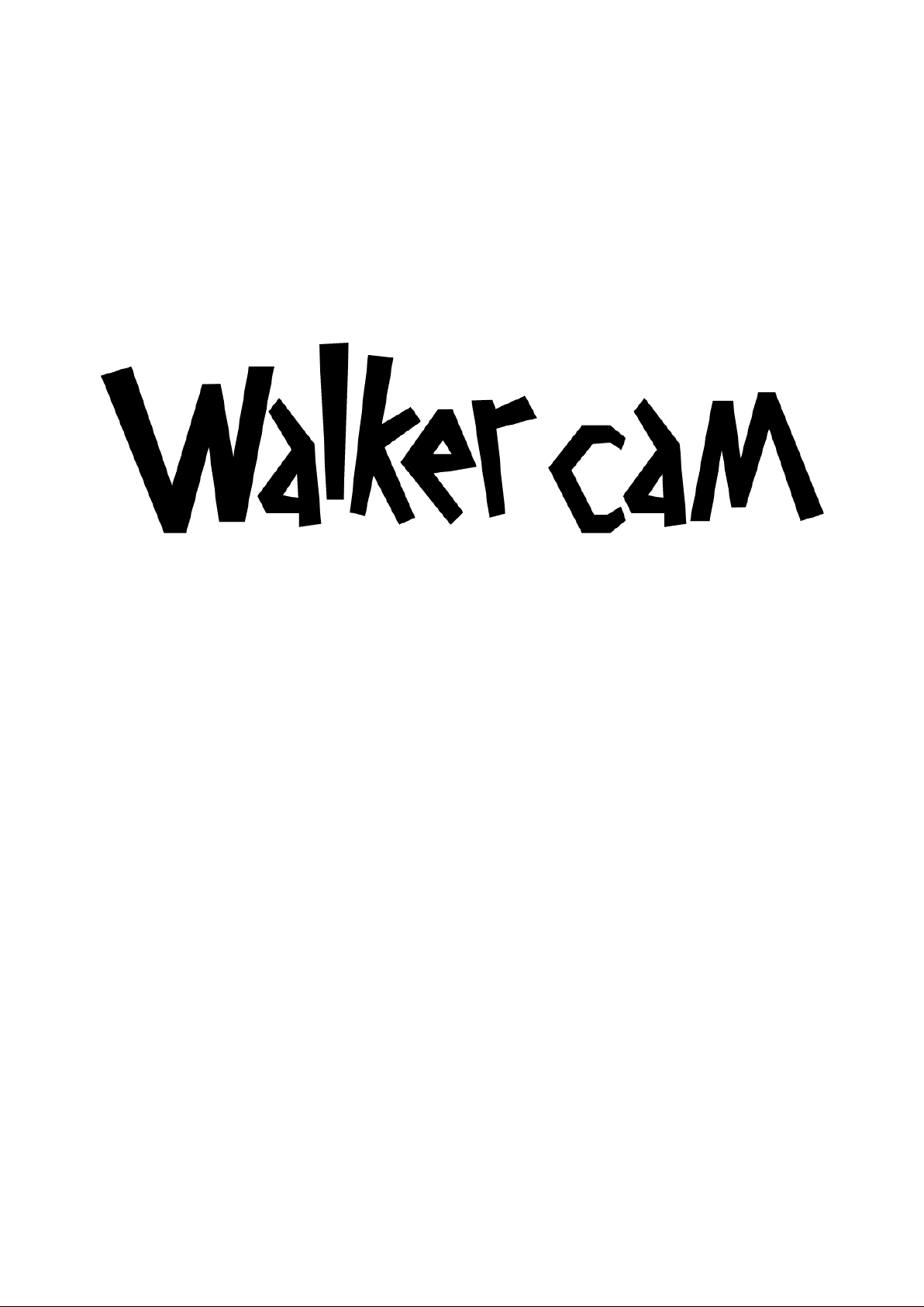
USER MANUAL
M6
Audio Player
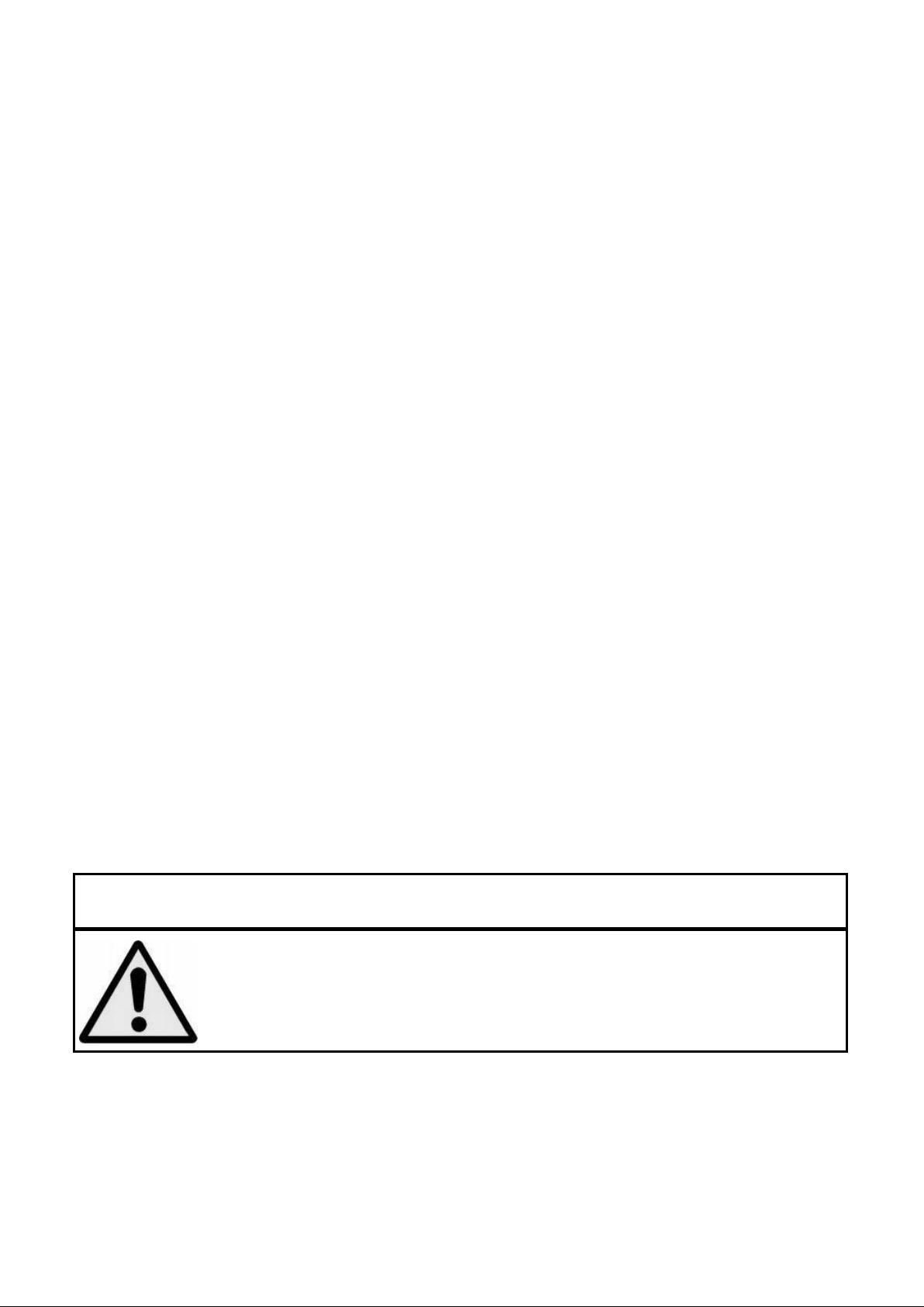
Warnings
Don’ts
• Do not place naked flames, such as lighted candles on or near the product.
• Do not place objects filled with li qui ds, such as vases on or near the product.
• Do not use or s tore this product in a pla ce where it i s subject to direct sunlight, heat, excessive dust or
vibration.
• Do not use this product with wet ha nds .
• Do not cl ean this product with water or other l i qui ds.
• Do not block or cover the s lots and holes in the product.
• Do not push foreign objects into the sl ots or holes in the product.
• Do not attempt to open this product yourself. There are no user servi ceable parts ins ide.
SAFETY WARNINGS
• Before us i ng this product, read and follow al l warnings and instructions.
• This product is not intended for use by young chi l dren. Young children shoul d be properly supervi sed.
• This product is intended for househol d use onl y and not for commerci al or industrial use.
• Do not expose to dripping or spl ashing.
• No naked flame sources, such as li ghted candles, should be placed on the product.
• Ventilation should not be impeded by coveri ng ventilati on openings with items such as newspapers, table
cl oths, curtains and the li ke.
• Make sure the unit is a djusted to a stable position. Damage caused by using this product in an unstable
position or by fail ure to fol low any other warning or precauti on contained within this user manual will not be
covered by warranty.
We, suggests retaining the packaging in case for future trans port of the product.
If a t any time in the future you should need to di spose of this product please note that: All batteries and accumulators
need to be removed from this product (Removal of Waste Batteri es and Accumulators).
WARNIN G: Prolonged exposure to loud sounds from personal musi c players may lead to temporary
or permanent hearing loss. When participating in the traffic listening to a pers onal music player can
make the listener less aware of potential dangers such as approaching cars.
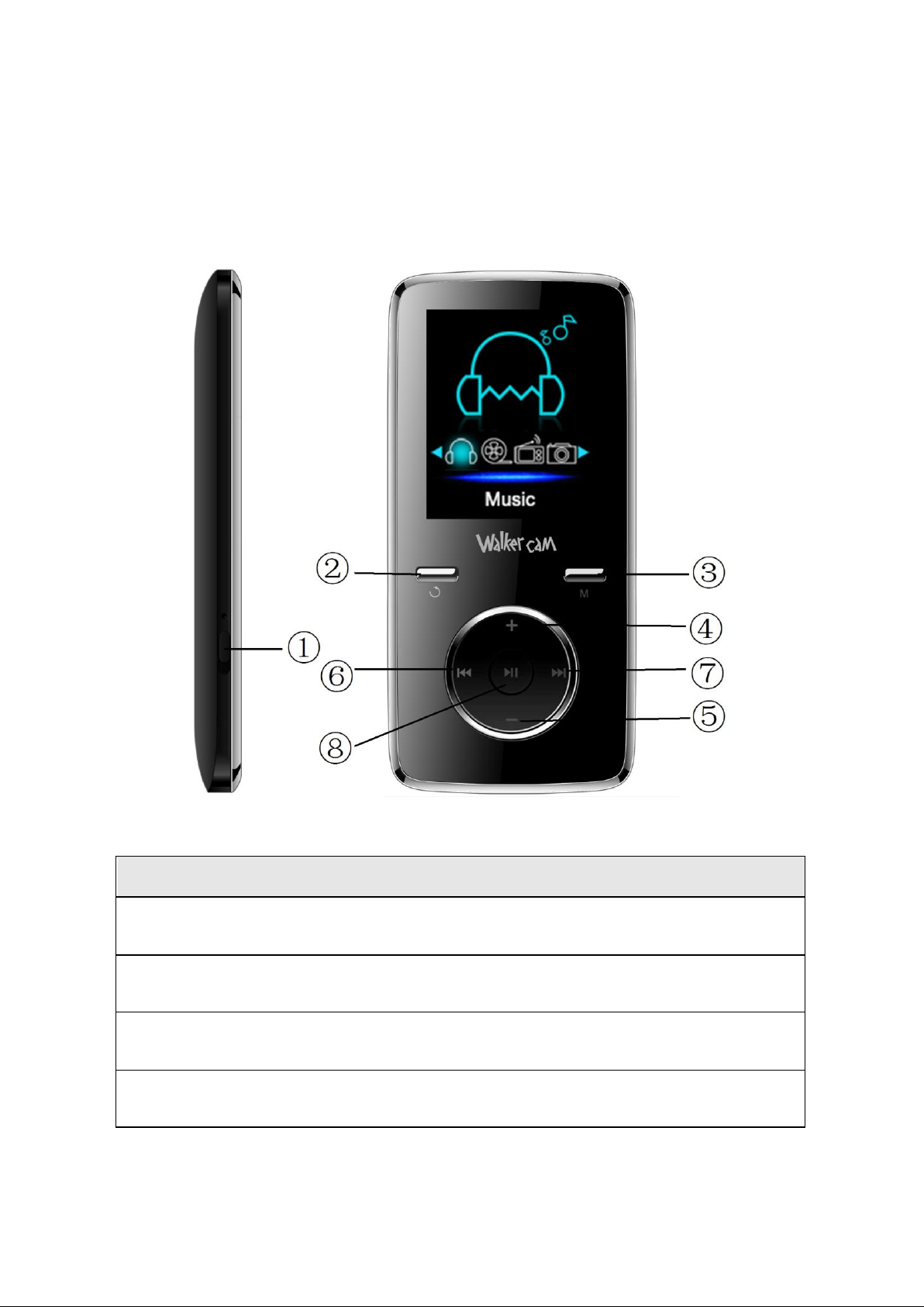
Walkercam M6 Basics
Get to know the controls on Player
Item
Description
Item
Description
①
POWER ON/OFF
⑤
Volume Down
②
RETURN
⑥
PREVIOUS
③
MENU
⑦
NEXT
④
Volume UP
⑧
PLAY / PAUSE / ON - OFF
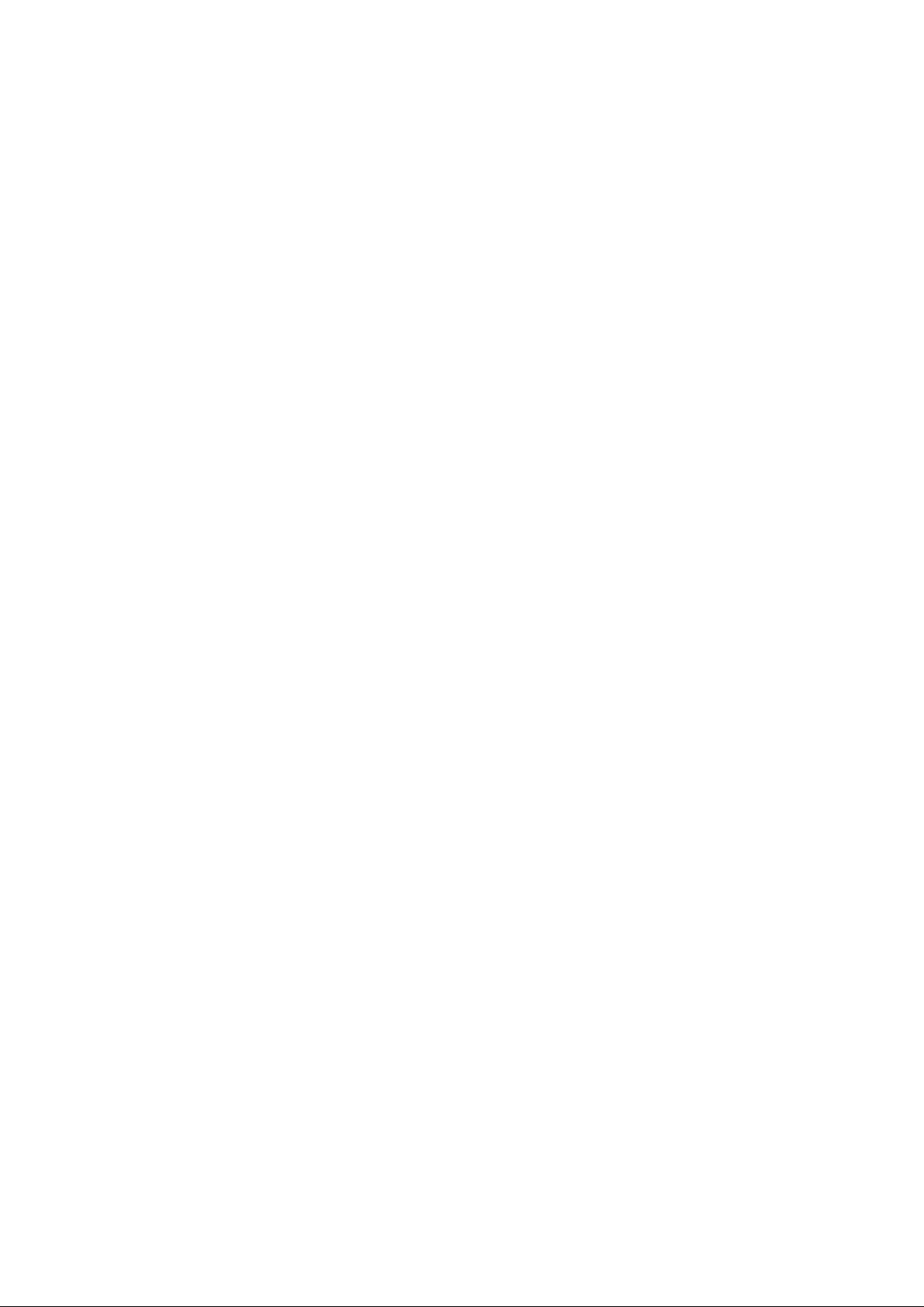
About Player Battery
Player has an internal, non–user-replaceable battery. For best results, the first
time you use player, let it charge for about 3 hours or until the battery status icon in
the “Connect” screen shows that the battery is in full.
Note: Player continues to use battery power after it’s been turned off, if unit isn’t
used for a while, the battery might need to be charged.
Important: The battery does not charge when your computer is in sleep. The USB
port on most keyboards does not provide enough power to charge the player.
Connect player to a USB 2.0 port on your computer only to prevent charge problem.
About Player Memory
Player has 8GB Internal memory and supports up to 32GB Micro SD card.
Connecting and Disconnecting Player
a. To Connecting Player
◼ To connect player to your computer, plug the connector of USB Cable into a USB port on your
computer, and connect the other end to player.
◼ Now the player is ready for media files transfer with your computer and the battery is
charging.
◼ You can transfer the media files by using the computer mouse use drag and place, or copy and
paste, in between the player and your computer. Disconnect it when you’re done.
b. To Disconnecting Player
◼ To eject player, press and hold M button for about 2 seconds, the screen will switch to “Main
Menu” screen. And now is safe to disconnect the player with your computer. Unplug the USB
cable from the player.
◼ If you’re using a Windows PC, you can also eject player in My Computer or by clicking the
“Safely Remove Hardware” icon in the Windows system tray, select the correspondence name
of USB Device and choose “Stop” > choose “Confirm” > choose “Confirm” follow by the pop
up windows you’re your computer.
◼ If you’re using a Mac, you can also eject player by dragging the player icon on the desktop
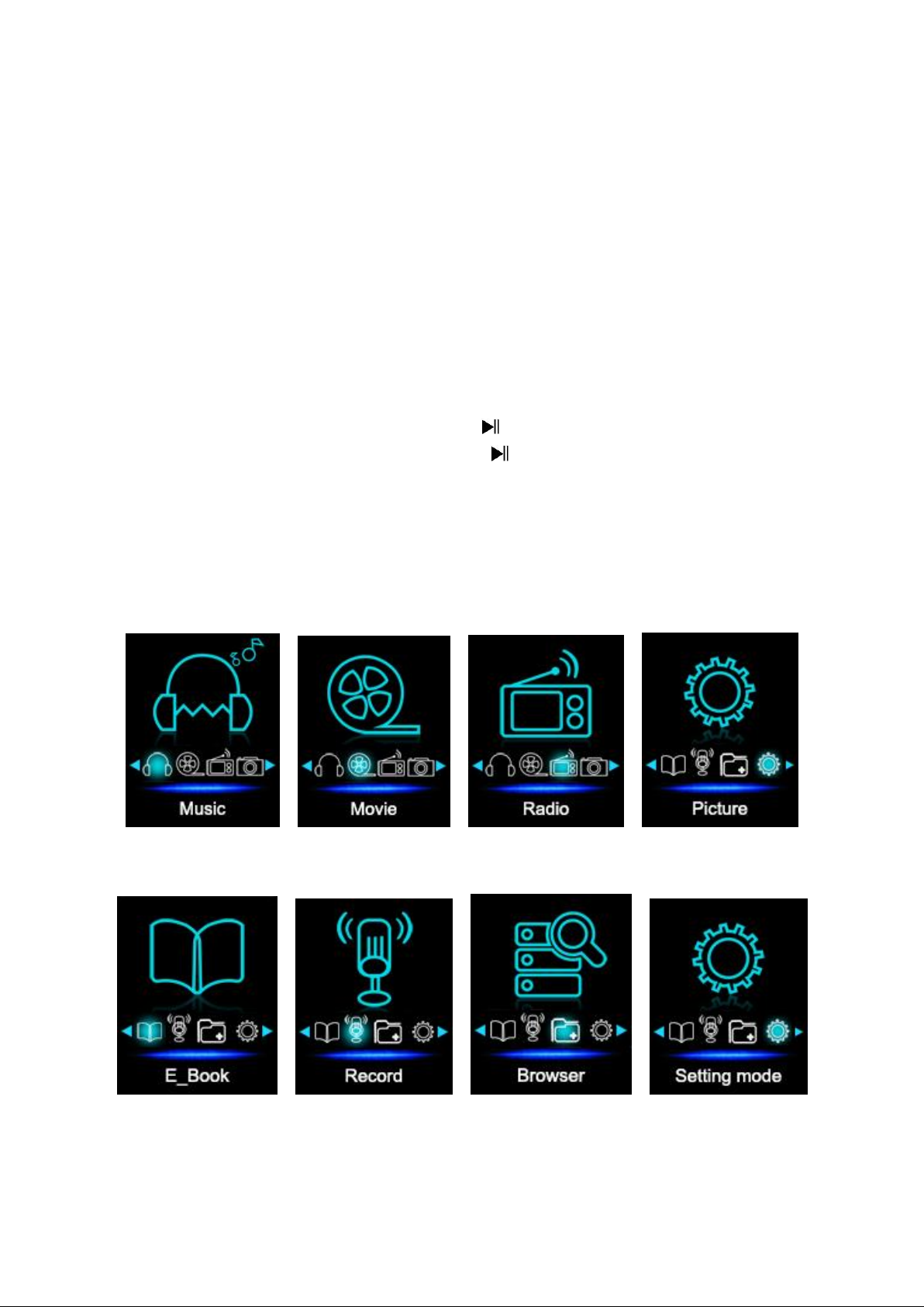
to the Trash.
◼ Disconnect the USB cable from the player and computer, simply remove it.
Getting Start the Player
Turn ON / OFF the player and use of Main Menu.
◼ Slide the power switch to “ON” position, then you will see any one of the following shown
Main Menu screen, Music / Movie / Radio / Picture / E-book/Record / Browser / Setting
mode, will appear on LCD after the Loading and Opening screen have displayed.
◼ To standby OFF the player, press and hold the button for 2 – 3 seconds.
◼ To turn ON the player again, press and hold the button for 2 – 3 seconds again.
“Main Menu” screens
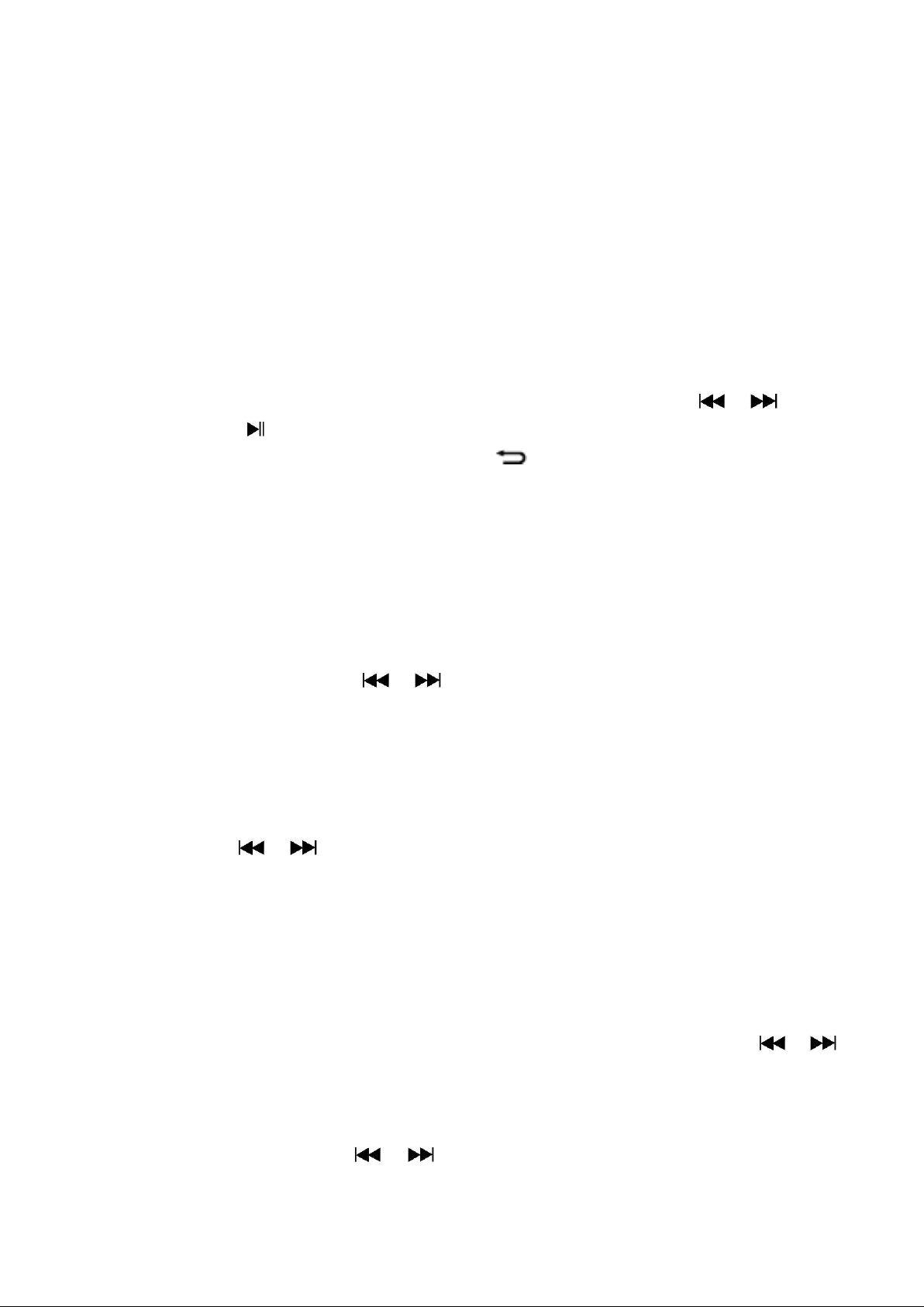
Use Setup Menu 1
You might need to change some default setting as you desired in setup sub menu before you
start to use the player.
◼ To go into setup menu, from main menu, choose “Setting mode” by use / button
and then press button, a “Setting mode” menu appears to use.
◼ You can go back to previous menu by press the button during in setup menu. Or, press
and hold the M button to return to main menu.
a. To change “LCD set”
You can set the backlight to illuminate the screen for a certain amount of time as you desired
or make the backlight to always ON when every time you turn ON the player.
◼ To change LCD backlight, choose “LCD set” > choose “Dark mode”, a level bar with number
appear then chose “0 (always On) / 5 / 10 / 15 / 20 / 25 / 30 / 35 / 40 / 45 / 50 seconds” as
you desired by using M and / buttons. Choose “0” to prevent the LCD backlight
from turning to off. (choosing this option decrease battery performance)
b. To Change “Language”
This player can use difference languages.
◼ To set the language, choose “Language”, and then choose which language as you desired by
using M and / buttons.
c. To Set “Power Off”
The Power Off setting can extend the time between battery charges by turning OFF the player
when you are not using the controls or no operation. Also, Sleep function provided for more
choice.
◼ To set power off time, choose “Power off”, then choose “Off time”, a levels bar with number
menu appear, then choose “0 - 200 seconds” as you want by using M and /
buttons.
◼ To set sleep time, choose “Power off”, then choose “Sleep time”, a levels bar with number
menu appear, choose “0 / 10 / 20 /30 / 40 / 50 / 60 / 70 / 80 / 90 / 100 / 110 / 120 minutes”
as you want by using M and / buttons.
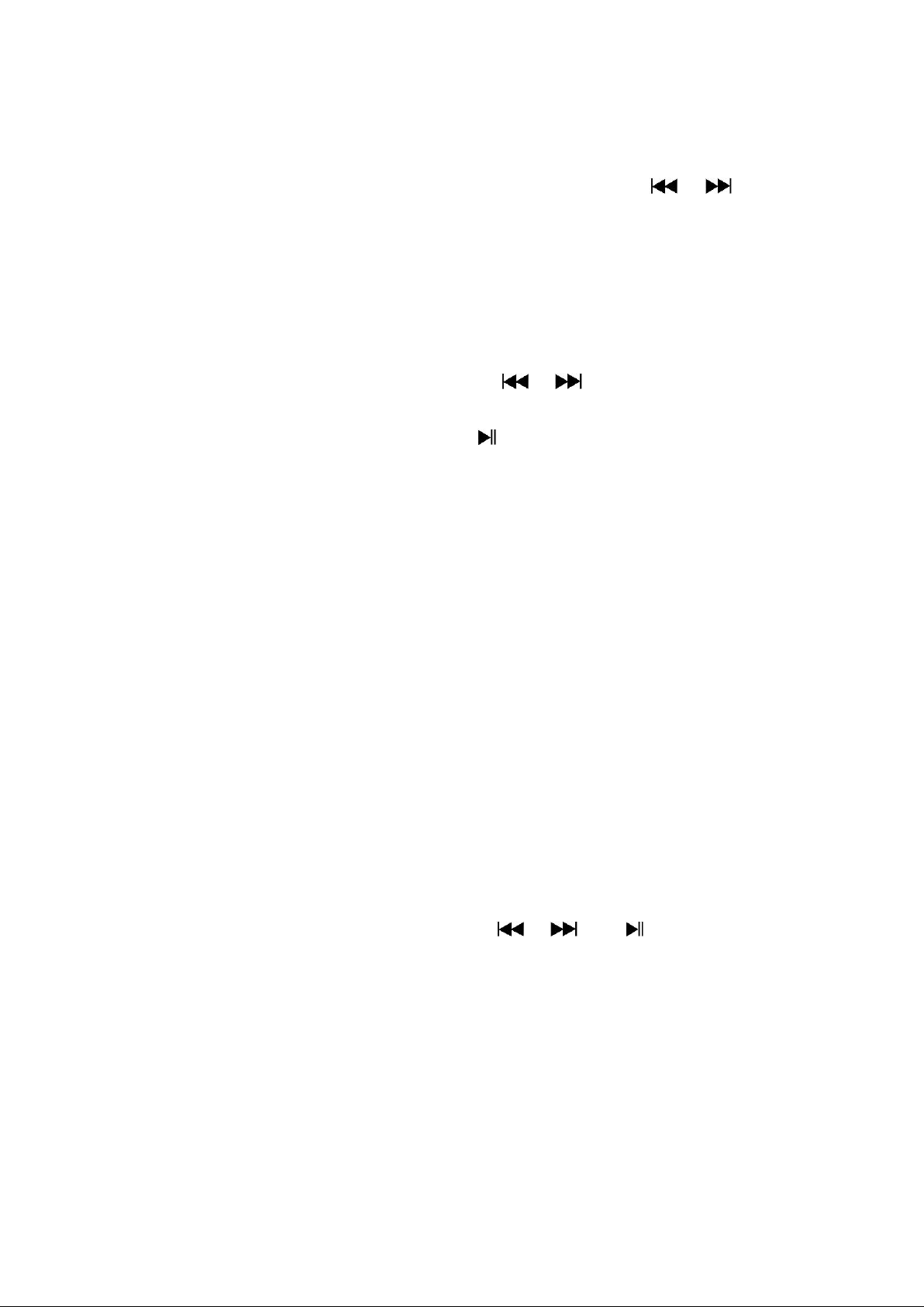
d. To View “Memory info”
You can view about the memory status of player, such as the numbers of remaining memory
space available and the percentage of memory have used.
◼ To view the status, choose “Memory info” by using M and / buttons. An
information screen, remaining memory space available and percentage of memory used,
appear for view.
◼ To return to setup menu or main menu press VOL button or press and hold M button
e. To View “Firmware Version”
You might need to view the details about firmware information inside the Player.
◼ Choose “Firmware version” by using M and / buttons, an information screen
appear for view.
◼ To return to setup menu or main menu, press button or press and hold M button.
f. To “Exit”
◼ Select Exit to back to main menu. Or, press and hold the M button to go back main menu.
Use Music Menu 2
You can use music player to playback with supported music file format of audio coding; W MA
and MP3 are supported by the player. To open the music player in Main Menu:
◼ From main menu, choose “Music” by using / and button, a “Music Now
Playing” screen appears to use.
“Music Now Playing” Screen

a. To Play Music
◼ In Music Now Playing screen, press button to start the play.
◼ Press button to pause the playing music. Press it again to play.
b. Play Previous or Next Music
◼ Press button to play next music.
◼ Press button to play previous music.
c. Use Fast-Forward or Fast-Backward
◼ Press and hold button to use fast-forward
◼ Press and hold button to use fast-backward.
d. Adjust volume level
◼ In music playing , press “VOL” button, a change volume control screen appears, then press
/ buttons to adjust volume levels to down / up ( 0 – 40).
◼ Wait for 6 – 8 seconds or press button to return to music now playing screen.
Use Music Submenu in Music Stop Mode
You might need to selecting folders for music play and delete music files. To do this:
a. Local Folder
◼ In Music Now Playing screen, press button to stop the playing music if player is in playing,
then press M button to call up the Music Submenu.
◼ In Music Submenu screen, choose “Local folder” a list menu appear, and then select folder
and / or choose a music file by using / and button.
◼ It will go back to music now playing screen once a music file is selected. Then press

button to play.
b. Delete file
◼ In Music Submenu screen, choose “Delete file” a list menu appear, and then choose which
music file that you want to delete by using / and M buttons.
◼ Once file is selected, press button and choose Yes to confirm or No to cancel.
c. Delete All
◼ In Music Submenu screen, choose “Delete all” then selects “Yes / No” by using /
button.
◼ One “YES” or “NO” appear then press button to confirm.
◼ All music files will be deleted once YES is selected and confirmed, a “Deleting” screen appear
for a while and deleting process is in progress, then “Empty disk!” message will shown on
screen for few seconds.
d. Exit
◼ Select Exit to back to music now playing screen.
Use Music Submenu in Music Playing Mode
a. To Set Repeat
◼ In music playing mode, press M button, a Music Submenu appear, then choose “Repeat”,
then choose “Normal / Repeat one / Folder / Repeat folder / Repeat all / Random / Intro” as
you desired by using / and buttons.
b. To Change Equalizer
◼ In music playing mode, press M button, a Music Submenu appear, the choose “Equalizer”,
then choose “Natural / Rock / Pop / Classic / Soft / Jazz / DBB” as you desired.
c. Exit
◼ Select Exit to back to music now playing screen.

Use Movie Menu 3
a. To Play Movie
◼ From Main Menu, choose “Movie” by using / and M button, a “Movie Now
Playing” screen appears to use.
◼ In Movie Now Playing” screen, press key to start the play.
◼ Press button to pause and to back to Movie Now Playing screen. Press it again, the video
will play continue.
b. To Play Previous or Next Video
◼ Press button to play next movie file.
◼ Press button to play previous movie file.
c. Use Fast-Forward or Fast-Backward
◼ Press and hold button to play fast-forward.
◼ Press and hold button to play fast-backward.
d. Adjust Volume Level
◼ In movie playing mode, press VOL button, then, press / key to decrease or increase
the volume levels.
◼ To preset the volume level at movie stop mode, in Movie Now Playing screen press VOL
button, a volume control screen appears to use. Then press / key to preset your
desired volume levels.
Use Movie Submenu
You might need to selecting folders, delete movie files and set repeat for movie play. you can
make change during in the playing mode at Movie Now playing screen To do this:
◼ In “Movie Now Playing” screen, press M button to enter to movie submenu.
a. Local Folder
◼ In movie submenu screen, choose “Local Folder”, a file list menu appear, and then select folder and /
or choose a desired movie file to play by using / and button.

◼ It will go back to music now playing screen once a music file is selected. Then press
button to play.
b. Delete File
◼ In movie submenu screen, choose “Delete file” a file list menu appear, and then choose which movie
file that you want to delete by using / buttons.
◼ Once file is selected, press button and choose “Yes” to confirm or “No” to cancel.
c. Delete All
◼ In movie submenu screen, choose “Delete all” then selects “Yes / No” by using /
button.
◼ One “YES” or “NO” appear then press button to confirm.
◼ All music files will be deleted once YES is selected and confirmed, a “Deleting” screen appear
for a while and deleting process is in progress, then “Empty disk!” message will shown on
screen for few seconds.
d. Repeat
◼ In movie submenu, choose “Repeat”, then choose “Normal / Repeat one / Folder / Repeat folder /
Repeat all / Random / Intro” as you desired by using / and buttons.
d. Exit
◼ Select Exit to back to music now playing screen.
Convert Video files into AMV
This tool can be used to transform those video files into AMV files on the computer before you
upload them to you player.
◼ To install this video convert tool to you computer, click “convert tools” in provided CD. (or
stored in your Player)
◼ Select “Setup” to start the install program, the software will automatically install to you
computer.
◼ After installation is done, open AMV converter tool on the PC

Noted: This program is used to convert video files into AMV format, currently only AMV format is
supported.
◼ Run “AMV Convert Tools”, click to choose the folder where to save the AMV files, and
then click to select the folder where the original files are. The original file will show in
the file window once selected.
◼ Select with highlight the unprocessed AMV files in the file window, the icon will be
highlighted into . And then click icon and a dialog box will be shown.
◼ Choosing pixels of AMV to “160x128” and Frames per second to “middle”, then click OK to
confirm.
◼ Click to start converting.

◼ After conversion, the AMV files will play automatically for preview.
◼ And now the converted AMV file is ready to transfer, you can simply copy and place those
converted AMV files to the media player.
Note: Only pixels in 160x128 can be supported.
Use Record Menu 4
You can use the player as a Voice Recorder and recording voice memos using the
built-in microphone.
1. To Start Recording Voice Memo
◼ From main menu, choose “Record” by using / and M buttons, a “Now Recording”
screen appear to use.
2. To Start / Pause Recording
◼ Press button to start the recording and the recording time is running.
◼ Press button to pause the recording and recording time will stop and flashing. Press it
again the recording and time will run continue.
3. To Save and Stop Recording File
◼ Press and hold button, the recorded file will save into memory.

Use Picture Menu 5
You can use the player as picture / photo viewer:
◼ To browse picture / photo file, from main menu choose “Picture” by using / and
buttons, a list menu appear to use.
◼ Choose a file by using / button, and then press button to play.
◼ Press button to stop and to go back to list menu for other files selection.
◼ To change previous / next photo, press / button.
◼ Press and hold M button to back to main menu.
Use Picture Submenu in List Screen
You might need to change some setting for photo browse. To change setting:
a. Local Folder
◼ In list menu, press M button to call up the picture submenu.
◼ In picture submenu, choose “Local folder” a list menu appear, and then choose folder and file
to browse by using / and button.
◼ Once photo file is selected, press button to play.
b. Playback Set
◼ In picture submenu, choose “Playback set” and then choose “Manual play”. However, you
need to use / button to browse next / previous photo in photo playing mode when
Manual Play is selected.
◼ Choose “Auto play”, a setting menu appear, then choose “2 / 3 / 4 / 5 / 5 / 6 / 7 / 8 / 9 / 10
second(s)” as you desired by using / and buttons. The slide show function is
activated as your selected time gap to playing the photo files one by one automatically.

c. Delete file
◼ In picture submenu, choose “Delete file” a list menu appear, and then choose which photo
file that you want to delete by using / button.
◼ Once file is selected, press button and choose Yes to confirm or No to cancel.
d. Delete All
◼ In photo submenu, choose “Delete all” then selects “Yes / No” by using / button.
◼ One “YES” or “NO” appear then press button to confirm.
◼ All picture files will be deleted once YES is selected and confirmed, a “Deleting” screen appear
for a while and deleting process is in progress, then “Empty disk!” message will shown on
screen for few seconds.
e. Exit
◼ Select Exit for back to picture browse list menu screen.
Use Radio Menu 6
Listern to FM radio
From the main menu, select the Radio by using / and then press
NOTE: Always connect your earphones to the player when searching or setting frequencies and
listening to FM radio. The earphones serve as antennas to receive FM radio reception.
a. To search for FM stations
◼ Press and hold / for about 2 seconds and then release. The search will stop at the
frequency nearest from the point the button is release.
◼ Repeatedly press / to progress through the frequencies one by one.
b. To save stations in the preset memory
You can save up to 20 stations.
◼ Select a frequency to preset and then press M .
◼ With [Save] highlighted, press . The selected frequency will be added to the preset list.

c. To listen to preset stations
◼ Repeatedly press to listen to the saved radio station.
d. To delete a preset station
◼ Repeatedly press / to search for a preset frequency to be deleted.
◼ Press M and then repeatedly press / to select [Delete].
◼ Press and the selected frequency will be deleted.
e. To delete all preset stations
◼ Press M and then / repeatedly press to select [Delete all].
f. Automatic search
◼ Press M and then repeatedly press / to select [Auto Search].
◼ Press to start automatic search. •Receivable radio stations will be saved.
◼ Repeatedly press to listen to the desired radio station
Use eBook Menu 7
You can use the player as a text reader with supported file format (.TXT).
a. To open eBook
◼ From main menu, choose “eBook” by using / and buttons. A list menu
appears to use.
◼ Choose a file which you want to read by using / button, and then press button
to play.
◼ Press button to change next page,
◼ Press button to go back to previous page,
◼ Back to list menu screen, press button.
◼ Go back to main menu, press and hold M button

Use eBook Submenu in list menu screen
You might need to change some setting for eBook reading. To change setting:
a. Local Folder
◼ In eBook list menu screen, press M button to call up the eBook Submenu.
◼ In eBook Submenu, choose “Local folder” a list menu appear, and then choose folder and file
by using / button.
◼ Once file is selected, press M button then button to read.
b. Playback Set
◼ In eBook Submenu, choose “Playback set” and then choose “Manual play”. You need to use
/ button to change next / previous page for reading when Manual Play is selected.
Or,
◼ Choose “Auto play”, a setting menu appears, then choose “1 / 2 / 3 / 4 / 5 / 5 / 6 / 7 / 8 / 9 /
10 second(s)” as you desired by using / and buttons. The Page Flip function is
activated as your selected time gap to playing.
c. Delete file
◼ In eBook Submenu, choose “Delete file” a list menu appear, and then choose which eBook file
that you want to delete by using / button.
◼ Once file is selected, press button and choose Yes to confirm or No to cancel.
d. Delete All
◼ In eBook Submenu, choose “Delete all” then selects “Yes / No” by using / button.
◼ One “YES” or “NO” appear then press button to confirm.
◼ All eBook files will be deleted once YES is selected and confirmed, a “Deleing” screen appear
for a while and deleting process is in progress, then “Empty disk!” message will shown on
screen for few seconds.
e. Exit
◼ Select Exit for back to eBook list menu screen.
1. Use eBook Submenu in Playing Mode
You might need to add, select and delete some bookmark when you reading, to do this:
a. Bookmark Select
◼ In eBook playing mode, choose “Bookmark select” by using / and M button.
◼ Choose a stored bookmark which you want to call and then press button to play.

b. Bookmark Delete
◼ In eBook playing mode, choose “Bookmark delete” a list menu appears, and then choose
which saved bookmark you want to delete by using / button.
◼ Once bookmark is selected, press button to confirm. The bookmark is deleted and go
back to current reading play.
c. Bookmark Add
◼ In eBook playing mode, select the reading page you want to bookmark, press M button to call
up eBook submenu.
◼ Choose “Bookmark Add” by using / button and then press M button, the pages is
saved into bookmark and go back to current reading page automatically.
d. Exit
◼ Select Exit for back to eBook list menu screen.
Use Browser Menu 8
◼ For playback the recorded voice memos file and mange other files.
◼ From main menu, choose “Browser” menu by using / and buttons
a. To Play and Pause Recorded Voice Memos
◼ In Voice Now Playing screen, press button to start to play the recorded file.
◼ Press button to pause the playing file.
b. To Play Previous or Next File
◼ Press button to play next file.
◼ Press button to play previous file.
c. To Fast-Forward or Fast-Backward
Press and hold buttons to use fast-forward
Press and hold button to use fast-backward.

d. Adjust volume level
◼ In music playing , press “VOL” button, a change volume control screen appears, then press
/ buttons to adjust volume levels to down / up ( 0 – 27).
◼ Wait for 6 – 8 seconds or press button to return to music now playing screen.
Use Voice Submenu in Stop Mode
You might need to change some setting as you desired for playing Voice file, you can make
change during in the playing mode at Voice Now Playing screen
a. Local Folder
◼ In Voice Now Playing screen, press button to pause / stop the playing file, if in playing
mode, then press M button to call up the voice submenu.
◼ In Voice submenu screen, choose “Local folder” a list menu appear, and then select folder and
/ or choose a voice file by using / and button.
◼ It will go back to music now playing screen once a music file is selected. Then press
button to play.
b. Delete File
◼ In voice submenu screen, choose “Delete file” a list menu appear, and then choose which
voice file that you want to delete by using / and buttons.
◼ Once file is selected, press button and choose Yes to confirm or No to cancel.
c. Delete All
◼ In voice sub-menu screen, choose “Delete all” then selects “Yes / No” by using /
button.
◼ One “YES” or “NO” appear then press button to confirm.
◼ All music files will be deleted once YES is selected and confirmed, a “Deleting” screen appear
for a while and deleting process is in progress, then “Empty disk!” message will shown on
screen for few seconds.
d. Exit
◼ Select Exit to back to music now playing screen.

Use Voice Sub-menu in Playing Mode
a. Repeat
◼ In voice playing mode, press M button, a Music Sub-menu appear, then choose “Repeat”,
then choose “Normal / Repeat one / Folder / Repeat folder / Repeat all / Random / Intro” as
you desired by using / and buttons.
Note: Press and hold the M button will go back to Main Menu directly.
Use Memory Card Slot 9
This player allows you to play those support media files from your memory card (T-Flash). Also
it will increase the mobile hard disk memory capacity of the player if you use this option.
a. To Play From Memory Card:
◼ Turn Off the player. Now insert your Micro SD memory card into the memory card slot on side
of player.
◼ Turn On the player and now the Micro SD memory card, T-Flash, is ready to use.
◼ The “Card folder” item will be existed to use when you enter into those music, movie, photo, ,
Record, Voice and eBook submenu.
◼ Go into the card folder and choose you desired folder(s) and file(s) to play.
◼ To take out the Micro SD memory card, turn Off the player.
Trouble Shooting
Unit cannot turn ON
* Check whether Power is slide to ON.
* Check battery is it charged with enough
energy.

No sound is heard from headphone.
* Check whether Volume is set “0” and
connect the headphone plugs firmly.
* Check whether the headphone plug is dirty.
* Corrupted MP3 may make a static noise and
the sound may cut off. Make sure that the
music files are not corrupted.
Characters in LCD are corrupted
* Check whether the right language has been
selected.
Download of music files fails.
* Check whether USB cable is damaged and is
connected properly.
* Check whether driver is installed correctly.
* Check whether the player’s memory is in full.
Specification
Dimension
80.5 mm (H) x 40.5 mm (W) x 9.0mm (D)
Weight
26g
LCD
1.8 Inches, Resolution (RGB)128 x 160
PC connection
USB 2.0
Earphone Impedance
32 Ohm
Internal Memory
See carton or giftbox
Battery
Li-ion 3.7V, 170mAh
Max. Play Time: > 8 - 10 Hours (MP3 music with power
saving mode)
Audio
Max. Output Power
of Earphone
L = 275mV(rms) +/-10% at 32 Ohm
R = 275mV(rms) +/-10%at 32 Ohm
Frequency Responses
20Hz to 20000Hz
SNR
> 70dB
Music Format
MP3 / WMA
32Kbps – 320kbps
Movie Format
AMV
160x128 (max.)
Recorder Coding
WAV
32 / 64 / 128 / 256kbps
Picture Format
JPEG / BMP
eBook Format
TXT
Operating Temperature
0 to 40℃
Operating System
Window 2000/XP/Vista/Win7, Mac 9.2 or Higher

Disclaimer
Therefore some of the instruction, specifications and pictures in this documentation may differ
slightly from your particular situation. All items described in this guide for illustration purposes
only and may not apply to particular situation. No legal right or entitlements may be obtained from
the description made in this manual
Recycling
If at any time in the future you should need to dispose of this product, please
note that: Waste electrical products should not be disposed of with household
waste. Please recycle where facilities exist. Check with your Local Authority or
Retailer for recycling advice. (Waste Electrical and Electronic Equipment Directive)

