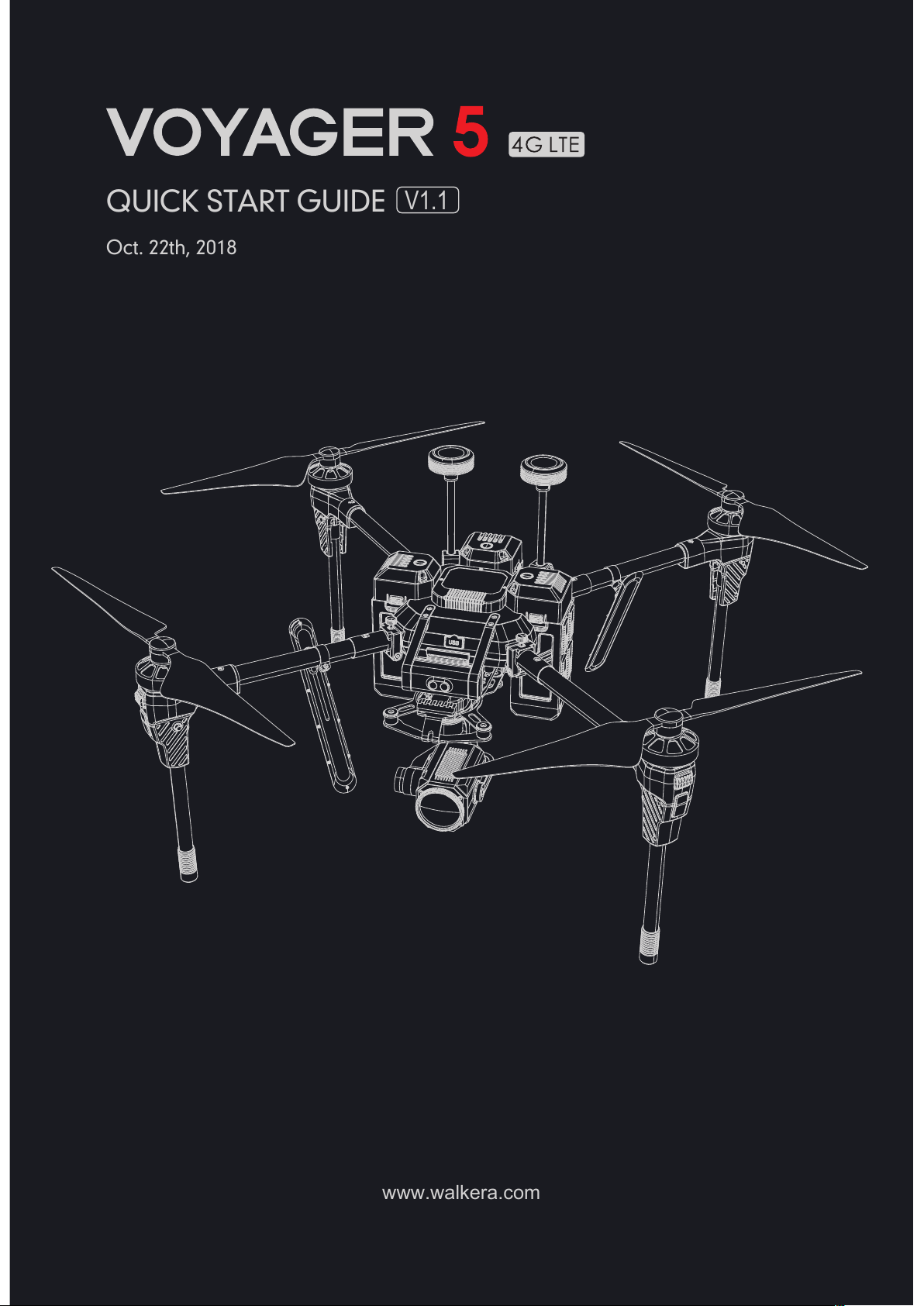
www.walkera.com
QUICK START GUIDE
Oct. 22th, 2018
V1.1

2
Contents
4
3
7
7-8
8
9-10
6
12
22
22
10
12
5
6
6
1.0 Get to know your aircraft
2.0 Get to know your Remote Controller
3.0 Specifications
4.0 Attention Before Flight
5.0 Check Battery Levels
6.0 Charge the Batteries
7.0 Downloading and Installing APP
8.0 APP Interface Instructions
9.0 Prepare for Remote Controller
10.0 Prepare for Aircraft
11.0 Ready for Flight
13-17
18
11
18
18
19
19
20
21
20
11.1 Starting the aircraft / Get binding
11.2 Connect the APP
11.3 GPS Indicator Lights
11.4 Motor Unlock/Lock
12.0 Flight Control
13.0 End flight
14.0 Additional remarks
14.1 Camera Gimbal Removal and Installation
14.2 Compass Calibration
14.3 Downward Vision System
14.4 Infrared Obstacle Avoidance System
14.5 Main board introduction
14.6 Brushless ESC and Brushless Motor connection diagram
14.7 Stick Mode Switch & Stick/Thumbwheel Calibration
15.0 Intelligent Flight Battery Safety Guidelines
15.1 Battery Use
15.2 Battery Maintenance
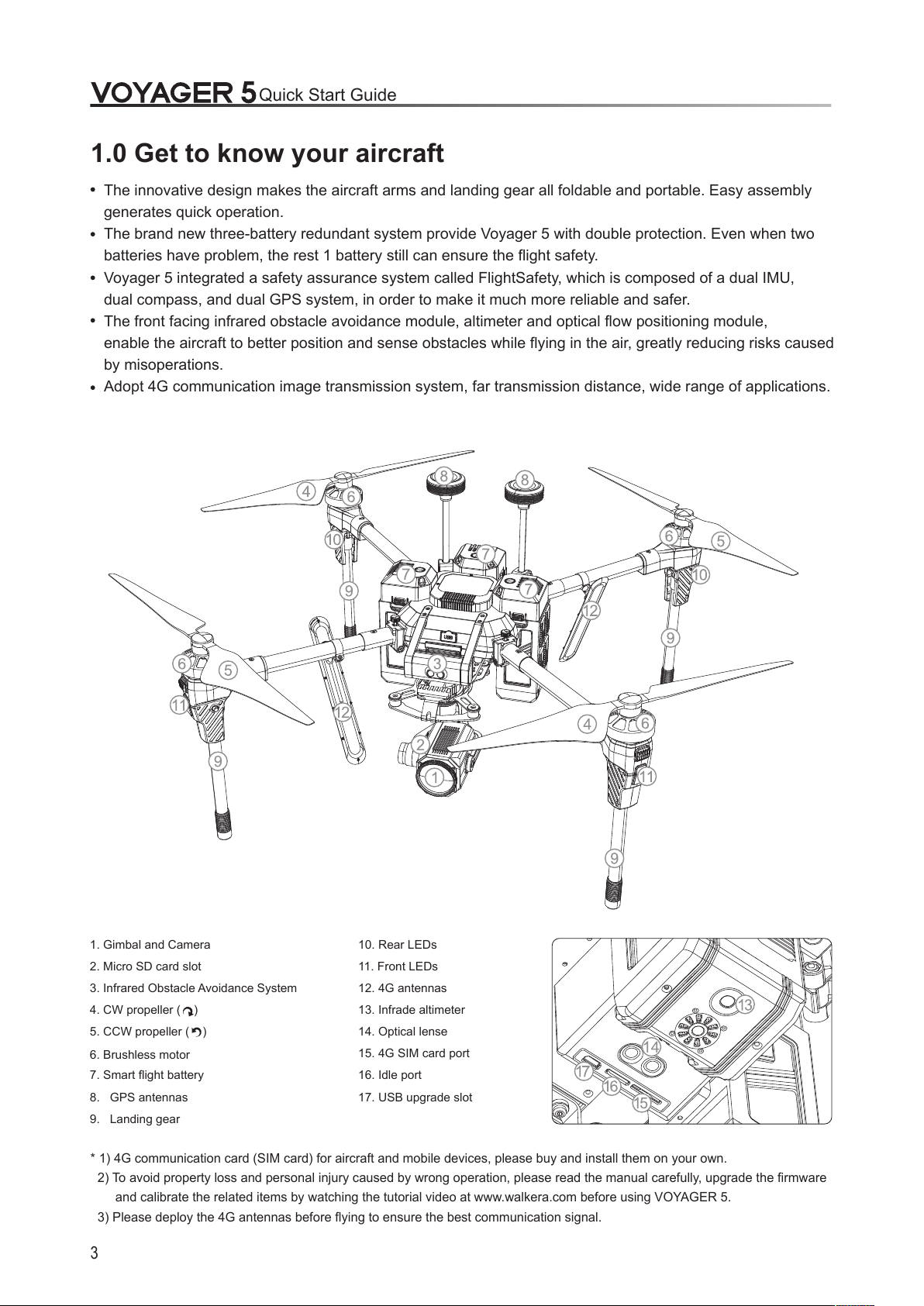
1.0 Get to know your aircraft
1. Gimbal and Camera
2. Micro SD card slot
3. Infrared Obstacle Avoidance System
4. CW propeller ( )
5. CCW propeller ( )
6. Brushless motor
7. Smart flight battery
8. GPS antennas
9. Landing gear
10. Rear LEDs
11. Front LEDs
12. 4G antennas
13. Infrade altimeter
14. Optical lense
15. 4G SIM card port
16. Idle port
17. USB upgrade slot
3
* 1) 4G communication card (SIM card) for aircraft and mobile devices, please buy and install them on your own.
2) To avoid property loss and personal injury caused by wrong operation, please read the manual carefully, upgrade the firmware
and calibrate the related items by watching the tutorial video at www.walkera.com before using VOYAGER 5.
3) Please deploy the 4G antennas before flying to ensure the best communication signal.
Quick Start Guide
The innovative design makes the aircraft arms and landing gear all foldable and portable. Easy assembly
generates quick operation.
The brand new three-battery redundant system provide Voyager 5 with double protection. Even when two
batteries have problem, the rest 1 battery still can ensure the flight safety.
Voyager 5 integrated a safety assurance system called FlightSafety, which is composed of a dual IMU,
dual compass, and dual GPS system, in order to make it much more reliable and safer.
The front facing infrared obstacle avoidance module, altimeter and optical flow positioning module,
enable the aircraft to better position and sense obstacles while flying in the air, greatly reducing risks caused
by misoperations.
Adopt 4G communication image transmission system, far transmission distance, wide range of applications.
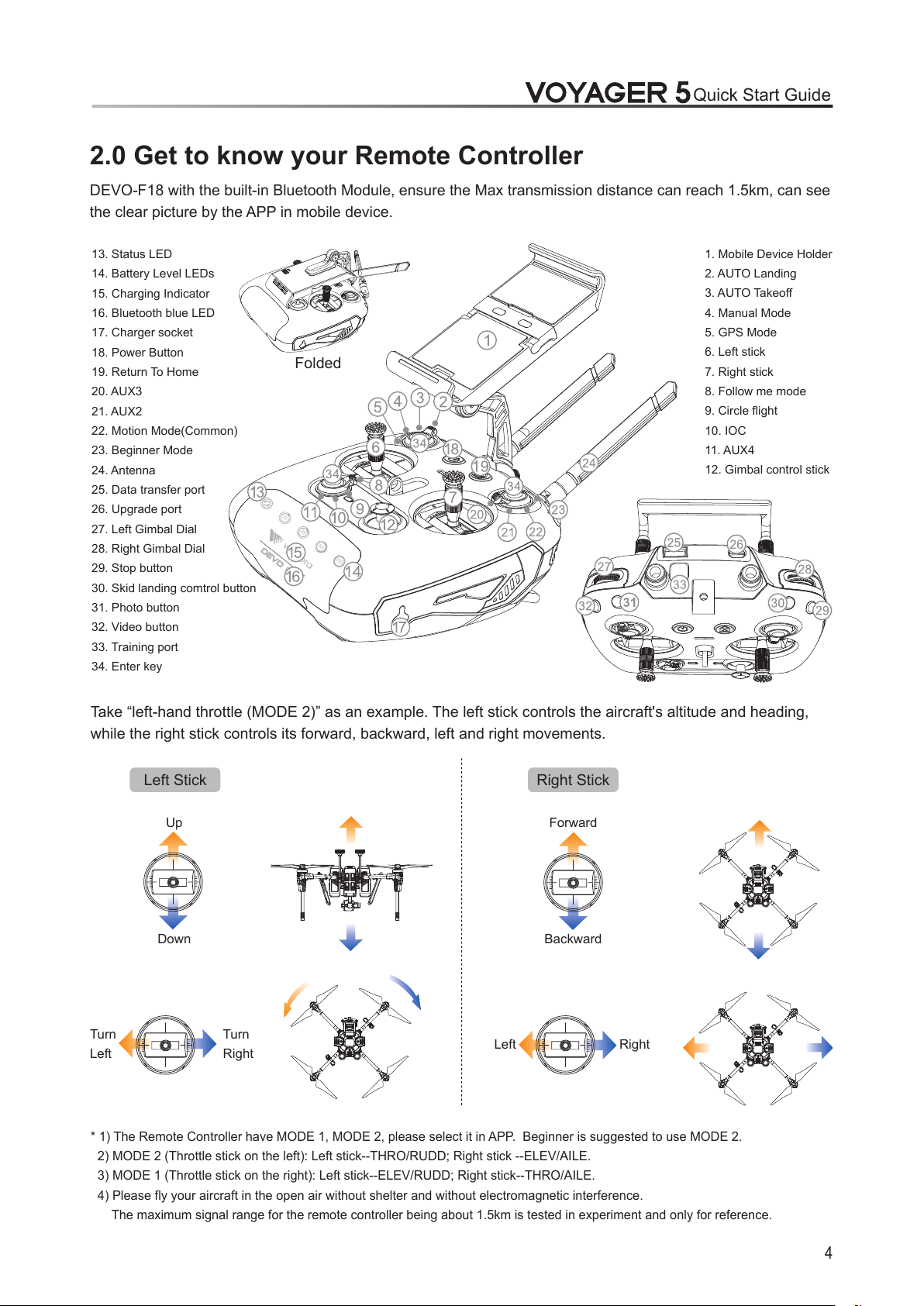
Take “left-hand throttle (MODE 2)” as an example. The left stick controls the aircraft's altitude and heading,
while the right stick controls its forward, backward, left and right movements.
4
2.0 Get to know your Remote Controller
Left Stick Right Stick
Up
Down
Turn
Left
Turn
Right
Forward
Backward
Left Right
* 1) The Remote Controller have MODE 1, MODE 2, please select it in APP. Beginner is suggested to use MODE 2.
2) MODE 2 (Throttle stick on the left): Left stick--THRO/RUDD; Right stick --ELEV/AILE.
3) MODE 1 (Throttle stick on the right): Left stick--ELEV/RUDD; Right stick--THRO/AILE.
4) Please fly your aircraft in the open air without shelter and without electromagnetic interference.
The maximum signal range for the remote controller being about 1.5km is tested in experiment and only for reference.
Quick Start Guide
DEVO-F18 with the built-in Bluetooth Module, ensure the Max transmission distance can reach 1.5km, can see
the clear picture by the APP in mobile device.
Folded
100
50
25
10
13. Status LED
14. Battery Level LEDs
15. Charging Indicator
16. Bluetooth blue LED
17. Charger socket
18. Power Button
19. Return To Home
20. AUX3
21. AUX2
22. Motion Mode(Common)
23. Beginner Mode
24. Antenna
25. Data transfer port
26. Upgrade port
27. Left Gimbal Dial
28. Right Gimbal Dial
29. Stop button
30. Skid landing comtrol button
31. Photo button
32. Video button
33. Training port
34. Enter key
1. Mobile Device Holder
2. AUTO Landing
3. AUTO Takeoff
4. Manual Mode
5. GPS Mode
6. Left stick
7. Right stick
8. Follow me mode
9. Circle flight
10. IOC
11. AUX4
12. Gimbal control stick
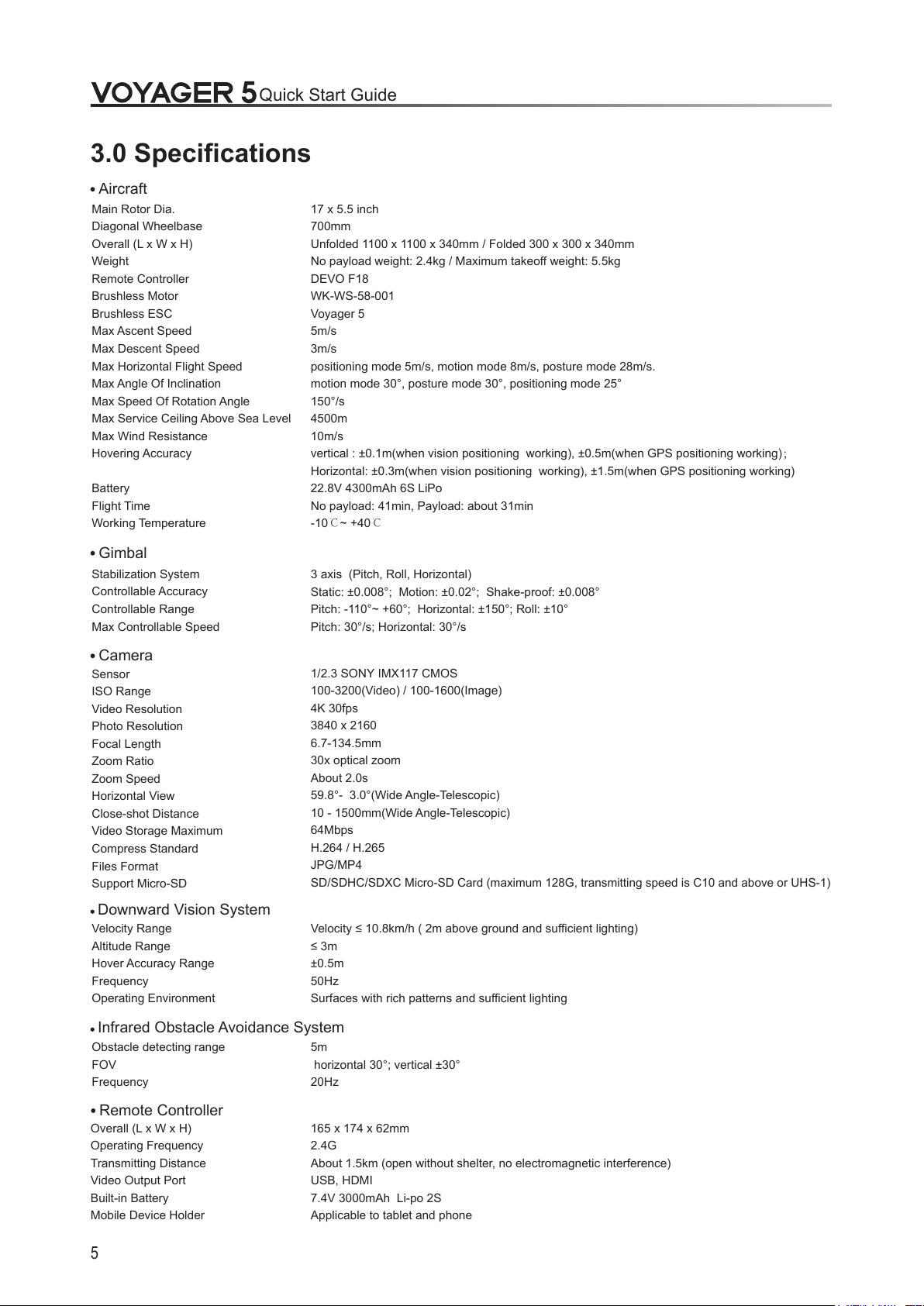
3.0 Specifications
5
17 x 5.5 inch
700mm
Unfolded 1100 x 1100 x 340mm / Folded 300 x 300 x 340mm
No payload weight: 2.4kg / Maximum takeoff weight: 5.5kg
DEVO F18
WK-WS-58-001
Voyager 5
5m/s
3m/s
positioning mode 5m/s, motion mode 8m/s, posture mode 28m/s.
motion mode 30°, posture mode 30°, positioning mode 25°
150°/s
4500m
10m/s
vertical : ±0.1m(when vision positioning working), ±0.5m(when GPS positioning working);
Horizontal: ±0.3m(when vision positioning working), ±1.5m(when GPS positioning working)
22.8V 4300mAh 6S LiPo
No payload: 41min, Payload: about 31min
-10℃~ +40℃
Aircraft
Gimbal
Main Rotor Dia.
Diagonal Wheelbase
Overall (L x W x H)
Weight
Remote Controller
Brushless Motor
Brushless ESC
Max Ascent Speed
Max Descent Speed
Max Horizontal Flight Speed
Max Angle Of Inclination
Max Speed Of Rotation Angle
Max Service Ceiling Above Sea Level
Max Wind Resistance
Hovering Accuracy
Battery
Flight Time
Working Temperature
Stabilization System
Controllable Accuracy
Controllable Range
Max Controllable Speed
3 axis (Pitch, Roll, Horizontal)
Static: ±0.008°; Motion: ±0.02°; Shake-proof: ±0.008°
Pitch: -110°~ +60°; Horizontal: ±150°; Roll: ±10°
Pitch: 30°/s; Horizontal: 30°/s
Camera
Sensor
ISO Range
Video Resolution
Photo Resolution
Focal Length
Zoom Ratio
Zoom Speed
Horizontal View
Close-shot Distance
Video Storage Maximum
Compress Standard
Files Format
Support Micro-SD
1/2.3 SONY IMX117 CMOS
100-3200(Video) / 100-1600(Image)
4K 30fps
3840 x 2160
6.7-134.5mm
30x optical zoom
About 2.0s
59.8°- 3.0°(Wide Angle-Telescopic)
10 - 1500mm(Wide Angle-Telescopic)
64Mbps
H.264 / H.265
JPG/MP4
SD/SDHC/SDX
C Micro-SD Card (maximum 128G, transmitting speed is C10 and above or UHS-1)
Downward Vision System
Infrared Obstacle Avoidance System
Velocity Range
Altitude Range
Hover Accuracy Range
Frequency
Operating Environment
Obstacle detecting range
FOV
Frequency
Velocity ≤ 10.8km/h ( 2m above ground and sufficient lighting)
≤ 3m
±0.5m
50Hz
Surfaces with rich patterns and sufficient lighting
5m
horizontal 30°; vertical ±30°
20Hz
Remote Controller
Overall (L x W x H)
Operating Frequency
Transmitting Distance
Video Output Port
Built-in Battery
Mobile Device Holder
165 x 174 x 62mm
2.4G
About 1.5km (open without shelter, no electromagnetic interference)
USB, HDMI
7.4V 3000mAh Li-po 2S
Applicable to tablet and phone
Quick Start Guide
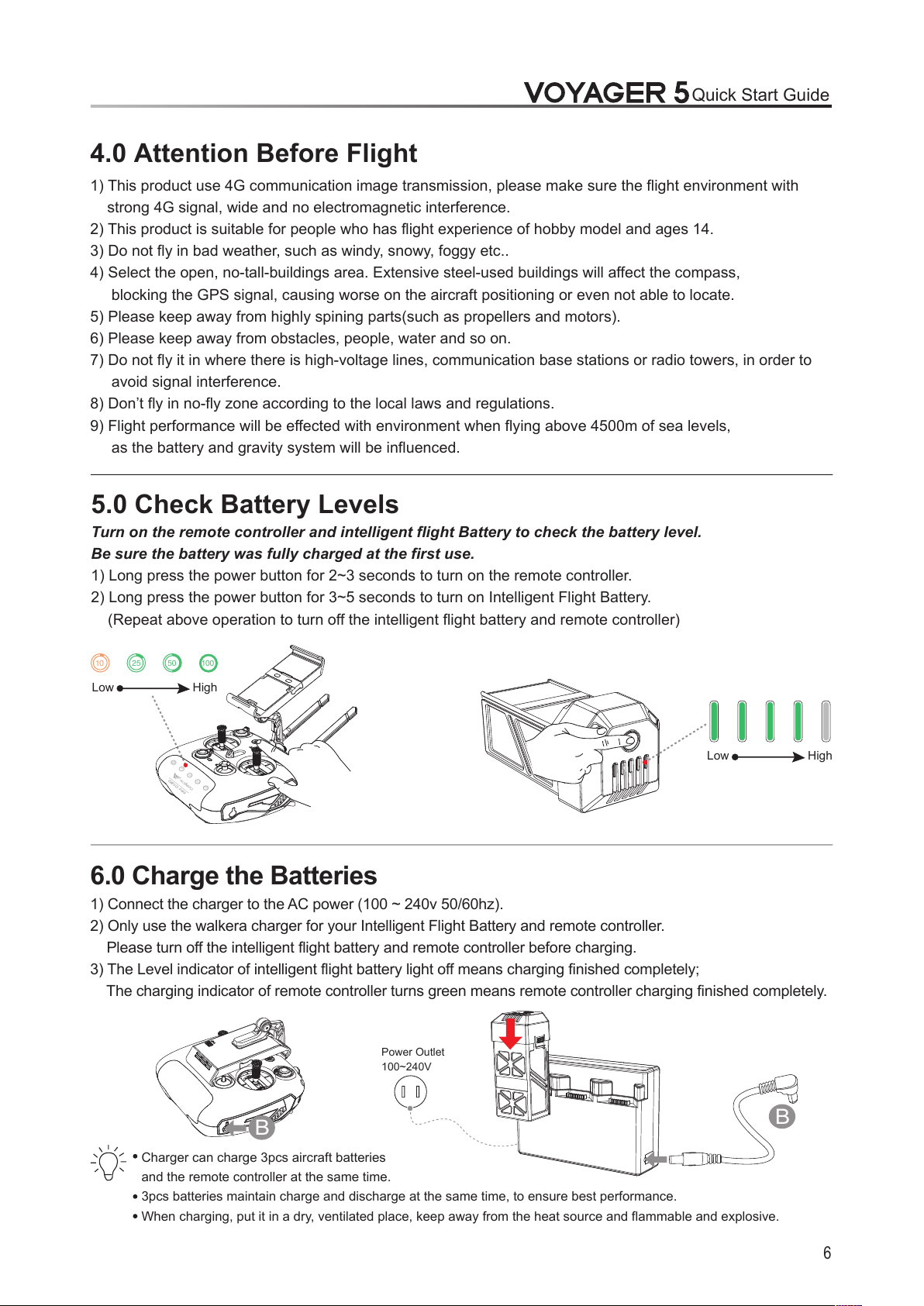
100
50
25
10
6
4.0 Attention Before Flight
1) This product use 4G communication image transmission, please make sure the flight environment with
strong 4G signal, wide and no electromagnetic interference.
2) This product is suitable for people who has flight experience of hobby model and ages 14.
3) Do not fly in bad weather, such as windy, snowy, foggy etc..
4) Select the open, no-tall-buildings area. Extensive steel-used buildings will affect the compass,
blocking the GPS signal, causing worse on the aircraft positioning or even not able to locate.
5) Please keep away from highly spining parts(such as propellers and motors).
6) Please keep away from obstacles, people, water and so on.
7) Do not fly it in where there is high-voltage lines, communication base stations or radio towers, in order to
avoid signal interference.
8) Don’t fly in no-fly zone according to the local laws and regulations.
9) Flight performance will be effected with environment when flying above 4500m of sea levels,
as the battery and gravity system will be influenced.
5.0 Check Battery Levels
Turn on the remote controller and intelligent flight Battery to check the battery level.
Be sure the battery was fully charged at the first use.
1) Long press the power button for 2~3 seconds to turn on the remote controller.
2) Long press the power button for 3~5 seconds to turn on Intelligent Flight Battery.
(Repeat above operation to turn off the intelligent flight battery and remote controller)
6.0 Charge the Batteries
1) Connect the charger to the AC power (100 ~ 240v 50/60hz).
2) Only use the walkera charger for your Intelligent Flight Battery and remote controller.
Please turn off the intelligent flight battery and remote controller before charging.
3) The Level indicator of intelligent flight battery light off means charging finished completely;
The charging indicator of remote controller turns green means remote controller charging finished completely.
Low High
Low High
Quick Start Guide
Power Outlet
100~240V
Charger can charge 3pcs aircraft batteries
and the remote controller at the same time.
3pcs batteries maintain charge and discharge at the same time, to ensure best performance.
When charging, put it in a dry, ventilated place, keep away from the heat source and flammable and explosive.
B
B
10
0
50
25
1
0

7
Quick Start Guide
12. 3pcs batteries average capacity: Display the drone
batteries remaining capacity (or you can set as voltage)
8.0 APP Interface Instructions
On the interface, HD video and photographs can be previewed in realtime and you can set the dynamic
parameters, such as aircraft, remote controller, gimbal and battery.
1. Auto Takeoff: Click it, the aircraft takes off automatically.
2 . Battery level return: When the residual battery
level reach , aircraft will automatically return back.
3. Back: Back to last step.
4. Device connection status: Display connected or disconnected.
5. Flight time: Aircraft flight time.
6. The aircraft model: Displays aircraft’s flight mode.
7. Number of aircraft satellite:
Displays the received satellites of aircraft.
8. Positioning accuracy:
Displays aircraft positioning accuracy.
76% 77% 78%
Connected
AUTO Mode
10. The remote controller signal strength:
Displays the signal level between remote controller
and aircraft.
9. 4G signal:
Displays the 4G communication signal strength.
11. Camera signal
7.0 Downloading and Installing APP
Google Play
Android download Android download
APP software supports Android 5.1 and above systems iOS 9.0 and above,
Android system please download at Walkera official website (www.walkera.com) or go to Google play to search
for Walker Drone or scan the QR code to download and install;
iOS system please go to the APP Store to search for Walker Aircraft or scan the QR code to download and install.
iOS download
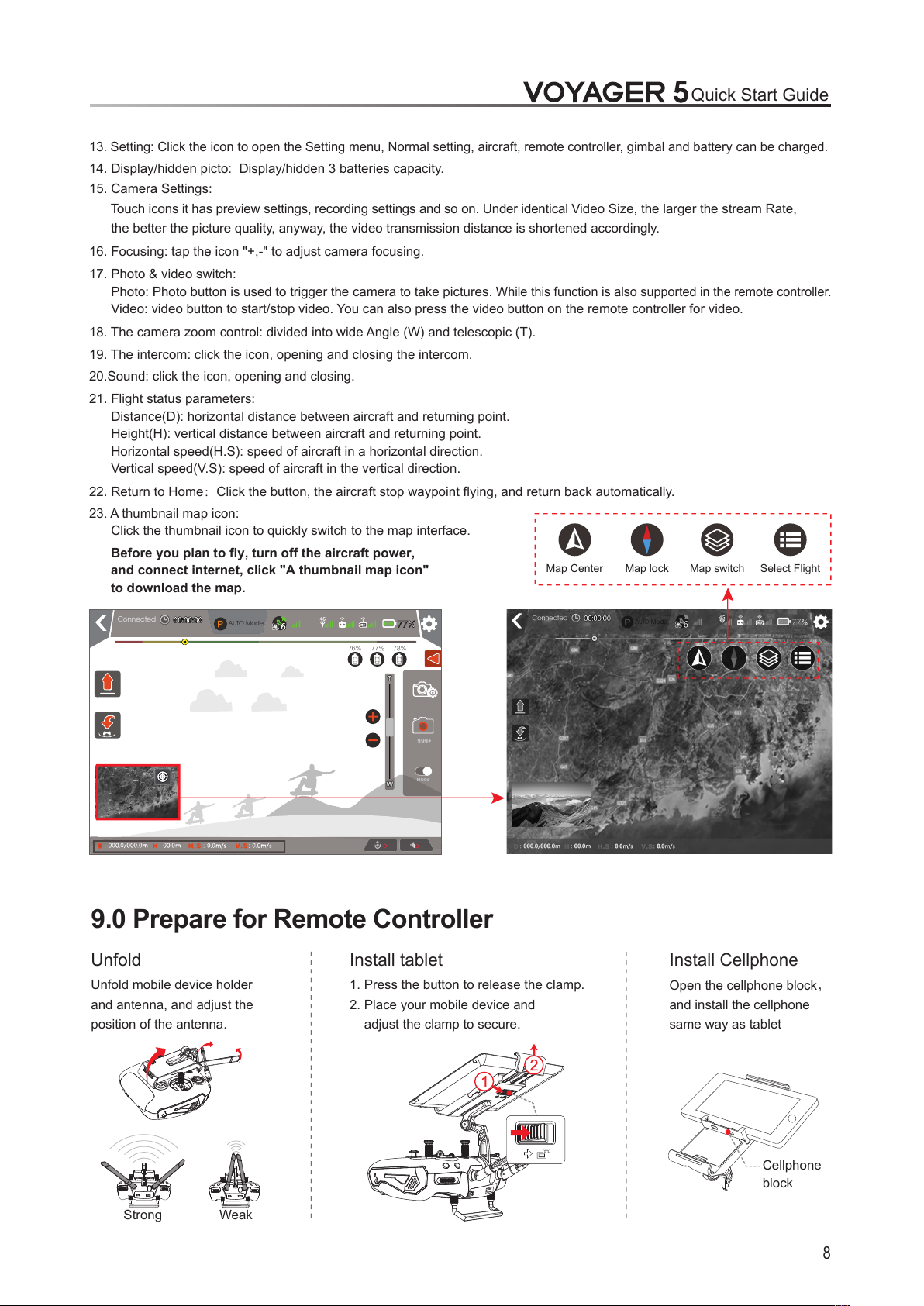
9.0 Prepare for Remote Controller
Install tabletUnfold Install Cellphone
1. Press the button to release the clamp.
2. Place your mobile device and
adjust the clamp to secure.
Open the cellphone block,
and install the cellphone
same way as tablet
8
Cellphone
block
15. Camera Settings:
To uc h i c o ns it ha s pr e vi e w s e tt i ng s , r e co r d in g s e tt i n gs an d so on . Un d er id e n ti c al Video Size, the larger the stream Rate,
the better the picture quality, anyway, the video transmission distance is shortened accordingly.
17. Photo & video switch:
Photo: Photo button is used to trigger the camera to take pictures.
While this function is also supported in the remote controller.
Video: video button to start/stop video. You can also press the video button on the remote controller for video.
21. Flight status parameters:
Distance(D): horizontal distance between aircraft and returning point.
Height(H): vertical distance between aircraft and returning point.
Horizontal speed(H.S): speed of aircraft in a horizontal direction.
Vertical speed(V.S): speed of aircraft in the vertical direction.
22. Return to Home:Click the button, the aircraft stop waypoint flying, and return back automatically.
23. A thumbnail map icon:
Click the thumbnail icon to quickly switch to the map interface.
Before you plan to fly, turn off the aircraft power,
and connect internet, click "A thumbnail map icon"
to download the map.
Unfold mobile device holder
and antenna, and adjust the
position of the antenna.
Quick Start Guide
Map Center Map lock Map switch Select Flight
76% 77% 78%
Connected
AUTO Mode
13. Setting: Click the icon to open the Setting menu, Normal setting, aircraft, remote controller, gimbal and battery can be charged.
14. Display/hidden picto: Display/hidden 3 batteries capacity.
16. Focusing: tap the icon "+,-" to adjust camera focusing.
18. The camera zoom control: divided into wide Angle (W) and telescopic (T).
19. The intercom: click the icon, opening and closing the intercom.
20.Sound: click the icon, opening and closing.
Strong Weak

Install the CCW propeller :
Insert the propeller cap into blade holder
and press it to the bottom. Turn the lock
clockwise and gently lift it up.
The propeller will bounce automatically.
Unfolded The Arms and Landing Gears
Install Propellers
10.0 Prepare for Aircraft
Unfold the GPS holder in the
direction of the arrow.
Install the CW propeller :
Insert the propeller cap into blade holder
and press it to the bottom. Turn the lock
counterclockwise and gently lift it up.
The propeller will bounce automatically.
Remove the camera fixture.
9
Quick Start Guide
Press the machine arm folding lock,
launches the machine arm upwards,
and then loosen the lock buckle.
Press the landing gear lock,
launches the landing gear downwards,
and then loosen the lock buckle.
Ensure the consistency of propeller and motor fixed identity.
Ensure the propellers assemble correct and firm.
Expand 4G communication antennas
Press and hold the antenna mount
to rotate the antenna down.
Expand antennas completed.

10
Quick Start Guide
1. Make sure all three intelligent flight
batteries are fully charged and
powered off. Insert the batteries into
the battery compartments.
Before you plan to fly, please download the map in the APP (turn off the aircraft power,
and connect internet, click the "A thumbnail map icon" to download the map.).
Place the aircraft in an open outdoor area, with its tail facing the operator.
11.0 Ready for Flight
11.1 Starting the aircraft / Get binding
4. Place aircraft at horizontal position, the red LED light flashing until goes out
indicates completion of IMU prewarming & code-matching.
(The red and blue LED lights alternatively flashing indicates aircraft being
abnormal, see also APP tips.)
Make sure to use 3 sets same intelligent batteries to power on the aircraft.
Turn on the aircraft batteries: just turn on one battery, and all 3 will be turn on at the same time.
DO NOT manually power on more than one Intelligent Flight Battery to avoid damaging the batteries.
Turn off the aircraft batteries: you need to turn off 3 batteries one by one.
Install 4G Communication SIM Card(should buy it by your own)
Prepare two 4G communication cards
(should by it by your own)
Put the 4G communication card
into 4G card slot of the aircraft.
Put the 4G communication
card into the mobile device.
If your mobile device have already had 4G communication card, you only need to prepare one
4G communication and then put it into the aircraft.
2. Turn on the Remote Controller.
3. Turn on the aircraft.
Red LED Light
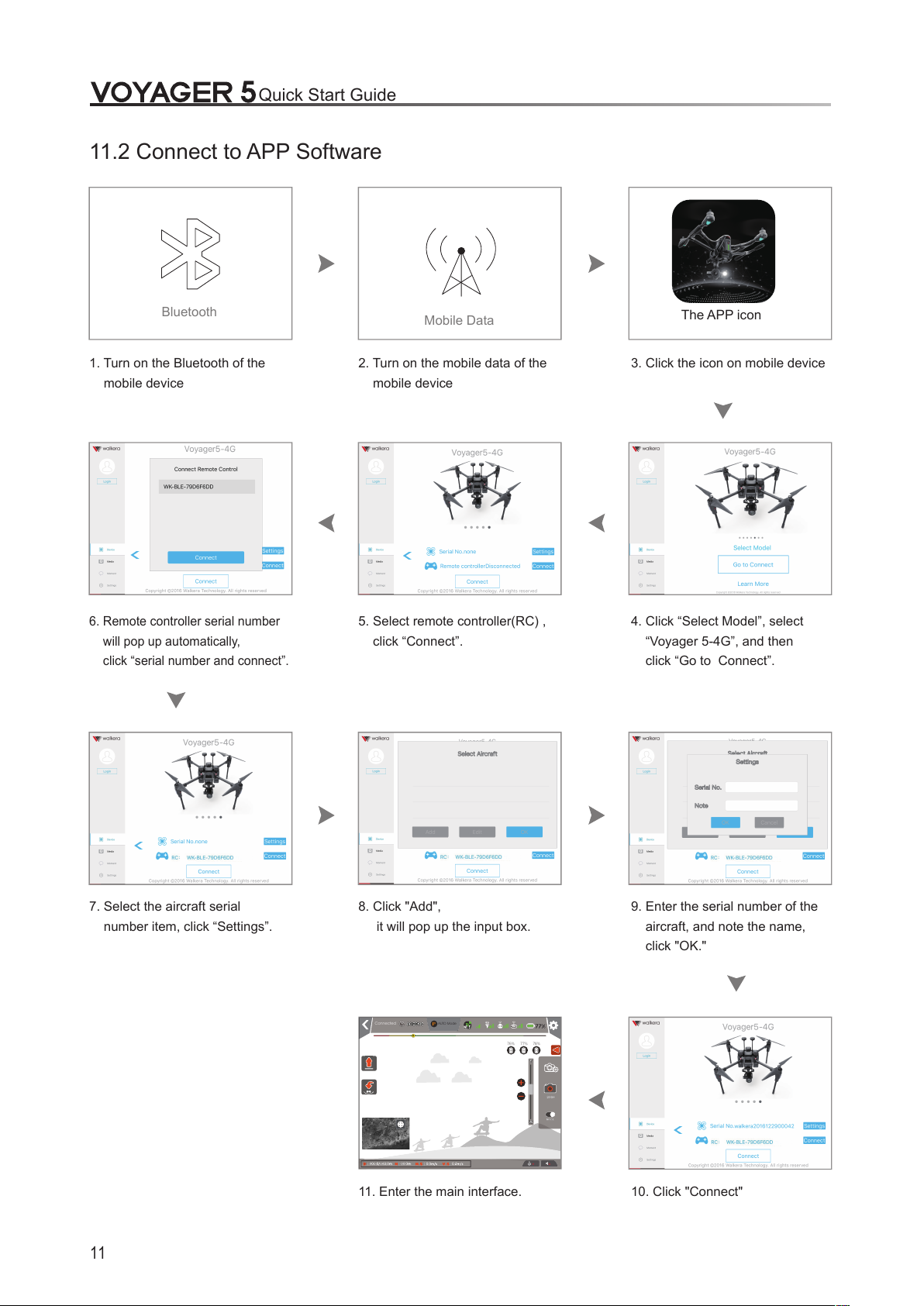
11
Quick Start Guide
1. Turn on the Bluetooth of the
mobile device
2. Turn on the mobile data of the
mobile device
Bluetooth
Mobile Data
The APP icon
3. Click the icon on mobile device
76% 77% 78%
Connected
11.2 Connect to APP Software
4. Click “Select Model”, select
“Voyager 5-4G”, and then
click “Go to Connect”.
5. Select remote controller(RC) ,
click “Connect”.
6. Remote controller serial number
will pop up automatically,
click “serial number and connect”.
7. Select the aircraft serial
number item, click “Settings”.
8. Click "Add",
it will pop up the input box.
9. Enter the serial number of the
aircraft, and note the name,
click "OK."
11. Enter the main interface. 10. Click "Connect"
AUTO Mode

Method 1 Method 2
12
11.3 GPS Indicator Lights
11.4 Motor Unlock/Lock
After successful code-matching, move the left & right sticks down and toggle them outward, and hold for more
than 2 seconds.
You will see the red and blue LED lights keep on, indicating that motors are unlocked.
The unlocked motors will rotate, and please immediately release sticks.
Motor Unlock
Motor Lock
Method 2: Move the left and right stick down and toggle them outward and hold for more than 2 seconds.
You will see the red and blue LED lights turn off, indicating that motors are locked.
Method 1:
When the aircraft is landed, move the throttle stick down and hold for 5 seconds. The motors will then stop.
There are two methods to lock the motors:
Quick Start Guide
When blue and red LED lights flash at the same time, you can work GPS function.
Blue LED Light
Blue LED Light
Red LED Light
Red LED Light

13
Ground
Ground
Ground
3.5m
Take
off
Landing
GPS
Manual
Take
off
Landing
GPS
Manual
Manual
Manual
Take
off
Landing
GPS
Take
off
Landing
GPS
1) Make sure that the GPS signal is received (the blue and red LED lights blink at the same time).
2) Only when “Connected” displays on the upper bar of the main interface of he APP, you can
perform APP operation.
3) Please unlock motors before takeoff. (refer to Page 12 for the detailed method)
12.0 Flight Control
AUTO Takeoff (Remote Controller or APP Operation)
Manual
Take
off
Landing
GPS
Manual
Take
off
Landing
GPS
Please click the icon in the APP
main interface, then the aircraft
will take off automatically.
Please click the icon in the APP
main interface, then the aircraft
will land automatically.
Switch to “Take off”
position
Short press the Enter key,
aircraft will take off
automatically.
AUTO Landing (Remote Controller or APP Operation)
Switch to “Landing”
position
Short press the Enter key,
aircraft will land
automatically.
Attention:
1) During landing, you can operate the aircraft forward, backward, rightward and leftward.
2) During the landing process, please switch the flight mode of the remote controller if landing needs to be cancelled.
Attention:
1) Auto Takeoff is usable only under AUTO mode or SPORTS mode.
2) Auto takeoff default to 3.5m altitude, and it can be removed by pushing the throttle to midpoint or above,
whenever manual control over the throttle is needed.
GPS mode (Remote Controller Operation)
Switch to “GPS”
position
Short press the Enter key to
enter the GPS mode
Throttle stick
return neutral
Attention:
1) The first flight default to GPS Mode after each power on.
2) n the mode there are ltitude hold fied oint brake function the flight seed is sloer (≤m/s).
3) If the GPS signal is poor or no signal, can only be Altitude hold, but not fixed point.
4) Switch to manual mode can not be fixed point.
Quick Start Guide

Quick Start Guide
AUX3
Common
Beginner
AUX2
AUX3
Common
Beginner
AUX2
AUX4
IOC
Circle
flight
Follow me
AUX4
IOC
Circle
flight
Follow me
14
Motion mode (Remote Controller Operation)
Switch to “Common”
position
Short press the Enter key
to enter the Motion mode
Attention:
1) In the Motion mode, there are Altitude hold, fixed point, brake function,
the flight seed is faster (≤8m/s).
2) If the GPS signal is poor or no signal, can only be Altitude hold,
but not fixed point.
3) Switch to manual mode can not be fixed point.
Circle flight (Remote Controller or APP Operation)
Aircraft in
GPS mode
Switch to “Circle flight”
position
Short press the
Enter key to enter
the circle flight mode
Please click the icon in the
APP interface, then the aircraft
enter circle flight mode,
Move the AILE stick, aircraft
begin circle flight.
Attention:
1) The aircraft is at a quiescent state when it is in Circle Flight. The circling function can only work after you set circle speed and
direction by moving AILE stick left or right (-5m/s to +5m/s speed changeable, 0m/s at default).
2) Move ELEV stick up or down to change circle radius (5~50m radius changeable, 5m at default).
3) please see the page 4 to get stick 's instructions.
Move AILE stick
to the left
Clockwise
circles
Move AILE stick
to the right,
Counterclockwise
circles.
Speed: the larger volatility toggling and
longer holding time, the faster circling.
The slower on the contrary.
Move ELEV stick up,
Circle radius turns small
Move ELEV stick down,
Circle radius turns large
Hyper IOC Mode (Remote Controller Operation)
IOC or Intelligent Orientation Control mode means that the aircraft’s flight direction is only relative to the
orignal take-off point (where you armed the motors). REGARDLESS of the actual aircraft headding, in this
mode you can fly past something and pan the aircraft to frame your shot, without having to worry what
direction the aircraft is facing.
Switch to “IOC”
position
Short press the
Enter key to enter
the Hyper IOC mode
Mode2 (Throttle
stick on the left)
Attention:
1) During GPS flight, all can enter the IOC mode.
2) When under hyper IOC mode, you can make the drone return to
the initial position only by holding the stick backwards.
Move the AILE stick,
aircraft begin
circle flight.
AUX4
IOC
Circle
flight
Follow me
AUX4
IOC
Circle
flight
Follow me
HOME

15
Height over HP>25m
Horizontal distance between aircraft & Home point>30m or <30m
Horizontal distance between aircraft & Home point<30m
Horizontal distance between aircraft & Home point>30m
Height over HP <25m
Elevate
to 25m
RETURN TO HOME (Remote Controller or APP Operation)
Long press this key(3-5 seconds)
on the remote controller and the
aircraft will return automatically
Click this key in the APP
interface and the aircraft
will return automatically
Horizontal distance between aircraft & Home point<30m
Home Point
Attention:
1) After pressing Return To Home, please don’t move other switches or buttons.
2) When the aircraft losses the remote controller's signals, it will automatically enter Failsafe RTH.
3) When the aircraft's battery voltage is too low and the horizontal distance between the aircraft and the Home Point is greater
than 15m, the aircraft will automatically return to home. When the horizontal distance between the aircraft and the Home Point
is less than 15m and the aircraft's battery voltage is too low, the aircraft will return automatically from the current position and land.
4) When GPS signal is abnormal or GPS not working, Auto return is unusable, but auto landing usable.
5) During the returning home process, please switch the flight mode of the remote controller if returning home needs to be cancelled.
a. When the flight altitude is over RTH Height, the aircraft will keep the current altitude and automatically fly back above
the Home Point, then descend vertically.
b. When the flight altitude is below RTH Height, the aircraft will keep the current altitude and automatically fly back above
the Home Point, then descend vertically.
Horizontal distance between aircraft & Home point>30m
a. When the flight altitude is over RTH Height, the aircraft will keep the current altitude and automatically fly back above
the Home Point, then descend vertically.
b. When the flight altitude is below RTH Height, the aircraft will ascend vertically to 25m high, then automatically fly back
above the HP, and descend vertically.
25m (25-100m customizable)
Quick Start Guide

Remote Controller Operation
APP Operation
16
1. Click this icon to add waypointAdd
2. Click this icon to start waypoint flightStart
3. Click this icon to exit
1. Click this icon to add waypoints
Add
Start
Exit
Clear
2. Click this icon to clear waypoints
3. Click this icon to start waypoints flight
4. Click this icon to exit
Exit
1. Click this icon to set fore-and-aft
Course overlap, Sidelap,
Waypoint Height
Exit
Start
2. Click this icon aircraft will fly
according to waypoints and
take photos automatically.
3. Click this icon to exit
Attention:
The video defaults to be stored in Micro SD card.
You can also change it to be stored in your mobile phone.
(ethod main interface etting imbal ocation)
Waypoint Flight (APP Operation)
Click icon on APP map interface,
Click icon to enter the waypoint flight interface.
Mapping (APP Operation)
Click icon on APP map interface,
Click icon to enter the mapping interface.
Waypoints Flight (APP Operation)
Click icon on APP map interface,
Click icon to enter the waypoints flight interface.
Photo & Video (Remote controller or APP operation)
1) Select working mode: photo or video
2) Touch the Photo or video icon to take photo or video.
Photo button
Left Gimbal Dial
ideo
Photo
Video button
Quick Start Guide
Zoom adjustment: telescope and wide angle.
Zoom adjustment: telescope and wide angle.
Focus adjustment:
Touch the icon “+,-”, image definition increase or decrease.
Telescope: push the scroll bar to T end.
Wide angle: pull the scroll bar to W end.
1) Take photo: short press the “photo button” can take pictures.
2) video: short press the “video button” to record the video.
Telescope: move the left gimbal dial to black arrow direction.
Wide angle: move the left gimbal dial to red arrow direction
W end
T end
Photo or video
icon
Working mode
(Video or photo)
Camera Settings
Scroll bar
Focus
adjustment

0°
+150°
-150°
17
Control the gimbal (remote controller or APP operation)
Three-axis stabilization gimbal makes the camera steady so that it can shoot stable photos even fly with hight
altitude. And you can control pitch and horizontal angle of the gimbal by Gimbal stick on Remote Controller or
APP Software.
Lock mode
Gimbal pointing stay
unchanged when
aircraft nose move
Follow me mode
Gimbal pointing
move with aircraft
nose direction
Gimbal Stick up or down.
In APP image interface
swipe up or down.
Gimbal Stick Left or Right.
In APP image interface
swipe left or right.
Angle of Pitch
Angle of horizontal
Attention:
1) You must select the mode first and then adjust the angle. In follow me mode, the horizontal angle (YAW) is not adjustable.
2) Gimbal stick position determines the rate of change of the gimbal: when the stick located at the midpoint the velocity is zero,
the greater the offset of the stick gimbal changes faster, whereas the slower.
76% 77% 78%
Connected
GPS Ready
AUTO Mode
76% 77% 78%
Connected
GPS Ready
AUTO Mode
Quick Start Guide
Gimbal have two modes: Follow me mode and Lock mode, please choose the mode you need.
+60°
-110°
0°

1. Manual Landing, AUTO Landing or Return to Home function landing.
2. First, turn off the 3 batteries one by one, then turn off the remote controller.
3. Finally, remove the battery from the aircraft.
18
13.0 End flight
14.0 Additional remarks
14.2 Compass Calibration
14.1 Camera Gimbal Removal and Installation
Removal
Loosen the M3x3 fixed gimbal screw first, then
turn the gimbal nut clockwise to the unlocked
position to pull down the Gimbal
Put the white mark position
column aim at the white mark
position
hole, and put the
gimbal in the install position upwards embed.
Rotate the gimbal nut to the locked position following to
the direction
of the arrow.
Tighten M3x3 screw to fix the gimbal.
Installation
If there is circles or drift in flying, please calibrate the compass.
(the motor must be locked and the red and blue LED lights turn off )
Please calibration outdoors and far away from strong electromagnetic interference.
The compass calibration steps are as follows:
Place right/left sticks at lowest
location, toggle them inward and
keep for 5 seconds until the aircraft’s
red LED lights flash quickly .
Horizontal 360°rotation of aircraft
until red LED lights turn off and
blue LED lights flash quickly.
In case of failure to calibrate, please follow above procedure to repeat calibration.
Tail toward operator
Quick Start Guide
Keep for 5 seconds
Ground heading
V
ertical 360° rotation of aircraft
(heading down) until blue LED
lights turn off, indicating successful
calibration, and place aircraft at a
horizontal location
Screw
hole
position

Auto avoidance
19
14.3 Downward Vision System
Downward vision system use the camera to get the
aircraft Position information, at the same time, can
use the Infrade senser to fix the aircraft attitude, to
ensure the aircraft precise positioning.
It is suitable for environments with altitude of less than
3 meters without GPS signal or with weak GPS signal.
Please make sure sufficient lighting of the environment
and rich patterns of the ground surface, as the
Downward Vision System identifies position variations
based on the ground surface.
The measuring accuracy of the Downward Vision System tends to be affected by illumination intensity
and pattern of the ground objects, so please use this function under the circumstances below with caution:
Monochrome surfaces(eg pure black, pure white, pure red, pure green)
Highly reflective surfaces
Water or transparent surfaces.
Surfaces of moving objects(eg stream of people, shrub or grass)
Places where the illumination conditions dramatically change.
Extremely dark(less than 10 lux) or bright(more than 10,000 lux) surfaces
Surfaces without clear patterns
Surfaces with highly repetitive patterns(eg checker bricks with the same color)
14.4 Infrared Obstacle Avoidance System
The infrared obstacle avoidance system on the aircraft utilizes infrared sensors to detect nearby obstacles
and therefore automatically help the aircraft avoid obstacles.
In GPS mode, the aircraft can Obstacle Avoidance on both hovering and flight status.
Hovering status in GPS mode:
Obstacles avoidance available at forward.
Less than 1m
Flight status in GPS mode:
Obstacles avoidance available at forward.
Less than 5m
Auto decelerate
Less than 2.5m
Stop advance
Infrared obstacles avoidance
at Forward
Quick Start Guide

USB Prot
..m
Head
W
V
U
W
V
U
W
V
U
W
V
U
20
14.5 Main board introduction
Port introduction
Upgrading
Please upgrade online via Walkera official website
14.6 Brushless ESC and Brushless Motor connection diagram
Brushless
ESC
Brushless
ESC
Brushless
motor
Brushless
motor
Brushless
ESC
Brushless
ESC
Brushless
motor
Brushless
motor
The red, blue and black wires of the brushless motors must be soldering to the brushless ESC
according to the illustration.
Quick Start Guide
1. SWDIO Port:
2. USART6 Port:
3. SWDIO Port:
4. GPS Port:
5. Connection Port:
6. GPS Port:
7. USB Port:
8. Connection Port:
Emulation 1
UART port
Emulation 2
Connect the GPS cable
Connect gyro flexible flat cable
Connect the GPS cable
Used for upgrading
Used to connect power board flexible flat cable
Aircraft tail direction

21
When power indicate lights up, exit the stick mode switch.
Choose MODE 1MODE 2
Stop
Stop
Stop
Landing gear
Landing gear
MODE 1
2510
MODE 2
Stick Mode Switch
Stick / thumbwheel calibration
14.7 Stick Mode Switch & Stick/Thumbwheel Calibration
Factory setting of DEVO F18 stick mode & stick calibration has been determined; please refer to the
following operation method for switching and calibration.
Be sure to switch off the aircraft power or lock motor before operation.
Enter stick
Mode
switch
Exit stick
Mode
switch
1. Long press “ ” 3~5 sec
3. Long press “ ” 3~5 sec
2. Short press “ ”
MODE 2
Rudder
Throttle
Elevator
Aileron
MODE 2 is left-hand throttle
MODE 1
Elevator
Rudder
Throttle
Aileron
MODE 1 is right-hand throttle
※ Customization also supported in APP.
Long press " " button for 3 to 5 seconds, four lights flash alternately to enter stick / thumbwheel calibration.
Operate the stick /thumbwheel several times within mechanical tuning range and then back in the middle.
Long press the " " button for 3 to 5 seconds again, four indicator lights turn on, then exit stick /thumbwheel
calibration.
When you exit if vibrate alert, then the calibration fails, please recalibrate.
Quick Start Guide
When power indicate lights off, enter the stick mode switch.
power indicate lights
match the stick mode

22
15.0 Intelligent Flight Battery Safety Guidelines
15.1 Battery Use
15.2 Battery Maintenance
1) DO NOT allow the batteries to come into any kind of liquid. DO NOT leave batteries out in the rain or near
a source of moisture. DO NOT drop the battery into water. If the inside of the battery comes into water,
chemical decomposition may occur, potentially resulting in the battery catching on fire, and may even lead
to an explosion.
2) Never use non-walkera batteries. Go to www. walkera.com to purchase new batteries.
Walkera takes no responsibility for any damage caused by non-walkera batteries.
3) Never use or charge swollen, leaky, or damaged batteries. If your batteries are abnormal,
contact Walkera or a walkera authorized dealer for further assistance.
4) Never install or remove the battery from the aircraft when it is turned on. DO NOT insert or remove batteries
if the plastic cover has been torn or compromised in any way.
5) The battery should be used in temperatures from -10℃ to 40℃. Use of the battery in environments above
50℃ can lead to a fire or explosion. Use of battery below -10℃ the life cycle of battery will be damaged.
6) DO NOT use the battery in strong electrostatic or electromagnetic environments. Otherwise,
the battery control board may malfunction and cause a serious accident during flight.
7) Never disassemble or pierce the battery in any way or the battery may leak, catch fire, or explode.
8) Electrolytes in the battery is highly corrosive. If any electrolytes contacts with your skin or eyes, wash the affected
area with fresh running water at least 15 minutes, and then see a doctor immediately.
9) DO NOT use the battery if it was involved in a crash or heavy impact.
10) If the battery falls into water with the aircraft during flight, take it out immediately and put it in a safe and
open area. Maintain a safe distance from the battery until it is completely dry. Never use the battery again
and dispose it properly.
11) DO NOT put batteries in a microwave oven or in a pressurized container.
12) DO NOT place loose battery cells on any conductive surface, such as a metal table.
13) DO NOT put the loose cells in a pocket, bag or drawer where they may short-circuit against other items or
where the battery terminals could be pressed against each other.
14) DO NOT drop or strike batteries. DO NOT place heavy objects on the batteries or charger. Avoid dropping batteries.
15) Clean battery terminals with a clean, dry cloth.
1) Never over-discharge, as this may lead to battery cell damage.
2) Never use the battery when the temperature is too high or too low.
3) Battery life may be reduced if not used for a long time.
Quick Start Guide
Store Intelligent Flight Batteries in a ventilated location.
To avoid fire, serious injury, and property damage, observe the following safety guidelines
when using, charging, or storing your batteries.

Manufacturer: Guangzhou Walkera Technology Co.,Ltd.
Add: No.48 Wantai Rd, Taishi Industrial Park, Dongchong Town,
Nansha Dist, Guangzhou, China.511453
Hotline:+86 20-84915115
This manual is subject to update without prior written notice. Please refer to Walkera official website for latest version.
