
HHHH33 UUsseerr’’ss GGuuiidde
e
WalkAbout Computers
1501 Northpoint Pkwy, #103-104
West Palm Beach, FL 33407
Main Office: 561-712-1200
Sales: 888-925-5226 or 614-882-0015
Tech Support: 888-872-1100 or 561-712-8787
a
a
m
m
m
meerr
h
h
eea
a
d
d
Thank You
WalkAbout Computers HAMMERHEAD 3 User’s Guide – v021101
2
Thank You!
We at WalkAbout Computers wish to thank you for purchasing the
WalkAbout HAMMERHEAD 3 computer. Great care has been taken to
provide you with a unique product designed to provide years of reliable
service. The HAMMERHEAD 3 is the fifth generation of
HAMMERHEAD rugged tablet computers. Each generation builds on
the strengths of the previous generations to provide you with a state-ofthe-art product designed to meet the real world needs of mobile users.
This guide provides basic information that you will need to take full
advantage of your HAMMERHEAD 3 computer. The HAMMERHEAD
3 is a tool that is often configured to meet the precise needs of a
specific application. As a result, there are many configuration options
available and often, custom features are provided for large-scale
applications. If you do not find illustrations identical to the equipment
you have purchased or do not find needed information after having
reviewed the User’s Guide, please feel free to contact WalkAbout
Customer Care toll-free at 888-872-1100. You may also wish to visit
our web site at www.walkabout-comp.com for updated information.
This guide is intended to provide basic information on the features,
operation, care, and maintenance of the HAMMERHEAD 3. It is not
offered as a technical resource to deal with larger integration issues.
WalkAbout and its many partners will be happy to work closely with you
in resolving any challenges that you might face.
Elements of this guide are available electronically for those customers
wishing to develop their own training or technical support materials.
Requests for electronic copies can be made through the general
information request link at the WalkAbout web site.
Again, the employees of WalkAbout Computers thank you for
purchasing the WalkAbout HAMMERHEAD 3. We look forward to
getting to know you and to assisting you in any way we can to make
your use of the HAMMERHEAD 3 as rewarding as possible.
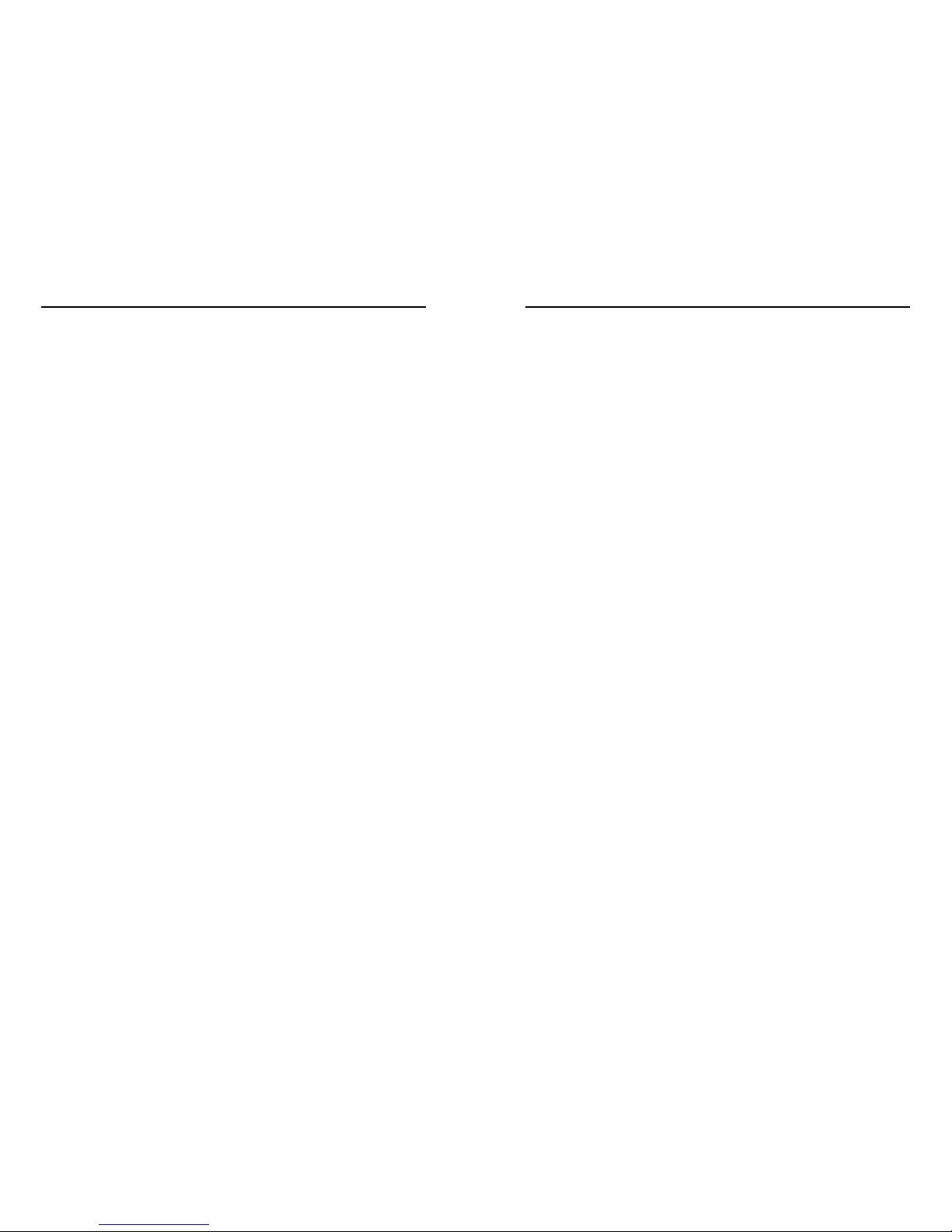
Notices
WalkAbout Computers HAMMERHEAD 3 User’s Guide – v021101
3
Notices
Copyright
WalkAbout Computers
1501 Northpoint Parkway, Suite 103-104
West Palm Beach, FL 33407
Phone (561) 712-1200
FAX (561) 712-4761
Disclaimer
All rights reserved
This publication is protected by copyright and all rights are
reserved. No part of it may be reproduced or transmitted by
any means or in any form, without prior consent in writing from
WalkAbout Computers.
The information in this guide has been carefully checked and is
believed to be accurate. However, WalkAbout Computers
assumes no responsibility for any inaccuracies that may be
contained in this manual. In no event will WalkAbout
Computers be liable for direct, indirect, special, incidental, or
consequential damages resulting from any defect or omission
in this manual, even if advised of the possibility of such
damages.
In the interest of continued product development; WalkAbout
Computers reserves the right to make improvements in this
manual and the products it describes at any time, without
notice or obligation.
Notices
WalkAbout Computers HAMMERHEAD 3 User’s Guide – v021101
4
Trademark Acknowledgments
PhoenixBIOS™ 4.0 is a trademark of Phoenix Technologies
Ltd.
Microsoft® Windows® 95 is a registered trademark of
Microsoft Corporation.
Microsoft® Windows CE is a registered trademark of MicroSoft
Corporation.
Microsoft® Windows NT Workstation 4.0 is a registered
trademark of MicroSoft Corporation.
Microsoft® Windows® 2000 is a registered trademark of
MicroSoft Corporation.
Microsoft® Windows have been licensed to WalkAbout
Computers.
Pentium® II Processor is a registered trademark of Intel
Corporation.
Pentium® III Processor is a registered trademark of Intel
Corporation.
All other trademarks and registered trademarks are the
property of their respective holders.
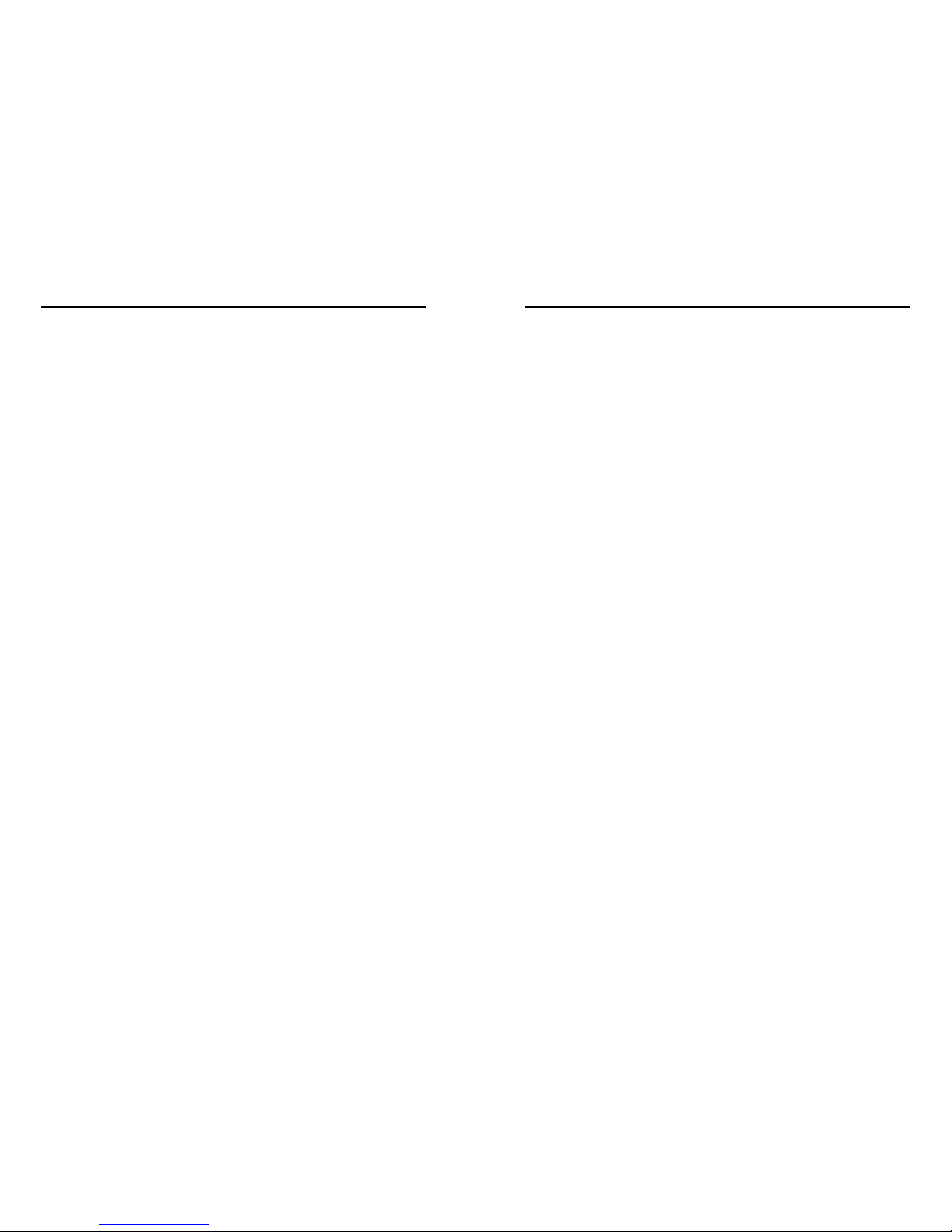
Notices
WalkAbout Computers HAMMERHEAD 3 User’s Guide – v021101
5
Radio Frequency Emissions Statement
Federal Communications Commission (FCC) Statement
Note: This equipment has been tested and found to comply with
the limits for a Class B digital device pursuant to Subpart J, Part 15
of the FCC rules. These limits are designed to provide reasonable
protection against harmful interference in a residential installation.
This equipment generates, uses, and can radiate radio frequency
energy and, if not installed and used in accordance with the
instructions, may cause harmful interference with radio
communications. However, there is no guarantee that interference
will not occur in a particular installation. If this equipment does
cause harmful interference to radio or television reception, which
can be determined by turning the equipment off and on; the user is
encouraged to try to correct the interference by one or more of the
following measures:
• Reorient or relocate the receiving antenna.
• Increase the separation between the equipment and receiver.
• Connect the equipment into an outlet on a circuit different from
the receiver.
• Consult WalkAbout Computers at (888) 872-1100 for additional
information and help.
Properly shielded, grounded cables and connectors have been
provided with this equipment and must be used to insure proper
functionality and compliance with FCC rules. Unauthorized changes or
modifications could void the user's authority to operate the equipment.
Replacement cables and connectors are available from:
WalkAbout Computers
1501 Northpoint Parkway, Suite 103
West Palm Beach, FL 33407
This device complies with Part 15 of the FCC Rules. Operation is
subject to the following two conditions:
1. This device may not cause harmful interference, and
2. This device must accept any interference received, including
interference that may cause undesired operation.
Notices
WalkAbout Computers HAMMERHEAD 3 User’s Guide – v021101
6
If necessary, the user should consult an experienced radio/television
technician for additional suggestions. The user might find the following
book prepared by the Federal Communications Commission helpful:
"How to Identify and Resolve Radio-TV Interference Problems"
This booklet is available from the following:
Public Contact Branch Consumer Assistance and Small
Business
Room 725 Division - Room 254
1919 M St. NW 1919 M St. NW
Washington, DC 20554 Washington, DC 20554
(202) 634-1940 (202) 632-7000
Canadian Department of Communications Compliance Statement
This equipment does not exceed Class B limits per radio noise
emissions for digital apparatus, set out in the Radio Interference
Regulation of the Canadian Department of Communications.
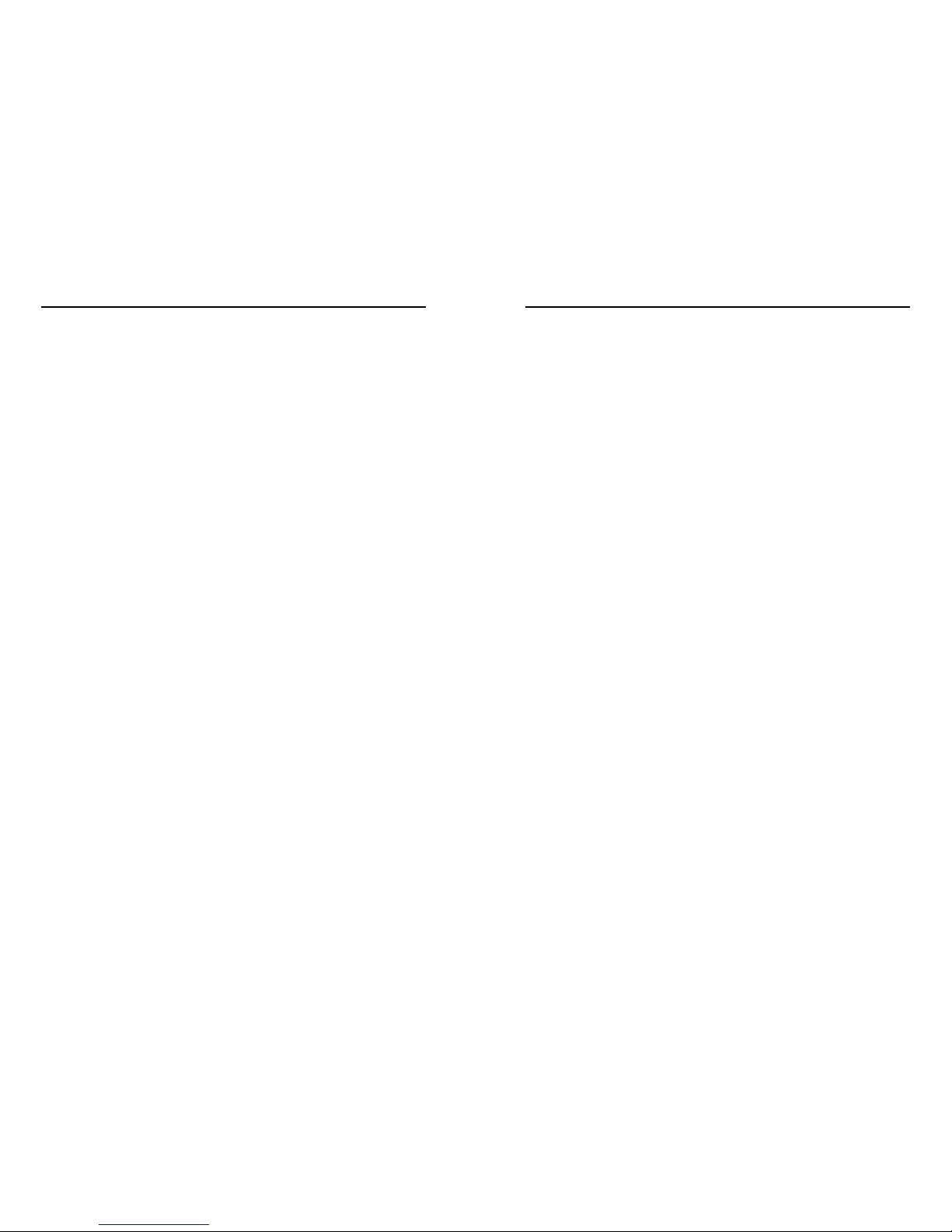
Table of Contents
WalkAbout Computers HAMMERHEAD 3 User’s Guide – v021101
7
Table of Contents
CHAPTER 1: INTRODUCTION ......................... 9
Before you Begin ..............................................................10
Standard Features ...........................................................11
Hardware Options ............................................................12
Exterior Features ..............................................................12
Connectivity ................................................................16
Port Replicators ................................................... 16
Desktop Docking Station .....................................19
Vehicle Docking .................................................. 20
CHAPTER 2: HARDWARE OPERATION .........21
Turning on the Unit............................................................ 21
Use and Care ................................................................ 21
Pen Operations 22
Pen Maintenance .............................................................. 23
Touch Operations.............................................................. 24
Batteries and Changing Procedures .................................25
Battery Status Indicators......................................25
Recharging Batteries ...........................................25
Installing New Batteries .......................................26
Battery Use/Care..................................................26
Charging Batteries ...............................................27
Removable Hard Drive...................................................... 27
Accessories and Options ..................................................27
Heater Package ...................................................28
PCMCIA Cards..................................................... 28
CHAPTER 3: SOFTWARE OPERATION........... 30
HHUtility Program .............................................................30
Batteries Tab........................................................ 31
Primary Tab.......................................................... 32
Secondary Tab..................................................... 34
Properties Tab...................................................... 35
Advanced Tab ......................................................37
Calibrate Tab........................................................ 38
Special Instructions for
Cold Weather Operation ......................................40
Table of Contents
WalkAbout Computers HAMMERHEAD 3 User’s Guide – v021101
8
HHVideo Program .............................................................42
Accessing HHVideo from the System Tray ..........43
Adjusting the Brightness & Contrast ....................44
CHAPTER 4: FAQ’S .......................................... 46
CHAPTER 5: WARRANTY INFORMATION ...... 53
What is covered by this warranty ......................................53
Length of warranty.............................................................53
Terms and Conditions .......................................................53
How to obtain warranty service .........................................54
What is not covered...........................................................55
Additional Information........................................................56
Company Information and return address.........................56
Customer Service ..............................................................57
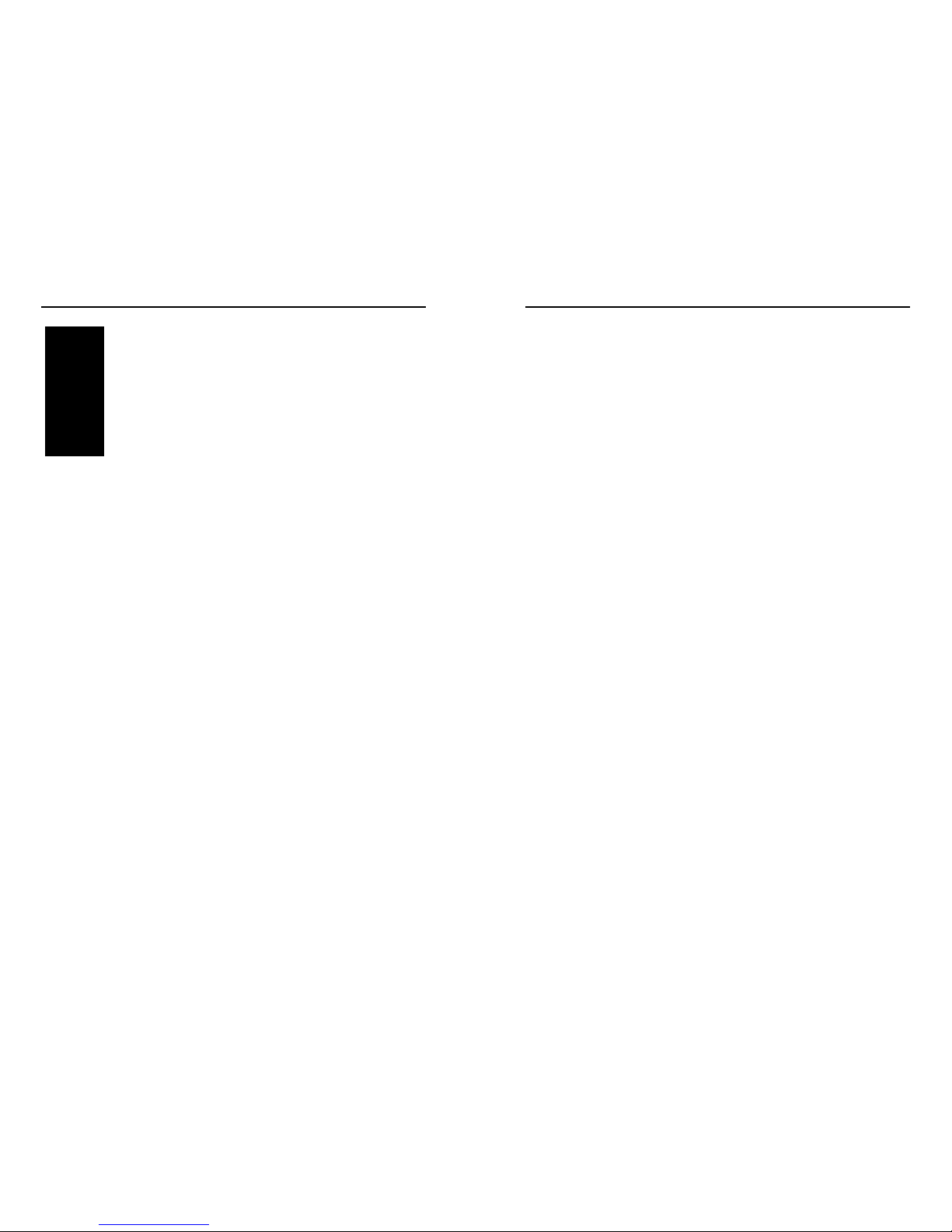
Chapter 1 - Introduction
WalkAbout Computers HAMMERHEAD 3 User’s Guide – v021101
9
1Introduction
Your HAMMERHEAD 3 tablet computer gives you the power of a
desktop computer, yet it also provides the portability and durability
needed to gather and work with information in the field. The
HAMMERHEAD 3 is designed for use on foot, in a vehicle, or in an
office. It is ideal for highly mobile applications in the most demanding
environments. Most users are from the utility, transportation,
logistics/distribution, public safety, and field services industries.
However, users from a wide range of other fields are continuously
discovering the advantages of the HAMMERHEAD 3.
About This Manual
This manual is divided into the following chapters:
Chapter 1 – Introduction
This chapter covers unpacking and setting up your HAMMERHEAD
computer system, describes the various features of the system, locates
all the controls and exterior aspects of the design, and covers the
various docking options available.
Chapter 2 – Hardware Operation
This chapter describes the basic operation of the HAMMERHEAD
hardware.
• Turning the unit on and off
• Operating the Pen or Touch hardware
• Installing, removing and charging batteries
• Working with the removable hard drive
• Accessories and Options
Internal Display Heater
Installing or removing PCMCIA cards
Chapter
Chapter 1 - Introduction
WalkAbout Computers HAMMERHEAD 3 User’s Guide – v021101
10
Chapter 3 – Software Operation
This chapter describes how to use the HAMMERHEAD control
programs HHUtility and HHVideo.
Chapter 4 – Frequently Asked Questions
Contains the most common questions from users regarding the
HAMMERHEAD system.
Chapter 5 – Warranty Information
Explains coverage, terms and conditions of WalkAbout Computer’s
Limited Warranty and how to obtain warranty service.
Before You Begin
Your HAMMERHEAD 3 tablet computer includes the following items.
When the computer is unpacked, confirm that all items are present.
Contact your HAMMERHEAD 3 sales representative if any item is
missing or damaged.
• HAMMERHEAD 3 Computer
• User’s Guide
Most but not all systems will also include:
• AC adapter with power cord
• Port replicator or docking station
Microsoft Windows (’98 or 2000), Paragraph’s Calligrapher handwriting
recognizer, PenOffice control program and My-T-Pen onscreen
keyboard program are installed on the HAMMERHEAD 3 at the factory
and registered to you. WalkAbout Computers often pre-installs
application software for its customers. In most cases user access to
operating systems or other software is restricted.
Save the HAMMERHEAD 3 packaging, it might be needed for possible
return shipments. The serial number will be on the box and on the bar
code label; located on the right,
front side of the product. Keep the
serial number handy; it will be required should the unit need repairs.
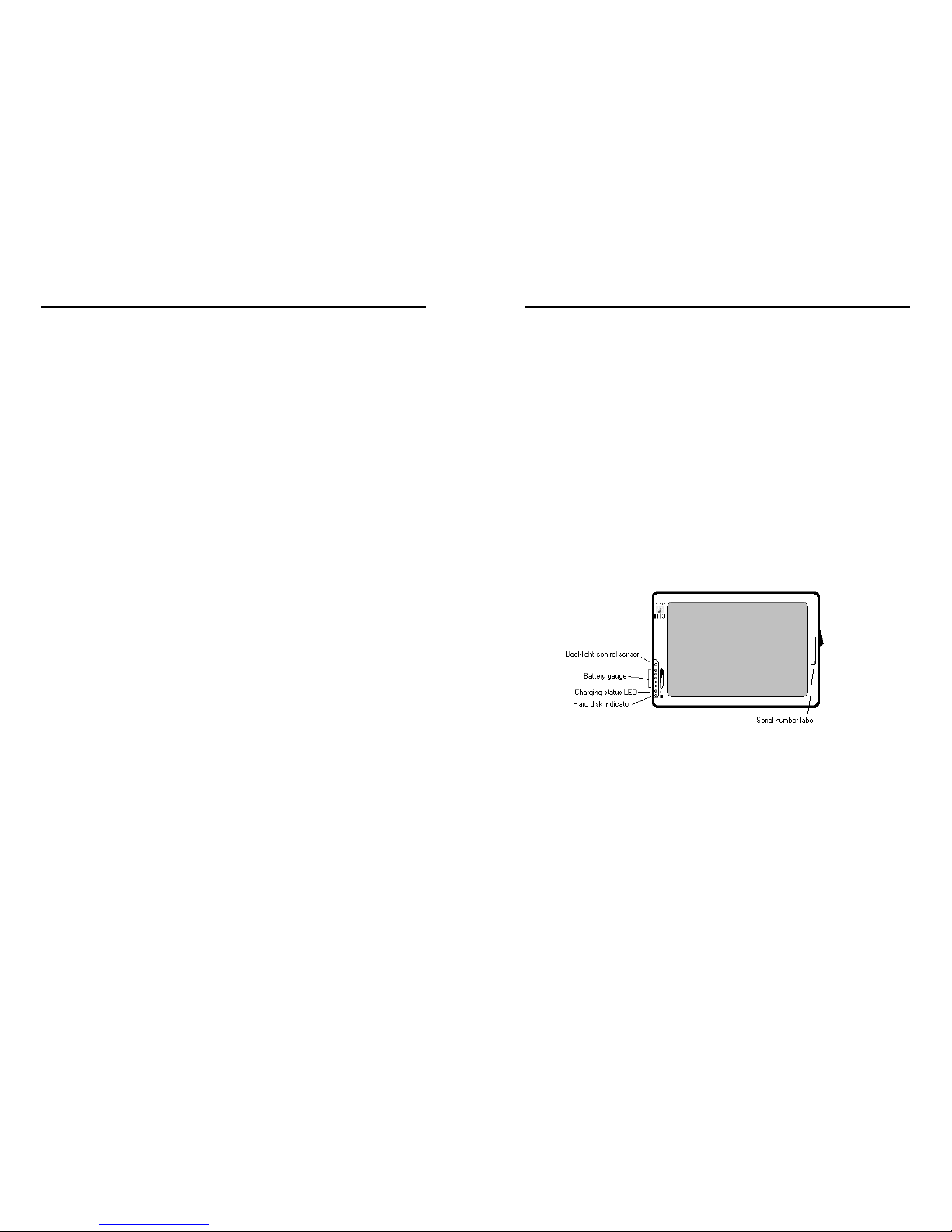
Chapter 1 - Introduction
WalkAbout Computers HAMMERHEAD 3 User’s Guide – v021101
11
Standard Features
Your HAMMERHEAD 3 includes the following features at a minimum:
• Fully sealed (vacuum tested) aircraft-grade aluminum
housing
• Intel Mobile Pentium III 400 MHz processor
• At least 64 MB main memory
• 256K L2 cache
• 2 MB video memory
• 9.5” 640 x 480 backlit transflective LCD display for direct
sunlight use or 10.4” 800 x 600 TFT active matrix color
display
• Removable shock-mounted 10 GB or larger hard disk drive
(optional flash drives)
• Type III PCMCIA expansion slot (two Type II devices)
• IrDA (Std 1.1) port
• Sound card for a variety of tonal alerts as well as voice
input and synthesis
• Long-lasting 1800 mAh Li-Ion battery (dual battery option)
• Built-in light sensor for automatic backlight control
• HHUtility Control Program
• HHVideo Control Program for adjustable brightness and
Automatic contrast adjustment
• Phoenix BIOS
• Microsoft Windows ’98 (Windows 2000 optional)
• Calligrapher, PenOffice and My-T-Pen installed
• One pen stylus for use with electromagnetic proximity
sensing digitizer (not included with touch-screen option)
• One year warranty on all parts and labor
• Direct line technical support by WalkAbout Computers
technical support staff
Chapter 1 - Introduction
WalkAbout Computers HAMMERHEAD 3 User’s Guide – v021101
12
Hardware Options
The following upgrades and add-ons are available:
• Hard drive
• Memory
• Touch screen on monochrome and color displays
• Color screen enhancement for outdoor viewing
• Wired and wireless LAN communications
• CDPD and public RF radio modem(s)
• 2
nd
antenna
• Integrated GPS receiver
• LCD and hard drive heater package (Windows 2000)
• Custom integration of components upon request
• Additional batteries
Exterior Features
Front View
Battery Status Indicators:
This is the gauge for the battery, which indicates the
approximate charge remaining. When all five lights are lit, the
battery charge is full. As you use the battery, the lights will turn
off from top to bottom, indicating the amount of charge that
remains. Each light represents approximately 20% of the full
charge.
Charge Status Indicator:
The charge status indicator is lit whenever external power is
available. It blinks as the battery charges and remains a
constant green when the batteries are fully charged. The
indicator identifies a positive connection when the
HAMMERHEAD 3 is in the docking station with an external
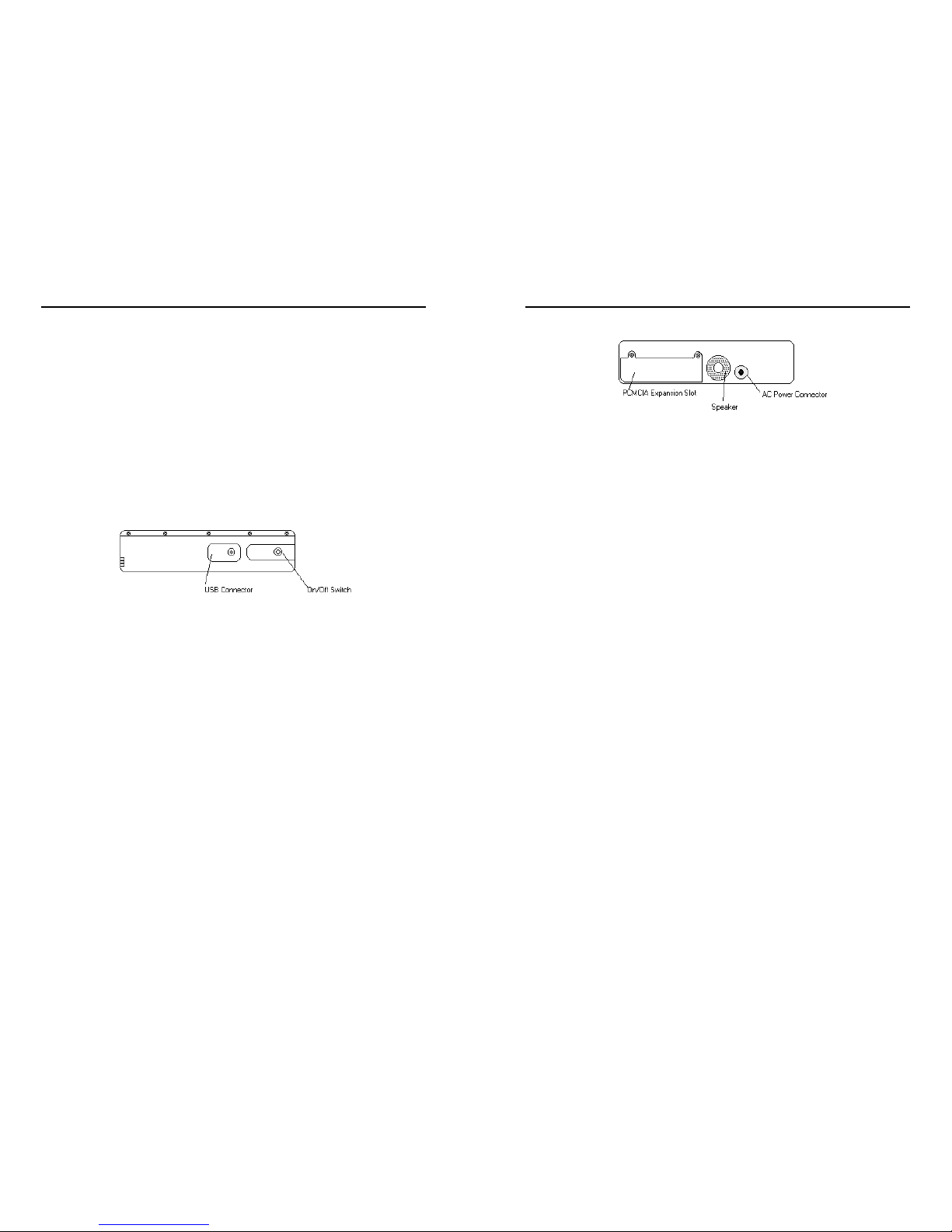
Chapter 1 - Introduction
WalkAbout Computers HAMMERHEAD 3 User’s Guide – v021101
13
power source. The indicator will be green when external power
is connected.
Hard Disk Drive Indicator:
The indicator flashes as the internal hard disk drive is
accessed.
Backlight Control Sensor:
The backlight control sensor automatically turns the backlight
off when adequate external light is available. Be sure it
remains uncovered.
Right Side View
On/Off switch:
Turn the computer on by pressing the on/off switch once.
When used to turn the HAMMERHEAD 3 off, the switch will
cause the unit to automatically follow proper Windows
shutdown procedures. The on/off switch can be set to toggle
between other functions including an orderly Microsoft
Windows shutdown and a “doze” low power state. See
SideSwitch Function in Chapter 3: Software Operation for more
detailed instructions.
USB Connector:
The Universal Serial Bus is a hot swappable, daisy chainable
serial port with a maximum speed of 12 Mbps. It can be used
for devices like keyboards, mice, floppy drives, CD-ROM or
DVD drives, cameras, modems, scanners, etc. The
HAMMERHEAD 3 supports booting from bootable USB
devices such as floppy drives and CD-ROM drives. Devices
can be connected to the HAMMERHEAD 3 with the computer
turned on, without requiring a reboot. There is a limit of 128
concurrent devices per USB port. The HAMMERHEAD 3 can
supply up to .5 amps of current through the USB port. External
USB hubs are available that will supply power to external
devices without using the HAMMERHEAD 3’s power supply.
Chapter 1 - Introduction
WalkAbout Computers HAMMERHEAD 3 User’s Guide – v021101
14
Left Side View
PCMCIA Expansion Slot:
The PCMCIA expansion slot is sealed behind a hatch plate
held in place by two Phillips head screws. The hatch plate
must be removed to access the PCMCIA slot. Several hatch
plates are available that will accommodate various PCMCIA
devices with features that extend beyond the housing of the
computer. These hatch plates keep the unit as sealed as
possible and are available for many frequently used PCMCIA
devices. The PCMCIA compartment is sealed from the internal
components of the HAMMERHEAD 3 to prevent dust and
moisture from entering the computer. Cardbus cards are not
supported. Forcing Cardbus cards in the PCMCIA expansion
slot could cause damage.
Speaker:
There is a monaural speaker in the left side of the housing.
The speaker will play windows sounds as well as post error
codes.
AC Power Connector (15 volt input):
This connector allows the user to plug the AC power supply
directly into the HAMMERHEAD 3 to charge and operate the
unit. The unit may also be charged through a port replicator or
docking station.
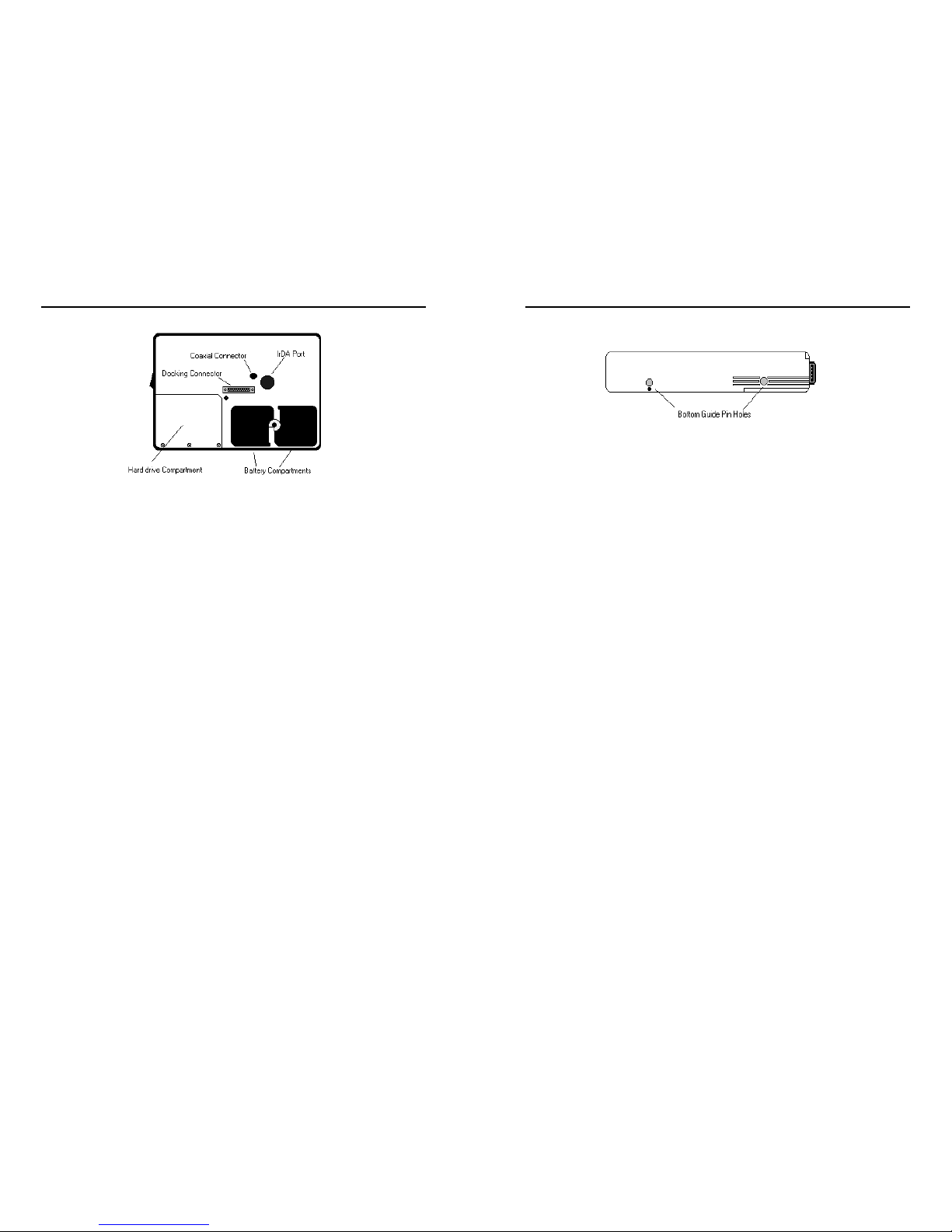
Chapter 1 - Introduction
WalkAbout Computers HAMMERHEAD 3 User’s Guide – v021101
15
Back View
IrDA Port:
Industry standard 1.1 infrared communications port for use with
other infrared equipped devices. The IrDA port is configured
through the Microsoft Windows Control Panel or by double
tapping on the IrDA icon located on the task bar in the lower
right hand corner of the desktop.
Coaxial Connector:
Depending on the machine configuration, there may be a
coaxial antenna connection on the upper right hand side of the
housing. The coaxial connector will allow you to connect an
external antenna to an internal radio or GPS solution.
Docking Connector:
The docking connector provides for all external
communications with the unit. It connects to a port replicator or
docking station.
Battery Compartments:
There are two battery compartments designed for convenient,
hot swappable battery replacement while in the field. See the
Batteries and Charging Procedures section of Chapter 2:
Hardware Operation for instructions on changing batteries.
Hard Drive Compartment:
The hard drive compartment allows field upgrades or repairs
without opening the HAMMERHEAD 3. Some customers may
have IT Departments that will be trained to replace hard drives
at the customer location. You should not open the hard
drive compartment without the proper training from
WalkAbout Computers. Any tampering of the hard drive
will result in a void warranty.
Chapter 1 - Introduction
WalkAbout Computers HAMMERHEAD 3 User’s Guide – v021101
16
Bottom View
Bottom Guide Pin Holes:
The bottom guide pin holes are used to align the computer
when placed in either a vehicle, desktop, or wall-mount docking
station. Simply insert the computer onto the gauge ball guide
pins and tilt the computer back until the docking connectors
engage.
Connectivity
Most often connectivity with the HAMMERHEAD 3 is via the docking
connector on the backside of the unit. Most units ship with a port
replicator, DESKDOCK, or HAMMERDOCK vehicle dock that provides
standard ports for communications, keyboard, and power supply. Port
replicators and docking stations may be customized to your
requirements and may not be configured exactly as described below.
Port Replicators
There are several variations of port replicators (flat, angled,
custom, etc.) New connectivity options are constantly in
development. The following features are available on the
standard port replicator.
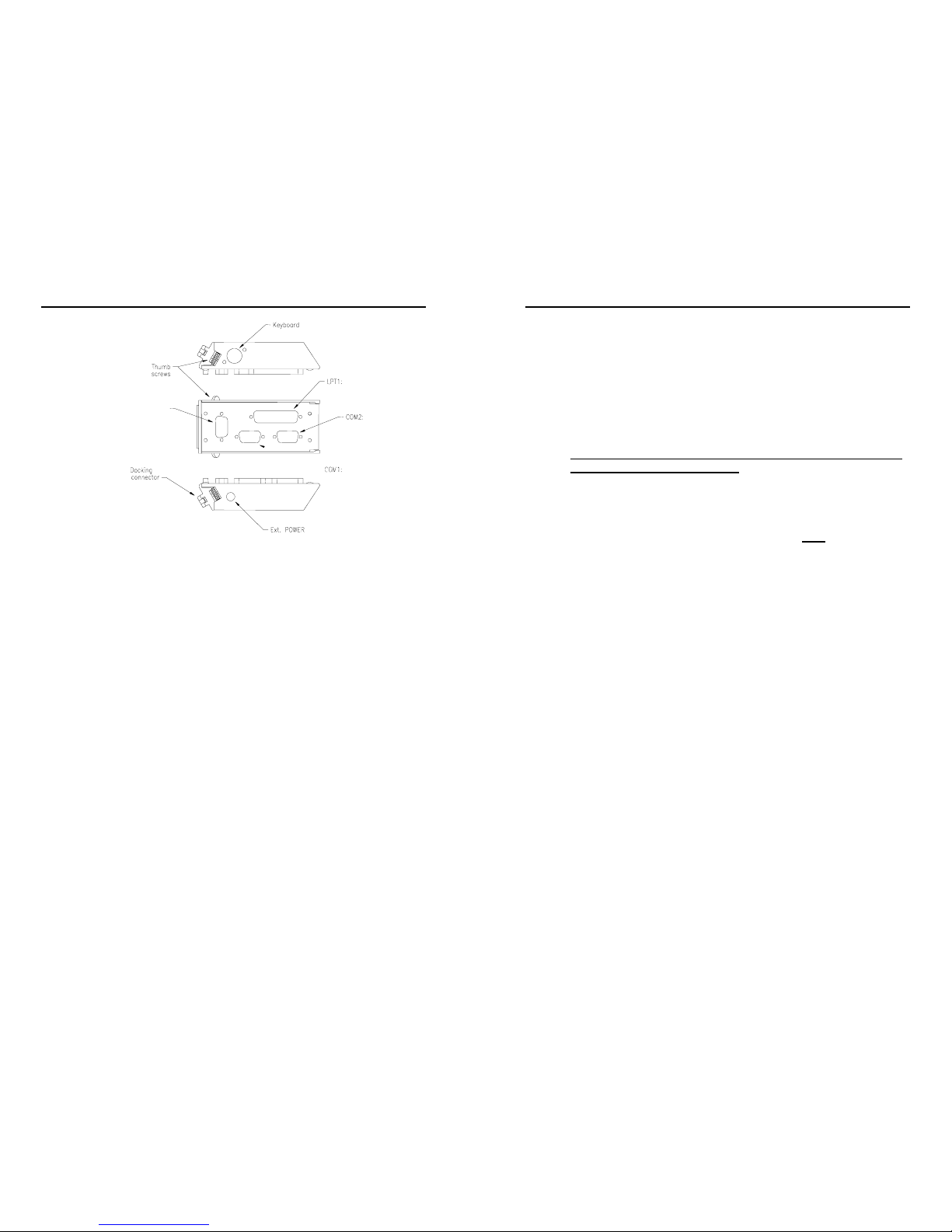
Chapter 1 - Introduction
WalkAbout Computers HAMMERHEAD 3 User’s Guide – v021101
17
Male Docking The male docking connector is inserted into
the
Connector: female docking connector on the back of the
computer to activate all ports in the port
replicator.
Power: Connector for AC or DC power. Use only the
power supplies provided especially for the
HAMMERHEAD 3.
Keyboard: Industry standard 5 din PS2 style keyboard
connector.
LPT 1: Industry standard 25-pin Centronics
compatible parallel connector.
COM 1: Industry standard DB-9 serial connector.
COM 2: COM 2 on most docking solutions is a full,
nine-pin DB-9 serial connector, although only a
subset of standard signals are supported.
Thumb Thumbscrews secure a positive connection.
Screws: Insert the port replicator fully before engaging
thumbscrews. Be careful not to over tighten
thumbscrews.
COM3
or
VGA
Chapter 1 - Introduction
WalkAbout Computers HAMMERHEAD 3 User’s Guide – v021101
18
The standard port replicator also doubles as a desktop stand
for the HAMMERHEAD 3. Simply press the male docking
connector on the port replicator into the female docking
connector on the back of the unit. The connectors are correctly
oriented and only fit in one direction. It is impossible to join
them incorrectly. Make sure the connector is fully inserted
confirming the port replicator fits snuggly against the back of
the computer. Turn the thumbscrews in a clockwise direction
to insure a reliable, positive connection. Do not over tighten.
Do not connect the port replicator to the computer while power
is attached to the port replicator. Attach the port replicator and
then attach the power to the port replicator.
Flat port replicators and custom cable sets are available when
connectivity is needed while the unit is mobile. External power
should be connected to the port replicators after
being firmly
connected to the HAMMERHEAD 3. Some custom
configurations provide access to ports in the computer
housing.
