Waldorf Rocket User Manual

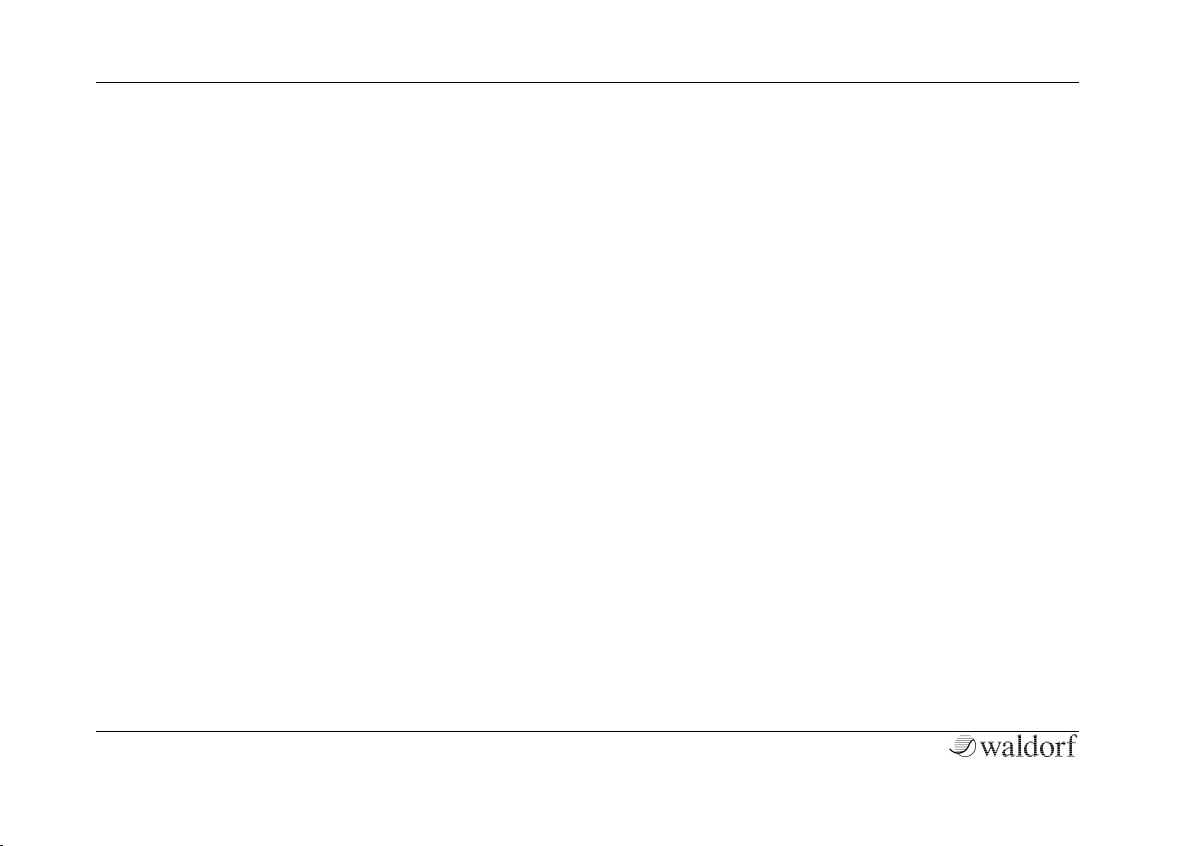
Foreword
Rocket User´s Manual 2
Foreword
Thank you for purchasing the Waldorf Rocket synthesizer.
You now own a very compact analog synthesizer with an
extraordinary look and astonishing sound. We know that
already and you will know soon too. You have our word!
What to read?
The biggest problem with any manual is to find a way to
cover both the needs of an absolute expert and a beginner
alike. There are people who read a manual cover to cover
while others don’t even touch it. The latter is the worst
choice, especially when the manual describes a Waldorf
instrument.
If you do decide to read the following manual we can promise you a lot of fun while reading it and especially afterwards
working with the Waldorf Rocket.
Your Waldorf-team
Hint
Waldorf Music is not liable for any erroneous information
contained in this manual. The contents of this manual may
be updated at any time without prior notice. We made every
effort to ensure the information herein is accurate and that
the manual contains no contradictory information. Waldorf
Music extends no liabilities in regard to this manual other
than those required by local law.
This manual or any portion of it may not be reproduced in
any form without the manufacturer's written consent.
Waldorf Music GmbH, Landskroner Straße 52, D-53474 Bad
Neuenahr, Germany
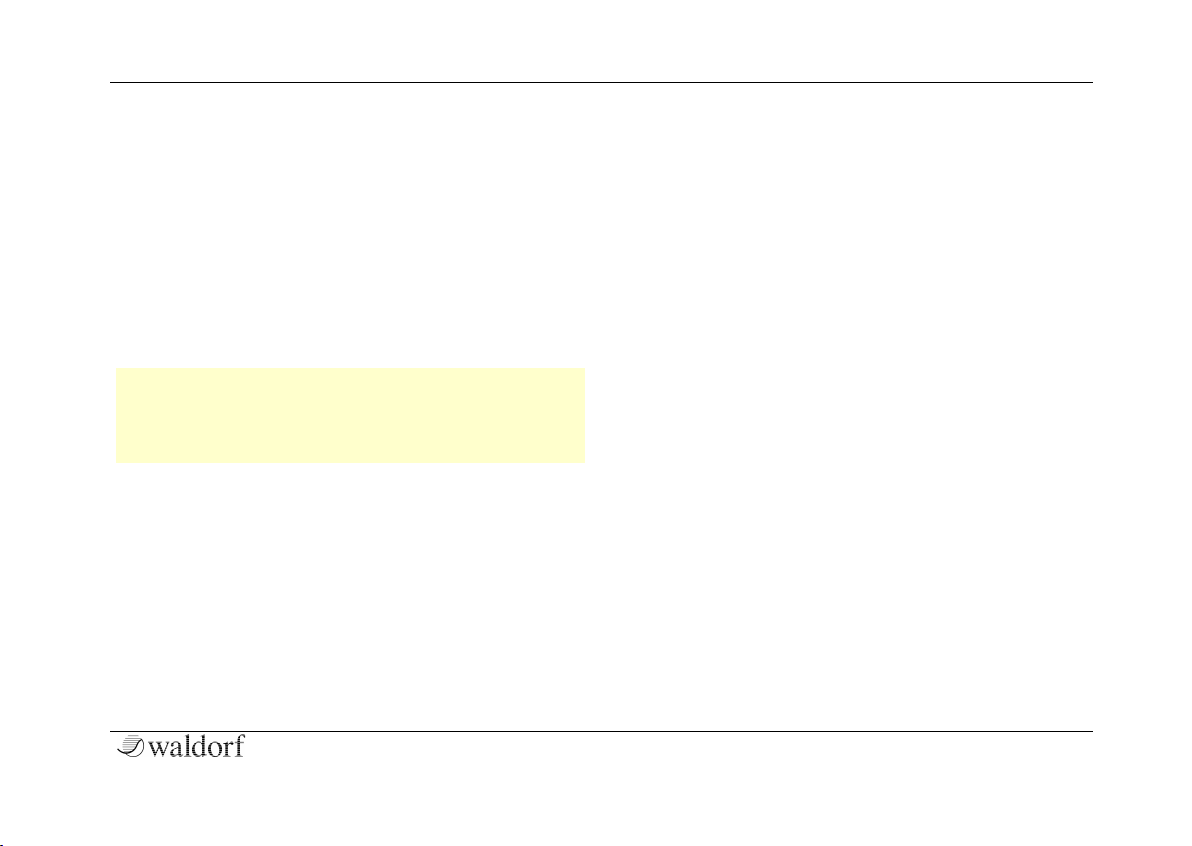
Foreword
3 Rocket User´s Manual
The Rocket Development Team
Hardware: Oliver Rockstedt, Frank Schneider
Software: Oliver Rockstedt, Stefan Stenzel,
Wolfram Franke
Design: Axel Hartmann
Manual/ Layout: Holger Steinbrink
Revision: 1.0, February 2013
w Please visit our website
http://rocket.waldorfmusic.de. It is possible a newer
operating system is available as a download for your
Rocket.
We would like to thank
Karsten Dubsch, Willie Eckl, Joachim Flor, Michael von
Garnier, Erik Heirman, Frédéric Meslin, Kurt "Lu" Wangard,
吴海彬, and anyone we have forgotten.
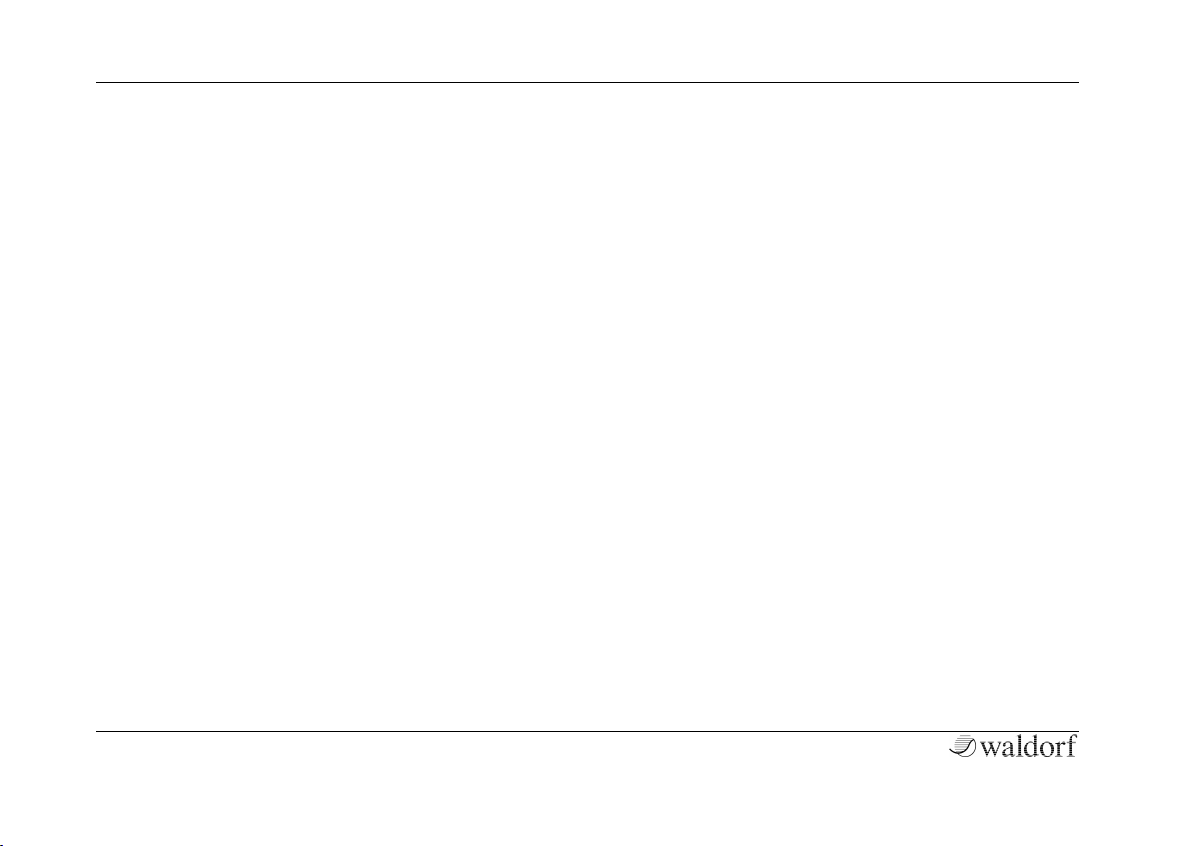
Content
Rocket User´s Manual 4
Content
Foreword ................................................................................ 2
What to read? .................................................................. 2
Hint ................................................................................ 2
The Rocket Development Team ...................................... 3
We would like to thank ................................................... 3
Content ................................................................................... 4
Control Features and Connections ...................................... 6
Front Panel ...................................................................... 6
Connections .................................................................... 7
Introduction ............................................................................ 8
About this Manual ........................................................... 8
Symbols .......................................................................... 8
Highlighted Control Features and Parameters .................. 8
General Safety Guidelines ............................................... 9
Suitable Operating Conditions ........................................ 9
Power Supply .................................................................. 9
Operation ....................................................................... 9
Maintenance ................................................................. 10
Proper Use .................................................................... 10
Setup and Connection ........................................................ 11
Package Contents .......................................................... 11
Connections .................................................................. 11
The USB Connection ..................................................... 13
Basic Operation ................................................................... 14
Switching on/ off ............................................................ 14
System Volume .............................................................. 14
Where are the Presets? ................................................... 14
Editing Parameters ......................................................... 14
The Launch Button ........................................................ 14
Sound Parameters ............................................................... 15
Overview of Functions ................................................... 15
Oscillator Section .......................................................... 15
VCF Filter Section .......................................................... 18
Envelope Section (ENV) ................................................. 19
LFO/ ARP Section .......................................................... 21
Additional Functions ........................................................... 24
MIDI Channel Settings ................................................... 24
Sending and Receiving Sound Data ............................... 24
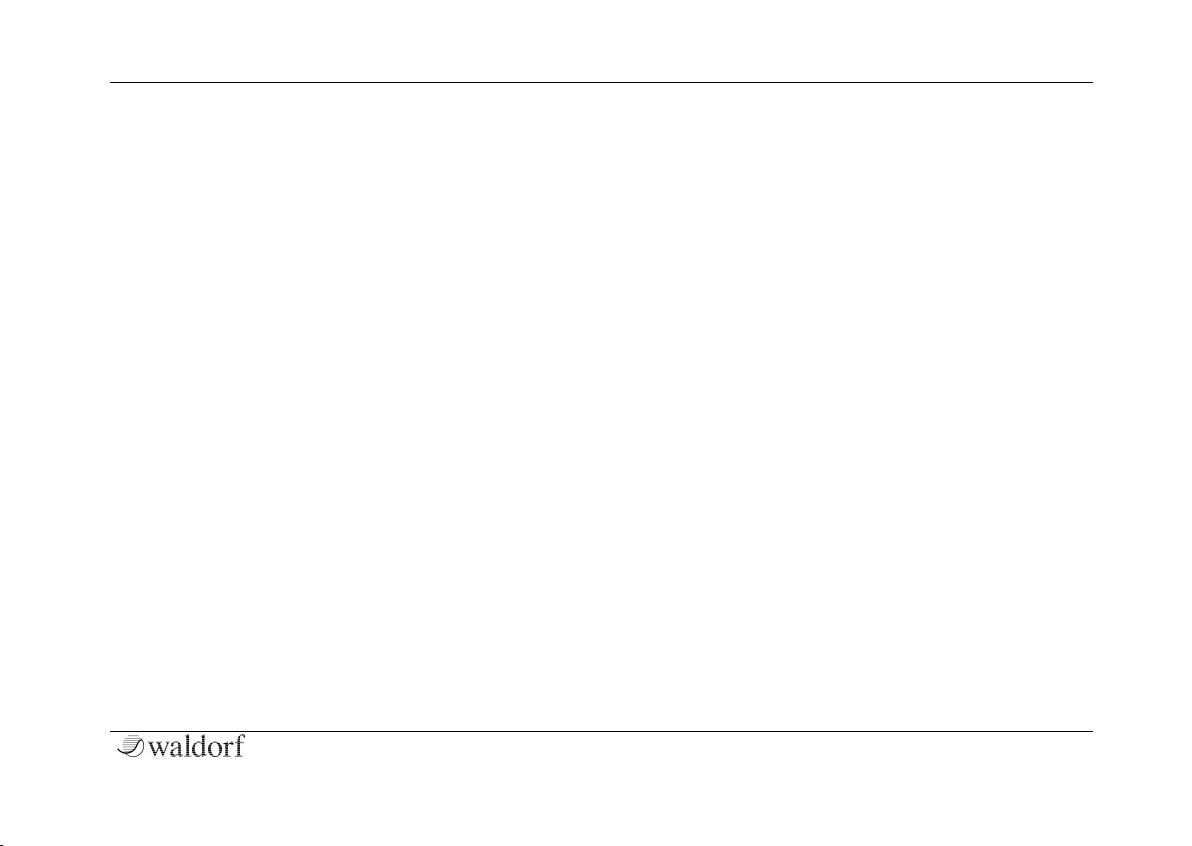
Content
5 Rocket User´s Manual
Sound Synthesis Basics ..................................................... 25
Oscillators Introduction ................................................. 25
Filter Introduction .......................................................... 29
Appendix .............................................................................. 31
Updating the Firmware .................................................. 31
Issues during Firmware Upgrade Process ....................... 32
Filter Calibration ............................................................ 32
Technical Data .............................................................. 33
MIDI Controller Numbers .............................................. 34
Glossary ......................................................................... 36
Declaration of Conformity ............................................. 41
FCC Information (U.S.A.) ............................................... 43
Canada .......................................................................... 43
Other Standards (Rest of World) ..................................... 43
Product Warranty ........................................................... 44
Product Support ............................................................. 44
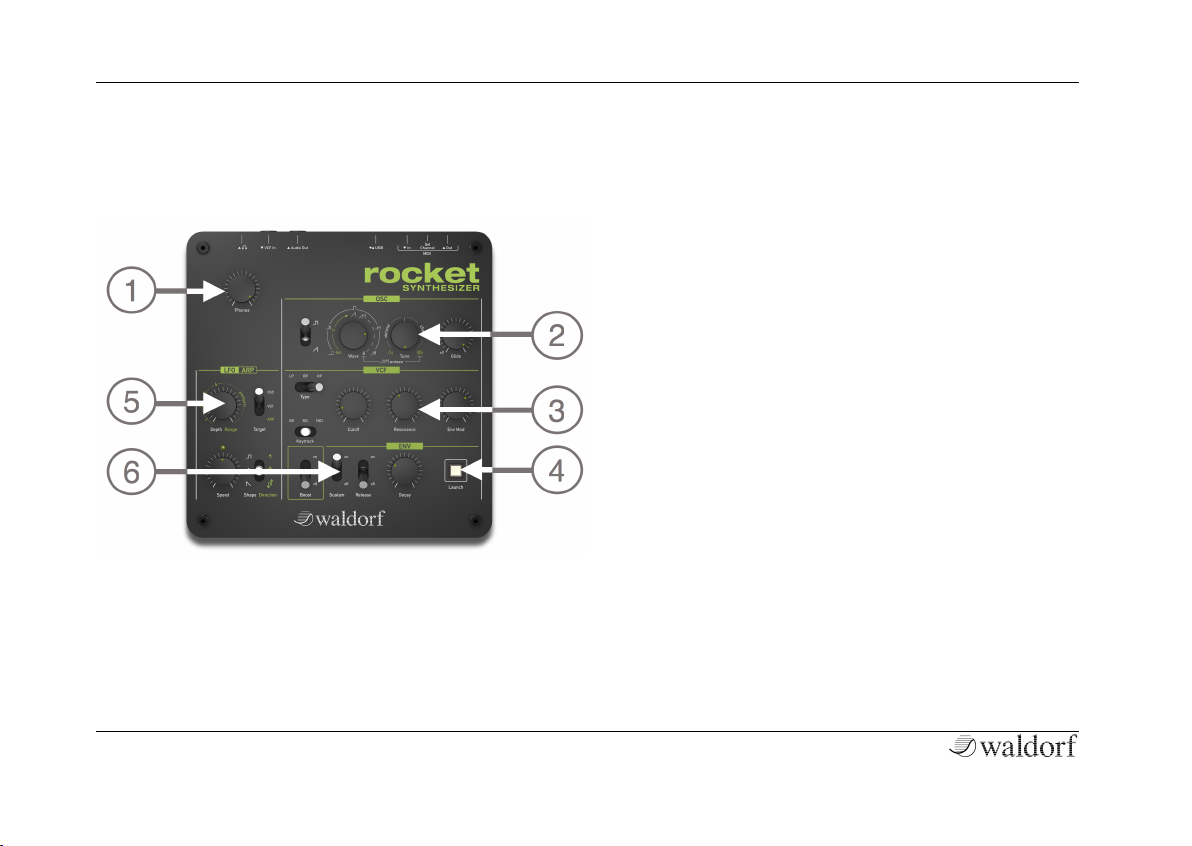
Control Features and Connections
Rocket User´s Manual 6
Control Features and Connections
Front Panel
a Headphone Volume Dial
b Oscillator Controls
c Filter Controls
d Launch Button/ MIDI Input Indicator
e LFO/ Arpeggiator Controls
f Envelope Controls
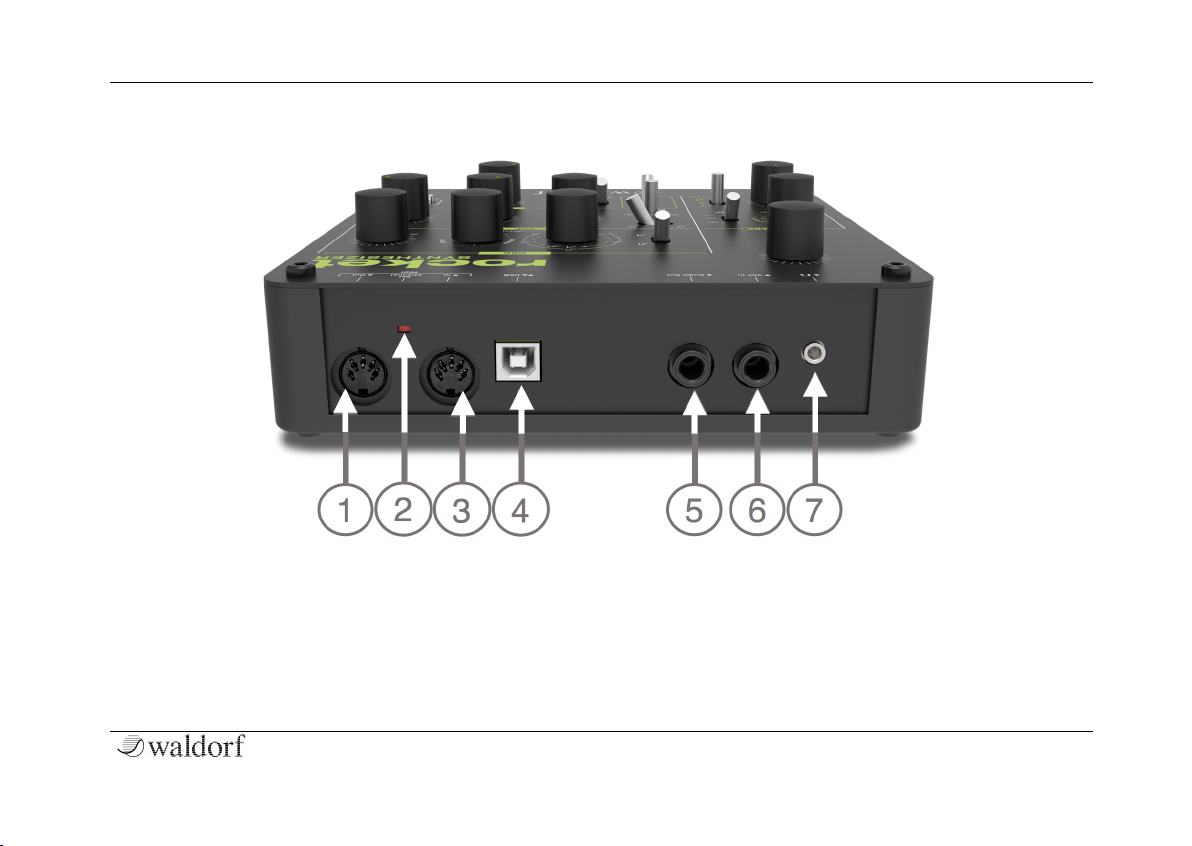
Control Features and Connections
7 Rocket User´s Manual
Connections
A MIDI Out Jack
B MIDI Channel Selection Button
C MIDI In Jack
D USB Port for power supply and connection to a
suited computer
E Audio Line Output (Mono Jack)
6 VCF Audio Line Input (Mono Jack)
7 Stereo Headphone Jack
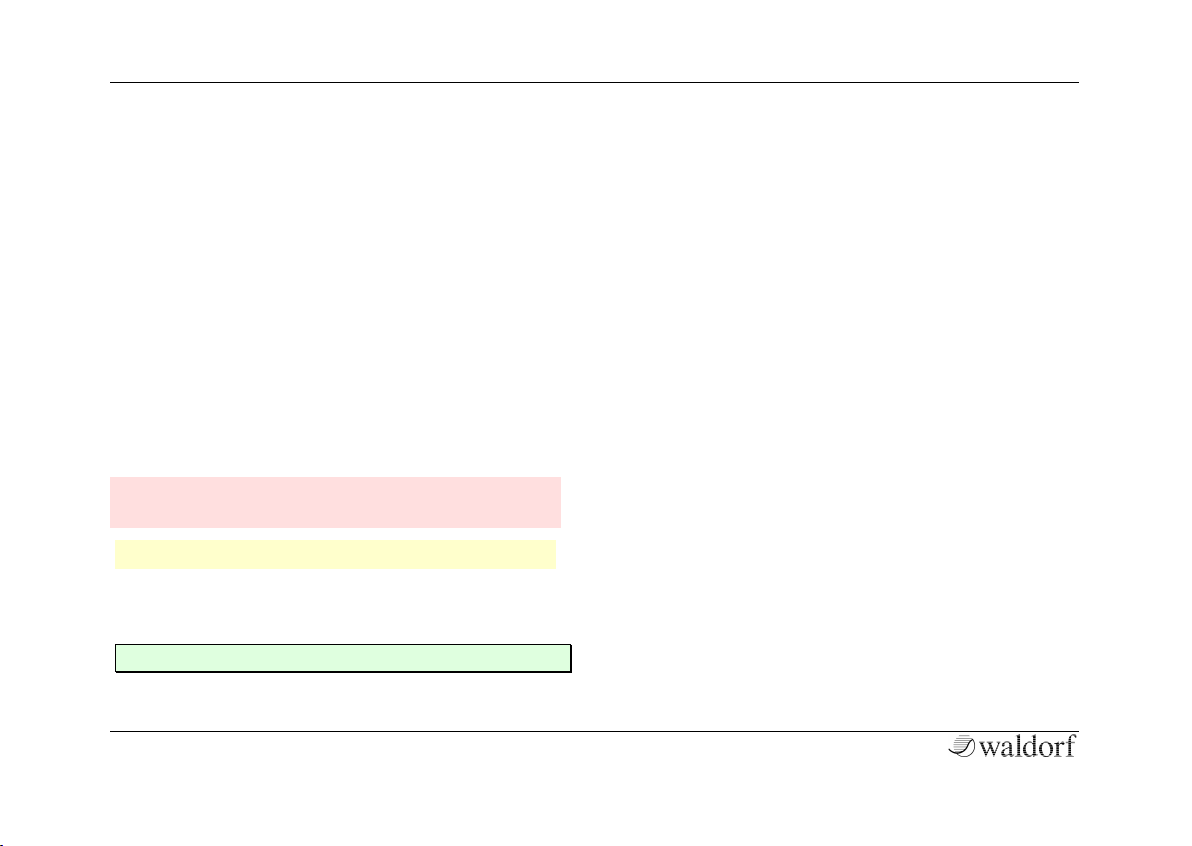
Introduction
Rocket User´s Manual 8
Introduction
About this Manual
This manual was written to help you become familiar
with the Rocket synthesizer. It will also aid experienced
users with routine tasks.
To avoid confusion, the terminology in this manual is
based on the Rocket parameter names. You will find a
glossary at the end of this manual; it explains the various
terms used.
Important terms are highlighted in bold letters.
Symbols
m Caution – The comments that follow this symbol
will help you avoid errors and malfunctions.
w Info – Additional information on a given topic.
☞ Instruction – Follow these guidelines to execute a
desired function.
✻ Example – Real-world examples to try out.
Highlighted Control Features and Parameters
All of the Rocket´s buttons, controls and parameters are
highlighted in bold letters throughout the manual.
Example:
• Press the Launch button.
• Move the Cutoff knob.
The Rocket’s different modes and parameter pages are
illustrated in a depiction of the display.
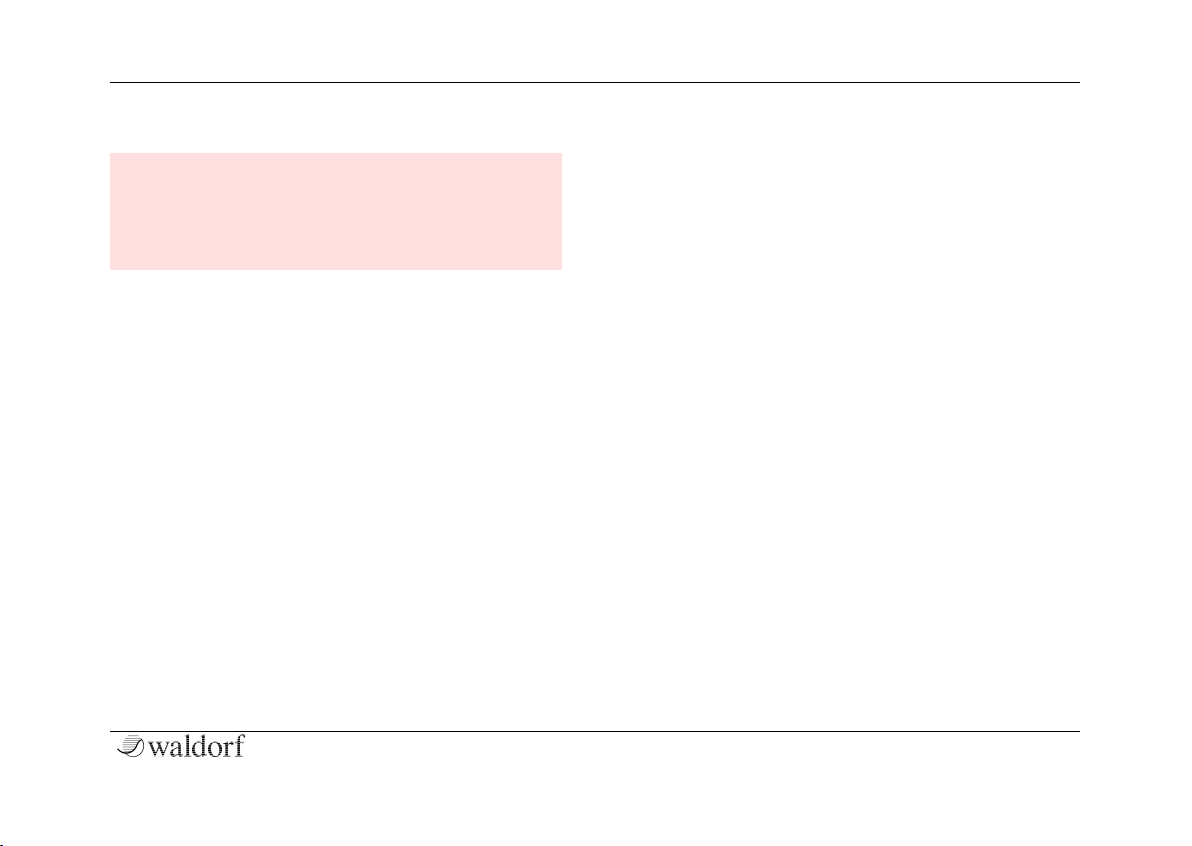
Introduction
9 Rocket User´s Manual
General Safety Guidelines
m Please read the following safety tips carefully!
They include several precautions you should always observe when dealing with electronic
equipment. Read all of the instructions before operating your device
Suitable Operating Conditions
• Use the device indoors only. Outside it could be
rainy or humid as well as too hot or too cold.
• Never use the device under damp conditions such
as in bathrooms, washrooms or around indoor
swimming pools.
• Do not use the device in extremely dusty or dirty
environments in order maintain the surface finishing of the Rocket.
• Make sure that adequate ventilation is available on
all sides of the device. Do not place the device near
heat sources such as radiators.
• Do not expose the device to direct sunlight, even if
you have a suitable sunscreen.
• Do not expose the device to extreme vibrations.
Power Supply
• If not connected to a computer via USB, please use
only the supplied USB power supply.
• Unplug the device when you are not using it for
longer periods.
• Always pull the plug when unplugging the device,
never the cable.
Operation
• Never place objects containing liquids on or near the
device.
• Always place the device on a stable base only.
• Make sure no foreign objects find their way into the
chassis. If for some reason this should occur, switch
the power off, unplug the device and consult a qualified repair center.
• This device, used on its own or with amplifiers, spea-
kers or headphones, can generate volume levels that
may result in irreparable damage to your hearing
and/or speakers and amplifiers. For this reason you
should keep the volume at appropriate levels at all
times.
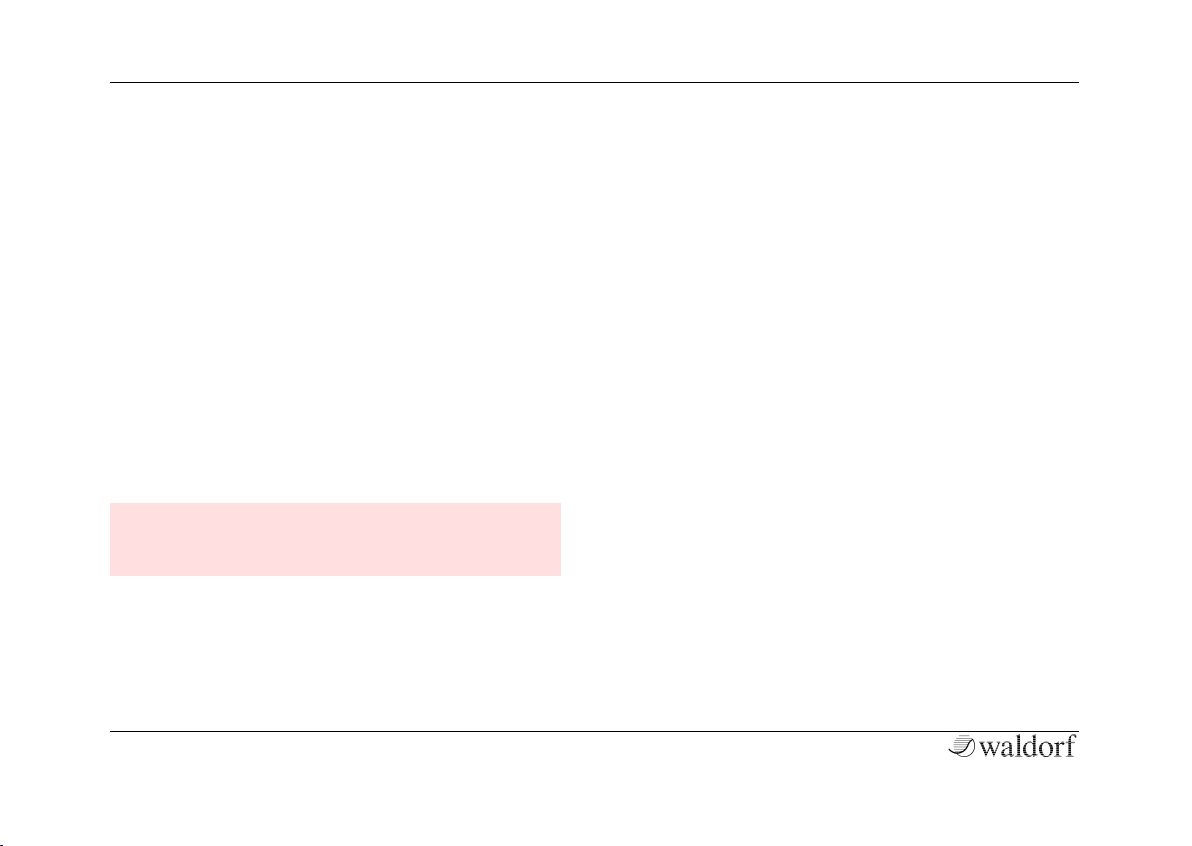
Introduction
Rocket User´s Manual 10
Maintenance
• Do not open the device or remove the cover. Refer
all service and repair tasks to qualified personnel.
There are no user serviceable parts inside the chassis.
• Use only a dry, soft cloth or brush to clean the de-
vice. Never use alcohol, cleaning solutions or similar
chemicals. They will damage the surface of the chassis.
Proper Use
This device is designed exclusively to produce lowfrequency audio signals for the purpose of generating
sound. Any other use is prohibited and voids the warranty extended by Waldorf Music. Waldorf Music is not
liable for damages due to incorrect use.
m Do not leave your Rocket near children, mothers-
in-law or pets. This could lead to critical interactions.
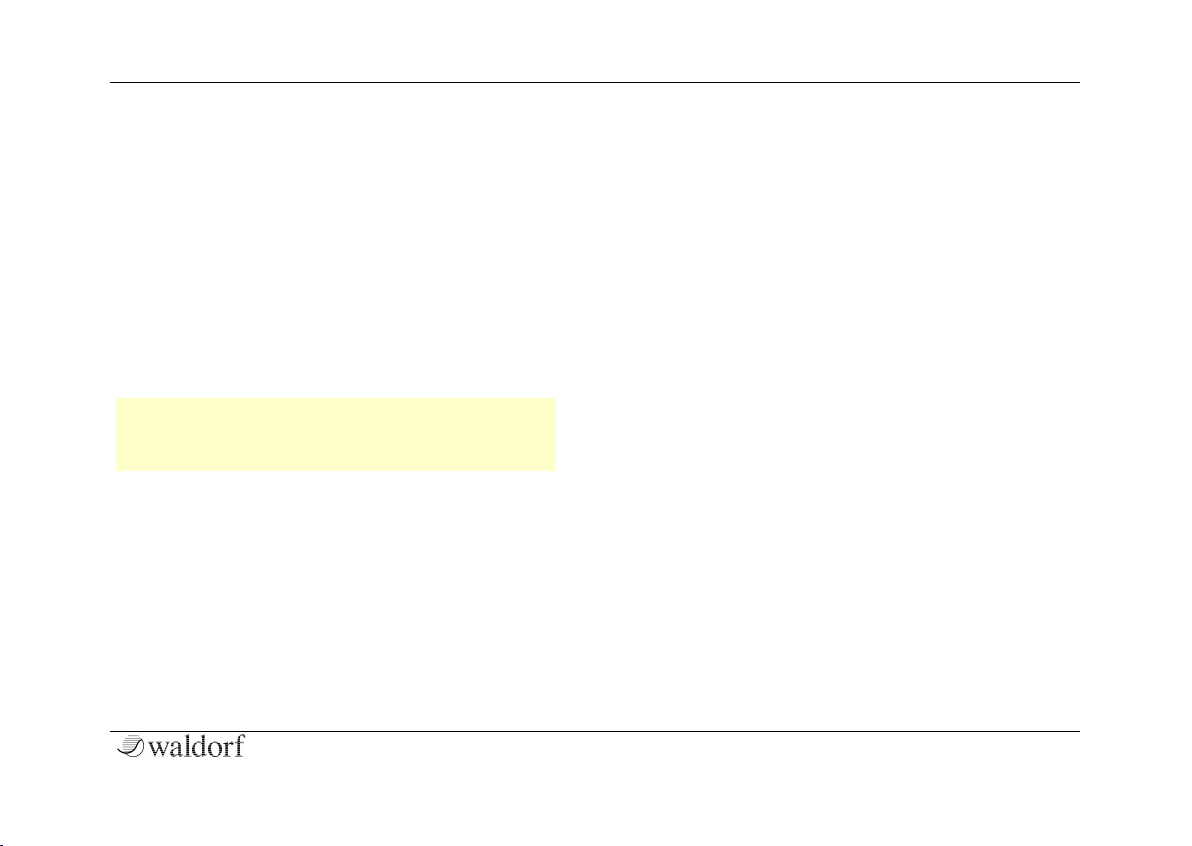
Setup and Connection
11 Rocket User´s Manual
Setup and Connection
Package Contents
The Waldorf Rocket package comes complete with:
• the Waldorf Rocket Synthesizer
• an external USB power supply as well as an USB
cable
• a CD-ROM with the complete PDF manual and
other tools
w You own a computer without a CD drive? Don´t
worry, you can download all necessary data here:
http://rocket.waldorfmusic.de
Please ensure all the items above are included. If something is missing, contact your local dealer.
We recommend that you keep the original packing material for future transport.
Connections
In order to get started with your Rocket you will need an
AC power outlet or a suitable computer with an USB
port. For the connection of the audio output you will
need either a mixing console or an audio interface. You
can also use a suitable headphone. Last but not least you
will mostl likely need a MIDI master keyboard.
You can also use a computer or hardware sequencer to
make use of the Rocket’s MIDI features.
☞ To connect the devices:
1. Turn all units off.
2. Connect the Rocket´s audio output 3 to your
mixing console or your computer audio interface. Optionally connect a suited stereo
headphone to the Rocket´s headphone output
1 .
3. To play the Rocket you need a MIDI master
keyboard. Connect its MIDI Out jack to the Rocket´s MIDI input 5.
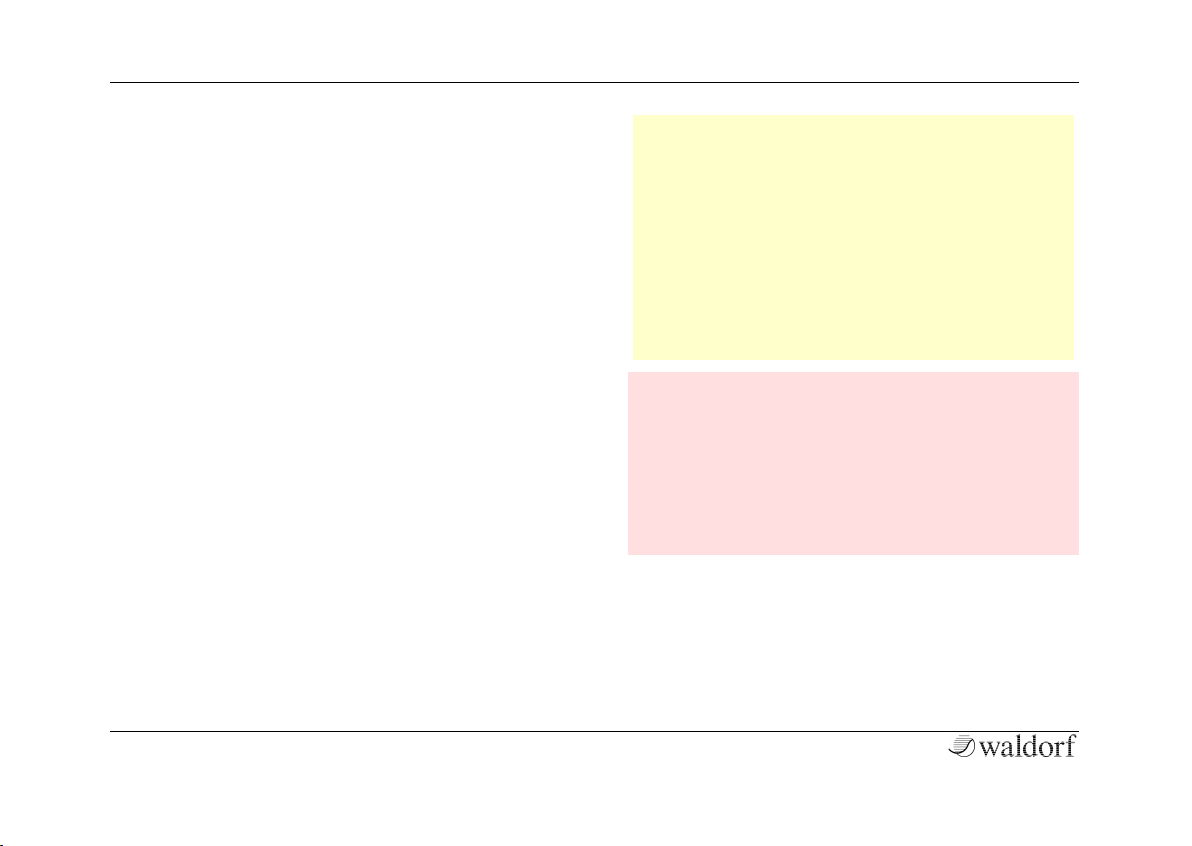
Setup and Connection
Rocket User´s Manual 12
4. If you want to use a computer with a MIDI interface, connect your interface´s MIDI Out jack
to the Rocket´s MIDI In jack 5 .
5. Optionally you can connect the Rockets´s USB
port 4 with a USB cable to your computer. After that the Rocket is automatically available as
a MIDI unit and will also receive power via the
USB connection.
6. Without a computer, you need to connect the
USB power supply that came with the Rocket to
the USB port 4 of the Rocket. After that, the
Rocket is ready for work!
7. If you want to use the external filter input, please connect it 2 to a line output of your signal
source.
8. Then switch on the computer (if connected), the
mixing console and finally the amplifier or active monitor speakers.
w To check the correct reception of MIDI data send
any MIDI event to the Rocket; the Launch button
LED b will light up on any incoming MIDI mes-
sage. If this is not the case please check the MIDI
connection to the Rocket. By default, the Rocket
will receive MIDI data on MIDI channel 1.
w If you do not choose to connect a mixing console,
you can patch the Rocket’s output signals directly
to an amp or an audio interface. Use an input
usually called Line, Aux or Tape input
m Before connecting and disconnecting the Rocket to
a power supply source, turn your amp’s volume
control all the way down to avoid damage due to
on/off switching noise. The Rocket produces a high
level output signal. Please take care that the
connected playback device is suitable for the high
level of an electronic instrument. Never use the
mic or phono input of the connected amp!
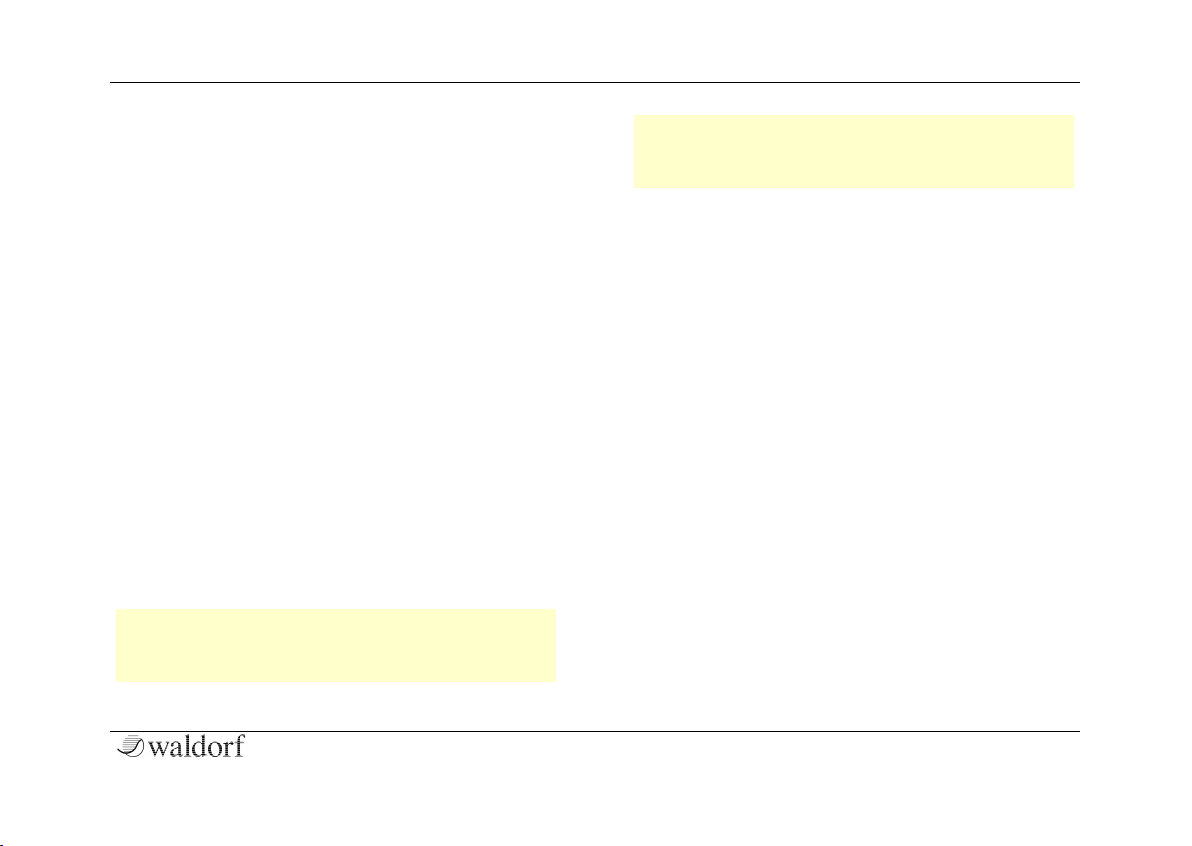
13 Rocket User´s Manual
The USB Connection
Using a USB cable you can connect the Rocket to your
computer observing the following system requirements:
• Windows PC: Windows XP or newer is recommended, a USB port
• Linux PC, a USB port
• Apple: Intel Mac with Mac OS X 10.5 or newer, a
USB port
The USB connection of the Rocket allows
• Power supply via USB without using an additional
power supply when connected to a suitable computer
• Power supply via the USB power supply
• transmitting and receiving MIDI data
• dumping of firmware updates to the Rocket
• data exchange with suitable computer software
w Make sure to use a suited computer USB port as
well as a USB suited cable to avoid problems with
data transmission.
w Keep also in mind that we offer new firmware
updates from time to time. Please read also the
chapter "Updating the Firmware".
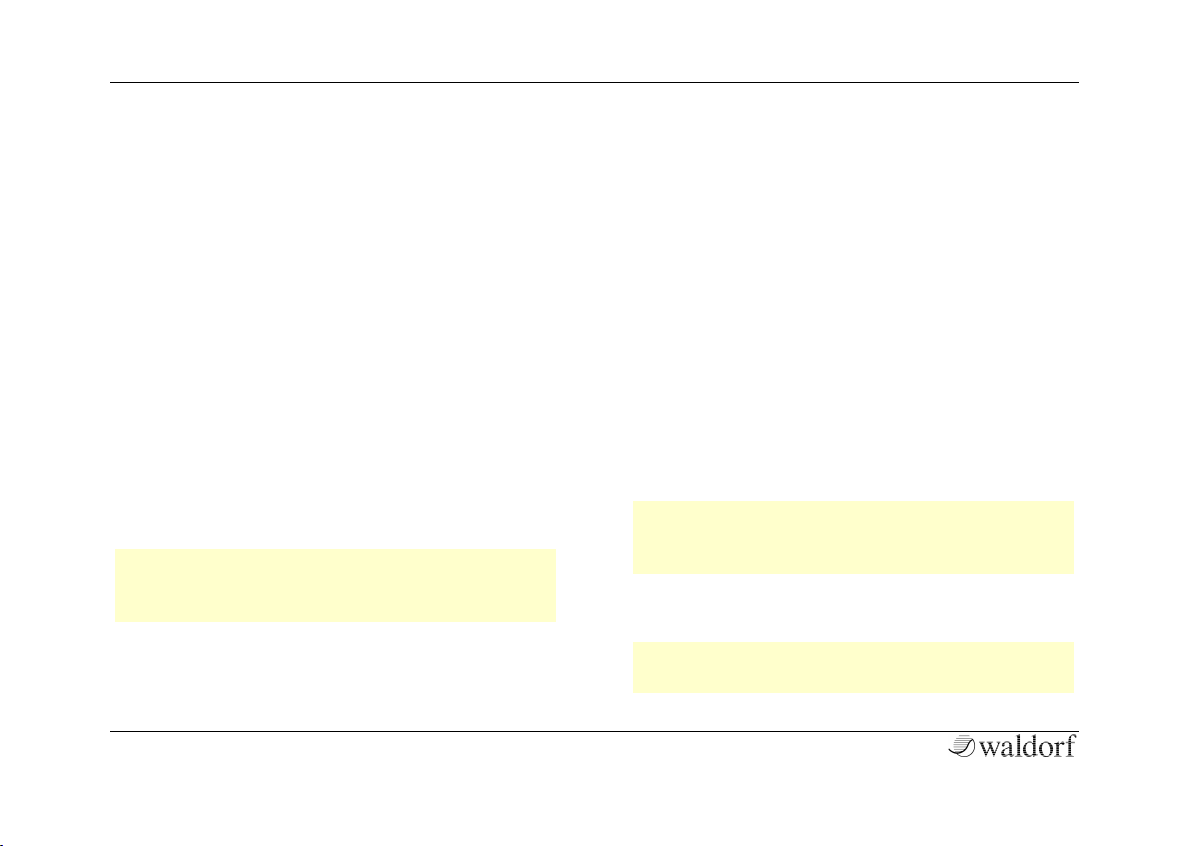
Basic Operation
Rocket User´s Manual 14
Basic Operation
Switching on/ off
The Rocket is ready-to-operate after the connection to
the USB power supply or via USB cable to a suitable
computer.
System Volume
What do you know? The Headphone Volume knob a
controls the Rocket’s headphone volume The main audio
output always delivers a line level signal.
Where are the Presets?
Presets are absent by design. Because of the very clear
controls we can assure you that you will be able to set an
universe of sounds within seconds.
w Take a look at page 24 of this manual. Here you
will learn how to save sound parameters to your
computer.
Editing Parameters
In order to edit a sound, you must access the appropriate
parameters. In spite of the Rocket’s compactness it uses a
sophisticated user interface allowing fast editing of any
parameter.
Turning a dial clockwise increases the corresponding
value; turning it counterclockwise decreases it. Unbelievable! Switching a switch does exactly switch this
switch. Keep in mind, that some switches offers more
than two states.
The Launch Button
A short tip on the Launch button sends out MIDI note C3
(MIDI note number 60). Use this button in case no MIDI
keyboard is connected.
w The Launch button memorizes the last note recei-
ved via MIDI and will use it for further triggering
until a new MIDI note arrives.
Incoming MIDI data is indicated by blinking of the
Launch LED.
w Another function of the Launch button will be
explained on page 24 of this manual.
