Wakefield 7942, 7962 User Manual
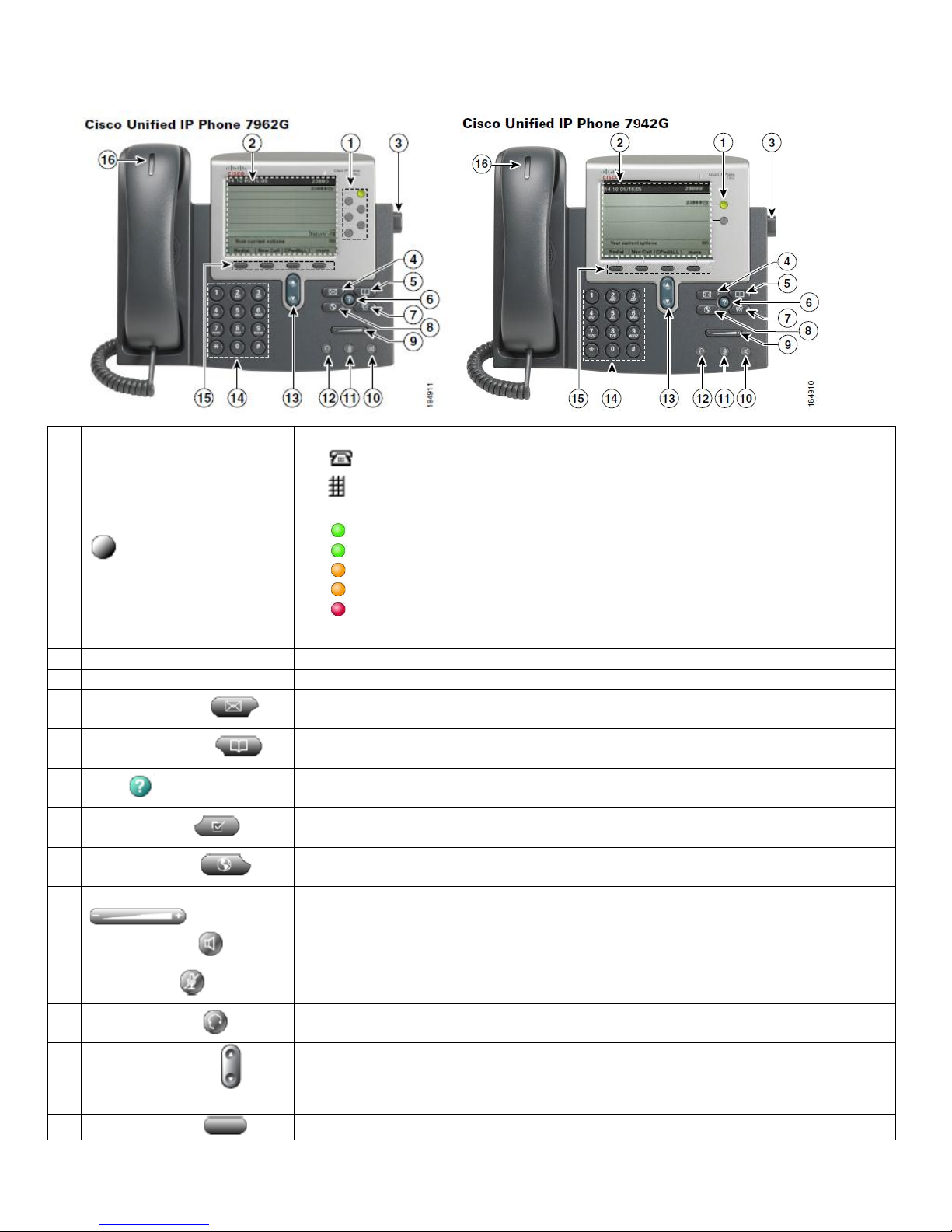
Wakefield IP Phone 7962 and 7942 User Guide
1
Programmable buttons
Depending on configuration, programmable buttons provide access to:
• Phone lines (line buttons)
• Speed-dial numbers (speed-dial buttons)
The buttons illuminate to indicate phone line status:
Green, steady – Active call on this line (off-hook)
Green, blinking – Call on hold on this line
Amber, steady – Privacy feature enabled (Default, All Phones have Privacy)
Amber, blinking – Incoming call ringing on this line
Red – Shared line, currently in use
○ No color – No call activity on this line (on-hook)
2
Phone Screen
Shows phone features. See the ―Phone Screen Features‖ on next page.
3
Footstand button
Allows you to adjust the angle of the phone base.
4
Messages button
Typically auto-dials your voice message service
5
Directories button
Opens/closes the Directories Menu. Use it to access call logs and Corporate
Directory.
6
Help button
Activates the Help menu.
7
Settings button
Opens/closes the Settings menu. Use it to control phone screen contrast and ring
sounds.
8
Services button
Opens/closes the Services menu. Provides access to IP Phone Services
9
Volume button
Controls the volume and other settings.
10
Speaker button
Toggles the speakerphone on or off. When the speakerphone is on, the button is lit.
11
Mute button
Toggles the mute feature on or off. When mute is on, the button is lit.
12
Headset button
Toggles the headset on or off. When the headset is on, the button is lit.
13
Navigation button
Allows you to scroll through menus and highlight items. Use in conjunction with
softkeys to activate highlighted items.
14
Keypad
Allows you to dial phone numbers, enter letters, and choose menu items.
15
Softkey buttons
Each button activates a softkey option, displayed on your phone screen.
Pg. 1
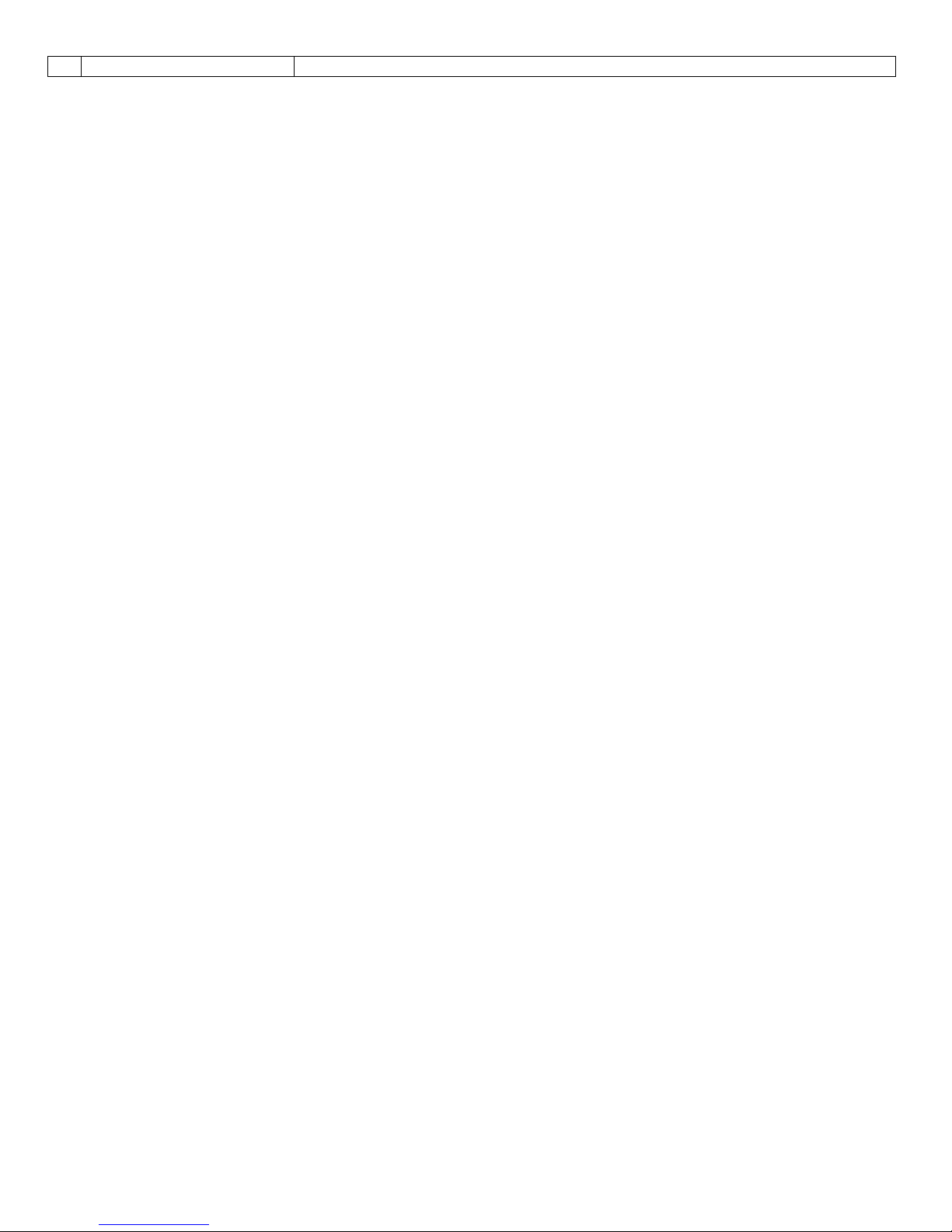
16
Handset light strip
Indicates an incoming call or new voice message.
Pg. 2
