Page 1

Wahl
Multi-Purpose Thermal Imager
HSI3000 Series
User Manual
Safety Warning:
The equipment described in this document uses a Class 2 laser.
directly into the laser beam or the laser beam exit aperture, irreversible damage to the eye may occur. The laser
should not be operated when there are personnel in the imager’s field of view.
Caution – use of controls or adjustments or performance of procedures other than those specified in this document
may result in hazardous laser radiation exposure.
Class 2 laser product.
Complies with IEC/EN 60825-1 (2001) .
Conforms to USA 21 CFR 1040.10 and
1040.11 except for deviations pursuant to
laser notice No. 50 dated July 26, 2001.
WD1013 Rev D 01/26/09
With Sequencing
Compatible with Windows 2000 and XP.
Not compatible with Windows VISTA
Under no circumstances should anyone look
Wahl Instruments, Inc.
234 Old Weaverville Road
Asheville, NC 28804
Tel: (828) 658-313
Fax: (828) 658-0728
Email: sales@palmerwahl.com
Page 1 of 32
Page 2
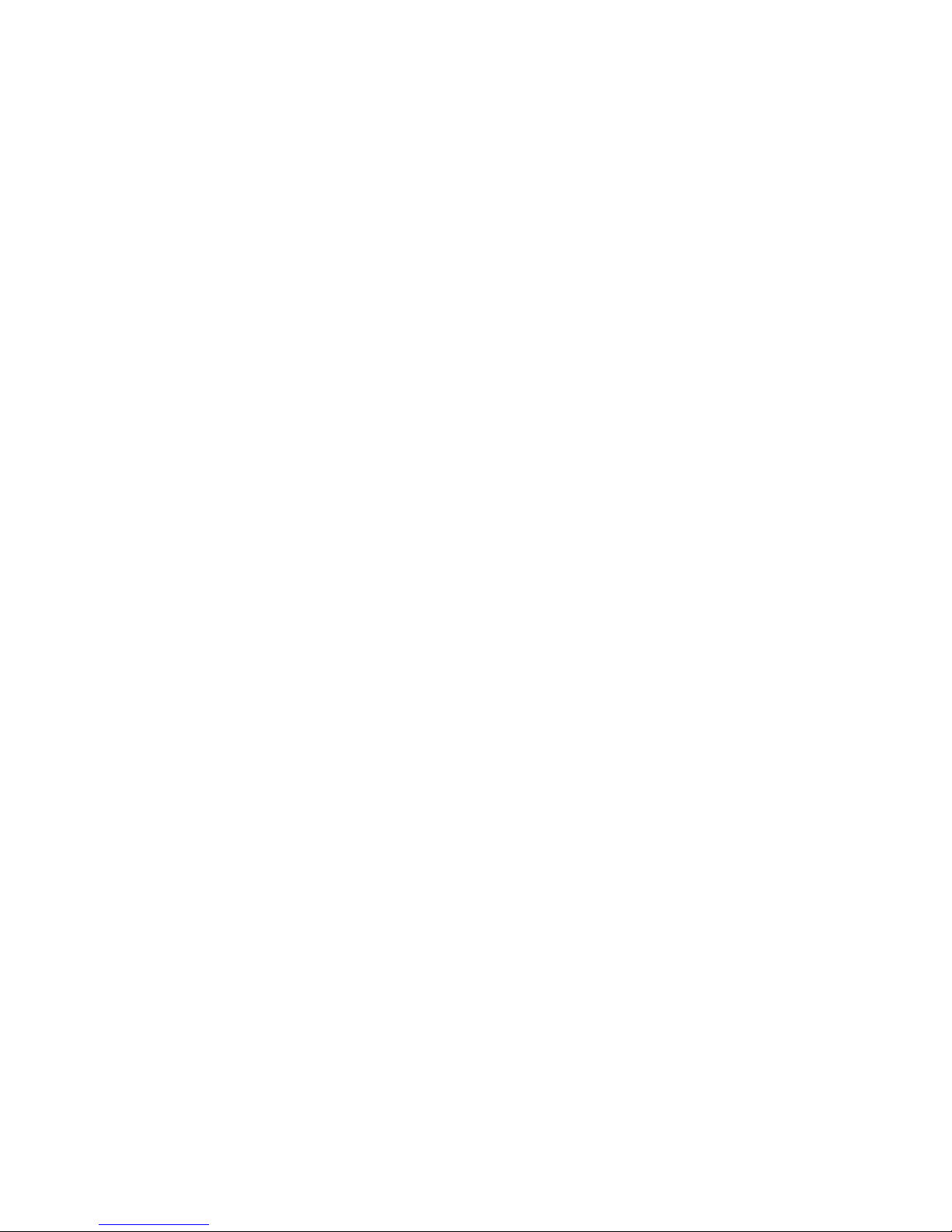
Contents:
1 INTRODUCTION .................................................................................................................................... 3
2 GETTING STARTED.............................................................................................................................. 3
2.1 U
2.2 P
NPACKING
OWERING THE
......................................................................................................................................... 3
HSI3000 ..................................................................................................................... 4
2.2.1 Using Battery Power – Inserting the Battery .............................................................................. 4
2.2.2 Using AC Mains Power .............................................................................................................. 4
2.2.3 Battery Charging ........................................................................................................................ 5
3 OPERATING THE HSI3000 THERMAL IMAGER ........................................................................... 5
3.1 H
3.2 S
3.3 I
3.4 U
ARDWARE
WITCHING ON THE
NFORMATION SPLASH SCREEN
SING THE
3.4.1
Focusing.....................
......................................................................................................................................... 5
HSI3000 T
HSI3000............................................................................................................... 6
........................................................................................................... 6
HERMAL IMAGER
.............................................................................................. 7
.................................................................................................................. 7
3.4.2 Screen Display Items..... .............................................................................................................. 7
3.4.3 Buttons.. ..................................................................................................................................... 8
3.4.4 HSI3000 Hot Button Operation .................................................................................................. 9
3.4.4.1 Hot Button 1 – Zoom .............................................................................................................................. 9
3.4.4.2 Hot Button 2 –
3.4.4.3 Hot Button 3 - Direction Buttons Control. ............................................................................................... 9
3.4.4.4 Hot Button 4 – Auto / Manual ................................................................................................................ 9
Freeze/
Save.................................................................................................................... 9
3.4.5 Directional Buttons................................................................................................................... 10
3.4.6 Image Adjustment........................................................................................................................ 10
3.4.6.1
Level and Span Definitions.................................................................................................................. 10
3.4.7 Menu Operation and Functions................................................................................................... 11
3.4.7.1 Measurement Settings ......................................................................................................... ................. 11
3.4.7.2 Camera Settings .................................................................................................................................... 12
3.4.7.3 Image Browser Menu............................................................................................................................ 12
3.4.7.4 Clock/Calendar Settings....................................................................................................................... 12
3.4.8 Using the Laser Pointer ............................................................................................................. 13
3.4.9 Advanced User Functions......................................................................................................... 13
3.4.9.1 Brightness & Contrast Definitions........................................................................................................13
3.5 T
ECHNICAL
....................................................................................................................................... 15
3.5.1 Field Of View ........................................................................................................................... 15
4 THERMAL IMAGE TRANSFER FROM HSI3000 TO A PC .......................................................... 16
4.1 SD CARD ....................................................................................................................................... 16
4.2 USB CABLE..................................................................................................................................... 16
5 USING THE HSI3000 THERMAL IMAGER WITH A PC .............................................................. 17
5.1 PC R
5.2 I
5.3 O
EQUIREMENTS
NSTALLATION OF SOFTWARE ONTO
PERATING
........................................................................................................................... 17
“Wahl HSI3000 S
ERIES IMAGER
PC ............................................................................................ 17
” PC S
OFTWARE
.......................................................... 17
5.3.1 Menus and Toolbar................................................................................................................... 18
5.3.1.1 Menus
5.3.1.1.1 File
5.3.1.1.2 Edit
5.3.1.1.3 View
5.3.1.1.4 Tools
5.3.1.1.5 Help
5.3.1.2 Toolbar
...................................................................................................................................18
...................................................................................................................................18
...................................................................................................................................20
...................................................................................................................................20
...................................................................................................................................26
...................................................................................................................................27
...................................................................................................................................27
6 SEQUENCING ...................................................................................................................................... 28
7 EMISSIVITY TABLE ........................................................................................................................... 30
8 SPECIFICATIONS.................................................................................................................................. 31
9 CUSTOMER FEEDBACK .................................................................................................................... 32
Page 2 of 32
Page 3

1 Introduction
This user manual describes the operation of the HSI3000 Series infrared thermal imager and its associated software and
accessories.
2 Getting Started
2.1 Unpacking
After unpacking the HSI3000 carrying case, you will find the standard items as shown in figure 1.
Carrying Case
Rechargeable
Battery
HSI3000
Thermal
Imager
128 MB SD
Card (inside)
Lens Cap
Inspect all the items. If any item is damaged or missing, please notify your dealer immediately.
USB SD Card
Reader and
USB Extender
Cable
Regional
Mains
Adapters
12V Power
Supply
CD-Rom
USB Cable for
Connection to
a PC
Figure 1: Contents of the HSI3000 Multi-Purpose Thermal Imager
Lanyard
Page 3 of 32
Page 4
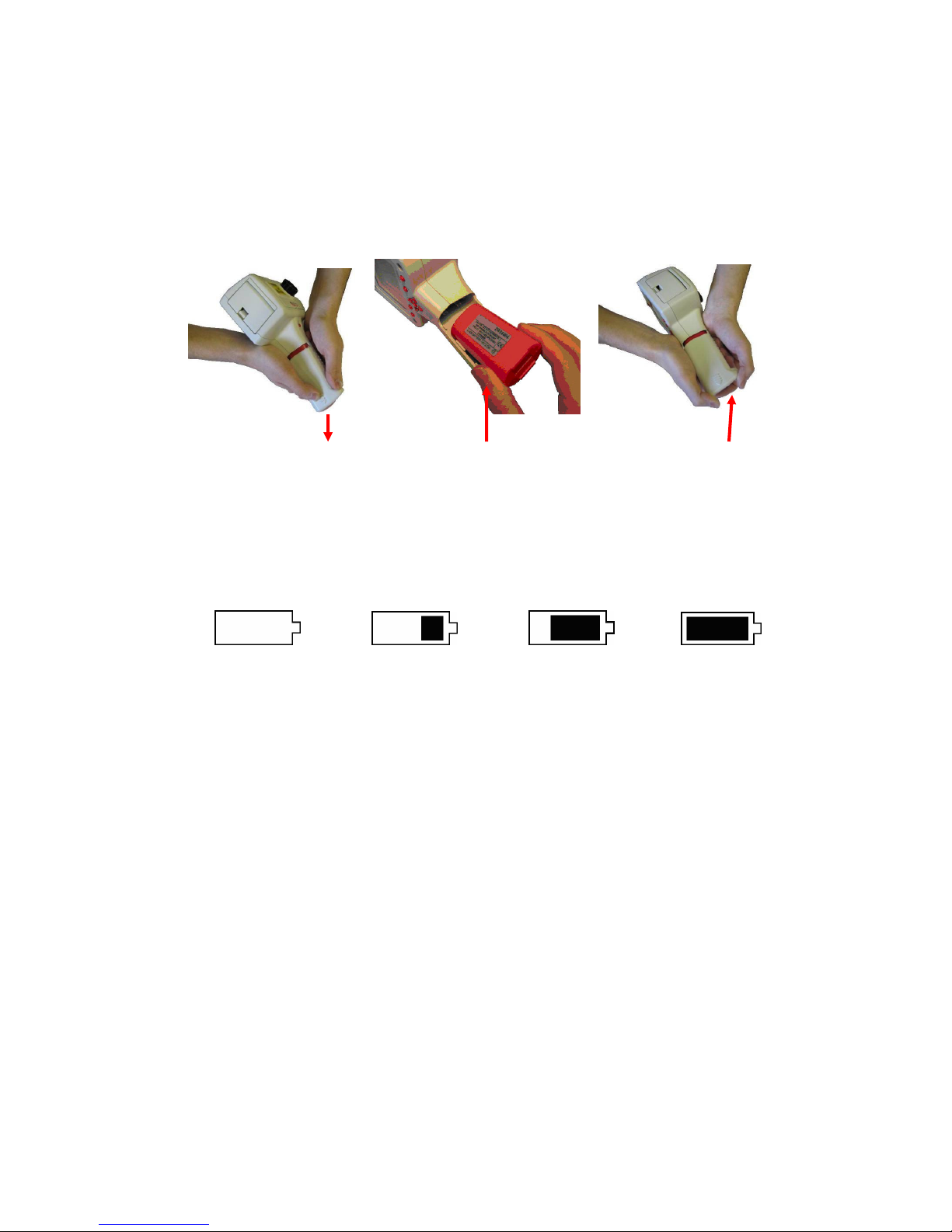
2.2 Powering the HSI3000 Series Thermal Imager
The HSI3000
thermal
imager operates with a rechargeable battery, or from AC mains power.
2.2.1 Using Battery Power – Inserting the Battery
1.
Make sure unit is off.
imager by sliding the battery cover off as indicated in Figure 2.
2. Insert the rechargeable battery. The polarity of the battery is shown on the battery case.
3. Replace the battery cover.
Remove Battery Cover
NOTES:
• The above method also applies to replacing the battery, but make sure the HSI3000 is switched off before removing the
• The rechargeable battery will power the HSI3000 thermal imager for approximately 4 hours.
• The battery indicator appears on the screen when the imager is switched on. It has the following four stages and each
battery.
stage corresponds to approximately one hour of operation.
Open up the battery compartment on the bottom of the
Figure 2: Inserting the Rechargeable Battery.
Install Battery
HSI3000
Replace Battery Cover
thermal
4 hours
3
hours
2
Figure 3: Battery Indicator Levels
hours
1
hour
!
CAUTION: If the HSI3000’s battery indicator flashes, the battery power is running low and it needs to be
charged or replaced within 10 minutes.
2.2.2 Using AC Mains Power
1. Make sure the thermal imager is turned off.
2. Connect the provided 12V power supply into the socket on the side of the HSI3000 imager; see
Figure 4.
3. Attach the appropriate supplied regional adapter to the power supply.
4. Plug the power supply into a mains socket.
5. Switch on the thermal imager.
!
CAUTION: When using AC mains, use only the power supply included with the HSI3000. Using other power
supplies may damage the HSI3000 Thermal Imager.
NOTE:
• The mains power supply included with the HSI3000 is for powering the HSI3000; it will also recharge the batteries
(see Section 2.2.3).
Page 4 of 32
Page 5

2.2.3 Battery Charging
• The HSI3000’s battery can be charged in the imager by inserting the included 12V power supply into
the DC socket under the cover on the side of the HSI3000 imager; see Figure 4. It takes
approximately 4 hours to fully charge a fully depleted battery if the imager is switched off. Charging
the battery with the imager switched on takes longer.
DC Socket
Figure 4: Connecting the Mains AC Power Supply
DC Socket
3 Operating the HSI3000 Series Thermal Imager
3.1 Hardware
The HSI3000 system is designed for use as a handheld thermal imager. Thermal images stored on the
supplied memory card can be transferred to a PC or laptop computer using the supplied memory card reader.
PC software is supplied for viewing and analysis of saved thermal images.
Laser Pointer
Aperture
Lens
Laser Pointer
Button
Battery
Compartment
Lens Cap
Safety notice: The laser used in this device is designated Class 2.
Under no circumstances should personnel look straight into the laser.
Figure 5: The HSI3000 Hardware.
Power Button
Slots (see figure 4).
Page 5 of 32
Page 6
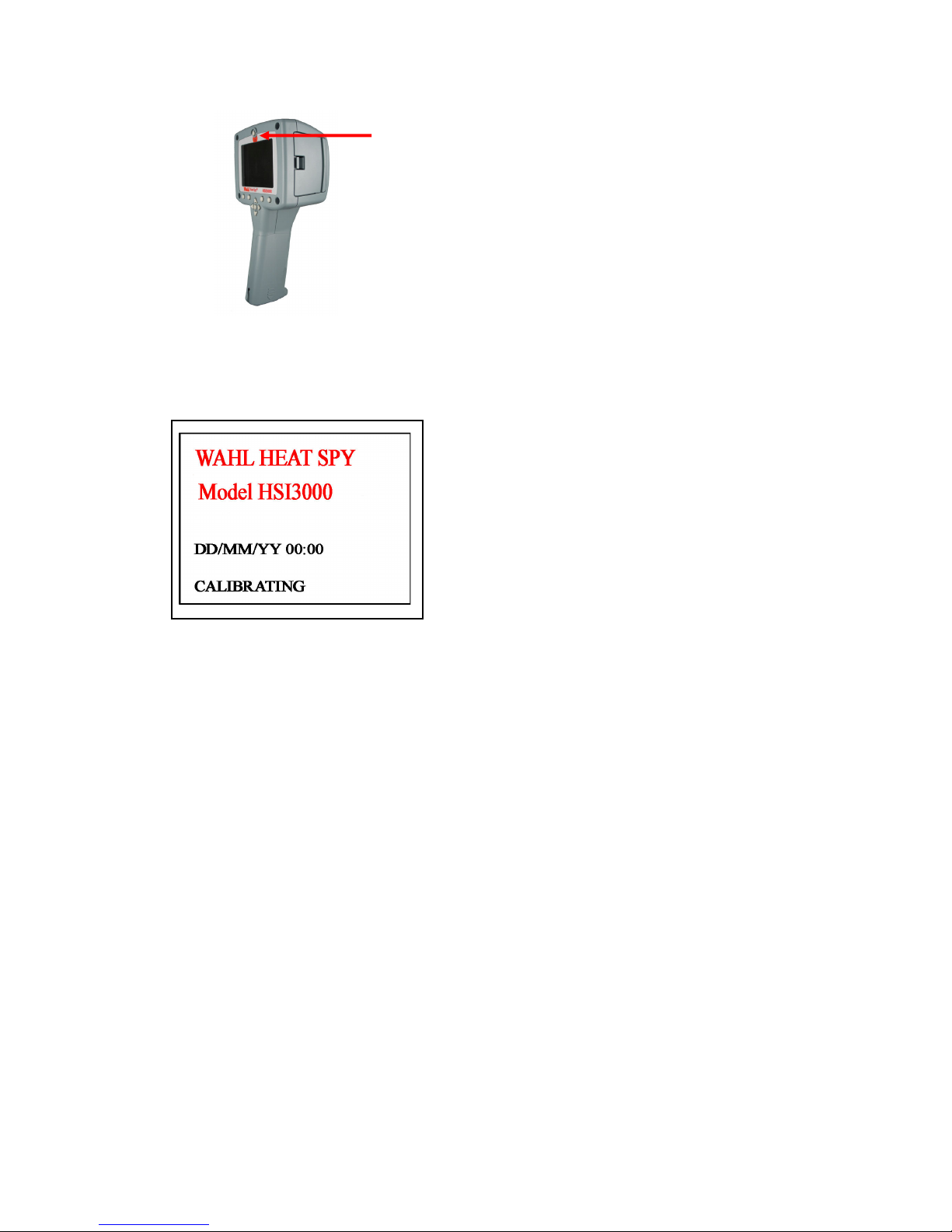
3.2 Switching on the HSI3000
Figure 6: Switching on the HSI3000
3.3 Information Splash Screen
Figure 7: Splash Screen
The HSI3000 features an On/Off power button above the display.
HSI3000 is switched on by holding the power button down for more
than one second.
The HSI3000 takes approximately twenty seconds to become
operational. During this time a number of audible clicks will be heard.
This is normal as it is part of the calibration procedure. After start-up
these clicks continue, but become much less frequent.
For best measurement results the imager should be switched on at least
5 minutes before use.
The
The HSI3000’s splash screen appears for approximately 20
seconds when the imager is switched on.
It displays the time and date so the user can check that any
images saved will be recorded with the correct time and date.
The time and date must be manually set. (see Section 3.4.7.4)
Page 6 of 32
Page 7
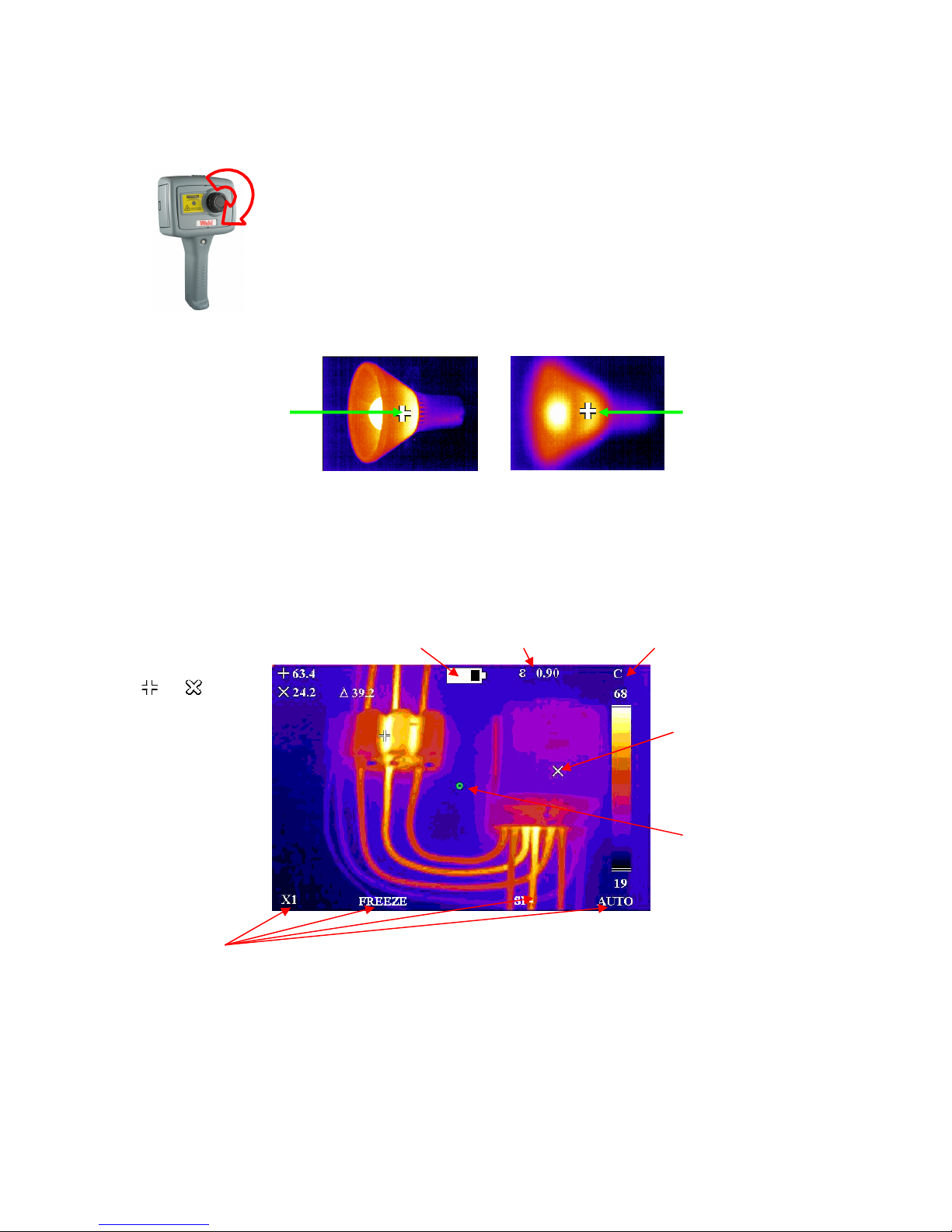
•
3.4
Using the HSI3000
Thermal
Imager
3.4.1 Focusing
Focused
129°F (54°C)
measured.
3.4.2 Screen Display Items
Battery life indicator.
If the imager is not focused, the image quality will be poor and
temperature measurements will not be accurate.
•
Rotating the lens in a clockwise direction (from front view) focuses the
imager at longer distances up to infinity. Rotating the lens in the
opposite direction focuses the imager at shorter distances down to a
minimum of 30cm.
• Rotate the lens until the image has the best definition, and has the
sharpest contrast.
Figure 8: Focusing
P
o
w
e
r
B
u
t
t
Scene Emissivity Temperature units (°C)
Not focused
114.8°F (46°C)
measured.
The
and
shaped
temperature
measurement cursors
(called SP+ and SPX)
and their temperature
measurement values,
and their temperature
difference value (∆).
Four hot button labels.
Figure 9: Screen Display Items
CAUTION: The calibrated temperature output is the figure adjacent to the cursor identifier; the temperature scale and
display colors are indicators only.
Temperature scale
with the maximum
and minimum
values of the span.
The center green
circle to which the laser
pointer is aligned at a
distance of 9.84ft (3m)
Page 7 of 32
Page 8
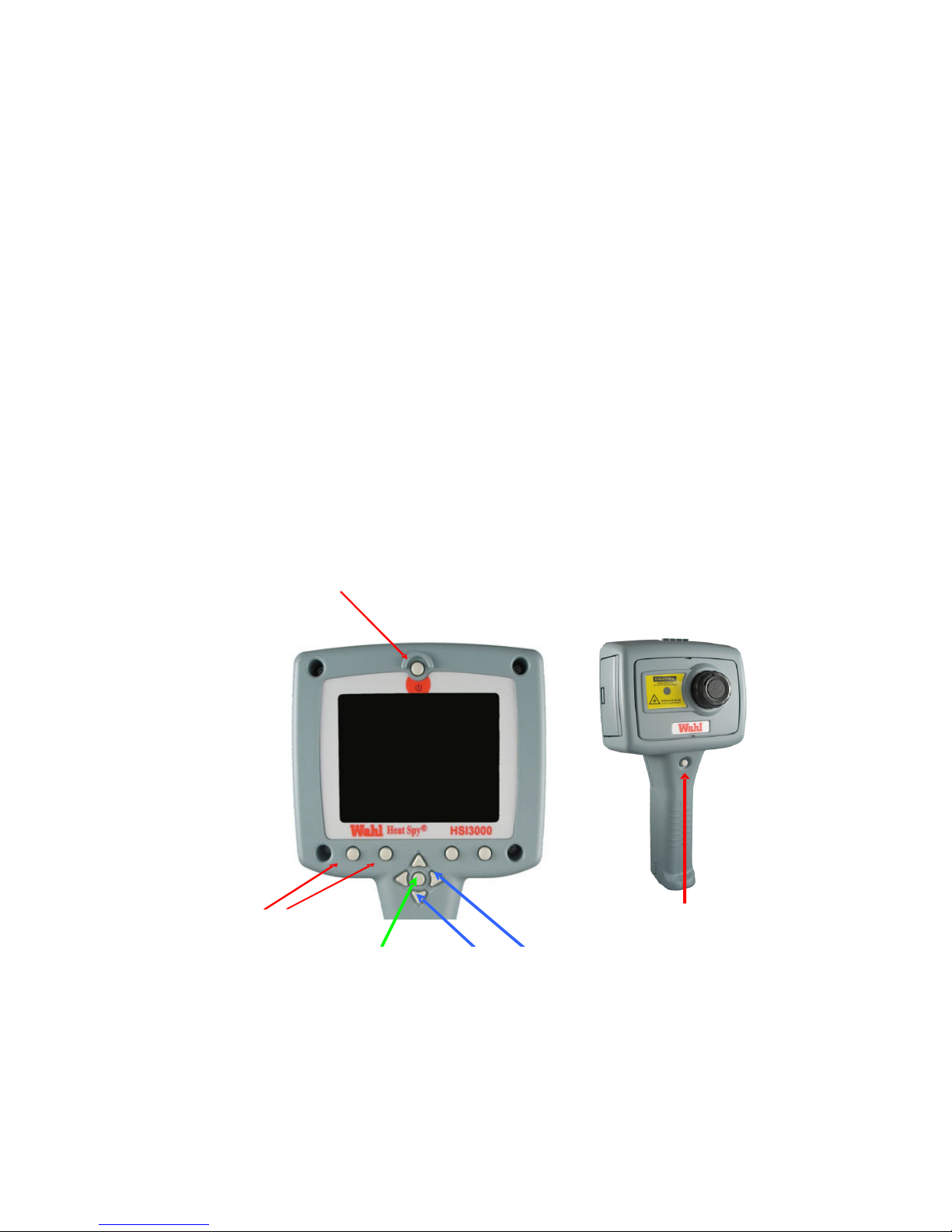
3.4.3 Buttons
Figure 10: Buttons
Operation of the HSI3000 imager application is by means of the 4 hot buttons,
the 4 directional buttons, the menu button, and the laser button (see Figure 10)
The hot buttons are mainly used to give quick control of:
1. zoom function,
2. image capture,
3. measurement cursor selection,
4. auto/manual modes.
It should be noted that the hot button functions change in different modes of
operation. See Section 3.4.4 for more information.
The directional buttons are used to:
1. move the position of the measurement cursors,
2. adjust the level, span, brightness and contrast,
3. navigate around the menus.
See Section 3.4.5 for more information about the directional buttons and see
Section 3.4.6.1 for definitions of level and span, and Section 3.4.9.1. for
definitions of brightness and contrast.
The menu button opens the menus. See Section 3.4.7 for more information.
The laser button must be held down to turn the laser on. See Section 3.4.8 for
more information.
Power Button
Hot Buttons
Menu Button Directional Buttons
Laser Button
Page 8 of 32
Page 9
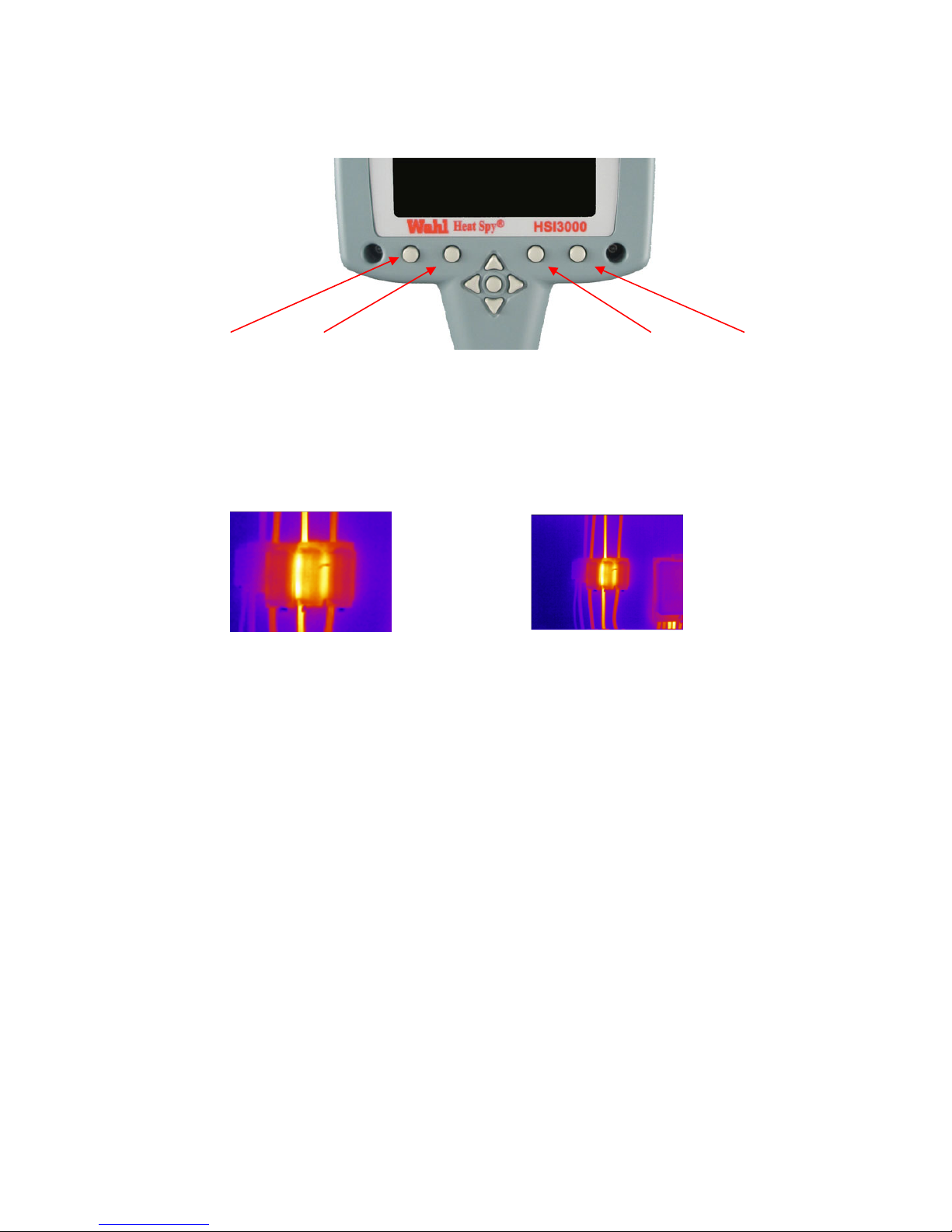
3.4.4 HSI3000 Hot Button Operation
The HSI3000’s hot buttons are labeled 1 to 4 from left to right for the purposes of this user manual. Their
function is displayed as hot button labels on the HSI3000’s display. Their labels can change in different
modes of operation.
3.4.4.1 Hot Button 1 – Zoom
This hot button toggles the zoom feature between off (X1) and on (X2). When zoom X2 is selected the central
region of the thermal image expands to fill the display as in Figure 12, and the hot button label becomes X2.
F
i
g
Figure11: Hot Buttons
X2 X1
3.4.4.2 Hot Button 2 –
Freeze/
Hot button 2 freezes the live thermal image. It is possible to edit the image in freeze mode before saving it.
Pressing hot button 2 again saves the image as an image.iri file to the SD card, while pressing hot button 1
instead rejects the image. The file saving takes a few seconds, and the file name is given a sequential number.
See Section 5.3.1.1.4 for how to save an image direct to a PC via the USB cable.
3.4.4.3 Hot Button 3 - Direction Buttons Control.
Hot button 3 selects either the SP+ or SPX temperature measurement cursor, or either B-C (thermal image
brightness & contrast) when in auto mode or L-S (temperature level and span) when in manual mode. The 4
direction buttons are then used to adjust the position of the selected cursor, the level & span, or the brightness
& contrast depending on which mode is selected. Note that SPX must be enabled in the Measurement Settings
menu, and that the B-C control is an advanced user function that must be enabled before use in the Camera
Settings menu.
3.4.4.4 Hot Button 4 – Auto / Manual
This hot button toggles between auto and manual mode. In auto mode, the imager continually adjusts the level
and span to achieve the optimum image. In manual mode it is possible to manually control the level and span
to produce the image to your requirements. See Section 3.4.6.1 for definitions of level and span,
3.4.9.1 for definitions of
adjusted to suit your preferences. (See Section 3.4.9.1).
brightness & contrast. The preset brightness and contrast of the auto mode can be
Figure 12: Zoom Function
Save
and Section
Page 9 of 32
Page 10
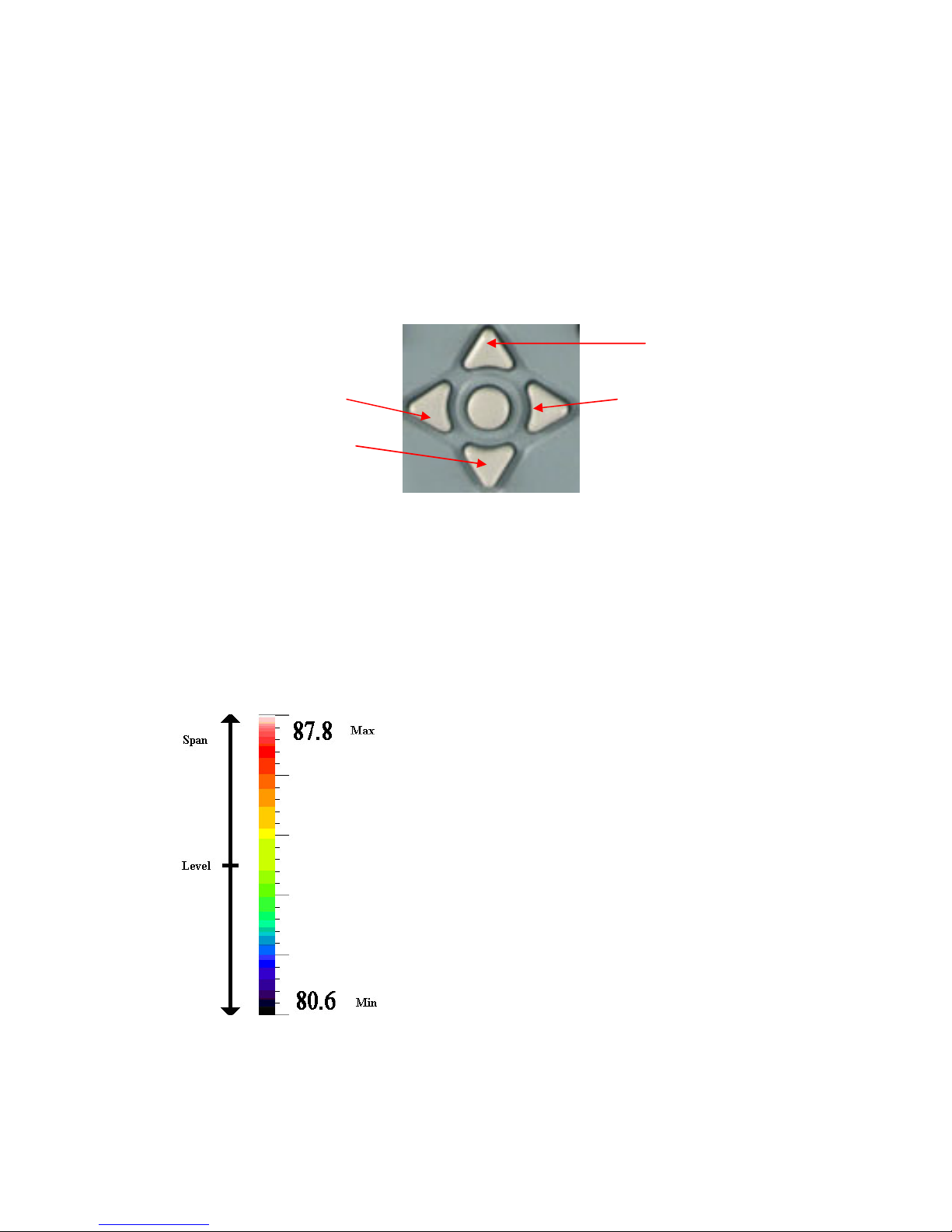
The HSI3000’s
image settings are fully
3.4.5 Directional Buttons
The directional buttons (up, down. left & right – see Figure 13) are used for three different functions.
1.
If hot button 3 is set to either SP+ or SPX, the directional buttons control the position of the selected
temperature cursor. (Selection displayed above hot button 3).
2.
If hot button 3 is set to B-C, “up” and “down” control the auto mode’s target image thermal
brightness, and “left” and “right” control the target thermal contrast. See Section 3.4.9.1 for details. If hot button 3 is
set to L-S, “up” and “down” control the manual mode’s image temperature level, and “left” and “right” control the
temperature span. See Section 3.4.6.1 for details.
3.
If the menu is displayed, the directional buttons control the movement of the highlighted
the highlighted option (See Section 3.4.7).
cursor and adjustment of
Up
Left Right Right
Down
Figure 13: Directional Buttons
3.4.6 Image Adjustment
3.4.6.1 Level and Span Definitions
When hot button 4 is set to manual the HSI3000’s image settings can be manually controlled by adjusting the
level and span. When hot button 3 shows L-S, the “right” and “left” buttons respectively will increase and
decrease the span of the image 7.2˚F (4°C) in the example in Figure 14). The “up” and “down” buttons will
increase and decrease the thermal level of the image 84.2˚F (29°C) in the example in Figure 14).
Level = (Max + Min)/2 =
(31.0°C)
84.2°F (29°C)
Figure 14: Level and Span
Span = Max – Min =
automatic when hot button 4 is set to auto. The
auto mode automatically adjusts the level and
(27.0°C)
Page 10 of 32
span to display a presentable image.
7.2°F (4°C)
Page 11

Emissivity – The user can select the emi
ssivity for the material being imaged. To
achieve
3.4.7 Menu Operation and Functions
The menu structure is opened by pressing the menu button in the center of the directional buttons.
There are four sub-menus, which contain the functions listed in Table 1.
Figure 15: Menu Button
Measurement Settings
Camera Settings
Image Browser
Clock/Calendar
Emissivity
Reflected Temperature
Spot X
Temperature Units
Area
Color Palette
Auto Power
Factory Settings
Image Only
B - C
Cursor Reset
Table 1:Menu Functions
View
Delete
Year
Month
Day
Hour
Minute
Date Format
Time Format
The menu functions are selected by moving the highlighted cursor using the
Menu items are edited using hot buttons 2 & 3 which are labeled either + and —. Hot button 1 is always
available to take you “back” one menu sub-level, while Hot button 4 is always available to “exit” the menus
completely. Figure 16 shows an example screenshot form the Measurement Settings menu, with the highlighted
cursor on the emissivity adjustor.
up and down
directional buttons.
3.4.7.1 Measurement Settings
correct temperature measurement the emissivity value must be set correctly. An emissivity table is included in
Section 6.
NOTE
:
Caution should be observed in using the emissivity control – the user should explore the effect on
the
observed
emissivity should be used only with extreme caution as large errors in temperature readings may be
obtained
hot/cold objects in the vicinity.
with
temperature
only small
Figure 16: Menu Operation
of an
errors
object
when
in
emissivity. Care should also be taken to avoid reflections from
Page 11 of 32
different
emissivities
are selected.
Low values of
Page 12

• Reflected Temperature Compensation – When the emissivity is set to values less than 1.0, measurement
accuracy can be further improved by setting the reflected temperature compensation. The reflected temperature
is the temperature being “seen” by the object being imaged. The value entered must be within the range 4°F to 392°F (-20ºC to 200ºC) or equivalent in K.
• Spot X – Toggle the second temperature cursor (SPX) display on/off the screen. When SPX is displayed the
temperature difference (∆) between SP+ and SPX is also displayed.
• Area – This removes the temperature measurement cursors from the image, and instead displays a small rectangle
in the center of the image. The cursor measurement readout changes to display the maximum and the minimum
temperature within the rectangle. When a saved image is browsed in area analysis mode, the average temperature
for the rectangle (x) is also displayed.
• Temperature Units – Select between degrees Fahrenheit, degrees Celsius and Kelvin.
3.4.7.2 Camera Settings
• Color Palette – The user can select one of four possible color options: Rainbow, Ironbow, Grayscale
(monochrome), and HC Rainbow (high contrast)
• Auto Power – Turns the imager off if it has been left on without a button press for 20 minutes.
• Factory Settings – For the convenience of the user, many settings are persistent, i.e. the settings and values are
remembered when the HSI3000 is switched off. Selecting the factory settings function restores the imager to its
factory default settings.
• Image only –This option displays the image and the hot button labels
• Brightness & Contrast –This option selects whether the advanced user function of brightness and contrast control
is available on hotkey 3 when in auto mode (see Section 3.4.9.1).
• Cursor Reset – Select this option to restore the cursor (or 2 cursors) to their default positions.
3.4.7.3 Image Browser Menu
• This browser shows a list of file numbers found on the SD memory card, starting with the most recent image. It is
possible to scroll through the list and choose to view images or to delete image files.
3.4.7.4 Clock/Calendar Settings
• Set Clock – The clock can be set so images are saved with the time and date of image capture.
• Date Format – choose between mm/dd/yy or dd/mm/yy.
• Time Format – 12 Hour / 24 Hour clock.
Page 12 of 32
Page 13

3.4.8 Using the Laser Pointer
When the HSI3000 is switched ‘ON’, the laser may be activated by holding down the red laser button.
Laser Button
The laser pointer is used to illuminate and identify features in the image. The
laser pointer illuminates the area of the scene that coincides with the green
circle indicator on the display – see Figure 9.
NOTE
from the front of the imager
Figure 17: Laser Pointer
3.4.9 Advanced User Functions
3.4.9.1 Brightness & Contrast Definitions
The thermal brightness is the color at the center of the color scale, (the default thermal brightness for the rainbow color
palette is a yellow/green color see Figure 18). Note that the brightness of the image does not refer to the brightness of the
screen. For a grayscale image, brighter means whiter, and for a rainbow image, yellow is brighter than blue, and red is
brighter than yellow. The contrast is the amount of the color bar that the image uses, and it uses the whole color bar by
default.
: The laser is aligned to illuminate objects at a distance of
9.84 feet (
3m)
Brightness = (Center of color bar) = Yellow/Green by default
Contrast = (Amount of color bar) = Entire color bar by default
Figure 18: Brightness & Contrast Definitions
The target thermal brightness and contrast of the auto mode can be manually set when B – C is toggled to “ON” in the
camera settings menu. This enables hot button 3 to be toggled to B-C when the imager is in auto mode. In this case the
“right” and “left” buttons will increase and decrease the contrast of the image. The “up” and “down” buttons will increase
and decrease the thermal brightness of the image.
Page 13 of 32
Page 14

Edit the Contrast
Default contrast
Edit the Brightness
Default brightness
Increasing the contrast uses more of the outer colors of the
color palette i.e. black and white in the rainbow example.
Reducing the contrast uses less of the outer colors of the
color palette, and uses more of the central colors i.e. green
and yellow in the rainbow example.
Increasing the thermal brightness uses more of the upper
half of the color bar.
Decreasing the thermal brightness uses more of the lower
half. See the examples in Figure 18 for more information.
Figure 19: These 6 figures show the effect of increasing and decreasing the auto mode’s brightness and contrast.
The practical advantage of this is that the user can completely control the appearance of the image without having to adjust
the level and span manually when viewing different scene temperatures.
NOTE: The brightness and contrast can be reset back to the defaults by pressing hot button 4 to manual mode,
and then hot button 4 again back to auto mode.
Page 14 of 32
Page 15

3.5 Technical
3.5.1 Field of View
The HSI3000 and HSI3002 have a 20° x 15° Field of View, and a 160 x 120 (19200) pixel detector.
Figure 20: Field of View Figure 21: 19200 Pixel Array
The HSI3003 has a 9.1° x 6.8 ° Field of View, and a 160 x 120 (19200) pixel detector.
Page 15 of 32
Page 16

4
Thermal Image Transfer from HSI3000 Series to a PC
4.1 SD Card
The Secure Digital (SD) memory card is the HSI3000’s storage device for thermal images. This is also used
to transfer thermal images to a PC when used with the SD card reader. Note that the imager will not be able to
save thermal images without the SD card installed.
1. Save thermal images onto the SD card as described in Section 3.4.4.2.
2. Remove the SD card from the slot underneath the cover on the side of the imager.
3. Slide the SD card into the SD/MMC slot on the USB SD card reader supplied, making sure of
the correct orientation.
4. Insert the USB connector of the SD card reader into a USB port on the Windows 2000 / XP PC, using
the extender USB cable if required.
5. Follow the card reader device driver’s installation instructions if prompted by Windows.
6. Either open My Computer and copy the .iri files from the SD card to the PC (recommended), or
leave the SD card in place while the “Wahl HSI3000 Series Imager” PC software is running and
open the files directly from the SD card.
Note: Image files must retain their file name (TIXXXXXX.iri). If they are renamed on the PC, they will no
longer be readable by the imager.
4.2 USB Cable
A live thermal image can be saved directly to a PC using the USB cable provided connected between a PC’s
USB port, and the imager’s USB socket (see Figure 23). The “Wahl HSI3000 Series Imager” PC software
must be installed onto the Windows 2000 / XP PC before making this connection. See Section 5.3 for
more information.
Figure 22: Inserting the SD card.
Figure 23: Slots and
Sockets
Page 16 of 32
Page 17

5 Using the HSI3000
5.1 PC Requirements
The PC should be IBM compatible running MS Windows XP or 2000, with a CD drive, and a USB port or an
SD card reader. The “Wahl HSI3000 Series Imager” application can be used for analysis of images
previously saved onto an HSI3000 SD card, or for downloading a live thermal image from the HSI3000 via a
USB cable.
5.2 Installation of Software onto PC
The software is supplied on a mini CD-Rom.
1. Insert the supplied mini CD-Rom into the PC’s CD-Drive.
2. Double click on ‘My Computer’ and then on the CD-Drive.
3.
Double click on ‘3000PC.exe’.
4. Follow the on screen prompts to complete the installation.
NOTE:
• The Wahl HSI3000 Series Imager software will by default be installed into the following path:
Series
Thermal Imager with a PC
C:\Program Files/Wahl/Wahl HSI3000 Series Imager
• The above path and name can be changed during the installation, but it is advisable to leave it as the
default.
The installation will also put a ‘Shortcut Icon’ onto your PC’s desktop to allow quick and easy
start-up of the software.
5.3 Operating “Wahl HSI3000 Series Imager” PC Software
Launch the Wahl HSI3000 Series Imager program from the Desktop icon,
Figure 24: Desktop Icon
or from:
‹
START/PROGRAMS/Wahl/ Wahl HSI3000 Series Imager
Alternatively it is possible to run the program by using Windows Explorer to find .iri files on your PC and
then double-clicking an .iri file icon:
The application executes and it looks like Figure 26, with the options window visible, and with empty frames
for the image, color bar and thermal histogram. The application window includes the file name if the file has
been saved; otherwise it reads “Untitled”.
Figure 25: .iri File Icon
Page 17 of 32
Page 18

Figure 26: Application Window
5.3.1 Menus and Toolbar
The menu includes familiar Windows menu items such as “File”, “Edit”, “View”, Tools” and “Help”.
5.3.1.1
Menus
5.3.1.1.1 File
The File menu allows the following:
• Open
• Save
• Save As…
• Revert
• Excel Output…
• Recent Files
• Exit
• Exit
Figure 27: The Menu
1) Open - Uses Windows Explorer (see Figure 28) to open a .iri file from your computer.
Page 18 of 32
Page 19

The .iri
files
can be previewed in any of the five Windows explorer views: thumbnail, tile, icon, list or details,
by selecting the “View” button in Windows explorer (shown in Figures 28 and 29).
Figure 28: Windows Explorer
After an image has been opened, the application window looks similar to Figure 30 below. The four main
components of the application window are the options window, the image, the color bar and the thermal
histogram. Overlaid on the histogram is the movable span selector which adjusts the level and span of the
thermal image. The span selector can be moved by clicking in the middle of the histogram and dragging left
or right. The span can be increased and decreased by clicking towards the ends of the span selector (where the
max and min values of the span are displayed) and dragging left or right. The span can be automatically reset
by double-clicking in the middle of the span selector.
Figure 26: View Selector
Options
Window
Thermal
Histogram
Color Bar
Image
Figure 30: Application Window
Page 19 of 32
Page 20

2) Save – saves the .iri file with the same name it had previously. If it was untitled previously, the Save As…
window appears.
3) Save As… – images are saved using a similar window to the “Open” window in Figure 28, but a file name
must be entered.
3) Revert – restores an image file back to its last saved state.
4) Excel Output… - save a 160 x 120 array of temperature data (assuming emissivity = 1) in comma
separated variable format for use with Microsoft Excel and other spreadsheet applications.
5) Recent Files – a list of recently opened .iri files appears here for easy selection.
6) Exit – closes the Wahl HSI3000 Series Imager application.
5.3.1.1.2 Edit
The Edit menu allows the following:
• Copy
• Copy to Bitmap
1) Copy - This copies a screen capture of the application window or the thermal image into the Windows
clipboard. This picture can then be pasted into a picture editor or Microsoft office document.
2) Copy to Bitmap – This saves a screen capture of the application window
bitmap image using a dialog box similar to Figure 28 above.
5.3.1.1.3 View
The View menu allows the following features, most of which are also available on the toolbar:
• Toolbar
• Status Bar
• Measurement Cursor List
• Measurement Cursors
• Hot & Cold Cursors
• Area Select
• Blue Isotherm
• Red Isotherm
• Profiles
• Options
or the thermal image as a
1) Toolbar – This toggles the display of the icon toolbar below.
2) Status Bar – This toggles the display of the Status Bar, which includes the temperature value and pixel
position of the pixel under the mouse cursor when the mouse is over the image. It also displays the difference
between the midpoints of the isotherms if both the isotherms are enabled.
Figure 31: Toolbar
Figure 32: Status Bar
Page 20 of 32
Page 21

3)
Measurement Cursor List – This toggles the display of the measurement cursors list shown in Figure 33,
which includes the spot measurement, pixel position, and the difference between measurement cursors 1 and 2.
It also displays the hottest and coldest measurements in the scene, their difference, and the average analysis box
(if selected in the view menu).
Figure 33: Measurement Cursor List
Measurement cursors are added to the image by double-clicking in the location that the cursor is required.
When the mouse cursor is moved over a measurement cursor the mouse cursor appears as a hand. When this
happens the measurement cursors can be moved around by dragging them, and can be removed by double
clicking them.
4)
Measurement Cursors – This toggles the display of the measurement cursors on the thermal image.
This does not delete the cursors; it temporarily hides them.
5)
Hot & Cold Spot Cursors – This toggles cursors over the hottest and coldest measurements in the
thermal image. The values of these (and the difference) are shown in the measurement cursors list.
Figure 34: A Measurement Cursor
Figure 35: Hotspot Cursor
Page 21 of 32
Page 22

6)
Area Select – This toggles a rectangular area over the center of the image. The maximum, minimum
and average temperatures for this area are then displayed in the measurement cursors list, allowing
measurement by area analysis. The area’s position can be moved in conjunction with the zoom & pan control
(see Figure 36). For more information on the zoom & pan control see Figure 40.
°F °F
Figure 36: Area Select
7 & 8)
temperature in the image. A red and/or blue semi transparent block appears on the histogram which can be
Isotherms – This toggles the two isotherms which can be used to highlight areas of the same
moved and adjusted in the same way as the image span selector. Every object in the image with a temperature
within the range of the isotherms appears either red or blue in the image. Use of the grayscale color palette is
recommended while using the isotherms.
Figure 37: Dual Isotherms
Page 22 of 32
Page 23

9)
Figure 39: Options Tab Label
s
Profiles – This toggles the 2D profile view which is used to display a graphical representation of
the temperature values along the selected vertical and horizontal lines.
Intensity Plot Lines
Thermal
Intensity Plots
To the left of the image is a thermal intensity plot which corresponds to the vertical cross-section through
the image. Below the image is a similar plot that corresponds to the horizontal cross section. The cross
sections can be moved by dragging them either independently or by dragging the intersection.
green intensity plot lines on the thermal intensity plots can be moved to analyze temperatures in the plots.
Double-click an intensity plot line to make the corresponding cross section line-up with it.
Figure 38: 2D Profiles
The short
10) Options – This
the top and it can be embedded in the application window or in a free-floating window, depending on whether
or not “Dock Options” is ticked in the “Tools” menu. Click the tab labels to select each tab.
toggles the display of the options window. The
options window has four tabs across
The Display tab is shown below:
Page 23 of 32
Cross
Sections
Page 24

•
View the temperature values of the measurement cursors, and also their pixel numbers from the
In the Display tab, it is possible to:
• Adjust the span of the image manually (by typing)
• Adjust the span of the image automatically
• Select one of four color palettes
• Select whether to display the image at its original resolution or to interpolate the image to 320 x 240 or
640 x 480
• Select zoom factor from x1 to x4
• Select which area of the image to zoom by dragging the green box in the pan control using a mouse.
The Cursors tab is shown below:
Figure 40: Display Tab
In the Cursors tab, it is possible to:
origin (bottom left of image) and the emissivity value associated with the cursors.
• Delete cursors from the image by
“remove”. Multiple cursors can be removed simultaneously by using the standard
Windows selection methods using the Ctrl or Shift buttons.
Figure 41: Cursors Tab
selecting them in the “name” column and
Page 24 of 32
clicking
Page 25

The Settings tab is shown below:
In the Settings tab, it is possible to:
• Select either ˚F, ˚C or K
• Adjust the reflected temperature correction
• Adjust the target object emissivity
• Adjust the required capture time and date
• Add comments to the image
The Properties tab is shown below:
Figure 38: Settings Tab
This tab displays important file information.
Figure 43: Properties Tab
Page 25 of 32
Page 26

5.3.1.1.4 Tools
The Tools menu contains the following:
• Imager Comms Config…
• Capture From Imager…
• Reset Isotherms
• Dock Options…
1)
Imager Comms Config… - This is used to transfer single images taken from the live image in the
HSI3000 to a PC via a USB connection. The first time the imager is connected to a PC via USB, the USB drivers
must be installed to the PC from the CD.
1. Switch imager on
2. connect USB cable to imager
3. connect USB cable to PC
4. the Windows XP/2000 “found new hardware wizard” will appear
5. direct the wizard to the “USB Virtual Com Port” folder on the CD, and click “next”
You may have to repeat parts 4 and 5 to install the second part of the 2-part USB driver. Once the drivers
have been installed, select Imager Comms Config to open the window in Figure 44 below. Select the “USB
Serial Port (COM X)” from the list, click “Test Port” and then click “OK”.
2)
Capture from imager… - After setting up the Imager Comms Config, select this to take a new image
from the imager. The HSI3000 imager must be switched on and connected via the USB cable provided to a
USB port on your computer. The file transfer takes approximately 10 seconds. As always when taking an
image, make sure the imager is correctly focused on the target.
Figure 44: Port Selection
3) Reset Isotherms – This moves the two isotherms back to their default positions. The isotherms must be
displayed to see the effect of this tool.
4) Dock Options – This selects whether to dock the Options dialog box into the application window or
whether to have the Options in a free-floating window of its own. If the Options box is not displayed, this
menu item will be disabled.
Figure 45: Options Docked and Free-Floating
Page 26 of 32
Page 27

5.3.1.1.5
Help
The Help menu gives the following information:
• About
1) About HSI3000
Series
Imager – This displays the
Wahl software
version being used.
Figure 46: Version Information
5.3.1.2 Toolbar
The Toolbar includes 12 icons; all of which have been covered in the menus. The icons are listed below.
1)
Open
2) Save
3) Capture from Imager
4) View Options
5)
6) Toggle Measurement Cursors
7) Toggle Hot & Cold Cursors -
8) Toggle Area Select
9) Toggle Blue Isotherm
10) Toggle Red Isotherm
11) Toggle Profile Display
12) About See Section 5.3.1.1.5
Toggle Measurement Cursor list
Figure 43: Toolbar
-
-
-
-
-
See Section 5.3.1.1.3
-
-
-
See Section 5.3.1.1.1
See Section 5.3.1.1.1
See Section 5.3.1.1.4
See Section 5.3.1.1.3
See Section 5.3.1.1.3
See Section 5.3.1.1.3
See Section 5.3.1.1.3
See Section 5.3.1.1.3
See Section 5.3.1.1.3
See Section 5.3.1.1.3
Page 27 of 32
Page 28

6 Sequencing
The Sequencing feature allows, the user to pre-select, the capturing of a number of thermal image snapshots.
The user can:(a) Vary the time delay in between the capture of the images.
(b) Vary the total time of image capture.
(c) Select the start and stop times of image capture.
(d) Limit the total number of captured images.
(e) Totally manually control the process.
(Compatible with Windows 2000 and XP. Not compatible with Windows VISTA)
1.0. Items required:-
1.1. 1 x HSI3000 Thermal imaging camera.
1.2. 1 x USB cable.
1.3. 1 x PC with Wahl imager software installed.
2.0. Set up instructions:-
2.1. Connect the cable to the PC and the thermal
imaging camera.
2.2. Turn on the PC and the thermal imaging
camera.
2.3. Click on the 3000 series imager icon on the PC.
3.0. Sequence recording setup.
3.1. Select the sequence tab.
3.2.1. Click on the change button to bring up the
Image Comms Config window.
3.2.2. Click on a chosen port to high light it and then
press the test port button.
Page 28 of 32
Page 29

3.2.3. If the green box message titled USB Serial
Port com (number) – ok appears. The comms port
connection is correctly made. Click on OK to
continue.
3.2.4. If a red box message appears, the comms
port connection is not correctly made and you will
need to try the other ports until a green box
message titled USB Serial Port com (number) – ok
does appear. Once it does click on OK to continue.
3.3.0. Image capture setup.
3.3.1. Set the Capture Delay in minutes and
seconds. This is the time delay required in between
captured snapshot images. This is achieved by
entering the required minutes & seconds in their
respective boxes. For example in this case 10
seconds.
3.3.2. For capturing images over a specific Capture
Period of time, enter the required period in hrs,
minutes and seconds. For example in this case 10
minutes. Please also remember to tick the Capture
Period H:M:S box.
3.4.0. Sequence selection. Chose the sequence
recording required by ticking and editing the relevant
sections as explained below.
3.4.1. For time specific capture, enter Start and Stop
Times. In this example from 11.05 am to 11.10am.
Please also remember to tick the Start and Stop time
boxes.
3.4.2. For a specific number of images tick the Limit
Images box and inserting the number of images
required. For example, in this case 10 images.
Page 29 of 32
Page 30

3.4.3. For total manual control do not tick any of the
above (3.3.2. to 3.4.2.) maximize the window and go
straight to the Start button.
3.4.4. Saving images. Setting the snapshot folder. It
is important to select which location the captured
image snapshots should be saved too. For example
in this case C:\Documents and Settings\Desktop.
Please also remember to tick the Save Images box.
3.5.0. Once the above settings have been made,
the screen needs to be maximized to allow the
start/stop button to be pressed.
Sequencing will commence and the capturing and
will stop depending on the relevant sequence
Selected or by pressing the stop button.
7 Emissivity Table
Below is a list of approximate emissivity values for a range of materials for making more accurate temperature
measurements.
NOTE: Emissivity values often vary with temperature and wavelength so this table is included as a guide only.
1.000000 = Black body
0.980000 = Carbon filed surface
0.980000 = Frost crystals
0.980000 = Skin human
0.970000 = Slate
0.960000 = Water distilled
0.960000 = Ice smooth
0.950000 = Soil saturated with water
0.950000 = Carbon candle soot
0.940000 = Glass polished plate
0.940000 = Paint, oil
0.930000 = Brick red
0.930000 = Paper white bond
0.920000 = Concrete
0.920000 = Soil dry
0.910000 = Plaster rough coat
0.900000 = Wood planed oak
0.900000 = Glazed earthenware
0.890000 = Snow, granular
0.880000 = Glazed Silica
0.870000 = Cuprous Oxide at 38°C
0.860000 = Emery Corundum
0.850000 = Snow
0.850000 = Stainless oxidized at 800°C
0.840000 = Oxidized Iron at 500°C
0.830000 = Cuprous Oxide at 260°C
0.820000 = Snow, fine particles
0.810000 = Brass, unoxidized
0.800000 = Glass, convex D
0.790000 = Steel oxidized
0.780000 = Copper heavily oxidized
0.770000 = Cotton cloth
0.760000 = Sand
0.750000 = Unglazed silica
0.740000 = Oxidized iron at 100°C
0.730000 = Coating No. C20A
0.720000 = Basalt
0.710000 = Graphitized carbon at 500°C
0.700000 = Red Rust
0.690000 = Iron sheet heavily rusted
0.670000 = Water
0.660000 = Black Loam
0.650000 = White cement
0.640000 = Iron cast oxidized
0.630000 = Lead oxidized at 1100°F
0.620000 = Zirconia on inconel
0.610000 = Cu-Zn, brass oxidized
0.580000 = Inconel sheet at 760°C
0.560000 = Smooth white marble
0.550000 = Al anodized chromic acid
0.210000 = Iron cast polished
0.200000 = Brass rubbed 80 grit emery
0.160000 = Stainless steel 18-8 buffed
0.090000 = Aluminum as received
0.070000 = Steel polished
0.050000 = Aluminum polished sheet
0.050000 = Copper polished
0.030000 = Brass highly polished
Page 30 of 32
Page 31

8 Specifications
Page 31 of 32
Page 32

9
Customer Feedback
If you have had any technical issues or feedback with regard to your HSI3000 Series
Imager, please complete the details below and send it back to Wahl Instruments at the address on the front page
of this manual or call Customer Service at 1-800-421-2853, or email us at sales@palmerwahl.com.
Multi
-Purpose Thermal
Name:
Company Name and address:
Contact Details:
HSI3000 Series
Thermal
(This can be found printed under the “slots & sockets” cover)
Imager Serial Number:
Imager and PC Software Version installed:
Software version number can be found while software is running from:
PC – Help/About Wahl HSI3000 Series Imager
Description of Technical Fault:
234 Old Weaverville Road, Asheville, NC 28804
800-421-2853 • 828-658-3131 • 828-658-0728
www.palmerwahl.com
info@palmerwahl.com
All brands and product names
are acknowledged and may
be trademarks or registered
trademarks of their respective
holders.
Page 32 of 32
