Page 1
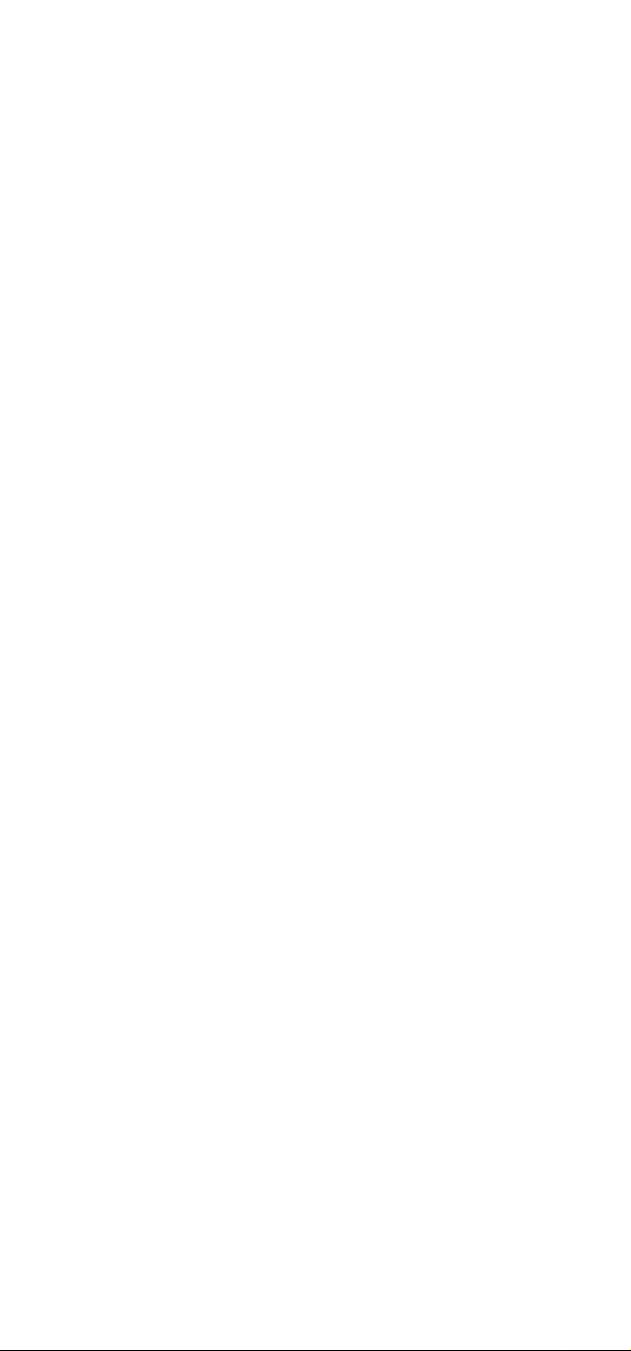
Page 2
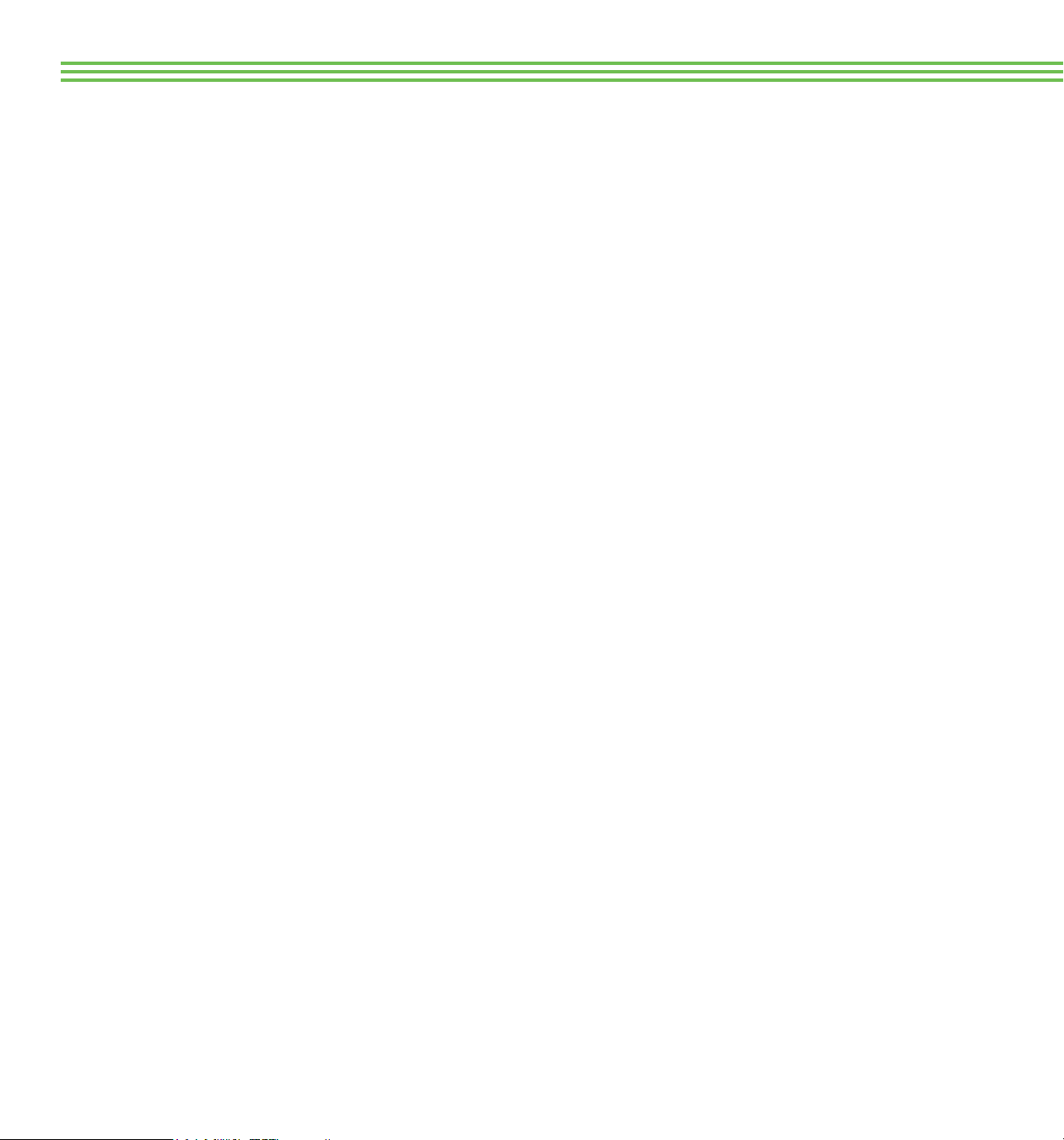
TABLE OF CONTENTS
DataGrabber® with Bluetooth® 1
Connect 3
Conguration 4
Troubleshooting 6
Removal 7
Battery 8
DataGrabber® 9
Data Collection 11
Conguration 12
Removal 15
Battery 16
Wagner Meters provides two distinct DataGrabbers® which
will signicantly enhance your documentation of Rapid RH
L6 Smart Sensor readings. DataGrabbers automate the reading
collection process by interfacing to an L6 sensor, allowing the
sensor itself to store relative humidity (RH) and temperature
readings on a periodic basis while you are away from the
job site. The DataGrabber with Bluetooth® features a builtin wireless connection to your smart device. Alternatively,
the non-wireless version of the DataGrabber uses the
Bluetooth®-enabled Total Reader® to communicate to your
smart device.
The DataGrabber with Bluetooth easily inserts into an L6
sensor and directly connects with the free DataMaster™
L6 app for automated collection of time and date-stamped
concrete RH and temperature readings. The DataMaster
L6 app allows you to congure the time interval that the
DataGrabber with Bluetooth will periodically engage the L6
Smart Sensor to collect and store readings, keep a running
clock of acclimation time, download the time and datestamped readings and much more.
The non-wireless DataGrabber performs the same automated
and data gathering tasks as the DataGrabber with Bluetooth
but, as mentioned above, requires the Total Reader as the
Bluetooth conduit to the DataMaster L6 app.
®
By using a DataGrabber to enable an L6 sensor to store up to
512 RH and temperature readings on a time and date-stamped
basis, you can achieve a better understanding of the drying
process as well as the dynamics that may be affecting the
concrete drying time. Utilizing RH and temperature readings
acquired from an L6 sensor with a DataGrabber, data analysis
and trending is also possible in the DataMaster L6 app.
Page 3

RAPID RH L6
WAGNER METERS
DATAGRABBER
Data Logger with Bluetooth®
for Rapid RH® L6
®
The DataGrabber with Bluetooth is a self-contained unit
that automates the concrete RH and temperature reading
collection and storage process inside Rapid RH L6 Smart
Sensors and transmits the data to the free DataMaster L6
app. Snap the DataGrabber with Bluetooth into an L6 Smart
Sensor, then use the DataMaster L6 app to set up time
intervals for all DataGrabbers with Bluetooth to engage their
L6 Smart Sensors to record and store time and date-stamped
concrete RH and temperature readings for days, weeks, or
months at a time.
The DataGrabber with Bluetooth can also be accessed
through the DataMaster L6 app to set the device name, view
acclimation time, and download sensor data.
1 2
DataGrabber with Bluetooth fully and correctly
inserted into L6 sensor.
Page 4
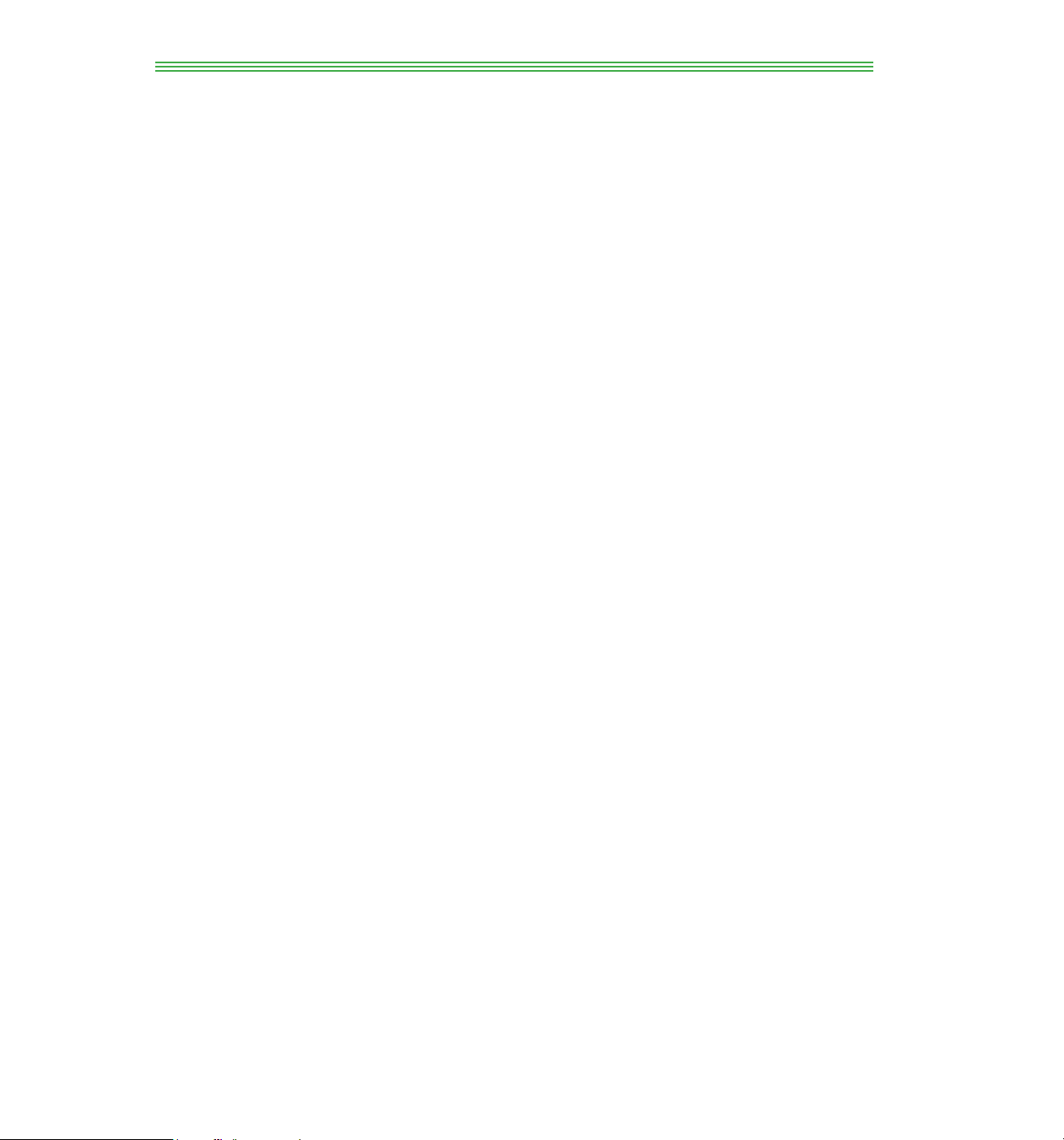
RAPID RH L6
WAGNER METERS
CONNECT
First, make sure you have downloaded the free DataMaster
L6 app to your smart device. Open the app, and the app
will open up in the audio tutorial mode. You may wish to go
through this tutorial, but if not, just press the Skip button in
the extreme lower right-hand corner of the screen, and the
following DataMaster L6 screen will appear:
CONFIGURATION
Each DataGrabber with Bluetooth can be congured for
Device Name, Acclimation Time and Log Interval. From
the Devices screen, select the specic DataGrabber with
Bluetooth you wish to congure. Next, click the Settings
button. The DataGrabber is available for conguration if
the Settings button is green. However, if the Settings button
is grey, you may need to troubleshoot your device (see
Troubleshooting section). In approximately 20 seconds or
less, the Device Settings screen for that DataGrabber will
appear; see below.
Next, click on the Menu icon located in the upper right-hand
corner of the screen. A menu will appear, choose Manage
Devices and you will be on the Devices screen. If you are in
proximity of any DataGrabber with Bluetooth units installed
in L6 sensors, the unit with the greatest signal strength will
appear as the rst unit at the top, followed by any other
DataGrabber units within Bluetooth range. Now you can
begin to congure your DataGrabber units (See Conguration
section).
3 4
Page 5

RAPID RH L6
WAGNER METERS
Device Name: This will be the unique identier of your
device. The device name can be up to 12 characters long.
NOTE: There will be a default name present in the Device
Name eld, but you will likely want to rename it.
Acclimation Time: The amount of time elapsed (in days)
before the DataGrabber will automatically capture (grab) a
measurement and store in the L6 Smart Sensor’s memory
as the acclimated time measurement of both RH and
temperature. For instance, setting an acclimation time of one
day and then starting, the DataGrabber will wait 24 hours and
“grab” a measurement for storage in the L6 Smart Sensor’s
memory. In most cases, it is highly recommended to use
one day as the acclimation time, given that 24 hours is the
minimum equilibration time specied by the ASTM F2170
standard for getting ofcial, documentable RH readings.
Log Interval: In addition to the reading captured (grabbed)
when the Acclimation Time has elapsed (see above), an
L6 sensor, through the DataGrabber with Bluetooth, will
begin to capture readings at a certain interval, dened as
the Log (datalogging) Interval. This datalogging of RH and
temperature readings begins as soon as the DataGrabber with
Bluetooth is inserted into the sensor, and a new set of readings
is logged everytime the Log Interval is met. The default and
minimum Log Interval is 1 hour.
now be displayed for this device. Be sure to also click the
Write Settings to Device button to save the default settings to
this DataGrabber.
Start and Stop: After you have saved the desired settings
and are ready to begin data logging, click the Start button to
signal to the DataGrabber to begin the acclimation time.
NOTE: The clock in the DataGrabber will automatically
synchronize to the clock on your mobile device.
TROUBLESHOOTING
If the DataGrabber with Bluetooth does not show up on the
DataMaster L6 Devices screen.
• Check the connection between the DataGrabber and
the L6 Smart Sensor.
• Ensure that the battery is seated properly or replace the
battery as necessary.
Log Duration: A calculation of the total number of days that
periodic time and date-stamped readings will be taken based
on the set log interval and the L6 Smart Sensor’s maximum
memory storage of 512 data points. Once this limit is reached,
the rst stored reading will be overwritten.
Write Settings to Device: Whenever you change the
conguration of the DataGrabber, you must click the Write
Settings to Device button in order to save the settings.
Default Settings: If you wish to use the acclimation time and
log interval settings as the default settings for one or more
additional DataGrabbers, click the Save Defaults button. This
saves the settings displayed as your default settings. Then
select another DataGrabber and go to the Settings screen.
Click the Load Defaults button. The default settings will
5 6
Page 6

RAPID RH L6
WAGNER METERS
REMOVAL
To remove the DataGrabber with Bluetooth, use the included
removal tool as shown to carefully extract without damaging
the unit.
1
BATTERY
Removing and Replacing the Battery
1. Carefully remove the screws near the top with a small
Phillips head screwdriver.
2. Tip the DataGrabber with Bluetooth upside down and tap
the bottom of the unit carefully to dislodge the battery into
your palm.
3. Place the battery within the well positive side up. (Note:
the battery text should be visible.)
4. Insert the battery until it stops. Be careful to avoid using
excessive force.
1
2
2
Product Specication
• (Replaceable) Battery Life: 1.88 years (CR 1/3N)
• Storage: 512 data points
• Dimensions: 1” (25.4 mm) Height .71” (18.12 mm) Diameter
• Net Weight: .19oz (5.7g)
7 8
Page 7

RAPID RH L6
WAGNER METERS
DATAGRABBER
Data Logger for Rapid RH® L6
®
At the screen displaying the time and date-stamped data,
you are given the option to “Store Readings.” This stores the
readings to the specic map location, assuming the L6 Smart
Sensor has been included on the job map. If no job map has
been created or the sensor has not yet been added to the map,
you can create the map and add the sensor to the job map
if desired.
Insert the DataGrabber into the L6 Smart Sensor as shown
and use the Total Reader to connect to the DataMaster L6
app on your mobile device. The DataGrabber will appear on
the DataMaster L6 Devices screen, as named, along with any
DataGrabbers with Bluetooth capability.
To get to the Devices screen, click on the Menu in the upper
righthand corner and select Manage Devices. Once the
DataGrabber is selected, you can congure its settings as
needed (see Conguration section).
You can also retrieve the time and date-stamped historical
data from the L6 Smart Sensor for viewing, saving, and
attaching to reports. Click “Save to Map” to upload the
data to your mobile device and display the entire list of
time and date-stamped RH and temperature data for the L6
Smart Sensor.
9 10
DataGrabber fully and correctly inserted into
L6 sensor.
Page 8

RAPID RH L6
WAGNER METERS
DATA COLLECTION
Insert the DataGrabber into the L6 Smart Sensor as shown
and use the Total Reader and DataMaster L6 app to congure
the time interval for periodic readings.
CONFIGURATION
The DataGrabber can be congured to take time and datestamped concrete RH and temperature readings and store
them for later retrieval using the Total Reader and DataMaster
L6 app.
To congure the DataGrabber, rst place the Total Reader to
make contact with the DataGrabber inserted in a L6 Smart
Sensor. Once contact is made, the DataGrabber then appears
on the DataMaster L6 app’s Devices screen. The screen
displays devices in order according to greatest signal power.
Therefore, the DataGrabber should be at the top of the list
of devices, since you will most likely be holding the Total
Reader near your mobile device.
11 12
Page 9

RAPID RH L6
WAGNER METERS
Each DataGrabber can be congured for device name,
acclimation time, and log interval. From the Devices
screen, select the DataGrabber you wish to congure. Next,
click the Settings button. The DataGrabber is available for
conguration if the Settings button is green. If the Settings
button is grey, then you will need to troubleshoot the device’s
connection and/or check the battery.
DataGrabber will wait 24 hours and “grab” a measurement
for storage in the L6 Smart Sensor’s memory. In most cases,
it is highly recommended to use one day as the acclimation
time, given that 24 hours is the wait time specied by the
ASTM F2170 standard for getting ofcial, documentable RH
readings. After this rst measurement, other periodic logging
continues to occur regardless of the acclimation time period.
Log Interval: Set the desired time (number of hours)
between periodic readings. These are the readings that will
be “grabbed” after the initial acclimation time has occurred.
Write Settings to Device: Whenever you change the
conguration of the DataGrabber, you must click the Write
Settings to Device button in order to save the settings.
Default Settings: If you wish to use the acclimation time and
log interval settings as the default settings for one or more
additional DataGrabbers, click the Save Defaults button.
This saves the settings displayed as your default settings.
Then select another DataGrabber and go to the Settings
screen. Click the Load Defaults button. The default settings
will now be displayed for this device. Be sure to also click
the Write Settings to Device button to save the default
settings to this DataGrabber.
Device Name: This will be the unique identier of your
device. The device name can be up to 12 characters long.
Acclimation Time: The Acclimation period is the time
(number of days) from the start that the DataGrabber will
automatically capture (grab) a measurement and store in
the L6 Smart Sensor’s memory as the acclimated time
measurement of both RH and temperature. For instance,
setting an acclimation time of one day and then starting, the
13 14
Start and Stop: After you have saved the desired settings
and are ready to begin data logging, click the Start button
to signal to the DataGrabber to begin the acclimation time.
Time and date-stamped data logging begins as soon as the
acclimation time is completed.
Note: The clock in the DataGrabber will automatically
synchronize to the clock on your mobile device.
.
Page 10

RAPID RH L6
WAGNER METERS
REMOVAL
To remove the DataGrabber, use the included removal tool
as shown to carefully extract DataGrabber without damaging
the unit.
1
BATTERY
Removing and Replacing the Battery
1. Carefully pry open the battery compartment cover with a
small at head screwdriver or similar device.
2. Use a paper clip or similar implement to push through one
of the holes on the back to coax the battery out.
3. Place the battery within the well positive side up (the text
should be readable). Insert the battery until it stops. Be
careful to avoid using excessive force.
4. Replace the battery compartment cover by guiding the
arms of the cover inside the slot and pushing until the
cover snaps into place.
1
2
2
Product Specication
• Battery Life: 6.71 years (Replaceable CR1025)
• Storage: 512 data points
• Dimensions: .79” (20.2 mm) Height .71” (18.12 mm) Diameter
• Net Weight: .12 oz (3.3g)
15 16
Page 11

For more information
on relative humidity testing
and to order online go to
www.RapidRH.com
Wagner Meters
326 Pine Grove Road
Rogue River, OR 97537
Worldwide Toll-Free: (888) 266-7756
The RAPID RH® L6 DataGrabber is registered
under U.S. Patent 9032791
©Wagner Met ers 2019
All right s reserved . No part of th is publica tion may be rep roduced, s tored in a retr ieval system, o r
transmit ted, in any form or by any m eans, electron ic, mechanic al, photocopyin g, recording, or o therwise,
without th e prior wri tten perm ission of th e publisher. Th e informati on in this do cument is sub ject to
change without notice.
500-R0000-007 REV N/C
