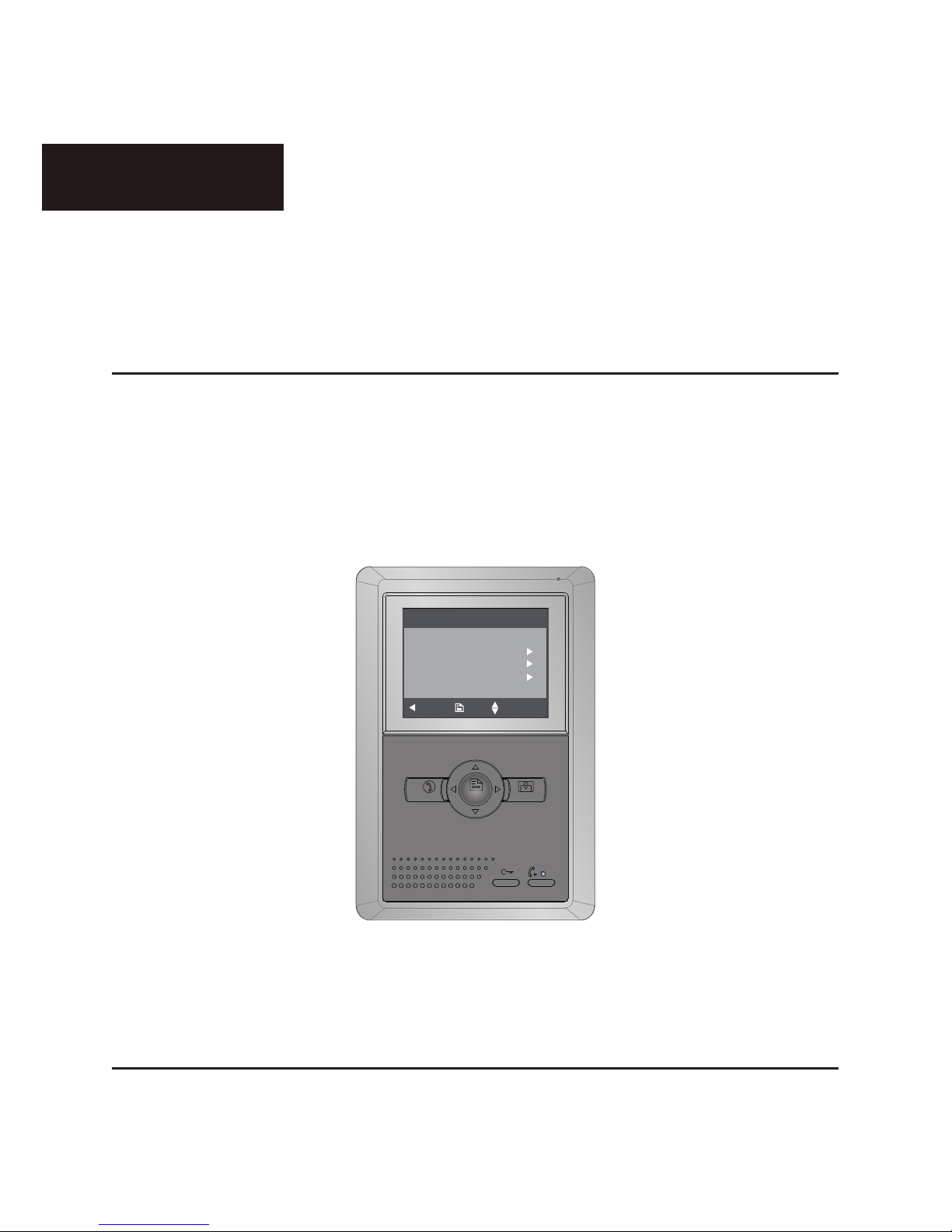
2 WIRE INTERCOM SYSTEM
USER MANUAL
Model: H2.254
MENU
TALK
MONITOR
Main Menu
Monitor ...
Manual Monitor
Intercom
User Setup
Close
About OK Select Item
ENGLISH
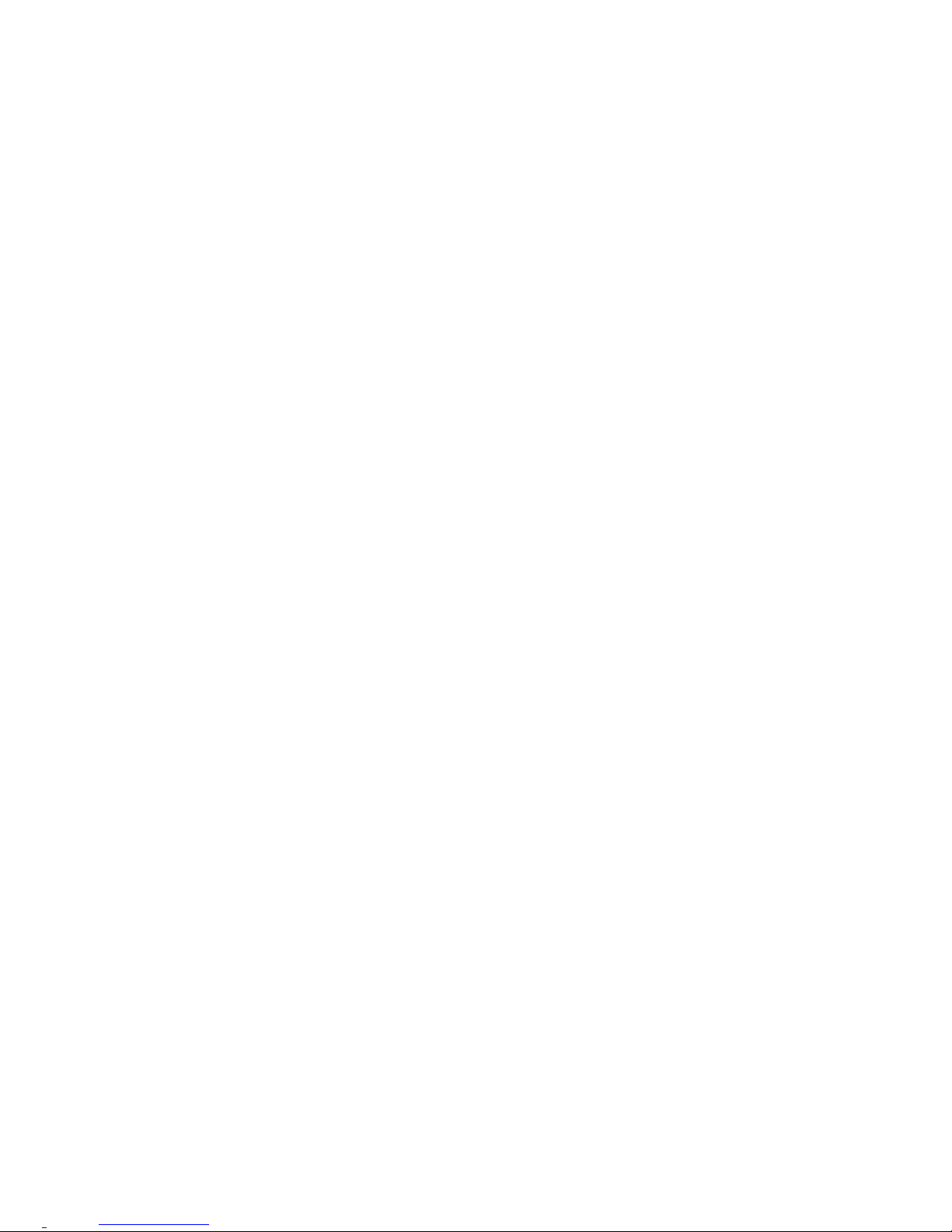
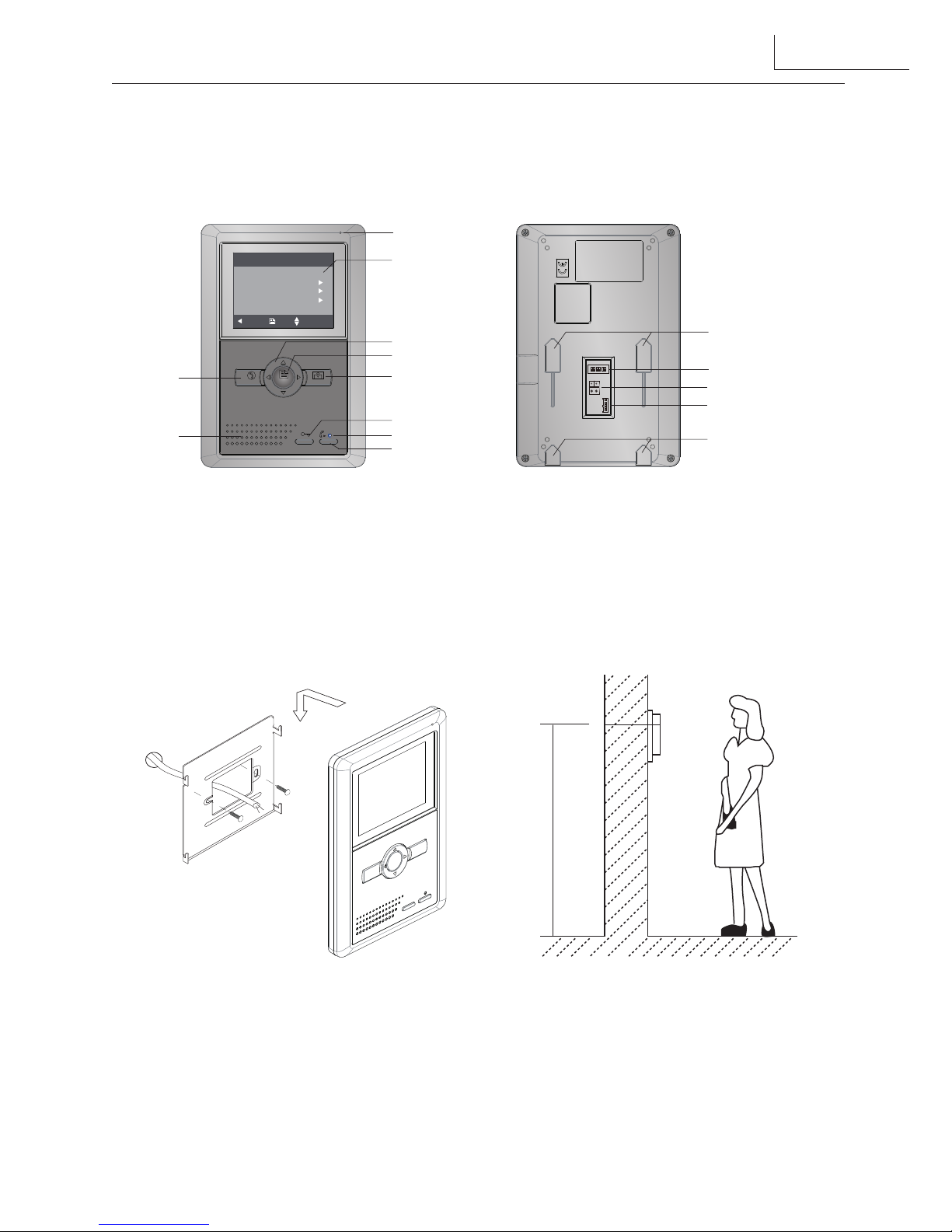
1. Parts and Functions
MENU
TALK
MONITOR
Main Menu
Monitor ...
Manual Monitor
Intercom
User Setup
Close
About OK Select Item
1 2 3 4 5 6
ON
Microphone
LCD Screen
MENU Button
MONITOR Button
UNLOCK Button
LED Indicator
CALL Button
TALK Button
Speaker
Direction Button
Mounting Hook
DIP Switchs
Main Connection Terminal
Extend Connection Terminal
Mounting Hook
2. Monitor Mounting
145~160 cm
1. Use the screws to x the Mounting Bracket on the mounting box.(tting accesories
includes a Bracket (Two pieces of 4X25 screws are needed for fastening the
Mounting Bracket), Special 2 wire cables to connect with Monitor)
2. Wire the system correctly(see the later connection chapter) then hang the Monitor
on the Mounting Bracket rmly.
1
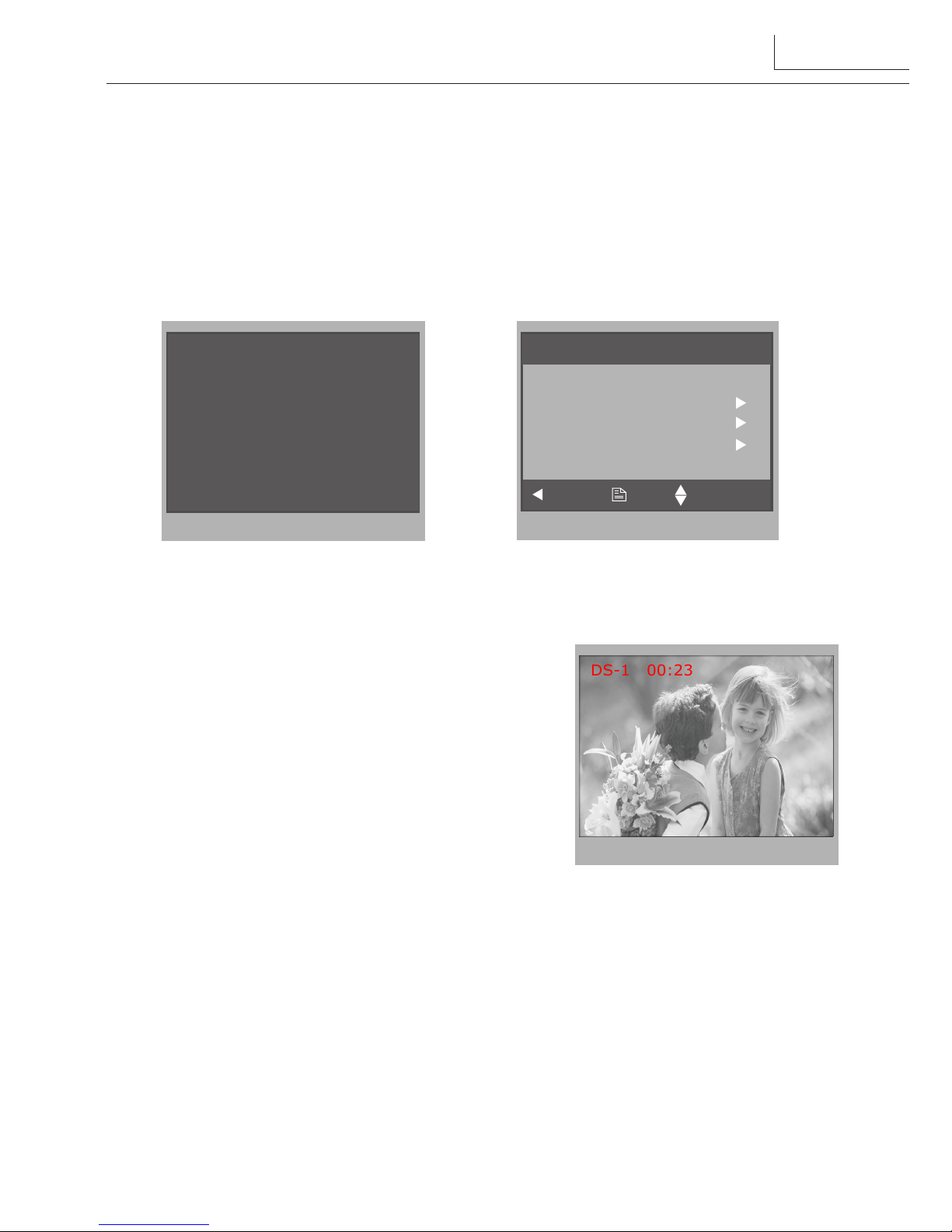
3. Main Menu
1. Press MENU Button in standby mode, the date/time page will be showed. (the
date/time page will be closed in 1 minute if no operation)
2. Press MENU Button again, main menu page will be showed.
12/20/2010 Mon.
06 : 44 AM
Main Menu
Monitor ...
Manual Monitor
Intercom
User Setup
Close
About OK Select Item
4. Basic Door Release Operation
1. Press CALL button on outdoor station, the
Monitor rings, at the same time, the screen
displays the visitor image.
2. Pre ss TALK Bu tton on mon ito r, you ca n
communicate hands free with the visitor for 90
seconds.After finishing communication,press
"TALK" button again to end the communication.
If nobody answers the phone, the screen will be
turned off automatically after 30 seconds.
3. During talking state, Press UNLOCK Button to open the door for the visitor.
4. When the monitor is in standby mode, press MONITOR Button(or select Monitor
... item on main menu page), The screen can display the view of outside. If multi
door stations are installed, select Manual Monitor item to enter camera switch
mode. Select Camera 1 ... item, the screen will display the image from the rst
door camera.Similarly. Select Camera 2 ... item to choose the second one. Select
Camera 3 ... item to choose the third one. Select Camera 4 ... item to choose the
fourth one. (Press"MONITOR" button again to end monitoring.)
DS-1 00:23
2

5. Intercom Function
When the monitor is in standby mode, press CALL
Button to enter Intercom Function page(or select
Intercom item on main menu page). Use ▲ / ▼
Button to move upward / downward to select the
item you want, press MENU Button to enter.
1.
Intercom Call
: User in one apartment can call
other apartments in the system. the namelist will
be created automatically by the system. Selete a
name on the screen then press MENU button or
CALL Button to dial.(Note:1. Press "MENU or
CALL " button again to redial. 2. Press
"TALK" button to cancel the call. 3.The
DIP switches code of each monitor must set
different.)
2.
Inner Call
: If multi Monitors are installed in
the same apartment, select Inner Call, all the
other Monitors will ring at the same time, whichever Monitor answers the call,
conversation is started.and the other monitors will stop ringing at the same time.
(note:the DIP switches setting of all monitors must be same. )
3.
Direct Dial Guard unit
: A Monitor can be assigned as Guard Unit Monitor; when
the Guard Unit Monitor answers the call, conversation with the guard person is
started..
Intercom Call
[ 00 ] Jim. Zhang
[ 01 ] Calo. Liu
[ 02 ] Jacko. Zhang
[ 03 ] Philips. Chen
[ 04 ] Hebe. Zhang
[ 05 ] Tony. Li
Exit Calling Next Page
Intercom
Intercom Call ...
Inner Call ...
Direct Call Guard Unit ...
Exit
OK Select Item
6. Basic Setup Instructions
Ring Tone Settings
Select User Setup item on main menu page to enter setup page.Select Door Station
Call Tone, Inercom Call Tone or DoorBell Tone item, There are 12 pieces ring tones
can be selected.use / Button to select last/next ring tone, press MENU button to
save and exit.
3

Door Station Call Tone
:set the ring tone calling from outdoor station.
Intercom Tone
:set the ring tone calling from other apartments.
DoorBell tone
:set the ring tone calling from door bell.
Door Station Call Tone
Selected: 06
Cancel Save&Exit Last/Next
1 Carmen 5 Sonatine 9 Do Re Me
2 Ding Dong 6 Edelweiss 10 Happy Birthday
3 Rain 7 Going Home 11 Jingle Bells
4 For Alice 8 Congratulation 12 Telephone Ring
User Setup (1)
Door Station Call Tone ...
Intercom Call Tone ...
DoorBell Tone ...
Clock ...
Next Page
Exit OK Select Item
7. Date and Time Setting
Select User Setup item on main menu page to
enter setup page,then use ▲ / ▼ button to select
Clock...
item. Input date and time by pressing
▲ / ▼ Button to increase / decrease the value;
use / Button to select last/next digital.
After nish, press MENU Button to conrm and
return last page.
Clock
2010 - 12 - 20 17:17
Digital Adjust OK Digital Select
8. Monitor Time settig
Select Manual Monitor item on main menu
page, then select
Monitor Time Set...
item. Use ▲ /
▼ Button to increase / decrease the value; After
nish, press MENU Button to conrm and return
last page.
Monitor Time Select
Current : 01min
Cancel Save&Exit Last/Next
4

User Setup (2)
Ring Volume ...
Night Ring Volume ...
TPC Congure ...
Restore to default ...
Last Page
Exit OK Select Item
Restore to Default
Are you sure to
Restore all to default?
Cancel OK
Select User Setup item on main menu page to enter setup page,then select Next Page
item and press MENU button to enter User Setup 2 page,select Restore to default item
and press MENU button,a message will be asked to conrm the restore operation.Press
Menu button again ,All settings will be restored to default.(Note that the restore to
default operation will not change the time setting and the datas.)
9. Restore to Default
10. Monitor Installation Setting
Cancel
H/W : ---
S/W: --Local addr: --Unlock timing: --Unlock2 select: Video standard: Language: ---
Code Number:[0000]
[0010]:Remove remote [0011]:Add remote
[8000]:Master 0 [8001]~[8003]:Slaver 1~3
[8004]:Guard unit [8005]:Not guard unit
[8006]:Panel on as slaver called [8007]:Panel off
[8008]:MM/DD/YYYY [8009]:DD/MM/YYYY
[8010]:Unlock mode 0 [8011]:Unlock mode 1
[8012]:12-Hour system [8013]:24-Hour system
[8014]:Unlock2 on [8015] :Unlock2 off
[8021]~[8029]:Unlock time set 1~9s
Main Menu
About OK Select Item
Monitor ...
Manual Monitor
Intercom
User Setup
Close
1. Pre ss button on m ain
me n u page to en t er ab o u t
information
2. Press UNLOCK button and
hold for 2 s.
3 . I n p ut 4 d i g i t s n u m be r
ac cor d in g to th e fo ll o wi n g
information.Use▲ /▼ button to
increase/decrease the value, use
/ button to select the digit.
Press MENU button to save&exit.
5
A Monitor can be assigned as Guard Unit Monitor; when the Guard Unit Monitor
answers the call, conversation with the guard person is started..
The code number of 8004 is used to set the monitor as a guard unit monitor and 8005 is
used to cancel this function.
How to set the monitor as a Guard Monitor

How to set the monitor panel on
In default mode,when receive a calling,the master and slave monitors will ring at the
same time,and just the master monitor can display the image while the slave monitors
can not.But the settings can be changed,you can set the master monitor and all the slave
monitors to panel on at the same time when receiving a call, just input the code number
of 8006 on each slave monitor.
How to set the unlock parameter
There are two unlock modes: 1.power-on- to-unlock type:unlock mode=0(by default)
2.power-off-to-unlock:unlock mode=1.
The code number of 8010 is used to set the unlock mode to 0
The code number of 8011 is used to set the unlock mode to 1
Unlock mode:
Note:1. During talking or monitoring state, UNLOCK
button,two unlock icons will be showed. Use▲ /▼
button to select the item you want, and press UNLOCK
or MENU button to release the corresponding door,select
item to exit.
2. Restore to default operation will not chang the
parameters setting.
The unlock time can be changed by yourself at any time.it can be set from 1 to 9 seconds.
The code number from 8021 to 8029 are used to set the unlock time to 1~ 9 seconds.
The monitor can be set to control 2 locks while you should set the unlock2 item to "on "
state.
The code number of 8015 is used to set the unlock2 off that it can only control one lock.
The code number of 8014 is used to set the unlock2 on
that it can control two locks.
Unlock time:
2 locks control
1
2
6

How to set the menu language
The monitor can support multi languages and it is so simple and fast, just input the
corresponding language code on monitor.The language code number are as follows:
8101: English
8102: French
8103: Spanish
8104: Italian
8105: German
8106: Dutch
8107: Portuguese
8108: S-Chinese
8109: T-Chinese
8110: Greek
8111: Turkish
8112: Polish
8113: Russian
8114: Slovakia
8115: Hungray
8116: Czech
Note:the monitor can only support 4 types of languages.English,French,Spanish and
German are default.But you can customize any 4 languages by yourself.The language
which is unavailable will be set to English in default.
How to set the slave monitor address
Maximum 4 monitors can be connected in one apartment,one master monitor together
with 3 slave monitors, so you should set the address correctly.(note:must have one
monitor to be set as master monitor)
The code of 8000 is used to set the master monitor.
The code of 8001 is used to set the rst slave monitor .
The code of 8002 is used to set the second slave monitor .
The code of 8003 is used to set the third slave monitor .
The system offers two methods of date and time.
The code number of 8008 is used to set the date format as month/date/year
The code number of 8009 is used to set the date format as date/month/year
The code number of 8012 is used to set the time format as 12 hour system
The code number of 8013 is used to set the time format as 24 hour system
How to set date and time format
7

11. Screen and Volume Adjustment
During monitoring or talking, press MENU Button,the
ADJUST MENU
will be
displayed.
Use ▲ / ▼ Button to select the adjustment item; use / Button to decrease /
increase the value.
1. The first item is Scene mode selection: Total
4 screen modes can be selected in sequence:
Normal, User, Soft
and
Bright.
Whenever you
modify
Brightness
or
colour, Scene
item will be
set to
User
mode automatically.
2. The
Brightness
and
Colour
item is for the image
quality setting, adjust the value to get the best
image you like.
3. The
Ring Volume
and
Talk Volume
items are ring
tone and talking volume adjustment.
4. Note that all the modications will be done immediately after the operation. Press
"MENU" button to quit the adjust page.
Scene Brightly
Bright 6
Color 6
Talk Volume 2
Select Camera ...
Select Item
Exit Dec/Inc
12. Specication
●●Power●supply●for●indoor●monitor:●● ● DC●24V●
●●Power●consumption:● ●● Standby●0.5W;●Working●status●5W
●●Monitor●screen:● ● 4●Inch●color●LCD
●●Display●Resolutions:● ● 320(R,●G,●B)●x●240●pixels
●●Video●signal:● ● 1Vp-p,●75Ω,●CCIR●standard
●●Wiring:● ● 2●wires,●non-polarity
●●Dimension:● ● 199(H)×135(W)×23(D)mm
8

Note
9

The design and specifications can be changed without notice to the user. Right to
interpret and copyright of this manual are preserved.
Model: H2.254
