Page 1
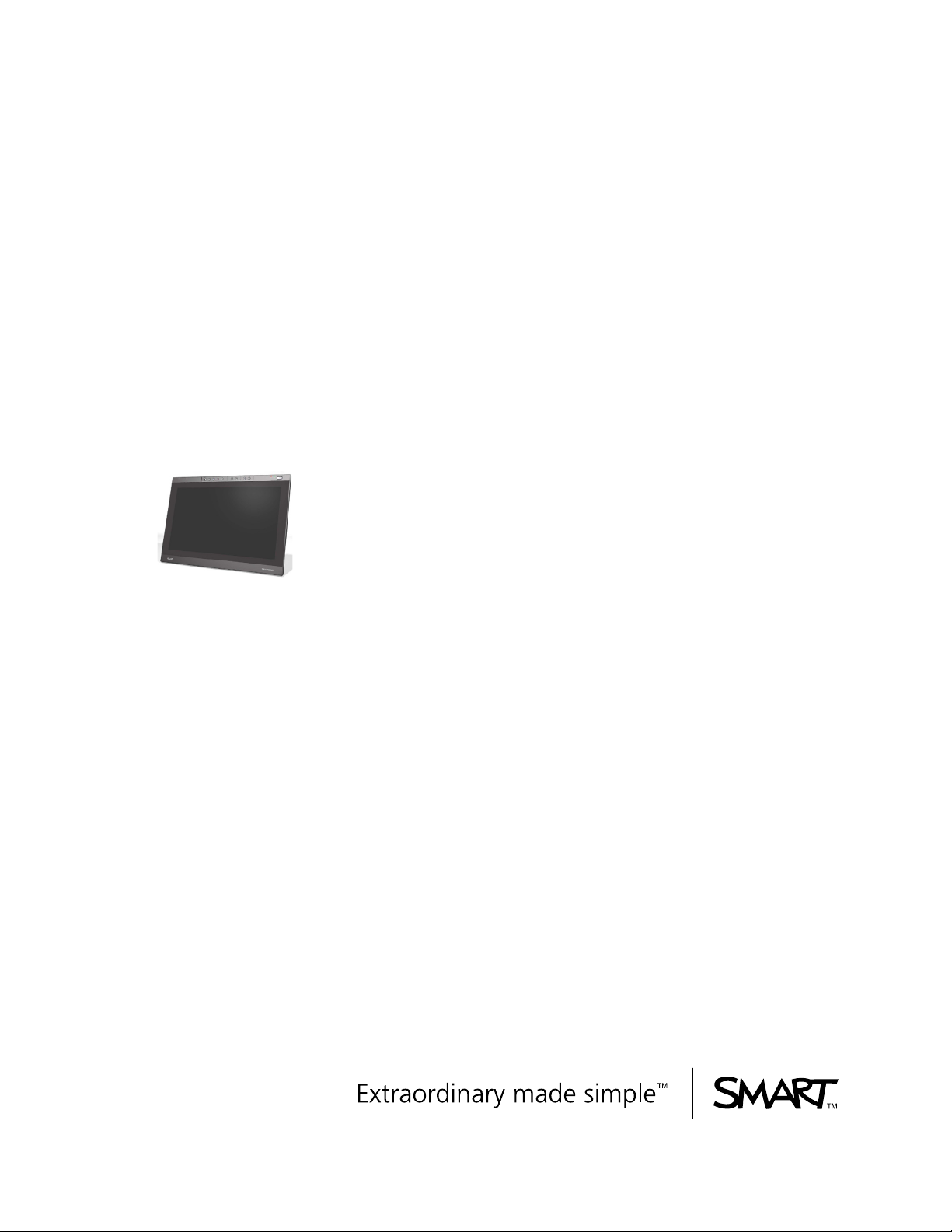
Installation and User’s
Guide
SMART Podium ID422w
Interactive Pen Display
DTU-2231
Page 2
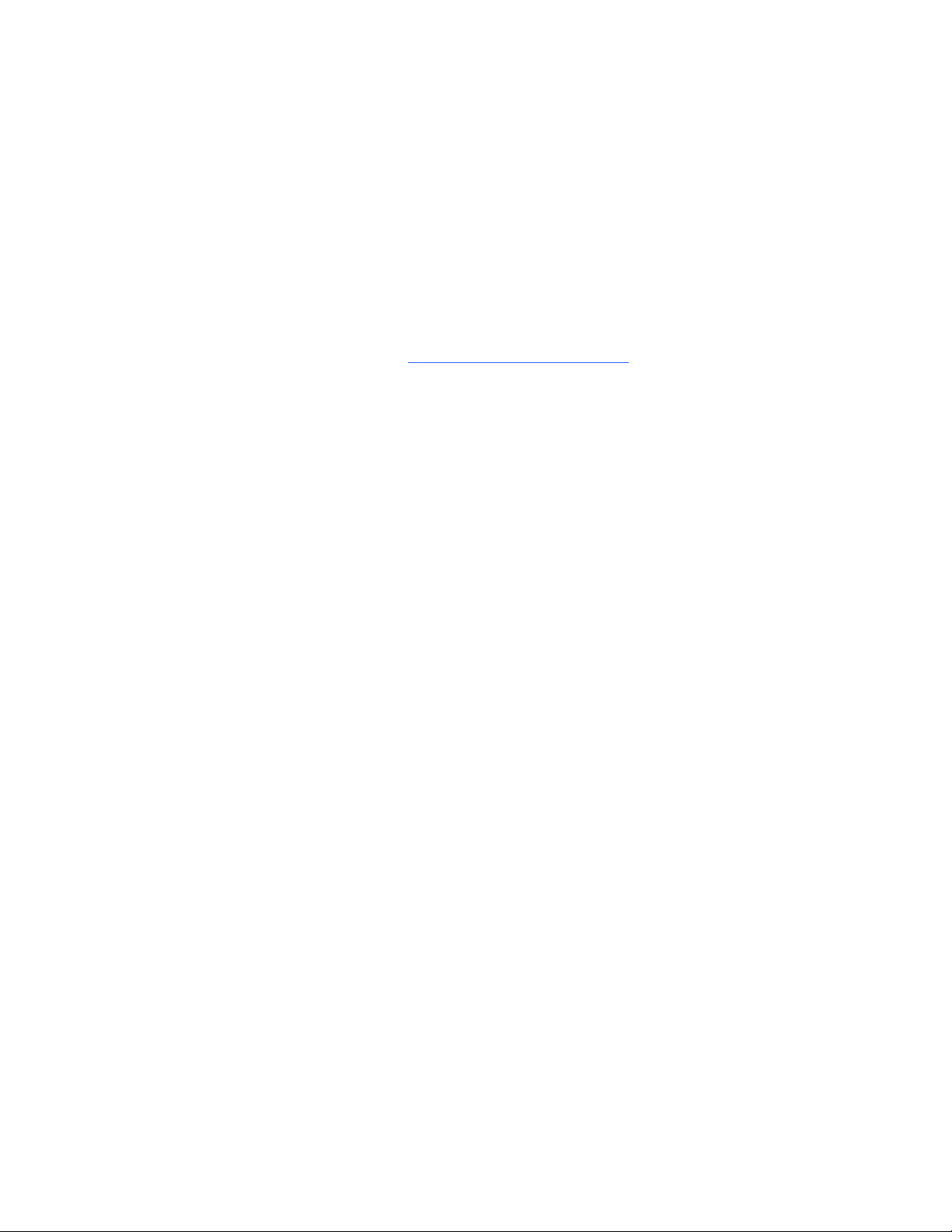
Product Registration
If you register your SMART product, we’ll notify you of new features and software
upgrade.
Register online as www.smarttech.com/registration
.
Keep the following information available in case you need to contact SMART
Technical Support.
Serial Number: ___________________________________________________
Date of Purchase: ___________________________________________________
FCC Warning
This equipment has been tested and found to comply with the limits for a Class A digital device, pursuant to Part 15 of the
FCC Rules. These limits are designed to provide reasonable protection against harmful interference when the equipment is
operated in a commercial environment. This equipment generates, uses and can radiate radio frequency energy and, if not
installed and used in accordance with the manufacture’s instructions, may cause harmful interference to radio
communications. Operation of this equipment in a residential area is likely to cause harmful interference in which case the
user will be required to correct the interference at his own expense.
Trademark Notice
The SMART logo and smarttech are trademarks or registered trademarks of SMART Technologies ULC in the U.S. and/or
other countries. All other third-party product and company names may be trademarks of their respective owners.
Copyright Notice
©2009 SMART Technologies ULC. All rights reserved. No part of this publication may be reproduced, transmitted,
transcribed, stored in a retrieval system or translated into any language in any form by any means without the prior written
consent of SMART Technologies ULC. Information in this manual is subject to change without notice and does not
represent a commitment on the part of SMART.
Patent No. US5448263; US6141000; US6320597; US6326954; US6337681; US6741267; US6747636; US7151533; and
CA2058219. Other patents pending.
04/2009
Page 3
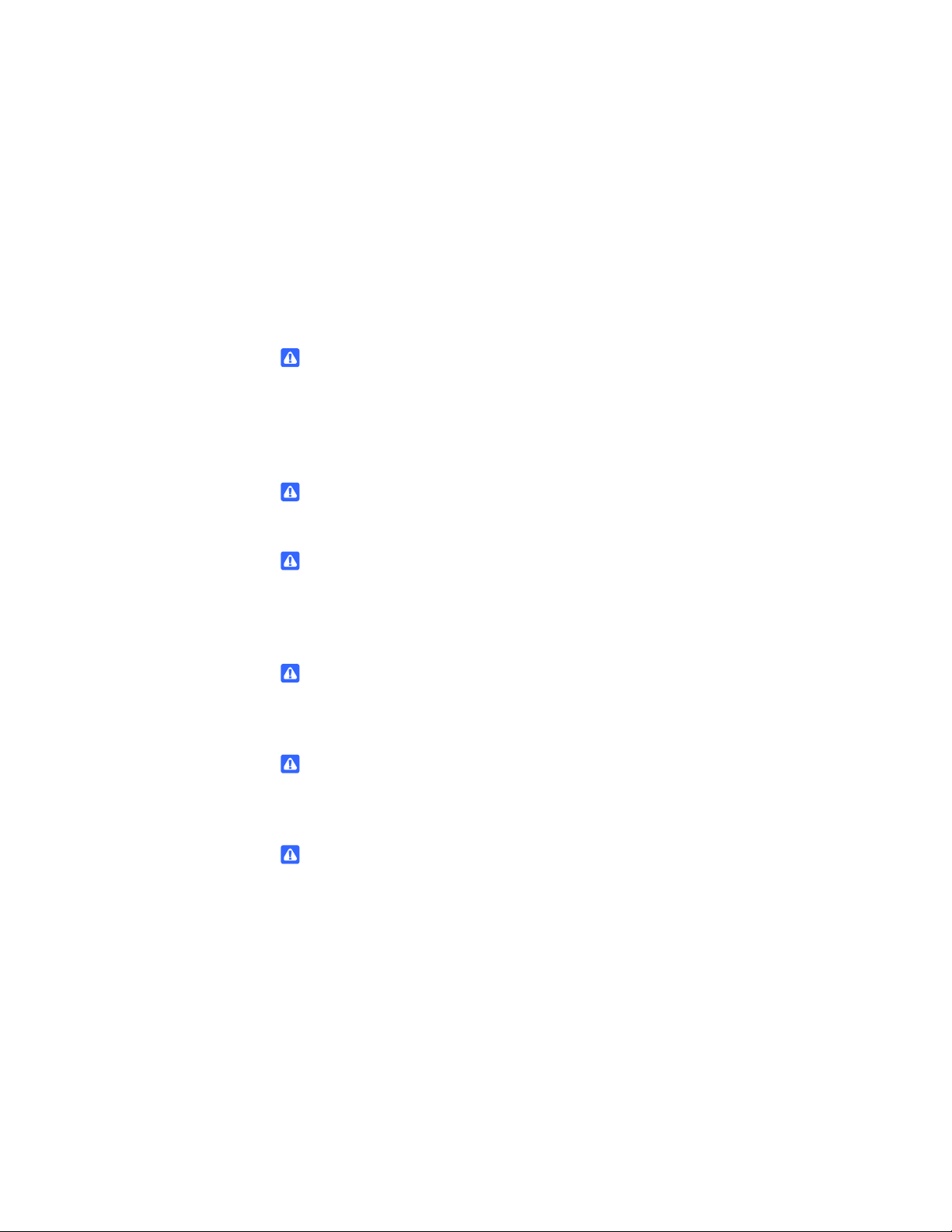
Important Information
Please read this manual carefully before setting up and using your
SMART Podium ID422w interactive pen display.
WARNING
If the screen is damaged, don’t touch any liquid that leaks from it. This liquid is an
irritant. If the liquid makes contact with your skin, eyes or mouth, immediately
rinse the area with running water for at least 15 minutes. Consult a physician if the
liquid makes contact with your eyes or mouth.
WARNING
If the screen is damaged, be careful of glass fragments that can cut or injure.
WARNING
Do not open or disassemble the interactive pen display. You risk electrical
shock from the high voltage inside the casing. Opening the casing also voids
your warranty.
WARNING
Do not let children play with the tethered pen. They may accidentally remove the
small tip, which can be a choking hazard.
WARNING
Do not disassemble the stand. You risk physical injury or damage to the stand.
Disassembling the stand also voids your warranty.
WARNING
Do not operate the display stand incline adjustment levers when the interactive
pen display isn’t mounted on the stand, and do not lift the stand by the adjustment
levers. The stand is spring-loaded and without the weight of the interactive pen
display, you risk injury or damage to the stand.
99-00724-00 REV C0
Page 4
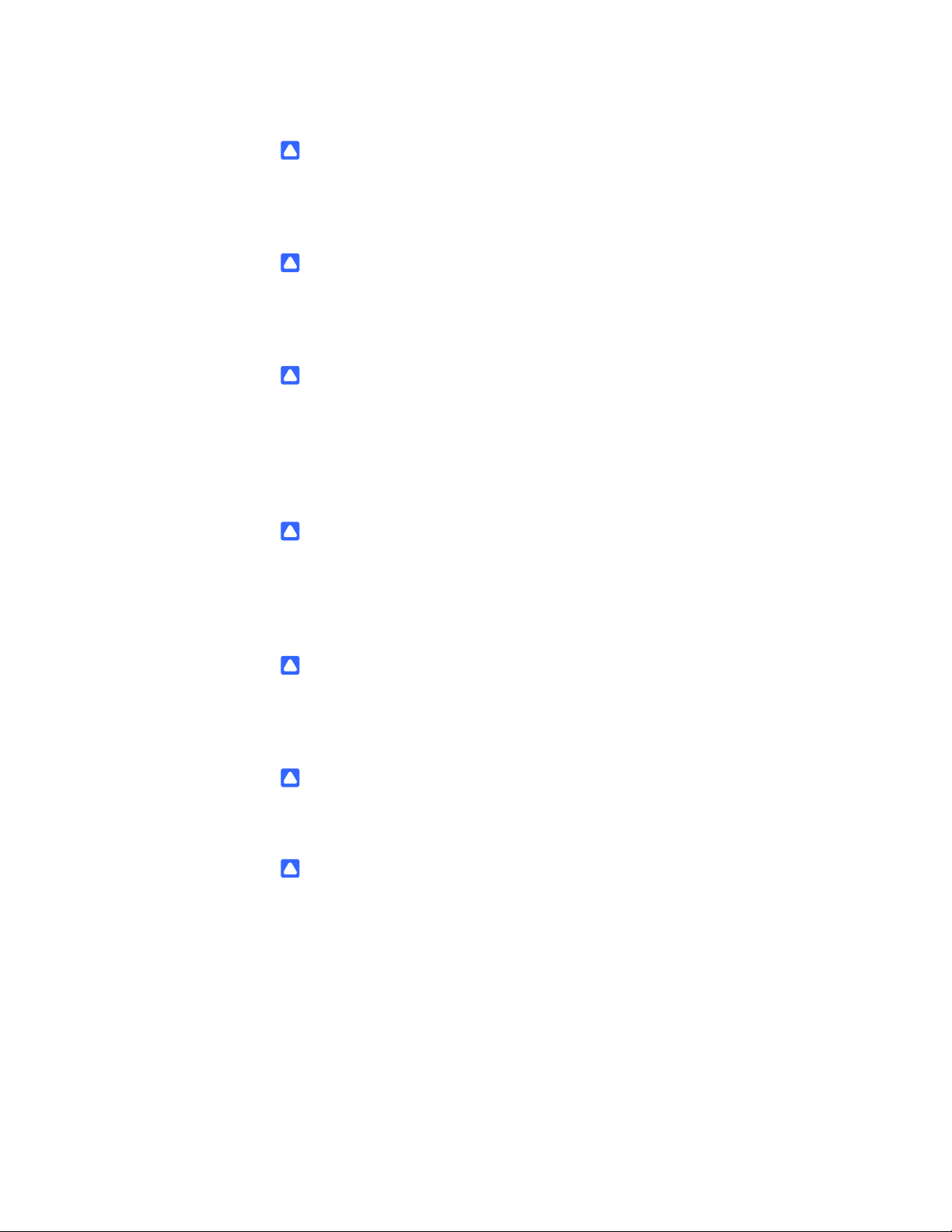
ii | – IMPORTANT INFORMATION
CAUTION
Avoid excessive vibration of the interactive pen display or the tethered pen.
Hitting or dropping the interactive pen display can damage the protective plate
or other components.
CAUTION
Do not touch the screen with sharp, metallic objects that could scratch the
screen’s coating or damage the cameras and optical components in the front of
the interactive pen display.
CAUTION
Use only a damp cloth to clean the screen. The screen is extremely sensitive
to liquids. Don’t apply glass cleaner, organic solvents (such as alcohol), or
even a mild detergent to the screen. If you use these cleaners, you may damage
the screen’s finish or the unit’s electronics. Using such cleaners also voids
the warranty.
CAUTION
Use only a damp cloth or a cloth dampened with very mild detergent to clean
the unit casing or tethered pen. Don’t apply paint thinner, benzine, alcohol or other
solvents to the casing. If you use these cleaners, you may damage the finish.
Using such cleaners also voids the warranty.
CAUTION
Use only the power adapter that came with the interactive pen display. Other
adapters will not work properly, can damage the interactive pen display, and can
create a fire hazard. Using a different power adapter also voids the warranty.
CAUTION
Use only the tethered pen that came with the interactive pen display. Tethered
pens or styluses from other products can damage the screen’s protective coating
CAUTION.
Do not use the interactive pen display in a facility control system or any other
environment that requires extremely high reliability; the interactive pen display can
interfere with or cause other electronic devices to malfunction, or other devices
can interfere with or cause the interactive pen display to malfunction. Where use
is prohibited, turn off the interactive pen display to prevent the possibility of it
interfering with or causing other electronic devices to malfunction. SMART doesn’t
accept any liability for direct or consequential damages.
99-00724-00 REV C0
Page 5
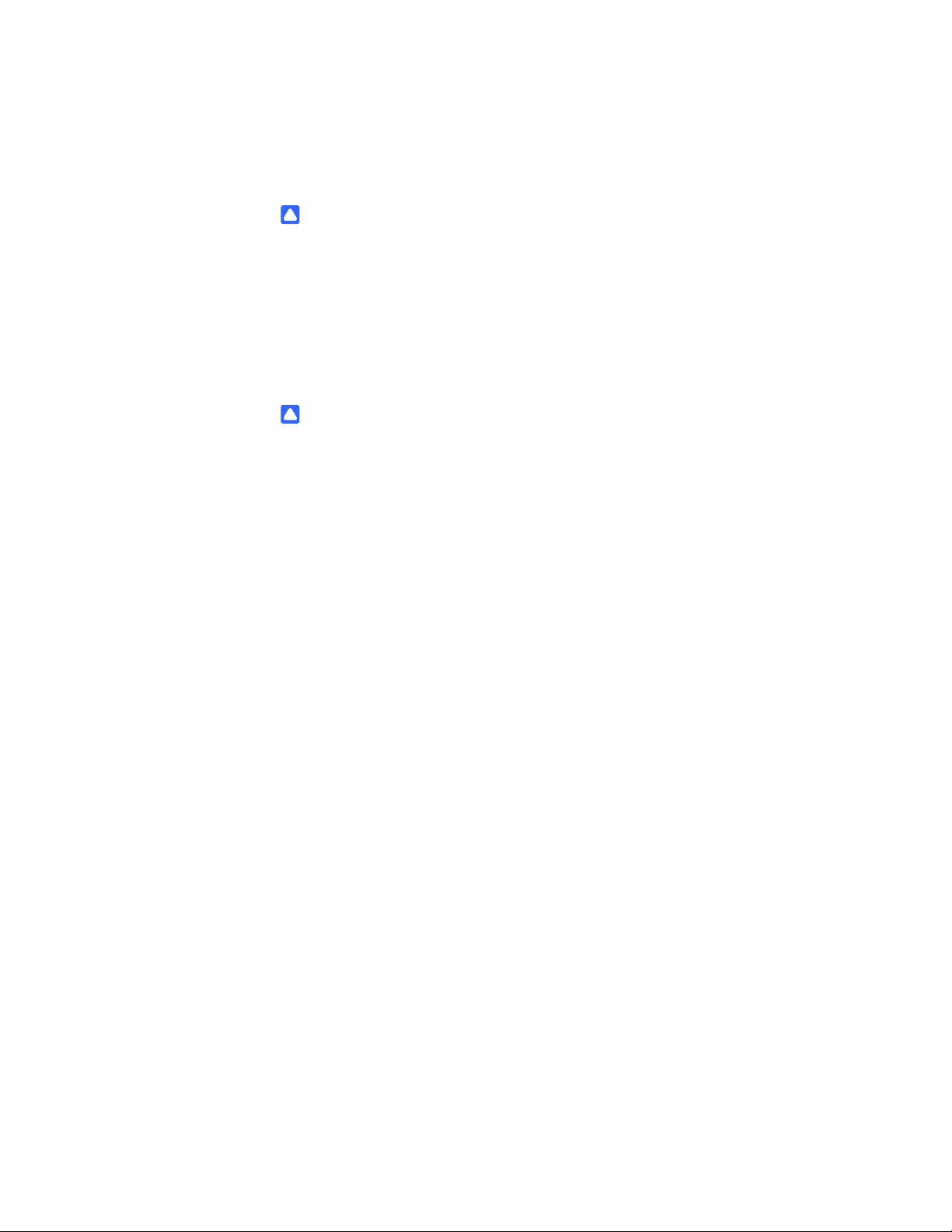
CAUTION
If you transport the interactive pen display over a distance, we strongly urge you
to completely repackage it using the original carton. We designed this packaging
with optimal shock and vibration protection. If the original carton is no longer
available, pack all components with as much padding as reasonably possible to
protect the components from excessive vibration or shock. Do not include loose
components in the packaging that could mark, scratch or otherwise damage the
screen during the journey.
CAUTION
Put the interactive pen display down carefully to ensure you don’t damage
the buttons.
Do not place the interactive pen display on a surface that will mark, scratch or
damage the screen.
Other Precautions
For proper installation, read this guide carefully and observe the
following precautions.
The Interactive Pen
Display
• Don’t place sharp or heavy objects on the interactive pen display.
• Don’t connect or disconnect the video or power cable if the interactive pen display
or your computer is on. If you do, you can damage the screen and/or the
computer video card.
• Don’t block the interactive pen display’s ventilation holes, as this can cause it
to overheat.
• If you move the interactive pen display, either remove the display unit from the
stand and move them separately, or adjust the display stand to its full upright
postion, and then use both hands to hold the display unit and the stand
separately. Use the rotation lock screws to ensure the stand won’t separate from
the display unit.
• Don’t expose your interactive pen display to high voltage electrostatic discharges
or to a build-up of electrostatic charge on the screen. This can cause discoloration
and blotches on the screen. If discoloration occurs, leave the display on until
it disappears.
• If the interactive pen display is damaged, turn off the display and then disconnect
the power adapter.
99-00724-00 REV C0
Page 6
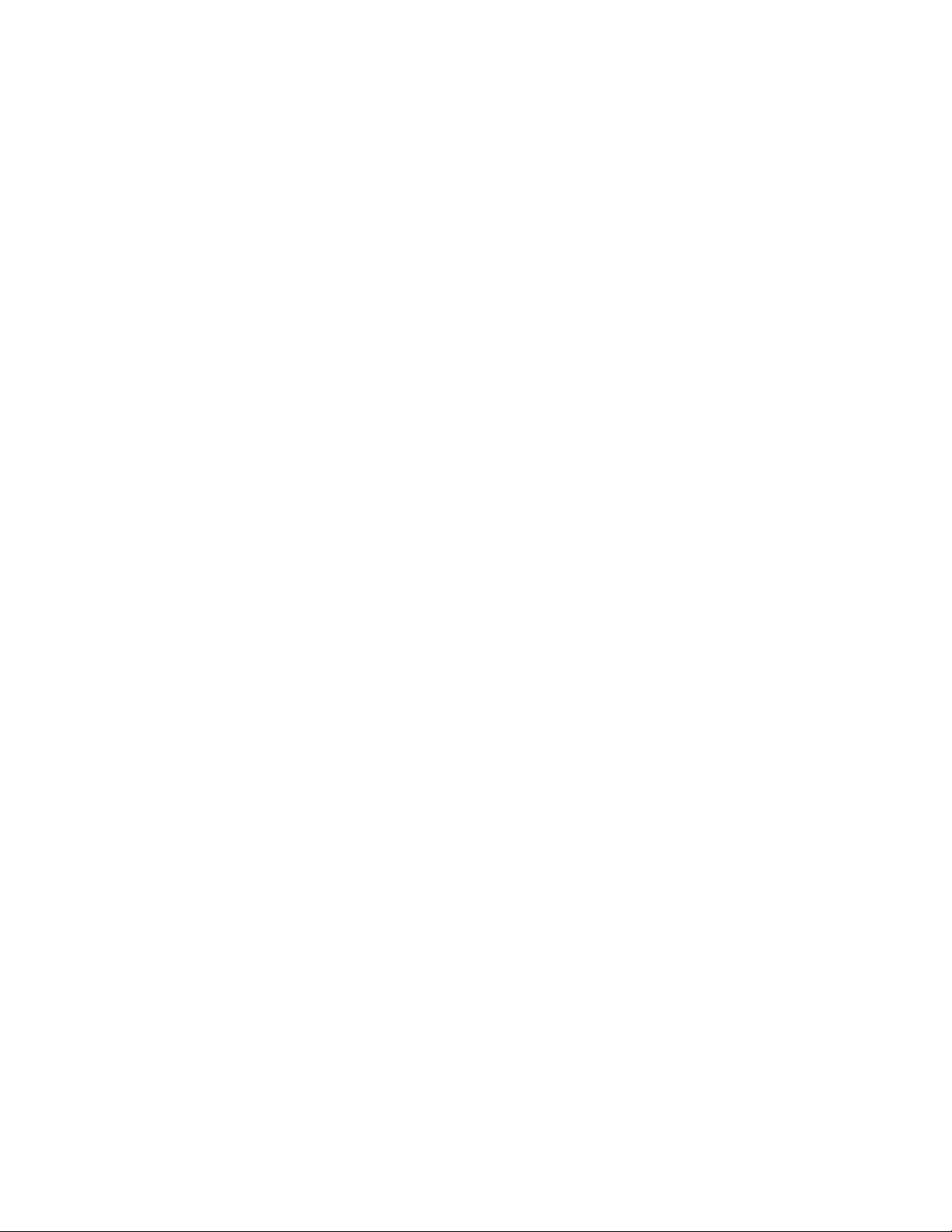
iv | – IMPORTANT INFORMATION
The Tethered Pen • The tethered pen is a sealed unit that contains electronics but no batteries. If you
attempt to open the tethered pen, you’ll damage these electronics. This will make
the tethered pen unusable and void the warranty.
• Don’t touch the screen with any instrument other than the supplied pen because
other instruments may damage the screen’s protective coating.
• Don’t use a pen that has worn down to a sharp or angular tip, as it may damage
the screen.
• Don’t apply excessive pressure that can shorten the life of the pen.
• Don’t immerse the pen in water.
The Environment • Avoid setting up and using the interactive pen display in an area with excessive
levels of dust, humidity and smoke or where it’s exposed to direct sunlight, severe
temperature changes, heat from other appliances, water or any other liquid.
Operate the interactive pen display within a temperature range of 41°F and 95°F
(5°C to 35°C) and a humidity range of 20% to 80% (non-condensing). However,
you can store the interactive pen display within a temperature range of 14°F to
140°F (-10°C to 60°C) and a humidity range of 20% to 90% (non-condensing).
• Don’t modify the power cord. Handle it carefully and avoid bending it excessively.
Don’t place the power cord in an area where it’s likely to be stepped on or pinched
by items placed on or against it. If you must run a cable over the floor, lay it in a
flat, straight line, and secure it to the floor with tape or a cable management strip
of contrasting color.
• The interactive pen display comes with a three-prong, grounding-type power plug
(designed to fit into a grounding-type power outlet). If you can’t insert the plug into
a power outlet, contact an electrician to replace the power outlet. Don’t modify the
power plug.
• Place the interactive pen display in a location where users will have clear and
direct access to the main power plug, as they must be able to disconnect the unit
at all times. Always disconnect the interactive pen display before you install any
devices or perform any maintenance.
• If possible, disconnect the interactive pen display before any thunderstorms.
However, don’t touch the unit or the unit’s power plug during a thunderstorm, as
there is a risk of electrical shock.
• Disconnect the interactive pen display if you won’t use it for an extended period.
• If the interactive pen display requires replacement parts, use parts that are
specified by SMART Technologies.
• Don’t expose the interactive pen display to rain or moisture.
99-00724-00 REV C0
Page 7
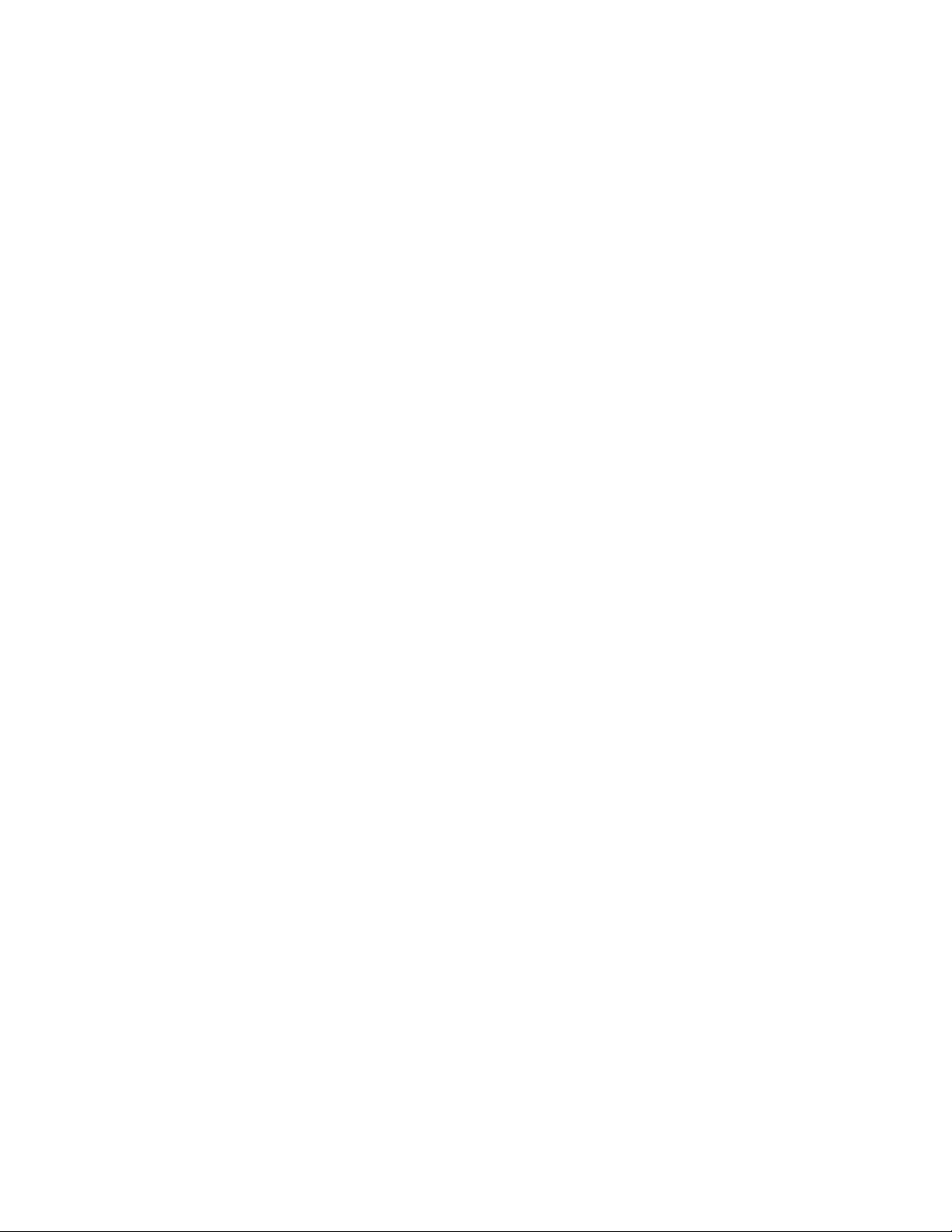
Contents
Important Information.....................................................................................................i
Other Precautions .................................................................................... iii
1 Overview ............................................................................................................... 1
The Interactive Screen.................................................................................... 1
The Tethered Pen........................................................................................... 2
The Pen Tool, Function and Display Control Buttons..................................... 2
Connection Panel ........................................................................................... 2
Power.............................................................................................................. 2
Power Saving ........................................................................................... 3
2 Installing the SMART Interactive Pen Display....................................................... 5
System Requirements .................................................................................... 6
Determining the Best Location for the Interactive Pen Display....................... 7
Setting Up Your Work Area ...................................................................... 7
Changing the Angle of the Interactive Pen Display .................................. 8
Stage 1: Installing the LCD Monitor.......................................................... 8
Stage 2: Cable Installation ....................................................................... 9
LCD Monitor Cabling................................................................................ 9
Integrating a Monitor or a Projector .............................................................. 11
Attaching the Pen ......................................................................................... 12
Installing SMART Notebook Software .......................................................... 14
Matching the Resolution ............................................................................... 15
Adjusting the Screen..................................................................................... 16
Adjusting the Display .................................................................................... 18
Factory Presets, Auto-sync and User Settings....................................... 18
On Screen Display (OSD) Settings ........................................................ 19
Page 8
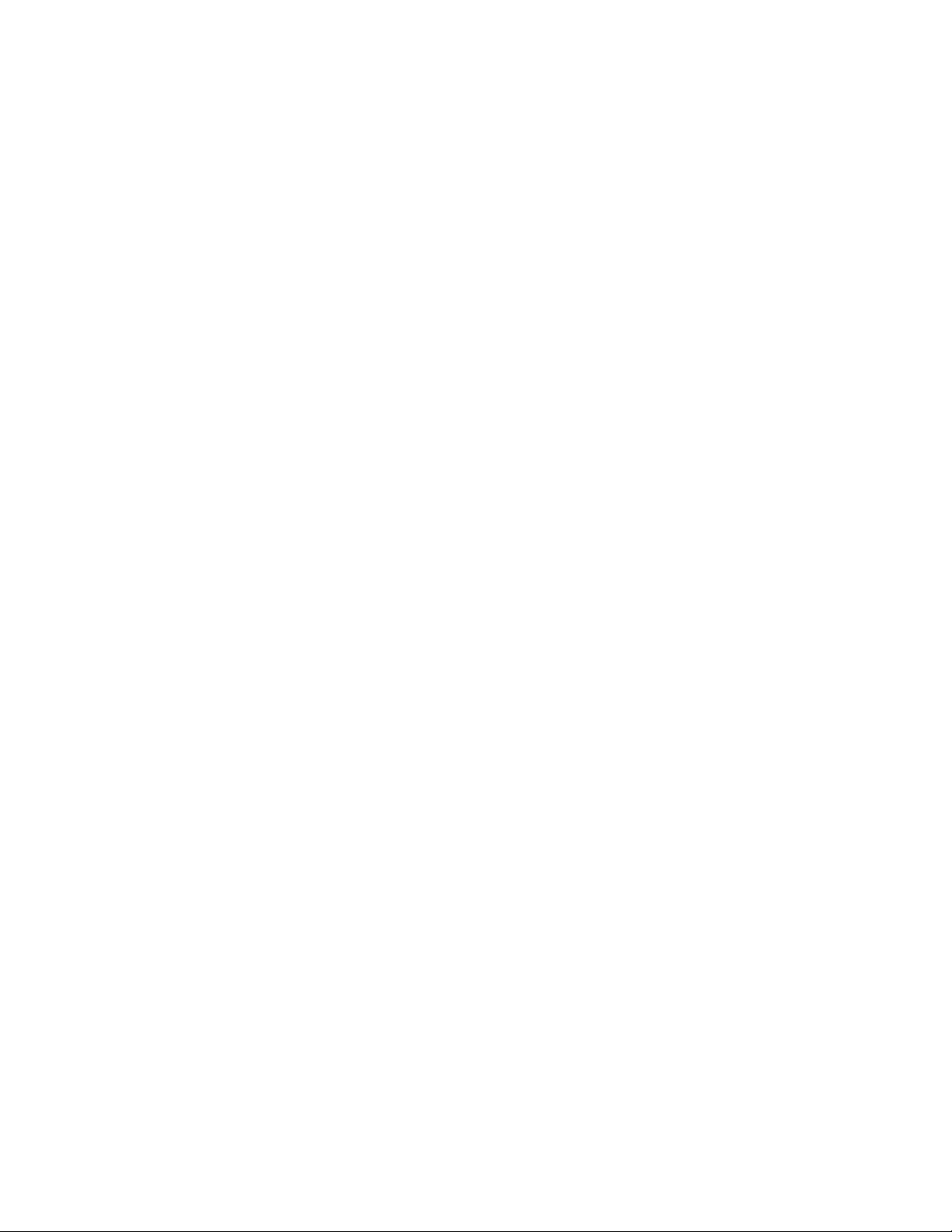
vi | CONTENTS
Orienting the Screen..................................................................................... 21
Securing the Interactive Pen Display............................................................ 21
Removing the Interactive Pen Display’s Stand............................................. 22
Other Integrations ......................................................................................... 23
3 Using the Interactive Pen Display ....................................................................... 25
Touching the Interactive Screen ................................................................... 26
Using the Pen ............................................................................................... 26
Pen Components ................................................................................... 26
Basic Pen Operation .............................................................................. 27
Pointing and selecting...................................................................... 27
Clicking ............................................................................................ 27
Windows: ......................................................................................... 27
Double-clicking ................................................................................ 28
Dragging .......................................................................................... 28
Using the pen tool buttons ............................................................... 28
Drawing and writing with pressure sensitivity .................................. 28
Erasing............................................................................................. 28
Using the Pen Tool Buttons ................................................................... 28
Using the Eraser .................................................................................... 30
Using the Function Buttons........................................................................... 31
Storing the Pen ............................................................................................. 31
4 Maintaining the Interactive Pen Display .............................................................. 33
Cleaning the Screen ..................................................................................... 33
Cleaning the Pen .......................................................................................... 34
Replacing the Pen Tip .................................................................................. 34
5 Troubleshooting .................................................................................................. 35
Checking the Interactive Pen Display’s Power ............................................. 35
Checking the Interactive Pen Display’s Status ............................................. 37
Image Problems............................................................................................ 38
99-00724-00 REV C0
Page 9
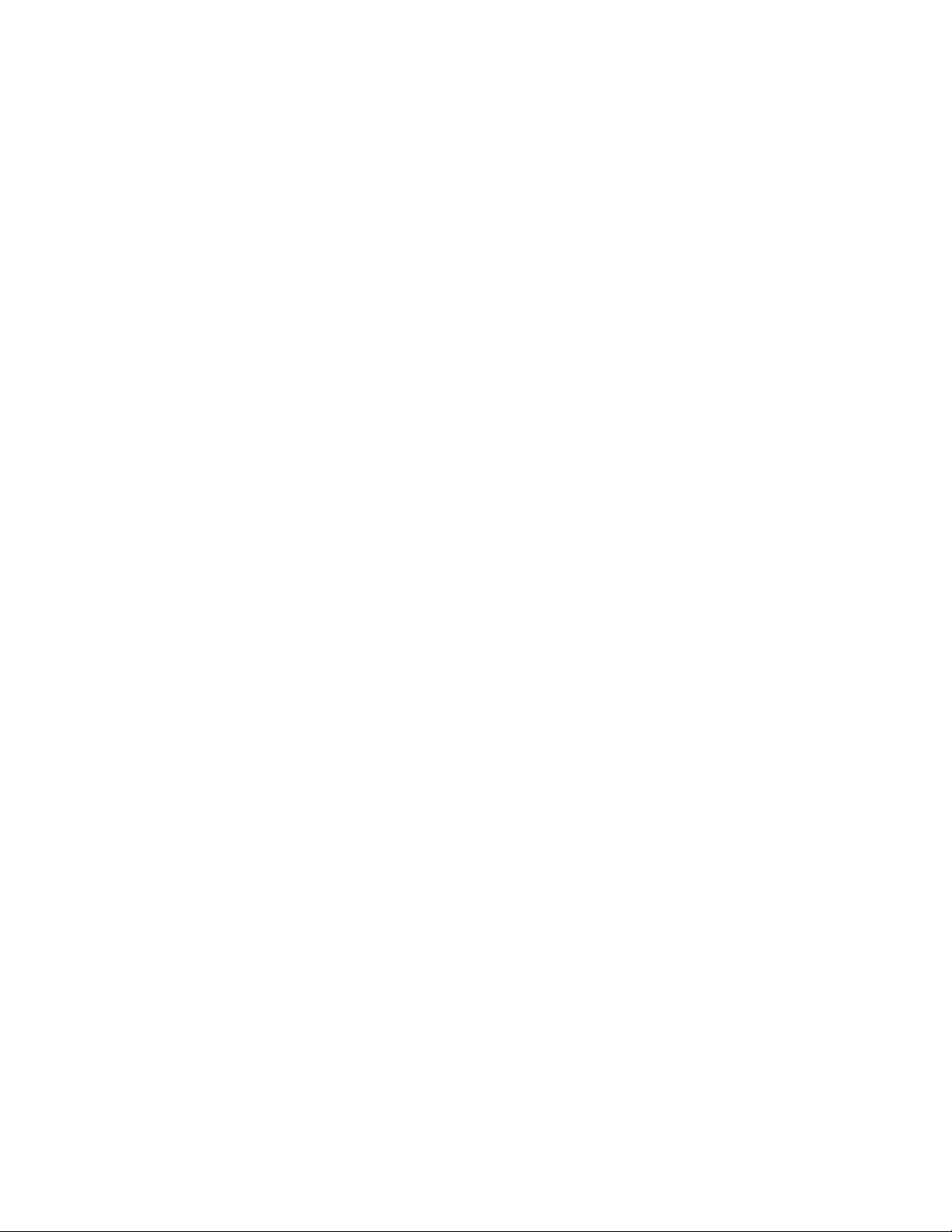
vii | –
Display Troubleshooting......................................................................... 38
General Display Problems...................................................................... 38
VGA Display Problems........................................................................... 40
Windows-Specific Problems................................................................... 41
Mac-Specific Problems........................................................................... 42
Control and Writing Problems ................................................................ 43
A Regulatory Compliance....................................................................................... 45
Waste Electrical and Electronic Equipment Regulations .............................. 45
Restriction of Certain Hazardous Substances (RoHS) Directives ................ 46
B Customer Support ............................................................................................... 47
Online Information and Support.................................................................... 47
Training......................................................................................................... 47
Technical Support......................................................................................... 47
Shipping and Repair Status .......................................................................... 47
General Inquiries .......................................................................................... 48
Warranty ....................................................................................................... 48
Registration................................................................................................... 48
Index ................................................................................................................... 49
99-00724-00 REV C0
Page 10
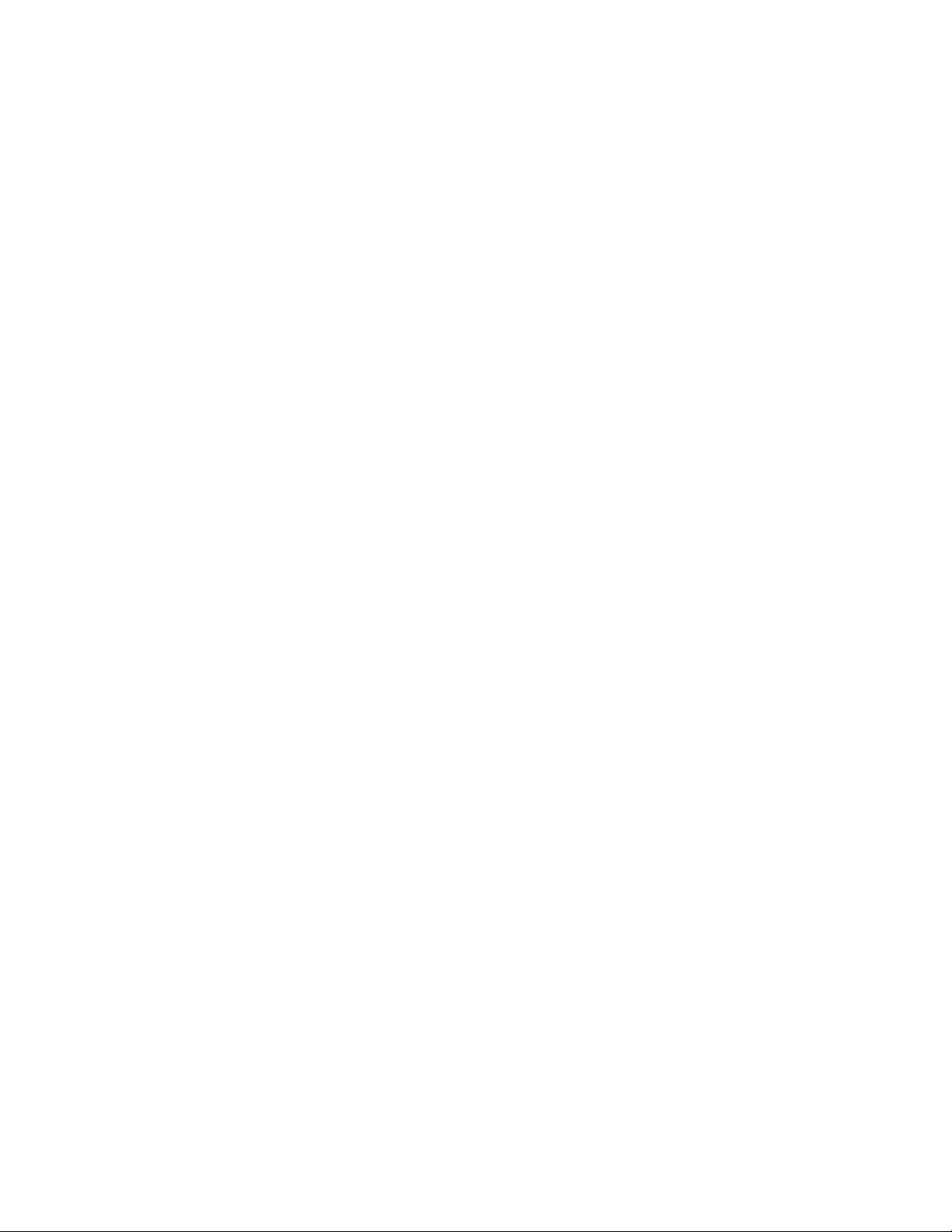
viii | –
99-00724-00 REV C0
Page 11
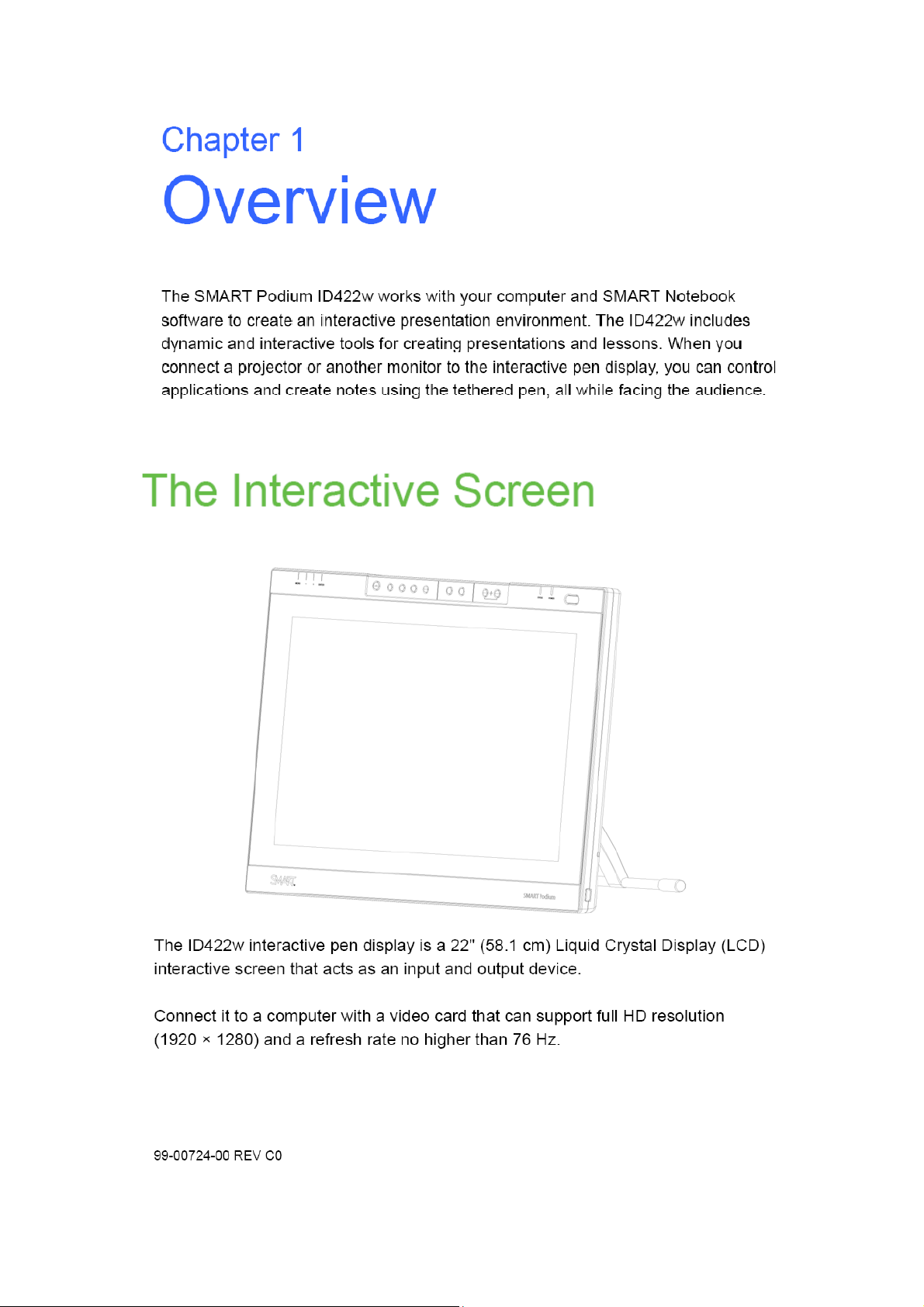
Page 12
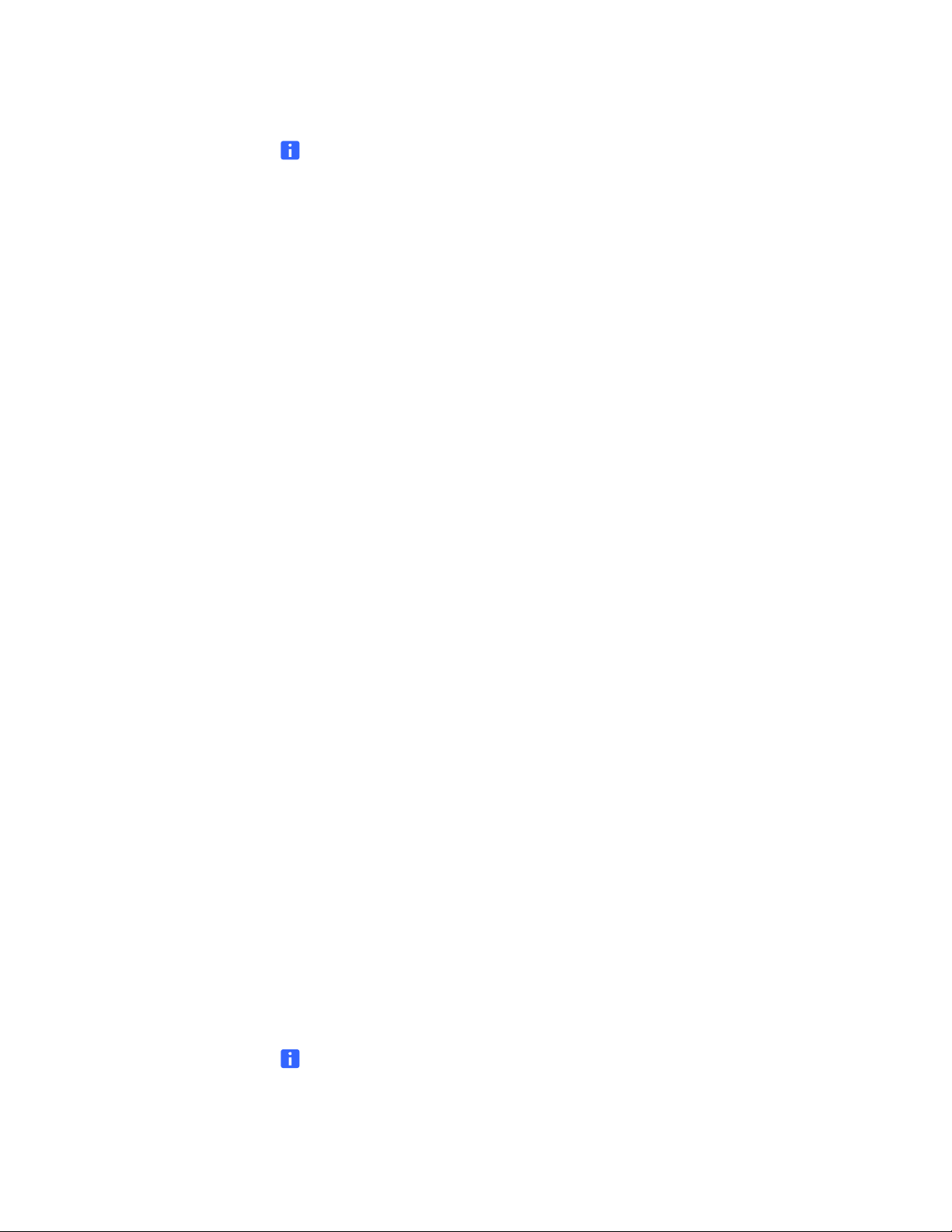
2 | CHAPTER 1 – OVERVIEW
NOTE
For the interactive pen display to function properly, connect it to a computer with an
appropriate video card. An inappropriate video card may damage the screen.
The Tethered Pen
By using the tethered pen on the interactive pen display, you can control and
manipulate items on your screen, and create or remove digital ink. You can store the
pen in the compartment on the top of the unit.
The Pen Tool, Function and Display
Control Buttons
By using the buttons on the interactive pen display, you can set the current function of
the pen, instantly activate programs and configure the display settings.
Use the pen tool buttons to control the function of the pen tool. You can select from
different digital ink colors and an eraser button.
Use the function buttons to perform a right-click and to access specific SMART Board
tools, such as SMART Notebook software.
Use the on-screen display control buttons to configure the display’s settings.
Connection Panel
The interactive pen display connection panel has four connectors: a USB receptacle
for connecting the supplied USB cable; a video input receptacle for the video cable
from your computer; a video output receptacle for a video cable to a projector or a
monitor; and a power receptacle for the power cable.
The interactive pen display also includes two USB connectors on its frame.
Power
The interactive pen display uses a single 12V DC power supply, which comes with
the unit.
NOTE
The interactive pen display switches to the appropriate voltage automatically.
99-00724-00 REV C0
Page 13
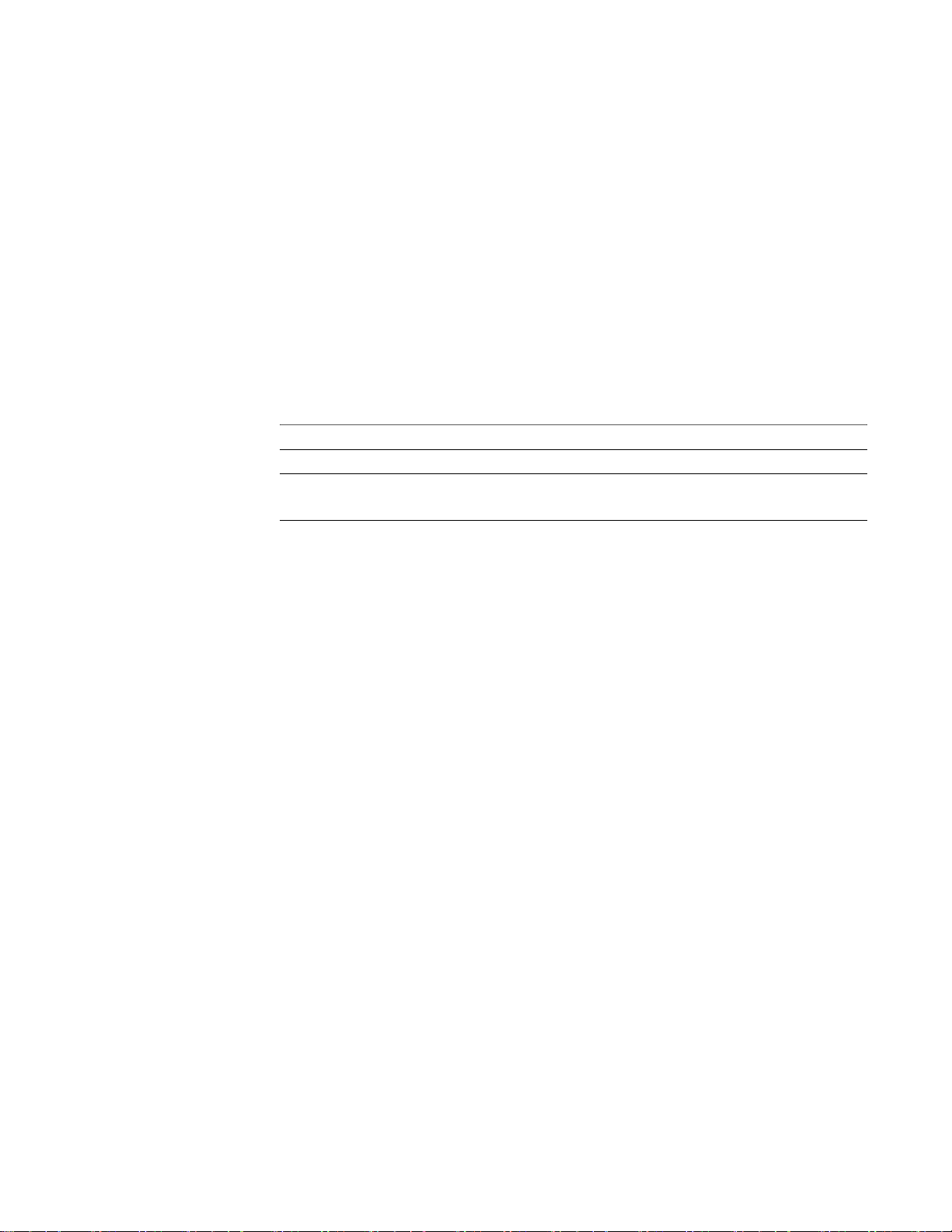
3 | C H A P T E R 1 – O V ER V IE W
Power Saving
The SMART Podium ID422w conforms to VESA and ENERGY STAR® power saving
guidelines
Wh
Sig
complies
Wh
usual.
.
en you use the SMART Podium ID422w with a Display Power Management
naling (DPMS) compliant computer or video card, the display automatically
with the folowing power saving parameters.
en these power-saving functions are in effect, the screen display is darker than
Computer
mode
Power ON Yes Yes Active 54W, max. Blue
Standby mode No Yes Blanked 2W, max. Blue/Orange*
Suspend
mo
de
OFF
mode No No Blanked 1W, max. Orange
* Depending on the specifications and settings of your computer and video card, the
power light may only change to orange when in standby and suspend modes.
H-
sync V-sync Video
Yes No Blanked 2W, max. Blue/Orange*
Powe
r
consumption
Pow
er lamp
99-00724-00 REV C0
Page 14
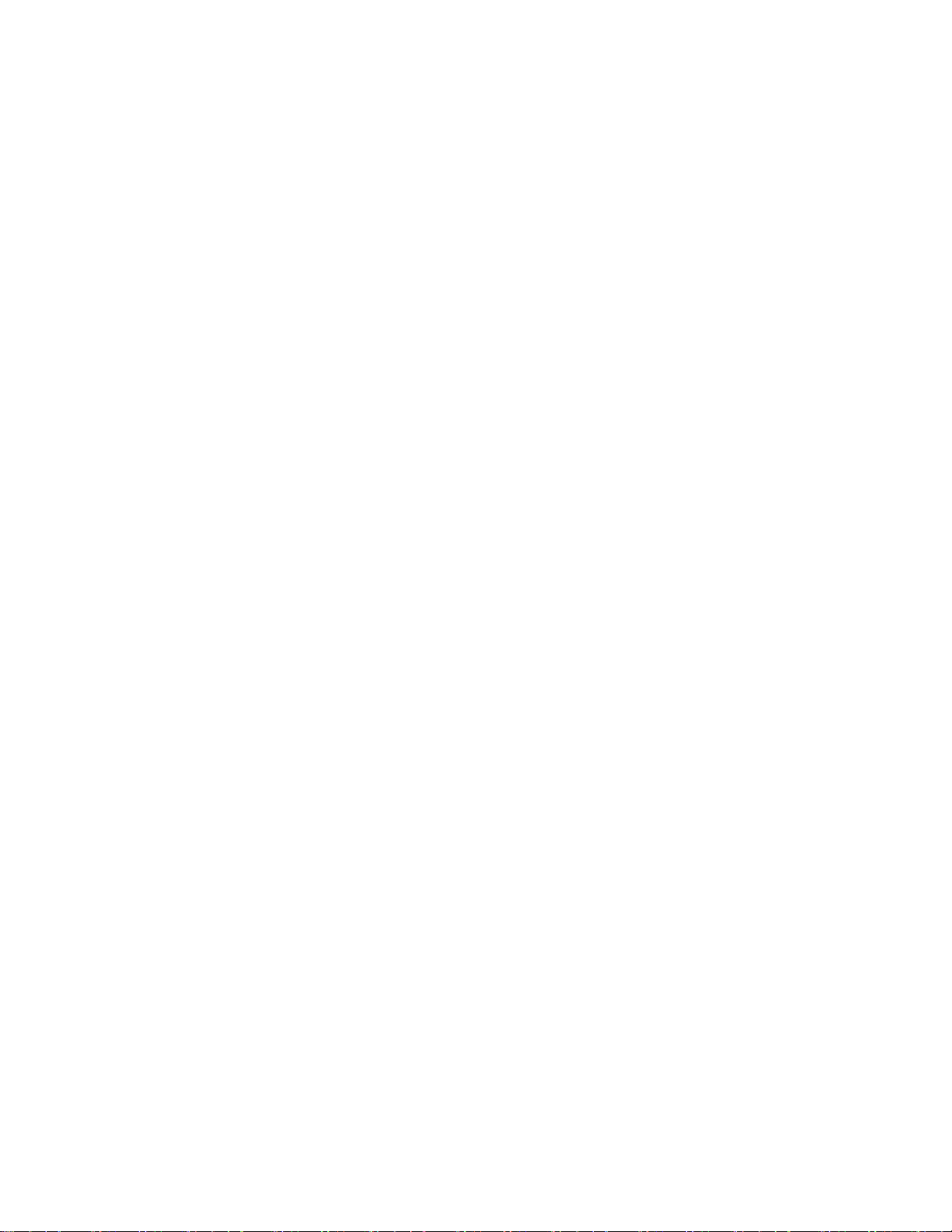
4 | CHAPTER 1 – OVERVIEW
99-00724-00 REV C0
Page 15
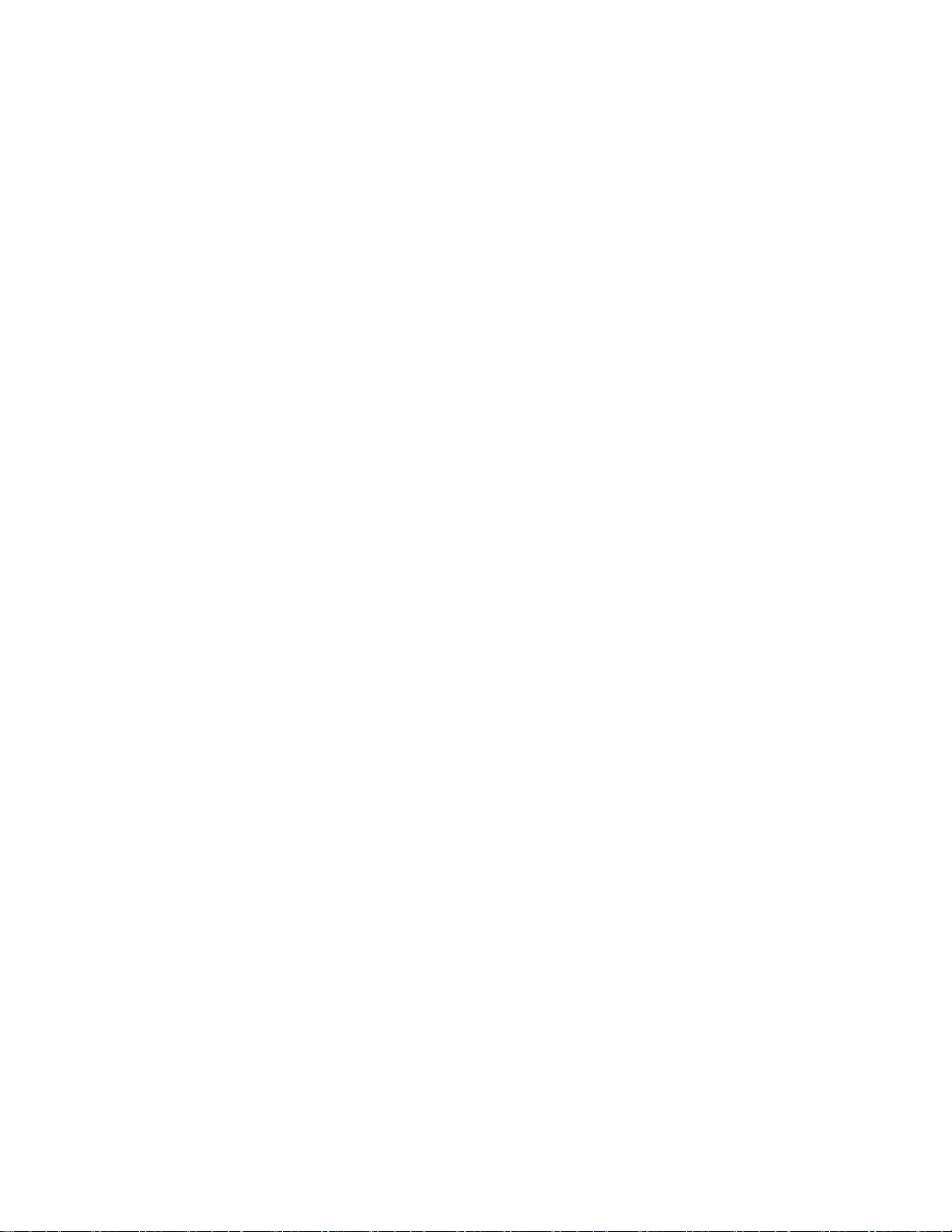
Chapter 2
Installing the SMART
Interactive Pen
Display
This chapter tells you how to:
– determine the computer system requirements (page 6)
– determine the best location for the interactive pen display (page 7)
– change the angle of the interactive pen display (page 8)
– connect the interactive pen display (page 8)
– integrate a monitor or a projector (page 12)
– attach the pen (page 12)
– install SMART Notebook software (page 14)
– match your computer’s and interactive screen’s resolutions (page 15)
– adjust the screen settings (page 16)
– orient the screen (page 21)
– secure the interactive pen display (page 21)
– remove the interactive pen display’s stand (page 22)
99-00724-00 REV C0
Page 16
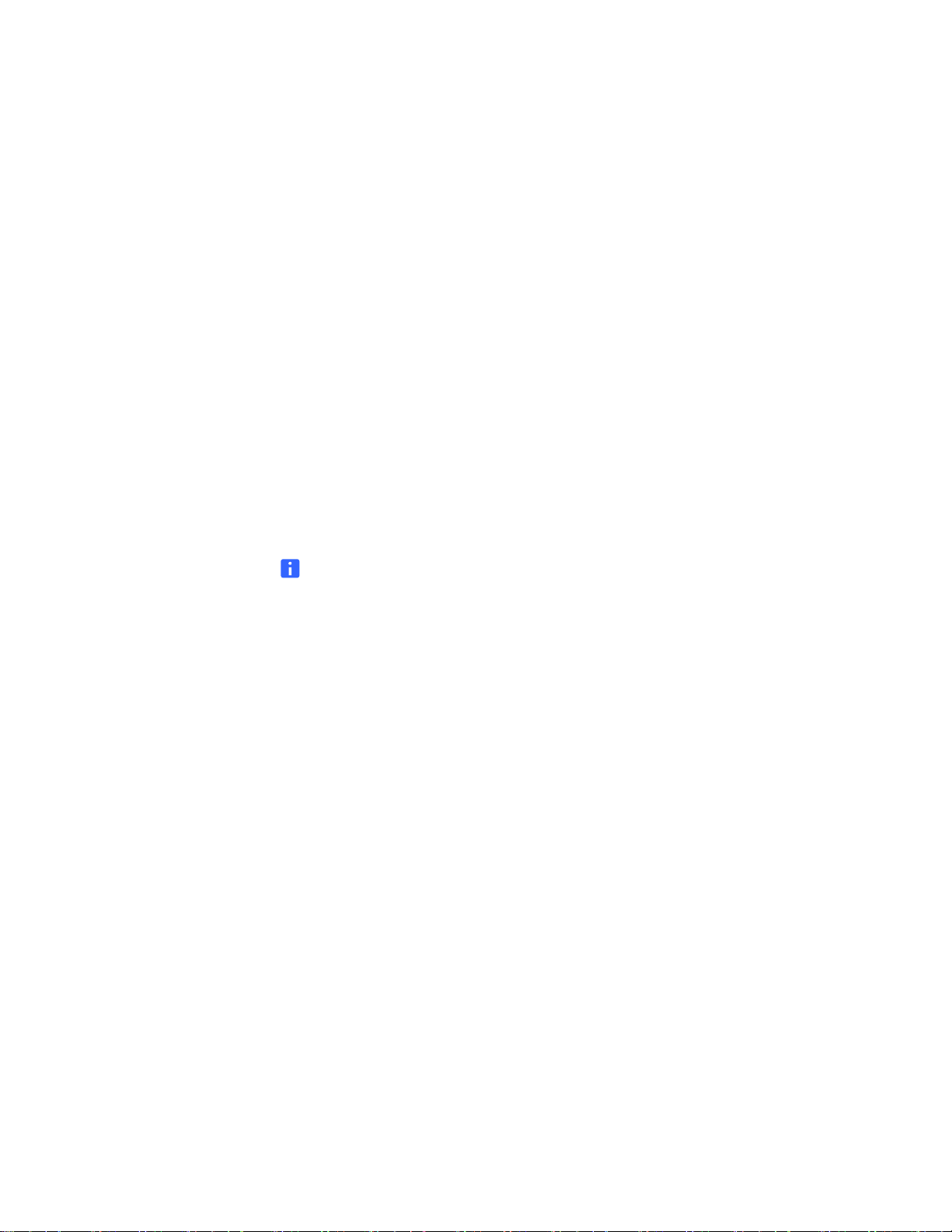
6 | CHAPTER 2 – INSTALLING THE SMART INTERACTIVE PEN DISPLAY
System Requirements
Before installing the SMART Podium ID422w, make sure your computer meets the
following minimum system requirements:
• For Windows computers: Windows Vista™, Vista X64, XP, or XP x64. VGA or DVI
video connector, available USB port, and CD-ROM drive.
• For Mac computers: OS X, v10.4 or greater. VGA or DVI video connector,
available USB port, and CD-ROM drive. ADC connectors require an ADC to DVI
adapter, not included.
The SMART Podium ID422w supports both analog (VGA) and digital (DVI) video
signals. If updating your video card, complete the video card hardware and software
installation before connecting the SMART Podium ID422w. If you have another
display that is compatible with your video card, you can connect that display to the
card in order to verify the video card is operating correctly.
Although you can quickly connect the SMART Podium ID422w to either a VGA or DVI
video card, connecting to a DVI video card generally results in optimum performance.
NOTES
• Depending on the capabilities of your video card and operating system, you
may be able to set up the SMART Podium ID422w as a mirrored, extended, or
independent display. Refer to your video card documentation for more
information on its capabilities.
• When you are working with more than one monitor, the SMART Podium
ID422w will map to the monitors based upon how your system is configured.
By default, if you are in mirror mode, the pen tablet will map to the entire
space on each monitor. See your hardware and operating system
documentation for details on configuring your computer and operating system
for use with multiple monitors.
• A display toggle function is available for use with multiple monitor systems.
This enables you to toggle the screen cursor between the SMART Podium
ID422w pen display and your other monitors. For more information, see the
electronic Software User’s Manual.
The SMART Podium ID422w can be used alone or with another display. You may
connect a second device, such as a monitor or LCD projector, to the SMART Podium
ID422w DVI-I OUT port. When using this port, the second device will mirror the image
on the SMART Podium ID422w. Complete the SMART Podium ID422w installation
before connecting a projection device to the unit.
99-00724-00 REV C0
Page 17

7 | CHAPTER 2 – INSTALLING THE SMART INTERACTIVE PEN DISPLAY
Determining the Best Location for the
Interactive Pen Display
Install the interactive pen display in a cool, dry location without excessive levels of
dust, humidity and smoke. Operate the interactive pen display in an environment
within a temperature range of 41°F and 95°F (5°C to 35°C) and within a humidity
range of 20% to 80% (non-condensing). You can store the interactive pen display
within a temperature range of 14°F to 140°F (-10°C to 60°C) and a humidity range of
20% to 90% (non-condensing).
Take into consideration that the interactive pen display itself will generate heat
whenever it’s turned on. To maintain a consistent operating temperature, don’t block
or cover any of the ventilation holes on the back of the unit. Other external factors can
affect the interactive pen display, such as the heat generated by control systems or
other electronic equipment. Make sure there is adequate airflow around the unit.
Keep the computer keyboard and the mouse close to the interactive pen display
because the pen won’t function until you install SMART Notebook software and open
SMART Board tools. You should also keep your computer within 19 1/2' (6.0 m) of the
unit. This distance protects against signal degradation that occurs with a longer USB
cable. The video cable also has length limitations, so you shouldn’t use an RGB video
cable that’s longer than 50' (15 m).
To alleviate glare, you can use the attached tilt stand to angle the interactive pen
display. Alternatively, you can use a tilt stand that conforms to the standard sizes
set by the Video Electronics Standards Association (VESA). When installing a
VESA-compatible stand, use M4 screws (0.16" or 4 mm wide with a 0.03" or 0.7 mm
pitch) that are no longer than 0.59" (15 mm).
Setting Up Your Work Area
To minimize fatigue, organize your work area so you can work comfortably. Position
your SMART Podium ID422w, the pen, and your keyboard for easy access without
unnecessary reaching. The pen display and any other displays should be positioned
so you can view them comfortably with a minimum of eyestrain.
• Take short breaks between tasks to stretch and relax your muscles.
• Use a gentle grip when working with the pen.
• Alternate tasks throughout the day.
• Maintain a good posture at all times. Minimize awkward postures and repetitive
movements that cause discomfort.
• Change your position if you feel any discomfort due to your work position.
99-00724-00 REV C0
Page 18
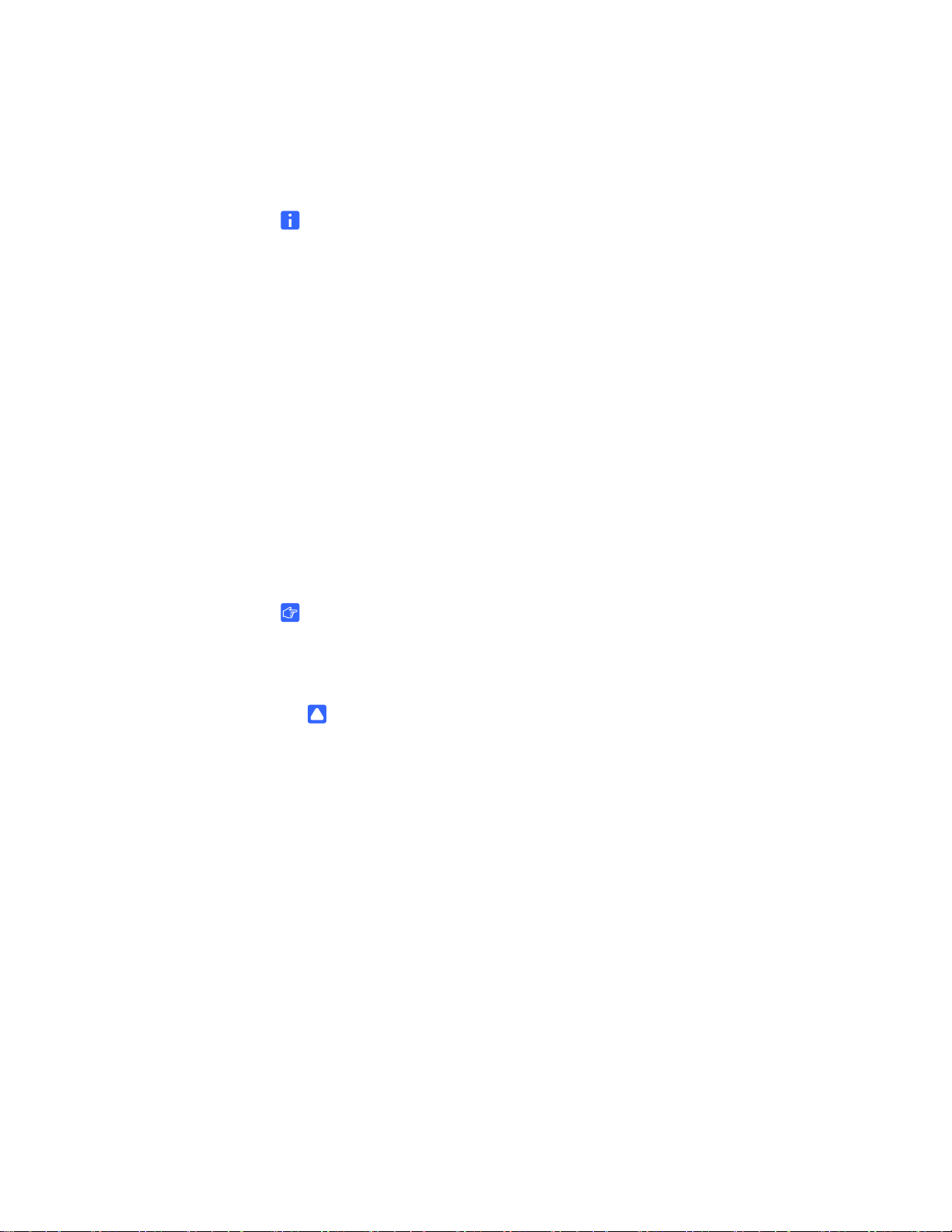
8 | CHAPTER 2 – INSTALLING THE SMART INTERACTIVE PEN DISPLAY
Changing the Angle of the Interactive Pen Display
You can adjust the stand to change the angle of the interactive pen display.
NOTE
For information on how to remove or install the stand, see page 10.
To change the angle of the
interactive pen display
1. Hold the interactive pen display to support its weight while you adjust the stand.
2. Push the stand’s locking mechanism towards the top of the interactive pen
display, adjust the angle of the stand and then release the locking mechanism.
Installing the Interactive Pen Display
There are two primary stages to the installation process:
• Installing the LCD monitor
• Connecting the cables
Stage 1: Installing the LCD Monitor
IMPORTANT
Do not connect the USB data cable until instructed to do so.
To install the LCD monitor 1. Turn off your computer.
CAUTION
Never connect or disconnect the video or power cables while your computer
or SMART Podium ID422w are powered on – this can damage the display or
video card.
2. If your computer has only one video connector, unplug your previous monitor or
add a second video card.
3. Determine if your computer has an analog (VGA) or digital (DVI) connector and
set the DVI/VGA switch for the video connection you are using.
4. Making sure to tighten the thumbscrews on the connectors, follow the instructions
below for your video connector.
5. Connect the power adapter to the SMART Podium ID422w, connect the adapter’s
power cable, and then connect the adapter to an AC outlet.
6. Turn on the SMART Podium ID422w.
The power LED will light orange.
99-00724-00 REV C0
Page 19
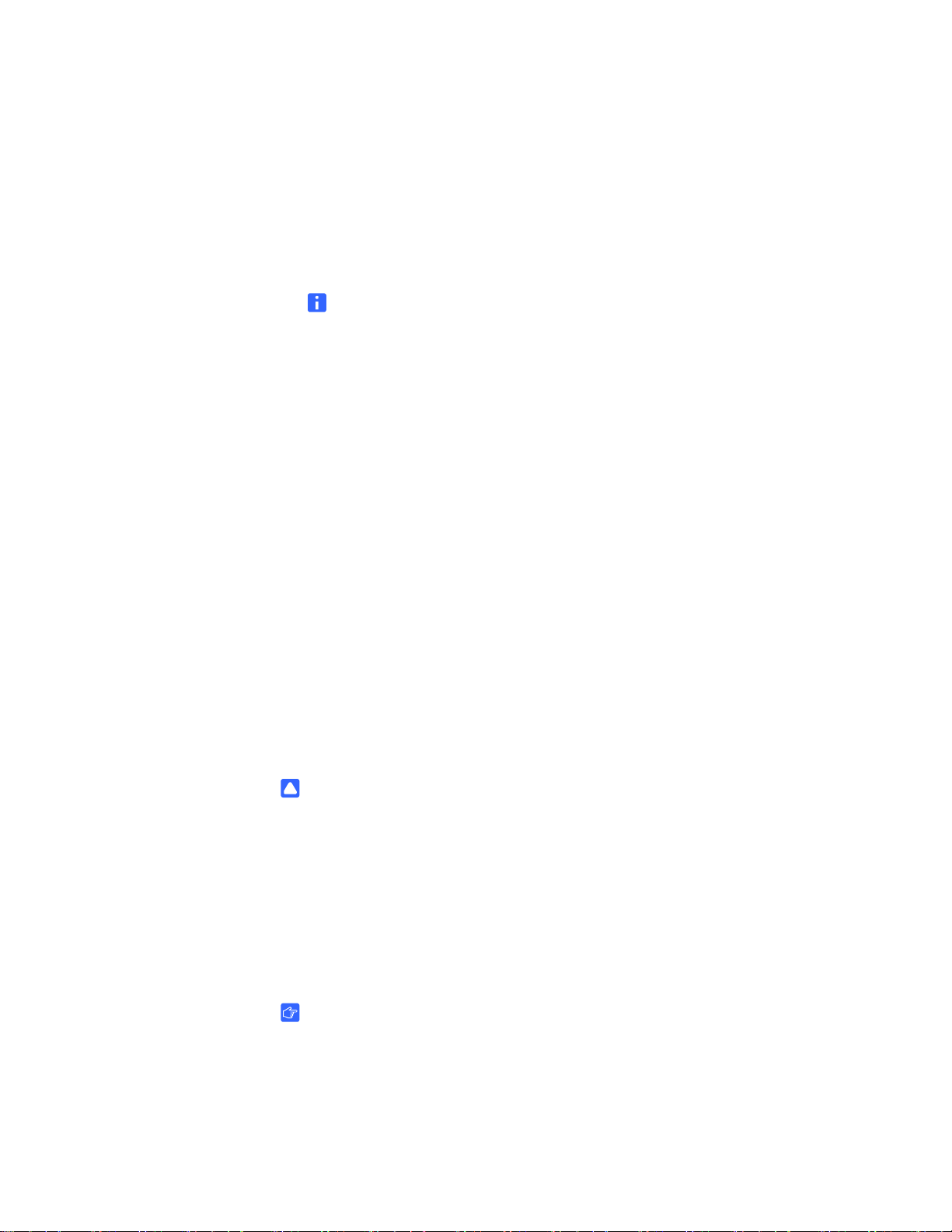
9 | CHAPTER 2 – INSTALLING THE SMART INTERACTIVE PEN DISPLAY
7. For DVI operation, connect the SMART Podium ID422w DVI to DVI video cable
between the DVI IN connector located on the pen display unit and the DVI-D or
DVI-I connector on your video card.
For VGA operation, connect the SMART Podium ID422w analog RGB video cable
between the DVI IN connector located on the pen display unit and the VGA
connector on your video card.
NOTE
If you are connecting the unit to an Apple ADC or mini-VGA connection, you
must obtain an appropriate adapter. Adapters are available at retail outlets.
For ADC operation, connect one end of the SMART Podium ID422w DVI to DVI
video cable into the ADC to DVI adapter, connect the other end of the SMART
Podium ID422w cable to the DVI IN connector on the pen display unit, and then
connect the ADC adapter end to the ADC connector on your video card.
For an Apple mini-VGA connector, plug the VGA end of the SMART Podium
ID422w analog RGB cable into the mini-VGA port adapter. Then connect the DVI
end of the SMART Podium ID422w cable to the DVI IN connector on the pen
display unit, and then connect the mini-VGA port end to the mini-VGA port on your
video card.
8. Connect the power adapter to the SMART Podium ID422w, connect the adapter’s
power cable, and then connect the adapter to an AC outlet.
9. Turn on the SMART Podium ID422w.
The power LED will light orange.
Stage 2: Cable Installation
CAUTION
• Use only the cables provided with your interactive pen display. Other cables
can damage the interactive pen display.
• Don’t connect the video or power cables if the interactive pen display or your
computer is on. Doing so can damage the interactive pen display or your
computer.
LCD Monitor Cabling
IMPORTANT
• Make sure your video card has a VGA or DVI connector, and that you
correctly set the DVI/VGA switch for the video connector you are using.
• Do not attach the USB data cable until instructed to do so.
99-00724-00 REV C0
Page 20

10 | CHAPTER 2 – INSTALLING THE SMART INTERACTIVE PEN DISPLAY
To connect the
monitor cables
1. Use the DVI-I OUT interface to connect a second device, such as a projector or
monitor, that mirrors the pen display.
NOTE
Fully install the SMART Podium ID422w hardware and software before
connecting a projection device to the unit.
CAUTION
• Do not connect or disconnect the video or power cables while the SMART
Podium ID422w or your computer are turned on – this can damage the
display or computer video card.
• Use only the power adapter that came with the SMART Podium ID422w; use
of an improper power adapter may damage the unit.
• Make sure that the display refresh rate does not exceed 76 Hz.
2. Turn on your computer.
For Windows systems: The SMART Podium ID422w will automatically install as a
default monitor.
For Macintosh systems, a SMART Podium ID422w color profile will be added to
your computer’s color management system during the tablet software installation
process. To activate this color profile for use with the pen display, you may need
to select the SMART Podium ID422w profile in the system’s ColorSync Utility
control panel. For details, see the color management information in your operating
system and application documentation.
3. As necessary, configure the display control panel settings for the proper size and
color resolution. The maximum (native) resolution of the SMART Podium ID422w
is 1920 x 1080 pixels. The display size and color resolution may be constrained by
the capabilities of your video card. See the video card manufacturer’s
documentation for details.
Windows: If you are using the SMART Podium ID422w as a secondary display,
you may first need to enable the SMART Podium ID422w in your Display
Properties control panel.
4. To fine-tune the display, refer to Adjusting the display, beginning on page 24. If
using analog (VGA) mode, see also Adjusting pitch and phase (VGA only) on
page 27.
5. After the LCD monitor portion of the SMART Podium ID422w is working to your
satisfaction, move on to Step 2: Pen tablet installation to install the pen tablet
portion of the SMART Podium ID422w.
For troubleshooting tips, see page 35.
99-00724-00 REV C0
Page 21

11 | CHAPTER 2 – INSTALLING THE SMART INTERACTIVE PEN DISPLAY
NOTES
• SMART produces each SMART Podium ID422w LCD panel under very
stringent quality standards. We cannot guarantee an absolutely perfect TFT
display, and some panels may exhibit a certain number of pixels that show an
incorrect color.
• If an image has fine striping (such as screen stripes), it may appear to flicker
or display a moiré pattern.
• Do not apply excessive pressure on the display surface, it may cause the
appearance of a moiré or pooling pattern. If this occurs, use less pressure on
the display screen when working with the pen.
• When a still image is displayed for a long period of time, an after-image may
remain for a short time. To prevent this, use a screen saver or other power
management feature.
IMPORTANT
To extend the life of the backlight, set your computer’s power management to turn
off the display when it is not in use for extended periods of time.
To connect the
USB cable
1. If you haven’t done so already, shut down your computer.
2. Connect the supplied USB cable to the USB receptacle on the interactive pen
display, and then connect the other end of this cable to an available USB
receptacle on your computer.
3. Turn on the computer and the interactive pen display.
NOTE
If you must install drivers for your computer, search for them in the operating
system folders.
Integrating a Monitor or a Projector
If you want, you can connect a projector or another monitor directly to the interactive
pen display. With this setup, whatever you display on the interactive pen display also
appears on the other display. When you connect a projector or a monitor, the video
signal from the computer is automatically sent to the projector or monitor. Other
integration options are available if you amplify the video signal (page 11).
Use a projector that can support full HD resolution. Alternatively, use a projector that
can support VGA resolution and change the display resolution of the connected
computer to 1920 × 1080 pixels (full HD).
99-00724-00 REV C0
Page 22

12 | CHAPTER 2 – INSTALLING THE SMART INTERACTIVE PEN DISPLAY
To connect a projector
or monitor to the
interactive pen display
To attach the tether
to the pen and a
SMART Podium ID422w
1. Connect a VGA (RGB) video cable (not supplied) to the RGB Video OUT
receptacle on the interactive pen display.
2. Connect the other end of the cable to the Video Input receptacle on your
projector or monitor.
3. For details about the projector’s connectors, see the instructions that came with
your projector.
Attaching the Pen
Use the tether to attach the pen to the interactive pen display, so the pen is always
within reach.
NOTE
When you’re not using the pen, put it in the storage compartment that’s located on
the top of the unit.
1. There is a loop in the cord at each end of the tether. Thread one loop through the
opening at the end of the pen, and then slip the rest of the cord through the loop.
Carefully pull the cord until the loop is snug.
2. Thread the other loop through the installation fitting. Then slip the pen and the rest
of the tether through the loop. Carefully pull the pen until the loop is snug.
Pen
Installation
Fitting
Tethe
3. Attach the installation fitting to the back of the interactive pen display using a
screwdriver or a small coin.
99-00724-00 REV C0
Page 23

13 | CHAPTER 2 – INSTALLING THE SMART INTERACTIVE PEN DISPLAY
NOTE
You can attach the installation fitting to any of the four available holes on the back
of the interactive pen display. Two of these holes are on the left side (if you view
the interactive pen display from the back). The other two holes are close to the
connection panel on the right side (if you view the interactive pen display from
the back).
99-00724-00 REV C0
Page 24

14 | CHAPTER 2 – INSTALLING THE SMART INTERACTIVE PEN DISPLAY
Installing SMART Notebook Software
Your interactive pen display comes with a SMART Notebook software CD, which you
can use to install SMART Notebook software on your computer.
NOTE
You’ll need to use the computer’s keyboard or mouse to perform the installation,
as your screen is not touch sensitive until you install and open the
SMART Board tools.
To install
SMART Notebook
software
1. If you haven’t done so already, turn on the computer and the interactive pen
display.
2. Close all open applications on the computer.
3. Insert the SMART Notebook software CD into the CD drive.
4. For most systems, the CD is self-starting. If the CD doesn’t start automatically:
Select Start >Run, and enter x:\autorun.exe (where x: is your CD drive)
(Windows operating systems).
OR
Open your CD drive, and double-click the install file (Mac computers).
5. Follow the on-screen instructions.
NOTE
You’ll have to use the connected keyboard and mouse, because the pen
doesn’t work until the SMART Board tools are running.
If SMART Notebook software doesn’t recognize the interactive pen display, you may
have to activate the port manually using an attached keyboard or mouse. For further
information, read the SMART Notebook software online Help. Also, if the interactive
pen display is your secondary monitor, you may need to enable it in your
Display Properties Control Panel.
Because the SMART Board tools must be running before you can use the
interactive pen display, ensure the SMART Board tools open automatically when
you turn on the computer. When you install SMART Notebook software, select the
option to start the SMART Board tools automatically when you start your computer.
You’ll know the tools are open if you can see the SMART Board icon in the system
tray or the Dock.
After the software is installed and running, touch the pen to the interactive screen. The
cursor should appear under the tip of the pen. If it doesn’t, you may need to orient the
screen (page 9) or see the Troubleshooting section of this guide (page 19).
99-00724-00 REV C0
Page 25

15 | CHAPTER 2 – INSTALLING THE SMART INTERACTIVE PEN DISPLAY
Matching the Resolution
Before the image output of the computer can display properly on the interactive
screen, you must set the computer’s resolution to the screen’s native resolution.
Set the resolution of the computer to 1920 × 1080 pixels (full HD) and set the refresh
rate to between 56 Hz and 76 Hz.
If you need to change the display settings on the computer, you must use the mouse.
NOTES
– Depending on your version of the Windows operating system, the dialog box
labels may vary slightly. The basic procedure is described below, but the
specific steps vary between operating systems.
– Some Mac computers transmit video signals outside the 56 Hz–76 Hz
synchronization range. These models cannot be used with the Sympodium
interactive pen display.
To set the resolution
(Windows computers)
To set the resolution
(Mac computers)
1. Open the Windows Control Panel.
2. Click Display.
3. The Display Properties dialog box appears.
4. Click the Settings tab.
5. Move the slider to change the screen resolution to 1920 × 1080.
6. Click OK.
1. Click the System Preferences icon in the Dock.
2. Click Displays.
3. On the Display tab, select 1920 × 1080.
NOTE
Don’t set the Refresh Rate to higher than 76 Hz.
4. Close the dialog box.
99-00724-00 REV C0
Page 26

16 | CHAPTER 2 – INSTALLING THE SMART INTERACTIVE PEN DISPLAY
Adjusting the Screen
If the interactive screen receives a signal with appropriate horizontal and vertical
frequencies, it automatically adjusts the horizontal and vertical position, phase and
pitch settings. However, you can fine-tune the screen display settings by using
adjustment buttons on the interactive pen display.
OSD Menu Functions
Selects a language for the On Screen Display Menu.
Menu options include:
• VERTICAL. Adjusts the vertical position of the
OSD menu window.
• HORIZONTAL. Adjusts the horizontal position of
the OSD menu window.
• TRANSPARENCY. Changes the opaqueness of
the OSD menu background.
Menu options include:
• BRIGHTNESS. Increases or decreases the image
brightness.
• CONTRAST. Increases or decreases image
contrast. Note that changes in contrast may affect
color accuracy.
• BACKLIGHT. Increases or decreases the
backlight brightness level.
Menu options include:
• 5000K, 6500K, 9300K. Enables you to adjust the
pen display color temperature, in degrees Kelvin.
• DIRECT displays the colors directly from the
video card without any adjustment.
99-00724-00 REV C0
• CUSTOM enables you to independently adjust
the RED, GREEN, and BLUE display colors.
Note: Any manual changes you make to the color
settings will invalidate the SMART Podium
ID422w color profile.
Page 27

17 | CHAPTER 2 – INSTALLING THE SMART INTERACTIVE PEN DISPLAY
OSD Menu Functions
Menu options include:
• FULL. Resizes the image to fill the whole screen.
• ASPECT. Resizes the image to fill as much of the
screen as possible while maintaining the correct
aspect ratio.
• 1:1. Displays the image at the actual resolution.
Menu options include:
• PHASE. (VGA only.) Synchronizes the signal
timing of the pen display to that of your graphics
card. Use this adjustment when you experience
an unstable or flickering image, or horizontal
distortion lines.
• PITCH. (VGA only.) Changes the display data
frequency to match that of your graphics card.
Use this adjustment when you experience an
unstable or flickering image, or vertical distortion
lines.
• VERTICAL. (VGA only.) Changes the vertical
position of the image. To automatically adjust, use
the AUTO ADJUST option.
• HORIZONTAL. (VGA only.) Changes the
horizontal position of the image. To automatically
adjust, use the AUTO ADJUST option.
• AUTO ADJUST. (VGA only.) Choose this function
to automatically optimize the display screen
image.
Returns the display parameters of the current mode
to their factory default settings.
99-00724-00 REV C0
Page 28

18 | CHAPTER 2 – INSTALLING THE SMART INTERACTIVE PEN DISPLAY
OSD Menu Functions
Closes the OSD without making changes.
NOTE
Some computers and graphics cards may not allow Auto Adjust to function
correctly when you first connect the screen. If the display doesn’t fit within the
LCD panel border or if some portion of the text appears blurred, adjust the pitch
and the phase. For best results, set the computer’s resolution to the screen’s
native resolution.
Adjusting the Display
Factory Presets, Auto-sync and User Settings
Factory presets For optimal display quality, set your video card to the SMART
Podium ID422w’s native resolution of 1920 x 1080 pixels
(full HD).
Auto-sync The SMART Podium ID422w automatically synchronizes to the
incoming signal. The auto-sync function sets the horizontal and
vertical screen position, as well as pitch and phase. Auto-sync
will function when the horizontal frequency is between 30 to 80
kHz, and the vertical frequency is between 50 to 76 Hz. If the
SMART Podium ID422w does not automatically synchronize
with the incoming signal, you can use the OSD AUTO ADJUST
option to initiate display synchronization. Further screen display
adjustments can be manually made using the OSD controls.
Color calibration Changing the color, color temperature, contrast, brightness, or
backlight from their default settings will invalidate the ICC color
profile that was included on the Installation CD.
99-00724-00 REV C0
Page 29

19 | CHAPTER 2 – INSTALLING THE SMART INTERACTIVE PEN DISPLAY
On Screen Display (OSD) Settings
The OSD function enables you to optimize a variety of display settings at the touch of
a button. Make adjustments using the OSD controls located on the upper left edge of
the unit.
MENU button Press to open or exit the OSD menu.
+ and selection buttons
ENTER button After making changes, press the ENTER button to save.
See the following pages for a detailed description of menu options.
NOTES
• After changing a setting, the OSD menu will automatically close after a few
moments of inactivity.
• You can also press the MENU button to close the OSD menu. All settings are
automatically saved when the OSD menu closes and will be used the next
time the unit receives a similar video signal. This is applicable to all display
modes. If you make changes to the display appearance and cannot return to
the original settings, use the RESET option to return the SMART Podium
ID422w to its original factory defaults.
Use these buttons to select an option. When the option you
want to adjust is highlighted, press the ENTER button. The
current settings and adjustment sub-menu for that option
will appear. Note that some settings may not be available
when in DVI mode. Use the + or – buttons to select and
adjust the option settings. (Press the + button to increase a
selected item value. Press the – button to decrease it.)
To adjust the screen 1. Press the Menu button on the interactive pen display to open the
On Screen Display Menu.
2. Press the – and + buttons to select an option.
NOTE
You can use only the interactive pen display’s – and + buttons to scroll.
3. The available display options are described below.
4. With the option highlighted, press the Enter button.
5. Use the – and + buttons to alter the settings for the chosen option.
6. Press the Enter button to save your changes.
7. Repeat steps 2 through 5 to perform more adjustments.
8. Press the Menu button to exit the On Screen Display Menu.
99-00724-00 REV C0
Page 30

20 | CHAPTER 2 – INSTALLING THE SMART INTERACTIVE PEN DISPLAY
To adjust the
pitch and phase
1. Press the Menu button.
The On Screen Display Menu opens.
2. Use the – and + buttons to select the Pitch option, and then press the
Enter button.
The Pitch screen appears.
3. Use the – and + buttons to evenly display the pattern of vertical stripes on
the screen.
4. Press the Enter button.
5. Use the – and + buttons to select the Phase option, and press the Enter button.
The Phase screen appears.
6. Use the – and + buttons to make the adjustment pattern show clearly.
7. Press the Menu button to exit the On Screen Display Menu.
NOTE
When you adjust the pitch and phase in VGA mode, some computers and video
cards may not allow the auto-sync function to fully work when the SMART Podium
ID422w is first connected. If some portion of text appears blurred, use the AUTO
ADJUST option to automatically synchronize to the incoming signal. For optimum
display quality, set your video card to the SMART Podium ID422w’s native
resolution of 1920 x 1080.
99-00724-00 REV C0
Page 31

21 | CHAPTER 2 – INSTALLING THE SMART INTERACTIVE PEN DISPLAY
Orienting the Screen
To ensure that the pointer appears directly beneath the tethered pen when you touch
the interactive screen, the computer needs to know the exact location of the image on
the screen. You can ensure the accuracy of the pointer by orienting the screen, a
procedure in which you use the tethered pen to touch a grid of red targets.
NOTE
If the image on the screen is distorted, match the resolution (page 15) and adjust
the screen (page 16) before you orient the screen.
To orient the screen 1. (Windows operating systems) Press the SMART Board icon in the system tray,
and thenpress Orient.
(Mac computers) Press and hold the SMART Board icon in the Dock, and then
press Open Orient.
2. Follow the on-screen instructions.
For more details, see the SMART Notebook software online Help.
NOTE
You can also open the orientation screen by pressing and holding the Keyboard
and Right-Click buttons on the interactive pen display for several seconds.
Securing the Interactive Pen Display
You can secure the interactive pen display by attaching a cable (not supplied)
between the security slot that’s built into the back of the unit and an immovable object.
Security Slot
99-00724-00 REV C0
Page 32

22 | CHAPTER 2 – INSTALLING THE SMART INTERACTIVE PEN DISPLAY
Removing the Interactive Pen Display’s
Stand
If you want, you can remove the interactive pen display from its stand.
To remove the
interactive pen display’s
stand
To install the
interactive pen display
on the stand
1. Place the interactive pen display facedown on a flat surface.
CAUTION
Place the interactive pen display down slowly and carefully to ensure you
don’t damage the buttons.
Don’t place the interactive pen display on a surface that will mark, scratch or
damage the screen.
2. Remove the four screws that attach the stand to the interactive pen display.
1. Place the interactive pen display facedown on a flat surface.
CAUTION
Place the interactive pen display down slowly and carefully to ensure you
don’t damage the buttons.
Don’t place the interactive pen display on a surface that will mark, scratch or
damage the screen.
2. Align the holes in the stand with the four holes in the back of the interactive
pen display.
The Holes in
the Stand
Top Edge of
the Stand
Top Edge of
the Interactive
Pen Display
3. Insert and tighten the four screws.
4. Place the interactive pen display face up, with its weight on the stand and the
bottom edge of the interactive pen display.
99-00724-00 REV C0
Page 33
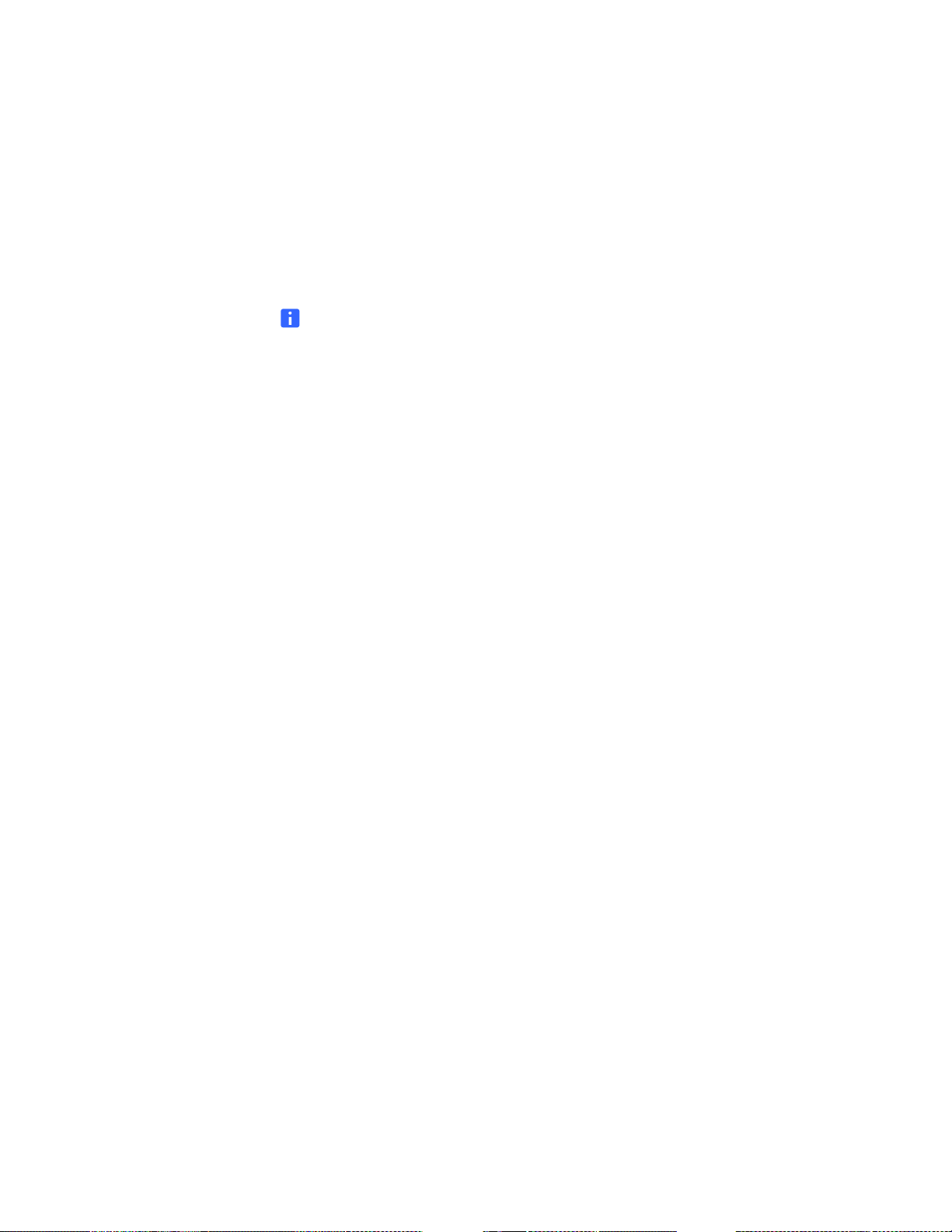
23 | CHAPTER 2 – INSTALLING THE SMART INTERACTIVE PEN DISPLAY
Other Integrations
Depending on the equipment and your expertise, you may want to integrate the
interactive pen display with other devices. You can easily adapt the interactive pen
display to expand the multimedia capabilities of the equipment in the room. For
example, you can integrate your interactive pen display with a projector and a
SMART Board interactive whiteboard.
NOTE
If you want to use a video cable longer than 50' (15 m), you must boost the video
signal with a video distribution amplifier.
99-00724-00 REV C0
Page 34

24 | CHAPTER 2 – INSTALLING THE SMART INTERACTIVE PEN DISPLAY
99-00724-00 REV C0
Page 35

Chapter 3
Using the Interactive
Pen Display
This chapter tells you how to:
– touch the interactive screen (page 26)
– use the function buttons (page 31)
– store the pen (page 31)
The interactive pen display is as easy to use as a pen on paper. By touching the
tethered pen to the screen, you can interact with computer applications intuitively. You
can also access additional tools and features using the pen tool buttons and function
buttons. This chapter tells you how to interact with the screen using the pen, as well
as how to use the pen tool and function buttons.
CAUTION
Use only the pen that came with the interactive pen display. Pens or styluses from
other products can damage the protective coating of the display.
NOTE
You can use SMART Notebook software to make your presentations interactive
and dynamic. For further information on what you can accomplish with
SMART Notebook software, see the SMART Notebook software online Help.
While reading the online Help, keep in mind that:
– a pen touch on the interactive pen display is equivalent to a touch on the
interactive whiteboard surface with a finger
– the tethered pen and pen tool buttons function like the SMART pen tray tools
on the interactive whiteboard
99-00724-00 REV C0
Page 36

26 | CHAPTER 3 – USING THE INTERACTIVE PEN DISPLAY
Touching the Interactive Screen
You can manipulate objects, select items, and create and remove digital ink by
touching the screen with the tethered pen.
Because the SMART Podium ID422w surface will be a little higher than your desk,
you can adjust the height of your desk or chair to assure comfortable use of the
device.
TIP
• Be careful that you do not pull the cables out of their connections by
accidentally moving the SMART Podium ID422w too far from the computer.
• You can also mount the SMART Podium ID422w onto articulated arms or
other third-party stands meeting the VESA 100 specification for display
stands
Using the Pen
The pen is cordless, battery-free, and senses the amount of pressure you apply to the
tip. Hold the pen like you would a normal pen or pencil. As you work with the SMART
Podium ID422w, you can rest your hand lightly on the display screen, just as if it were
a drawing board or sheet of paper. You can tilt the pen in any way that feels most
comfortable for drawing.
Pen Components
Eraser: When equipped and the eraser is brought within 5 mm (0.2 inch) of the
display, the tablet reports the pen location. Pressure information is reported as you
press down on the eraser.
Pen tool buttons make sure the programmable buttons are is in a convenient location
where you can toggle them with your thumb or forefinger but not accidentally press it
while writing or drawing. You can use the buttons whenever the pen tip is within 5 mm
(0.2 inch) of the display screen surface; you do not need to touch the pen tip to the
display surface. Toggle the switch in either direction to activate the button functions.
Pen tip (replaceable nib): The pen is activated as soon as it is brought within 5 mm
(0.2 inch) of the pen display screen. This allows you to position the screen cursor
without touching the pen tip to the display screen. When pressure is applied to the pen
tip, the pen simulates a primary mouse button click.
99-00724-00 REV C0
Page 37

27 | CHAPTER 3 – USING THE INTERACTIVE PEN DISPLAY
NOTES
• When the pen is not in use, place it in the pen storage compartment, or lay it
flat on your desk. To maintain the sensitivity of your pen, do not store the pen
in a container where it will rest on its tip.
• Some product configurations may come with a pen that has no butons or
eraser. In that case, you can ignore all explanations within this guide
regarding the side switch or eraser.
IMPORTANT
Use only the pen that came with your SMART Podium ID422w pen display. Other
pens may not function properly. Also, the SMART Podium ID422w pen tip is
specifically designed for use with the SMART Podium ID422w pen display – the
tips on other pens could damage the protective coating on the pen display screen.
Basic Pen Operation
Pointing and selecting
Move the pen slightly above the SMART Podium ID422w display screen to position
the screen cursor; you do not need to touch the display surface. The cursor jumps to
the location where you place the pen. Press the pen tip on the display screen to make
a selection.
NOTE
If the screen cursor does not jump to a position close to the pen tip when you
place the pen on the display screen, the pen tablet driver may not be installed or is
not loading. Install the driver software if necessary.
Clicking
Tap the display screen once with the pen tip, or touch the pen to the display screen
with enough pressure to register a click.
TIPS
Windows:
To make navigating with the pen easier, configure Windows to select when the
pen is over an icon and to launch the icon with a single click. To turn on this
feature, first open a folder.
• For Windows Vista, From the ORGANIZE pull-down menu select FOLDER
AND SEARCH OPTIONS. From the GENERAL tab select SINGLE-CLICK
TO OPEN AN ITEM (POINT TO SELECT).
99-00724-00 REV C0
Page 38

28 | CHAPTER 3 – USING THE INTERACTIVE PEN DISPLAY
• For Windows XP, from the TOOLS pull-down menu choose FOLDER
OPTIONS.... From the GENERAL tab select SINGLE-CLICK TO OPEN AN
ITEM (POINT TO SELECT).
Double-clicking
Press the upper side switch, or quickly tap the display screen twice in the same place
with the pen tip. Double-clicking is easier when the pen is perpendicular to the tablet
screen. See the electronic Software User’s Manual for information on fine-tuning the
double-click area.
Dragging
Select an object, then slide the pen tip across the display screen to move the object.
Using the pen tool buttons
The pen may be equipped with tool buttons. The programmable functions can be
selected by rocking the switch in either direction. You can use the buttons whenever
the pen tip is within 5 mm (0.2 inch) of the display screen surface; you do not need to
touch the pen tip to the display surface in order to use the button. By default, the
upper button is set to DOUBLE CLICK, and the lower button is set to RIGHT CLICK.
Clicking and
Mouse Modes
Drawing and writing with pressure sensitivity
The pen responds to the nuance and inflection of your hand movements, enabling you
to create natural-looking pen and brush strokes within applications that support this
feature. To draw and write with pressure, select a pressure-sensitive tool from your
application’s tool palette. As you work on the screen surface, use various amounts of
downward pressure on the tip of the pen. Press lightly for thin lines or softer color.
Press harder for thick lines or dense color.
Erasing
In supporting applications, the pen’s eraser works like the eraser on a pencil. In text
applications, use the eraser to select text, then lift the eraser from the tablet to delete
the text.
Using the Pen Tool Buttons
Use the pen tool buttons to control how the interactive pen display responds to your
screen presses. You can use the pen tool buttons to left-click, right-click, write digital
ink (in black, blue or red) or erase when you press the screen.
When you press the Select pen tool button, each screen press is interpreted as a
left-click until you press a different pen tool button.
Press the Select button and then press the tip of the tethered pen to the interactive
screen. To double-click, press twice with the pen. To drag an object, press and hold
the object with the tip of the pen, and drag it to its new location.
99-00724-00 REV C0
Page 39
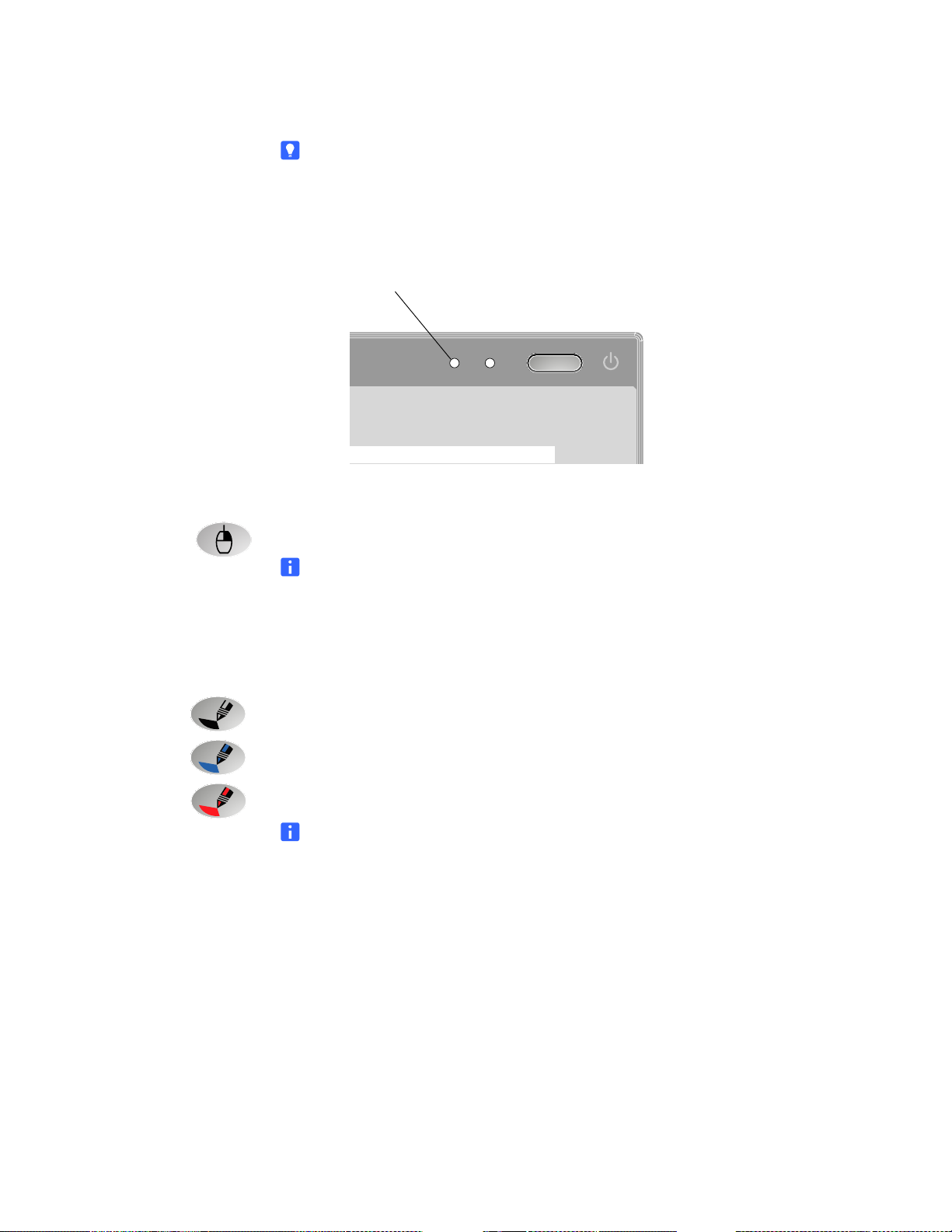
29 | CHAPTER 3 – USING THE INTERACTIVE PEN DISPLAY
TIP
If the pointer doesn’t appear directly under the tip of the tethered pen, orient the
interactive pen display to improve the accuracy (page 12).
The interactive pen display’s Status indicator glows blue when the pen touches
the screen.
Status Indicator
STATUS POWER
Right-Clicking When you press the Right-Click pen tool button, the next contact with the interactive
screen is interpreted as a right-click.
Writing on the Screen and
Saving Your Notes
NOTE
You can reconfigure the Right-Click button to perform other functions. For details
on customizing this button, see the SMART Notebook software online Help.
When the SMART Board tools are running on a connected computer, you can use the
interactive pen display’s Digital Ink pen tool buttons to create notes over any
computer application.
To create notes, press one of the Digital Ink pen tool buttons and write or draw on the
screen, just as you would write or draw on paper. As you do so, a stream of digital ink
follows the tethered pen.
NOTE
You can write notes over computer applications only if the SMART Board tools
are running on the computer. You’ll know the SMART Board tools are running if
you can see the SMART Board icon in the system tray or the Dock.
When you write over an application, you can save your notes. However, the available
save options depend on whether that program is Aware (sometimes referred to as
Ink Aware). An Aware application recognizes a note as a program component, but a
non-Aware application doesn’t.
To save your note as part of the file in an Aware application, save the file as you
normally would. In some Windows applications, such as Microsoft Word and Excel,
you can select additional toolbar options, such as saving your note into a .notebook
file or saving your note as text.
99-00724-00 REV C0
Page 40

30 | CHAPTER 3 – USING THE INTERACTIVE PEN DISPLAY
If the interactive pen display is connected to a Windows computer, you can capture
your note and the application background, and then you can save them into a
.notebook file for both Aware and non-Aware applications. For more information, see
the SMART Notebook software online Help.
If your interactive pen display is connected to a Mac computer, you can capture the
entire screen. For more information, see the SMART Notebook software online Help.
Using the Eraser
When you press the Eraser button, you can use the tethered pen to erase your notes
from the screen.
To erase a note 1. Press the Eraser button.
2. Drag the pen over the note you want to erase.
NOTE
you can change the size of the eraser. For more information, see the
SMART Notebook software online Help.
99-00724-00 REV C0
Page 41

31 | CHAPTER 3 – USING THE INTERACTIVE PEN DISPLAY
Using the Function Buttons
You can press the function buttons to launch:
• SMART Notebook software – an application that helps you organize, save and
share your notes.
• SMART Keyboard – a virtual keyboard that floats over your active application and
lets you enter typed text at the cursor location.
NOTE
You can reconfigure the Keyboard button. For details on customizing this
button, see the SMART Notebook software online Help.
• Floating Tools – a virtual palette of tools.
• Screen Capture tools – a set of tools you can use to capture an on-screen image
and insert it into Notebook software.
Storing the Pen
When you’re not using the pen, put it in the storage compartment that’s located on the
top of the unit.
Storage
Compartment
99-00724-00 REV C0
Page 42
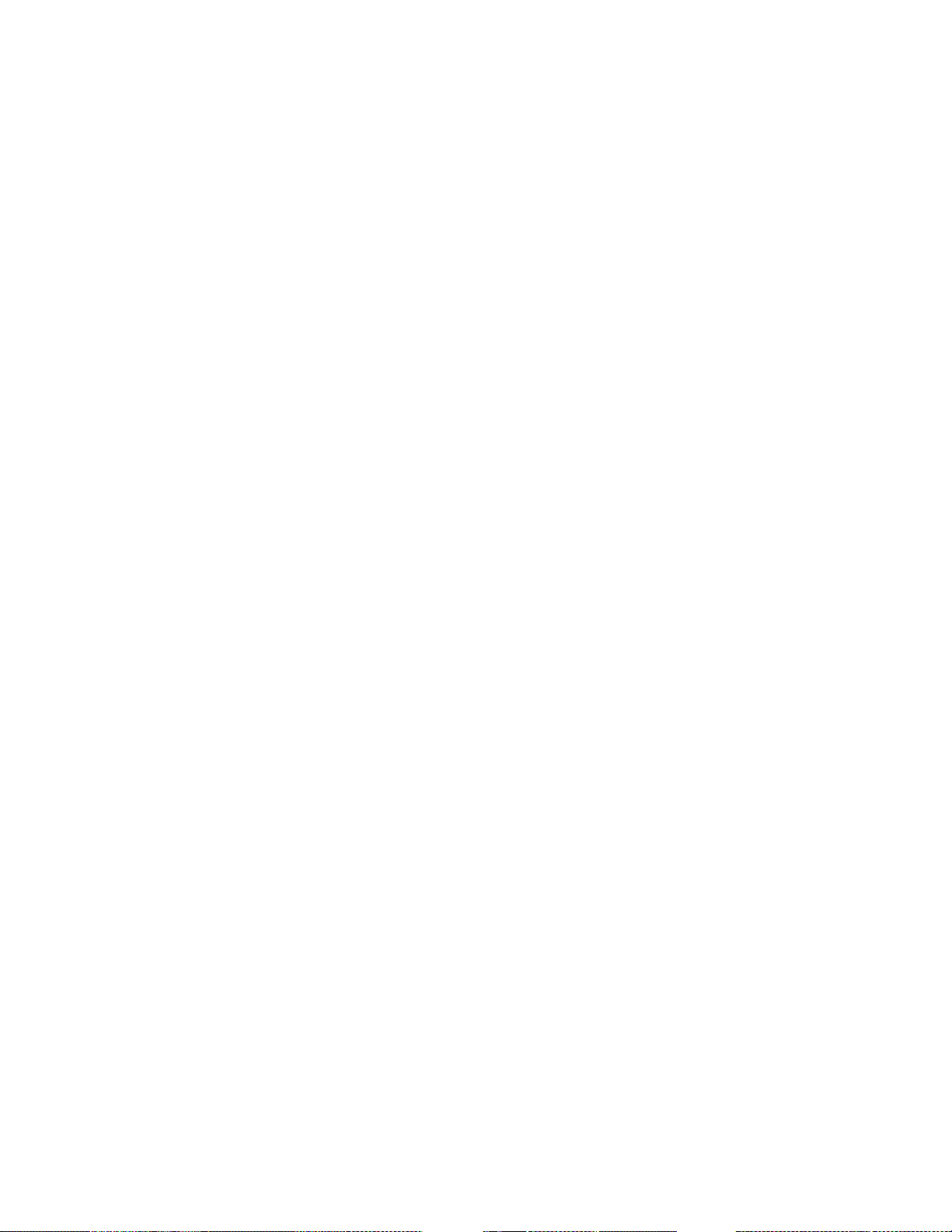
32 | CHAPTER 3 – USING THE INTERACTIVE PEN DISPLAY
99-00724-00 REV C0
Page 43

Chapter 4
Maintaining the
Interactive Pen
Display
This chapter tells you how to keep the SMART Podium clean and replace the pen tip
when it wears down.
Cleaning the Screen
You should clean the interactive screen once a week because dirt and dust can stick
to the screen.
To clean the screen, use an antistatic cloth. If necessary, slightly moisten the cloth
with water. Apply only light pressure, and avoid making the surface wet.
CAUTION
The screen is extremely sensitive to liquids. Don’t apply glass cleaner, any
organic solvent (such as alcohol), or even a mild detergent to the screen. If you
use these cleaners, you may damage the screen’s finish or the unit’s electronics.
Also, you’ll void the warranty.
99-00724-00 REV C0
Page 44

34 | CHAPTER 4 – MAINTAINING THE INTERACTIVE PEN DISPLAY
Cleaning the Pen
To clean the pen, use a soft cloth with a mild detergent.
The tethered pen is a sealed unit that contains electronics but no batteries. If you
attempt to open the tethered pen, you’ll damage these electronics. This will make the
tethered pen unusable and void the warranty.
Don’t immerse the pen in liquid.
Don’t use a pen if the tip has worn down to become sharp or angular, as it may
damage the screen. Replace the tip when you notice it becoming short or angular.
Replacing the Pen Tip
Your interactive pen display comes with five replacement pen tips and an o-ring tool to
assist in tip replacement. If you require more replacement tips, contact Technical
Support page 25.
NOTE
If you misplace your o-ring tool, you can use a pair of tweezers or pliers to remove
the old tip.
To replace the pen tip 1. Using the o-ring tool, grab the pen tip, and slide it straight out of the pen.
O-Ring Tool
Stylus Tip
Pen Tip
2. Insert a new tip straight into the barrel of the pen. Push the tip firmly until it stops.
99-00724-00 REV C0
Page 45

Chapter 5
Troubleshooting
This chapter offers suggestions for troubleshooting your interactive pen display.
SMART designed this pen display tablet to work reliably, but if you are having trouble,
we recommend you do the following:
• If the device driver failed to load properly, first perform the recommended action in
any error message that may appear on your screen. If that does not solve the
problem, review the troubleshooting procedures in this chapter.
• If you have tried the suggestions in this guide and still cannot resolve the problem,
then contact technical support (page 47).
Checking the Interactive Pen Display’s
Power
The power indicator shows whether power is reaching the interactive pen display.
Power Indicator
.
STATUS POWER
If the Power Indicator is... this indicates that the interactive pen display is...
illuminated blue turned on and receiving a video signal from your
computer.
illuminated orange turned on but isn’t receiving a video signal from your
computer.
off turned off or the power cable isn’t properly connected
to the power adapter or to an active AC outlet.
99-00724-00 REV C0
Page 46

36 | CHAPTER 5 – TROUBLESHOOTING
If the power indicator is illuminated blue, but you can’t see an image on the display,
read the section entitled Image Problems on page 38.
If the power indicator is illuminated orange, make sure that:
• the video cable is correctly connected to the interactive pen display and
the computer.
• the video cable isn’t bent or broken and doesn’t have bent or broken pins in
either connector.
NOTE
If you’re using a video cable adapter, check those connections as well.
• the video card in your computer isn’t installed correctly, or isn’t operating properly.
• the computer is on and not in Sleep or Power Management mode.
If the problem persists after you check these things, read the section entitled Image
Problems on page 38.
If the power indicator is off, make sure that:
• the interactive pen display’s power cable is connected properly.
• the interactive pen display is turned on.
If the power indicator still doesn’t illuminate, contact SMART Technical Support
(page 47).
99-00724-00 REV C0
Page 47
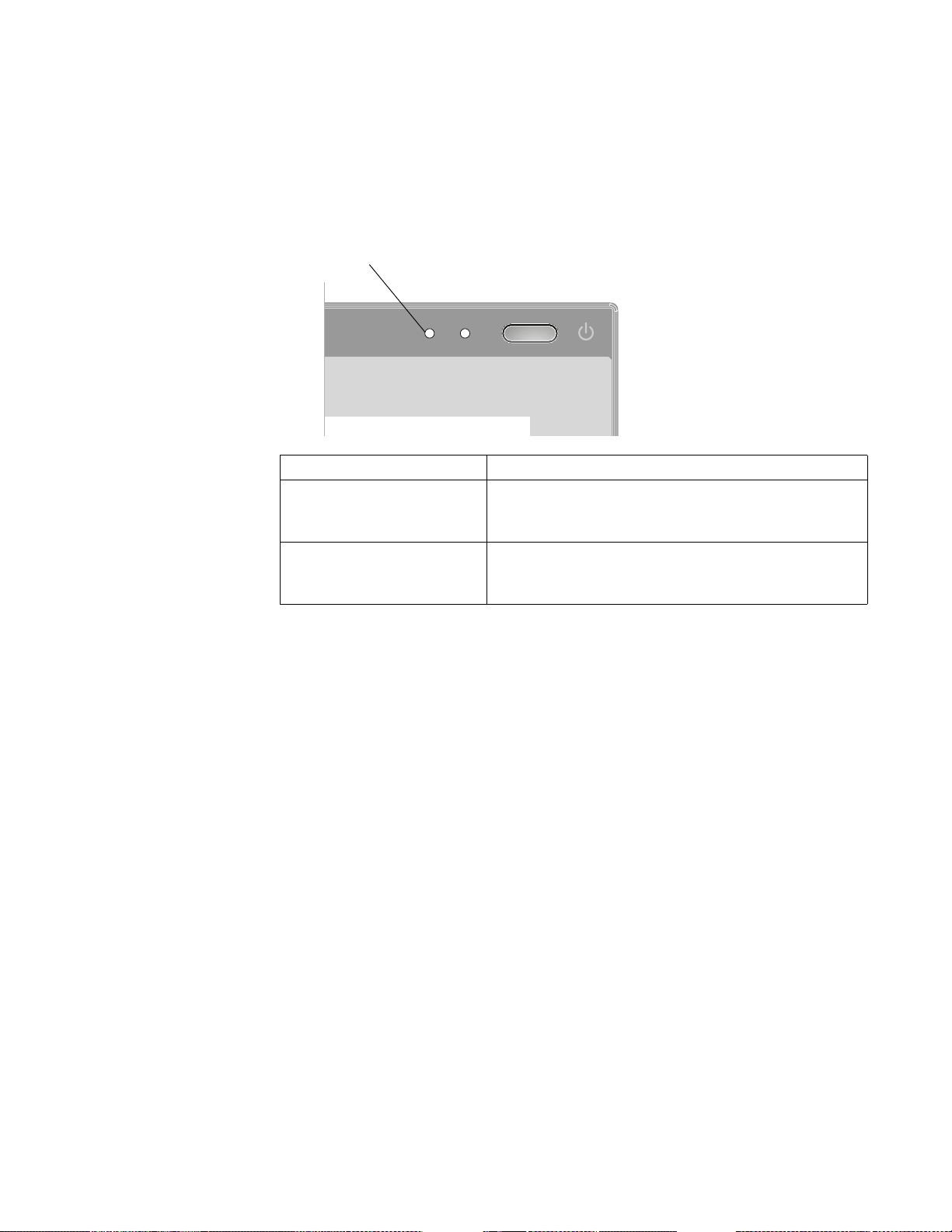
37 | CHAPTER 5 – TROUBLESHOOTING
Checking the Interactive Pen Display’s
Status
The Status indicator shows whether the pen is interacting with the display.
Status Indicator
.
STATUS POWER
If the Status Indicator is... this indicates that...
illuminated blue the tethered pen is touching the interactive screen and
the interactive pen display is communicating correctly
with your computer.
off either the tethered pen isn’t touching the interactive
screen or the interactive pen display isn’t
communicating correctly with your computer.
If you touch the pen to the interactive screen and the Status indicator doesn’t turn
blue, make sure that:
• the Power indicator is on.
• the USB cable is properly connected to an active port on the computer and to the
interactive pen display.
• the computer’s USB interface isn’t disabled.
• the display is registered in your computer as a USB device.
• you’re using the correct pen (not one from another display).
If you touch the pen to the interactive screen and the Status indicator still isn’t blue,
contact Technical Support (page 47).
99-00724-00 REV C0
Page 48

38 | CHAPTER 5 – TROUBLESHOOTING
Image Problems
Display Troubleshooting
If you encounter problems with the SMART Podium ID422w display, refer to the
following tables; your problem may be described here and you can try the solution
offered. For additional information about color issues, see the documentation that
came with your operating system or applications.
General Display Problems
Symptom Solution
No display. The power LED is off. • Verify that the AC power cable is
connected, and that the SMART
Podium ID422w power switch is turned
on.
No display. The power LED is lit blue. • Check the contrast, brightness, and
backlight controls.
• Adjust as necessary. Or, open the OSD
menu and select the RESET option.
The power LED is lit orange.
A ‘no signal go to power save’ message
appears briefly on your display screen.
• Your computer may be in a power
management mode.
• Touch the pen tip to the display
screen, move the mouse, or depress
any key on your keyboard.
• Turn off both your computer and the
SMART Podium ID422w pen display
tablet. Check the video cable for bent
or broken connector pins. Then
properly connect the video cable and
turn on the SMART Podium ID422w
and your computer.
• Verify that the DVI/VGA switch is
properly set. Restart your computer
after changing the position of the
switch.
• Verify that the video card is properly
installed.
99-00724-00 REV C0
Page 49
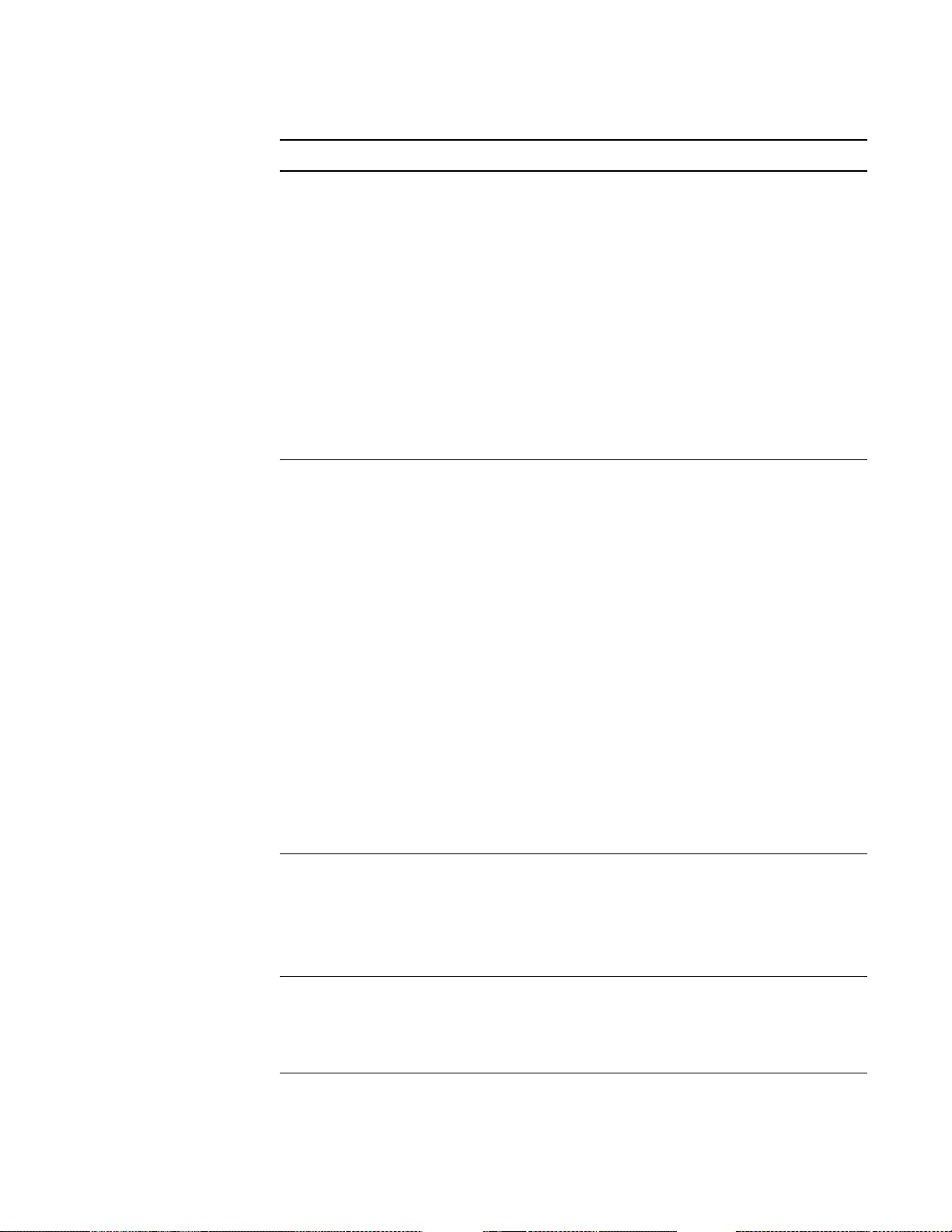
39 | CHAPTER 5 – TROUBLESHOOTING
Symptom Solution
A ‘cable disconnect go to power save’
message appears briefly on your display
screen.
An ‘out of range’ message appears briefly
on your display screen.
• Check that your computer is turned on.
• Verify that you are using the video
cable that came with the SMART
Podium ID422w.
• Check that the SMART Podium
ID422w video cable is fully connected.
• Turn off both your computer and the
SMART Podium ID422w pen display.
• Check the video cable and any video
adapters for bent or broken connector
pins. Then properly connect the video
cable and any necessary adapters.
• The input signal frequency is
incorrectly set or not compatible with
the SMART Podium ID422w. Set the
refresh rate (vertical frequency)
between 50 and 75 Hz. If your video
card driver supports adjustment of the
horizontal frequency, make sure it is
set to some value between 30 and 80
kHz. On a single monitor system you
will need to connect a different display
to change the refresh rate.
• The resolution is set too high (1920 x
1080, maximum).
A ‘set refresh range’ message appears
briefly on your display screen.
The image appears multiple times on the
display.
When a still image is displayed for a long
period of time without refreshing the
screen, an after-image remains for a
short period of time.
99-00724-00 REV C0
• The refresh rate is set too high (76 Hz
maximum).
• Set the display properties to detect
plug and play monitors.
• The maximum refresh rate is 76 Hz.
Set the refresh rate (vertical frequency)
to some value between 56 and 76 Hz.
• Do not extend the video cable. Do not
use an input selector switch box.
• Use a screen saver or other power
management feature.
Page 50

40 | CHAPTER 5 – TROUBLESHOOTING
Symptom Solution
Color quality is inaccurate. • Open the OSD menu and select the
RESET option.
• • Be sure the SMART Podium ID422w
color profile has been installed and is
selected as the profile for use with your
operating system and applications.
• Any changes to the contrast setting
should be made in small increments as
changes in contrast may affect color
accuracy.
The color white does not display as
white.
• Be sure the SMART Podium ID422w
color profile has been installed and is
selected as the profile for use with your
operating system and applications.
• Verify that the display is operating at
the factory default settings. If that is not
sufficient, then adjust color as
necessary. For details on color
management, refer to your operating
system and application documentation.
• Verify that the video cable and
connector are fully connected.
VGA Display Problems
Symptom Solution
The display ripples or flickers. • Open the OSD menu and select the
AUTO ADJUST option.
99-00724-00 REV C0
• Then, if necessary, manually adjust
pitch and phase.
• Verify that the display adapter or video
card matches the specifications for the
SMART Podium ID422w.
• Adjust the refresh rate in the Display
Properties control panel.
Page 51

41 | CHAPTER 5 – TROUBLESHOOTING
Symptom Solution
The display is not clear.
Text or other portions of the screen
appear blurred
The display and LCD panel are not lined
up.
The display size is not correct.
The display ripples or shows a moiré
pattern.
The display color is not even.
• Set the display resolution of your video
card to 1920 x 1080.
• Turn off the SMART Podium ID422w,
then turn it back on.
• Open the OSD menu and select the
AUTO ADJUST option. If necessary,
manually adjust the brightness, pitch,
and phase settings.
• Open the OSD menu and select the
AUTO ADJUST option.
• As necessary, adjust pitch and phase,
and horizontal and vertical position.
Note that some video cards may not
show the display in proper sizing.
• Open the OSD menu and select the
AUTO ADJUST option. If this does not
solve the problem, select the RESET
option to set the display back to the
factory default settings.
• As necessary, adjust pitch and phase.
Windows-Specific Problems
Symptom Solution
After changing right- and left-handed
settings in the computer’s mouse control
panel, the pen tip no longer functions
properly.
Restart Windows for your tool settings to
be correctly recognized.
99-00724-00 REV C0
Page 52

42 | CHAPTER 5 – TROUBLESHOOTING
Mac-Specific Problems
Symptom Solution
At startup, a dialog box appears telling
you that either the driver failed to load or
the tablet preferences have not yet been
created.
• The pen display tablet was not
detected at startup. Make sure the
USB interface cable is securely
connected to an active USB port on
your computer or to a USB hub. Make
sure that the pen display power LED is
on. If this does not correct the problem,
see Troubleshooting on page 38.
• From the GO menu, select the
UTILITIES folder and launch the
SYSTEM PROFILER. Select USB from
the HARDWARE section of the
CONTENTS list. Your USB pen display
model should be listed.
• If a pen display model is not listed,
check the pen display’s USB cable
connection or try plugging the pen
display into a different USB port.
• If you are still having problems, go to
the UTILITIES folder, open the DISK
UTILITY program, and run REPAIR
DISK PERMISSIONS from the FIRST
AID tab. If this does not help, contact
your technical support representative.
99-00724-00 REV C0
Page 53

43 | CHAPTER 5 – TROUBLESHOOTING
Symptom Solution
Inkwell does not work correctly with the
pen display.
• There may be a problem with the
Inkwell preferences. Remove the
damaged preference files as follows.
They will be recreated when you
enable handwriting recognition.
1. Open the System Preferences pane,
choose SHOW ALL and select INK.
Then turn off handwriting recognition.
2. From the GO menu, choose your
HOME. Open the LIBRARY and
PREFERENCES folders. Remove
the following preferences:
com.apple.ink.framework.plist
com.apple.ink.inkpad.plist
com.apple.ink.inkpad.sketch
3. Go back to SYSTEM
PREFERENCES and INK, and then
enable handwriting recognition.
4. Test the Inkwell function using your
Wacom pen display tablet and pen.
5. If this procedure does not resolve
your problem with Inkwell, contact
Apple Support for further assistance.
Control and Writing Problems
If the pointer doesn’t accurately follow the movement of the pen, orient the interactive
pen display.
Before you can write on the screen in digital ink, SMART Board tools must be running
the attached computer. You’ll know that the SMART Board tools are running if you can
see the SMART Board icon in the system tray or the Dock.
If the digital ink doesn’t appear as you expect, check the customizable pen settings
within SMART Notebook software. For more information on setting digital ink
properties (such as color, line thickness, line style and transparency) refer to the
SMART Notebook software online Help.
99-00724-00 REV C0
Page 54

44 | CHAPTER 5 – TROUBLESHOOTING
99-00724-00 REV C0
Page 55

45 | APPENDIX A – REGULATORY COMPLIANCE
Appendix A
Regulatory
Compliance
Waste Electrical and Electronic Equipment
Regulations
Waste Electrical and Electronic Equipment regulations apply to all electrical and
electronic equipment sold within the European Union.
When you dispose of any electrical or electronic equipment, including SMART
products, we strongly encourage you to contact your local WEEE recycling agency for
recycling and disposal advice.
Your SMART product required the extraction and use of natural resources for its
production. It may contain hazardous substances. By disposing of electrical and
electronic equipment appropriately, you lower the impact of these substances upon
health and the environment and reduce the pressure on natural resources. Recycling
agencies can reuse or recycle most of the materials from your product.
Please think about how you intend to dispose of any product that has a WEEE symbol
or accompanying WEEE guidelines.
If you need more information on the collection, reuse and recycling of electrical and
electronic equipment, please contact your local WEEE recycling agency.
Alternatively, contact your local reseller or SMART Technologies for information on
the environmental performance of our products.
99-00724-00 REV C0
Page 56

46 | APPENDIX A – REGULATORY COMPLIANCE
Restriction of Certain Hazardous
Substances (RoHS) Directives
SMART Technologies supports global efforts to ensure that electronic equipment is
manufactured, sold and disposed of in a safe and environmentally friendly manner.
This product meets the requirements of the European Union's Restriction of Certain
Hazardous Substances (RoHS) Directive 2002/95/EC, as well as the People's
Republic of China's Control of Pollution Caused by Electronic Information Products
(China RoHS).
Subsequently, this product also complies with other, less stringent directives that have
arisen in various geographical areas, and that incorporate the European Union's
RoHS directive as a basis.
For more information, refer to your local regulations or visit www.smarttech.com
.
99-00724-00 REV C0
Page 57

47 | APPENDIX B – CUSTOMER SUPPORT
Appendix B
Customer Support
Online Information and Support
Visit www.smarttech.com/support to view and download user’s guides, how-to and
troubleshooting articles, software and more.
Training
Visit www.smarttech.com/trainingcenter for training materials and information about
our training services.
Technical Support
If you experience difficulty with your SMART product, please contact your local
reseller before contacting SMART Technical Support. Your local reseller can resolve
most issues without delay.
NOTE
To locate your local reseller, visit www2.smarttech.com/st/en-US/Where+to+Buy
All SMART products include online, telephone, fax and e-mail support:
Online www.smarttech.com/contactsupport
Telephone +1.403.228.5940 or
Toll Free 1.866.518.6791 (U.S./Canada)
(Monday to Friday, 5 a.m. – 6 p.m. Mountain Time)
Fax +1.403.806.1256
E-mail support@smarttech.com
Shipping and Repair Status
Contact SMART’s Return of Merchandise Authorization (RMA) group, Option 5,
+1.866.518.6791, for shipping damage, missing part and repair status issues.
.
99-00724-00 REV C0
Page 58

48 | APPENDIX B – CUSTOMER SUPPORT
General Inquiries
Address SMART Technologies
3636 Research Road NW
Calgary, AB T2L 1Y1
CANADA
Switchboard +1.403.245.0333 or
Toll Free 1.888.42.SMART (U.S./Canada)
Fax +1.403.228.2500
E-mail info@smarttech.com
Warranty
Product warranty is governed by the terms and conditions of SMART’s “Limited
Equipment Warranty” that shipped with the SMART product at the time of purchase.
Registration
To help us serve you, register online at www.smarttech.com/registration.
99-00724-00 REV C0
Page 59

Index
C
Changing the Angle, 8
Cleaning the Interactive Screen, 33
Cleaning the Tethered Pen, 34
Connecting, 8
contact information, 48
customer support, 47–48
D
Determining the Best Location, 7
documentation, 47
E
Erasing your Notes, 30
F
Function Buttons, 31
G
general inquiries, 48
L
Limited Equipment Warranty, 48
O
online support, 47
P
Pen Tool Buttons, 28
Power Indicator, 35
R
registration, 48
Replacing the Pen Tip, 34
RoHS directives, 46
S
SMART Technical Support, 47
Status Indicator, 37
Storing the Tethered Pen, 31
support, 47–48
I
inquiries, 48
Installing, 5
Interactive Screen, 1
Cleaning, 33
Touching, 26
99-00724-00 REV C0
T
Technical Support, 47
Tethered Pen
Cleaning, 34
Replacing the Pen Tip, 34
Storing, 31
Touching the Interactive Screen, 26
training, 47
troubleshooting articles, 47
Page 60

50 | INDEX
U
user’s guides, 47
Using the Eraser, 30
Using the Function Buttons, 31
Using the Pen Tool Buttons, 28
W
warranty, 48
WEEE regulations, 45
99-00724-00 REV C0
Page 61

Page 62

Contact SMART Technologies
Toll Free 1.866.518.6791 (U.S./Canada)
or +1.403.228.5940
99-00724-00 REV C0
Page 63

FCC ID: HV4DTU2231
FCC Compliance and Advisory Statement
This device complies with Part 15 of the FCC rules. Operation is subject to the following two
conditions:(1) this device may not cause harmful interference, and (2) this device must accept
any interference received, including interference that may cause undesired operation.
This equipment has been tested and found to comply with the limits for a Class B digital device,
according to Part 15 of the FCC rules. These limits are designed to provide reasonable
protection against harmful interference in a residential inst allatio n. This equipment generates,
uses and can radiate radio frequency energy and if not installed and used in accordance with
the instructions, may cause harmful interference to radio communications. However, there is
no guarantee that interference will not occur in a particular installation. If this equipment does
cause harmful interference to radio or television reception, which can be determined by turning
the equipment off and on, the user is encouraged to try correct the interference b y one or more
of the following measures:
1.Reorient the receiving antenna.
2.Increase the separation between the equipment and receiver.
3.Connect the equipment into and outlet on a circuit different from that to which the receiver is
connected.
4.Consult the dealer or an experienced radio/TV technician for help.
Any special accessories needed for compliance must be specified in the instruction manual.
Warning: A shielded-type power cord is required in order to meet FCC emission limits and
also to prevent interference to the nearby radio and television reception. It is essential that
only the supplied power cord be used. Use only shielded cables to connect I/O devices to this
equipment.
CAUSION: Any changes or modifications not expressly approved by the party responsible for
compliance could void your authority to operate the equipment.
