Page 1
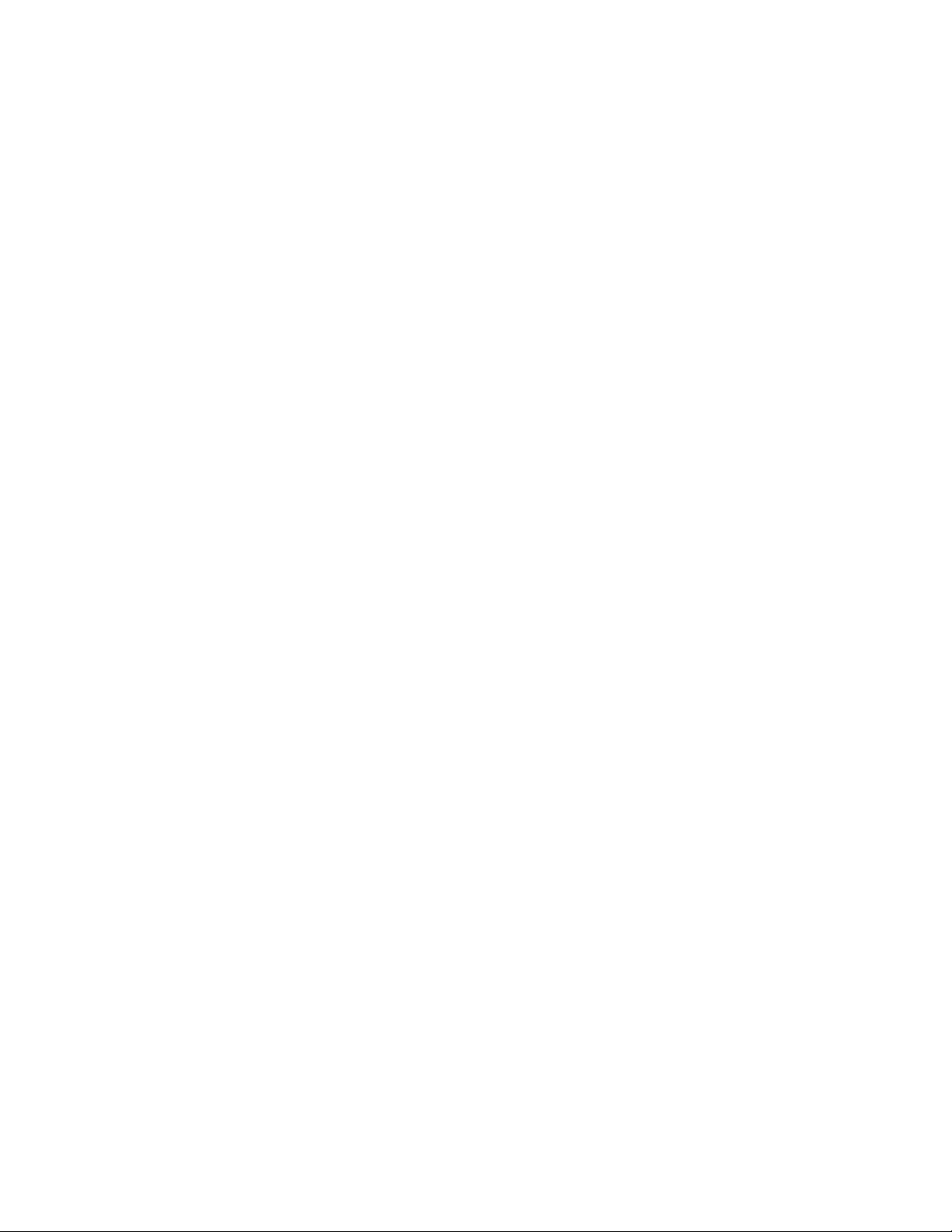
Wacom MobileStudio Pro
Important Product Information
Graphics tablet computer (DTH-W1621)
PRECAUTIONS
PRECAUTIONS ON USE AND HANDLING
To ensure the safe operation of the product, be sure to follow all instructions, cautions, and warnings
found within this guide. Failure to do so could cause damage to the product , damage to your
computer, or loss of data. Failure to do so could also void your warranty, in which case Wacom shall
have no responsibility to repair or replace the product.
PHYSICAL LOCATION
WARNING
The product is solely for normal office environments but may be used also as center consoles in climate
controlled environments. The product was tested by Wacom for the usage in a normal office
environment only and there was no particular inspection with regards to its compatibility in medical
and military application areas.
In addition, the interactive product is neither waterproofed nor explosion resistant.
It serves and can be used solely as a computer, a passive display and input device.
In all applications that are not designated for its sole usage, no information on the functionality and
possible malfunctions of the interactive product can be supplied due to inadequate execution of tests.
The adoption of the interactive product in other application areas than normal office environments is
at the user’s risk.
CAUTION
Do not use or store the product in the following place. They may damage it.
• Temperature changes are severe or exceed specifications (e.g. outdoors or inside a vehicle).
• Dusty place.
USAGE
WARNING
Only use a power adapter specified for use with the product. If a different type of power adapter is
used, the product will not work properly or may be damaged.
Using a different type of power adapter also has the potential to result in fire. Use of a different power
Page 2
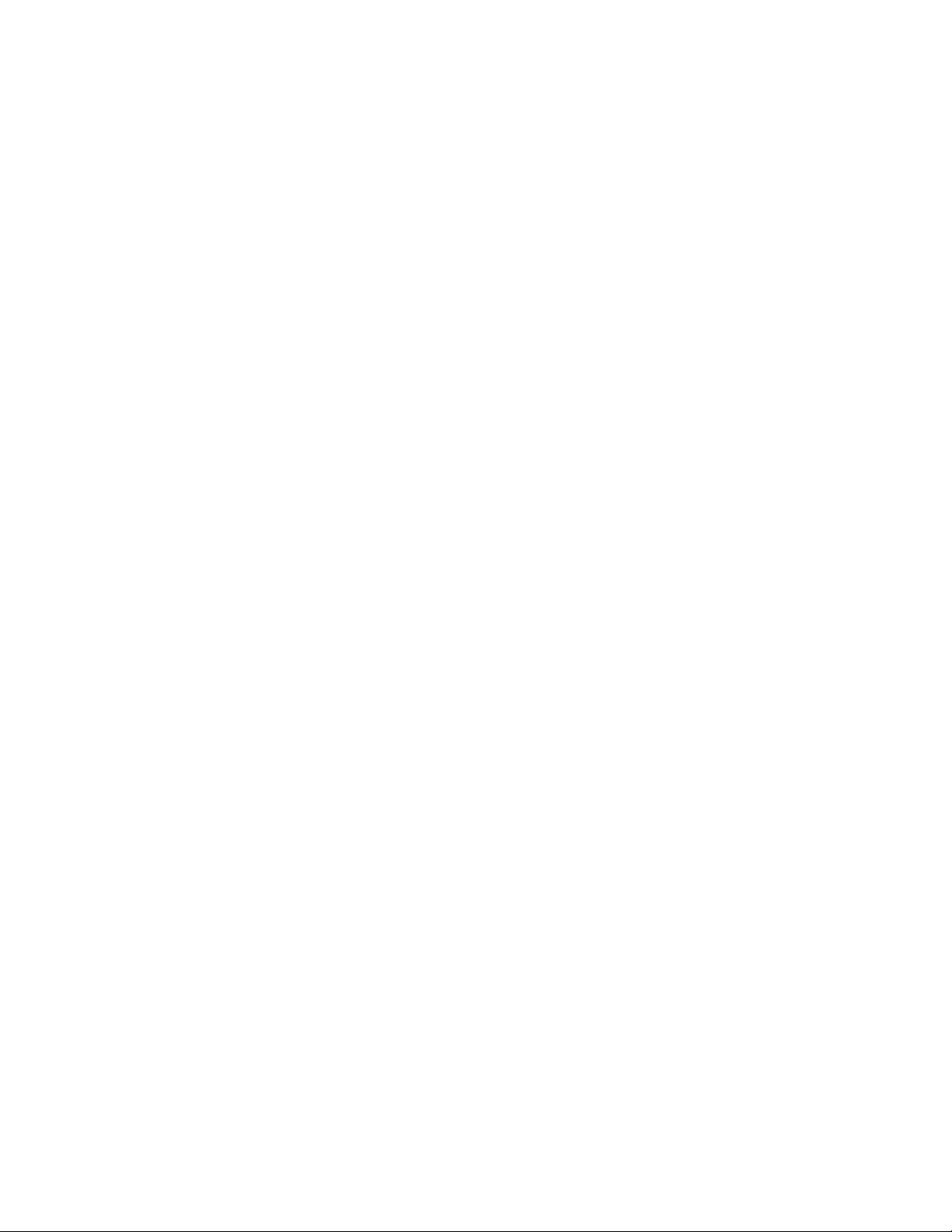
adapter will void your warranty.
Regularly remove dust build-up from the power plug. The addition of moisture, etc., to accumulated
dust may create a fire hazard.
Do not damage, forcibly bend, or bundle the power cord. Do not place heavy objects on the cord or
expose it to excessive heat. Ignoring this warning may result in fire, electrical shock, or product failure.
Do not connect or disconnect the power adapter with wet hands. Ignoring this warning may result in
electrical shock or product malfunction.
Do not insert foreign material into the USB port, video connector ports, or any other opening of the
product. If a metal object or foreign material is inserted into a port or other opening of the product, it
may cause product malfunction, fire, or electrical shock.
CAUTION
Set up the AC adaptor and the product in a well-ventilated place. If used in a poorly ventilated place it
may overheat and cause it to malfunction, decreasing the product life cycle.
When not using the product for long periods of time, unplug the power adapter from the AC outlet.
Take care of the following points to protect the health of your eyes when using the product:
• When using the product, only use it in a well lit room and view the display from a suitable distance.
• Take regular breaks when using the product for extended periods of time.
Take care of the following points in regards to the LCD display.
Do not push down forcibly with the pen on the LCD display. Pushing down forcibly on the display may
cause ripple like striped patterns to temporarily appear on the display (the ripples disappear when you
stop pushing down with the pen). The following conditions are characteristics of LCD displays and do
not indicate damage or malfunction to the product.
• Depending on the displayed contents, uneven brightness may be produced.
• Depending on the displayed contents, a small portion of lit and unlit red or blue dots may be
visible.
• When displaying objects with delicate patterns, flicker or striped patterns may be produced.
• After displaying the same still image for an extended period of time, a residual image may be
produced. (Residual images will gradually disappear over time.)
• Changes to the condition of the back light over the period of using the display will gradually affect
the condition of the display.
• Depending on the angle that from which the display is viewed, the colors and hues may appear
changed.
HANDLING
Page 3
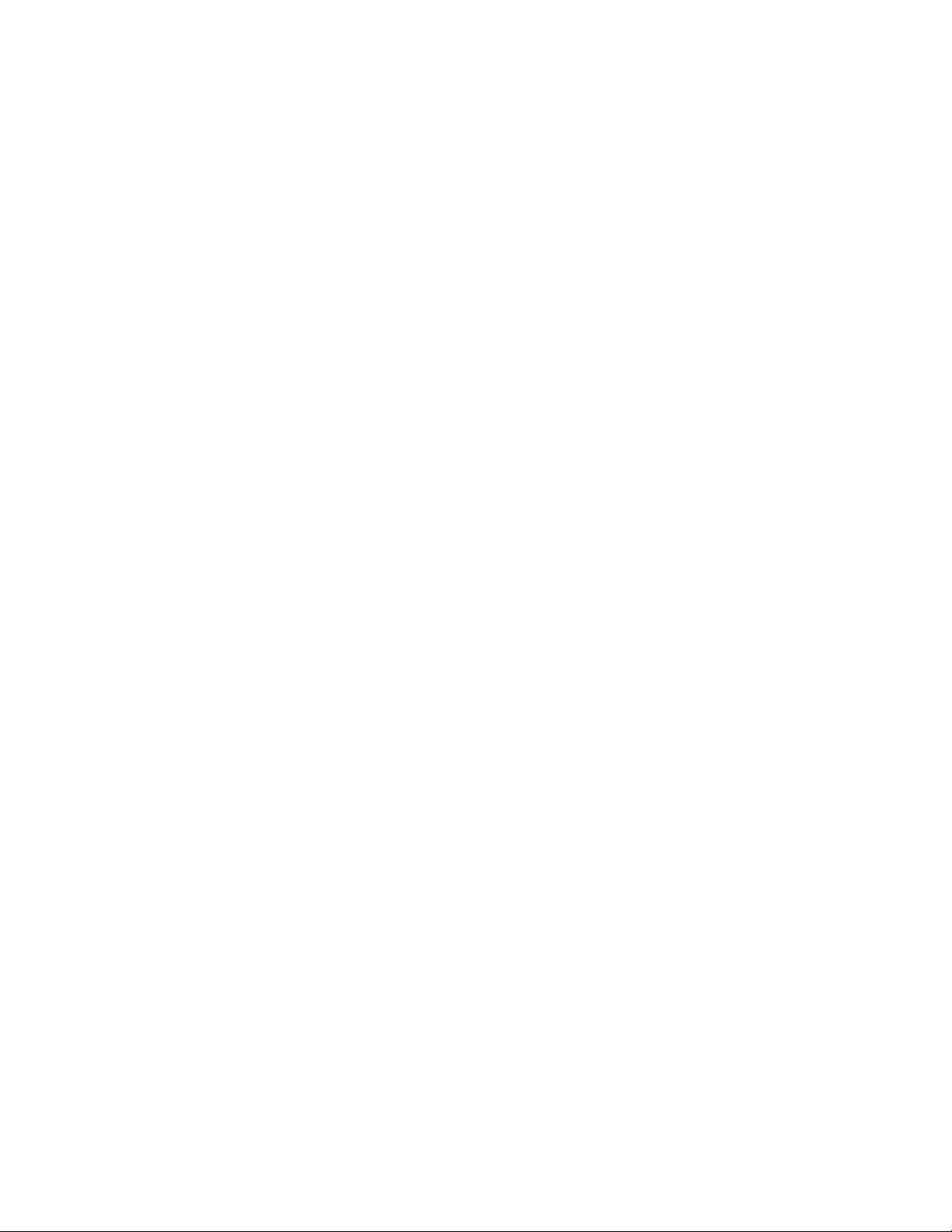
WARNING
High Voltage. Do not open or disassemble the product. There is a risk of electrical shock when the
casing is open. This will also void your warranty and Wacom shall have no responsibility to repair or
replace the product.
Ensure that cabling or other objects do not get entangled in the moving parts of the stand.
When moving the product, ensure all cables are fully disconnected from the power outlet, computer,
and other areas. Appropriately bundle the cables to ensure they do not hang free and create a hazard.
Tripping over loose cables can cause physical damage or personal injury.
Do not place the product on any wet surface, any unstable areas or table. Physical damage or personal
injury may result if the product falls from an unsuitable surface.
Do not sit on, or hang from, the table or other surface where the product is placed. The product may
fall and cause physical damage or personal injury. Take extra care where
children are present.
If the LCD screen has been damaged, DO NOT touch any liquid that may be leaking from
it; this liquid is an irritant. In case of contact with skin, eyes, or mouth, rinse immediately
with running water for at least 15 minutes. If contact is made with the eyes or mouth,
consult a physician.
Choking hazard. Prevent children from swallowing the pen tip or side switch. The pen tip or side switch
may accidentally be pulled out if children are biting on them. Prevent children from playing with any
packing materials or wrapping, as a choking or suffocation hazard may exist.
Refrain from using the product during thunder or electrical storms. Disconnect the product also from
the AC power source during such weather. Using the product during
thunder or electrical storms may cause product malfunction, fire, or electrical shock.
Do not disassemble the pen. This may cause the device to malfunction. In this case, Wacom shall have
no responsibility to repair or replace the pen.
Do not strike hard objects with the pen, such as repeatedly tapping the pen against a desk surface.
Doing so may cause damage to the pen.
Do not apply excessive pressure or stress to the pen tip, eraser, or side switch. This may cause
premature failure or malfunction.
Only use a replacement pen tip (nib) specified for the pen by Wacom.
This product has parts made of metal. If you show symptoms of metallic allergy during use, stop using
the product, and consult a doctor immediately.
Do not scratch the display screen. Avoid placing sharp objects on the display screen surface.
Page 4

Do not use the Felt nib. It may scratch the display screen.
Avoid intensive shock or vibration to the product, the product stand, or the pen. Hitting or dropping
the product may damage the display screen or other components.
Do not put heavy objects on the product or push against it with a strong force; this may damage the
display screen or break the product stand mechanism.
Do not place heavy articles on the product cabling, repeatedly bend the cables sharply, or apply heavy
stress to the cable connectors; this may damage the product or cabling.
Do not store the product on a surface that would excessively bend or crimp the cable.
If your product has a coated surface, a worn pen nib that is sharp or angular may cause damage.
Replace the pen tip if necessary.
Do not use any organic solvent (e.g. alcohol) or even mild detergent to clean the display screen. Use of
these cleaners can damage the display screen. Damage of this kind is not covered by the
manufacturer's warranty.
Before cleaning, always turn off the power and disconnect the product from the AC power source.
To clean the display screen, use an anti-static cloth or a slightly damp cloth. When cleaning, apply
only a light amount of pressure to the display screen and do not make the surface wet.
To clean the product casing, the product stand, or the pen, use a slightly dampened (with water)
soft cloth.
Always turn off the power and disconnect the product from the AC power source if the product
appears to be malfunctioning, has been damaged by a fall, or in some other manner.
Touching the same part of your body to the product (LCD panels and other areas) for extended periods
of time may cause low temperature burns. Avoid touching the product with the same part of your body
for extended periods of time.
Do not place metallic objects on the product when using the product. Doing so may cause malfunction
or damage to the product.
Placing other tablets or other devices near the product may affect the product's operation and cause
malfunctions. If this happens, place the interfering devices to the side or further away from the
product.
Move the product periodically to another place on your work surface to avoid permanently discoloring
or altering the appearance of the surface.
If you lift the product, hold the product with both hands.
CAUTION
The batteries in the products are not consumer replaceable. You must return the product to Wacom or
Page 5

an authorized service center for any battery replacement, whether covered by the warranty or not.
CAUTION: Risk of explosion if battery is replaced by an incorrect type. Dispose of used batteries
according to the instructions.
IMPORTANT: You must back up all your data and digital materials before returning your product to
Wacom for any reason. To protect your privacy and personal information, Wacom will erase all data
and install a fresh operating system image on EVERY product returned to Wacom, before replacing the
battery or doing any warranty or other repair work.
Charging the product. To charge the product, use only the attached AC adapter.
When you use the AC adapter to charge the product, make sure that the AC adapter is fully assembled
before you plug it into a power outlet. Then insert the AC adapter firmly into the power outlet.
Do not connect or disconnect the AC adapter with wet hands.
The AC adapter may become warm during normal use. Always allow adequate ventilation around the
AC adapter and use care when handling. Unplug the AC adapter if any of the following conditions exist:
The power cord or plug has become frayed or damaged.
The adapter is exposed to rain, liquid, or excessive moisture.
The adapter case has become damaged.
You suspect the adapter needs service or repair.
You want to clean the adapter.
Avoiding Hearing Damage: Permanent hearing loss may occur if the receiver, earbuds, headphones,
speakerphone, or earpiece are used at high volume. Use only compatible receivers, earbuds,
headphones, speakerphones, or earpieces with your device. Turn on the audio and check the volume
before inserting anything in your ear. You can adapt over time to a higher volume of sound that may
sound normal but can be damaging to your hearing. If you experience ringing in your ears or muffled
speech, stop listening and have your hearing checked. The louder the volume, the less time is required
before your hearing could be affected. Hearing experts suggest that to protect your hearing:
Limit the amount of time you use the receiver, earbuds, headphones, speakerphone, or earpieces at
high volume.
To prevent possible hearing damage, do not listen at high volume levels for long periods.
Instructions to prevent reasonably foreseeable misuse
High or low extreme temperatures that a battery can be subjected to during use, storage or
transportation.
Low air pressure at high altitude.
Page 6

Replacement of a battery with an incorrect type that can defeat a safeguard (for example, in the
case of some lithium battery types).
Disposal of a battery into fire or a hot oven, or mechanically crushing or cutting of a battery, that
can result in an explosion.
Leaving a battery in an extremely high temperature surrounding environment that can result in an
explosion or the leakage of flammable liquid or gas.
A battery subjected to extremely low air pressure that may result in an explosion or the leakage of
flammable liquid or gas.
PRODUCT SPECIFICATIONS
GENERAL SPECIFICATIONS
Dimensions (W x H x D) 417.95 X 261.6 X 21.2 mm (with grip pad)
Weight 2.1kg (74.1oz)
Operating temperature & humidity
Temperature: 5 to 40 degree C, Humidity: 30% to 80% RH (noncondensing)
Storage temperature & humidity
Temperature: -10 to 60 degree C, Humidity: 30% to 90% RH (noncondensing)
(Maximum storage humidity is 90% at a temperature of 40 degree C, and
maximum storage temperature is 60 degree C at a humidity of 30%.)
Operating System Windows 10 Professional
Compatibility Windows stand-alone, Mac compatible when plugged in
Cover plate AG etching cover glass direct bonding with LCM
Camera Front: 5M pixels
Rear: 8M pixels
Others Dual Microphone, Headset Jack, Stereo Speakers
Input voltage 100 to 240 VAC, 50/60 Hz
Battery ** V, ** Wh
Battery life ** h
Power Consumption Maximum power consumption: **W, ** W when asleep, ** W or less
when off
CPU Intel Core i7-8559U (2.7 GHz)
Page 7

RAM (DDR4-2400) 16GB x 1
Storage (SSD PCIe Gen3 (M.2)) 512GB
USB Connectors 3 x USB Type C
Output Video Connector USB Type C (Display Port Alternate Mode)
Network Interface Wi-Fi IEEE 802.11 ac
Bluetooth 5.0
Sensors GPS, electronic compass, accelerometer, ambient light
Speaker 2 x 2.0W
MicroSD card SDXC card reader (UHS-II)
GENERAL DISPLAY SPECIFICATIONS
Display Panel UHD
Screen Size 345.6 x 194.4 mm (13.60 x 7.65 in)
Aspect ratio 16:9
Number of pixels 3840 x 2160
White Luminace Uniformity 95 % (min.)
Pixel Pitch 0.09 (H) x 0.09 (V) mm (0.0035 (H) x 0.0035 (V) in)
Viewing Angles @ CR>10 (horizontal/vertical)
176 deg. (88/88) H, (88/88) V
Display Colors 16.7 million
Contrast Ratio 1000:1 (typ)
Luminance **cd/m2(min)
Response Time (Tr + Tf) 25 ms (typ.)
Color gamut **% Adobe RGB
LCD quality Each LCD panel is produced under very stringent quality standards.
Production techniques cannot guarantee an absolutely perfect TFT
display. Wacom does not allow any pixel to be always white or always
black. A small number of pixels are allowed to show a wrong color for
some parts of the color spectrum. This does not mean the display is
defective.
PEN TABLET SPECIFICATIONS
Reading Technology Electro-magnetic resonance technology
Active Area 345.6 x 194.4 mm (13.61 x 7.65 in)
Resolution 0.005 mm/point (5080 lpi)
Page 8

Reading Height 10 mm or more (Center)
Maximum Report Rate 180 pps
Pen Tilt Range ± 60 degree (all pens)
Pressure levels 8192 levels - pen and eraser
TOUCH SENSOR SPECIFICATIONS
Technology type Projected capacitive
Active Area 351.72 x 200.29 mm (11.77 x 6.73 in)
Resolution 0.025 mm/point
Coordinate Accuracy ± 1mm (Center)
Maximum Report Rate 100 point/sec
POWER ADAPTER SPECIFICATIONS
Input voltage 100 to 240 VAC, 50/60Hz
Output voltage 5V/3A (15W), 20V/5A (100W)
WACOM PRO PEN2 (KP-504E)
Physical size (L x D) 157x15 mm (6.18 x 0.59 in)
Weight 15 g (0.5 oz)
STAND SPECIFICATIONS
Angle 0, 17, 31, 43 degrees
Dimension W: 250 × L: 172.5 × H: 3.75 mm (9.84 × 6.79 × 0.14 inch)
(7.7 mm (0.30 inch) included rubber foot)
Weight 365 g (12.9 oz), approximate
