Page 1
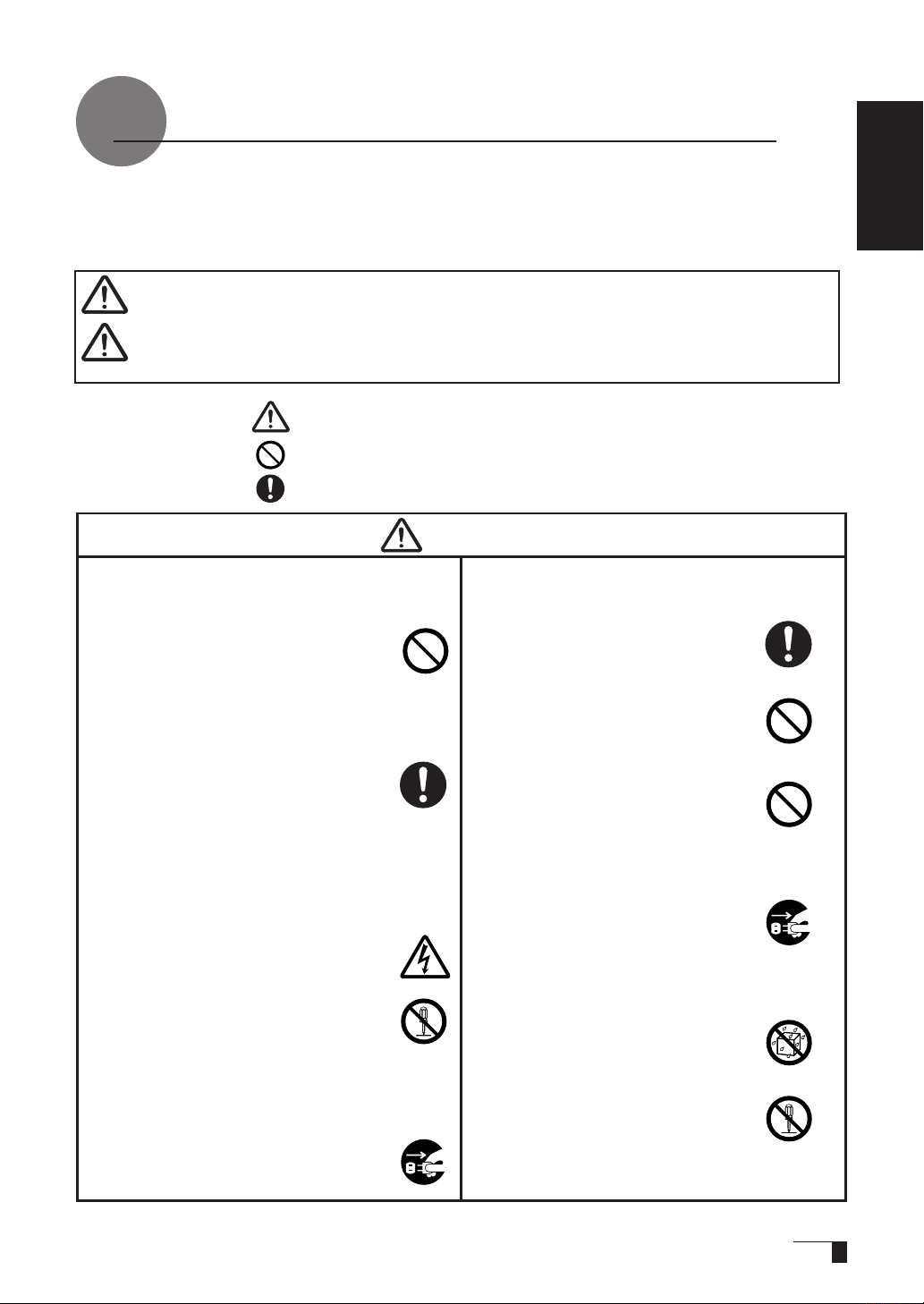
So that the DTF-521 may be Used Safely..
.
The following symbols appear throughout this user guide in order to ensure safe use of the
DTF-521 (hereafter referred to as “DTF-521,” “the product” or “this product”). Please read these
items carefully and always heed the Warning and Caution items when using your DTF-521.
User's Guide
Warning
Caution
Meanings of Symbols:
Do not use the product in a facility
■
c o n t r o l s y st e m t h a t re q u i r e s a n
extremely high level of reliability.
This product may cause other electronic
devices to malfunction, or other devices
may cause this product to malfunction.
Turn this product off in places where
■
th e us e of ele c tr o ni c eq ui p me nt i s
prohibited.
In airports, hospital intensive care units
and o ther s uch places where the use
of electroni c equipment is pr ohibi ted,
this product may adve rsely affe ct the
op era tio n of other elec tri cal dev ices.
In order to prevent this, when in such
locations, always disconnect the productʼ
s USB connector from your compute r
and turn off the switch.
Do not open the back cover.
■
In sid e this produ ct there are severa l
high-voltage parts. Persons other than
professional service personnel should
ne v e r op e n th e ba c k co v er of th i s
product. Unauthorized opening of the
back cover may lead to fire or electric
shock.
When this product ceases to operate
■
norma l l y due to b e i ng d r o p ped o r a
similar cause, remove the power source
cable from the electrical outlet.
Leaving the power cable connected may
result in fire or electric shock.
This symbol indicates an item that, if ignored when handling the product,
could lead to the loss of life or serious injury.
This symbol indicates an item that, if ignored when handling the product,
could lead to injury or damage to personal property.
Indicates that it is important to be careful when taking the action or actions noted.
Indicates that the action or actions noted are to be avoided.
Indicates it is important to take the action or actions noted.
Warning
Regarding the power plug and power
■
adapter.
-Please remove dust from the power
plug regularly. The addition of moisture,
etc. to accumulated dust may lead to
fire.
-Please do not use any power adapters
ot her th an th ose includ ed wi th th e
product. Ig nor ing this warn ing may
result in fire or product failure.
-P l ease d o not d amage or fo r cibl y
be n d or bu ndle t he pow er ada pter
cord. Also, please do not place heavy
objects on it or expose it to excessive
heat. Ignoring this warning may result
in fire, electric shock or product failure.
-In the unlikely case that the power
adapter should produce smoke or a
strange odor, please disconnect it from
the wall outlet and return it to either the
store where you purchased it or to the
Wacom Customer Support Center for
repair service.
-Please do not connect or disconnect
th e po wer ada pte r wi th wet hands.
Ignoring this warn ing may result in
electric shock or malfunction.
-Pl e a s e do not open or othe r w i s e
change the power adapter. Ignoring
this wa r n i n g may re s u l t in fire or
electric shock.
1
Page 2
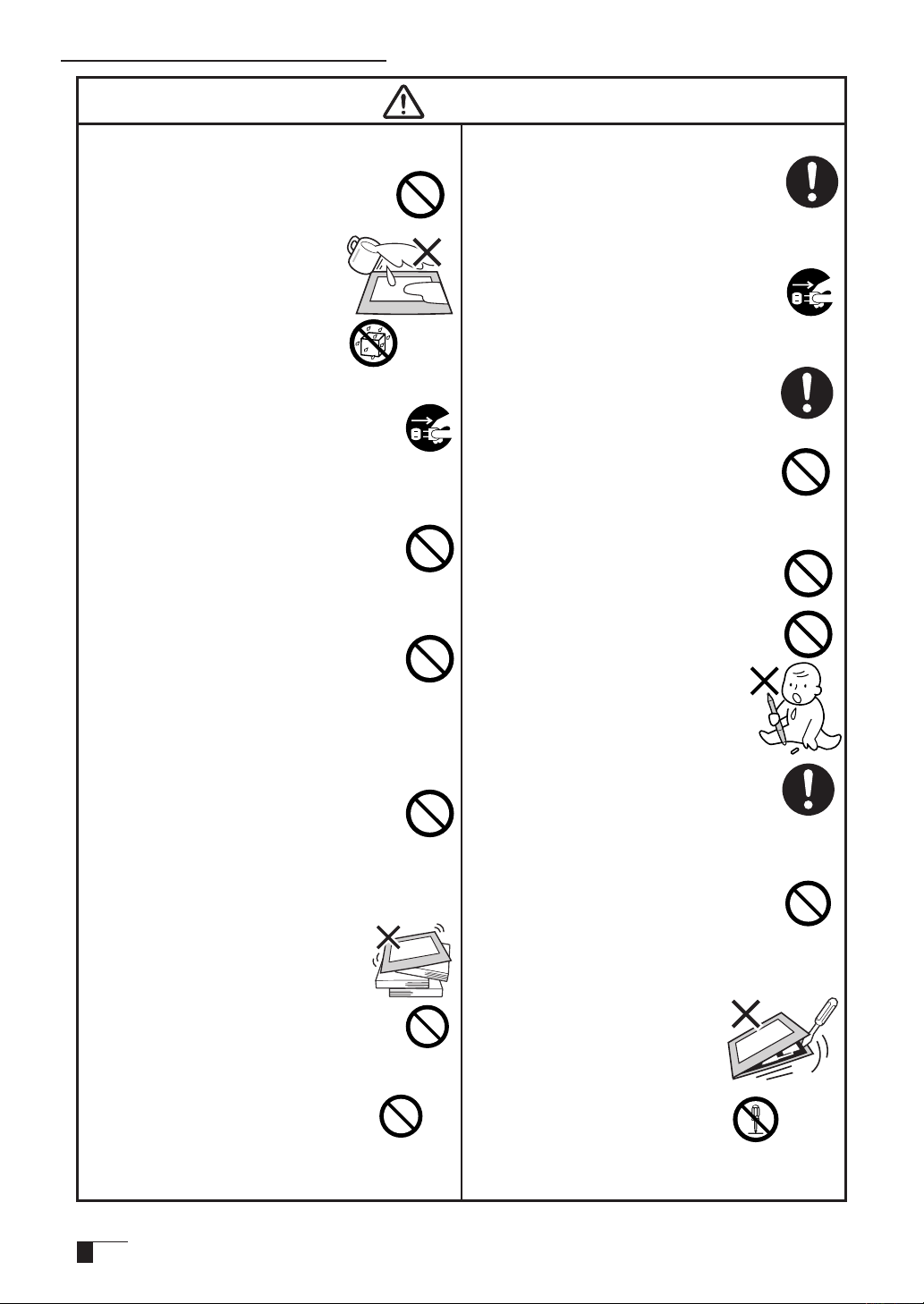
So that the DTF-521 may be Used Safely
Do not use organic solvents to clean
■
this product.
When cleaning the product, never use
such organic solvents as alcohol. Such
solvents may cause discoloration and
deterioration in quality.
Do not let the product get wet.
■
Please do no t place co nta iners
such as cups and vases containing
water near the product. Coming in
contact with water or other liquids
may cause product failure.
When cleaning this prod uct, alw ays
■
disconnect the USB connector.
Wh e n cl e an i n g th e pr od u c t, alw a y s
disconnect the USB connector from the
USB port of the computer. Failure to do so
may result in electric shock.
While this product is in use, avoid
■
placing any metal objects on it.
Do not place a ny m eta l ob jects on the
product while you are using it. This may
result in malfunction or product failure.
Do not touch any liquids that may be
■
leaking from this product.
The liquid contained in the product is an
irritant. In the unlikely case that such liquid
should leak, never touch it with bare hands.
In case of contact with skin, mouth or eyes,
rinse immediately with running water and
continue rinsing for 15 minutes or longer.
Also consult a physician.
Do not use excessive force with the cable.
■
Pl eas e do not step on, or place h eav y
objects on any of the productʼs cables.
Also, do not apply excessive force to the
base of the cable or repeatedly bend and
stretch it, as this may cause it to break or
malfunction.
D o n o t pl a c e th e p r o du c t o n
■
unstable surfaces.
Do not place the product where it is
like ly to totter, lean or be e xpose d
to strong vibrations. Doing so may
lead to the product falling, resulting in
injury and/or product failure.
Do not place heavy objects
■
on the product.
Do not put excessive weight, or place
heavy objects on the product. These
actions may cause product failure.
Caution
When connecting the power plug
■
When plugging the power adapter into an
electrical outlet, also connect a grounded
wire.
When not using this product for a long
■
period of time
For safety reasons, when you will not be
using the product for a considerable length
of time, disc onnec t the power adapter
from the electrical outlet.
Do no t use this product in a d u sty
■
environment.
Dust can cause damage to the product.
Do not block the ventilation holes on
■
the backside of the product.
Blocking these holes may cause internal
overheating and subsequent damage.
Do not pick up the product by its stand.
■
If excessive force is used in handling the
stand, its open and close function may
become damaged. When picking up the
product, always pick it up by the body.
Regarding the Grip Pen
■
-Do not strike hard objects with the
metal Grip Pen. Doing so may cause
damage to the product.
-Be careful to not allow small children
to put either the pen or the spare nib
into their mouths. There is the danger
th at th e ni b or s ide s witc h ma y be
accidentally swallowed or that the grip
pen may be damaged.
Do not place the product in either very
■
hot or very cold places.
Do not place the product in very hot (35
degrees centigrade or more) or very cold
(5 degrees centigrade or less) locations.
Also, avoid placing it in locations with
severe temperature fluctuations as this
may a dversely affect the product and
cause product failure.
Do not disassemble the
■
product.
Do not disassemble or modify the
product , as these actions may
lead to fire, excessive generation
of heat, electrical shock or injury.
Th e gu ara ntee on the p rod uct
will become null and void if the
product is ever disassembled.
2
Page 3
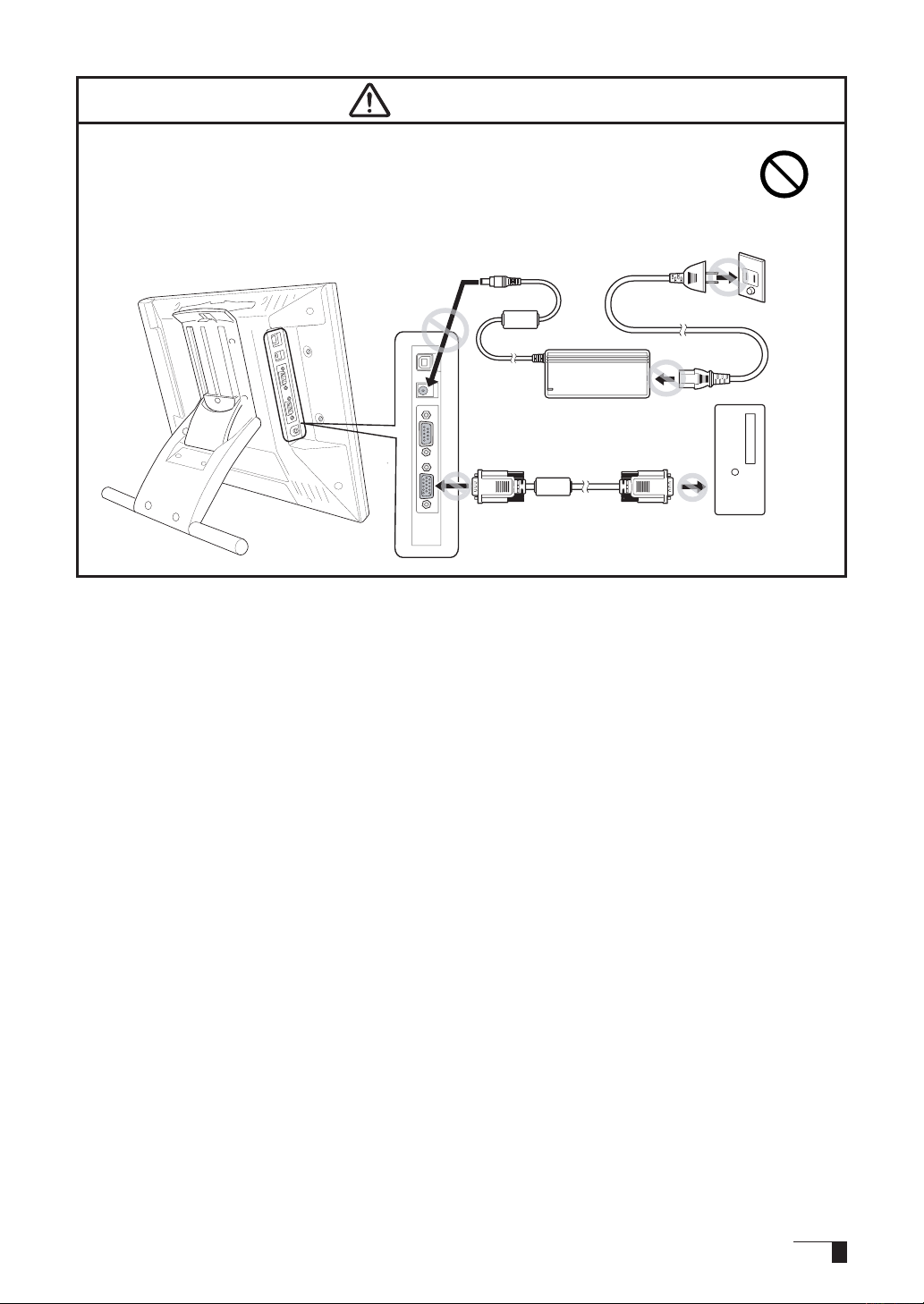
Caution
Do not connect or disconnect a ny cable while the product or your
■
computer is on.
Do not connect or disconnect any cable (including the USB cable) or the power
adapter while your computer or this product is turned on. This may cause damage
to the product or to your computer.
3
Page 4
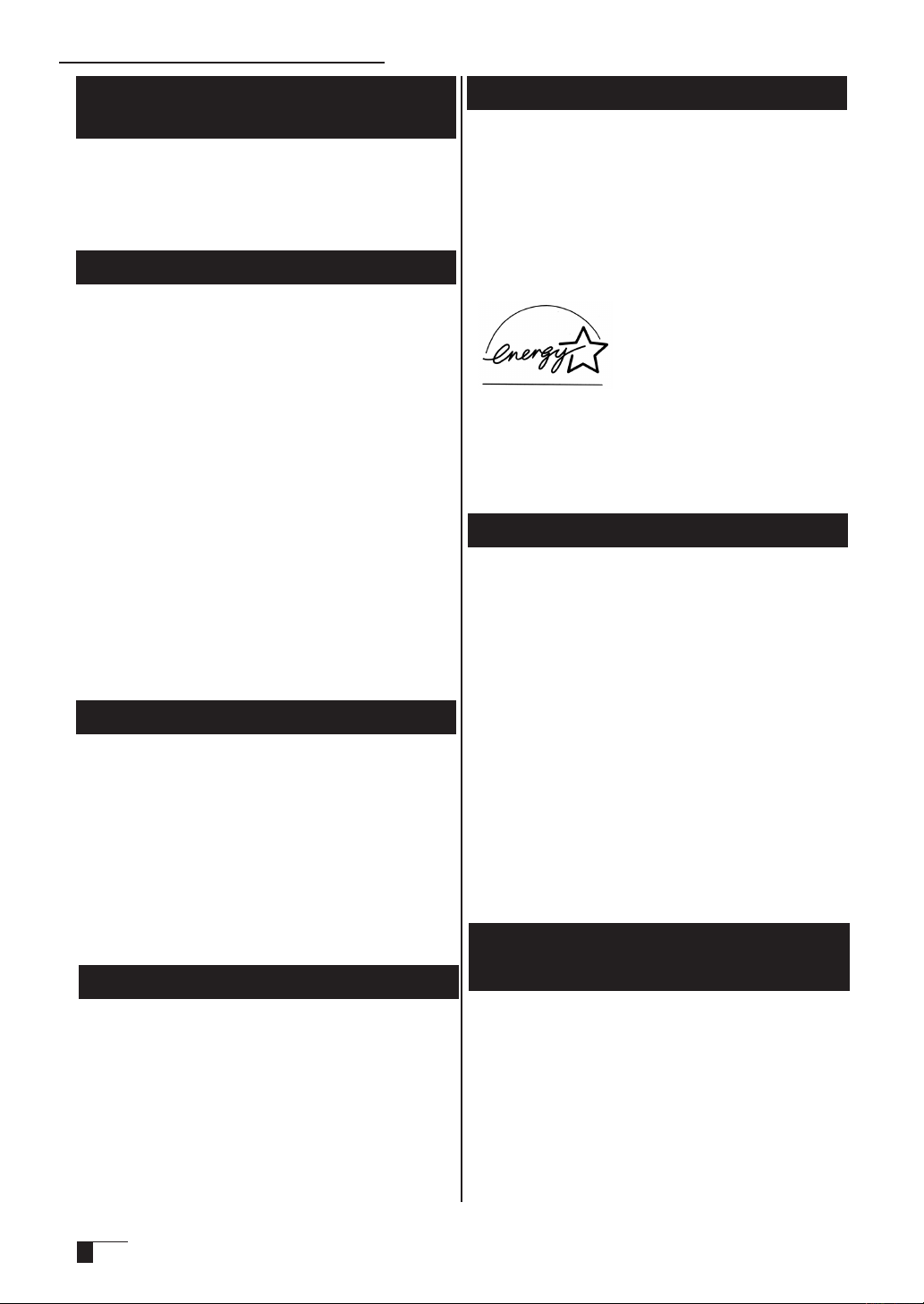
So that the DTF-521 may be Used Safely
Please take the following precautions
to protect the health of your eyes.
When using the product, make sure that the
●
room is sufficiently illuminated and be careful
not to get your face too close to the screen.
Take regular breaks when using the product
●
over an extended period of time.
Warranty Exclusions
Wacom will not bear any responsibility for
●
damage caused by fire, earthquake, accidents
caus e d by th i r d per s o n s , i n t e n tional or
ac cide ntal a buse b y the c usto mer or any
other damage caused by abnormal use of the
product.
Wacom will not bear any responsibility for
●
contingent damages (such as loss of business
profits, suspension of operations, alterations
to and disappearance of data, etc.) caused by
use of, or inability to use, this product.
Wacom will not bear any responsibility for
●
damage resulting from the use of this product
in a fashion other than as explained in this
user guide.
Wacom will not bear any responsibility for
●
damage resulting from malfunctions caused
by using thi s product in conju nctio n wit h
adap tation equipment or other company’s
software.
Regarding warranty of the product
Wacom warrants the product, to the original
co ns u me r pu rc h as er, ex cep t so ft war e,
to be f re e from de f e c t s in mate r i a l s and
workmanship under normal use and service
aslongas the productremainsin production,
butnot lessthan one(1) year,from thedate
of original retail purchase, as evidenced by a
copyofthe receiptoraregistrationcardthat
has been returned to Wacom within 30 days
ofpurchase.
Regarding Trademarks
Wacom are registered trademarks of WACOM
●
Company, Limited.
Wi n dow s is a t r a de m a rk of M i c ros o ft
●
Corporation, registered in the United States
and other countries.
Macintosh is a trademark of Apple Computer,
●
Inc., registered in the United States.
Other product names and related items are
●
the trademarks or registered trademarks of
each concerned company.
Precautions
1 Wacom Company, Ltd. holds the copyright to
the auxiliary tablet.
2 The unauthorized duplication or reproduction
in whole or in part of the tablet driver or this
user guide is expressly prohibited.
3 Wacom res e r ves the rig h t to change th e
configurations or specifications of the tablet
driver or the product, as well as the contents
of this user guide, without prior notice.
As a participant in the Energy Star program,
Wacom has d eter mined t hat this produc t
meets the stan d a rds of th e Energ y Star
program.
Regarding this User Guide
This user guide contains instructions regarding
the set up, installation, functions and methods
of use of this product. The product consists of
the LCD monitor and the tablet, which will act
as two distinct pieces of equipment to be used
in conjunction with your computer. First, you
will set up the display device and then you will
install the tablet driver in your computer. You
will then be able to use this product as a builtin display tablet.
Ana l o g R G B c o m pati b l e vi d e o o u t put is
nec e s s ary fo r t h e sc re e n di s p l ay of thi s
product. For information regarding how to use
video cards, refer to the instruction manual
accompanying the video card.
Please be aware of the following
regarding the LCD display.
Depending on what is being displayed, bright or
dark green, red and blue dots may show up on
a very small portion of the LCD display screen.
These do not indicate product failure or a lack
of quality.
4
Page 5
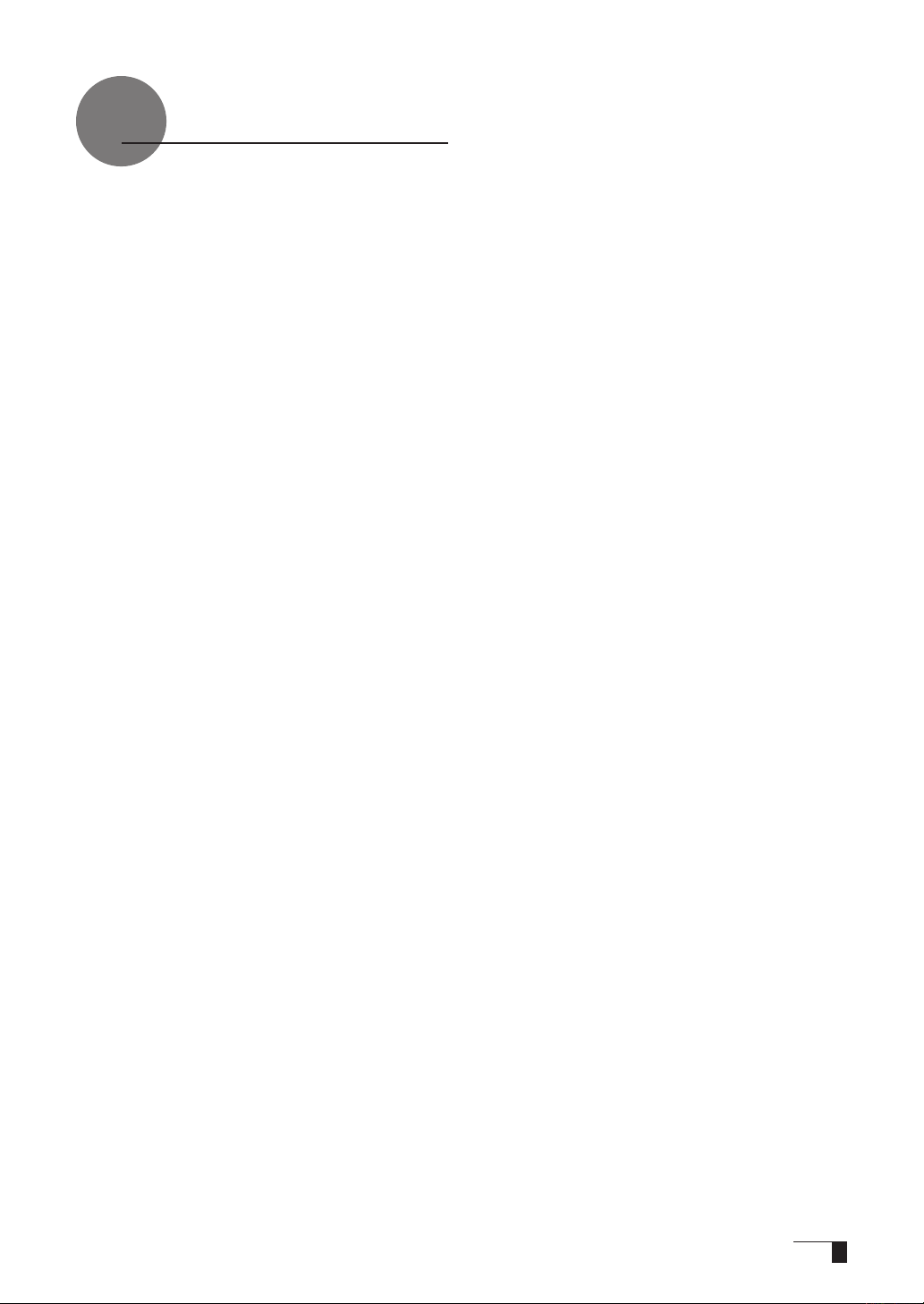
Table of Contents
So that the DTF-521 may be Used Safely... ..............1
Table of Contents ....................................................5
Component Functions ..............................................6
Opening the Stand .......................................................................... 7
Using the Penholder ........................................................................ 7
Installing DTF-521 on a Mount Arm ...................................................
Accessory Check .....................................................9
Connecting DTF-521 ...............................................10
Installing DTF-521 Driver .........................................12
Windows Setup .............................................................................. 12
Macintosh Setup ............................................................................. 13
Uninstalling the Tablet Driver ............................................................
Switching Display Images ................................................................ 14
The Auto-Adjust Function .................................................................. 14
The DTF-521 Power Saving Function ................................................. 14
The DTF-521 Display ...............................................14
Protrusion of the Picture from the LCD Panel and the Blurring of Characters... ..... 15
Button Functions .............................................................................. 16
Adjusting the Brightness and Contrast of the Display ........................... 16
Pen .........................................................................19
Basic Operations of the Pen ............................................................. 20
How to use the Tablet Button ............................................................
Using the Control Panel ...........................................22
Displaying the Control Panel ............................................................ 22
Control Panel Basics ........................................................................ 22
Synchronizing the Positions of the Pen Tip and Pointer .........................
Setup Procedures for when Multiple Interactive Pen
8
13
21
23
Tablets are Connected .............................................24
Supplementary Information .................................25
Removing Stains ............................................................................. 25
Replacing the Pen Nib ..................................................................... 25
Troubleshooting ......................................................26
Display Troubleshooting ................................................................... 26
The Pen and Side Switch do not Operate Correctly (For Both Windows and
Macintosh) ..................................................................................... 28
General Troubleshooting ..................................................................
Troubleshooting for Windows ...........................................................
Troubleshooting for Macintosh ..........................................................
28
29
29
Obtaining Technical Support .................................31
5
Page 6
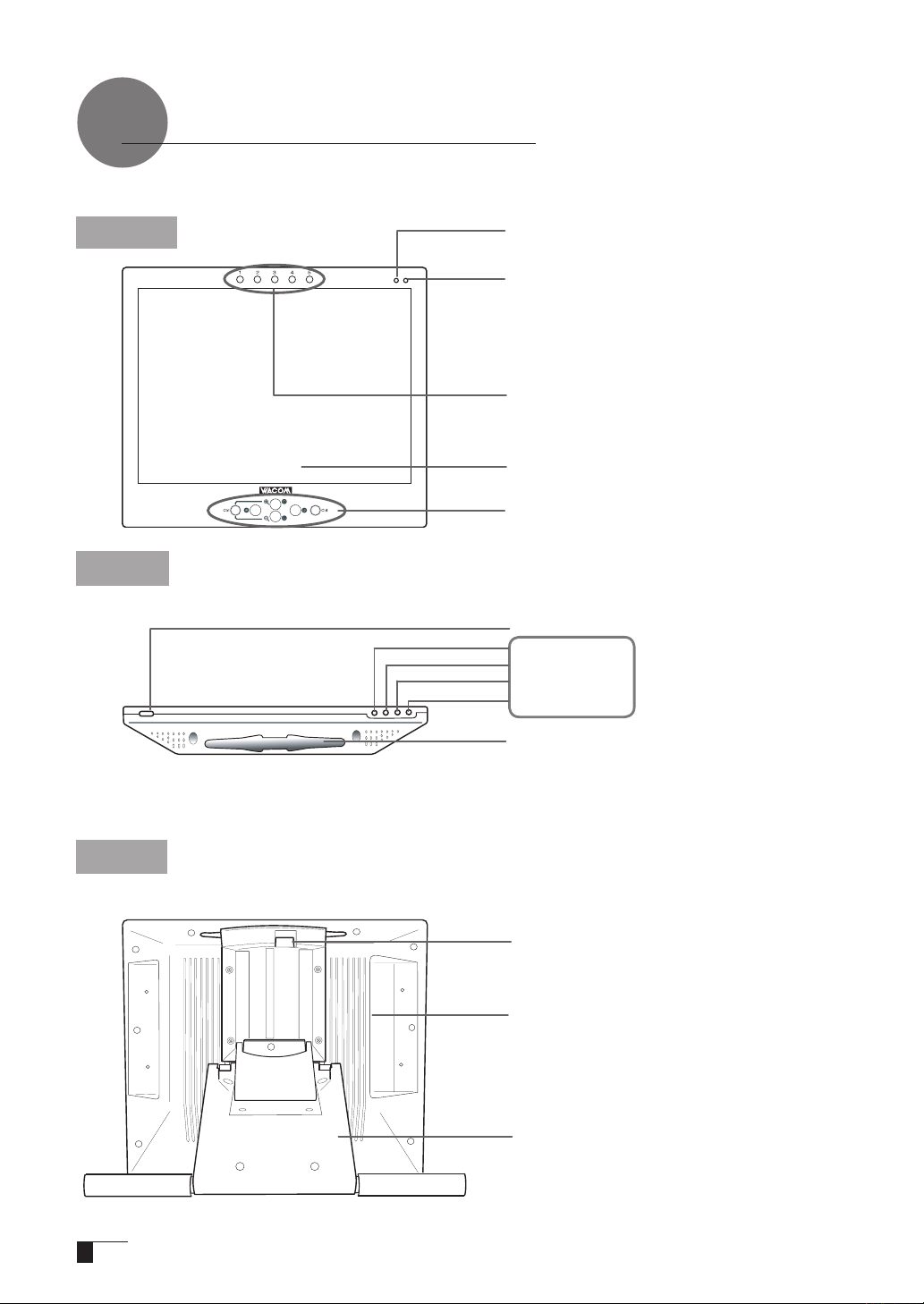
Component Functions
Front
Top
Status LED
When the pen switch is on, this will become blue
Power LED
Li ght s bl ue whe n p ower ha s b een sup pli ed the
DTF- 521 a nd the compu te r and video signa ls is
pres ent . Gl ows or ang e w hen no vi deo si gna l i s
detected by the DTF-521.
For Application Software buttons
En a b l e y o u to c r e a t e di f f e r e n t f unct i o n s f o r
supporting application software
Integrated LCD
Monitor and Tablet
Tablet Button
You can op erate a zoo m fun cti on and a sc ro ll
function with a single touch of a button.
Power Switch
Menu Button
- Button
+ Button
ENTER Button
Pen Rest
Place the pen here while the pen is not in use.
▶
P.16
.
Back
6
Stand Adjustment Lever
P.7
▶
Connector
P.11
▶
Stand
P.7
▶
Page 7
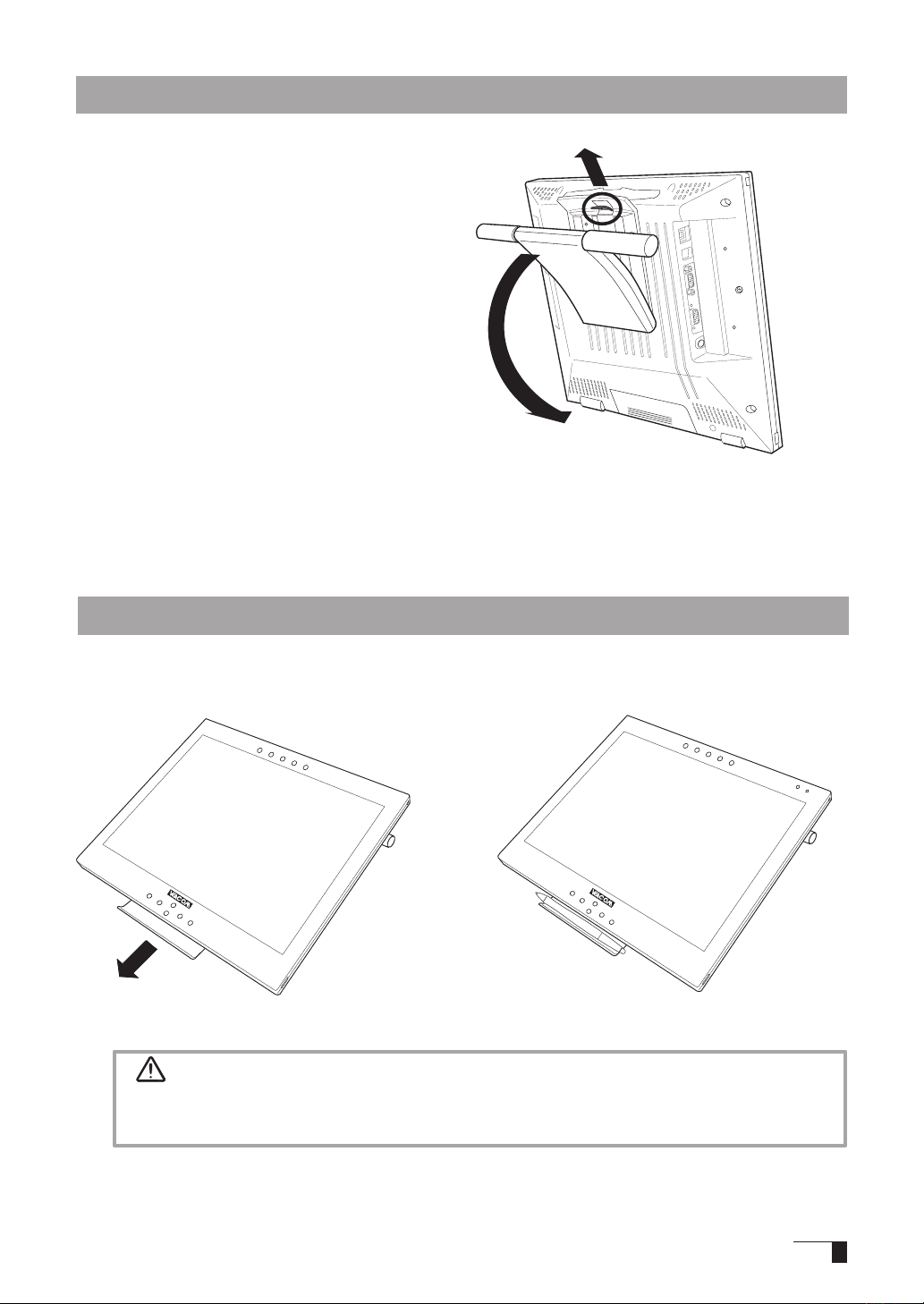
Opening the Stand
Pull up on the stand adjustment lever.
1
Let the stand down.
2
1
2
Using the Penholder
Pull the penholder towards you as shown in the illustration below.
Caution
Always close the stand and, as shown in the above illustration, lay the tablet on its side
before pulling the penholder out.
7
Page 8
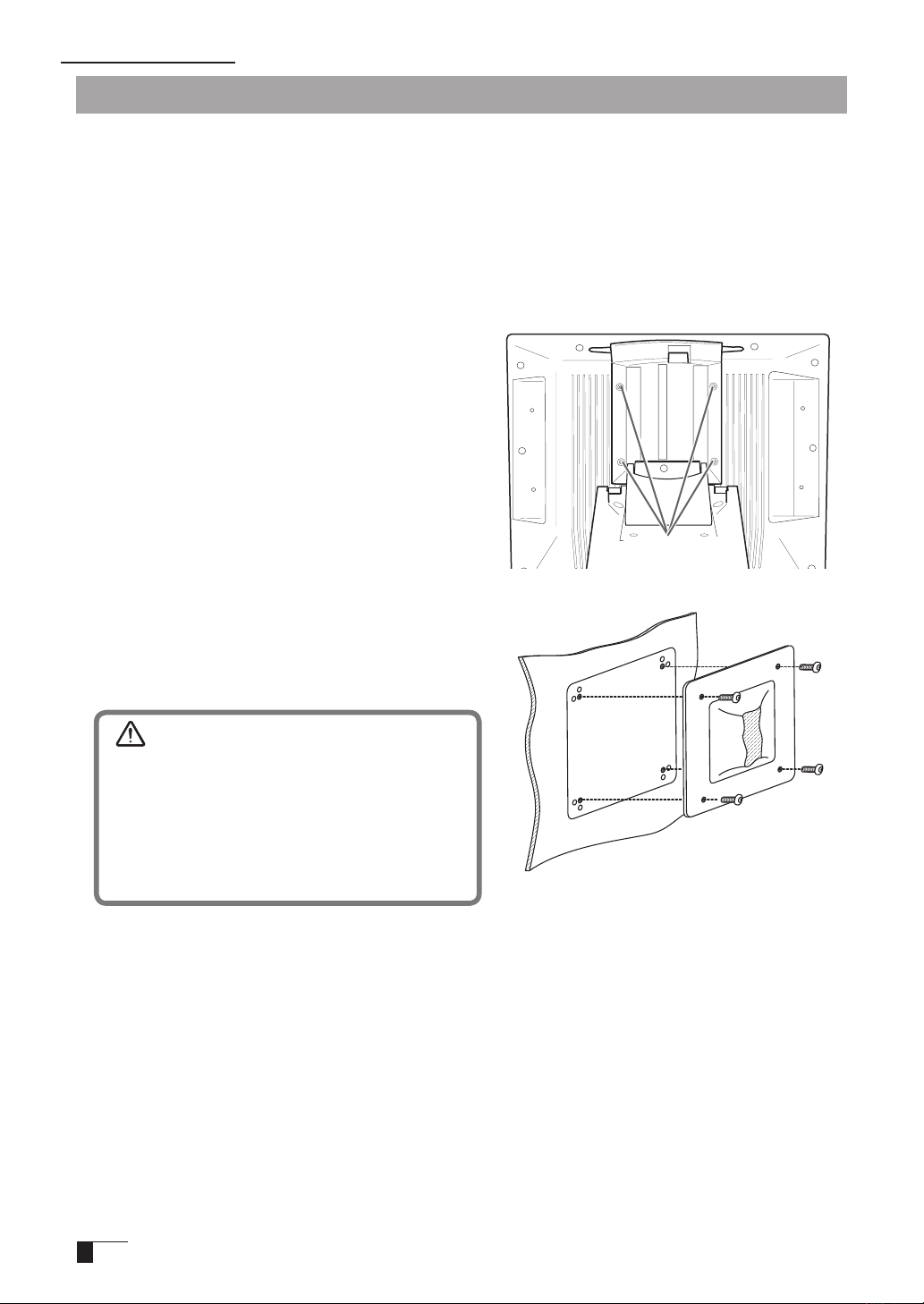
Component Functions
Installing DTF-521 on a Mount Arm
This product conforms to the Video Electronics Standard Association’s (VESA) Flat Panel Monitor
Physical Mounting Interface Standard (FPMPMI).
This product can be removed from the stand and mounted on such apparatuses as a VESA-standard
mount arm. In order to do this, M4/0.7 mm screws, which are not included with the product, are
needed. Use screws that will, at the time of installation, penetrate the surface of the product by no
more than 15 mm. Use of longer screws may result in damage to internal parts of the product.
Make sure that both your computer and the product are turned off and that all cables are disconnected.
1
Place the display unit face down on a flat surface.
2
To prevent harm to the front of the unit, first
spread a cloth or other similar material on the flat
surface.
Remove the four screws that hold the stand to
3
the unit.
Unscrew
Using four M4/0.7mm screws, securely mount
4
the arm or similar apparatus to the back of the
unit.
Caution
When installing the unit on a mount arm or
other stand, always follow the directions in
the instruction booklet for the mount arm or
stand, as well as the instructions contained
in this document. Incorrect installation may
result in the product coming loose and falling
and possibly causing product failure.
Connect the cables and save the screws that you
5
removed in step 3.
8
Page 9
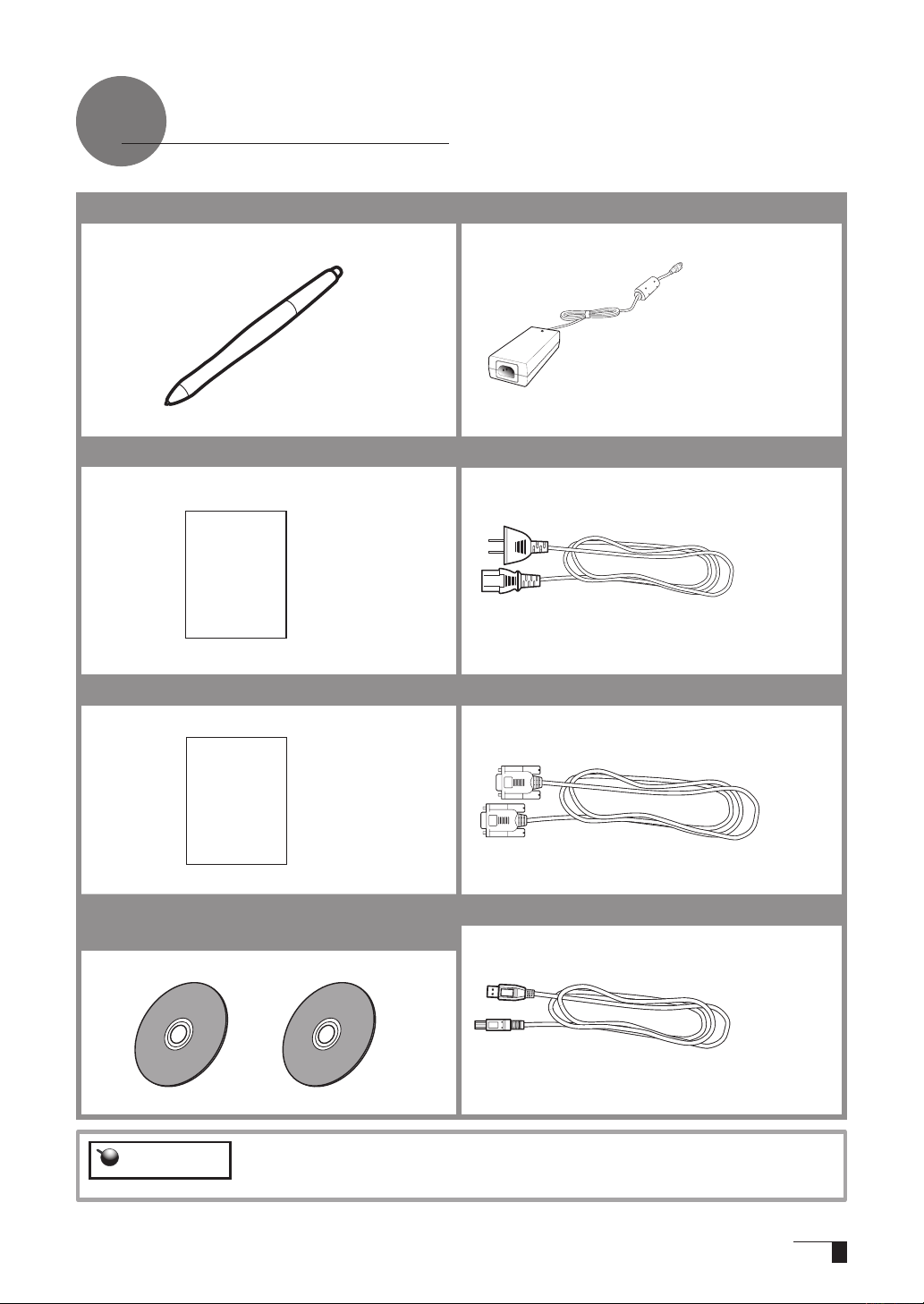
Accessory Check
Pen
●
Power Adapter
●
User Guide (This booklet)
●
User Guide
Application Install Guide
●
Application
Install
Guide
Tablet Driver CD - ROM /
●
Application CD - ROM
Power Cable
●
Serial Cable
●
USB Cable
●
Important
Do no throw the box away; it is useful for the storage and transport of the
product.
9
Page 10
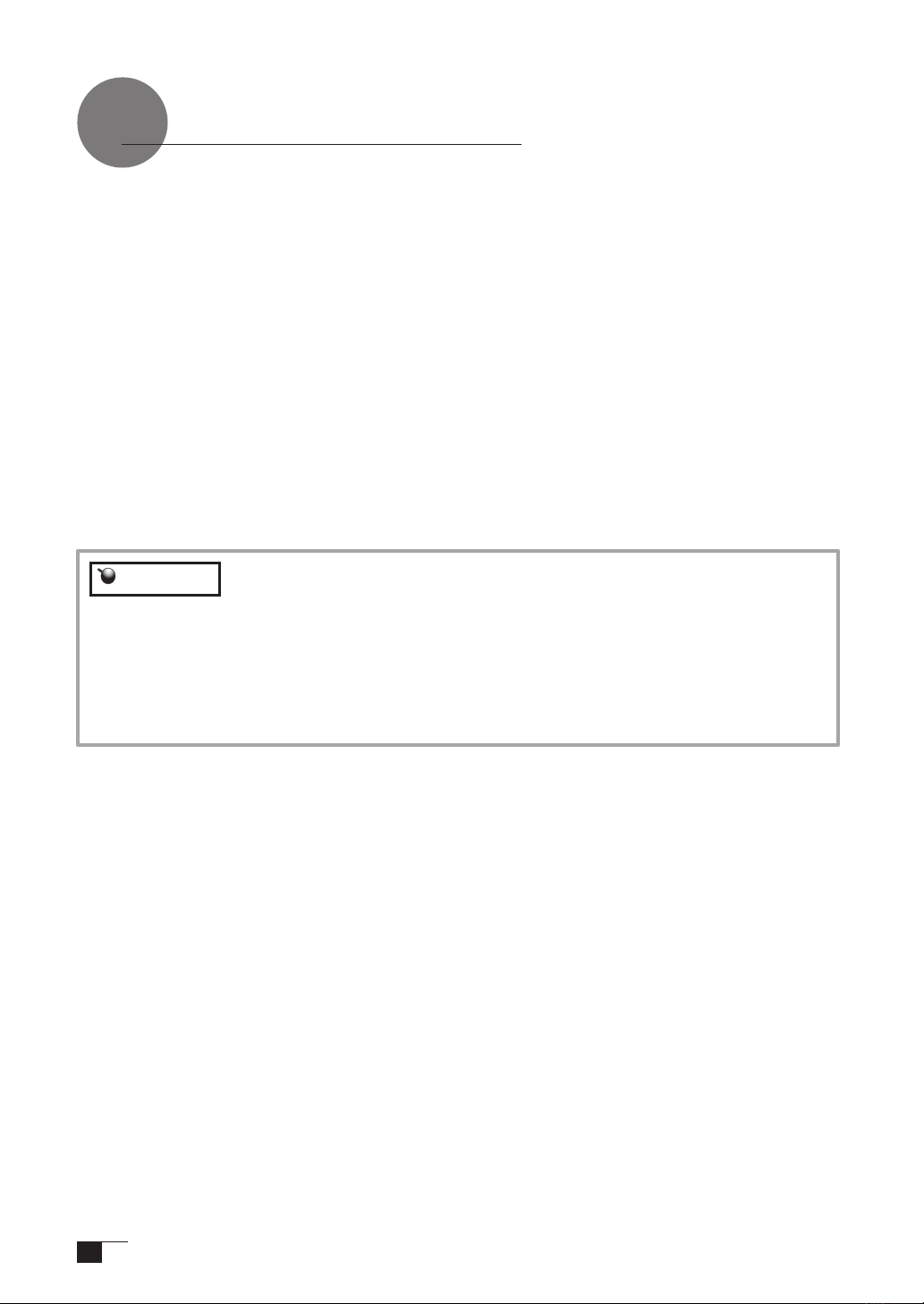
Connecting DTF-521
Turn off both your computer and the product.
1
Connect the Analog-RGB connector to your computer’s display port.
2
Connect the power adapter to the power cable and connect the DC power connector to the DC power
3
input terminal. Next, plug the power cable into your electrical outlet.
Be sure to also connect a ground wire.
Turn on the product’s power switch.
4
The power indicator lamp will light up orange.
Turn on your computer.
5
Important
While looking at the LCD screen, configure the color resolution and size settings.
6
Turn off your computer and the product.
7
Connect a USB connector of the product to a USB port of your computer using a USB cable.
8
Turn on your computer and the product.
9
Install the DTF-521 driver (Please refer to “Installing DTF-521 Driver” on page 12).
10
- Do not modify the refresh rate. Setting the rate to a value that exceeds the
DTF-521 refresh rate may result in loss of picture.
- The color palette settings and corresponding number of colors displayed are as
follows:
High Color (16 bit) →65,536 colors / True Color (24 bit) → Roughly 1,619 colors
*The number of colors is limited by the efficiency of your computer and video card.
For details, refer to the user’s manual provided by the manufacturers.
10
Page 11

USBconnector
ConnectorsArea
USBcable
Powercable
PowerAdapter
DCPowerInputTerminal
ToanalogRGBport
ToUSBport
DTI-520UBRearView
Computer
Outlet
GroundWire
Tomonitororprojector
(Output)
(Input)
AnalogRGBconnector
AnalogRGBcable
AnalogRGBconnector
Computer
2
3
8
11
Page 12

Installing DTF-521 Driver
Windows Setup
Before installation, connect the DTF-521 USB cable to your computer and turn the unit on.
Users uti l i z i n g a serial cable c o n n e c t i on may find that t h e ADD NEW
Hint
Installing the Tablet Driver
First turn on the DTF-521. Then turn your computer on and login, allowing the operating system to
1
fully load. The DTF-521 will automatically register as a USB device.
Windows 98SE: The ADD NEW HARDWARE WIZARD will display. Follow the prompts, se
lecting the default options. If prompted to install drivers for the USB Human Interface De
vi ce, insert the W indows 98SE CD, click OK, and enter the loca tion of the Windows CAB
files (e.g., D:\WIN98). Note that the files may be located on your hard disk in the C:\WINDOWS\OP
TIONS\CABS folder.
In sert the DTF -521 tablet driver CD int o the CD-ROM drive. The DTF-521 m enu should
2
automatically display. If the menu does not display, double-click on the INSTALL icon (lo
cated o n the CD). Click o n the INSTAL L P E N TABLET bu t t on and follow t h e prompts
to install the driver software.
HARDWARE WIZARD dialog box displays. Click CANCEL and continue the
installation process.
-
-
-
-
Installing the Button Driver
You can use the tablet button, if you install the Button Driver.
You click NEXT in the WELCOME TO WACOM BUTTON DRIVER VER.x.xx SETUP dialog.
1
LICENSE AGREEMENT dialog is displayed. You click YES.
2
CHOOSE DESTINATION LOCATION dialog is displayed.
3
You click YES and click YES in the next dialog again.
Follow the prompts to install the driver software.
4
INSTALLWIZARD COMPLETE dialog is displayed. Click FINISH.
5
You select YES, I WANT TO RESTSRT MY COMPUTER or NO, I WILL RESTSRT MY COM
6
PUTOR.
See "How to use the Tablet Button(
7
Hint
The latest information about the DTF-521 driver is described in the technical note.
Please read it certainly after the driver is installed.
▶
Page.21
)" about the Tablet button.
12
Page 13

Macintosh Setup
Connect the USB cable to your computer, turn on the product and start up your Macintosh.
1
Close any open applications and temporarily turn off any virus-monitoring programs.
2
Insert the Tablet Driver CD-ROM into your computer’s CD-ROM drive. The install menu will appear. If
3
it doesn’t appear, open the CD-ROM and double-click on Install or Install.app.
Click on Install Wacom Tablet and installation will begin. Thereafter, follow the screen instructions
4
and continue the installation process.
If during processing, the identity confirmation dialog box displays, input your password *.
Hint
After the tablet driver installation is complete, restart Macintosh.
5
Caution
*
After installing OS X, input your password.
Macintosh OS x 10.2 and newer versions include as a standard feature the
Inkwell function. If this function is on, the yellow Inkwell memo pad will appear
after installation of the Tablet Driver. To disable this function, click on Ink from
the Control Panel, click on Settings and remove the checkmark from Allow Me
to Write Anywhere.
Uninstalling the Tablet Driver
Windows
Click on the Windows Start button and open the control panel. Double click the Add and Delete Pro-
1
gram (Application) icon.
Select Pen Tablet from the list and click the Modify (Add) and Delete button. Follow the instructions
2
in the dialog box to initiate uninstall.
If Windows is restarted, it is deleted.
Macintosh
Open the Applications folder and then open the Tablet folder.
1
Start up Remove Tablet and follow the instructions to initiate uninstall.
2
13
Page 14

The DTF-521 Display
The Auto-Adjust Function
In order to ensure optimal display image quality, this product utilizes the Auto-Adjust function.
When the Auto-Adjust function is operating, it may take a short time before the screen displays
properly. The settings initiated by Auto-Adjust are saved in the display.
Hint
Important
The DTF-521 Power Saving Function
If the Auto-Adjust function is operating, the horizontal and vertical positions as
well as the phase and pitch of the display are adjusted automatically when the
display mode is received. The Auto-Adjust function becomes operational when
the horizontal frequency is in the 30-56.5KHz and the vertical frequency is in the
45-75Hz range.(When resolution is 1024 × 768 dot (XGA), vertical frequency is in
the 45-70Hz range)
When the Aut o-Adjust f unction is ope rati ng, on ly th e power swi tch is
operational
.
This product is in compliance with VESA and ENERGY STAR power-saving guidelines. When
connected to a Display Power Management (DPMS)-compatible computer and graphics board, the
power savings indicated below are automatically realized during times of non-operation.
Computer
Activity
Turned On Yes Yes Yes
Stand-by Mode No Yes No Less than 2W Orange/Blue*
Suspend Mode Yes No No Less than 2W Orange/Blue*
Off Mode
Horizontal
Synchronizing
Signal
No No No Less than 1W Orange
Vertical
Synchronizing
Signal
Picture
Signal
Power
Consumption
23W or less Blue
Power Lamp
14
Caution
* Depending on the specifications and settings of your computer and video
card, when in standby and suspend modes, the power lamp may only light
up orange.
Page 15

Protrusion of the Picture from the LCD Panel and the Blurring of Characters...
Caution
This setting is effective when the product and computer are connected by a
RGB cable.
Depending on the type of computer and graphics board, the Auto-Adjust function is sometimes not
able to operate at full power, resulting in the picture blurring and protruding from the LCD panel. If
this happens, adjust the pitch and phase. At 1024 x 768-bit, the resolution is optimally adjusted.
Procedure:
Open the Tablet Control Panel (see
1
page 22) and select the Calibrate
tab.
Click on the Calibrate... button. An
2
adjustment pattern for pitch and
phase will appear.
Using the OSD contorls, open the
3
OSD Menu and the Pitch icon.
Adjusut the pitch level so the pat-
4
tern of fine vertical stripes display
evently.
In th e OSD Menu, s elect t h e
5
Phase icon.
Adjust the phase level so the adju-
6
sutment pattern shows clearly.
After completing these adjust-
7
ments, pre s s the EN T E R and
MENU buttons to exit the OSD
Menu.
Click on the CANCEL button or
8
press t h e ENTER and MENU
buttons to exit the OSD Menu.
1
2
Adjustment pattern for pitch and phase
Hint
For Windows 2000, the pitch and phase may be calibrated after the Exit
Windows screen is displayed. If the frequency needs to be calibrated, light
and dark vertical stripes will appear in the dark areas of the screen. If the
tracking needs to be calibrated, light and shade will appear horizontally in the
dark areas of the screen (for 1024 x 768-bit resolution).
This method is recommended in situations where the tablet driver has not
been installed.
15
Page 16

The DTF-521 Display
Button Functions
Menu button
Opens or closes the OSD
Menu.
:
buttons
You c a n selec t a n option t h a t
can be activate d.After activatng
a s ele c ted o pti o n, p res s th e +
button to increase a selected item
value, an d press t he - button t o
decrease it.
,+
buttons
:
ENTER Button
Activates or deactivates the selected OSD
menu otion.
Also switches the image input from the RGB
– RGB cable and the image input from the
composite video cable. ▶P.14
Adjusting the Brightness and Contrast of the Display
Adjusting picture quality and setting up the display are accomplished by using on-screen buttons to
establish and change adjustment items and values. Click on the Menu button and the menu screen
appears. Select the items to be adjusted and their desired settings.
How to Use the OSD Menu
Click on the Menu button to display the Main Menu Settings
1
screen.
Example:Adjustingthebrightness
Click on the + button and the button and select the items to be
2
adjusted. When the option you want to adjust is highlighted, press the
ENTER button.
Use the + and
3
After making your change, press the ENTER button to save.
4
To exit, press the Menu button.
5
16
buttons to adjust numerical values and other items.
-
Page 17

TypesofOSDMenus
Some menu screen displays may vary depending on whether a RGB cable or a video cable is
connected. The following screens explained in Common Screens below are the same ones regardless
of the connection method.
Common Screens
●
Contrast
Select to increase
or decrease image
contrast.
Brightness
Select to increase
or decrease image
brightness.
Color
Provides settings for 9300°, 6500°, and 5000°
Kelvin.
Also provides a User option that enables you
to adjust red, blue and green independently.
Language
Select to choose a
language option for
the OSD: English,
Deutsch, Francais,
Espanol, Italiano, or
Japanese.
Backlight
Selects to increase
or decrease the
backlight brightness
level.
Menu Position
Select to move the
OSD menu around
the display.
Selecting DIRECT
displays the received
signal as it is without
any adjustment.
Choose a setting to
work with and press
Enter to activate
your selection. You
can change the user
setting by selecting
the icon ' '.
In the User
Adjustment window,
change red, blue and
green to calibrate
color.To exit, select
the icon ' '.
Reset
Provides two options:
Use AUTO ADJUST
to reset only the
image parameters.
Use RECALL to reset
all screen options to
the factory default.
Selecting the exit ' 'icon exits the RESEST
window without resetting anything.
17
Page 18

The DTF-521 Display
Screens that Display with a RGB Cable Connection
●
Horizontal Center
Select to move the
screen image left or
right.
To automatically
adjust, use the Reset
option.
Phase
Se l ec t t o re d
elimina t e horizon t a l
distortion lines.
P.18
▶
To automati cally adjus t, use the R E SET
option.
uc e or
Vertical Center
Select to move the
screen image up or
down.
To automatically adjust,
use the Reset option.
Pitch
Select to reduce or
eliminate vertical
distortion lines.
P.18
▶
To automatically
adjust, use the Reset
option.
18
Page 19

Pen
The Parts of the Pen and Their Functions
Eraser
It works like the eraser on a pencil.
Pen Tip
• You can change the position of the screen
pointer by moving the tip of the pen.
• By varying the amount of pressure applied,
the boldness of lines and the size of points
can be adjusted.
• If the pen nib shows signs of ware, it can be
replaced. See page 25.
GrippingthePen
Youcanholditjustlikeapen.
19
Page 20

Basic Operations of the Pen
Moving the Pointer
By raising the pen a little above the screen and moving it,
you can move the position of the screen pointer.
Clicking and Double-clicking
Clicking
Tap on the screen lightly once with the tip of the pen to
click.
Double-clicking
Tap in the same place twice quickly with the tip
of the pen to double-click.
Dragging
Select an icon or folder and then, while keeping the pen
tip pushed down, move the pen to move the object.
Using the Eraser
By setting the eraser function and then tracing over the
display, pictures and handwritten characters disappear as
if erased by a standard eraser.
20
Page 21

How to use the Tablet Button
The tablet buttons are connecte the efficiency of your work.
Note
The tablet buttons can be used in Windows-based PCs. To use the tablet
buttons, you have to install the button driver to your PC.(▶P12)
Component Functions
3
1 2
No Function Description
1 The left mouse button It works like the left mouse button.
2 The right mouse button It works like the right mouse button.
3 Scroll button (Top) It scrolls the display of a monitor to upper side.
4 Scroll button (Bottom) It scrolls the display of a monitor to lower side.
5 Ctrl button A role of a ctrl button
45 5
21
Page 22

Using the Control Panel
Change the settings for the pen and adjust the pointer and pen tip positions with the control panel.
*When connecting and using multiple tablets,
seepage24
Displaying the Control Panel
Opening the Control Panel in Windows
Click on the Windows Start button, go to All Programs (P) or Programs (P), open Wacom Tablet
and select Wacom Tablet Properties.
Opening the Control Panel in Macintosh
Open System Settings and then Wacom Tablet.
Control Panel Basics
You select the pen tab.
.
5
1
3
NO Setting Item Description
1
Tip Feel
2
Double Click Distace
3
Click Sound
4
Default
5
Eraser
Customizes the amount of pressure needed to click or draw with
the pen.
Adjusts the size of the double-click area.See page 20.
When checked, an audible “click” sound will be heard whenever
a pen click occurs and your computer speakers are turned on.
Returns the PEN tab settings to their factory defaults.
It works
a eraser.
like
2
4
22
Page 23

Synchronizing the Positions of the Pen Tip and Pointer
Make the necessary adjustments so that when the pen nib is brought near the LCD screen, the
pointer displays properly in the area where the pen nib is placed (parallactic adjusting).
* When using an analog RGB input type of LCD pen tablet, please refer to “Protrusion of the Screen
from the LCD Panel and the Blurring of Characters” on page 15 and make any necessary adjustments
to the screen.
* When using multiple tablets, see page 24.
Click on Calibrate... and the screen used for
1
making adjustments will appear.
Click in the middle of the cross mark in the
2
upper left-hand corner of the screen while
sitting in your normal seating position with the
pen nib and the cross mark will move to the
bottom right-hand side of the screen.
Click again in the middle of the cross
3
mark that is now in the bottom right-
hand corner of the screen while sitting
in your normal seating position and the
cross mark will disappear. The process
of s ynchronizing positions is now
complete.
Click on the OK button in the lower part
of the screen to close the screen.
23
Page 24

When multiple interactive pen tablets are connected and are to be used, it is necessary to set up the
pen and calibrate for each interactive pen tablet individually. Please follow the procedures below to
carry this out.
Bring the pen tip near the display of the tablet for which the setup is to take place. Verify that the
1
pointer moves in conjunction with the pen tip.
Open the control panel. (Please refer to the screen picture accompanying Step 1 of the procedure de-
2
scribed in “Protrusion of the Picture from the LCD Panel and the Blurring of Characters...” on page
15.)
Open the Calibrate tab and verify that the correct monitor name is displayed in the Monitor field.
3
If Another Monitor Name is Displayed in the Monitor Field...
●
The control panel of a different interactive pen tablet is being displayed. Press the ESC key on
the keyboard to delete the control panel and, beginning with Step 1, repeat the above procedure
to display the correct control panel.
*If the monitor name is changed without displaying the control panel, the tablet will not be able to be set
up.
Important
【
When more than one interactive pen tablet is connected, the control panel of the last tablet to
recognize the pen tip is displayed. Even after identifying the pointer, if you use the pen on
another tablet to open its control panel, the pen tip is recognized and the control panel of this
tablet opens. Please refer to the following example.
】
Example > SettingupTabletAwhenTabletAandTabletBareconnected.
1. The pointer is identified by Tablet A.
2. The control panel of Tablet A is displayed.
The pen is used on Tablet B to display the control panel
setup of Tablet B)
The computer mouse is used on Tablet B to display the control panel
Referto“ProtrusionofthePicturefromtheLCDPanelandtheBlurringofCharacters...”on
4
page15andcarryoutcalibrations.
To set up the pen, open the PEN tab, refer to “Switch and Button Settings” on page 22 and carry
out the setup.
RepeatSteps1‒4tosetupanothertablet.
5
24
→
OK
NOT OK (This carries out the
→
OK
→
Page 25

Supplementary Information
Removing Stains
If the product casing or pen becomes soiled,
If this fails to remove the stains, soak a clean, soft cloth with a water-diluted detergent mixture,
wring thoroughly and wipe off.
If the protective covering for the LCD display becomes soiled,
the stain is difficult to remove, try moistening the cloth slightly.
Do not use detergents for cleaning. The use of detergents may
Caution
adversely affect the performance of the pen. Also, do not use
organic solvents, as they may cause surface discolouration.
wipe off with a clean, soft cloth.
wipe with a dry, soft cloth. If
Replacing the Pen Nib
When the pen nib becomes worn down so that it is 1mm or less in length, replace it as shown in the
illustration below. If the pen nib becomes worn down and angular in shape, it can easily damage the
surface of the protective covering of the LCD display.
Remove the pen nib Insert a new nib
Caution
Using a pair of tweezers or a similar
tool, pull the nib out of the pen.
Please prevent children from placing the grip pen or pen
nib in their mouths. There is the danger that the nib may be
pulled out and swallowed. If the grip pen is placed in the
mouth, it may be damaged.
Insert the new nib, firmly pushing it in
until it stops.
25
Page 26

Troubleshooting
Display Troubleshooting
If One of These Messages Should Appear...
Message
What to Do
Prior to connecting the product, if you have a monitor that
you have been using, connect it and then adjust the horizontal
frequency to 30–80 kHz and the vertical frequency to 50 –75
Hz. Connect the product.
- Verify that the video signal cable* is connected.
- Verify that the video signal cable connector pins are not bent
or broken.
• When the computer goes in to power saving mode, move the
mouse or press any keyboard key.
• Verify that the computer graphics board is correctly installed.
• Verify that the video signal cable is connected.
• Verify that the video signal cable connector pins are not bent
or broken.
• If you are using a cable other than the video signal cable that
was included with the product, this message may appear prior
to the computer going into power-saving mode. The product
is not out of order. Use the cable that was included to connect
the product.
The RGB – RGB cable is not connected.
The composite video cable is not connected.
Set the refresh rate so that it is 70Hz or less.
The refresh rate may be adjusted at the Screen Profile dialog
box for your computer.
Reference
ー
P.11
ー
ー
ー
P.11
ー
P.9
P.9、11
P.11
ー
26
Caution
* Video signal cable indicates both USB cables (see page 9).
Page 27

Troubleshooting
If One of These Conditions Should Appear...
Condition
The power lamp lights up orange or
orange and blue.
The power lamp doesn’t light up
and the screen doesn’t display.
The screen doesn’t display even
when the power switch is turned
on.
The picture is distorted
The picture appears wavey
The picture flickers
The picture is not clear
The picture appears doubled or in
triplicate
The picture is out of position
The picture size is incorrect
The picture is dark.
Waves and vertical stripes appear
in the picture.
The picture colour is uneven.
The colour white does not display
as white.
What to Do
• Verify that the video signal cable is connected.
• Verify that the video signal cable connector pins are not bent
or broken.
• When the computer goes in to power saving mode, move the
mouse or press any keyboard key.
• Verify that the computer graphics board is correctly installed.
• Verify that the power cable is connected and turn the power
switch on.
•Adjust the pitch and phase.
•Verify that your computer display adapter is compatible with
the product.
•Verify that the graphics mode and frequency for the input
signal are compatible with the product.
•Adjust the computer’s refresh rate (vertical frequency) for
optimal display.
•Adjust the contrast and brightness.
•Adjust the pitch and phase.
•Set your computer’s resolution to SXGA (1280 x 1024).
•Do not add an extension to the video signal cable and refrain
from using the input selector.
•Connect the video signal cable firmly to the connector.
•Adjust the pitch and phase.
•Adjust the horizontal and vertical positioning. Depending on
the input signal and video card, the picture may not entirely fill
the screen.
•Adjust the brightness.
•Adjust the pitch and phase.
•Adjust the colour temperature.
Reference
P.10-11
ー
ー
ー
P.10-11
ー
P.15-18
ー
P.30
P.30
P.17
P.16-18
ー
ー
ー
P.15-18
P.16-18
P.16-18
P.16-18
P.16-17
27
Page 28

The Pen and Side Switch do not Operate Correctly (For Both Windows and Macintosh)
Condition
The pen nib produces a click even
when only very lightly coming in
contact with the screen.
The pen does not produce a click
unless excessive pressure is used.
The pen nib produces a click prior
to coming into contact with the
screen.
The pen nib do not work.
The pen cannot be double-clicked
using the pen nib.
The pressure function cannot be
used.
What to Do
Use the control panel to set the pen nib sensitivity to Firm
setting.
Use the control panel to set the pen nib sensitivity to Soft
setting.
Use the control panel to set the pen nib sensitivity to Firm
setting.
When the status lamp turns blue in response to the pen nib
being moved to close proximity to the screen, either the pen or
the tablet is probably defective.
Please verify that the status lamp turns blue when the pen nib
and side switch are pushed. If the lamp doesn’t change colours,
this probably indicates that either the pen or the tablet is
probably defective.
If possible, quickly click in the same area.
In the control panel, set the double-clicking interval to a longer
setting and set the pen nib sensitivity to a lighter setting.
Verify that the double-click speed setting is not too fast in the
regular mouse control panel.
Please refer to your software application and the store where
you bought the application to verify whether it is pressure
function-enabled. Some applications have special settings that
must be established before the pressure function becomes
operational.
The tablet driver probably is not installed properly. Try re-
installing it.
Reference
P.22
P.22
P.22
P.6
ー
P.22
P.22
ー
P.12
General Troubleshooting
Condition
When a replacement computer is
purchased or new software is used,
the tablet cannot be used.
The tablet, which is connected to a
USB hub, doesn’t respond.
Installing the newest version of tablet driver may resolve this
problem. The newest tablet driver can be downloaded from
the Wacom homepage.
>http://tablet.wacom.co.jp/
Some USB hubs cannot recognize tablets. Connect the tablet
directly to the computer’s USB port.
28
What to Do
Reference
ー
ー
Page 29

Troubleshooting
Troubleshooting for Windows
Condition
•Check the connection of the USB connector. If using a USB
hub connection, try connecting directly to the computer’s USB
port.
•W hen the product model type a ppear s i n t he Unknown
Device list, select it and click the Delete button, canceling all
settings for it. Next, click the Renew button and, following the
Even when connected to the USB
port, the pen is inoperable.
When W i n d o w s i s in DO S f u l l
screen mode, moving the pointer
with the pen becomes impossible.
If the mouse is set for left-handed
use in the regular mouse control
panel, the ability to click with the
pen nib is lost.
Troubleshooting for Macintosh
directions in the New Hardware dialog box, re-install the tablet
driver.
•If use of the USB port is advantageous, open the Control
Panel folder and then the System folder. Then open, in order,
the Hardware and Device Manager folders. Next, check and
make sure that USB (Universal Serial Bus) Controller appears
in the list that is displayed. If it isn’t present, it will be necessary
to adjust your computer. Please consult your computer maker
regarding this.
When using a DOS mouse, the pen is inoperable. You must use
another mouse.
Restart Windows.
What to Do
Reference
P.11
ー
ー
ー
ー
Condition
Even when connected to the USB
port, the pen is inoperable.
Th e pr oduct alwa y s re v erts to
mo u se mode a nd the pres s ure
function cannot be used.
What to Do
-Check the connection of the USB connector. Connect directly
to the computer’s USB port.
-If equipped with a USB card, the system software has probably
not been installed properly.
-If you have any other high-speed, high-power USB peripherals,
connect these and check and see whether they operate properly
or not. If these other units operate properly, this would seem to
indicate that the tablet is defective.
The tablet driver may not be properly installed. Try reinstalling
it.
Reference
P.11
ー
ー
P.12
29
Page 30

Specification
General Specifications
Physical dimensions(W D H): 344 × 300 × 49 mm (excluding stand)
Weight: 4.4kg (including stand)
Main unit input voltage: DC12V
Power consumption: 23 W or less (DC12 V)
Usage temperature and
humidity ranges: 5–35 degrees C, 20–80%RH (conditions where condensation does not form)
Storage temperature and
humidity ranges: -10–60 degrees C, 20–90%RH (conditions where condensation does not form) (at 60 degrees C
maximum storage humidity is 38%; at 90% humidity, maximum storage temperature is 42 degrees)
LCD Display Specifications
Display: a-Si TFT Active Matrix LCD
Screen size: 15 inches
Resolution (75Hz Max.): 1024 × 768 dot (XGA), 800 × 600 dot (SVGA), 640 × 480 dot (VGA)
Pixel pitch: 0.297(W) × 0.297 (H) mm
Display dimensions: 304.1 × 228.1mm
Color depth: 253 level; 16,190,000 colors
Signal inputs: Analog RGB input 0.7 Vp-p, 75Ω, straight polarity
Synchronous inputs: TTL level, 2.2 kΩ, polarity freedom (horizontal / vertical separation or com
Synchronous frequency: horizontal: 30 – 56.5 kHz; vertical 45 – 75 Hz.(When resolution is 1024
Scanning method: all non-interlace
Plug and Play: DDC2B
* On rare occasions, light and dark dots may appear on a small part of the display screen. This condition does not
indicate product failure.
* Afterimages may remain on the screen after still images have been displayed for a long period of time, but these will
disappear after a short period of time.
posite synchronous input)
× 768 dot (XGA), vertical frequency is in the 45-70Hz range)
-
Tablet Specifications
Reading method: Electromagnetic induction method
Maximum reading range: 304.1 × 228.1mm
Reading resolution: Maximum 20 lpmm (0.05 mm)
Reading accuracy: +/- 0.5 mm; four corners( 20mm wide, 80mm long from esch corner of four "L" shaped area) to
Maximum reading height: 5mm
Data transfer rate: Maximum 100 points per second
Pressure level: 512 levels
Interface: USB
be +/- 2.0 mm.
Grip Pen Specifications )
Pressure functions: Pen nib switch
Pen nib switch type
/retraction motion:
Load when pen nib is switched on:
Physical dimensions and weight:
30
Non-retractable/0.2 mm or less
30 g or less
12.5 × 147.5 mm, 10 g
Page 31

Obtaining Technical Support
If you have any problem with DTF-521, first check the appropriate setup chapter in this guide
to make sure the unit is installed correctly. Then review the Troubleshooting section within this
manual and the online Help, your problem may be described there and you can try the solution
offered. You can also check the product Frequently Asked Questions on the Wacom web site.
FAQ: http://club.wacom.co.jp/wacom-en/servlet/support.user.Swusr101Sv00
Support Staff
If you think your DTF-521 Interactive Pen Display is not working properly, contact the Wacom
authorized distributors in your area (Check your area distributor on the Wacom web site: http://
www.wacom.com.sg/distributor/dist_index.html), or contact us as the following:
Asia/Pacific & Oceania
By Inquiry Form: http://club.wacom.co.jp/support-en/servlet/support.user.Swusr200Sv00
Tel: ++81-3-5309-1588
Fax: ++81-3-5309-1514
31
Page 32

RADIO AND TELEVISION INTERFERENCE
The equipment described in this manual generates, uses, and can radiate radio-frequency energy. If it is not
installed and used properly – that is, in strict accordance with Wacom instructions – it may cause interference with
radio and television reception.
FEDERAL COMMUNICATIONS COMMISSION (FCC) NOTICE
This equipment has been tested and found to comply with the limits for a Class B digital de vice, pursuant to Part 15
of FCC Rules. These limits are designed to provide reasonable protection against harmful interference in a
residential installation.
This equipment generates, uses and can radiate radio frequency energy and, if not installed and used in
accordance with the instructions, may cause harmful interference to radio communications. However, there is no
guarantee that interference will not occur in a particular installation.
You can determine whether the tablet equipment is causing interference by powering it off. If the interference
stops, it was probably caused by the tablet.
If your tablet equipment does cause interference to radio or television reception, you may be able to correct the
interference by using one or more of the following measures:
• Rotate the television or radio antenna until the interference stops.
• Move the tablet equipment farther away from the television or radio.
• Plug the tablet equipment and computer into an outlet that is on a different circuit from the television or radio.
If necessary, consult your Wacom dealer or an experienced radio/television technician for help.
Changes or modifications to this product not authorized by Wacom could void the FCC Certification and negate
your authority to operate the product.
