Page 1
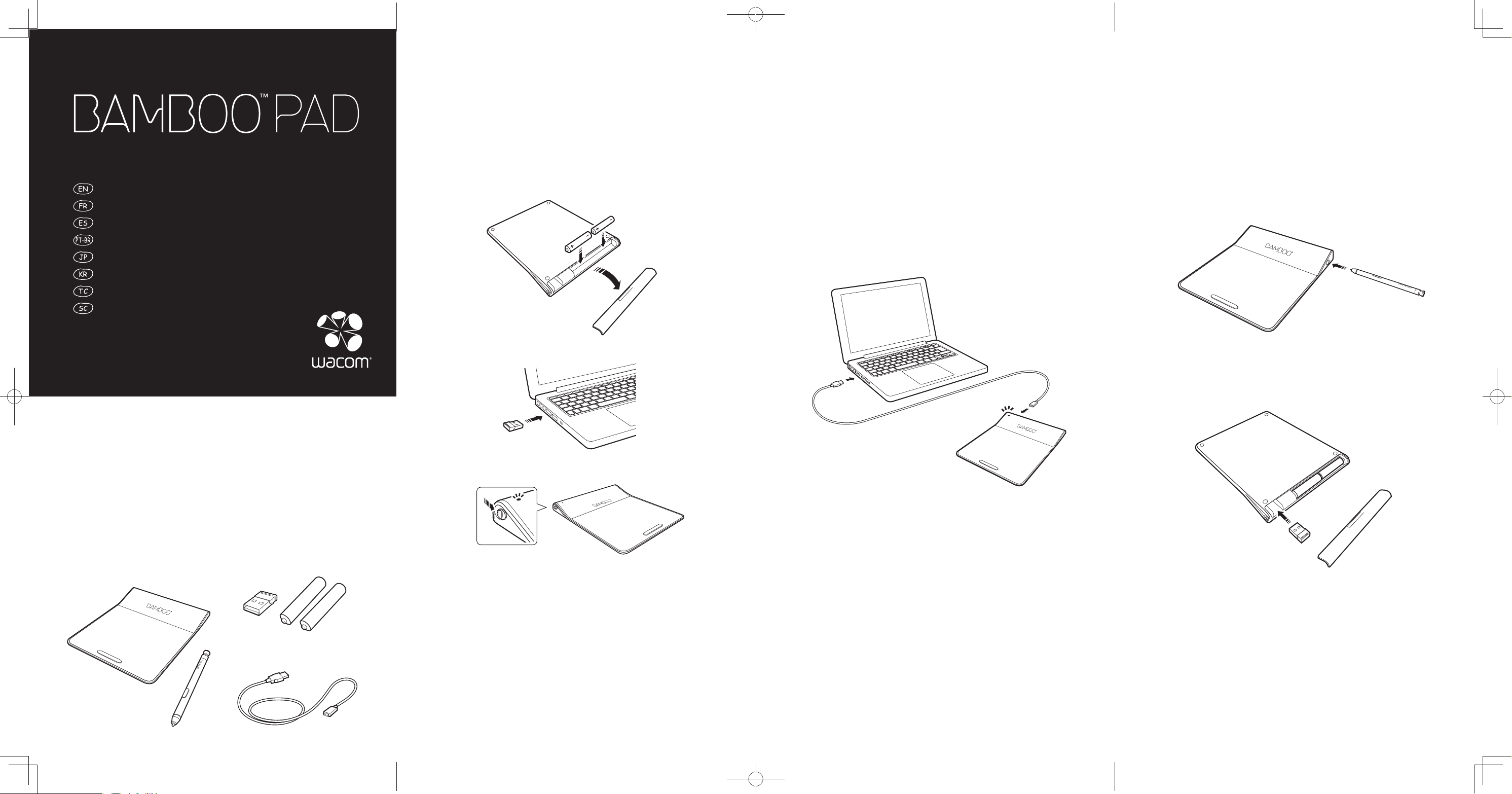
Quick start guide
Guide de mise en route
Guía de arranque rápido
Guia de inicialização rápida
クイックスタートガイド
퀵 스타트 가이드
快速入門指南
快速入门指南
Setting up the Bamboo Pad
Confi guration de Bamboo Pad
Confi guración de Bamboo Pad
Confi guração da Bamboo Pad
本機のセットアップ
Bamboo Pad 설치하기
設置 Bamboo Pad
设置 Bamboo Pad
Wireless model USB model
Using the Bamboo Pad
Utilisation de Bamboo Pad
Uso de Bamboo Pad
Como utilizar o Bamboo Pad
本機の使い方
Bamboo Pad 사용하기
使用 Bamboo Pad
使用 Bamboo Pad
Product and supplied
accessories
Produit et accessoires
fournis
Producto y accesorios
incluidos
Produto e acessórios
fornecidos
PRN-A979(A)
製品および付属品
제품 및 포함된 액세서리
產品和所提供配件
产品和随附配件
Wireless model
USB model
The blue LED lights up for 10 seconds
after powering the unit on. The amber LED
lights up when battery capacity reaches
15% and less.
Le voyant bleu s'allume pendant 10 secondes
une fois le produit allumé. Le voyant orange
s'allume lorsque la batterie descend à un
niveau de charge de 15 % ou moins.
El indicador LED se ilumina en azul durante
10 segundos tras encender la unidad. El
indicador LED ámbar se ilumina cuando la
capacidad de la batería llega al 15% o menos.
Luzes LED azuis acesas por até 10
segundos ao ligar a unidade. Luzes LED
âmbar acesas quando a capacidade da
bateria chega a 15% ou inferior.
本機の電源をオンにするとブルーの LED が
10 秒間点灯します。電池容量が 15% 以下に
なると琥珀色の LED が点灯します。
파란색 LED 등은 기기에 전원이 들어오고 나서
약 10 초 정도 켜집니다 . 노란색 LED 등은
건전지 전원이 15% 이하일 때 켜집니다 .
設備開機之後,藍色指示燈點亮 10 秒。當電池
容量剩下 15% 及以下時,琥珀色指示燈點亮。
设备开机之后,蓝色指示灯点亮 10 秒。当电池
容量剩下 15% 及以下时,琥珀色指示灯点亮。
The blue LED lights up after powering the
unit on. Brighter blue when touch is used.
Amber when pen is used.
Le voyant bleu s'allume une fois le produit
allumé. Le voyant bleu est plus lumineux
lorsque la saisie tactile est utilisée. Lorsque
le stylet est utilisé, le voyant devient orange.
El indicador LED se ilumina en azul tras
encender la unidad. Azul es más brillante
cuando se usa la función táctil. Ámbar
cuando se usa el lápiz.
Luzes LED azuis acesas ao ligar a unidade.
Azul com luminosidade ao tocá-la. Âmbar
quando a caneta é utilizada.
本機の電源をオンにするとブルーの LED が点
灯します。タッチ機能を使用するとブルーが
より明るくなります。
ペンの場合は琥珀色に点灯します。
파란색 LED 등은 기기에 전원이 들어오고 나서
켜집니다 . 밝은 파란색은 터치 기능을 사용할
때 켜집니다 .
노란색은 펜을 사용할 때 켜집니다 .
設備開機之後,藍色指示燈點亮。使用觸控時,
顏色更藍。
使用筆時為琥珀色。
设备开机之后,蓝色指示灯点亮。使用触控时,
颜色更蓝。
使用笔时为琥珀色。
Insert the wireless receiver for storage.
Insérez le récepteur sans fi l pour permettre
le stockage.
Inserte el receptor inalámbrico para su
almacenamiento.
Insira o receptor sem fi o para
armazenamento.
ワイヤレスレシーバーが収納できます。
무선 수신기 수납 가능 .
無線接收器可收納。
无线接收器可收纳。
TobagoQSG.indd1-4TobagoQSG.indd1-4 2013/07/0510:55:442013/07/0510:55:44
Page 2
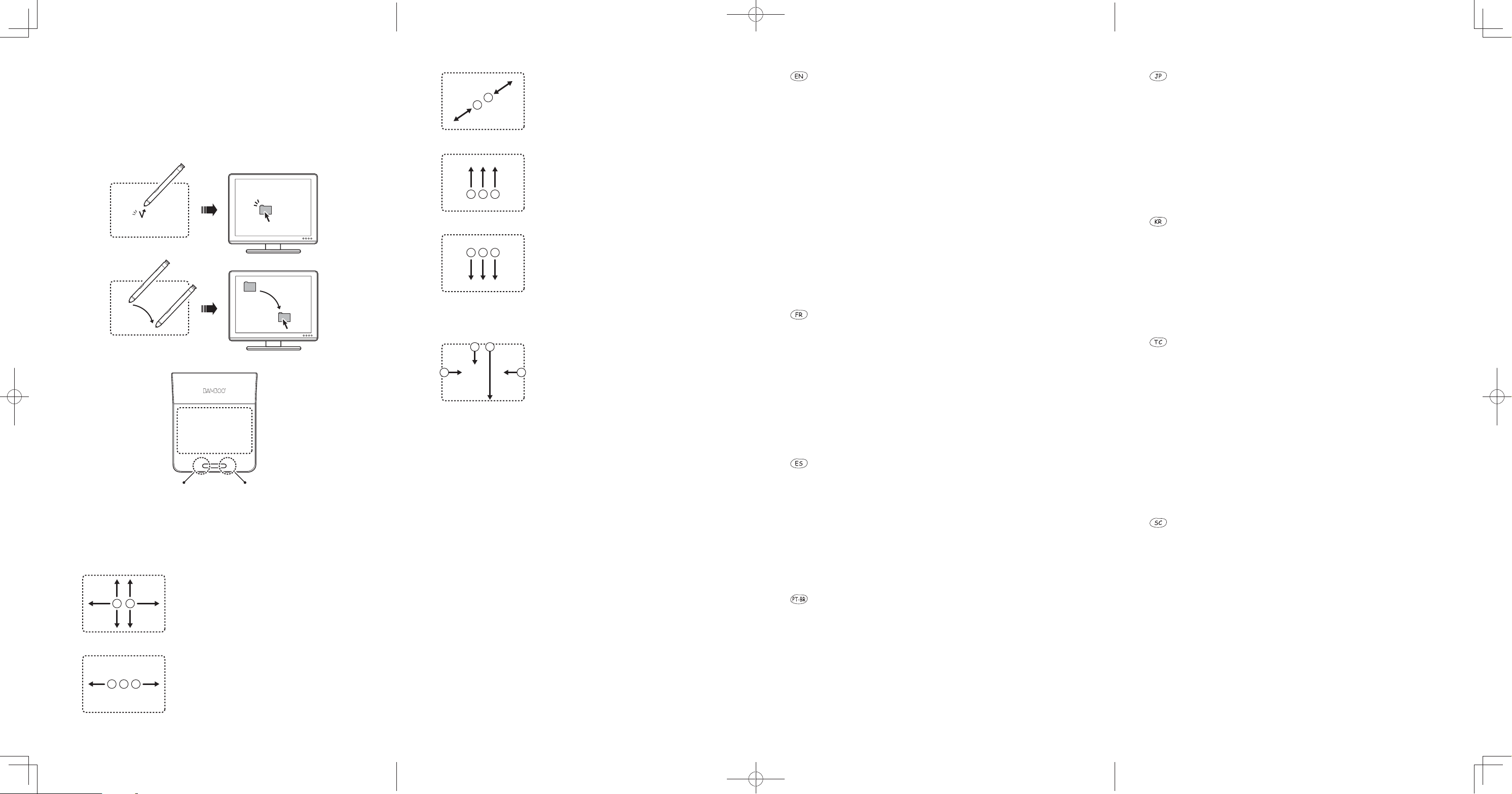
Using the Bamboo Pad
Utilisation de Bamboo Pad
Uso de Bamboo Pad
Como utilizar o Bamboo Pad
Left click Right click
Windows 8 gestures
Scroll
Défi lement
Desplazar
Rolar
Back/Forward
Précédent / Suivant
Retroceder/Avanzar
Voltar/Avançar
本機の使い方
Bamboo Pad 사용하기
使用 Bamboo Pad
使用 Bamboo Pad
スクロール
스크롤
滾動
滚动
戻る / 進む
뒤로 / 앞으로
往後 / 往前
后退 / 前进
Zoom in/out
Zoom avant / Zoom arrière
Aumentar/Reducir
Aumentar zoom/Diminuir
zoom
Windows 8 Start
Démarrer Windows 8
Inicio de Windows 8
Iniciar o Windows 8
Show desktop
Affi cher le bureau
Mostrar escritorio
Mostrar Área de Trabalho
2
3
1 4
1. Switch applications
2. Windows 8 Application Menu
3. Close Application
4. Windows 8 Charms
1. Changer d'application
2. Menu des applications Windows 8
3. Fermer l'application
4. Icônes (« charms ») Windows 8
1. Cambio de aplicaciones
2. Menú de aplicaciones de Windows 8
3. Cerrar aplicación
4. Accesos ("charms") de Windows 8
1. Alternar aplicativos
2. Menu do aplicativo no Windows 8
3. Fechar aplicativo
4. Botões ("charms") do Windows 8
ズームイン / アウト
줌인 / 줌아웃
放大 / 縮小
放大 / 缩小
Windows 8 の起動
Windows 8 시작
啟動 Windows 8
启动 Windows 8
デスクトップの表示
바탕화면 표시
顯示桌面
显示桌面
1. アプリケーションの切替
2. Windows 8 アプリケーションメニュー
3. アプリケーションの終了
4. Windows 8 チャーム
1. 애플리케이션 변경
2. Windows 8 애플리케이션 메뉴
3. 애플리케이션 닫기
4. Windows 8 참
1. 轉換應用程式
2. Windows 8 應用程式表單
3. 關閉應用程式
4. Windows 8 Charms 選單
1. 转换应用程序
2. Windows 8 应用程序列表
3. 关闭应用程序
4. Windows 8 超级按钮
Register your Bamboo Pad
For USA, Canada and South America
Visit http://bamboo.wacom.com and select your region. Then choose the registration option.
For Asia Pacifi c
Visit https://register.wacom.asia/ and select your region. Then choose the registration option.
Support options
For USA, Canada and South America
Visit our website at http://www.wacom.com/support
Call the Wacom Customer Care Center. Available in English, from 7:30 am to 5:00 pm Monday - Thursday,
and 8:30 am to 5:00 pm Friday (Pacifi c Time) at 360-896-9833.
For Asia Pacifi c
Visit our web site at http://www.wacom.asia/customer-care
Important information
• Windows 7 and Windows 8:
Use the mouse settings in the control panel for the touch pointer and other settings. Refer to the pen
settings in the control panel.
• Mac OS X:
For USA, Canada and South America
Download and install driver from http://www.wacom.com/support/drivers
Refer to the Wacom control panel in System Preferences
For Asia Pacifi c
Download and install driver from http://www.wacom.asia/tablet-drivers
Refer to the Wacom control panel in System Preferences
• For USA, Canada and South America
Download the Wacom Gesture Guide from http://www.wacom.com/en/support/manuals
For Asia Pacifi c
Download the Wacom Gesture Guide from www.wacom.com
Enregistrement de votre Bamboo Pad
Rendez-vous sur http://bamboo.wacom.com et sélectionnez votre région. Sélectionnez ensuite l'option
d'enregistrement.
Options d'assistance
Rendez-vous sur notre site http://www.wacom.com/support
Contactez le centre de support client Wacom. Disponible en anglais, espagnol et portugais du lundi au
jeudi de 7 h 30 à 17 h et le vendredi de 8 h 30 à 17 h (fuseau horaire Pacifi que) au 360-896-9833.
Informations importantes
• Windows 7 et Windows 8 :
Utilisez les paramètres de la souris dans le panneau de confi guration pour régler le pointeur et d'autres
paramètres. Reportez-vous aux réglages du stylet dans le panneau de confi guration.
• Mac OS X:
Téléchargez et installez le pilote depuis le site http://www.wacom.com/support/drivers
Reportez-vous aux Préférences système dans le panneau de confi guration Wacom
• Téléchargez le guide « Wacom Multi-Touch » sur http://www.wacom.com/en/support/manuals
Registrar Bamboo Pad
Visita http://bamboo.wacom.com y selecciona tu región. A continuación, selecciona la opción de registro.
Opciones de Servicio técnico
Visita nuestro sitio Web en http://www.wacom.com/support
Llama al centro de atención al cliente de Wacom.
Información importante
• Windows 7 y Windows 8:
Utiliza los ajustes del ratón en el panel de control para el puntero táctil y otros ajustes. Consulta los
ajustes del lápiz en el panel de control.
• Mac OS X:
Descarga e instala el controlador desde http://es.wacom.com/customercare/drivers
Consulta el panel de control de Wacom en Preferencias del sistema
• Descarga la guía "Wacom Multi-Touch" desde http://es.wacom.com/customercare/manuals
Registre a sua Bamboo Pad
Acesse http://bamboo.wacom.com, selecione a sua região e a opção de registro.
Opções de suporte
Acesse http://www.wacom.com/support
Ligue para a Central de Atendimento ao Cliente da Wacom.
Informações importantes
• Windows 7 e Windows 8:
Use as confi gurações do mouse no painel de controle para o ponteiro de toque e outras confi gurações.
Consulte as confi gurações da caneta no painel de controle.
• Mac OS X:
Baixe e instale o driver em http://pt.wacom.com/customercare/drivers
Consulte o painel de controle Wacom em Preferências do Sistema
• Faça download do guia "Wacom Multi-Touch" em http://pt.wacom.com/customercare/manuals
ユーザ登録について
ワコムクラブはワコムの製品をご購入いただいた方であればどなたでも入会できる無料会員登録サービスです。
下記の URL にアクセスし、ぜひご登録ください。
http://tablet.wacom.co.jp/wacomclub/registration/
サポートの窓口について
http://tablet.wacom.co.jp/customercare/ をご覧ください。
重要な情報
• Windows 7 および Windows 8 の場合:
タッチポインタやその他設定には、コントロールパネルの「マウス」を使用します。コントロールパネルの「ペン
とタッチ」を参照してください。
• Mac OS X の場合:
http://tablet.wacom.co.jp/customercare/ からドライバをダウンロードしてインストールしてください。
システム環境設定のコントロールパネルを参照してください。
• www.wacom.com から Wacom Gesture Guide をダウンロードしてください。
Bamboo Pad 등록
https://register.wacom.asia/ 을 방문하여 해당 지역을 선택한 다음 등록 옵션을 선택하십시오 .
지원 옵션
자사 웹 사이트 (http://www.wacom.asia/kr/customer-care) 을 방문하십시오 .
주요 정보
• Windows 7 및 Windows 8:
터치 포인터와 기타 설정은 제어판에서 마우스를 사용하십시오 . 제어판에서 펜 및 터치를 참조하십시오 .
• Mac OS X:
http://www.wacom.asia/kr/tablet-drivers 에서 다운로드하여 드라이버를 설치하십시오 .
시스템 기본설정에서 Wacom 제어판을 참조하십시오 .
• www.wacom.com 에서 Wacom 사용가이드를 다운로드하십시오 .
註冊 Bamboo Pad
請造訪:https://register.wacom.asia/,選取您所在的地區。然後選取註冊選項。
香港地區用戶請訪問
http://www.wacom.com.hk/register/
支援選項
請造訪:http://www.wacom.asia/tw/customer-care
香港地區
請訪問我們的網站 support.wacom.com.hk
請致電 Wacom 客服熱線
+852-25731988(服務語言 : 粵語,英語,普通話) http://support.wacom.com.hk/
周一至周五 09:00-18:00
重要資訊
• Windows 7 和 Windows 8:
觸控指標和其他設置使用控制台中的滑鼠。請參閱控制台中的手寫筆與觸控。
• Mac OS X:
從網站 http://www.wacom.asia/tw/tablet-drivers 下載並安裝驅動程式。
請參閱“系統設定”中的 Wacom 控制台。
• 從網站 www.wacom.com 下載 「Wacom 筆勢指南」。
注册 Bamboo Pad
中国大陆地区用户请访问 :
http://register.wacom.com.cn
服务支持
大陆地区
请访问我们的网站 http://support.wacom.com.cn
请致电 Wacom 客户服务中心 400-810-5460(普通话)周一至周日 9:00-18:00
重要信息
• Windows 7 和 Windows 8 :
触控指针和其他设置请使用控制面板中的鼠标。请参阅控制面板中的笔和触摸。
• Mac OS X :
从网站 http://drivers.wacom.com.cn 下载并安装驱动程序。
请参阅“系统预置”中的 Wacom 控制面板。
• 从网站 http://support.wacom.com.cn/ 下载“Wacom 笔势指南”。
© 2013 Wacom Co., Ltd. All rights reserved. Wacom is a registered trademark of Wacom
Co., Ltd. Other names of product or company are trademarks or registered trademarks of
the respective companies.
Printed in China
TobagoQSG.indd5-8TobagoQSG.indd5-8 2013/07/0510:56:462013/07/0510:56:46
Page 3

Important Product Information
PRECAUTIONS
WARNING
-Improperly setting up, using, or caring for this product can increase the risk
of an accident or human injury. Keep small parts away from children and pets.
They could remove and accidentally swallow parts such as the pen nibs, nib
refi lls, or pen buttons.
-Do not use the tablet in a facility control system that requires extremely high
reliability. It may cause other electronic devices to malfunction, or other devices
may cause the tablet to malfunction. Turn off your tablet in locations where
electronic devices are not allowed. For example, turn it off during fl ights by
unplugging it from your computer.
-Do not disassemble or otherwise modify the tablet or pen. Such actions may
cause heat generation, ignition, electrical shock, or other damage, including
human injury. Disassembly of the product will void your warranty.
-Avoid damaging the cables. Do not place heavy objects on them, repeatedly
bend them sharply, or apply heavy stress to the cable connectors. Torn or otherwise damaged cables may increase the risk of product malfunction, electrical
shock, or fi re. If they are damaged, stop using the product and contact your
local distributor or the Wacom customer support center for your region.
-Do not expose this product to water or other liquids. Do not spill on the tablet
or pen. It may cause product malfunction or electrical shock. If the product
is exposed to water or other liquids: unplug the tablet USB cable from the
computer, turn off your computer and unplug the power cord from the wall
outlet. Stop using the product and contact your local distributor or the Wacom
customer support center for your region.
-Do not insert foreign material into the USB plug end or any other opening of
this product. If a metal object or foreign material is inserted into the USB plug
or other opening of this product, it may cause the product to malfunction or
burn out, or cause electrical shock.
-Do not use any organic solvent (e.g. alcohol) or even mild detergent to clean
the product and the pen. Use of these cleaners can damage the product.
Damage of this kind is not covered by the manufacturer’s warranty.
-Do not use or store this product under the following conditions:
-Places where temperature changes are severe or exceed specifi cations (e.g.
outdoors or inside a vehicle).
-Dusty areas.
Refrain from using this product during thunder or electrical storms. Such use
may cause product malfunction, fi re, or electrical shock.
CAUTION
-Do not place or use this product on an unstable surface or workspace, for
example, a shaky,inclined or vibrating surface.
When cleaning your tablet, turn it off by unplugging the tablet USB cable from
the computer. Electrical shock may occur if you attempt to clean this product
when it is connected to your computer.
Other precautions:
-Do not place metal objects on the tablet when it is in use. They may cause
interference, improper operation, or product malfunction.
-Avoid damaging your tablet. Replace your pen nib when it becomes worn or
sharp.
-Do not use a distorted or bent pen nib with the pen; a pen in this condition
may cause the pen to operate improperly and scratch your tablet. Therefore,
avoid pressing too hard when using the pen and bending or distorting the nib.
-Do not push hard on the pen tip or buttons. This may shorten the pen tip life
or cause the pen to malfunction.
-Use pen nibs designed by Wacom. Using a pen nib from another manufacturer
may cause the pen to malfunction.
-Do not use excessive force when inserting or removing the pen from the pen
stand.
-Do not store the pen so that the pen tip or buttons are continually depressed.
-The use of wireless devices is regulated in most countries. If you travel with
your wireless tablet, check with the appropriate regulatory authority for any
restrictions that may apply to your product in the countries that you go to.
-Products using wireless signals may interfere with the equipment on commercial aircraft, and regulations require that all wireless devices be turned off when
traveling in an airplane. Turn off the tablet wireless signal by pushing the power
button on the side of the tablet wireless module (the battery status light will be
off) and do not turn it on during take off, transit, or landing.
-Do not use wireless devices in a facility control system or any other environment that requires extremely high reliability, or where the use of a wireless
device may cause interference. The wireless tablet may interfere with or cause
other electronic devices to malfunction, or other wireless devices may interfere
with or cause the tablet to malfunction. Where use of wireless products is
prohibited, turn off thetablet wireless signal by pushing the power button on the
side of the tablet wireless module to prevent the possibility of it interfering with
or causing other electronic devices to malfunction. Wacom does not accept
any liability for direct or consequential damages. For details, please refer to
your Warranty.
-If you travel with your product, check with the appropriate regulatory authority
for any air or travel restrictions that may apply to batteries.
-If a battery fi re should occur, extinguish using a dry chemical extinguisher or
water.
-Please recycle batteries in accordance with the manufacturer recommendation, following all local laws and regulations.
The original batteries are equipped only for tests.
Please replace the batteries as soon as possible.
PRODUCT SPECIFICATIONS
General Specifi cations
Physical size (W * D * H) 141.4 x 166.5 x 4.5 (standard) mm ;
Front Key Left clik, Right click
Operating temperature 5 to 40 degrees C (41 to 104 degrees F)
Storage temperature -20 to +60 degrees C (-4 to 140 degrees F)
Operating relative humidity 30 % to 80 % non-condensing
Storage relative humidity 30 % to 90 % non-condensing
General Specifi cations, Pen Part
Pen Technology Electro-magnetic resonance technology
Pen Active Area (W * D) 107 x 67 mm, approximate
Pen Active Area Aspect Ratio 16:10
Coordinate Resolution 20 lines per mm (508 lines per inch)
Coordinate Accuracy +/-0.5 mm (0.02 in)
Readable Height 16 mm (0.63 in)
General Specifi cations, Multi-fi nger Touch Part
Touch Active Area (W*D) 115 x 78 mm, approximate
Gesture Support Up to 4 fi nger gestures
Touch Technology Wacom
Bamoo Pad, USB model
Communication interface USB
Connector USB Type A (PC) to Micro B (Pad)
Cable length 1.0m (3.3ft), approximate
Power requirements DC 5 V from USB Port
Weight 140 g +/-20 g (excluding the pen and the
Power Consumption Normal use : 5 V : 35 mA, approximate
Bamboo Pad, wireless model
Communication interface 2.4 GHz RF technology
Nominal communication distance 10 m (approximate, with no interference)
Battery type Alkaline battery (size: AAA), 2 pcs
Battery life 4 weeks with alkali battery (average 2 h
Weight (not include battery) 145 g +/-20 g (excluding the pen and the
Power Consumption Normal use : 3.2 V : 47 mA, approximate
Pen without eraser
Pressure levels 512 levels
Physical size (L x D) 115 x 7.7 mm, approximate
Weight 5 g, approximate
REGULATORY STATEMENT
FCC NOTICE
This device complies with Part 15 of the FCC Rules. Operation is subject to the
following two conditions: (1) this device may not cause harmful interference,
and (2) this device must accept any interference received, including interference
that may cause undesired operation.
This equipment has been tested and found to comply with the limits for a Class
B digital device, pursuant to Part 15 of FCC Rules. These limits are designed
to provide reasonable protection against harmful interference in a residential
installation.
This equipment generates, uses and can radiate radio frequency energy and, if
not installed and used in accordance with the instructions, may cause harmful
interference to radio communications. However, there is no guarantee that
interference will not occur in a particular installation.
You can determine whether the equipment is causing interference by disconnecting it from your computer. If the interference stops, it was probably caused
by the equipment.
If the equipment does cause interference to radio or television reception, you
may be able to correct the interference by using one or more of the following
measures:
• Rotate the television or radio antenna until the interference stops.
• Move the equipment farther away from the television or radio.
• Plug the equipment and computer into an outlet that is on a different circuit from
the television or radio.
If necessary, consult your Wacom dealer or an experienced radio/television
technician for help.
Changes or modifi cations to this product not authorized by Wacom could void
the FCC Certifi cation and negate your authority to operate the product.
INDUSTRY CANADA (CANADA ONLY)
Industry Canada, Class B:
CAN ICES-3 (B)/NMB-3(B)
Industry Canada RSS-210:
Operation is subject to the following two conditions: (1) This device may not
cause harmful interference, and (2) this device must accept any interference
received, including interference that may cause undesired operation.
Notice for Licence-Exempt Radio Apparatus
This device complies with RSS-210 of the Industry Canada Rules. Operation is
subject to the following two conditions: (1) this device may not cause interference, and (2) this device must accept any interference, including interference
that may cause undesired operation of the device.
IDA (INFOCOMM DEVELOPMENT AUTHORITY OF SINGAPORE)
The Wireless Tablet CTH-300 and Dongle INF-A081 model have been tested
and found to comply with IDA standards.
LIMITED WARRANTY (U.S.A. AND CANADA)
Wacom warrants the product, to the original consumer purchaser, except for
the Software and consumable items such as the battery, pen cartridges, tablet
surface sheet and nibs, to be free from defects in materials and workmanship
under normal use and service for a period of two (2) years, from the date of
original retail purchase, as evidenced by a copy of the receipt and registration
with Wacom within 30 days of purchase.
The Software is licensed “as is.” Wacom makes no warranty with respect to its
quality or performance. Wacom cannot guarantee you uninterrupted service or
the correction of any errors.
Upon discovery of a defect in the product, except in the Software, within the
Warranty Period, you should contact Wacom Technical Support via telephone,
email, or fax to obtain an RMA (Return Merchandise Authorization) number
and instructions for shipping the product to a service location designated
by Wacom. You should send the product, shipping charges prepaid, to the
15.7 (maximum) mm, 5.5 x 6.5 x 0.18
(standard) inch; 0.61 (maximum) inch,
approximate (excluding the key and the
rubber foot)
USB cable), approximate
usage per day).
Varies depending on usage environment and
situation.
battery), approximate
Compliances with IDA
Standards
DB102850
designated service location, accompanied by the return authorization number,
your name, address and telephone number, proof of purchase date, and a
description of the defect. Wacom will pay for return shipping by United
Parcel Service or by an equivalent service as chosen by Wacom. Wacom’s sole
obligation and entire liability under this warranty shall be, at Wacom’s option,
either the repair or replacement of the defective product or parts thereof of
which Wacom is notifi ed during the Warranty Period; provided, however, that
you are responsible for (i) the cost of transportation of the product to the designated service location and (ii) any loss or damage to the product resulting from
such transportation. Wacom shall have no responsibility to repair or replace the
product if the failure of the product has resulted from accident, abuse, misuse,
negligence, or unauthorized modifi cation or repair, or if it has been handled or
stored other than in accordance with Wacom’s storage instructions.
Any descriptions, drawings, specifi cations, samples, models, bulletins, or
similar material, used in connection with the sale of the product, shall not be
construed as an express warranty that the product will conform or comply with
your requirements.
EXCEPT FOR THE LIMITED WARRANTY DESCRIBED ABOVE, THERE ARE
NO OTHER WARRANTIES MADE BY WACOM ON THIS PRODUCT. NO ORAL
OR WRITTEN INFORMATION OR ADVICE GIVEN BY WACOM, ITS DEALERS,
DISTRIBUTORS, AGENTS, OR EMPLOYEES SHALL CREATE A WARRANTY
OR IN ANY WAY INCREASE THE SCOPE OF THIS WARRANTY, AND YOU
MAY NOT RELY ON ANY SUCH INFORMATION OR ADVICE. THIS WARRANTY
GIVES YOU SPECIFIC LEGAL RIGHTS, AND YOU MAY ALSO HAVE OTHER
RIGHTS WHICH VARY FROM STATE TO STATE.
WACOM LIMITS THE DURATION OF ANY LEGALLY IMPLIED WARRANTIES
INCLUDING IMPLIED WARRANTIES OF MERCHANTABILITY OR FITNESS
FOR A PARTICULAR PURPOSE, TO THE DURATION OF WACOM’S EXPRESS
WARRANTY. SOME STATES DO NOT ALLOW LIMITATIONS ON HOW LONG
AN IMPLIED WARRANTY LASTS, SO THE ABOVE LIMITATION MAY NOT
APPLY TO YOU. NEITHER WACOM NOR ANYONE ELSE WHO HAS BEEN
INVOLVED IN THE CREATION, PRODUCTION, OR DELIVERY OF THIS
PRODUCT SHALL BE LIABLE FOR ANY DIRECT, CONSEQUENTIAL, OR
INCIDENTAL DAMAGES (INCLUDING DAMAGES FOR LOSS OF BUSINESS
PROFITS, BUSINESS INTERRUPTION, LOSS OF BUSINESS INFORMATION
AND THE LIKE) ARISING OUT OF THE USE OF OR INABILITY TO USE SUCH
PRODUCT, EVEN IF WACOM HAS BEEN ADVISED OF THE POSSIBILITY OF
SUCH DAMAGES. SOME STATES DO NOT ALLOW THE EXCLUSION OR LIMITATION OF INCIDENTAL OR CONSEQUENTIAL DAMAGES, SO THE ABOVE
LIMITATION OR EXCLUSION MAY NOT APPLY TO YOU.
In the event that any of the above limitations are held unenforceable, Wacom’s
liability for any damages to you or any party shall not exceed the purchase
price you paid, regardless of the form of any claim. This Limited Warranty is
governed by the laws of the United States of America and the state of Washington.
This Limited Warranty is valid for and only applies to products purchased and
used inside the United States (and its territories or possessions) or Canada.
WARRANTY SERVICE
To obtain Warranty service within the U.S. or Canada contact:
Wacom Customer Care Center
Phone: 1.360.896.9833
Email Inquiry form: http://www.wacom.com/productsupport/email.cfm
Should you have any questions about this Agreement, or if you desire to
contact Wacom for any reason, please contact in writing:
Wacom Technology Corporation
1311 SE Cardinal Court
Vancouver, Washington 98683
U.S.A.
LIMITED WARRANTY
(CENTRAL AMERICA, SOUTH AMERICA AND THE CARIBBEAN)
Wacom warrants the product, to the original consumer purchaser, except for
the Software and consumable items such as the battery, pen cartridges, tablet
surface sheet and nibs, to be free from defects in materials and workmanship
under normal use and service for a period of two (2) years, from the date of
original retail purchase, as evidenced by a copy of the receipt and registration
with Wacom within 30 days of purchase.
The Software is licensed “as is.” Wacom makes no warranty with respect to its
quality or performance. Wacom cannot guarantee you uninterrupted service or
the correction of any errors. Upon discovery of a defect in the product, except
in the Software, within the Warranty Period, you should contact Wacom Technical Support via telephone, email, or fax to obtain an RMA (Return Merchandise
Authorization) number and instructions for shipping the product to a service
location designated by Wacom. You should send the product, shipping charges
prepaid, to the designated service location, accompanied by the return authorization number, your name, address and telephone number, proof of purchase
date, and a description of the defect. Wacom will pay for return shipping by
United Parcel Service or by an equivalent service as chosen by Wacom.
Wacom’s sole obligation and entire liability under this warranty shall be, at
Wacom’s option, either the repair or replacement of the defective product or
parts thereof of which Wacom is notifi ed during the Warranty Period; provided,
however, that you are responsible for (i) the cost of transportation of the
product to the designated service location and (ii) any loss or damage to the
product resulting from such transportation. Wacom shall have no responsibility
to repair or replace the product if the failure of the product has resulted from
accident, abuse, misuse, negligence, or unauthorized modifi cation or repair, or
if it has been handled or stored other than in accordance with Wacom’s storage
instructions. Any descriptions, drawings, specifi cations, samples, models,
bulletins, or similar material, used in connection with the sale of the product,
shall not be construed as an express warranty that the product will conform or
comply with your requirements.
EXCEPT FOR THE LIMITED WARRANTY DESCRIBED ABOVE, THERE ARE
NO OTHER WARRANTIES MADE BY WACOM ON THIS PRODUCT. NO ORAL
OR WRITTEN INFORMATION OR ADVICE GIVEN BY WACOM, ITS DEALERS,
DISTRIBUTORS, AGENTS, OR EMPLOYEES SHALL CREATE A WARRANTY
OR IN ANY WAY INCREASE THE SCOPE OF THIS WARRANTY, AND YOU
MAY NOT RELY ON ANY SUCH INFORMATION OR ADVICE. THIS WARRANTY
GIVES YOU SPECIFIC LEGAL RIGHTS, AND YOU MAY ALSO HAVE OTHER
RIGHTS WHICH VARY FROM COUNTRY TO COUNTRY. WACOM LIMITS THE
DURATION OF ANY LEGALLY IMPLIED WARRANTIES INCLUDING IMPLIED
WARRANTIES OF MERCHANTABILITY OR FITNESS FOR A PARTICULAR
PURPOSE, TO THE DURATION OF WACOM’S EXPRESS WARRANTY. SOME
COUNTRIES DO NOT ALLOW LIMITATIONS ON HOW LONG AN IMPLIED
WARRANTY LASTS, SO THE ABOVE LIMITATION MAY NOT APPLY TO YOU.
NEITHER WACOM NOR ANYONE ELSE WHO HAS BEEN INVOLVED IN THE
CREATION, PRODUCTION, OR DELIVERY OF THIS PRODUCT SHALL BE
LIABLE FOR ANY DIRECT, CONSEQUENTIAL, OR INCIDENTAL DAMAGES
(INCLUDING DAMAGES FOR LOSS OFBUSINESS PROFITS, BUSINESS
INTERRUPTION, LOSS OF BUSINESS INFORMATION AND THE LIKE) ARISING OUT OF THE USE OF OR INABILITY TO USE SUCH PRODUCT, EVEN IF
WACOM HAS BEEN ADVISED OF THE POSSIBILITY OF SUCH DAMAGES.
SOME COUNTRIES DO NOT ALLOW THE EXCLUSION OR LIMITATION OF
INCIDENTAL OR CONSEQUENTIAL DAMAGES, SO THE ABOVE LIMITATION
OR EXCLUSION MAY NOT APPLY TO YOU.
In the event that any of the above limitations are held unenforceable, Wacom’s
lia ility for any damages to you or any party shall not exceed the purchase price
you paid, regardless of the form of any claim. This Limited Warranty is governed by the laws of the United States of America and the state of Washington.
This Limited Warranty is valid for and only applies to products purchased and
used inside Central America, South America or the Caribbean.
WARRANTY SERVICE
To obtain Warranty service within Central America, South America or the
Caribbean contact your local dealer or distributor.
Wacom Customer Care Center Spanish: http://www.wacom.com/sp/productsupport/email.cfm
Portuguese: http://www.wacom.com/pr/productsupport/email.cfm
Should you have any questions about this Agreement, or if you desire to
contact Wacom for any reason, please contact in writing:
Wacom Technology Corporation
1311 SE Cardinal Court
Vancouver, Washington 98683
U.S.A.
LIMITED WARRANTY
(ASIA PACIFIC REGION)
Wacom Co., Ltd. warrants the product, to the original consumer purchaser,
to be free from defects in materials and workmanship under normal use and
service for a period of one (1) year, from the date of original retail purchase, as
evidenced by a copy of the receipt (proof of purchase).
Upon discovery of a defect in the product, except in the Software, within the
Warranty Period, the warranty holder must contact the original place of purchase to obtain instructions for returning the product for repair or replacement.
Wacom and its partners are not obligated to reimburse unauthorized prepaid
shipment. The warranty holder is under no obligation to pay for shipment
charges between the original place of purchase and the place of repair or
replacement.
Wacom’s sole obligation and entire liability under this warranty shall be, at
Wacom’s option, either the repair or replacement of the defective product or
parts thereof of which Wacom is notifi ed during the Warranty Period.
Wacom shall have no responsibility to repair or replace the product if the failure
of the product has resulted from force majeure including but not limited to fi re,
natural disasters, accident, and act of god; intentional or accidental abuse, misuse, negligence, unauthorized modifi cation or repair, usage of this product in a
fashion other than as explained in the users guide, or if the product has been
handled or stored other than in accordance with Wacom’s storage instructions.
Any descriptions, drawings, specifi cations, samples, models, bulletins, or
similar material, used in connection with the sale of the product, shall not be
construed as an express warranty that the product will conform or comply with
your requirements.
EXCEPT FOR THE LIMITED WARRANTY DESCRIBED ABOVE, THERE ARE
NO OTHER WARRANTIES MADE BY WACOM ON THIS PRODUCT. NO ORAL
OR WRITTEN INFORMATION OR ADVICE GIVEN BY WACOM, ITS DEALERS,
DISTRIBUTORS, AGENTS, OR EMPLOYEES SHALL CREATE A WARRANTY
OR IN ANY WAY INCREASE THE SCOPE OF THIS WARRANTY, AND YOU
MAY NOT RELY ON ANY SUCH INFORMATION OR ADVICE. THIS WARRANTY
GIVES YOU SPECIFIC LEGAL RIGHTS, AND YOU MAY ALSO HAVE OTHER
RIGHTS WHICH VARY FROM COUNTRY TO COUNTRY.
WACOM LIMITS THE DURATION OF ANY LEGALLY IMPLIED WARRANTIES
INCLUDING IMPLIED WARRANTIES OF MERCHANTABILITY OR FITNESS
FOR A PARTICULAR PURPOSE, TO THE DURATION OF WACOM’S EXPRESS
WARRANTY. SOME COUNTRIES DO NOT ALLOW LIMITATIONS ON HOW
LONG AN IMPLIED WARRANTY LASTS, SO THE ABOVE LIMITATION MAY
NOT APPLY TO YOU.
NEITHER WACOM NOR ANYONE ELSE WHO HAS BEEN INVOLVED IN THE
CREATION, PRODUCTION, OR DELIVERY OF THIS PRODUCT SHALL BE
LIABLE FOR ANY DIRECT, CONSEQUENTIAL, OR INCIDENTAL DAMAGES
(INCLUDING DAMAGES FOR LOSS OF BUSINESS PROFITS, BUSINESS
INTERRUPTION, LOSS OF BUSINESS INFORMATION AND THE LIKE) ARISING OUT OF THE USE OF OR INABILITY TO USE SUCH PRODUCT, EVEN IF
WACOM HAS BEEN ADVISED OF THE POSSIBILITY OF SUCH DAMAGES.
SOME COUNTRIES DO NOT ALLOW THE EXCLUSION OR LIMITATION OF
INCIDENTAL OR CONSEQUENTIAL DAMAGES, SO THE ABOVE LIMITATION
OR EXCLUSION MAY NOT APPLY TO YOU.
In the event that any of the above limitations are held unenforceable, Wacom’s
liability for any damages to you or any party shall not exceed the purchase
price you paid, regardless of the form of any claim.
This Limited Warranty is valid for and only applies to products purchased and
used inside the countries and territories of Asia Pacifi c excluding Japan, the
People’s Republic of China, Hong Kong, and countries in the Middle East.
This Limited Warranty is a statement of the current warranty policy of the Asia
Pacifi c Division of Wacom Co., Ltd. and takes precedent over all other warranty
statements contained in packaging, brochures, manuals, etc.
This Limited Warranty is governed by the laws of Japan and is subject to
change without prior notice.
Australian Consumer law Our goods come with guarantees that cannot be
excluded under the Australian
Consumer Law. You are entitled to a replacement or refund for a major failure
and for compensation for any other reasonably foreseeable loss or damage.
You are also entitled to have the goods repaired or replaced if the goods fail to
be of acceptable quality and the failure does not amount to a major failure. Our
hardware products come with a one (1) year warranty given by Wacom Co.,
Ltd.
with a subsidiary located at Wacom Australia Pty. Ltd. Unit 8, Stage 1
Cumberland Green, 2-8 South Street Rydalmere, NSW 2116 Australia. If your
products do not provide the general features and functions described in the
User Documentation in the one (1) year period after delivery to you please
contact Wacom Australia Pty. Ltd. at +61-29422-6700 with details of your
product, serial number, and proof of purchase. You may be required to return
the hardware product to the address we provide to you at the time, in which
case such return will be at your own cost. The benefi ts under this warranty are
in addition to other rights and remedies that you may have at law.
Warranty Service / Wacom Technical Support in Asia Pacifi c (except Japan,
the People’s Republic of China, Hong Kong, and countries in the Middle East)
Detailed Asia Pacifi c Limited Warranty policy and product registration may
be found online at http://www.wacom.asia/customer-care To obtain technical
support or Warranty service within Southeast and South Asia, Oceania and
Taiwan, please contact the Wacom Customer Support Service.
Phone numbers can be found here:
http://wacom-wapcc.com/inquiry/create
Should you have any questions about this Agreement, or if you desire to
contact Wacom for any reason, please contact from the site below
http://wacom-wapcc.com/inquiry/create
Informations importantes sur le produit
PRÉCAUTIONS
AVERTISSEMENT
Une mauvaise mise en place, utilisation ou entretien de ce produit peut augmenter le risque d’accident ou de blessure physique. Gardez les petitespièces
hors de portée des enfants et des animaux. Ils pourraient détacher et accidentellement avaler des pièces telles que les pointes de stylet, les recharges
de pointes ou les boutons du stylet.Ne pas utiliser la tablette dans un système
de contrôle des installations qui exige une fi abilité extrêmement élevée. Cela
peut causer le dysfonctionnement d’autres appareils électroniques, ou d’autres
appareils peuvent causer un dysfonctionnement de la tablette. Eteignez
votre tablette dans les endroits où les appareils électroniques ne sont pas
autorisés. Par exemple, éteignez-la pendantles vols en la débranchant de votre
ordinateur.Ne pas démonter ou modifi er la tablette ou le stylet. Ces actions
peuventprovoquer une génération de chaleur, un incendie, un choc électrique,
ou d’autresdommages, y compris des blessures physiques. Le démontage du
produit annulevotre garantie.Evitez d’endommager les câbles. Ne pas placer
d’objets lourds sur les câbles, nepas les plier fortement à plusieurs reprises ou
appliquer des contraintes auxconnecteurs des câbles. Les câbles déchirés ou
détériorés peuvent augmenter lerisque de dysfonctionnement du produit, de
choc électrique ou d’incendie. S’ilssont endommagés, arrêtez d’utiliser le produit et contactez votre distributeur localou le centre de service client Wacom
de votre région.Ne pas exposer ce produit à l’eau ou à d’autres liquides. Ne
rien renverser sur latablette ou le stylet. Cela peut causer un dysfonctionnement ou un chocélectrique. Si le produit est exposé à l’eau ou d’autres liquides
: débranchez leconnecteur USB entre la tablette et l’ordinateur, éteignez votre
ordinateur etdébranchez le cordon d’alimentation de la prise murale. Cessez
d’utiliser leproduit et contactez votre distributeur local ou le centre de service
client Wacomde votre région.N’insérez pas de corps étranger dans le port
USB ou toute autre ouverture de ceproduit. Si un objet métallique ou un corps
étranger est inséré dans le port USB ou une autre ouverture de ce produit,
il peut provoquer un dysfonctionnement duproduit, un incendie ou un choc
électrique.N’utilisez pas de dissolvant organique (à base d’alcool), ni même de
détergentdoux, pour nettoyer le produit et le stylet. L’emploi de ces produits
risqued’endommager le produit. Ce type de dommage n’est pas pris en charge
par lagarantie du fabricant.N’utilisez pas et ne stockez pas le produit dans les
conditions suivantes :
-En cas de variations de température importantes ou hors des limitesspécifi ées
(par exemple à l’extérieur ou à l’intérieur d’un véhicule).
-N’utilisez pas le produit dans un endroit poussiéreux.
Ne pas utiliser ce produit pendant les orages ou les tempêtesélectromagnétiques. Un tel usage peut entraîner un dysfonctionnement duproduit, un
incendie ou un choc électrique.
ATTENTION
Ne pas placer ou utiliser ce produit sur une surface instable ou un espace
detravail, par exemple une surface instable, inclinée ou vibrante.Lors du nettoyage de votre tablette, éteignez-la en débranchant le connecteur USB entre la
tablette et votre ordinateur. Un choc électrique peut se produire sivous essayez
de nettoyer ce produit lorsqu’il est connecté à votre ordinateur.
Autres précautions :
-Ne pas placer d’objets métalliques sur la tablette quand elle est en usage.
Ilspeuvent provoquer des interférences, un mauvais fonctionnement un oudysfonctionnement du produit.
-Evitez d’endommager votre tablette. Remplacez la pointe de votre styletquand
elle est usée ou tranchante.
-Ne pas utiliser une pointe de stylet déformée ou courbée ; cela pourrai-
tentraîner un dysfonctionnement et rayer votre tablette. Par conséquent,
évitezd’appuyer trop fort lorsque vous utilisez le stylet pour ne pas tordre
oudéformer la pointe.
-Ne pas pousser fort sur la pointe du stylet, la gomme ou les boutons. Celapeut
raccourcir la durée de vie de la pointe du stylet ou causer undysfonctionnement
du stylet.
-Utilisez les pointes de stylet conçues par Wacom. L’utilisation d’une pointe
destylet d’un autre fabricant peut provoquer un dysfonctionnement du stylet.
-Ne pas utiliser une force excessive lors de l’insertion ou du retrait du stylet
deson support.
-Ne rangez pas le stylet dans une position où la pointe du stylet, les boutonsou
la gomme sont continuellement enfoncésDans de nombreux pays, l’utilisation
des peripheriques sans fi lest regie par la loi. Si vous voyagez avec votre
tablette sans fi l,veuillez consulter l’organisme de regulation competent pour
prendreconnaissance des restrictions pouvant s’appliquer a votre produitdans
votre pays de destination.Les produits utilisant des signaux sans fi l peuvent
interferer avecl’equipement de radio-navigation des avions commerciaux. Il est
doncinterdit d’utiliser un peripherique sans fi l lors d’un voyage en avion.Desac-
tivez le signal sans fi l de la tablette en mettant l’interrupteursitue sur le cote du
module sans fi l de la tablette en position d’arret (levoyant d’etat de la batterie
s’eteint) et ne le mettez pas en position demarche pendant le decollage, le
voyage ou l’atterrissage. N’utilisez pas de peripheriques sans fi l a proximite
d’un systeme decommande ou de tout autre environnement necessitant une
fi abiliteextremement elevee ou dans lequel l’utilisation d’un peripheriquesans
fi l pourrait causer des interferences. Cela risquerait de nuire aubon fonctionne-
ment d’autres appareils electroniques ou ces derniersrisqueraient de provoquer
un dysfonctionnement de la tablette. Danslresponsabilite en cas de dommages
directs ou indirects. Pour plus de details, reportez-vous a votre contrat de
garantie.
-Si vous envisagez de voyager avec votre produit, veillez a vousrenseigner
aupres des autorites competentes des eventuellesrestrictions s’appliquant aux
batteries lithium-ion polymere.
-Si la batterie prend feu, eteignez l’incendie a l’aide d’un extincteur a poudre
seche ou avec de l’eau.
-Veuillez recycler les batteries en suivant les recommandations du fabricant et
dans le respect des lois et reglementations locales.
Les batteries originales sont fournies à des fi ns de tests uniquement.
Remplacez les batteries dès que possible.
Caractéristiques du produit
Spécifi cations générales
Dimensions (L x P x H) 141,4 x 166,5 x 4,5 (standard) mm ;
Touche à l’avant Clic gauche, clic droit
Température de fonctionnement 5 °C à 40 °C
Température de stockage -20 °C à +60 °C
Humidité relative (fonctionnement) 30 % à 80 % sans condensation
Humidité relative (stockage) 30 % à 90 % sans condensation
Caractéristiques générales, stylet
Technologie du stylet
Surface active du stylet (L x D) 107 x 67 mm, valeur approximative
Rapport largeur/hauteur
de la surface active du stylet 16:10
Résolution des coordonnées 20 lignes par mm
Précision de coordination ± 0,5 mm
Hauteur lisible 16 mm
Caractéristiques générales, saisie tactile à plusieurs doigts
Surface tactile active (L x D) 115 x 78 mm, valeur approximative
Prise en charge des mouvements Jusqu’à 4 mouvements de doigts
Technologie tactile Wacom
Bamoo Pad, modèle USB
Interface de communication USB
Interface USB de type A (PC) vers Micro B (pavé
Longueur du câble 1 m, valeur approximative
Alimentation 5 V CC depuis le port USB
Poids 140 g +/-20 g (sans stylet, ni câble USB),
Consommation électrique Utilisation normale : 5 V: 35 mA environ,
Bamboo Pad, modèle sans câble
Interface de communication Technologie RF 2,4 GHz
Distance nominale
de communication 10 m environ, sans interférence
Type de batterie Pile alcaline (taille : AAA), 2 unités
Autonomie de la batterie 4 semaines avec pile alcaline (utilisation
Poids (sans la batterie) 145 g +/-20 g (sans stylet, ni câble USB),
Consommation électrique Utilisation normale : 3.2 V: 47 mA environ,
Stylet sans gomme
Niveaux de pression 512 niveaux
Dimensions (L x D) 115 x 7.7 mm, valeur approximative
Poids 5 g, valeur approximative
DECLARATIONS DE CONFORMITE
CONFORMITÉ FCC
Cet appareil est conforme à la section 15 de la réglementation FCC. Son
fonctionnement est soumis aux deux conditions suivantes : (1) cet appareil
ne peut causer d’interférences néfastes, et (2) il doit accepter la réception
de toutes interférences, y compris celles susceptibles de perturber son
fonctionnement.
Ce produit a été vérifi é et réceptionné conformément aux prescriptions relatives
aux appareils numériques de classe B, selon la section 15 de la réglementation
FCC. Ces prescriptions sont destinées à fournir, dans le cas d’une installation
domestique, un niveau de protection approprié contre de telles interférences.
L’équipement décrit dans le présent manuel génère, utilise et peut émettre
des frequencies radio. S’il n’est pas installé et utilisé correctement, il risque
d’entraîner des interférences dans la réception radio et télévision. L’absence
d’interférences n’est toutefois pas garantie dans certaines installations.
Vous pouvez déterminer si la tablette provoque des interférences en la déconnectant de
l’ordinateur. Si les interférences cessent, elles sont probablement provoquées
par le matériel.
Si votre matériel perturbe la réception des signaux de radio ou de télévision,
les measures suivantes peuvent aider à résoudre ce problème :
• Modifi ez lorientation de lantenne du téléviseur ou de la radio jusquà ce que
les interférences cessent.
• Éloignez davantage le matériel du téléviseur ou de la radio.
• Branchez lordinateur et le matériel sur une prise secteur appartenant à un
circuit different de celui du téléviseur ou de la radio.
Le cas échéant, consultez votre revendeur Wacom agréé ou un technicien
radio/television expérimenté.
Tout changement ou modifi cation apporté à ce produit et non autorisé par Wa-
com peut render la certifi cation FCC nulle et non avenue et entraîner l’expiration
de l’autorisation d’exploitation du produit.
INDUSTRIE CANADA (CANADA UNIQUEMENT)
Industrie Canada, classe B:
CAN ICES-3 (B)/NMB-3(B)
Industrie Canada RSS-210:
L’utilisation de ce dispositif est autorisée seulement aux conditions suivantes:
(1) il ne doit pas produire de brouillage, et (2) l’utilisateur du dispositif doit être
prêt à accepter tout brouillage radioélectrique reçu, même si ce brouillage est
susceptible de compromettre le fonctionnement du dispositif.
Ce dispositif est conforme à la norme CNR-210 d’Industrie Canada applicable
aux appareils radio exempts de licence. Son fonctionnement est sujet aux deux
conditions suivantes:
1) le dispositif ne doit pas produire de brouillage préjudiciable, et
2) ce dispositif doit accepter tout brouillage reçu, y compris un brouillage
susceptible de provoquer un fonctionnement indésirable
GARANTIE LIMITÉE (U.S.A ET CANADA)
Wacom garantit ce produit à l’acheteur d’origine, à l’exception du Logiciel et
desconsommables, tels que la batterie, les cartouches et/ou pointes de stylet
et les feuillesde tablette, contre toute défectuosité de matériel et de fabrication
dans des conditions d’utilisation et d’entretien normales, pour une période de
15,7 (maximum) mm, valeur approximative,
(sans touches, ni pieds en caoutchouc)
Technologie de resonance electromagnetique
tactile)
valeur approximative
valeur approximative
moyenne de 2 heures par jour). Varie selon
l’environnement et la situation d’utilisation
valeur approximative
valeur approximative
deux (2) ans à compter de ladate d’achat, d’après copie de la facture et de
l’inscription Wacom par e-mail ou en lignedans les 30 jours suivant l’achat.Le
Logiciel fait l’objet d’une licence “en l’état”. Wacom ne garantit en aucun cas
saqualité ou ses performances. Wacom ne peut vous garantir une utilisation
ininterrompueou la correction d’éventuelles erreurs.En cas de découverte d’une
défectuosité dans le produit, à l’exception du Logiciel,pendant la Période de
garantie, contactez le service d’assistance technique de Wacompar téléphone,
e-mail ou fax pour obtenir un numéro d’ARM (Autorisation de retour demarchandise) et des instructions d’envoi du produit à un site d’entretien désigné
parWacom. Vous devez envoyer le produit, en payant à l’avance les frais
d’expédition, ausite d’entretien indiqué, en y joignant le numéro d’autorisation
de retour, votre nom, votreadresse et votre numéro de téléphone, la date de la
preuve d’achat et une description dela défectuosité. Wacom prend à sa charge
l’expédition en retour par le biais de UnitedParcel Service ou par un service
équivalent de son choix.La seule obligation de Wacom et sa responsabilité
aux termes de la présente garantieconsiste, au choix de Wacom, à réparer ou
à remplacer le produit défectueux ou descomposants de celui-ci si Wacom
en est averti pendant la période de garantie ; ceci,toutefois, pour autant que
vous assumiez la responsabilité (i) des frais de transport duproduit vers le site
d’entretien indiqué et (ii) de toute perte ou dommage subi par leproduit pendant
ce transport.Wacom ne sera pas tenu de réparer ou de remplacer le produit
si sa défaillance résulted’un accident, d’une utilisation abusive ou incorrecte,
d’une négligence ou d’une modifi cation ou réparation non autorisée, ou s’il a
été manipulé ou stocké contrairementaux instructions de Wacom en matière
de stockage.Les descriptions, dessins, caractéristiques, échantillons, modèles,
bulletins ou autresmatériels utilisés dans le cadre de la vente du produit ne
constituent pas une garantieexplicite de la conformité du produit à vos exigencies
À L’EXCEPTION DE LA GARANTIE LIMITÉE DÉCRITE CI-DESSUS, AUCUNE
AUTRE GARANTIE N’EST ACCORDÉE PAR WACOM AU SUJET DE CE
PRODUIT. AUCUN CONSEIL NI RENSEIGNEMENT, ORAL OU ÉCRIT, FOURNI
PAR WACOM, SES REVENDEURS, DISTRIBUTEURS, REPRÉSENTANTS OU
EMPLOYÉS NE FERA OFFICE DE GARANTIE NI N’ÉTENDRA LA PORTÉE DE
LA PRÉSENTE GARANTIE ET VOUS NE POUVEZ PAS VOUS BASER SUR
DE TELS CONSEILS OU RENSEIGNEMENTS. LA PRÉSENTE GARANTIE
VOUS OCTROIE DES DROITS JURIDIQUES PRÉCIS, ET ÉVENTUELLEMENT
D’AUTRES DROITS QUI VARIENT D’UN ÉTAT À UN AUTRE.
WACOM LIMITE LA DURÉE DE TOUTE GARANTIE LÉGALE, NOTAMMENT
DES GARANTIES IMPLICITES DE COMMERCIALISATION OU D’ADÉQUATION
À UN USAGE PARTICULIER, À LA DURÉE DE LA GARANTIE EXPLICITE
DE WACOM. CERTAINS ÉTATS N’AUTORISENT PAS DE LIMITATION DE LA
DURÉE D’UNE GARANTIE IMPLICITE, PAR CONSÉQUENT, IL SE PEUT QUE
LA RESTRICTION SUSMENTIONNÉE NE VOUS SOIT PAS APPLICABLE.
NI WACOM NI TOUTE AUTRE PERSONNE IMPLIQUÉE DANS LA CRÉATION,
LA PRODUCTION OU LA LIVRAISON DE CE PRODUIT NE PEUT ÊTRE TENU
RESPONSABLE DE TOUT DOMMAGE DIRECT, INDIRECT OU ACCESSOIRE (Y
COMPRIS LA PERTE DE BÉNÉFICES COMMERCIAUX, L’INTERRUPTION
D’ACTIVITÉ COMMERCIALE, LA PERTE D’INFORMATIONS COMMERCIALES,
ETC.) DÉCOULANT DE L’UTILISATION OU DE L’IMPOSSIBILITÉ D’UTILISER
CE PRODUIT, MÊME SI WACOM A ÉTÉ AVERTI DE L’ÉVENTUALITÉ DE TELS
DOMMAGES. CERTAINS ÉTATS N’AUTORISANT PAS L’EXCLUSION OU LA
LIMITATION DES RESPONSABILITÉS POUR LES DOMMAGES ACCESSOIRES
OU INDIRECTS, IL SE PEUT QUE LA RESTRICTION OU L’EXCLUSION SUSMENTIONNÉE NE VOUS SOIT PAS APPLICABLE.
Dans l’éventualité où une partie des limitations mentionnées ci-dessus sont
considérées comme non applicables, la responsabilité de Wacom pour tout
dommage envers vous ou toute autre partie, n’excédera pas le prix que vous
avez payé, quelle que soit la forme de la plainte.
La présente Garantie limitée est régie par les lois des États-Unis d’Amérique et
de l’État de Washington.
La présente Garantie limitée n’est valable et applicable que pour les produits
achetés et utilisés aux États-Unis (et dans leurs territoires ou possessions) et
au Canada.
SERVICE DE GARANTIE AUX ÉTATS-UNIS ET AU CANADA
Pour obtenir un service de garantie aux États-Unis ou au Canada, contactez :
Centre de support client Wacom
Téléphone : +1.360.896.9833
Formulaire de demande par e-mail : http://www.wacom.com/productsupport/
email.cfm
Pour toute question concernant cet Accord ou si vous désirez contacter
Wacom pour
quelque raison que ce soit, veuillez envoyer un courrier écrit à l’une des
adresses
suivantes :
Wacom Technology Corporation
1311 SE Cardinal Court
Vancouver, Washington 98683
États-Unis
GARANTIE LIMITEE
(EUROPE, AFRIQUE ET MOYEN-ORIENT)
WACOM vous garantit, en tant que premier acheteur, (nommé ci-après “vous”
ou “leclient”) que le matériel du produit est exempt de défauts de matériau et
de fabrication,en condition normale d’utilisation et de service, pour une durée
de garantie de DEUX (2)ans et en cas de produits Cintiq pour une durée de
garantie de TROIS (3) ANS, à partirde la date d’achat et à condition que le
produit acheté ne soit pas un produit d’occasion.Les défauts présents dans
les pièces d’usure (par ex. pointes de crayon, surfaces detablette et batteries),
qui sont dus à l’usure normale et au fonctionnement, ne sont pasinclus dans
cette garantie. En outre, WACOM garantit que les supports de donnéesfournies
avec le produit, sont exempts de défauts de matériau et de fabrication, s’ilssont
utilisés en condition normale, pour une période de SIX (6) MOIS à partir de
la dated’achat.Si au cours de la durée de garantie applicable, il est constaté
que le produit, àl’exclusion du logiciel, est défectueux, il doit être retourné
immédiatement au lieud’achat dans son emballage d’origine avec vos nom,
adresse et numéro de téléphone,une description du problème et une copie
de la facture originale. Le client estresponsable de tout dommage ou perte du
produit pendant le transport vers le lieud’achat.Sous cette garantie, la seule
obligation et entière responsabilité de WACOM, sera, selonson choix, de réparer ou de remplacer le produit ou les pièces, dont le défaut a étéprouvé et qui
ont été retournés dans la période de garantie applicable.WACOM ne garantit
pas de réparer ou de remplacer le produit, si : (a) le dommagecausé au produit
provient d’un accident, d’un mauvais usage, d’une utilisation impropre,d’une
négligence ou d’une modifi cation ou réparation non autorisées ; (b) le produit
n’apas été manipulé ou conservé selon les instructions fournies par WACOM ;
(c) ledommage provenait d’une usure normale des pièces ; ou d) le numéro de
série apposépar WACOM a été enlevé ou rendu illisible.Toutes les descriptions,
les dessins, les spécifi cations, les échantillons, les modèles, lesnotifi cations
ou matériel similaire, fournis en relation avec l’achat du produit ne peuventpas
être considérés comme une garantie formelle que le produit corresponde
ouréponde à vos demandes.Il ne sera pas porté atteinte aux droits légaux à
une prestation de garantie des vices parla présente garantie. Vous pouvez faire
une réclamation pour les défauts du produitselon les prescriptions légales.
WACOM est seulement responsable pour lui-même et ses agents d’exécution,
si uneobligation contractuelle essentielle a été enfreinte, de façon coupable,
d’une manière àmettre en péril l’objet du contrat ou si le dommage est dû à des
actes intentionnels ouomissions ou une négligence grossière. Une obligation
contractuelle essentielle est uneobligation, qui est essentielle à l’exécution
normale du contrat et sur laquelle l’autrepartie peut normalement compter. Si
l’infraction coupable d’une telle obligationcontractuelle essentielle n’est pas
intentionnelle ni due à une négligence grossière, laresponsabilité d’une partie
sera limitée à de tels dommages typiques pour le contrat etqui ont été raisonnablement prévisibles au moment de la passation du contrat. Si laresponsabilité d’après ces conditions est exclue ou limitée, cela s’applique également
àla responsabilité personnelle des cadres dirigeants de la partie concernée,
sesemployés, agents et sous-traitants. Il n’est pas dérogé aux clauses de la
loi sur laresponsabilité des produits.Si, lorsqu’une réclamation faite sous cette
garantie est contrôlée, il ressort qu’elle est endehors de la période autorisée
ou n’est pas couverte par la garantie ou que le produitn’est pas défectueux, le
client devra rembourser les frais occasionnés à cet effet, à WACOM.
Cette garantie limitée s’applique, si le siège du vendeur se trouve dans l’UE ou
enIslande, en Norvège, à Jersey, en Suisse, en Russie, en Ukraine, en Croatie,
en Serbie,en Tunisie, en Turquie, en Syrie, au Liban, en Jordanie, en Israël, en
Egypte, aux Emirats-Arabes-Unis, en Iran ou en Afrique du sud.Cette garantie
est soumise au droit allemand. Toutefois, la Convention des Nations Unies sur
les contrats de vente internationale de marchandises ne s’applique pas. La ville
de Krefeld, en Allemagne, est la seule juridiction compétente pour toute réclamation survenant de la relation contractuelle et tous les litiges entre les parties
provenant de la formation, manipulation ou cessation de la relation contractuelle, à condition que le client soit un commerçant, une personne morale ou
fonds sous loi publique. La convention d’élection de domicile de compétence
s’appliquera également aux clients qui n’ont pas un domicile de compétence
en Allemagne. La convention d’élection de domicile de compétence ne s’appliquera pas, si en raison des clauses légales, un autre domicile de compétence
unique doit être établi pour ce cas. En outre, WACOM est autorisé à déposer
une plainte contre le client à son principal siège commercial.
Si une des clauses de cette garantie limitée devait être ou devenir nulle, il n’est
pas dérogé à la validité des autres clauses, en totalité ou en partie. Si une
clause devait être sans valeur juridique, la disposition légalement acceptable
la plus proche de la disposition sans valeur juridique s’applique à sa place. Si
vous avez des questions surcet accord ou si vous souhaitez contacter WACOM
pour toute autre raison, veuillez nousécrire à cette adresse :
WACOM Europe GmbH
Europark Fichtenhain A9
47807 Krefeld
ALLEMAGNE
Información importante sobre el producto
PRECAUCIONES
ADVERTENCIA
Un montaje, uso o cuidado incorrecto de este producto puede aumentar
losriesgos de accidentes o de que una persona sufra heridas. Mantenga las
piezaspequeñas fuera del alcance de los niños y mascotas, puesto que estos
podríanretirar e, incluso, tragar accidentalmente piezas pequeñas como son las
puntasde los lápices, los recambios o botones del lápiz.
No use la tableta en un sistema de control de alguna instalación que requiera
ungrado extremadamente alto de fi abilidad. Esto podría causar elmalfun-
cionamiento de otros dispositivos electrónicos o estos podrían provocarun
funcionamiento incorrecto de la tableta. Apague su tableta en lugares endonde
no se permita el empleo de dispositivos electrónicos. Por ejemplo, durantelos
vuelos, apáguela esconectándola de su ordenador.No desmonte ni modifi que
de ninguna manera la tableta o el lápiz. Tales accionespodrían generar calor, ignición, descargas eléctricas u otro tipo de daños,inclusive heridas a personas.
El desmontaje del producto anula la garantía.Evite daños en los cables.
No coloque objetos pesados sobre ellos, ni los curveintensamente de manera
repetida, ni tampoco los someta a esfuerzos extremos.De otra manera, los
cables rotos o dañados aumentan el riesgo demalfuncionamiento del producto,
de descargas eléctricas o de incendios. Si loscables están dañados, deje de
usar el producto y póngase en contacto con sudistribuidor local o con el centro
de asistencia Wacom de su región.No exponga este producto al agua ni a
otro tipo de líquidos. No se deben verterfl uidos sobre la tableta o el lápiz. Esto
provocaría su malfuncionamiento o unadescarga eléctrica. Si, no obstante,
el producto entra en contacto con el agua uotros líquidos, desconecte el
conector USB, que establece el nexo entre latableta y el ordenador, apague su
ordenador y esconecte el cable dealimentación del equipo del enchufe de la
red. Detenga el empleo del producto ypóngase en contacto con su distribuidor
local o con el centro de asistenciaWacom de su región.No introduzca materiales extraños en el puerto USB ni en ninguna otra aberturade este producto.
Si se introduce un objeto metálico u otro material extraño en elpuerto USB o
en otra abertura de este producto, éste podría funcionar de formaincorrecta,
quemarse, o producir una descarga eléctrica.
No utilice disolventes orgánicos (por ejemplo, alcohol) ni detergentes para
limpiar el producto o el lápiz. El uso de estos productos podría dañarlos. Este
tipo de daños no los cubre la garantía del fabricante.
No utilice ni guarde este producto en lugares donde:
-Los cambios de temperatura sean bruscos o superen las especifi caciones
(por ejemplo, en el exterior o dentro de un vehículo).
-No utilice el producto en una zona con polvo.
Absténgase de usar este producto si truena o cae una tormenta eléctrica. Esto
podría provocar malfuncionamiento del equipo, incendios o descargas eléctricas.
ADVERTENCIA
No emplace ni use este producto sobre una superfi cie inestable, por ejemplo,
un apoyo poco fi rme, inclinado o que vibre.
Antes de limpiar su tableta, apáguela desconectando el conector USB que la
une a su ordenador. Se pueden producir descargas eléctricas si trata de limpiar
este producto mientras esté conectado al ordenador.
Otras precauciones:
-No coloque objetos metálicos sobre la tableta si se encuentra en uso. Esto
podría causar interferencias, un servicio impropio o malfuncionamiento del
producto.
-Evite que su tableta sufra daños. Reemplace la punta del lápiz si se desgasta
o se hace aguda.
-No use una punta de lápiz defectuosa o curvada puesto que podría provocar
un funcionamiento impropio al igual que ralladuras en su tableta. Con este fi n,
evite también presionar con demasiada fuerza el lápiz durante su empleo,
evitando también curvar o malograr la punta.
-No presione con fuerza la punta del lápiz, ni el borrador ni los botones. Esto
acortaría la vida útil de la punta del lápiz o provocaría malfuncionamiento.
-Use puntas de lápiz diseñadas por Wacom. El empleo de una punta de lápiz
que provenga de otro fabricante puede ser causa de malfuncionamiento.
-No use una fuerza excesiva cuando inserte o extraiga el lápiz del portalápices.
-No almacene el lápiz de manera que la punta, los botones o el borrador sufran
una presión constante.
El uso de dispositivos inalambricos esta regulado en la mayoria depaises. Si
viaja con su tableta inalambrica, consulte a la autoridadreguladora competente
si existen restricciones que puedan afectar alproducto en los paises que visite.
Los productos que utilizan senales por medios inalambricos puedeninterferir
con los equipos de aviones comerciales y las normas exigenque todos los
dispositivos inalambricos esten apagados mientras seviaja en avion. Apague
la senal inalambrica de la tableta pulsando elboton de encendido en el
lateral del modulo inalambrico de la tableta(se apagara la luz de estado de
la bateria) y no lo encienda durante eldespegue, el vuelo o el aterrizaje.No
utilice dispositivos inalambricos en un sistema de control deinstalaciones, en
cualquier otro entorno que exija una alta fi abilidad nien lugares donde el uso de
dispositivos inalambricos pueda originar interferencias. La tableta inalambrica
puede interferir con o hacer queotros dispositivos electronicos no funcionen
correctamente, o bienpuede que otros dispositivos inalambricos interfi eran
con la tabletao no permitan que esta funcione correctamente. En aquellos
lugaresdonde el uso de productos inalambricos este prohibido, apague lasenal
inalambrica de la tableta pulsando el boton de encendido en el la teral del
modulo inalambrico de la tableta para evitar la posibilidadde que provoque
interferencias o el funcionamiento incorrectode otros dispositivos electronicos.
Wacom no acepta ningunaresponsabilidad de danos directos o resultantes.
Para obtener masinformacion, consulte la garantia.
-Si va a viajar con el producto, no olvide consultar a la autoridadreguladora
competente si existen restricciones relativas al viajar ovolar en avion que
puedan afectar a las baterias polimero de litio-ion.
-Si la bateria se incendiara, extinga el fuego utilizando agua o unextintor
quimico seco.
-Recicle las baterias segun las recomendaciones de su fabricante y deacuerdo
con la legislacion y las normativas locales.
Las baterías originales solo están equipadas para realizar pruebas.
Sustituya las baterías lo antes posible.
Especifi caciones del producto
Especifi caciones generales
Dimensiones (An x P x Al) 141,4 x 166,5 x 4,5 mm (estándar) ;
Tecla delantera Clic izquierdo, clic derecho
Temperatura de funcionamiento De 5 a 40 °C (de 41 a 104 °F)
Temperatura de almacenamiento De -20 a +60 °C (de -4 a 140 °F)
Humedad relativa
de funcionamiento De 30 % a 80 % sin condensación
Humedad relativa
de almacenamiento De 30 % a 90 % sin condensación
Especifi caciones generales, lápiz
Tecnología del lápiz Tecnologia de resonancia electromagnetica
Área activa del lápiz (An x P) 107 x 67 mm, aprox.
Relación de aspecto del área
activa del lápiz 16:10
Resolución de las coordenadas 20 líneas por mm (508 líneas por pulgada)
Precisión de las coordenadas +/-0,5 mm (0,02 in)
Altura de lectura 16 mm (0,63 in)
Especifi caciones generales, función multitáctil
Área activa del toque (An x P) 115 x 78 mm, aprox.
Gestos reconocidos Gestos con hasta 4 dedos
Tecnología táctil Wacom
Bamboo Pad, modelo USB
Interfaz de comunicaciones USB
Conector USB tipo A (PC) a Micro B (touchpad)
Longitud del cable 1,0 m (3,3 pies), aprox.
Requisitos de alimentación 5 V CC del puerto USB
Peso 140 g +/-20 g (sin incluir el lápiz ni el cable
Consumo de energía Uso normal: 5 V: 35 mA, aprox.
Bamboo Pad, modelo inalámbrico
Interfaz de comunicaciones Tecnología RF de 2,4 GHz
Distancia de comunicación
nominal 10 m (aproximada, sin interferencias)
Tipo de batería 2 baterías alcalinas (tamaño: AAA)
Duración de la batería 4 semanas con pilas alcalinas (uso medio
Peso (sin incluir batería) 145 g +/-20 g (sin lápiz ni batería), aprox.
Consumo de energía Uso normal: 3.2 V: 47 mA, aprox.
Lápiz sin borrador
Niveles de presión 512 niveles
Dimensiones (L x D) 115 x 7.7 mm, aprox.
Peso 5 g, aprox.
DECLARACIONES DE CONFORMIDAD
CONDICIONES DE OPERACION
La operacion de este equipo esta sujeta a las siguientes dos condiciones: (1)
es posible que este equipo o dispositivo no cause interferencia perjudicial y (2)
este equipo o dispositivo debe aceptar cualquier interferencia, incluyendo la
que pueda causar su operacion no deseada.
GARANTÍA LIMITADA
(EUROPA, ÁFRICA Y ORIENTE MEDIO)
WACOM le garantiza, como comprador inicial (en lo sucesivo “usted” o “el
cliente”), que el hardware del producto permanecerá libre de defectos de material y fabricación, en caso de uso y servicio normales, durante un período de
garantía de DOS (2) AÑOS, y en caso de productos Cintiq, durante un período
de garantía de TRES (3) AÑOS, comenzando con la fecha de adquisición y
siempre y cuando el producto no estuviere usado en la fecha de adquisición.
Defectos en piezas de desgaste (por ejemplo puntas de lápiz, superfi cies de
tabletas y baterías) debidos a un uso y desgaste normales estarán excluidos
de esta garantía. Asimismo, WACOM garantiza que los soportes de datos suministrados con el producto están libres de defectos de material y fabricación,
en caso de uso normal, durante un período de SEIS (6) MESES desde la fecha
de adquisición.
Si usted comprobare un defecto en el producto, excluyendo cualquier software,
durante el período de garantía aplicable, usted debería devolver inmediatamente el producto en su embalaje original, adjuntando su nombre, dirección
y número de teléfono, una descripción del problema y una copia de la factura
original, al lugar de adquisición. El cliente se responsabilizará de cualquier
daño o pérdida del producto que pudiere producirse durante el transporte al
lugar de adquisición a los efectos citados.
La presente garantía obliga meramente a WACOM a reparar o sustituir, a
elección de WACOM, los productos o las partes de los mismos cuya defectuosidad estuviere comprobada y hubieren sido devueltos dentro del período de
garantía.
WACOM no tendrá la obligación de reparar o sustituir el producto si: (a) el daño
al producto es consecuencia de un accidente, un abuso, un uso indebido, una
negligencia o una modifi cación o reparación no autorizada; (b) el producto
no es manipulado o almacenado conforme a las instrucciones facilitadas por
WACOM; (c) el daño es conscuencia del uso y desgaste normal del producto; ó
(d) el número de serie aplicado por WACOM ha sido retirado o desfi gurado en
forma ininteligible.
Cualquier descripción, dibujo, especifi cación, muestra, modelo, notifi cación o
material similar facilitado en relación con la adquisición del producto no podrá
ser interpretado como garantía explícita de que el producto corresponde a o
cumple las necesidades del cliente.
La presente garantía no afecta la garantía legal. Usted podrá reclamar defectos
del producto conforme a las disposiciones legales vigentes.
WACOM responderá únicamente de sus propios actos y los de sus auxiliares
ejecutivos cuando se hubiere vulnerado culposamente una obligación contractual esencial de manera susceptible de afectar la fi nalidad del contrato o el
daño se debiere a un acto o una omisión intencionales o una negligencia grave.
Una obligación contractual esencial es una obligación de naturaleza esencial
para la ejecución debida del contrato, en cuyo cumplimiento la otra parte confía típicamente. Si la vulneración culposa de semejante obligación contractual
esencial no fuere consecuencia de un acto intencional o una negligencia grave,
la responsabilidad de la parte quedará limitada a los daños contractuales
típicos y razonablemente previsibles al momento de formalizar el contrato.
En la medida en que los presentes términos y condiciones excluyeren o
limitaren la responsabilidad, esta exclusión o limitación se aplicará igualmente
a la responsabilidad personal de los órganos ejecutivos, empleados, agentes y
contratistas de la parte en cuestión. Las disposiciones de la Ley de Responsabilidad del Fabricante por Productos Defectuosos (Produkthaftungsgesetz)
permanecerán inmutables.
El cliente reembolsará a WACOM los gastos relacionados si la comprobación
de una reclamación presentada en razón de la presente garantía revelare que
la reclamación ha sido presentada fuera de plazo ó no está cubierta por la
garantía ó el producto no es defectuoso.
La presente garantía limitada será únicamente de aplicación si el vendedor
tuviere su domicilio en la Unión Europea o en Islandia, Noruega, Jersey, Suiza,
Rusia, Ucrania, Croacia, Serbia, Túnez, Turquía, Siria, Líbano, Jordania, Israel,
Egipto, los Emiratos Árabes Unidos, Irán o África del Sur.
La presente garantía se rige por la legislación alemana. Se excluye, no obstante, expresamente la aplicación de la Convención de las Naciones Unidas
relativa a los Contratos de Compraventa Internacional de Mercancías (CISG).
La ciudad de Krefeld, Alemania, será la jurisdicción exclusiva para cualquier
reclamación derivada de la presente relación contractual y todas las disputas
entre las partes en relación con la formalización, la ejecución y la terminación
de la relación contractual, siempre y cuando el cliente fuere un comerciante,
una persona jurídica o un fondo público. La presente cláusula de sumisión
exclusiva se aplicará también a los clientes desprovistos de una jurisdicción
general en Alemania. La cláusula de sumisión no será de aplicación si las
disposiciones legales imponieren otra jurisdicción exclusiva. WACOM podrá
demandar además al cliente en la sede central del mismo.
La inefi cacia de alguna de las disposiciones de la presente garantía limitada no
afectará, en su totalidad o en parte, la efi cacia del resto de sus disposiciones.
La disposición inefi caz será sustituida por la disposición efi caz de contenido
más próximo a la disposición inefi caz. Si usted necesita alguna aclaración en
relación con el presente acuerdo, o desea ponerse en contacto con WACOM
por cualquier otra razón, le rogamos escribirnos a la siguiente dirección:
WACOM Europe GmbH
Europark Fichtenhain A9
47807 Krefeld
ALEMANIA
GARANTÍA LIMITADA
(AMÉRICA CENTRAL, SUDAMÉRICA Y EL CARIBE)
Wacom garantiza al comprador original y consumidor del producto la ausencia
de defectos en materiales y mano de obra del producto, excepto el software y
los artículos consumibles como la batería, los cartuchos y/o puntas de lápiz y
las hojas de tableta.
Esto será en condiciones de uso y funcionamiento normales durante un (1) año
a partir de la fecha de la compra original, siempre que se demuestre con una
copia del recibo y del registro con Wacom en un plazo de 30 días a partir de la
compra.
Se otorga licencia para el Software “tal cual”. Wacom no otorga ninguna
garantía en cuanto a calidad o rendimiento. Wacom no puede garantizar un
servicio ininterrumpido ni la subsanación de posibles errores.
Si se descubre un defecto en el producto, excepto en el Software, dentro
del período de garantía, debe ponerse en contacto con el servicio técnico
de Wacom por teléfono, correo electrónico o fax para obtener un número de
RMA (Autorización de devolución de mercancía) e instrucciones para enviar el
producto a una ubicación de servicio designada por Wacom. Deberá enviar el
producto, pagando los gastos de envío, a la ubicación de servicio designada,
acompañado del número de autorización de devolución (RMA), nombre, dirección y número de teléfono, prueba de la fecha de compra y una descripción del
defecto. Wacom pagará la devolución que enviará por United Parcel Service
(UPS) o por un servicio equivalente que Wacom elija.
La única obligación y exclusiva responsabilidad de Wacom con arreglo a esta
garantía consistirá en reparar o sustituir, a elección de Wacom, el producto
defectuoso o piezas del mismo de las que se haya notifi cado a Wacom durante
el período de garantía, siempre y cuando el usuario se haga responsable de (i)
el coste de transporte del producto a la ubicación de servicio designada y (ii)
toda pérdida o daño que el producto pudiere sufrir durante dicho transporte.
Wacom no tendrá la obligación de reparar ni sustituir el producto si el fallo del
producto se debe a un accidente, uso indebido o inadecuado, negligencia o
modifi cación o reparación no autorizados, o si el producto no ha sido manipu-
lado o almacenado de acuerdo con las instrucciones de Wacom.
Los materiales como descripciones, dibujos, especifi caciones, muestras,
modelos, boletines o materiales similares utilizados en relación con la venta
del producto no podrán ser interpretados como garantía explícita de que el
producto se ajustará a, o cumplirá, los requisitos del cliente.
A EXCEPCIÓN DE LA GARANTÍA LIMITADA DESCRITA ANTERIORMENTE,
WACOM NO CONCEDE NINGUNA OTRA GARANTÍA PARA ESTE PRODUCTO.
NINGUNA INFORMACIÓN O CONSEJO VERBAL O ESCRITO QUE DÉ WACOM, SUS REPRESENTANTES, DISTRIBUIDORES, AGENTES O EMPLEADOS
CREARÁ UNA GARANTÍA O EN NINGÚN CASO AMPLIARÁ EL ÁMBITO DE
LA PRESENTE GARANTÍA Y EL USUARIO NO PODRÁ BASARSE EN DICHA
INFORMACIÓN O CONSEJO. ESTA GARANTÍA LE OTORGA DERECHOS
15,7 mm (máx.), aprox., (sin incluir los
botones ni las patas de caucho)
USB), aprox.
de 2 horas al día).
Varía en función de la situación y el entorno
de uso.
LEGALES ESPECÍFICOS Y PUEDE TENER OTROS QUE VARÍAN DE UN PAÍS
A OTRO.
WACOM LIMITA LA DURACIÓN DE CUALQUIER GARANTÍA LEGALMENTE
IMPLÍCITA, INCLUIDAS GARANTÍAS IMPLÍCITAS DE COMERCIABILIDAD O
IDONEIDAD PARA UN FIN PARTICULAR, A LA DURACIÓN DE LA GARANTÍA
EXPLÍCITA DE WACOM. ALGUNOS ESTADOS NO PERMITEN LIMITACIONES
A LA DURACIÓN DE UNA GARANTÍA IMPLÍCITA, POR LO TANTO, ES
POSIBLE QUE LA LIMITACIÓN ANTERIOR NO SEA APLICABLE EN SU CASO.
NI WACOM NI OTRA PERSONA IMPLICADA EN LA CREACIÓN, PRODUCCIÓN O ENTREGA DE ESTE PRODUCTO SERÁN RESPONSABLES POR
DAÑO ALGUNO YA SEA DIRECTO, RESULTANTE O INDIRECTO (INCLUIDOS
DAÑOS DE PÉRDIDA DE BENEFICIOS COMERCIALES, INTERRUPCIÓN DE
NEGOCIO, PÉRDIDA DE INFORMACIÓN COMERCIAL Y SIMILARES) QUE
SURJA DEL USO O INCAPACIDAD PARA USAR DICHO PRODUCTO, AUNQUE
SE HAYA AVISADO A WACOM DE LA POSIBILIDAD DE DICHOS DAÑOS.
ALGUNOS ESTADOS NO PERMITEN LA LIMITACIÓN DE RESPONSABILIDAD POR DAÑOS RESULTANTES, POR LO TANTO, ES POSIBLE QUE LA
LIMITACIÓN O EXCLUSIÓN ANTERIOR NO SEA APLICABLE EN SU CASO.
En caso de que alguna de las limitaciones anteriores no se pueda cumplir, la
responsabilidad de Wacom por cualquier daño causado al usuario o a cualquier parte no excederá el precio de compra, sin tener en cuenta la forma de la
reclamación.
Esta garantía limitada se regirá por las leyes de los Estados Unidos de América
y el estado de Washington.
Esta garantía limitada es válida y aplicable únicamente a los productos adquiridos y utilizados en América Central, Sudamérica o el Caribe.
SERVICIO DE GARANTÍA
Para obtener un servicio de garantía en América Central, Sudamérica o el
Caribe, póngase en contacto con el distribuidor o proveedor local.
Centro de atención al cliente de Wacom
Español: http://www.wacom.com/sp/productsupport/email.cfm
Portugués: http://www.wacom.com/pr/productsupport/email.cfm
Si tiene alguna pregunta relacionada con el presente Acuerdo, o desea ponerse
en contacto con Wacom por cualquier otra razón, escriba a la siguiente dirección:
Wacom Technology Corporation
1311 SE Cardinal Court
Vancouver, Washington 98683
EE.UU.
Informações importantes sobre o produto
PRECAUÇÕES
AVISO
A montagem, uso ou cuidados indevidos deste produto pode aumentar o
risco de acidente ou ferimentos. Mantenha as partes pequenas afastadas de
criançasou animais domésticos. Eles poderiam remover acidentalmente as
peças como a ponta da caneta ou a ponta da recarga, ou os botões da caneta.
Não utilize o tablet num sistema de controle de equipamentos que requeira
uma fi abilidade extremamente alta. Isto poderia levar outros equipamentos
eletrônicos a mal funcionar ou provocar disfunções no próprio tablet. Desligue
o seu tablet em locais onde aparelhos eletrônicos não sejam permitidos. Por
exemplo, desligue-o durante vôos desconectando-o do seu computador.
Não desmonte ou altere de outro modo o tablet ou a caneta. Este tipo de
ação pode causar geração de calor, ignição, choque elétrico, ou outro tipo de
dano, incluindo ferimentos em pessoas. A desmontagem do aparelho anula a
garantia.
Evite danifi car os cabos. Não coloque objetos pesados sobre ele, não os dobre
repetidamente com força ou aplique esforço nos conectores dos cabos. Cabos
torcidos ou com outro tipo de dano pode aumentar o risco de disfunção do
aparelho, de choque elétrico ou de incêndio. Se eles estiverem danifi cados,
pare de utilisar o produto e entre em contato com o seu revendedor local ou
com o atendimento ao cliente da Wacom na sua região.
Não exponha o produto à água ou outros líquidos. Não derrame líquidos sobre
o tablet ou a caneta. Isto pode provocar disfunção ou choque elétrico. Se o
produto for exposto à água ou outros líquidos: desconecte o conector USB
entre o computador e o tablet, desligue o seu computador e desconecte a
fonte de energia da tomada. Deixe de usar o produto e entre em contato com
o seu distribuidor local ou com o atendimento ao cliente da Wacom para a sua
região.
Não insira nenhum objeto não apropriado na entrada USB nem em outra
abertura deste produto. Se um objeto de metal ou não apropriado for inserido
na entrada USB ou em outra abertura deste produto, é possível que ocorra
mau funcionamento, queimadura ou choque elétrico.
Não use solvente orgânico (por exemplo, álcool) nem mesmo detergente suave
para limparo produto e a caneta. O uso desses produtos de limpeza pode danifi car o produto. Essetipo de dano não é coberto pela garantia do fabricante.
Não use nem armazene este produto onde:
-As mudanças de temperatura sejam extremas ou excedam as especifi cações
(por exemplo, ambientes externos ou o interior de veículos).
-Não use o produto em áreas com concentração de poeira.
Evite utilizar o produto durante tempestades elétricas ou na presença de raios.
Isto poderia provocar disfunções, incêndio ou choque elétrico.
CUIDADO
Não coloque este produto sobre uma superfície ou área de trabalho instável,
como por exemplo, uma superfície que se sacuda, esteja inclinada ou vibre.
Quando limpar o seu tablet, apague-o desligando o conector USB entre o
tablet e o computador. Poderá ocorrer choque elétrico caso tente limpar este
produto estando ele conectado ao computador.
Outras precauções:
-Não coloque objetos metálicos sobre o tablet quando este estiver em uso.
Eles poderiam provocar interferências, disfunções ou operação imprópria do
produto.
-Evite danifi car o seu tablet. Substitua a ponta da caneta quando estiver gasto
ou muito afi ado.
-Não utilize uma ponta de caneta deformada ou torta; ela poderia operar de
forma imprópria e arranhar o seu tablet. Para tal, evite pressionar com muita
força quando utilizar a caneta para não deformar ou torcer a ponta.
-Não aperte com força a ponta da caneta, o apagador ou os botões. Isto
poderá reduzir a vida útil da ponta da caneta ou provocar disfunção.
-Utilize as pontas de canetas da Wacom. Utilizar pontas de caneta de outros
fabricantes pode provocar disfunções na caneta.
-Não aplique força excessiva ao retirar ou colocar a caneta no suporte para
caneta.
-Não armazene a caneta de forma que a ponta, os botões ou o apagador
estejam constantemente pressionados.
-O uso de dispositivos sem fi o é regulamentado na maioria dos países. Se
você for viajar e deseja levar a mesa gráfi ca sem fi o, certifi que- se com o
órgão regulador correspondente do país de destino sobre quaisquer restrições
aplicáveis.
-Produtos que usam sinais sem fi o podem interferir nos equipamentos de
aeronaves comerciais; os regulamentos requerem que todos os dispositivos
sem fi o sejam desligados durante o voo. Desative o sinal sem fi o da mesa
gráfi ca pressionando o botão liga/desliga na lateral do módulo sem fi o da
mesa gráfi ca (a luz do status da bateria fi cará desligada) e não mova o botão
pressione o botão durante aterrissagem, decolagem e taxiamento.
-Não use dispositivos sem fi o em um sistema de controle de nenhuma
instalação, tampouco em qualquer outro ambiente que exija um alto nível
de confi abilidade, nem onde o uso de um dispositivo sem fi o possa causar
interferência. A mesa gráfi ca sem fi o pode causar interferência ou o mau
funcionamento de outros dispositivos eletrônicos, ou outros dispositivos sem
fi o podem causar interferência ou o mau funcionamento da mesa gráfi ca.
Quando o uso de produtos sem fi o for proibido, desligue o sinal sem fi o da
mesa gráfi ca pressionando o botão liga/desliga na lateral do módulo sem fi o da
mesa gráfi ca para evitar a interferência com outros dispositivos eletrônicos ou
o mau funcionamento devido a interferência com tais dispositivos. A Wacom
não se responsabiliza por danos diretos ou indiretos. Consulte a sua Garantia
para obter mais detalhes.
-Se viajar com o produto, verifi que com o orgao regulador apropriado se ha
restricoes de viagem ou viagem aerea aplicaveis a baterias de polimero de ion
de litio.
-Em caso de incendio da bateria, apague o fogo utilizando um extintor quimico
seco ou com agua.
-Recicle baterias em conformidade com a recomendacao do fabricante e
cumprindo com todas as leis, normas e regulamentos aplicaveis.
As baterias originais são equipadas somente para fi ns de teste.
Troque as baterias assim que possível.
Especifi cações do produto
Especifi cações gerais
Tamanho físico (L x P x A) 141,4 x 166,5 x 4,5 (padrão) mm ;
Tecla dianteira Clique com o botão esquerdo, clique com
o botão direito
Temperatura de operação 5 a 40 °C (41 a 104 °F)
Temperatura de armazenamento -20 a +60 °C (-4 a 140 °F)
Umidade relativa de operação 30 % a 80 % sem condensação
Umidade relativa
de armazenamento 30 % a 90 % sem condensação
Especifi cações gerais, Caneta
Tecnologia da caneta Wacom Tecnologia de ressonancia eletromagnetica
Área ativa da caneta (L x P) 107 x 67 mm, aproximadamente
Relação de aspecto
da área ativa da caneta 16:10
Resolução da coordenada 20 linhas por mm (508 linhas por polegada)
Precisão das coordenadas +/-0,5 mm (0,02 pol)
Altura para leitura 16 mm (0,63 pol)
Especifi cações gerais, Toque de vários dedos
Área ativa de toque (L*P) 115 x 78 mm, aproximadamente
Suporte a gestos Gestos de até 4 dedos
Tecnologia de toque Wacom
Bamboo Pad, modelo USB
Interface de comunicação USB
Interface USB Tipo A (PC) para Micro B (touchpad)
Comprimento do cabo 1 m (3,3 pés), aproximadamente
Requisitos de alimentação elétrica DC 5 V da Porta USB
Peso 140 g +/-20 g (excluindo a caneta e o cabo
Consumo de Energia Uso normal : 5 V: 35 mA, aproximadamente
Bamboo Pad, modelo wireless
Interface de comunicação Tecnologia de 2,4 GHz RF
Distância de comunicação
nominal 10 m (aproximadamente, sem interferência)
Tipo de bateria Bateria alcalina (tamanho: AAA), 2 unidades
Ciclo de vida da bateria 4 semanas com baterias alcalinas (média de
Peso (sem bateria) 145 g +/-20 g (excluindo a caneta e a
Consumo de Energia Uso normal: 3.2 V: 47 mA, aproximadamente
Caneta sem borracha
Níveis de pressão 512 níveis
Tamanho físico (C x D) 115 x 7.7 mm, aproximadamente
Peso 5 g, aproximadamente
GARANTIA LIMITADA
(AMÉRICA CENTRAL, AMÉRICA DO SUL E CARIBE)
A Wacom garante ao comprador original que o produto, exceto o Software e
itens de consumo, como a bateria, os cartuchos ou as pontas da caneta e as
folhas de mesa, estará livre de defeitos de materiais e fabricação durante o
uso e serviço normais pelo período de 1 (um) ano contado a partir da data de
compra original no varejo, comprovada por uma cópia do recibo e pelo registro
feito na Wacom no prazo de 30 dias após a compra.
O software é licenciado “no estado em que se encontra”. A Wacom não concede garantias no que diz respeito à sua qualidade ou desempenho. A Wacom
não pode garantir o serviço ininterrupto do produto nem a correção de todos
os erros.
Ao detectar qualquer defeito no produto, exceto no Software, dentro do
Período da Garantia, contate o Suporte Técnico da Wacom por telefone, e-mail
ou fax para obter um número de autorização de devolução da mercadoria
(RMA - Return Merchandise Authorization) e instruções para enviar o produto
ao local de atendimento técnico designado pela Wacom. Você deve enviar
o produto, com os custos de transporte já pagos, ao local designado de
assistência técnica, acompanhado do número de autorização de devolução,
seu nome, endereço e número de telefone, comprovante de compra e uma
descrição do defeito. A Wacom pagará os custos de transporte da devolução
pelo United Parcel Service ou por um serviço equivalente, conforme escolhido
15,7 (máximo) mm, aproximadamente
(excluindo as teclas e os pés de borracha)
USB), aproximadamente
uso de 2 horas por dia).
Varia dependendo do ambiente de uso e da
situação.
bateria), aproximado
Page 4

pela Wacom.
A única obrigação e total comprometimento da Wacom nesta garantia será
o concerto ou substituição do produto ou peças com defeito, se a Wacom
estiver de acordo, partindo do pressuposto de que ela será notifi cada durante
o Período de Garantia. No entanto, você se responsabilizará pelo (i) custo de
transporte do produto ao local de manutenção designado e (ii) por qualquer
perda ou dano que o produto venha a sofrer resultante de tal transporte.
A Wacom não se responsabilizará em consertar ou substituir o produto se o
defeito for resultante de acidente, abuso, utilização inadequada, negligência,
modifi cação ou reparo não autorizado, ou se o produto tiver sido manuseado
ou guardado de forma contrária à especifi cada nas instruções fornecidas pela
Wacom.
Nenhuma descrição, desenho, especifi cação, amostra, comunicado ou materi-
al similar utilizado na venda do produto deverá ser interpretado como garantia
expressa de que o produto está em conformidade com suas exigências.
A NÃO SER PELA GARANTIA LIMITADA DESCRITA ACIMA, NÃO HÁ
NENHUMA OUTRA GARANTIA ESTABELECIDA PELA WACOM PARA ESTE
PRODUTO. NENHUMA INFORMAÇÃO ORAL OU ESCRITA OU ADVERTÊNCIA
FORNECIDA PELA WACOM, SEUS FORNECEDORES, DISTRIBUIDORES,
AGENTES OU FUNCIONÁRIOS CONFIGURARÁ UMA GARANTIA OU, DE
FORMA ALGUMA, EXPANDIRÁ O ESCOPO DESTA GARANTIA; ALÉM DISSO,
VOCÊ NÃO DEVE CONFIAR PLENAMENTE EM TAIS INFORMAÇÕES OU
ADVERTÊNCIAS. ESTA GARANTIA CONFERE A VOCÊ DIREITOS LEGAIS
ESPECÍFICOS, E VOCÊ PODE TER OUTROS DIREITOS QUE VARIAM DE UM
PAÍS PARA OUTRO.
A WACOM LIMITA A DURAÇÃO DE QUALQUER GARANTIA LEGALMENTE
IMPLÍCITA, INCLUINDO AS GARANTIAS IMPLÍCITAS DE COMERCIALIZAÇÃO
OU ADEQUAÇÃO PARA UM FIM ESPECÍFICO, À DURAÇÃO DA GARANTIA
EXPRESSA DA WACOM.
ALGUNS ESTADOS NÃO PERMITEM LIMITAÇÕES NO QUE DIZ RESPEITO
À DURAÇÃO DE UMA GARANTIA IMPLÍCITA, DE MODO QUE A LIMITAÇÃO
ACIMA PODE NÃO APLICAR-SE A VOCÊ.
NEM A WACOM NEM QUALQUER OUTRA PESSOA QUE ESTEJA ENVOLVIDA
NA CRIAÇÃO, PRODUÇÃO OU ENTREGA DESTE PRODUTO DEVERÁ SE
RESPONSABILIZAR POR QUAISQUER DANOS DIRETOS OU INDIRETOS
(INCLUINDO OS DANOS REFERENTES À PERDA DE LUCRATIVIDADE OU
INTERRUPÇÃO NOS NEGÓCIOS, PERDA DE INFORMAÇÕES COMERCIAIS
OU ALGO SEMELHANTE) RESULTANTES DO USO OU INCAPACIDADE DE
UTILIZAÇÃO DO PRODUTO, AINDA QUE A WACOM TENHA SIDO INFORMADA DA POSSIBILIDADE DE TAIS DANOS.
COMO ALGUNS ESTADOS NÃO PERMITEM A EXCLUSÃO OU LIMITAÇÃO DE
DANOS INCIDENTAIS OU CONSEQUENCIAIS, A LIMITAÇÃO ACIMA MENCIONADA PODE NÃO APLICAR-SE A VOCÊ.
No caso de alguma das limitações descritas acima serem inaplicáveis, o reembolso da Wacom por quaisquer danos causados a você ou a qualquer outra
parte não excederá o preço de compra pago pelo produto, independentemente
da forma de reclamação.
Esta Garantia Limitada é governada pelas leis dos Estados Unidos e pelo
Estado de Washington.
Ela é válida para os produtos comprados e usados na América Central, América do Sul e no Caribe.
SERVIÇO DE GARANTIA
Para obter o serviço de garantia na América Central, América do Sul e no
Caribe, contate o seu revendedor ou distribuidor local. Centro de Atendimento
ao Cliente da Wacom
Espanhol: http://www.wacom.com/sp/productsupport/email.cfm
Português: http://www.wacom.com/pr/productsupport/email.cfm
Caso você tenha alguma dúvida com relação a este Contrato ou queira entrar
em contato com a Wacom por qualquer motivo, escreva para:
Wacom Technology Corporation
1311 SE Cardinal Court
Vancouver, Washington 98683
EUA
重要な製品情報
安全上のご注意
警告
本機を正しく設定、使用、お手入れしない場合、けがなどの原因になることがあり
ます。ペン芯やサイドスイッチなどの小さな部品は、取り外され、誤って飲み込ま
れる場合があります。子供やペットが触れることができる場所には置かないでくだ
さい。
タブレットを、高度な安全性や信頼性が要求される設備の制御システムには使用し
ないでください。他の電子装置に影響を与えたり、他の電子装置から影響を受けて
誤動作することがあります。電子機器の使用が禁止されている場所では、タブレッ
トの電源を切ってください。たとえば、飛行中の航空機内ではコンピュータから
USB 接続ケーブルを抜いて、タブレットの電源を切ってください。
タブレットや入力デバイスを分解、改造しないでください。発熱、発火、感電、け
がなどの原因となります。製品を分解した場合は、保証の対象外となります。
USB 接続ケーブルを傷つけないよ うにしてください。USB 接続ケーブルに重い物
を置く、繰り返し無理に曲げる、コネクタ部に強い力をかける等の行為は行わない
でください。USB 接続ケーブルが破れていたり、傷が付いていたりした場合は、故
障、感電、火災の原因となることがあります。傷が付いた場合は、使用をやめて販
売店またはワコムサポートセンターにご連絡ください。
タブレットやペンに液体をこぼさないでください。故障や感電の原因になります。
タブレットに液体をこぼしたときは、コンピュータを終了し、タブレットとコン
ピュータをつなぐケーブルをすべて外してください。使用をやめて販売店またはワ
コムサポートセンターにご連絡ください。
本機の開口部やコネクタ端子部分に金属および異物を挿入しないでください。故障
や感電、焼損の原因になることがあります。
製品の清掃に、アルコールなどの有機溶剤や、中性洗剤を使用しないでください。
製品表面を傷めることがあります。このような故障はメーカーの保証の対象外とな
りますのでご注意ください。
以下の環境下で本機を使用しないでください :
• 温度が大きく変化する環境、または規定された使用温度範囲を超える環境
(屋外や乗り物の中など)
• ほこりの多い環境
雷が近くに来ている場合は本機の使用を控えてください。落雷による故障や感電、
火事の原因となります。
注意
ぐらついた場所や傾いた場所、振動する台の上などの不安定な場所や台の上に本機
を置いたり、使用したりしないでください。
タブレットを拭くときは、USB 接続ケーブルをコンピュータから抜いて本機の電源
を切ってください。コンピュータに接続したままタブレットを拭くと、感電の原因
となることがあります。
その他の注意事項
• 使用中に金属物を本機の上に置かないでください。障害、不具合、故障の原因と
なります。
• タブレットを傷つけないようにしてください。ペン芯が磨耗したり、尖ってきた
りしたときは、ペン芯を交換してください。
• ゆがんだり、曲がったペン芯を使用しないでください。ペンが正しく動作せず、
タブレットに傷が付くことがあります。ペンを使用するときはあまり強く押さない
でください。また、芯をゆがめたり曲げたりしないでください。
• ペン芯や消しゴム、サイドスイッチを強く押さないでください。ペン芯の寿命を
縮めたり、故障の原因となります。
• ワコム製品以外のペン芯は使用しないでください。故障の原因となります。
• ペンを保管するときは、ペン先やサイドスイッチ、消しゴムが押された状態のま
まにならないようにしてください。
- 無線装置の使用は、多くの国で規制されています。 無線タブレットを携行して旅
行する場合には、必ず目的地の国の規制に該当するかどうかを確認してください。
- 無線信号を用いた製品は航空機などに搭載されている装置と干渉しますので、飛
行機内では、すべての無線装置をオフにするよう義務づけられています。離陸、移
動、着陸時には、 ワイヤレスモジュールのスイッチを切るか、タブレットからワイ
ヤレスモジュールを外して、無線信号を止めてください。
- 非常に高い信頼性を必要とする施設のコントロールシステムや、無線装置の使用
が干渉を引き起こす場所では無線装置を使わないでください ;
無線タブレットは他の電子機器と干渉を起こしたり故障を引き起こす可能性があり
ます。あるいは、他の無線装置の影響でタブレットの誤動作を引き起こすかもしれ
ません。 使用が禁止される所では、他の電子装置との干渉を防ぐため、ワイヤレス
モジュールの電源を切ってください。 弊社は、損害賠償に対するいかなる責任も認
めません。保証規定の詳細については保証書を参照してください。
- 製品を旅行に携行する場合、電池に適用される飛行機または旅行の規制について、
必ず関係規制当局に確認してください。
- 電池から火災が起きた場合、粉末消火器もしくは水を使って消火してください。
- ご使用済みの電池は、適切にリサイクルしてください。
元の電池は試験用に装着されたものです。
電池はすみやかに交換してください。
製品仕様
共通仕様
外形寸法(幅×奥行き×高さ) 約 141.4 x 166.5 x 4.5(標準)mm、
フロントキー 左クリック、右クリック
使用温度 5 〜 40 ℃
保管温度 -20 〜 60 ℃
使用相対湿度 30 % 〜 80 %(結露がないこと)
保管相対湿度 30 % 〜 90 %(結露がないこと)
共通仕様(ペン入力)
読取方式 電磁誘導方式
電子ペン読取可能範囲(幅×奥行き) 約 107 x 67 mm
縦横比 16:10
読取分解能 20 lpmm
読取精度 ± 0.5 mm
読取可能高さ 16 mm
共通仕様(タッチ入力)
タッチ読取可能範囲(幅×奥行き) 約 115 x 78 mm
ジェスチャー対応マルチタッチ 最大 4 フィンガー
タッチ読取方式 静電結合方式
Bamoo Pad(USB)
インタフェース USB
コネクタ USB A タイプ(PC 側)、
ケーブル長さ 約 1.0 m
電源電圧/消費電流 USB ポートから DC 5V
質量 約 140 g ± 20 g(キーおよびラバーフットを
消費電流 通常使用時:約 5 V:約 35 mA
Bamboo Pad(Wireless)
インタフェース 2.4 GHz RF 方式
公称通信距離 約 10 m(干渉がないこと)
電池タイプ アルカリ電池(サイズ:AAA) 2 個
電池寿命 アルカリ電池(AAA × 2 個)で 4 週間
質量(電池除く) 約 145 g ± 20 g(電子ペンおよび電池を除く)
消費電流 通常使用時:約 3.2 V:約 47 mA
電子ペン(消しゴムなし)
筆圧レベル 512 レベル
外形寸法(幅×奥行き) 約 115 × 7.7 mm
質量 約 5 g
規制文書
電波障害自主規制等について
15.7(最大)mm(キーおよびラバーフットを
除く)
USB Micro B タイプ(Pad 側)
除く)
(1 日 2 時間使用の場合)
使用環境および使用状況により異なります。
この装置は,クラスB 情報技術装置です。この装置
は,家庭環境で使用されていることを目的としてい
ますが,この装置がラジオやテレビジョン受信機に
近接して使用されると,受信障害を引き起こすこと
があります。取扱説明書に従って正しい取り扱いを
して下さい 。
電波法規制
本製品は2.4 GHz 帯全域を使用する無線設備で2.4 GHz 帯は、医療機器や、
IEEE802.11b/11g 規格の無線 LAN 機器などでも使用されています。
• 本機を使用する前に、近くで「他の無線局※」が運用されていないことを確認
してください。
• 万一、本機と「他の無線局」の間に電波干渉が発生した場合には、速やかに本
機の使用場所を変えるか、または機器の運用を停止(電波の発射を停止)して
ください。
• 不明な点、その他電波干渉が発生した場合など何かお困りのことが起きた時は、
ワコムサポートセンターまでお問い合わせください。
※ 「他の無線局」とは、本製品と同じ 2.4 GHz 帯を使用する産業・科学・医療機器
のほか、他の同種無線局、工場の生産ラインなどで使用される免許を要する移
動体識別用構内無線局、免許を要しない特定小電力無線局、アマチュア無線局
を示します。
保証規定
1. お客様がご使用になられる弊社製品に同梱される取扱説明書や本体添付ラベル
等の注意書きなどに従い、 正しく使用したにもかかわらずお買い上げから 1 年以内
に万一ハードウェアが故障した場合には、 無償で修理させていただきます。 ハード
ウェアとは本体とその付属品などです。 ただし、クイックスタートガイドなどの印
刷物、および替え芯などの消耗品は除きます。
2. 万一、ご購入時点で既に製品に不良があった場合。
( イ ) 必ず購入日から 1 週間以内に弊社カスタマーサポートセンターにご連絡くださ
い。弊社カスタマーサポートセンターで、製品不良であることが確認された場合の
み製品の交換をお受けします。お客様自身の判断による不良品としての交換、返品
は一切応じかねますのでご注意ください。 製品の交換の際は、 不良品内容を明記し
て販売店にお返しください。
( ロ ) 1 週間以降の場合は、1. に準ずるもの(修理扱い)になります。
3. 次にあげる場合には、保証期間中であっても保証の対象とはなりません。
( イ ) 誤ったご使用方法による故障や損傷。
( ロ ) お買い上げ後の落下などによる故障や損傷。
( ハ ) お客様が改造または修理されたためと認められる故障や損傷。
( ニ ) 災害、あるいは異常電圧などの外部要因による故障や損傷。
( ホ ) 接続している 他の機器の故障に起因して本製品に故障を生じた場合。
( ヘ ) 製品購入日と販売店が分かる書類(レシート・納品書等)のご提示がない場合。
4. 本製品の修理を依頼される場合は、 ワコム製以外の他の機器を取り外してか
らお送りください。
5. 故障等により本製品を弊社に送付いただく費用はお客様がご負担ください。お客
様への返却費用は弊社の負担とさせていただきます。故障により本製品を弊社に送
付される場合は、運送中に破損しないよう、梱包してお送りください。
もし運送中に破損した場合の修理は弊社では負担できません。
6. 本保証は日本国内においてのみ有効です。
7. 弊社は本製品の運用を理由とする損失や逸失利益などにつきましては、いかなる
責任も負いません。
VCCI-B
중요한 제품 정보
주의 사항
경고
이 제품을 부적절하게 설정 , 사용 또는 취급할 경우 사고가 발생하거나 부상을 입 을
위험이 커질 수 있습니다 . 어린이와 애완동물이 작은 부품에 가까이 가지 않도 록 하
십시오 . 펜촉 , 리필 부품 , 펜 버튼 등의 작은 부품이 분리되어 뜻하지 않게 삼 킬 수
있습니다 .
타블렛을 극도의 높은 신뢰성이 필요한 설비 제어 시스템에 사용하지
블렛이 다른 전자 장비의 고장을 유발하거나 다른 장비가 타블렛의 고장을 유발할 수
있습니다 . 전자 장비의 사용이 금지된 장소에서는 타블렛의 전원을 끄십시오 . 예 를
들어 , 비행 중에는 반드시 컴퓨터에서 타블렛을 분리하여 전원을 꺼 주십시오 .
타블렛 또는 펜을 분해하거나 개조하지 마십시오 . 그렇지 않을 경우 발열 , 발화 , 감전
또는 기타 손상 ( 부상 )
케이블이 손상되지 않도록 하십시오 . 무거운 물품을 케이블 위에 올려 놓거나 케이
블을 반복해서 뾰족하게 구부리거나 케이블 커넥터에 심한 압박을 주지 마십시오 .
케이블이 찢어지거나 손상되면 제품 고장 , 감전 또는 화재의 위험이 있습니다 . 케 이
블이 손상된 경우에는 제품 사용을 중단하고 거주 지역의 대리점이나 와콤 고객
센터에 연락하십시오 .
이 제품을 물이나 기타 액체에 노출시키지 마십시오 . 타블렛이나 펜에 액체를 흘리
지 마십시오 . 제품 고장이나 감전의 원인이 될 수 있습니다 . 제품이 물이나 기타 액
체에 노출된 경우에는 타블렛과 컴퓨터를 연결한 USB 커넥터를 분리하고 콘센트 에
서 전원 코드를 빼십시오 . 제품 사용을 중단하고 거주 지역의 대리점이나 와콤 고객
지원 센터에
USB 플러그의 끝 부분이나 그 밖의 이 제품의 모든 열려 있는 공간에 이물질을 넣 지
마십시오 . 금속성 이물질이 USB 플러그나 이 제품의 열려 있는 공간에 들어가 면 제
품 고장이나 연소 또는 감전을 일으킬 수 있습니다 .
유기 용제 ( 예 : 알콜 ) 나 순한 세제로 이 제품과 펜을 세척하지 마십시오 . 이러한 세
척제를 사용할
의 보증 조항이 적용되지 않습니다 .
다음과 같은 장소에서는 이 제품을 사용하거나 보관하지 마십시오 .
• 온도가 극심하게 변하거나 지정된 사양을 초과하는 장소 ( 예 : 실외 또는 차량 내부 ).
• 먼지가 많이 나는 지역에서는 이 제품을 사용하지 마십시오 .
천둥이나 심한 뇌우를 동반한 폭풍우가 치는 동안에는
시오 . 제품 고장 , 화재 또는 감전의 원인이 될 수 있습니다 .
주의
이 제품을 불안정한 표면이나 작업 공간 ( 예 : 흔들리거나 경사지거나 떨림이 있는 표
면 ) 위에 두거나 그러한 장소에서 사용하지 마십시오 .
타블렛을 청소할 때는 타블렛과 컴퓨터를 연결한 USB 커넥터를 분리해 전원을 꺼 주
십시오 . USB 커넥터가 컴퓨터에 연결된 상태로 제품을 청소할 경우 감전의 위험 이
있습니다 .
기타 주의 사항
• 사용 중에 타블렛 위에 금속 물질을 올려놓지 마십시오 . 간섭 , 비정상적인 작동
또는 제품 고장의 원인이 될 수 있습니다 .
• 타블렛이 손상되지 않도록 하십시오 . 펜촉이 닳거나 뾰족해지면 교체하십시오 .
• 뒤틀리거나 구부러진 펜촉을 펜에 사용하지 마십시오 . 타블렛의 부적절한 작동
이나 긁힘의 원인이 될 수 있습니다 . 그러므로 펜을 사용할 때 과도한 힘을 가하 지
펜촉이 구부리거나 비틀리지 않도록 하십시오 .
말고
• 펜촉 , 지우개 또는 버튼에 과도한 힘을 가하지 마십시오 . 펜촉 수명이 짧아지거 나
펜 고장의 원인이 될 수 있습니다 .
• 와콤에서 설계한 펜촉을 사용하십시오 . 다른 업체에서 제조한 펜촉을 사용할 경우
펜 고장의 원인이 될 수 있습니다 .
• 펜 꽂이에 펜을 끼우거나 뺄 때 과도한 힘을 가하지 마십시오 .
• 펜촉 , 버튼 또는 지우개가 지속적으로 눌린 상태가 발생하지 않도록 펜을 보관
하십시오 .
- 대부분의 국가에서 무선 장치 사용을 규제하고 있습니다 . 무선 타블렛 을 휴대하고
여행할 경우 해당 국가에서 사용 중인 제품에 적용될 수 있는 제한이 있는지 확인하
십시오 .
- 무선 신호를 사용하는 제품은 상용 항공기 장비를 방해할 수 있으며 , 항 공기로 여
경우 규정에 따라 모든 무선 장치를 꺼야 합니다 . 타블 렛 무선 모듈 옆쪽의 전
행할
원 단추를 눌러 타블렛 무선 신호를 끄고 ( 배터 리 상태 표시등이 꺼짐 ), 이착륙하거
나 갈아타는 동안 켜지 마십시오 .
- 설비 제어 시스템 , 극도의 안정성이 요구되는 다른 환경 또는 무선 장 치 사용 시
간섭이 발생할 수 있는 장소에서는
다른 전자 장치를 방해하거나 타블렛 고장의 원인이 될 수 있습니다 . 무선 제품 사용
이 금지된 경우 타블렛 무선 모 듈 옆쪽의 전원 단추를 눌러 타블렛 무선 신호를 꺼서
다른 전자 장치 를 방해하거나 다른 전자 장치 고장의 원인이 되지 않도록 하십시오 .
와콤은 직접적 또는 결과적
은 보증서를 참조하십시오 .
- 제품을 휴대하고 여행할 경우 리튬 이온 배터리에 적용될 수 있는 비행 또는 여행
제한이 있는지 확인하십시오 .
- 배터리 화재가 일어나면 , 건조 화학 소화기나 물을 사용해 불을 꺼주십시오 .
- 제조업체가 권장하는 대로 배터리를 재활용하고 현지 법규를 모두 따 르십시오 .
원 건전지는
가능한 한 빨리 건전지를 교체하십시오 .
의 위험이 있습니다 . 제품을 분해하면 보증이 무효화됩니다 .
연락하십시오 .
경우 제품이 손상될 수 있습니다 . 이러한 종류의 손상에는 제조업 체
무선 장치를 사용하지 마십시오 . 무선 타블렛이
손해에 대해 어떠한 책임도 지지 않습니다 . 자세한 내용
테스트용으로 장착되었습니다 .
제품 사양
일반 사양
물리적 크기 (W × D × H) 약 141.4 x 166.5 x 4.5 ( 표준 ) mm,
프론트 키 왼쪽 클릭 , 오른쪽 클릭
가동 온도 섭씨 5~40 도 (41~104 도 F)
보관 온도 섭씨 -20~+60 도 (-4~140 도 F)
가동 상대 습도 30 %~80 % 비응축
보관 상대 습도 30 %~90 % 비응축
펜 부분 일반 사양
펜 기술 전자기 공명 기술
펜 사용 영역 (W × D) 약 107 x 67 mm
펜 사용 영역 종횡비 16:10
해상도 조절 1 mm 당 20 행 (1 인치당 508 행 )
정확도 조절 ± 0.5 mm (0.02 in)
판독 높이 16 mm
멀티 핑거 터치 부분 일반 사양
터치 사용 영역 (W × D) 약 115 x 78 mm
동작 지원 최대 4 개 손가락 동작까지
터치 기술 Wacom
Bamoo Pad (USB)
통신 인터페이스 USB
커넥터 USB 타입 A (PC) 에서 마이크로 B ( 태블릿 )
케이블 길이 1.0 m (3.3 ft)
전원 요건 DC 5V, USB 포트
중량 약 140 g ± 20 g ( 펜 및 USB 케이블 제외 )
전력 소비량 정상 사용 : 약 5 V, 약 35 mA
Bamboo Pad ( 무선 )
통신 인터페이스 2.4 GHz RF 기술
정격 통신 거리 10 m ( 근사값 , 장애 없이 )
건전지 유형 알칼리 전지 ( 크기 : AAA), 2 개
건전지 생명 알칼리 전지 사용 시 4 주 (AAA × 2 개 ) ( 하루
중량 ( 건전기 제외 ) 약 145 g ± 20 g ( 펜 및 배터리 제외 )
전력 소비량 일반 사용시 : 약 3.2 V, 약 47 mA
지우개 없는 펜
압력 레벨 512 레벨
물리적 크기 (L × D) 약 115 × 7.7 mm
중량 약 5 g
15.7 ( 최대 ) mm ( 키 및 고무 받침 제외 )
평균 2 시간 사용시 ).
사용 환경 및 조건에 따라 달라집니다 .
인증내역
KC RF 형식등록관련 기기
해당 무선설비는 운용 중 전파혼신 가능성이 있으므로 인명안전과 관련된 서비스는
할 수 없음
적합성평가 인증 표시
상호명 : Wacom Co.,Ltd.
기기명칭 : 태블릿 / 동글
모델명 : CTH-300 / INF-A081
제조자 : Wacom Co.,Ltd.
제조 일자 : SERIAL 번호를 참조하여 주십시오
제조국가 : 중국
A/S 안내 : Wacom Korea Co.,Ltd.
마십시오 . 타
지원
이 제품의 사용을 자제하십
서울시 마포구 월드컵북로 402 ( 상암동 , KGIT 상암센터 12 층 1211 호 )
TEL: 02-557-3894, FAX: 02-557-3895
URL: www.wacomkorea.com
품질 보증 ( 아시아 태평양 지역 )
와콤 ( 사 ) 은 영수증 사본 구매 확인서 등을 기반으로 정품구매 날짜로부터 1 년 동안
정상적인 사용과 서비스 하에서 주요장치와 AC 어탭터 및 케이블과 같은 액세서리를
포함하여 정품 소비자 구입자의 제품에 재질 및 제작상의 결함이 없음을 보증합니다 .
소프트웨어는 자체적으로 “사용권한” 이 주어집니다 . 와콤은 소프트웨어의 품질 또
는 성능 이외에 보증하지 않습니다 . 와콤은 지속적인 서비스 및
정을 보장하지 않습니다 . 와콤은 또한 배터리 , 펜 카트리지 , 태블릿 보호시트지 , 펜
심과 같은 소모품에 대해서는 보증하지 않습니다 .
보증기간 안에 소프트웨어를 제외한 제품에 결함이 발견된 경우 , 제품 사용자는 반드
시 제품을 구매한 곳 혹은 와콤 고객 지원 센터에 연락하여 제품의 교환이나 수리에
관한 정보를 받아야 합니다 . 와콤과 와콤의 협력사는 지불된
의무가 없습니다 .
제품 수리를 위해 제반되는 운송비는 와콤의 규정에 따르며 , 와콤이 아닌 제품을 구
매한 곳과의 운송비는 구매자와 구매처와의 처리 조율에 따르며 와콤은 이에 대해 어
떠한 의무가 없습니다 .
보증에 대한 당사의 책임은 보증기간 이내에 접수 받은 제품이며 , 이상이 있는 제품
의 수리 또는 부품 교환입니다 .
와콤은 제품이 화재에만
우발적인 남용 , 오용 , 태만 또는 임의의 변경 또는 수리 , 사용설명서의 내용과 다른
사용법 , 제품을 와콤의 보관 지시에 따르지 않고 취급하거나 보관한 경우에는 수리
및 교환에 대한 책임을 지지 않습니다 .
제품 판매와 관련하여 사용되는 설명서 , 그림 , 사양 , 샘플 , 모델 , 안내문 또는 그와
유사한 것들의
을 제공하지 않습니다 .
당사는 상기에 기술된 품질 보증을 제외한 다른 어떠한 제품에 관련된 보증도 제공하
지 않습니다 . 당사 , 대리점 , 유통업자 , 또는 당사의 직원들이 제공한 구두 또는 서면
정보로 인해 별도의 보증을 제공하지 않고 본 보증의 범위를늘리지도 않으므로 여러
분은 그러한 정보만을
권리를 갖게 되며 이 보증은 국가에 따라 달라질 수 있습니다 .
당사는 상품성에 대한 보증 또는 특정 목적에 부합여부에 대한 보증을 포함한 모든
법적 구속력을 갖는 보증에 대한 기간을 당사가 명시한 기간으로 한정합니다 . 일부
국가에서는 보증 제한 기간이 명시되지 않을 수 있음으로
않을 수 있습니다 .
본 제품의 제작 , 생산 또는 배송에 관련된 당사 또는 기타 제 3 자도 당사가 지시하지
않은 방법으로 제품을 사용 또는 사용자의 제품 사용에 대한 이해부족으로 인해 발생
된 직접적이고 결과적이 거나 우발적인 손해 ( 사업 이익의 손실 , 사업 중단 , 사업 정
보의 손실 등에 대한 손해를 포함하여 ) 에
결과적이거나 우발적인 손해에 대한 배제 또는 제한 이 적용되지 않음으로 상기의 제
한 또는 배제가 적용되지 않을 수 있습니다 .
상기 제한의 일부 또는 전부에 대한 구속력이 없을 경우 여러분 또는 제3 자의 손해에
대한 당사의 책임은 소송의 유형과 관계 없이 제품 구매가격을 초과하지 않습니다.
본 품질
양 국가와 나라에서 제품을 구매하고 사용했을 때만 유효하게 적용됩니다 .
본 품질 보증은 와콤 ( 사 ) 의 아시아 태평양부의 최근 보증 제도를 기술한 것이며 , 이
전의 포장 , 팸 플릿 , 사용설명서 등에 포함된 모든 보증서의 내용을 따랐습니다 .
본 품질 보증은 일본의 법률에 의해 중재되며
한국 보증 서비스
Wacom Korea Customer Support
국내에서 구입한 와콤 정품에 대해서는 , 소비자 구매일로부터 1 년간
무상보증을 지원합니다 . 무상보증 기간 이외 또는 소비자 과실에 의한 유상 수리의
경우 별도의 요금이 발생합니다 . 그 외 제품보증에 대한 사항은 [ 소비자기본법 ] 에
준하여 소비자분쟁해결기준에 따라 피해를 보상합니다 . 보다 자세한 제품보증에
관한 내용은 http://www.wacomkorea.com/support/
warranty 를 방문하여
한국에서 기술 지원이나 보증 서비스를 받으시려면 , +82-2-557-3894 또는
support@wacomkorea.com 으로 연락 주시기 바랍니다 .
국한되지 않는 불가항력 , 자연 재해 , 사고 또는 고의적이나
내용과 실제 제품은 일치하지 않을 수 있으며 당사는 이에 대한 보증
신뢰해서는 안 됩니다 . 본 보증을 통해 여러분은 특정한 법적
대해 책임지지 않습니다 . 일부 국가에서는
보증은 일본 , 중화인민공화국 , 홍콩 그리고 중동 국가를 제외한 아시아 태평
사전 통지 없이 변경될 수 있습니다 .
주시기 바랍니다 .
어떤에러에 대한 수
운송료에 대하여 상환할
상기의 기간이 적용되지
重要產品資訊
注意事項
警告
本產品的安裝、使用或攜帶不當,可能會導致發生意外或造成人員傷害。避免孩童及
寵物吞食小零件。他們可能會取下或誤食小零件,例如筆尖、筆尖填充物或畫筆側面
按鈕。
請勿在需要極高可靠性的設施控制系統中使用畫筆數位板。它可能會導致其他電子裝
置發生故障,或其他裝置會導致數位板故障。在不允許使用電子裝置的地點 / 時間,
請關閉您的畫筆數位板電源。例如,飛機飛行時從電腦拔下數位板以將其關閉。
請勿拆卸或以其他方式來調整數位板或畫筆。此類動作可能會導致生熱、著火、觸電
或其他損害,包括人員傷害。拆開產品會使保固失效。
避免損壞連接線。請勿將重物放在連接線上、重複折彎連接線,或重壓連接線接頭,
否則損壞的連接線可能會導致產品故障、觸電或引發火災。如果連接線損壞,請停止
使用產品並聯絡當地零售商或當地的 Wacom 消費者支援中心。
請勿使本產品接觸到水或其他液體。請勿將液體潑濺到數位板或畫筆上。否則可能會
導致其發生故障或發生觸電。如果產品進入水或其他液體 :拔下數位板與電腦之間的
USB 連接頭,關閉電腦,從電源插座上拔出電源線。停止使用產品並聯絡當地零售商
或當地的 Wacom 消費者支援中心。
勿將異物塞入本產品的 USB 插入端或任何開口處。如果將金屬物件或異物放入
埠或本產品的其他任何開啟部位,可能會導致產品發生故障或引發火災,或導致
發生觸電。
請勿使用任何有機溶劑(例如酒精),或溫和清潔劑來清潔本產品及畫筆。使用
這些清潔劑可能會損壞產品。因為此類不當做法而導致的損壞不在製造商的保固
範圍之內。
請勿在下列地點使用或存放本產品
• 溫度變化劇烈或超出規格之外(例如在室外或車內)。
• 請勿在多灰塵的環境中使用本產品。
請避免在雷暴或點風暴時使用本產品。否則可能會導致產品發生故障、引發火災
或發生觸電。
小心
請勿將本產品放置於或使用於不穩固的表面或工作區,例如,搖晃、傾斜或震動的地
面上。
當清潔您的畫筆數位板時,請將畫筆數位板與電腦之間的 USB 連接頭拔出,以關閉
畫筆數位板。如果您試圖在本產品與電腦連接的情況下進行清潔,則可能會發生觸電。
其他注意事項 :
• 請勿在使用數位板時,在其上方放置金屬物件,可能會造成干擾、不當操作或產品
故障。
• 避免損壞數位板。筆尖損壞或變尖銳時應更換。
• 請勿使用彎曲或歪斜的筆尖,否則可能會導致操作不當或刮傷數位板。因此,使用
畫筆及彎曲或歪斜的筆尖時,避免用力按壓。
• 請勿對筆尖、橡皮擦或按鈕過度施壓,否則可能會縮短筆尖壽命或導致畫筆發生故障。
• 請使用 Wacom 專用筆尖,使用其他廠商生產的筆尖可能會導致畫筆故障。
• 請勿過分用力將畫筆插入筆座或從中取出。
• 請勿將畫筆存放在長時間壓迫筆尖、按鈕或橡皮擦的狀態下。
- 大多數國家對使用無線裝置設有規範。如果您攜帶無線數位板去旅行,請確認目的
地國家適用於該產品的限制法規。
- 使用無線訊號的產品會干擾商用飛機上的設備,法規要求在搭乘飛機時關閉所有無
線裝置。按下數位板無線模組側面的電源按鈕,以關閉數位板無線訊號(電池狀態指
示燈會熄滅),在飛機起飛、過境或降落時請勿開啟無線模組。
- 在設施控制系統或可靠性要求極高或使用無線裝置會造成干擾的環境中,請勿使用
無線裝置。無線數位板可能會干擾或導致其他電子裝置故障,或其他無線裝置會干擾
或導致數位板故障。在禁止使用無線產品的場所,按下數位板無線模組側面的電源按
鈕,以關閉數位板無線訊號,避免干擾或導致其他電子裝置故障。Wacom 公司不對
任何直接或間接損害負責。如需詳細資訊,請參閱您的保固。
- 如果您攜帶本產品去旅行,請與目的地國家的管理當局聯絡,瞭解攜帶鋰電池搭乘
航機等方面的相關限制。
- 如果電池著火,請使用乾粉滅火器或水將其熄滅。
- 請根據製造商建議,並遵照當地法令法規之指示,正確進行電池的回收。
配置的原始電池僅用於測試。
請盡快更換電池。
產品規格
一般規格
物理尺寸(寬 × 直徑 × 高) 約 141.4 x 166.5 x 4.5(標準)公釐 ;
前按鍵 左擊、右擊
工作溫度 5 到 40 攝氏度(41 到 104 華氏度)
存放濕度 -20 到 +60 攝氏度(-4 到 140 華氏度)
工作相對濕度 30 % 到 80 %,無凝結
存放相對濕度 30 % 到 90 %,無凝結
一般規格、畫筆
畫筆感應技術 電磁感應
畫筆活動區域(寬 × 直徑) 約 107 x 67 公釐
畫筆活動區域長寬比 16:10
座標解析度 20 線 / 毫米(508 線 / 英寸)
座標精確度 ±0.5 毫米(0.02 英寸)
可讀取高度 16 公釐
一般規格、多指觸控部分
觸控活動區域(寬 × 直徑) 約 115 x 78 公釐
手勢支持 最多 4 個手指的手勢
觸控技術 Wacom
Bamoo Pad(USB)
通訊介面 USB
連接器 USB 類型 A(PC 側)、Micro B(數位板側)
連接線長度 1.0 米(3.3 英尺)
電源要求 直流 5 伏,USB 埠供電
重量 約 140 g ±20 g(不包括筆和 USB 傳輸線)
功耗 正常使用 :約 5 V :35 mA
Bamboo Pad(無線)
通訊介面 2.4 GHz 射頻技術
標稱通訊距離 10 米(無干擾大約距離)
電池類型 鹼性電池(規格 :AAA),2 節
電池續航時間 鹼性電池為 4 周(每天平均使用 2 小時)。
重量(不包含電池) 約 145 g ±20 g(不包括筆和電池)
功耗 正常使用 :約 3.2 V :47 mA
筆(不帶橡皮擦)
壓感級別 512 級
物理尺寸(長 × 直徑) 約 115×7.7 公釐
重量 約 5 g
15.7(最高)公釐(包括按鍵和橡膠腳)
因使用環境和情況而異。
台灣廢棄物處置方法
台灣電池警告
台灣環保署要求遵守廢棄物處置法令第 15 條的乾電池製
造或進口公司在用於銷售、贈品或促銷的電池上用回收標
誌作指示。請聯絡有資格的台灣回收公司進行妥善的電池
處置。
请回收利用使用后的电池
BSMI
製造者 : WACOM CO., LTD.
進口商 : 台灣和冠資訊科技股份有限公司
進口商地址 : 台北市中山區 104 松江路 237 號 9 F -1
進口商電話 : 886-2-2516-1718
NCC
產品名稱 数位板 型號 CTH-300
低功率電波輻射性電機管理辦法
第十二條
經型式認証合格之低功率射頻電機,非經許可,公司、商號或使用者均不得擅自變更
USB
頻率、加大功率或變更原設計之特性及功能。
第十四條
低功率射頻電機之使用不得影響飛航安全及干擾合法通信﹔經發現有干擾現象時,應
立即停用,並改善至無干擾時方得繼續使用。前項合法通信,指依電信法規定作業之
無線電通信。
低功率射頻電機須忍受合法通信或工業、科學及醫療用電波輻射性電機設備之干擾。
低功率電波輻射性電機管理辦法
第 12 條 經型式認證合格之低功率射頻電機,非經許可,公司、商號或使用者均不得
擅自變更頻率、加大功率或變更原設計之特性及功能。
第 14 條 低功率射頻電機之使用不得影響飛航安全及干擾合法通信 ;經發現有干擾現
象時,應立即停用,並改善至無干擾時方得繼續使用。
前項合法通信,指依電信法規定作業之無線電通信。低功率射頻電機須忍受合法通信
或工業、科學及醫療用電波輻射性電機設備之干擾。
有限保固(亞太地區)
Wacom 公司對本產品在正常使用以及自您購買本產品起算一年期限的服務範圍內,
憑據原購買收據影本的証明,在材料與製造上的瑕疵提供保固。
除了「軟體」以外,在「保固期間」之內,一旦發現產品瑕疵,保固持有人必須與原
購買處聯繫,以取得說明,以便寄送產品進行修理或是更換。Wacom 公司及其合作
夥伴沒有義務支付未經授權之預付運費。
保固持有人沒有義務支付原購買處與修理或是更換處之間之運費。
在「保固期間」內,對於 Wacom 公司被告知的暇疵產品或零件,Wacom公司可以
自行選擇修理或是更換,是 Wacom 公司對本保固唯一的義務以及全部的損害賠償責
任。
若產品的故障起於包括但不限於火災、自然災害、意外、天災等不可抗力、有意或無
意的濫用、誤用、疏忽、未經授權的更改或修理、未依照使用手冊的說明使用產品、
或是未依照 Wacom 公司存放說明下的處理或存放,Wacom公司對此產品的修理或
更換不負任何責任。
任何使用於和本產品銷售相關的說明、圖案、規格、樣本、型號、公告,或是類似的
材料,都不能被解釋為本產品將符合或遵照您的需求的明確保固。
除了上述有限保固外,Wacom 公司對於本產品沒有提供其他的保固。任何由 Wacom
公司、商家、經銷商、代理商或員工,以口頭或書面所提出的資訊或通知,均不構成
保固或以任何方式增加本保固的適用範圍。本保固提供您特定的法律權利,因不同國
家法律規定不同而有所差異。
Wacom 公司對法律上任何默示保固的期間,包括對可售性或特殊目的適用性的默示
保固,僅限於 Wacom 公司明確保固的時限內。某些國家不允許對默示保固之持續時
間長短進行限制。因此,以上的局限可能並不適用於您。
Wacom 公司或其他參與產品製造、生產或運送的任何人,對任何因使用所造成的直接、
間接,或偶發的損害(包括商業利益損失、業務中斷、商業資訊等損害),或是造成
此類產品的無法使用,不負損害賠償責任,即使 Wacom 公司已告知這類損害發生的
可能性。由於某些國家不允許排除間接發生的損害或限制義務,以上的限制可能並不
適用於您。
在上述的限制不能被執行的情況發生時,不管任何聲明的形式,Wacom 公司對造成
您或廠商任何損害所負的義務,將不超過您所支付的產品購買金額。
本「有限保固」是有效並僅適用於在亞太的國家及其地區(不包括日本、中國、香港
及中東國家)內購買以及使用本產品。
本「有限保固」是 Wacom 公司亞太區本部的最新保固政策的聲明,優先於產品包裝、
摺頁冊、手冊等中提供的所有其他保固聲明。
本「有限保固」受日本的法律管轄,如有變更恕不另行通知。
保固服務 /Wacom 亞太技術支援(日本、中國、香港及中東國家除外)
詳細的亞太保固說明及產品登錄可到線上查詢 :
http://www.wacom.asia/customer-care
在東南亞、南亞、大洋洲及台灣,如需技術支援或保固服務,請與 Wacom客服聯絡。
電話號碼可在此查詢 :http://wacom-wapcc.com/inquiry/create
如您對本「協定」有任何問題,或是您有任何原因想要與 Wacom 公司連絡,連絡網
站如下 :
http://wacom-wapcc.com/inquiry/create
重要产品信息
注意事项
警示
本产品装配、使用或保养不当可能会导致意外事故或人身伤害。儿童和宠物应远离小
零件,以防止儿童可能取出或误食小零件,如笔尖、笔芯或笔侧面按钮。
请勿在要求极高稳定性的设备控制系统中使用数位板,否则会导致其他电子设备发生
故障,或者其他设备会导致数位板发生故障。在不允许使用电子设备的场所,请关闭
数位板电源。例如,搭乘飞机请务必从电脑中拔出此产品的连接头,以关闭数位板。
请勿拆卸或者改装数位板或笔。此类操作可能导致发热、着火、触电或其他损害,包
括人身伤害。拆解本产品将无法获得维修担保。
防止损坏电缆。请勿在电缆上放置重物,反复用力拉伸电缆,或者对电缆接头施加过
大的压力。扯坏或以其他方式损坏的电缆可能会导致产品出现故障、触电或火灾。如
果电缆被损坏,停止使用这类产品,并联系本地经销商或您所在区域的 Wacom 客户
支持中心。
请勿让本品接触水或其他液体。切勿将液体泼溅到数位板或笔上。可能会导致产品出
现故障或触电。如果本产品接触到水或其他液体 :拔出数位板与计算机连接的 USB
接头,关闭计算机,然后拔掉墙壁插座的电源线。停止使用本产品,并联系当地经销
商或者当地的 Wacom 客户支持中心。
不要在 USB 接头或者本产品的任何其他地方放入任何非原配物品。如果在 USB 接头
或者其他地方放入金属或其他非原配物品,可能会导致产品无法工作、着火、触电。
请勿用任何有机溶剂(例如酒精)或中性清洁剂来清洁本产品和笔。使用这些清洁剂
可能会损坏产品。这种损坏不在制造商保修范围内。
请勿在下列地点使用或存放本产品 :
• 温度变化剧烈或超出规格范围(例如,室外或汽车内)
• 请勿在多尘的区域使用产品
请勿在雷暴或电风暴时使用本产品。这可能会导致产品故障、火灾或触电。
注意
请勿将在不平稳的表面或工作场所放置或使用本产品,如:摇晃,倾斜或震动的表面上。
清洁数位板时,请拔下数位板和电脑上的 USB 接头,关闭设备电源。如果在本产品
连接至电脑的时候清洁本产品,可能发生触电。
其他注意事项 :
• 使用数位板时,请勿将金属物体放在上面。这可能会导致干扰、运行不正常或者产
品故障。
• 请勿损坏您的数位板。笔尖磨损或磨尖时将其更换掉。
• 请勿使用扭曲或折弯的笔尖 ;这可能会导致笔操作失误,刮坏数位板。因此,请勿
在使用笔时过度用力,同时,请勿折弯或扭曲笔尖。
• 请勿用力按压笔尖、橡皮擦或按钮。否则可能缩短笔尖使用寿命或导致笔发生故障。
• 请使用 Wacom 设计的笔尖。使用其他厂商生产的笔尖可能导致笔出现故障。
• 请勿过分用力将笔插入笔座或从中取出。
• 请勿在长时间压迫笔尖、按钮或橡皮擦的情况下将笔置于笔座内。
- 大部分国家都制定了有关无线设备使用的规范。如果携带无线数位板出行,请与相
关主管部门确认目的地国家对于本产品有哪些限制可能适用。
- 使用无线信号的产品可能会与商用飞行器上的设备发生干扰,法律规定乘坐飞机旅
行时所有无线设备应关闭。按下数位板无线模块侧面的电源按钮(电池状态指示灯将
熄灭),关闭数位板无线信号,并且不要在起飞、转机或着陆时打开。
- 请勿在设备控制系统中或者在要求极高稳定性的其它环境下,或者使用无线设备可
能会造成干扰的地方使用无线设备。无线数位板可能会干扰或造成其它电子设备故障,
或者其它无线设备可能会干扰或造成数位板故障。禁止使用无线产品时,请按下数位
板无线模块侧面的电源按钮将数位板无线信号关闭,以防止干扰或造成其它电子设备
故障。对因此而造成的直接或间接损坏,Wacom 概不承担任何责任。详情请参见保
修书。
- 如果您需要携带本产品出行,请确保查看您目的地国家对于锂离子电池的使用规定
中有哪些关于乘坐飞机或旅行的禁止条款。
- 如果电池着火,请使用干粉灭火器或水将其熄灭。
- 请按照制造商建议、所有当地法律和法规处理旧电池。
配置的原始电池仅用于测试。
请尽快更换电池。
产品规格
一般规格
物理尺寸(宽 × 直径 × 高) 约 141.4 x 166.5 x 4.5(标准)毫米 ;
前按键 左击、右击
工作温度 5 到 40 摄氏度(41 到 104 华氏度)
存放湿度 -20 到 +60 摄氏度(-4 到 140 华氏度)
工作相对湿度 30 % 到 80 %,无凝结
存放相对湿度 30 % 到 90 %,无凝结
一般规格、笔
笔感应技术 电磁共振感应
笔活动区域(宽 × 直径) 约 107 x 67 毫米
笔活动区域长宽比 16:10
坐标分辨率 20 线 / 毫米(508 线 / 英寸)
坐标精确度 ±0.5 毫米(0.02 英寸)
可读取高度 16 毫米
一般规格、多指触控部分
触控活动区域(宽 × 直径) 约 115 x 78 毫米
手势支持 最多 4 个手指的手势
触控技术 Wacom
Bamoo Pad(USB)
通讯接口 USB
连接器 USB 类型 A(PC 侧)、Micro B(数位板侧)
连接线长度 1.0 米(3.3 英尺)
电源要求 直流 5 伏,USB 端口供电
重量 约 140 g ±20 g(不包括笔和 USB 线缆)
功耗 正常使用 :约 5 V :35 mA
Bamboo Pad(无线)
通讯接口 2.4 GHz 射频技术
标称通讯距离 10 米(无干扰大约距离)
电池类型 碱性电池(规格 :AAA),2 节
电池续航时间 碱性电池为 4 周(AAA×2 节)(每天平均使用
重量(不包含电池) 约 145 g ±20 g(不包括笔和电池)
功耗 正常使用 :约 3.2 V :47 mA
笔(不带橡皮擦)
压感级别 512 级
物理尺寸(长 × 直径) 约 115×7.7 毫米
重量 约 5 g
ᮦփᶵⲺѱᶵ
ᮦփᶵⲺཌ༩
2㺞⽰䈛ᴿ∈ᴿᇩ⢟䍞൞䈛䜞Ԭᡶᴿൽ䍞ᶆᯏѣⲺ䠅ൽ൞
;㺞⽰䈛ᴿ∈ᴿᇩ⢟䍞㠩ቇ൞䈛䜞ԬⲺḆжൽ䍞ᶆᯏѣⲺ䠅䎻࠰
部位名称
连接线
电池
ӝѣᴿ∈ᴿᇩ⢟䍞ᡌݹ㍖Ⲻ〦䠅
䜞փ〦
䫻
(Pb)⊔(Hg)䭿(Cd)
XOO O O O
OOO O O O
ㅊⲺѱᶵ
XOO O O O
ㅊⲺཌ༩ O
O
䈪᱄Ҝ
䲆䠅㾷≸ԛсȾ
㿺ᇐⲺ䲆䠅㾷≸ ռㅜ⅝ⴕ䉷ރḽȾྸŇ⭫ᆆ䲬⬭ѣⲺ䫻
part, e.g: Ceramic resistance)
15.7(最高)毫米(包括按键和橡胶脚)
2 小时)。
取决于使用环境和情况而变化。
10
10
ᴿ∈ᴿᇩ⢟䍞ᡌݹ㍖
ޣԭ䬢
ཐ⓪㚊㤥
(Cr(VI))
OO O O O
OO O O O
有毒有害物质或元素
10
铅
(Pb)汞(Hg)镉(Cd)
○○○ ○ ○ ○
×○○ ○ ○ ○
六价铬
(Cr(VI))
ཐ⓪ӂ㤥䟐
(PBB)
(PBDE)
ḽ㿺ᇐⲺ
SJ/T 11363-2006
SJ/T 11363-2006
(Lead in electronic ceramic
多溴联苯
多溴二苯醚
(PBB)
(PBDE)
ḽ
无线接收器 :
PCBA
无线接收器 :
外壳
○ : 表示该有毒有害物质在该部件所有均质材料中的含量均在 SJ/T 11363-2006
标准规定的限量要求以下。
× :表示该有毒有害物质至少在该部件的某一均质材料中的含量超出 SJ/T 11363-
2006 标准规定的限量要求。
Wacom 产品保修条款
1. 定义
1.1 “Wacom”指 Wacom Company Ltd. 于中国大陆的全资公司及唯一合法代表“和
冠科技 ( 北京 ) 有限公司”及其品牌。
1.2 “Wacom 产品”指仅限于经由Wacom 授权或认可的中国大陆区域内的授权代理
商或授权零售商销售给最终用户的 Wacom 品牌的产品。
1.3 “客户”指接受 Wacom 或 Wacom授权销售商就 Wacom 产品的销售作出的书面
或口头报价, 或其 Wacom产品购买订单被 Wacom 或Wacom 授权销售商接受的一方。
1.4 本条款仅适用于中国大陆区域 , 解释权归属 Wacom(和冠科技 ( 北京 ) 有限公司)
专有。
2 有限保修条款
2.1 Wacom 向客户保证 , 除非另有规定 , 就 Wacom产品的一般用途而言 ,Wacom 产
品中的硬件产品将不存在影响正常使用的材料和工艺上的缺陷 ( 软件和第三方产品除
外 )。在正常使用情况下的有效保修内 , 由于产品本身质量问题引起的非人为损坏的
故障 , 客户凭有效购买证明 ( 指包含销售商资料、产品名称、购买日期的原始购买发
票 ),Wacom 将对存在瑕疵的 Wacom 硬件产品进行维修或更换, 免收人工和备件费。
如果 Wacom 产品存在瑕疵 , 客户将享受下列服务 :
本产品有效保修期为一年 ; 有效保修期的计算自开具发票之日计算 , 有效保修期最后
一天为法定休假日的 , 以休假日的次日为有效保修期的最后一天。客户如果无法出示
有效购买发票和有效保修卡 ,Wacom 公司将以出厂日期后第 45 天为有效的起始日期
为客户提供免费保修服务。
2.2 上述有限保修条款不适用于下列情况
2.2.1 包括但不限于电力、空调、湿度控制或其他环境条件发生故障或不稳定、意外
事故 ;
2.2.2 由于客户或其雇员、销售商或任何第三方滥用、错误使用造成的上述各项 , 包括
但不限于塑料断裂或破裂、电源问题、仓储问题、未经 Wacom 授权的维修、不按产
品说明而使用、未进行所需的预防性维护以及使用非 Wacom 供应的配件和组件引起
的各种问题等 ;
2.2.3 产品的自然磨损及其引起的维护,或者更换配件 ;
2.2.4 有效发票和保修卡上的内容和商品不符 ;
2.2.5 一切自然灾害造成的损失。
2.3 在任何情况下 , 非 Wacom 品牌的第三方产品 ( 软件和硬件 ) 均不属于 Wacom 的
有限保修范围。
2.4 Wacom 保证经维修或更换的 Wacom产品在功能上将与 Wacom 产品等同。
2.5 当产品出现故障时 , 请拨打 Wacom 公司服务热线或发送电子邮件到
Support@wacom.com.cn 获得正确的服务信息。
2.6 送修流程
2.6.1 携带在保修项目内的故障 Wacom 硬件产品 ;
2.6.2 携带有效购买证明 ( 指包含销售商资料、产品名称、购买日期的原始购买发票 )
及随机产品保修卡 ;
2.6.3 将产品送往原购买处或直接送往 Wacom 公司 , 送修及返回的一切费用应由客户
承担。
3. 免责条款及其他声明
3.1 由故障 Wacom 硬件产品直接或间接地引起其他连接设备所发生的故障不予负责。
3.2 软件引起的资料或其他应用软件损失不予负责。
3.3 更换下来的瑕疵备件归 Wacom 公司所有。
3.4 客户应对其数据的安全性自行负责。Wacom 公司不承担对数据 , 程序或可移动存
储介质的损坏或丢失的责任。
3.5 除以上具体指明的责任之外 , 公司在任何情况下皆不对任何直接、间接、特殊、
附带或继发性损害承担任何责任 , 无论是基于合同 , 过失或其他法律理论 , 以及是基于
无论是否被告知有发生此类损害之可能。
3.6 任何 Wacom 的经销商或其授权维修点均无权代表 Wacom 公司承认或承担超出
本保修条款范畴的义务 , 也无权放弃 Wacom
3.7 本售后服务条款的解释权归 Wacom( 和冠科技( 北京 ) 有限公司 ) 所有 ,Wacom( 和
冠科技( 北京 )有限公司 ) 保留调整保修范围、产品功能及规范等的权利, 恕不另行通知。
3.8 本保修条款中若有与国家政策法规不一致之处 , 以国家规定为准。
Wacom 服务热线(大陆地区):4008105460 (香港地区):(852) 25731988
United States FCC NOTICE ✔✔
Canada INDUSTRY CANADA (CANADA ONLY) ✔✔
Singapore IDA (INFOCOMM DEVELOPMENT
Japan VCCI ✔✔
Japan 電波法規制 ✔
Korea KC ✔✔
Taiwan BSMI ✔✔
Taiwan NCC ✔
Germany, France, Netherlands,
United Kingdom, Italy, Spain, Poland
×○○ ○ ○ ○
○○○ ○ ○ ○
:
公司在本保修条款中列出的任何权利。
Country Certifi cation Model number
AUTHORITY OF SINGAPORE)
CTH-300 CTH-301
✔
CE ✔✔
PRN-A981
