Page 1
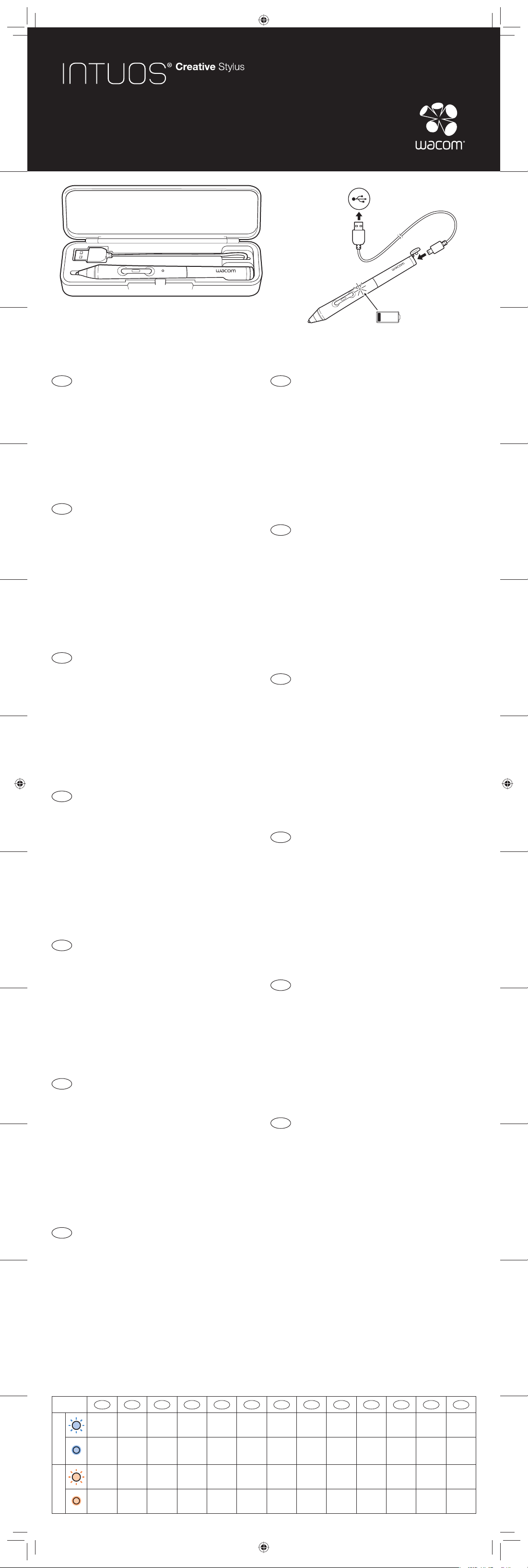
EN
1. Enable Bluetooth
®
wireless technology.
2. Open a compatible app and enable the stylus
support in this app.
3. See intuoscreativestylusgo.wacom.com for
detailed instructions.
4. Press side-button on stylus -> LED flashes blue.
5. LED blue for 2 seconds -> Pairing activated.
6. Repeat steps 2-4 when pairing with another app
for the first time.
DE
1. Schalten Sie die Bluetooth
®
Wireless-Technologie
ein.
2. Öffnen Sie eine kompatible App und schalten Sie
dort die Stift-Unterstützung ein.
3. Weiterführende Anweisungen finden Sie unter
intuoscreativestylusgo.wacom.com
4. Betätigen Sie die Taste auf der Seite des Stifts ->
LED blinkt blau.
5. LED 2 Sekunden lang blau -> Pairing aktiviert.
6. Schritte 2-4 wiederholen für jede weitere App bei
erster Verwendung
NL
1. Schakel de draadloze Bluetooth®-technologie in.
2. Open een compatibele app en schakel de
ondersteuning voor de stylus in deze app in.
3. Kijk op intuoscreativestylusgo.wacom.com voor
gedetailleerde instructies.
4. Druk op de toets aan de zijkant van de stylus -> LED
knippert blauw.
5. LED 2 seconden blauw -> Koppeling geactiveerd.
6. Herhaal stappen 2-4 voor het koppelen van een
andere app bij het eerste gebruik.
FR
1. Activez la technologie sans fil Bluetooth®.
2. Ouvrez une app compatible et activez le support
du stylet dans cette application.
3. Pour des instructions détaillées, veuillez consulter
intuoscreativestylusgo.wacom.com.
4. Appuyez sur le bouton situé sur le côté du stylet
-> La LED clignote en bleu.
5.
La LED bleue s'allume pendant 2 secondes -> La
connexion est activée.
6. Répétez les étapes 2-4 lorsque vous connectez
une autre app pour la première fois.
IT
1. Attivare la tecnologia senza fili Bluetooth®.
2. Aprire una app compatibile e attivare da qui il
supporto per la penna.
3. Informazioni dettagliate sono disponibili su
intuoscreativestylusgo.wacom.com
4. Premere il pulsante sul lato della penna -> LED blu
lampeggia.
5. LED blu per 2 secondi -> Associazione attivata.
6. Se si esegue l'associazione per la prima volta con
un'altra app, ripetere i passi 2-4.
ES
1. Active la tecnología inalámbrica Bluetooth
®
.
2. Abra una aplicación compatible y habilite la
compatibilidad con el lápiz digital en la misma.
3. En intuoscreativestylusgo.wacom.com, encontrará
instrucciones detalladas.
4. Pulse el botón lateral del lápiz digital -> El LED
parpadea en azul.
5. El LED se ilumina en azul durante 2 segundos ->
Emparejamiento activado.
6. Repita los pasos 2-4 para cualquier otra aplicación
que vaya a usar por primera vez.
PT-BR
1. Ligue a tecnologia sem fio Bluetooth
®
2. Abra um aplicativo compatível e acione o suporte
para a caneta
3. Para mais instruções, consulte
intuoscreativestylusgo.wacom.com
4. Pressione o botão na lateral da caneta -> o LED
pisca em azul.
5. LED por 2 segundos azul -> Emparelhamento
ativado.
6. Repetir os passos 2 até 4 para cada novo
aplicativo na primeira utilização
RU
1. Включите беспроводную технологию Bluetooth®.
2. Откройте совместимое приложение и включите
в нем поддержку стилуса.
3. См. подробные инструкции на сайте
intuoscreativestylusgo.wacom.com.
4. Нажмите боковую кнопку на стилусе ->
светодиод мигает синим цветом.
5. Светодиод остается синим на 2 с -> Связывание
активировано.
6.
Повторите шаги 2-4 при первом связывании с
другим приложением.
PL
1. Włącz bezprzewodową technologię Bluetooth®.
2. Otwórz kompatybilną aplikację, a następnie włącz
w niej wsparcie dla pióra.
3. Szczegółowa instrukcja znajduje się na stronie:
intuoscreativestylusgo.wacom.com
4. Naciśnij przycisk znajdujący się z boku pióra ->
Dioda LED miga na niebiesko.
5.
Dioda LED pali się przez 2 sek. na niebiesko ->
Parowanie aktywowane.
6. Powtórz kroki od 2 do 4 dla każdej kolejnej
aplikacji przy pierwszym uruchomieniu
JP
1.Stylus本体の充電が完了していることを確認してく
ださい。
2.ご利用の機器の設定から、Bluetooth
®
ワイヤレス通
信機能をオンにします。
3.Stylusのペアリングや筆圧などの設定は、各アプリ
ケ ー ション から 行う必 要 が あ りま す 。
詳しくはワコムのホームページをご覧ください。
(intuoscreativestylusgo.wacom.com)
4.Stylusのいずれかのサイドボタンを押すと、LEDラ
ンプが青色に光ります。
5.LEDランプが2秒間青色に点灯すると、ペアリングが
完了し利用することができます。
KR
1. Bluetooth® 무선 기술을 작동시키십시오.
2. 호환되는 앱을 열고 이 앱에서 스타일러스 지원을
작동시키십시오.
3. intuoscreativestylusgo.wacom.com에서 자세한
지침을 확인하십시오.
4. 스타일러스의 슬라이드 버튼을 눌러 줍니다. ->
LED가 파란 색으로 켜집니다.
5. LED가 2초 동안 파란색으로 켜지면서 -> 페어링이
작동됩니다.
6. 다른 앱과 처음으로 페어링을 할 때는 위의 2-4
단계를 반복하십시오.
TC
1. 開啟藍牙
®
無線技術。
2. 開啟相容的應用程式並啟用該應用程式支援的觸控
筆。
3. 請見 intuoscreativestylusgo.wacom.com 以取得詳
細說明。
4. 按下觸控筆側邊按鈕以開始配對-> 閃爍藍色 LED
指示燈。
5. 藍色 LED 指示燈閃爍 2 秒 -> 配對啟動。
6. 與另一個應用程式首次配對時,請重複第 2 至第 4
步。
SC
1. 开启蓝牙
®
无线技术。
2. 打开兼容的应用程序并在该应用程序中启用触控笔
支持。
3. 见 intuoscreativestylusgo.wacom.com 以了解详细
说明。
4. 按触控笔的侧键,-> LED 闪烁蓝光。
5. LED 亮蓝光 2 秒 -> 配对激活。
6. 与另一个应用程序首次配对时,请重复第 2 至第 4
步。
• Pen case • Pen nib
• Stylus • USB cable
Orange
LED
EN DE NL FR IT ES
PT-BR
RU PL JP KR TC SC
Blue
Connecting Verbindet
Verbinding
maken
Connexion…
Connessione
in corso
Conectando
Conectando
Подключается
Łączenie
点滅:
接続中
연결 중 正在連接 正在连接
(1s)
Connected Verbunden Verbonden Connecté Connesso Conectado Conectado
Подключено
Połączono
点灯:
接続完了
연결됨 已連接 已连接
Orange
Battery low
Batterie
fast leer
Batterij
bijna leeg
Batterie
faible
Batteria in
esaurimento
Batería
baja
Bateria
fraca
Низкий
заряд
батареи
Niski
poziom
baterii
点滅:
バッテリー
残量小
배터리
부족
電量不足
电量不足
Charging
Batterie
lädt
Batterij
laden
Chargement…
In carica Cargando
Carregando
Заряжается
Ładowanie
点灯:
充電中
배터리
충전 중
正在充電 正在充电
intuoscreativestylusgo.wacom.com
PRN-A999 Elba QSG.indd 1PRN-A999 Elba QSG.indd 1 2014-4-9 15:59:17 PM2014-4-9 15:59:17 PM
Page 2
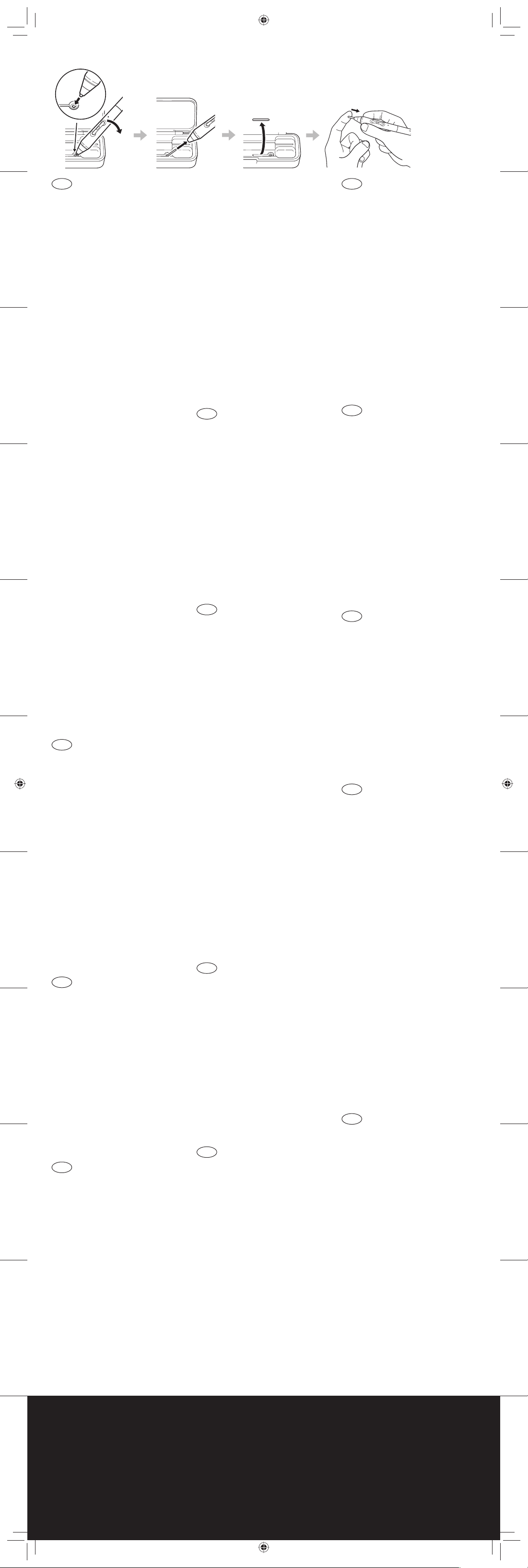
Nib replacement
EN
Register your Intuos Creative
Stylus
For USA, Canada, Central and
South America
Visit www.wacom.com and select
your region. Then choose the
registration option.
For Europe
Visit our web site at
www.wacom.eu/register
For Asia Pacific
Visit https://register.wacom.asia/
user/register and select your
region. Then choose the
registration option.
Support options
For USA, Canada, Central and
South America
Visit our web site at
http://us.wacom.com/en/support
Call the Wacom Customer Care
Center. Available in English, from
7:30 am to 5:00 pm Monday
-Thursday, and 8:30 am to
5:00pm Friday (Pacific Time) at
360-896-9833.
As for how to work with the Intuos
Creative Stylus, please refer to
intuoscreativestylusgo.wacom.com
For Europe
Technical Support is available from
Monday - Friday 9:00 to 18:00
(Central European Time).
United Kingdom:
+44 (0) 207 744 0831
Contact form:
http://www.wacom.eu/contact
As for how to work with the Intuos
Creative Stylus, please refer to
intuoscreativestylusgo.wacom.com
For Asia Pacific
Visit our web site at
http://www.wacom.asia/customercare
As for how to work with the Intuos
Creative Stylus, please refer to
intuoscreativestylusgo.wacom.com
DE
Intuos Creative Stylus registrieren
Besuchen Sie
www.wacom.eu/register
Kundenservice
Der technische Kundendienst steht
Ihnen von Montag bis Freitag von
09:00 bis 18:00 Uhr
(mitteleuropäische Zeit) zur
Verfügung.
Deutschland: +49 (0) 69 6630 8200
Österreich: +43 (0) 1 790 825 550
Schweiz: +41 (0) 44 212 2818
Kontaktformular:
http://www.wacom.eu/contact
Unter
intuoscreativestylusgo.wacom.com
erfahren Sie mehr über die
Verwendung des Intuos Creative
Stylus.
NL
De Intuos Creative Stylus
registreren
Ga naar www.wacom.eu/register
Klantenservice
Technische ondersteuning is
beschikbaar van maandag tot
vrijdag 9.00 - 18.00 (CET).
Nederland: +31 (0) 20 517 4705
België: +32 (0) 2 275 0691
Contact formulier:
http://www.wacom.eu/contact
Op intuoscreativestylusgo.wacom.com
staat precies hoe je de Intuos Creative
Stylus kunt gebruiken.
FR
Enregistrement de votre Intuos
Creative Stylus
Pour les États-Unis, le Canada,
l'Amérique Central et du Sud
Rendez-vous sur
www.wacom.com et sélectionnez
votre région. Sélectionnez ensuite
l'option d'enregistrement.
Pour l'Europe
Rendez-vous sur
www.wacom.eu/register
Options d'assistance
Pour les États-Unis, le Canada,
l'Amérique Central et du Sud
Rendez-vous sur notre site
http://us.wacom.com/support
Contactez le centre de support
client Wacom.
Pour plus d'informations sur la
manière d'utiliser le Intuos
Creative Stylus, référez-vous au
site web
intuoscreativestylusgo.wacom.com.
Pour l'Europe
Vous pouvez contacter
l’Assistance Technique du lundi au
vendredi, entre 9h00 et 18h00
(heure d’Europe centrale).
France: +33 (0) 1 7020 0070
Belgique: +32 (0) 2 275 0691
Suisse: +41 (0) 44 212 2818
Formulaire de contact:
http://www.wacom.eu/contact
Pour plus d'informations sur la
manière d'utiliser le Intuos
Creative Stylus, référez-vous au
site web
intuoscreativestylusgo.wacom.com.
IT
Registrazione di Intuos Creative
Stylus
Visitare il sito
www.wacom.eu/register
Servizi di assistenza al cliente
Il Supporto tecnico è disponibile
dal lunedì al venerdì, dalle 09:00
alle 18:00 (TEC).
Italia: +39 02 4528 7050
Modulo di contatto:
http://www.wacom.eu/contact
Per ulteriori informazioni su come
usare Intuos Creative Stylus,
consultare
intuoscreativestylusgo.wacom.com
ES
Registrar Intuos Creative Stylus
Para EE.UU., Canadá, América del
Centro y del Sur
Visite www.wacom.com y
selecciona tu región. A
continuación, selecciona la opción
de registro.
Para Europa
Visite www.wacom.eu/register
Opciones de Servicio técnico
Para EE.UU., Canadá, América del
Centro y del Sur
Visita nuestro sitio Web en
http://us.wacom.com/es/support
Llama al centro de atención al
cliente de Wacom.
En intuoscreativestylusgo.wacom.com
encontrará más información sobre el
uso de Intuos Creative Stylus.
Para Europa
El servicio técnico está disponible
de lunes a viernes de 9:00 a
18:00, (hora de Europa Central).
España: +34 (0) 91 787 0346
Formulario de contacto:
http://www.wacom.eu/contact
En intuoscreativestylusgo.wacom.com
encontrará más información sobre el
uso de Intuos Creative Stylus.
PT-BR
Registre a sua Intuos Creative
Stylus
Acesse www.wacom.com,
selecione a sua região e a opção
de registro.
Opções de suporte
Acesse http://us.wacom.com/pt/
support
Ligue para a Central de
Atendimento ao Cliente da
Wacom.
Em intuoscreativestylusgo.wacom.com
poderá saber mais como utilizar o
Intuos Creative Stylus.
RU
Зарегистрируйте Intuos Creative
Stylus
Посетите веб-сайт
www.wacom.eu/register
Техническая поддержка
Техническая поддержка
доступна с понедельника
по пятницу с 11:00 до 20:00 (по
московскому времени).
Телефон: +44 (0)207 949 0392
Контактная форма:
http://www.wacom.eu/contact
Информацию о работе с Intuos
Creative Stylus см. на сайте
intuoscreativestylusgo.wacom.com
PL
Zarejestruj swój produkt Intuos
Creative Stylus
Wejdź na stronę www.wacom.eu/
register
Centrum pomocy
Pomoc techniczna jest dostępna
od poniedziałku do piątku w
godzinach od 9:00 do 18:00
(czasu środkowoeuropejskiego).
Numery telefonów:
+44 (0)207 949 0392
Formularz kontaktowy:
http://www.wacom.eu/contact
Na stronie
intuoscreativestylusgo.wacom.com
dowiesz się więcej na temat
korzystania z pióra Intuos Creative
Stylus
JP
ユーザ登録について
ワコムクラブはワコムの製 品をご購
入いただいた方であればどなたでも
入会できる無料会員登録サービス
です。
下記のURLにアクセスし、ぜひご登
録ください 。
http://tablet.wacom.co.jp/
wacomclub/registration/
サポートの窓口について
http://tablet.wacom.co.jp/
customercare/をご覧ください。
IntuosCreativeStylusの活用事
例を知りたいときは、ワコムのホー
ムページをご覧ください。
(intuoscreativestylusgo.wacom.com)
KR
Intuos Creative Stylus 등록
https://register.wacom.asia/user/
register 을 방문하여 해당 지역을
선택한 다음 등록 옵션을
선택하십시오.
지원 옵션
자사 웹 사이트(http://www.wacom.
asia/kr/customer-care)을
방문하십시오.
Intuos Creative Stylus로 작업하는
방법은
intuoscreativestylusgo.wacom.com
를 참조하십시오.
TC
註冊 Intuos Creative Stylus
台灣地區用戶請造訪
https://register.wacom.asia/user/
register,選取您所在的地區。然後
選取註冊選項。
香港地區用戶請訪問
http://support.wacom.com.hk/
register.html
支援選項
台灣地區用戶請造訪
http://www.wacom.asia/tw/
customer-care
關於如何使用 Intuos Creative
Stylus,請參閱
intuoscreativestylusgo.wacom.com
香港地區
請訪問我們的網站
http://support.wacom.com.hk/
customercare.html
請致電Wacom 客服熱線
+852-25731988 (服務語言: 粵語,
英語,普通話)
周一至周五 09:00-18:00
關於如何使用 Intuos Creative
Stylus,請參閱
intuoscreativestylusgo.wacom.com
SC
注册 Intuos Creative Stylus
中国大陆地区用户请访问:
http://www.wacom.com.cn/register/
服务支持
大陆地区
请访问我们的网站
support.wacom.com.cn
请致电Wacom客户服务中心
400-810-5460(普通话)
周一至周日 9:00-18:00
关于如何使用 Intuos Creative
Stylus,请参阅
intuoscreativestylusgo.wacom.com
© 2014 Wacom Co., Ltd. All rights reserved.
Wacom is registered trademarks of Wacom
Co., Ltd. All other company or product
names are trademarks and/or registered
trademarks of the respective company.
Modifications and errors excepted.
intuoscreativestylusgo.wacom.com
PRN-A999
PRN-A999 Elba QSG.indd 2PRN-A999 Elba QSG.indd 2 2014-4-9 15:59:18 PM2014-4-9 15:59:18 PM
Page 3

1
Important Product Information
EN
PRECAUTIONS
Important information about this product
This product supports the native resolution of your input device touch sensor.
See the device specifications for details about the specific resolution.
If you are using a protective foil on your touch screen, you may experience a
different stylus-on-screen feeling when writing or drawing. We do not
recommend using a protective foil.
The writing and drawing experience on your touch device may vary depending
on the application you are using.
The pen tip may leave minor marks on the screen. If this occurs, wipe the
screen with a soft, dry cloth or other material as directed by the tablet
manufacturer.
Avoid damaging the cables. Do not place heavy objects on them, repeatedly
bend them sharply, or apply heavy stress to the cable connectors. Torn or
otherwise damaged cables may increase the risk of product malfunction,
electrical shock, or fire. If they are damaged, stop using the product and
contact your local distributor or the Wacom customer support center for your
region.
Do not expose this product to water or other liquids.
Do not insert foreign material into the USB plug end or any other opening of
this product. If a metal object or foreign material is inserted into the USB plug
or other opening of this product, it may cause the product to malfunction or
burn out, or cause electrical shock.
Do not use any organic solvent (e.g. alcohol) or even mild detergent to clean
the product and the pen. Use of these cleaners can damage the product.
Damage of this kind is not covered by the manufacturer’s warranty.
Do not use or store this product under the following conditions:
• Places where temperature changes are severe or exceed specifications
(e.g. outdoors or inside a vehicle).
• Dusty areas.
Refrain from using this product during thunder or electrical storms. If it is being
charged, stop the charging. Such use may cause product malfunction, fire, or
electrical shock.
Warning
Parts of the product can present a choking hazard. Keep away from children.
Small parts may accidentally be swallowed.
Do not put the product close to fire or use in high temperature conditions.
This product has parts made of metal. If you show symptoms of metallic
allergy during use, stop using the product, and consult a doctor immediately.
Usage notes
When using this product, make sure that there is no direct contact between
any metal parts of the pen and the screen. Avoid tapping or hitting the screen
with metal objects such as the pen body, as screens may become damaged
or scratched
Wacom makes no warranty with respect to any damage or loss of data from
the use of this product.
To avoid possible damage or malfunction, do not apply excessive force to the
pen tip or side switch button of this product.
Please always use the pen case when the pen is not in use and during
transportation.
Do not drop this product or use it to strike any object. It might cause damage
to it.
To avoid malfunction, keep this product away from magnets and magnetic
fields.
Please do not disassemle or modify as it can lead to breakage.
Only use a replacement pen tip (nib) specified for the pen by Wacom.
The battery in this products is not consumer replaceable. You must return the
product to Wacom or an authorized service center for any battery replacement,
whether covered by the warranty or not.
Disposal of the built-in rechargeable battery
• Remove the built-in rechargeable battery before disposing of the product.
Please make sure that the battery is disposed of at an officially designated
location if there is one. Do not dismantle or replace the battery so that you
can use the product again. This could cause fire or an electric shock.
Replace them at Wacom customer support.
• Please refer to the User’s Manual regarding how to disassemble the
product.
Charging the product. To charge the product, use only the attached USB
cable.
The USB cable may become warm during normal use. Always allow adequate
ventilation around the USB cable and use care when handling.
Unplug the USB cable if any of the following conditions exist:
The USB cable has become frayed or damaged.
The USB cable is exposed to rain, liquid, or excessive moisture.
You suspect the USB cable needs service or repair.
You want to clean the USB cable.
Replace your pen nib when it becomes worn or sharp.
Do not use a distorted or bent pen nib with the pen; a pen in this condition
may cause the pen to operate improperly and scratch your tablet. Therefore,
avoid pressing too hard when using the pen and bending or distorting the nib.
Do not push hard on the pen tip, eraser, or buttons. This may shorten the pen
tip life or cause the pen to malfunction.
Use pen nibs designed by Wacom. Using a pen nib from another manufacturer
may cause the pen to malfunction.
Do not store the pen so that the pen tip or buttons are continually depressed.
USAGE
• Hold the pen so that the part (a) away from the LED touches your hand. In
use, avoid touching the part (b) near the tip. Otherwise the pen may not be
recognized correctly by the tablet. (see the illustration at the end of this
sheet)
• Do not titlt the pen more than 45 degrees from vertical position. The pen is
not recognized anymore.
SPECIFICATIONS
General
Operating temperature 5 to 40 degrees C (41 to 104 degrees F)
Battery charging temperature 5 to 35 degrees C (41 to 95 degrees F)
Storage temperature -20 to +60 degrees C (-4 to 140 degrees F)
Storage temperature for
extended period
up to 1 month: -20 to +50 degrees C
(-4 to 122 degrees F)
up to 3 month: -20 to +40 degrees C
(-4 to 104 degrees F)
Operating relative humidity 30 % up to 80% RH
Storage relative humidity 30 % up to 90% RH
Physical size (L * D) 141 * 10.0 to 14.0 mm, approximately
Weight TBDg, approximately
Transmission type Bluetooth 4.0
Data Transmission Rate 33 rps
Battery type Li-polymer battery
Charging time TBD
Continuous operation time TBD hours
Pressure levels 2048 levels
Pen case
Physical size (L * W * H) TBD
Weight TBD
REGULATORY STATEMENT
FCC NOTICE
This device complies with Part 15 of the FCC Rules. Operation is subject to
the following two conditions: (1) this device may not cause harmful
interference, and (2) this device must accept any interference received,
including interference that may cause undesired operation.
This equipment has been tested and found to comply with the limits for a
Class B digital device, pursuant to Part 15 of FCC Rules. These limits are
designed to provide reasonable protection against harmful interference in a
residential installation.
This equipment generates, uses and can radiate radio frequency energy and, if
not installed and used in accordance with the instructions, may cause harmful
interference to radio communications. However, there is no guarantee that
interference will not occur in a particular installation.
You can determine whether the equipment is causing interference by
disconnecting it from your computer. If the interference stops, it was probably
caused by the equipment.
If the equipment does cause interference to radio or television reception, you
may be able to correct the interference by using one or more of the following
measures:
• Rotate the television or radio antenna until the interference stops.
• Move the equipment farther away from the television or radio.
• Plug the equipment and computer into an outlet that is on a different circuit
from the television or radio.
If necessary, consult your Wacom dealer or an experienced radio/television
technician for help.
Changes or modifications to this product not authorized by Wacom could void
the FCC Certification and negate your authority to operate the product.
FCC Radiation Exposure Statement:
This equipment complies with FCC radiation exposure limits set forth for an
uncontrolled environment. End users must follow the specific operating
instructions for satisfying RF exposure compliance. This transmitter must not be
co-located or operating in conjunction with any other antenna or transmitter.
INDUSTRY CANADA CAN ICES-3 (B)/NMB-3(B)
Operation is subject to the following two conditions:
(1) this device may not cause interference, and
(2) this device must accept any interference, including interference that may
cause undesired operation of the device.
Radiation Exposure Statement:
The product comply with the Canada portable RF exposure limit set forth for
an uncontrolled environment and are safe for intended operation as described
in this guide. The further RF exposure reduction can be achieved if the product
can be kept as far as possible from the user body or set the device to lower
output power if such function is available.
EU CONFORMITY INFORMATION
The product complies with European R&TTE and RoHS Directive.
See : www.wacom.eu/certificates
Waste Electrical and Electronic Equipment (WEEE)
Directive
In the European Union, this label indicates that this product
should not be disposed of with household waste. It should be
deposited at an appropriate facility to enable recovery and
recycling. Please refer to your country’s information on how to
recycle this product responsibly in your country.
IDA (INFOCOMM DEVELOPMENT AUTHORITY OF
SINGAPORE)
The Active stylus for tablets, model CS-600 has been tested and found to
comply with IDA standards.
Compliance with
IDA Standards
DB102850
TRA
NOTICE
This equipment has been registered
with the telecommunications regulatory
authority for use in the UAE.
TRA Registered No. AAAAAAA
Dealer No. BBBBBBB
ENVIRONMENTAL COMPLIANCE
For customers in the USA and Canada recycling
Lithium-ion Batteries
You can help preserve our environment by returning
your used rechargeable batteries to the collection and
recycling location nearest you.
For more information regarding recycling of
rechargeable batteries, call toll free 1-800-822-8837,
or visit http://www.rbrc.org/
Caution: Do not handle damaged or leaking Li-Ion
battery.
EU BATTERY DISPOSAL INFORMATION
Note: This symbol mark is for EU countries only.
This symbol mark is according to the directive 2006/66/EC
Article 20 Information for end-users and Annex II. Your product
is designed and manufactured with high quality materials and
components which can be recycled and/or reused. This symbol
means that batteries and accumulators, at their end-of-life,
should be disposed of separately from your household waste.
In the European Union there are separate collection systems for used Batteries
and accumulators. Please, dispose of batteries and accumulators correctly at
your local community waste collection/recycling centre.
Please, help us to conserve the environment we live in!
LIMITED WARRANTY
(U.S.A. AND CANADA)
Wacom warrants the product, to the original consumer purchaser, except for
the Software and consumable items such as the battery, pen cartridges, tablet
surface sheet and nibs, to be free from defects in materials and workmanship
under normal use and service for a period of one (1) year, from the date of
original retail purchase, as evidenced by a copy of the receipt and registration
with Wacom within 30 days of purchase.
The Software is licensed “as is.” Wacom makes no warranty with respect to its
quality or performance. Wacom cannot guarantee you uninterrupted service or
the correction of any errors.
Upon discovery of a defect in the product, except in the Software, within the
Warranty Period, you should contact Wacom Technical Support via telephone,
email, or fax to obtain an RMA (Return Merchandise Authorization) number and
instructions for shipping the product to a service location designated by
Wacom. You should send the product, shipping charges prepaid, to the
designated service location, accompanied by the return authorization number,
your name, address and telephone number, proof of purchase date, and a
description of the defect. Wacom will pay for return shipping by United Parcel
Service or by an equivalent service as chosen by Wacom.
Wacom’s sole obligation and entire liability under this warranty shall be, at
Wacom’s option, either the repair or replacement of the defective product or
parts thereof of which Wacom is notified during the Warranty Period; provided,
however, that you are responsible for (i) the cost of transportation of the
product to the designated service location and (ii) any loss or damage to the
product resulting from such transportation.
Wacom shall have no responsibility to repair or replace the product if the failure
of the product has resulted from accident, abuse, misuse, negligence, or
unauthorized modification or repair, or if it has been handled or stored other
than in accordance with Wacom’s storage instructions.
Any descriptions, drawings, specifications, samples, models, bulletins, or
similar material, used in connection with the sale of the product, shall not be
construed as an express warranty that the product will conform or comply with
your requirements.
EXCEPT FOR THE LIMITED WARRANTY DESCRIBED ABOVE, THERE ARE
NO OTHER WARRANTIES MADE BY WACOM ON THIS PRODUCT. NO ORAL
OR WRITTEN INFORMATION OR ADVICE GIVEN BY WACOM, ITS DEALERS,
DISTRIBUTORS, AGENTS, OR EMPLOYEES SHALL CREATE A WARRANTY
OR IN ANY WAY INCREASE THE SCOPE OF THIS WARRANTY, AND YOU
MAY NOT RELY ON ANY SUCH INFORMATION OR ADVICE. THIS
WARRANTY GIVES YOU SPECIFIC LEGAL RIGHTS, AND YOU MAY ALSO
HAVE OTHER RIGHTS WHICH VARY FROM STATE TO STATE.
WACOM LIMITS THE DURATION OF ANY LEGALLY IMPLIED WARRANTIES
INCLUDING IMPLIED WARRANTIES OF MERCHANTABILITY OR FITNESS
FOR A PARTICULAR PURPOSE, TO THE DURATION OF WACOM’S
EXPRESS WARRANTY. SOME STATES DO NOT ALLOW LIMITATIONS ON
HOW LONG AN IMPLIED WARRANTY LASTS, SO THE ABOVE LIMITATION
MAY NOT APPLY TO YOU.
NEITHER WACOM NOR ANYONE ELSE WHO HAS BEEN INVOLVED IN THE
CREATION, PRODUCTION, OR DELIVERY OF THIS PRODUCT SHALL BE
LIABLE FOR ANY DIRECT, CONSEQUENTIAL, OR INCIDENTAL DAMAGES
(INCLUDING DAMAGES FOR LOSS OF BUSINESS PROFITS, BUSINESS
INTERRUPTION, LOSS OF BUSINESS INFORMATION AND THE LIKE)
ARISING OUT OF THE USE OF OR INABILITY TO USE SUCH PRODUCT,
EVEN IF WACOM HAS BEEN ADVISED OF THE POSSIBILITY OF SUCH
DAMAGES. SOME STATES DO NOT ALLOW THE EXCLUSION OR
LIMITATION OF INCIDENTAL OR CONSEQUENTIAL DAMAGES, SO THE
ABOVE LIMITATION OR EXCLUSION MAY NOT APPLY TO YOU.
In the event that any of the above limitations are held unenforceable, Wacom’s
liability for any damages to you or any party shall not exceed the purchase
price you paid, regardless of the form of any claim.
This Limited Warranty is governed by the laws of the United States of America
and the state of Washington.
This Limited Warranty is valid for and only applies to products purchased and
used inside the United States (and its territories or possessions) or Canada.
LIMITED WARRANTY
(CENTRAL AMERICA, SOUTH AMERICA AND THE CARIBBEAN)
Wacom warrants the product, to the original consumer purchaser, except for
the Software and consumable items such as the battery, pen cartridges, tablet
surface sheet and nibs, to be free from defects in materials and workmanship
under normal use and service for a period of one (1) year, from the date of
original retail purchase, as evidenced by a copy of the receipt and registration
with Wacom within 30 days of purchase.
The Software is licensed “as is.” Wacom makes no warranty with respect to its
quality or performance. Wacom cannot guarantee you uninterrupted service or
the correction of any errors.
Upon discovery of a defect in the product, except in the Software, within the
Warranty Period, you should contact Wacom Technical Support via telephone,
email, or fax to obtain an RMA (Return Merchandise Authorization) number and
instructions for shipping the product to a service location designated by
Wacom. You should send the product, shipping charges prepaid, to the
designated service location, accompanied by the return authorization number,
your name, address and telephone number, proof of purchase date, and a
description of the defect. Wacom will pay for return shipping by United Parcel
Service or by an equivalent service as chosen by Wacom.
Wacom’s sole obligation and entire liability under this warranty shall be, at
Wacom’s option, either the repair or replacement of the defective product or
parts thereof of which Wacom is notified during the Warranty Period; provided,
however, that you are responsible for (i) the cost of transportation of the
product to the designated service location and (ii) any loss or damage to the
product resulting from such transportation.
Wacom shall have no responsibility to repair or replace the product if the failure
of the product has resulted from accident, abuse, misuse, negligence, or
unauthorized modification or repair, or if it has been handled or stored other
than in accordance with Wacom’s storage instructions.
Any descriptions, drawings, specifications, samples, models, bulletins, or
similar material, used in connection with the sale of the product, shall not be
construed as an express warranty that the product will conform or comply with
your requirements.
EXCEPT FOR THE LIMITED WARRANTY DESCRIBED ABOVE, THERE ARE
NO OTHER WARRANTIES MADE BY WACOM ON THIS PRODUCT. NO ORAL
OR WRITTEN INFORMATION OR ADVICE GIVEN BY WACOM, ITS DEALERS,
DISTRIBUTORS, AGENTS, OR EMPLOYEES SHALL CREATE A WARRANTY
OR IN ANY WAY INCREASE THE SCOPE OF THIS WARRANTY, AND YOU
MAY NOT RELY ON ANY SUCH INFORMATION OR ADVICE. THIS
WARRANTY GIVES YOU SPECIFIC LEGAL RIGHTS, AND YOU MAY ALSO
HAVE OTHER RIGHTS WHICH VARY FROM COUNTRY TO COUNTRY.
WACOM LIMITS THE DURATION OF ANY LEGALLY IMPLIED WARRANTIES
INCLUDING IMPLIED WARRANTIES OF MERCHANTABILITY OR FITNESS
FOR A PARTICULAR PURPOSE, TO THE DURATION OF WACOM’S
EXPRESS WARRANTY. SOME COUNTRIES DO NOT ALLOW LIMITATIONS
ON HOW LONG AN IMPLIED WARRANTY LASTS, SO THE ABOVE
LIMITATION MAY NOT APPLY TO YOU.
NEITHER WACOM NOR ANYONE ELSE WHO HAS BEEN INVOLVED IN THE
CREATION, PRODUCTION, OR DELIVERY OF THIS PRODUCT SHALL BE
LIABLE FOR ANY DIRECT, CONSEQUENTIAL, OR INCIDENTAL DAMAGES
(INCLUDING DAMAGES FOR LOSS OF BUSINESS PROFITS, BUSINESS
INTERRUPTION, LOSS OF BUSINESS INFORMATION AND THE LIKE)
ARISING OUT OF THE USE OF OR INABILITY TO USE SUCH PRODUCT,
EVEN IF WACOM HAS BEEN ADVISED OF THE POSSIBILITY OF SUCH
DAMAGES. SOME COUNTRIES DO NOT ALLOW THE EXCLUSION OR
LIMITATION OF INCIDENTAL OR CONSEQUENTIAL DAMAGES, SO THE
ABOVE LIMITATION OR EXCLUSION MAY NOT APPLY TO YOU.
In the event that any of the above limitations are held unenforceable, Wacom’s
liability for any damages to you or any party shall not exceed the purchase
price you paid, regardless of the form of any claim.
This Limited Warranty is governed by the laws of the United States of America
and the state of Washington.
This Limited Warranty is valid for and only applies to products purchased and
used inside Central America, South America or the Caribbean.
LIMITED WARRANTY
(EUROPE, AFRICA AND MIDDLE EAST)
WACOM warrants to you, as the initial purchaser, (hereinafter referred to as
“you” or “the customer”) that the product hardware will remain free from
defects in materials and workmanship under normal use and service for a
warranty period of TWO (2) YEARS, and in case of Cintiq products for a
warranty period of THREE (3) YEARS, commencing from the purchase date
and provided that the product was unused at the time of purchase. Defects in
wear parts (e.g. pen nibs, tablet surfaces and batteries) resulting from normal
wear and tear are exempt from the warranty. Furthermore, WACOM warrants
that the data carriers delivered with the product are free from defects in
materials and workmanship under normal use for a period of SIX (6) MONTHS
from the date of purchase.
If during the applicable warranty period the product, excluding any software, is
discovered to be defective, it should be returned immediately to the place of
purchase in its original packaging together with your name, address, and
telephone number, a description of the problem, and a copy of the original
receipt. The customer shall be liable for any possible damage or loss of the
product during transit to the place of purchase for this purpose.
WACOM’s sole obligation and entire liability under this warranty shall be, at
WACOM’s option, either the repair or the replacement of the product or parts
thereof that prove defective and that were returned within the applicable
warranty period.
WACOM does not warrant to repair or replace the product if: (a) the damage to
the product results from accident, misuse, improper use, negligence or
unauthorised alteration or repair; (b) the product was not handled or stored
according to the instructions provided by WACOM; (c) the damage resulted
from normal wear and tear of product parts; or d) the serial number affixed by
WACOM has been removed or rendered unintelligible.
Any descriptions, drawings, specifications, samples, models, notifications or
similar material provided in connection with the purchase of the product cannot
be taken as an explicit guarantee that the product corresponds to or fulfils your
requirements.
The warranty guaranteed by law remains unaffected. You can claim defects of
the product in accordance with the relevant legal provisions.
WACOM shall only be liable for itself and its vicarious agents if a material
contractual obligation has been culpably breached in a manner jeopardising
the purpose of the contract or the damage is due to intentional acts or
omissions or gross negligence.
A material contractual obligation is an obligation which is essential to the
proper performance of the contract on which the other party will typically rely.
In case that the culpable infringement of such a material contractual obligation
is not due to intention or gross negligence, the liability of a party shall be limited
to such damages being typical for the contract and which were reasonably
foreseeable at the time of the closure of the contract. Where these Terms and
Conditions preclude or limit liability, this also applies to the personal liability of
the executive officers of the party concerned, its employees, agents and
subcontractors. The provisions of the product liability law
(Produkthaftungsgesetz) remain unaffected.
If, when a claim made under this warranty is checked, it emerges that it is
outside the permitted time period or is not covered by the warranty or that the
product is not defective, the customer will reimburse WACOM for associated
costs.
This limited warranty shall apply if the registered office of the vendor is situated
in the EU or Iceland, Norway, Jersey, Switzerland, Russia, the Ukraine, Croatia,
Serbia, Tunisia, Turkey, Syria, Lebanon, Jordan, Israel, Egypt, the United Arab
Emirates, Iran or South Africa.
This warranty is subject to German law. However, the applicability of the United
Nations Convention on Contracts for the International Sale of Goods is
explicitly excluded. The city of Krefeld, Germany, is the sole place of jurisdiction
for all claims arising from this contractual relationship and all disputes between
the parties resulting from the formation, handling or termination of the
contractual relationship, provided that the customer is a trader, a legal entity or
fund under public law. The jurisdiction agreement shall also apply for
customers who do not have a general place of jurisdiction in Germany. The
jurisdiction agreement shall not apply if, due to legal provisions, a different sole
place of jurisdiction must be established for the case. Furthermore, WACOM is
authorised to file a lawsuit against the headquarters of the customer.
Should one of the provisions of this limited warranty be or become void, the
validity of the other provisions shall not be affected, in full or in part. Should a
provision be invalid, the legally permissible regulation most closely resembling
the invalid regulation shall apply in its place. If you have any questions about
this agreement, or would like to contact WACOM for another reason, please
write to us at this address:
WACOM Europe GmbH
Europark Fichtenhain A9
47807 Krefeld
GERMANY
LIMITED WARRANTY (ASIA PACIFIC REGION)
Wacom Co., Ltd. warrants the product, to the original consumer purchaser, to
be free from defects in materials and workmanship under normal use and
service for a period of one (1) year, from the date of original retail purchase, as
evidenced by a copy of the receipt (proof of purchase).
Upon discovery of a defect in the product, except in the Software, within the
Warranty Period, the warranty holder must contact the original place of
purchase to obtain instructions for returning the product for repair or
replacement. Wacom and its partners are not obligated to reimburse
unauthorized prepaid shipment.
The warranty holder is under no obligation to pay for shipment charges
between the original place of purchase and the place of repair or replacement.
Wacom’s sole obligation and entire liability under this warranty shall be, at
Wacom’s option, either the repair or replacement of the defective product or
parts thereof of which Wacom is notified during the Warranty Period.
Wacom shall have no responsibility to repair or replace the product if the failure
of the product has resulted from force majeure including but not limited to fire,
natural disasters, accident, and act of god; intentional or accidental abuse,
misuse, negligence, unauthorized modification or repair, usage of this product
in a fashion other than as explained in the users guide, or if the product has
been handled or stored other than in accordance with Wacom’s storage
instructions.
Any descriptions, drawings, specifications, samples, models, bulletins, or
similar material, used in connection with the sale of the product, shall not be
construed as an express warranty that the product will conform or comply with
your requirements.
EXCEPT FOR THE LIMITED WARRANTY DESCRIBED ABOVE, THERE ARE
NO OTHER WARRANTIES MADE BY WACOM ON THIS PRODUCT. NO ORAL
OR WRITTEN INFORMATION OR ADVICE GIVEN BY WACOM, ITS DEALERS,
DISTRIBUTORS, AGENTS, OR EMPLOYEES SHALL CREATE A WARRANTY
OR IN ANY WAY INCREASE THE SCOPE OF THIS WARRANTY, AND YOU
MAY NOT RELY ON ANY SUCH INFORMATION OR ADVICE. THIS
WARRANTY GIVES YOU SPECIFIC LEGAL RIGHTS, AND YOU MAY ALSO
HAVE OTHER RIGHTS WHICH VARY FROM COUNTRY TO COUNTRY.
WACOM LIMITS THE DURATION OF ANY LEGALLY IMPLIED WARRANTIES
INCLUDING IMPLIED WARRANTIES OF MERCHANTABILITY OR FITNESS
FOR A PARTICULAR PURPOSE, TO THE DURATION OF WACOM’S
EXPRESS WARRANTY. SOME COUNTRIES DO NOT ALLOW LIMITATIONS
ON HOW LONG AN IMPLIED WARRANTY LASTS, SO THE ABOVE
LIMITATION MAY NOT APPLY TO YOU.
NEITHER WACOM NOR ANYONE ELSE WHO HAS BEEN INVOLVED IN THE
CREATION, PRODUCTION, OR DELIVERY OF THIS PRODUCT SHALL BE
LIABLE FOR ANY DIRECT, CONSEQUENTIAL, OR INCIDENTAL DAMAGES
(INCLUDING DAMAGES FOR LOSS OF BUSINESS PROFITS, BUSINESS
INTERRUPTION, LOSS OF BUSINESS INFORMATION AND THE LIKE)
ARISING OUT OF THE USE OF OR INABILITY TO USE SUCH PRODUCT,
EVEN IF WACOM HAS BEEN ADVISED OF THE POSSIBILITY OF SUCH
DAMAGES. SOME COUNTRIES DO NOT ALLOW THE EXCLUSION OR
LIMITATION OF INCIDENTAL OR CONSEQUENTIAL DAMAGES, SO THE
ABOVE LIMITATION OR EXCLUSION MAY NOT APPLY TO YOU.
In the event that any of the above limitations are held unenforceable, Wacom’s
liability for any damages to you or any party shall not exceed the purchase
price you paid, regardless of the form of any claim.
This Limited Warranty is valid for and only applies to products purchased and
used inside the countries and territories of Asia Pacific excluding Japan, the
People’s Republic of China, Hong Kong, and countries in the Middle East.
This Limited Warranty is a statement of the current warranty policy of the Asia
Pacific Division of Wacom Co., Ltd. and takes precedent over all other
warranty statements contained in packaging, brochures, manuals, etc.
This Limited Warranty is governed by the laws of Japan and is subject to
change without prior notice.
Australian Consumer law
Our goods come with guarantees that cannot be excluded under the
Australian Consumer Law. You are entitled to a replacement or refund for a
major failure and for compensation for any other reasonably foreseeable loss or
damage. You are also entitled to have the goods repaired or replaced if the
goods fail to be of acceptable quality and the failure does not amount to a
major failure. Our hardware products come with a one (1) year warranty given
by Wacom Co., Ltd. with a subsidiary located at Wacom Australia Pty. Ltd.
Unit 8, Stage 1 Cumberland Green, 2-8 South Street Rydalmere, NSW 2116
Australia. If your products do not provide the general features and functions
described in the User Documentation in the one (1) year period after delivery to
you please contact Wacom Australia Pty. Ltd. at +61-29422-6700 with details
of your product, serial number, and proof of purchase. You may be required to
return the hardware product to the address we provide to you at the time, in
which case such return will be at your own cost. The benefits under this
warranty are in addition to other rights and remedies that you may have at law.
Warranty Service / Wacom Technical Support in Asia Pacific (except Japan, the
People’s Republic of China, Hong Kong, and countries in the Middle East)
Detailed Asia Pacific Limited Warranty policy and product registration may be
found online at http://www.wacom.asia/customer-care
To obtain technical support or Warranty service within Southeast and South
Asia, Oceania and Taiwan, please contact the Wacom Customer Support
Service. Phone numbers can be found here:
http://wacom-wapcc.com/inquiry/create
Should you have any questions about this Agreement, or if you desire to
contact Wacom for any reason, please contact from the site below
http://wacom-wapcc.com/inquiry/create
DE
WARNUNGEN UND VORSICHTSMASSNAHMEN
Wichtige Informationen zu diesem Produkt
Dieses Produkt unterstützt die native Auflösung des Touch-Sensors Ihres
Eingabegeräts. Nähere Informationen zu der entsprechenden Auflösung findest
du in den technischen Daten des Geräts.
Ist der Touchscreen mit einer Schutzfolie versehen, fühlt sich das Berühren des
Bildschirms mit dem Stift beim Schreiben oder Zeichnen möglicherweise
anders an. Wir empfehlen, nicht mit einer Schutzfolie zu arbeiten.
Das Schreiben und Zeichnen auf deinem Touchscreengerät kann von der
verwendeten Anwendung abhängen.
Die Stiftspitze kann geringfügige Druckstellen auf dem Bildschirm hinterlassen.
Der Bildschirm kann in diesem Fall mit einem weichen und trockenen Tuch
(oder einem anderen Material entsprechend den Angaben des TablettHerstellers) abgewischt werden.
Vermeiden Sie Kabelschäden. Stellen Sie keine schweren Gegenstände auf die
Kabel, knicken Sie sie nicht stark, und setzen Sie die Kabelstecker keinen
hohen Belastungen aus. Gerissene oder auf andere Weise beschädigte Kabel
können die Gefahr von Produktfehlfunktionen, elektrischen Schlägen oder
Bränden erhöhen. Bei Beschädigung der Kabel stellen Sie die Verwendung
des Produkts ein, und wenden Sie sich an den lokalen Distributor oder die
Wacom Kundendienststelle Ihrer Region.
Lassen Sie das Produkt nicht mit Wasser oder anderen Flüssigkeiten in
Berührung kommen.
Führen Sie keine Fremdkörper in den USB-Anschluss oder andere Öffnungen
des Produkts ein. Wenn Sie einen Metallgegenstand oder einen Fremdkörper
in den USB-Anschluss oder eine andere Öffnung des Produkts einführen, kann
dies zu Fehlfunktionen, einem Brand oder einem elektrischen Schlag führen.
Verwenden Sie zur Reinigung des Produkts und des Stiftes weder organische
Lösungsmittel (z. B. Alkohol) noch milde Reinigungsmittel. Die Verwendung
solcher Lösungs- oder Reinigungsmittel kann das Produkt beschädigen.
Derartige Schäden fallen nicht unter die Garantiebestimmungen des
Herstellers.
Das Produkt darf unter folgenden Bedingungen nicht betrieben oder gelagert
werden:
• Bei größeren bzw. außerhalb der Spezifikationen liegenden
Temperaturschwankungen (z. B. außerhalb geschlossener Räume oder in
einem Fahrzeug).
• Setzen Sie das Produkt nicht in einer staubigen Umgebung ein.
Verwenden Sie das Produkt nicht bei Gewittern. Wird es gerade geladen,
unterbrechen Sie den Ladevorgang. Eine Verwendung unter derartigen
Bedingungen kann eine Fehlfunktion, einen Brand oder einen elektrischen
Schlag verursachen.
Warnung
Teile des Produkts können eine Erstickungsgefahr darstellen. Von Kindern
fernhalten. Kleine Teile können versehentlich verschluckt werden.
Das Produkt darf nicht in der Nähe von offenem Feuer oder bei hohen
Temperaturen verwendet werden.
Dieses Produkt besitzt Metallteile. Sollten bei Ihnen während des Gebrauchs
Anzeichen einer Metallallergie auftreten, verwenden Sie das Produkt nicht
weiter und holen Sie unverzüglich ärztlichen Rat ein.
Verwendungshinweise
Vermeiden Sie beim Gebrauch des Produkts den direkten Kontakt von
Metallteilen des Stifts mit dem Bildschirm. Verhindern Sie, dass Metallteile, wie
z. B. das Stiftgehäuse, gegen den Bildschirm stoßen und verwenden Sie
solche Teile nicht zum Antippen des Bildschirms, da dieser dadurch
beschädigt werden oder verkratzen könnte.
Wacom haftet nicht für eventuelle Schäden oder Datenverluste durch den
Gebrauch des Produkts.
Drücken Sie nicht zu stark auf die Stiftspitze oder den Seitenschalter, da dies
Schäden oder Fehlfunktionen verursachen könnte.
Verwenden Sie bei Nichtgebrauch und beim Transport des Stifts bitte immer
das Stiftetui.
Lassen Sie das Produkt nicht fallen, und stoßen, schlagen oder drücken Sie
damit nicht gegen Gegenstände. Dies könnte Schäden am Produkt
verursachen.
Zur Vermeidung von Fehlfunktionen solltest du dieses Produkt immer von
Magneten und Magnetfeldern fernhalten.
Das Produkt darf nicht demontiert oder verändert werden, da dies zu
Beschädigungen führen kann.
Verwenden Sie ausschließlich austauschbare Stiftspitzen, die für den Stift von
Wacom bestimmt sind.
Der Akku in diesem Produkt kann nicht vom Benutzer ausgetauscht werden.
Das Produkt muss zum Austausch des Akkus an Wacom oder an eine
autorisierte Servicestelle übergeben werden, unabhängig davon, ob der
Austausch unter die Garantie fällt oder nicht.
Entsorgung des integrierten Akkus
• Nehmen Sie den integrierten Akku heraus, bevor Sie das Produkt
entsorgen. Sorgen Sie bitte dafür, dass der Akku über eine offiziell
ausgewiesene Sammelstelle entsorgt wird, falls vorhanden. Zerlegen oder
ersetzen Sie den Akku nicht, um das Produkt weiter verwenden zu können.
Dies könnte einen Brand oder elektrischen Schlag verursachen. Lassen Sie
ihn vom Wacom Kundendienst austauschen.
• Hinweise zum Auseinandernehmen des Produkts finden Sie im
Benutzerhandbuch.
Aufladen des Produkts. Verwenden Sie zum Aufladen des Produkts nur das
mitgelieferte USB-Kabel.
Das USB-Kabel kann bei bestimmungsgemäßem Gebrauch warm werden.
Achten Sie stets auf ausreichende Belüftung um das USB-Kabel herum und
gehen Sie vorsichtig damit um.
Ziehen Sie in folgenden Fällen das USB-Kabel aus der Buchse:
Das USB-Kabel ist abgenutzt oder beschädigt.
Das USB-Kabel war Regen, Flüssigkeiten oder hoher Feuchtigkeit ausgesetzt.
Sie vermuten, dass das USB-Kabel gewartet oder repariert werden müsste.
Sie möchten das USB-Kabel reinigen.
Tauschen Sie die Stiftspitze aus, wenn sie abgenutzt oder scharf ist.
Verwenden Sie keine verzogene oder verbogene Stiftspitze mit dem Stift; sie
kann eine fehlerhafte Funktionsweise hervorrufen und das Tablett zerkratzen.
Drücken Sie daher bei Gebrauch nicht zu stark auf den Stift, und verbiegen
oder verziehen Sie nicht die Spitze.
Drücken Sie nicht zu stark auf Stiftspitze, Radierer und Tasten. Dies kann die
Lebensdauer der Stiftspitze verkürzen oder eine Fehlfunktion des Stifts
hervorrufen.
Verwenden Sie Stiftspitzen von Wacom. Der Einsatz einer Stiftspitze eines
anderen Herstellers kann eine Fehlfunktion des Stifts verursachen.
Lagern Sie den Stift nicht so, dass ein ständiger Druck auf die Stiftspitze oder
die Tasten ausgeübt wird.
GEBRAUCH
• Halten Sie den Stift so, dass der Teil (a) auf Ihrer Hand aufliegt. Vermeiden
Sie beim Gebrauch die Berührung von Teil (b) im Bereich der Spitze. Der
Stift wird sonst möglicherweise nicht korrekt vom Tablet erkannt. (siehe
Abbildung unten)
• Neigen Sie den Stift nicht um mehr als 45 Grad zur senkrechten Position,
da er dann nicht mehr erkannt wird.
Technische Daten
Allgemeine technische Daten
Temperatur während des
Betriebs
+5 bis +40 °C
Temperatur für das Laden der
Batterie
+5 bis +35 °C
Temperatur während der
Aufbewahrung
-20 bis +60 °C
Temperatur während längerer
Aufbewahrung
bis zu einem Monat: -20 bis +50 °C
bis zu drei Monaten: -20 bis +40 °C
Relative Luftfeuchtigkeit
während des Betriebs
30 % bis 80 %
Relative Luftfeuchtigkeit
während der Aufbewahrung
30 % bis 90 %
Abmessungen (L * D) ca. 141 * 10,0 bis 14,0 mm
Gewicht ca. XX g
Übertragungsart Bluetooth 4.0
Datentransferrate 33 rps
Batterieart Li-Polymer-Batterie
Ladezeit XX
Kontinuierliche Betriebsdauer XX Stunden
Druckstufen 2048
Stiftetui
Abmessungen (L * D) TBD
Gewicht TBD
RECHTLICHE HINWEISE
EU-KONFORMITÄTSINFORMATION
Das Produkt erfüllt die Anforderungen der europäischen Richtlinien R&TTE
sowie RoHS.
Siehe: www.wacom.eu/certificates
Richtlinie über Elektro- und Elektronik-Altgeräte
(WEEE)
Dieses Symbol schreibt innerhalb der Europäischen Union vor,
dass dieses Produkt nicht über den Hausmüll entsorgt werden
darf. Es sollte bei einer entsprechenden Einrichtung für
Wertstoffrückgewinnung und Recycling abgegeben werden.
Beachten Sie bitte die Vorgaben Ihres Landes für die
verantwortungsvolle Wiederverwertung dieses Produkts.
EINHALTUNG VON UMWELTSTANDARDS
INFORMATIONEN DER EU ZUR ENTSORGUNG
VON BATTERIEN
Hinweis: Dieses Symbol gilt nur für EU-Staaten.
Dieses Symbol wird gemäß der Richtlinie 2006/66/EG Artikel 20,
Informationen für Endverbraucher, Anhang II, verwendet. Dieses
Produkt wurde unter Verwendung hochwertiger Materialen und
Bestandteile entwickelt und hergestellt, die recycelt und/oder
wiederverwendet werden können. Dieses Symbol besagt, dass
Batterien und Akkus nach ihrem Lebenszyklus nicht im Hausmüll entsorgt
werden dürfen
In der Europäischen Union gibt es unterschiedliche Sammelsysteme für
gebrauchte Batterien und Akkus. Bitte entsorgen Sie Batterien und Akkus
vorschriftsmäßig bei Ihrer kommunalen Sammel-/Recyclingstelle.
Bitte unterstützen Sie uns bei der Erhaltung unserer Umwelt!
BESCHRÄNKTE GARANTIE
Wacom garantiert Ihnen als Erstkäufer (nachfolgend “Ihnen” oder “Kunde”
genannt), dass die Produkthardware bei normaler Nutzung für einen
Garantiezeitraum von DREI (3) JAHREN, ab Verkaufsdatum frei von Materialund Verarbeitungsfehlern ist, vorausgesetzt, dass sie zum Zeitpunkt des
Kaufes unbenutzt war. Defekte an Verschleißteilen (z.B. Stiftspitzen,
Tablettoberflächen oder Batterien), die auf normalen Verschleiß und Betrieb
zurückzuführen sind, sind von der Garantie ausgenommen. Wacom übernimmt
darüber hinaus für einen Zeitraum von SECHS (6) MONATEN ab Kaufdatum
die Garantie, dass die mitgelieferten Datenträger frei von Material- und
Verarbeitungsfehlern sind.
Bei Feststellung eines Mangels am Produkt, ausgenommen der Software,
innerhalb des Garantiezeitraumes muss das Produkt in der Originalverpackung
zusammen mit Ihrem Namen, Ihrer Anschrift, Telefonnummer, einer Beschreibung
des Mangels sowie einer Kopie der Originalrechnung an den ursprünglichen
Erwerbsort zurückgegeben werden. Für einen eventuellen Verlust oder eine
Beschädigung des Produktes während dieses Transportes haftet der Kunde.
Wacom verpflichtet sich unter dieser Garantie nur dazu, das defekte Produkt
oder Teile davon bei erwiesenen Mängeln und Einsendung innerhalb des
Garantiezeitraumes nach eigenem Ermessen entweder zu reparieren oder
auszutauschen.
Wacom ist nicht verpflichtet, das Produkt zu reparieren oder zu ersetzen, wenn
(a) das Versagen des Produktes auf Unfall, Missbrauch, falsche Benutzung,
Nachlässigkeit, unerlaubte Änderung oder Reparatur zurückzuführen ist oder
(b) das Produkt nicht gemäß den Anweisungen von Wacom behandelt oder
aufbewahrt wurde oder (c) das Versagen auf normale Abnutzung
zurückzuführen ist oder (d) die durch WACOM angebrachte Seriennummer
abgemacht oder unverständlich wiedergegeben wird.
Jegliche Beschreibungen, Zeichnungen, Spezifikationen, Muster, Modelle,
Mitteilungen oder ähnliches Material, die im Zusammenhang mit dem Verkauf
des Produktes herausgegeben werden, können nicht als ausdrückliche
Garantie ausgelegt werden, dass das Produkt den Anforderungen des Kunden
entspricht oder sie erfüllt.
Die gesetzlichen Mängelgewährleistungsansprüche werden durch die
vorstehende Garantie nicht berührt. Sie können Mängelansprüche nach den
gesetzlichen Bestimmungen geltend machen.
Wacom haftet, gleich aus welchem Rechtsgrund, für sich und seine
Erfüllungsgehilfen nur, falls eine wesentliche Vertragspflicht schuldhaft in einer
den Vertragszweck gefährdenden Weise verletzt wurde oder der Schaden auf
Vorsatz oder grobe Fahrlässigkeit zurückzuführen ist. Als wesentliche
Vertragspflicht gilt eine Pflicht, deren Erfüllung die ordnungsgemäße
Durchführung des Vertrags überhaupt erst ermöglicht und auf deren Einhaltung
der Vertragspartner regelmäßig vertrauen darf. Erfolgt die schuldhafte Verletzung
einer solchen wesentlichen Vertragspflicht nicht vorsätzlich oder grob fahrlässig,
ist die Haftung dem Grunde und der Höhe nach auf solche vertragstypischen
Schäden begrenzt, die zum Zeitpunkt des Vertragsschlusses vernünftigerweise
vorhersehbar waren. Soweit die Haftung nach diesen Bedingungen
ausgeschlossen oder begrenzt ist, gilt dies auch für die persönliche Haftung der
Organe, der Angestellten, Arbeitnehmer, Mitarbeiter, Vertreter und
Unterauftragnehmer dieser Partei. Die in diesen Bedingungen enthaltene
Haftungsbegrenzung findet auf Ansprüche nach dem Produkthaftungsgesetz
keine Anwendung.
Falls die Überprüfung irgendeines Anspruches, der unter dieser Garantie
erhoben wird, ergibt, dass er außerhalb des zulässigen Zeitraumes oder
Garantieumfangs liegt oder das Produkt nicht defekt ist, gehen die Kosten
einer solchen Überprüfung und Reparatur zu Lasten des Kunden.
Diese beschränkte Garantie gilt, wenn sich der Sitz des Verkäufers in der EU
oder in Island, Norwegen, Jersey, Schweiz, Russland, Ukraine, Rumänien,
Bulgarien, Kroatien, Serbien, Tunesien, Türkei, Syrien, Libanon, Jordanien,
Israel, Ägypten, Vereinigte Arabische Emirate, Iran oder Süd-Afrika befindet.
Diese beschränkte Garantie unterliegt dem Recht der Bundesrepublik
Deutschland. Das UN-Kaufrecht ist ausgeschlossen. Der alleinige
Gerichtsstand für Auseinandersetzungen ist Krefeld. Die
Gerichtsstandsvereinbarung gilt auch für Kunden, die keinen allgemeinen
Gerichtsstand in Deutschland haben. Die Gerichtsstandsvereinbarung soll
dann nicht greifen, wenn aufgrund gesetzlicher Bestimmungen ein anderer
ausschließlicher Gerichtsstand einschlägig ist. Ferner ist WACOM berechtigt,
eine Klage gegen den Kunden an seinem Hauptgeschäftssitz zu erheben.
Sollte irgendeine Bestimmung dieser Vereinbarung für nichtig erklärt werden,
wird diese als von der Vereinbarung getrennt betrachtet, und die Vereinbarung
bleibt anderweitig uneingeschränkt in Kraft. Sollten Sie Fragen zu dieser
Vereinbarung haben oder aus anderen Gründen mit Wacom Kontakt
aufnehmen wollen, wenden Sie sich bitte schriftlich an uns:
Wacom Europe GmbH
Europark Fichtenhain A9
47807 Krefeld
DEUTSCHLAND
NL
VOORZORGSMAATREGELEN
Belangrijke informatie over dit product
Dit product ondersteunt de oorspronkelijke resolutie van de touchsensor van je
invoerapparaat. Raadpleeg de specificaties van het apparaat voor meer
informatie over de specifieke resolutie.
Als je beschermende folie op het aanraakscherm gebruikt, is het mogelijk dat
het anders aanvoelt wanneer je met de pen op het scherm schrijft of tekent.
We raden je niet aan om beschermende folie te gebruiken.
De schrijf- en tekenervaring op je aanraakapparaat kan variëren, afhankelijk
van de toepassing die je gebruikt.
De penpunt kan kleine markeringen op het scherm achterlaten. Als dit het
geval is, veeg dan met een zachte, droge doek of een ander soort materiaal
over het scherm zoals door de tabletfabrikant wordt aanbevolen.
Voorkom dat de kabels beschadigd raken. Plaats er geen zware voorwerpen
op, buig ze niet extreem en voorkom sterke spanningen op de stekkers.
Gescheurde of op een andere manier beschadigde kabels verhogen het risico
op defecten aan het product, elektrische schokken en brand. Als de kabels
beschadigd zijn, mag u het product niet meer gebruiken en dient u contact op
te nemen met uw lokale verdeler of de Wacom-klantenservice voor uw regio.
Stel dit product niet bloot aan water of andere vloeistoffen.
Steek geen vreemde voorwerpen in de USB-poort of enige andere opening in
dit product. Als u een metalen object of vreemd voorwerp in de USB-poort of
een andere opening in dit product steekt, kan dit leiden tot storingen in het
product, brand of elektrische schokken.
Gebruik geen organisch oplosmiddel (bijvoorbeeld alcohol) en zelfs geen mild
schoonmaakmiddel om het product of de pen te reinigen. Als u deze middelen
gebruikt, kan het product beschadigd raken. Dit type schade wordt niet gedekt
door de garantie van de fabrikant.
Gebruik of bewaar dit product niet op een plek waar:
• De temperatuur sterk wisselt of de specificaties overschrijdt (bijvoorbeeld
buitenshuis of in een voertuig).
• Gebruik het product niet in een stoffige ruimte.
Gebruik dit product niet tijdens onweer. Als het wordt opgeladen, beëindig het
opladen dan. Dergelijk gebruik kan tot gevolg hebben dat het product niet
meer juist functioneert, brand ontstaat of een elektrische schok optreedt.
Waarschuwing
Sommige onderdelen van het product vormen verstikkingsgevaar. Buiten
bereik van kinderen houden. Kleine onderdelen kunnen per ongeluk worden
ingeslikt.
Plaats het product niet dicht bij vuur of andere warmtebronnen.
Dit product bevat metalen onderdelen. Als je tijdens het gebruik allergisch blijkt
te zijn voor metalen, gebruik het product dan niet meer en neem onmiddellijk
contact op met een arts.
Gebruiksaanwijzingen
Zorg er tijdens het gebruik van dit product voor dat er geen direct contact is
tussen de metalen delen van de pen en het scherm. Tik of klik niet op het
scherm met metalen objecten zoals de penbehuizing, want schermen kunnen
dan beschadigd raken of krassen oplopen.
Wacom biedt geen garanties ten aanzien van beschadigingen of
gegevensverlies door het gebruik van dit product.
Druk niet te hard op de penpunt of de zijschakelaar van dit product, anders
kan het product beschadigd raken of niet meer correct functioneren.
Gebruik altijd het etui van de pen als je de pen meeneemt of niet gebruikt.
Laat dit product niet vallen en gebruik het niet om een object mee te slaan. Het
kan daardoor beschadigd raken.
Houd dit product uit de buurt van magneten en magnetische velden om te
voorkomen dat er productstoringen optreden.
Haal de pen niet uit elkaar en breng geen wijzigingen aan. Hierdoor kan de pen
kapot gaan.
Gebruik uitsluitend vervangende penpunten die door Wacom voor de pen
worden aanbevolen.
De batterij in dit product kan niet door de consument worden vervangen. Je
moet het product retourneren aan Wacom of een bevoegd servicecentrum om
de batterij te laten vervangen, ongeacht of dit onder de garantie valt of niet.
Verwijderen van de ingebouwde oplaadbare batterij
• Verwijder de ingebouwde oplaadbare batterij voordat je het product
weggooit. Verwijder de batterij via een daarvoor bestemde officiële locatie,
indien beschikbaar. Verwijder de behuizing niet en vervang de batterij niet
om ervoor te zorgen dat je het product opnieuw kunt gebruiken. Dit kan
brand of een elektrische schok veroorzaken. Vervang deze onderdelen bij
de klantenondersteuning van Wacom.
• Raadpleeg de gebruikershandleiding voor instructies voor het demonteren
van het product.
Voor het opladen van het product mag alleen de aangesloten USB-kabel
worden gebruikt.
De USB-kabel kan tijdens normaal gebruik warm worden. Zorg ervoor dat er
altijd voldoende ventilatie rond de USB-kabel is en wees voorzichtig tijdens het
gebruik.
Koppel de USB-kabel los als er sprake is van een van de volgende situaties:
De USB-kabel is gerafeld of is beschadigd.
De USB-kabel is blootgesteld aan regen, vloeistof of te veel vocht.
Je vermoedt dat de USB-kabel moet worden onderhouden of hersteld.
Je wilt de USB-kabel schoonmaken.
Vervang de penpunt als die versleten of scherp geworden is.
Gebruik geen verwrongen of gebogen penpunt in de pen. Hierdoor kan de pen
slecht functioneren en uw tablet bekrassen. Druk dus niet te hard op de pen,
zodat u de penpunt niet verwringt of buigt.
Druk niet te hard op de penpunt, de gum en de knoppen. Dat kan de levensduur
van de penpunt verkorten of defecten aan de pen veroorzaken.
Gebruik uitsluitend penpunten van Wacom. Penpunten van andere fabrikanten
kunnen defecten aan de pen veroorzaken.
Zorg er bij het bewaren van de pen voor dat de penpunt of -knoppen niet
continu worden ingedrukt.
GEBRUIK
• Houd de pen zo vast dat een deel (a) op je hand ligt. Raak tijdens het
gebruik niet het gedeelte (b) bij de punt aan. Het is anders mogelijk dat de
multimediatablet de pen niet meer herkent. (zie de afbeelding aan het einde
van dit blad)
• Houd de pen niet meer dan 45 graden schuin ten opzichte van de verticale
positie. De pen wordt anders niet meer herkend.
SPECIFICATIES
Algemene specificaties
Gebruikstemperatuur 5 tot 40 graden C
Temperatuur voor opladen
van batterijen
5 tor 35 graden C
Opslagtemperatuur -20 tot +60 graden C
Temperatuur voor langdurige
opslag
tot 1 maand:-20 tot +50 graden C
tot 3 maanden:-20 tot +40 graden C
Relatieve vochtigheid voor
gebruik
30% tot 80%
Relatieve vochtigheid voor
opslag
30% tot 90%
Afmetingen (L * D) 141 * 10,0 tot 14,0 mm, bij benadering
Gewicht XX g, bij benadering
Type overdracht Bluetooth 4.0
Snelheid gegevensoverdracht 33 rps
Type batterij Li-polymerbatterij
Oplaadtijd XX
Gebruikstijd continu XX uur
Drukniveaus 2048
Penetui
Afmetingen (B x T x H) TBD
Gewicht TBD
WETTELIJKE VERKLARING
INFORMATIE OVER DE EU-CONFORMITEIT
Het product voldoet aan de voorschriften van de europese R&TTE- alsook de
europese RoHS-richtlijnen.
Zie: www.wacom.eu/certificates
Richtlijn betreffende afgedankte elektrische en
elektronische apparatuur (AEEA)
In de Europese Unie geeft dit label aan dat dit product niet
tezamen met huishoudelijk afval mag worden verwijderd. Het
moet worden verwijderd bij een geschikte faciliteit om
terugwinning en recycling mogelijk te maken. Raadpleeg de
informatie van jouw land over het op verantwoordelijke wijze
recyclen van dit product in jouw land.
MILIEURICHTLIJN
BATTERIJVERWIJDERINGSINFORMATIE EU
Opmerking: Dit symbool is alleen van toepassing op EU-landen.
Dit symbool voldoet aan de voorwaarden van richtlijn 2006/66/
EG Artikel 20 Informatie voor de eindgebruikers en Bijlage II. Je
product is ontworpen en geproduceerd met hoogwaardige
materialen en onderdelen die gerecycled en/of opnieuw gebruikt
kunnen worden. Dit symbool betekent dat batterijen en accu's
aan het einde van hun levensduur afzonderlijk van huishoudelijk afval moeten
worden verwijderd.
In de Europese Unie zijn afzonderlijke inzamelsystemen voor gebruikte
batterijen en accu's beschikbaar. Verwijder batterijen en accu's op de juiste
wijze bij je lokale centrum voor afvalverzameling/recycling.
Help ons het milieu waarin we leven te beschermen!
BEPERKTE GARANTIE
(EUROPA, AFRIKA EN MIDDEN-OOSTEN)
WACOM garandeert u, als eerste koper (vanaf nu “u” of “de klant” genoemd) dat
de producthardware, in geval van normaal gebruik en service, vrij zal blijven van
materiaal- en verwerkingsfouten, gedurende een garantieperiode van DRIE (3)
JAAR, beginnend vanaf de datum van aankoop en op voorwaarde dat het
product op het ogenblik van de aankoop niet gebruikt was. Defecten aan
slijtdelen (bijvoorbeeld stiftpunten, tabletoppervlakken en batterijen), te wijten aan
normale slijtage, vallen niet onder de garantie. Verder garandeert WACOM dat
de gegevensdragers die met het product geleverd worden vrij zijn van materiaalen verwerkingsfouten, op voorwaarde van een normaal gebruik, en dit voor een
periode van ZES (6) MAANDEN vanaf de datum van aankoop.
Indien tijdens de van toepassing zijnde garantieperiode het product, exclusief
software, defect blijkt te zijn dan moet het product onmiddellijk terugbezorgd
worden naar de plaats van aankoop in zijn originele verpakking samen met uw
naam, adres en telefoonnummer, een beschrijving van het probleem, en een kopie
van het originele ontvangstbewijs. De klant zal aansprakelijk zijn voor eventuele
beschadiging of verlies van het product tijdens het transport naar de plaats van
aankoop.
De enige plicht en de complete aansprakelijkheid van WACOM onder deze
garantie, naar keuze van WACOM, is de reparatie of de vervanging van het
product of van delen van het product die defect blijken te zijn en die binnen
van de van toepassing zijnde garantieperiode terugbezorgd worden.
WACOM garandeert geen reparatie of vervanging van het product wanneer: (a)
de schade aan het product te wijten is aan ongeval, misbruik, slecht gebruik,
onachtzaamheid of niet toegelaten verandering of reparatie; (b) het product niet
bediend of opgeslagen werd in overeenstemming met de door WACOM
verstrekte instructies; (c) de schade te wijten is aan normale slijtage van
productdelen; of d) het door WACOM aangebrachte serienummer verwijderd of
onleesbaar gemaakt werd.
Beschrijvingen, tekeningen, specificaties, stalen, modellen, mededelingen of
soortgelijke materialen verstrekt in verbinding met de aankoop van het product
kunnen niet beschouwd worden als een uitdrukkelijke garantie dat het product
uw eisen beantwoordt en vervult.
De door de wet vastgelegde garantie blijft onaangetast. U kunt defecten van
het product reclameren in overeenstemming met de van toepassing zijnde
wettelijke bepalingen.
WACOM zal alleen aansprakelijk zijn voor zichzelf en haar agenten in geval van
een opzettelijke materiële inbreuk op de inhoud van het contract waardoor het
doel van het contract in gevaar gebracht wordt of wanneer de schade te wijten
is aan opzet, vergetelheid of grove nalatigheid. Een materiële contractuele
plicht is een plicht die essentieel is voor de correcte uitvoering van het contract
waarop de andere partij vertrouwt. Indien de inbreuk op dergelijke materiële
contractuele plicht niet te wijten is aan opzet of grove nalatigheid zal de
aansprakelijkheid van de partij beperkt worden tot dergelijke schade die
typisch is voor het contract en die redelijkerwijs voorzien kon worden op het
ogenblik waarop het contract afgesloten werd. Indien deze Voorwaarden en
Clausules de aansprakelijkheid uitsluiten of beperken dan is dit ook van
toepassing op de persoonlijke aansprakelijkheid van het leidinggevende
personeel van de betrokken partij, zijn werknemers, agenten en
onderaannemers. De bepalingen van de wet op de productaansprakelijkheid
blijven onaangetast.
Wanneer uit de controle van een claim die onder deze garantie ingediend wordt
blijkt dat hij buiten de toegelaten periode of garantieomvang ligt of het product
niet defect is, dan gaan de kosten voor deze controle en reparatie ten laste van
de klant.
Deze beperkte garantie geldt wanneer de zetel van de verkoper zich in de EU
of in IJsland, Noorwegen, Jersey, Zwitserland, Rusland, Oekraïne, Roemenië,
Bulgarije, Kroatië, Servië, Tunesië, Turkije, Syrië, Libanon, Jordanië, Israël,
Egypte, Verenigde Arabische Emiraten, Iran of Zuid-Afrika bevindt.
Deze garantie is onderhevig aan het recht van de Bondsrepubliek Duitsland.
De toepassing van de Conventie van de Verenigde Naties betreffende
Contacten voor de Internationale Goederenverkoop is uitdrukkelijk uitgesloten.
Krefeld, Duitsland, is de enige bevoegde rechtbank voor alle claims uit deze
contractuele relatie en alle disputen tussen de partijen resulterend uit het
creëren, uitvoeren en beëindigen van de contractuele relatie, op voorwaarde
dat de klant een handelaar, een wettelijke entiteit of een openbaarrechtelijke
instelling is. De overeenkomst over de bevoegde rechtbank zal ook van
toepassing zijn voor klanten die geen algemene bevoegde rechtbank in
Duitsland hebben. Deze overeenkomst is niet van toepassing indien, omwille
van wettelijke voorschriften, een andere bevoegde rechtbank moet bepaald
worden. Verder heeft WACOM het recht een rechtszaak tegen de centrale van
de klant aan te spannen.
Indien een van de bepalingen van deze beperkte garantie ongeldig is of wordt
dan zal de geldigheid van de andere bepalingen hierdoor niet beïnvloed worden.
Indien een bepaling ongeldig is dan moet de wettelijk toegelaten bepaling, die de
ongeldige bepaling het meest benadert, in diens plaats komen. Indien u vragen
over deze overeenkomst heeft of indien u WACOM voor andere redenen wilt
contacteren, gelieve dan naar het volgende adres te schrijven:
WACOM Europe GmbH
Europark Fichtenhain A9
47807 Krefeld
DUITSLAND
FR
PRÉCAUTIONS
Informations importantes au sujet de ce produit
Ce produit est compatible avec la résolution native du capteur tactile de votre
périphérique d’entrée. Reportez-vous aux spécifications du périphérique pour
plus de détails sur une résolution particulière.
Si vous utilisez un revêtement de protection sur votre écran tactile, la sensation
du stylet sur l’écran sera peut-être différente lorsque vous écrivez ou dessinez.
L’utilisation d’un revêtement de protection n’est pas recommandée.
L’expérience d’écriture et de dessin sur votre dispositif de saisie tactile peut
varier selon l’application que vous utilisez.
Il se peut que la pointe du stylet laisse de légères traces sur l’écran. Dans ce
cas, essuyez l’écran avec un tissu doux et sec ou un autre matériau, comme
indiqué par le fabricant de votre tablette.
Evitez d’endommager les câbles. Ne pas placer d’objets lourds sur les câbles,
ne pas les plier fortement à plusieurs reprises ou appliquer des contraintes aux
connecteurs des câbles. Les câbles déchirés ou détériorés peuvent augmenter
le risque de dysfonctionnement du produit, de choc électrique ou d’incendie.
S’ils sont endommagés, arrêtez d’utiliser le produit et contactez votre
distributeur local ou le centre de service client Wacom de votre région.
Ne pas exposer ce produit à l’eau ou à d’autres liquides.
N’insérez pas de corps étranger dans le port USB ou toute autre ouverture de
ce produit. Si un objet métallique ou un corps étranger est inséré dans le port
USB ou une autre ouverture de ce produit, il peut provoquer un
dysfonctionnement du produit, un incendie ou un choc électrique.
N’utilisez pas de dissolvant organique (à base d’alcool), ni même de détergent
doux, pour nettoyer le produit et le stylet. L’emploi de ces produits risque
d’endommager le produit. Ce type de dommage n’est pas pris en charge par
la garantie du fabricant.
N’utilisez pas et ne stockez pas le produit dans les conditions suivantes :
• En cas de variations de température importantes ou hors des limites
spécifiées (par exemple à l’extérieur ou à l’intérieur d’un véhicule).
• N’utilisez pas le produit dans un endroit poussiéreux.
N’utilisez pas ce produit pendant les orages. S’il est en charge, interrompez le
chargement. Une utilisation dans de telles conditions pourrait provoquer des
dysfonctionnements, un incendie ou une électrocution.
Avertissement
Certaines pièces du produit présentent un risque d’étouffement. Tenir hors de
portée des enfants. Les petites pièces risquent d’être avalées
accidentellement.
Tenez ce produit éloigné du feu ou de températures élevées.
Ce produit contient des parties métalliques. Si vous présentez des symptômes
d’allergie au métal pendant son utilisation, arrêtez d’utiliser le produit et
consultez immédiatement un médecin.
Notes d’utilisation
Lorsque vous utilisez ce produit, assurez-vous que les parties métalliques du
stylet n’entrent pas en contact avec l’écran. Évitez de taper ou de heurter
l’écran avec des objets métalliques comme le corps du stylet, car cela pourrait
rayer ou abîmer l’écran.
Wacom n’acceptera pas de garantie en lien avec un dommage ou une perte
de données résultant de l’utilisation de ce produit.
Pour éviter tout endommagement ou dysfonctionnement, n’appuyez pas trop
fort sur la pointe du stylet ou le bouton qui se trouve sur le côté de ce produit.
Veuillez toujours utiliser l’étui à stylet quand celui-ci n’est pas utilisé et pendant
les trajets.
Ne laissez pas tomber ce produit et ne l’utilisez pas pour taper sur un autre
objet. Cela pourrait l’abîmer.
Pour éviter tout dysfonctionnement, tenir ce produit à l’écart d’aimants et de
champs magnétiques.
Ne démontez et ne modifiez pas le produit pour éviter tout dommage.
Ne remplacez la pointe du stylet que par la pointe spécifiée par Wacom pour le
stylet.
La batterie de ce produit ne peut pas être remplacée par le consommateur.
Pour remplacer la batterie, il faut retourner ce produit à Wacom ou à un centre
de service habilité, qu’il soit couvert ou non par la garantie.
Élimination de la batterie rechargeable intégrée
• Retirez la batterie rechargeable intégrée avant de jeter le produit. Veuillez
vous assurer que la batterie soit déposée dans un endroit officiellement
prévu à cet effet. Ne démontez pas ou ne remplacez pas la batterie pour
pouvoir réutiliser le produit. Cela pourrait provoquer un incendie ou une
électrocution. Faites-la remplacer par le service clientèle de Wacom.
• Veuillez consulter le guide de l’utilisateur pour savoir comment démonter le
produit.
Chargement du produit. Pour charger le produit, utilisez uniquement le câble
USB fourni.
Celui-ci peut chauffer pendant une utilisation normale. Assurez-vous que la
ventilation soit toujours suffisante autour du câble USB et faites attention en le
manipulant.
Débranchez le câble USB si l’une des situations suivantes se présente :
Le câble USB est effiloché ou abîmé.
Le câble USB est exposé à la pluie, à du liquide ou à une humidité excessive.
Vous pensez que le câble USB doit être entretenu ou réparé.
Vous voulez nettoyer le câble USB.
Remplacez la pointe de votre stylet quand elle est usée ou tranchante.
Ne pas utiliser une pointe de stylet déformée ou courbée ; cela pourrait
entraîner un dysfonctionnement et rayer votre tablette. Par conséquent, évitez
d’appuyer trop fort lorsque vous utilisez le stylet pour ne pas tordre ou
déformer la pointe.
Ne pas pousser fort sur la pointe du stylet, la gomme ou les boutons. Cela
peut raccourcir la durée de vie de la pointe du stylet ou causer un
dysfonctionnement du stylet.
Utilisez les pointes de stylet conçues par Wacom. L’utilisation d’une pointe de
stylet d’un autre fabricant peut provoquer un dysfonctionnement du stylet.
Quand vous rangez le stylet, faites en sorte que la pointe ou les boutons ne
soient pas soumis à une pression constante.
UTILISATION
• Tenez le stylet afin que la partie (a) repose sur votre main. Pendant son
utilisation, évitez de toucher la partie (b) qui se trouve près de la pointe.
Sinon, la tablette pourrait ne pas reconnaître correctement le stylet. (voir
illustration à la fin de cette fiche)
• N’inclinez pas le stylet à plus de 45 degrés par rapport à la verticale. Il ne
serait alors plus reconnu.
SPÉCIFICATIONS
Caractéristiques techniques générales
Température de
fonctionnement
5 à 40 degrés C (41 à 104 degrés F)
Température de chargement
de batterie
5 à 35 degrés C (41 à 95 degrés F)
Température de stockage -20 à +60 degrés C (-4 à 140 degrés F)
Température de stockage
pour une période prolongée
jusqu’à 1 mois :-20 à +50 degrés C
(-4 à 122 degrés F)
jusqu’à 3 mois :-20 à +40 degrés C
(-4 à 104 degrés F)
Humidité relative de
fonctionnement
de 30 % à 80%
Humidité relative de stockage de 30 % à 90%
Dimensions (l * d) environ 141 * 10,0 à 14,0 mm
Poids environ XX g
Type de transmission Bluetooth 4.0
Taux de transmission des
données
33 rps
Type de batterie Batterie Li-polymère
Temps de charge XX
Temps de fonctionnement
continu
XX heures
Niveaux de pression 2048
Étui du stylet
Dimensions (l x p x h) TBD
Poids TBD
DÉCLARATIONS DE CONFORMITÉ
CONFORMITÉ FCC
Cet appareil est conforme à la section 15 de la réglementation FCC. Son
fonctionnement est soumis aux deux conditions suivantes : (1) cet appareil ne
peut causer d’interférences néfastes, et (2) il doit accepter la réception de
toutes interférences, y compris celles susceptibles de perturber son
fonctionnement.
Ce produit a été vérifié et réceptionné conformément aux prescriptions
relatives aux appareils numériques de classe B, selon la section 15 de la
réglementation FCC. Ces prescriptions sont destinées à fournir, dans le cas
d’une installation domestique, un niveau de protection approprié contre de
telles interférences.
INDUSTRIE CANADA (CANADA UNIQUEMENT)
Industrie Canada classe B
<< Cet appareil numerique de la classe (B) est conforme a la norme NMB-003
du Canada >>.
Son fonctionnement est sujet aux deux conditions suivantes:
1) le dispositif ne doit pas produire de brouillage préjudiciable, et
2) ce dispositif doit accepter tout brouillage reçu, y compris un brouillage
susceptible de provoquer un fonctionnement indésirabl
Déclaration d’exposition aux radiations:
Le produit est conforme aux limites d’exposition pour les appareils portables RF
pour les Etats-Unis et le Canada établies pour un environnement non contrôlé.
Le produit est sûr pour un fonctionnement tel que décrit dans ce manuel. La
réduction aux expositions RF peut être augmentée si l’appareil peut être
conservé aussi loin que possible du corps de l’utilisateur ou que le dispositif
est réglé sur la puissance de sortie la plus faible si une telle fonction est
disponible.
INFORMATION DE CONFORMITÉ UE
Le produit est conforme aux exigences des directives européennes R&TTE et
RoHS.
Voir : www.wacom.eu/certificates
Directive relative aux déchets d’équipements
électriques et électroniques (DEEE)
Dans l’Union européenne, ce label indique que le produit ne
doit pas être jeté avec les déchets ménagers. Il doit être déposé
à un endroit approprié pour permettre sa récupération et son
recyclage. Veuillez consulter les informations propres à votre
pays pour savoir comment recycler ce produit de façon
responsable dans votre pays.
CONFORMITÉ AVEC LES NORMES
ENVIRONNEMENTALES
INFORMATIONS CONCERNANT LA MISE AU
REBUT DES BATTERIES AU SEIN DE L’UNION
EUROPÉENNE
Remarque : ce symbole n’est utilisé que dans les pays de l’UE
Ce symbole est conforme à la directive 2006/66/CE Article 20
Informations pour l’utilisateur final et Annexe II. Votre produit a
été conçu et fabriqué avec des composants et des matériaux de
haute qualité qui peuvent être recyclés et/ou réutilisés. Ce
symbole signifie que les batteries et les piles, lorsqu’elles sont
usées, doivent être jetées séparément des déchets ménagers.
Dans l’Union européenne, il existe des systèmes de collecte spéciaux pour les
batteries et les piles usagées. Veuillez jeter correctement vos piles et vos
batteries au centre de collecte ou de recyclage le plus proche.
Merci de nous aider à protéger l’environnement dans lequel nous vivons !
GARANTIE LIMITÉE
(U.S.A ET CANADA)
Wacom garantit ce produit à l’acheteur d’origine, à l’exception du Logiciel et
des consommables, tels que la batterie, les cartouches et/ou pointes de stylet
et les feuilles de tablette, contre toute défectuosité de matériel et de fabrication
dans des conditions d’utilisation et d’entretien normales, pour une période de
un (1) ans à compter de la date d’achat, d’après copie de la facture et de
l’inscription Wacom par e-mail ou en ligne dans les 30 jours suivant l’achat.
Le Logiciel fait l’objet d’une licence “ en l’état “. Wacom ne garantit en aucun
cas sa qualité ou ses performances. Wacom ne peut vous garantir une
utilisation ininterrompue ou la correction d’éventuelles erreurs.
En cas de découverte d’une défectuosité dans le produit, à l’exception du
Logiciel, pendant la Période de garantie, contactez le service d’assistance
technique de Wacom par téléphone, e-mail ou fax pour obtenir un numéro
d’ARM (Autorisation de retour de marchandise) et des instructions d’envoi du
produit à un site d’entretien désigné par Wacom. Vous devez envoyer le
produit, en payant à l’avance les frais d’expédition, au site d’entretien indiqué,
en y joignant le numéro d’autorisation de retour, votre nom, votre adresse et
votre numéro de téléphone, la date de la preuve d’achat et une description de
la défectuosité. Wacom prend à sa charge l’expédition en retour par le biais de
United Parcel Service ou par un service équivalent de son choix.
La seule obligation de Wacom et sa responsabilité aux termes de la présente
garantie consiste, au choix de Wacom, à réparer ou à remplacer le produit
défectueux ou des composants de celui-ci si Wacom en est averti pendant la
période de garantie ; ceci, toutefois, pour autant que vous assumiez la
responsabilité (i) des frais de transport du produit vers le site d’entretien
indiqué et (ii) de toute perte ou dommage subi par le produit pendant ce
transport.
Wacom ne sera pas tenu de réparer ou de remplacer le produit si sa
défaillance résulte d’un accident, d’une utilisation abusive ou incorrecte, d’une
négligence ou d’une modification ou réparation non autorisée, ou s’il a été
manipulé ou stocké contrairement aux instructions de Wacom en matière de
stockage.
Les descriptions, dessins, caractéristiques, échantillons, modèles, bulletins ou
autres matériels utilisés dans le cadre de la vente du produit ne constituent pas
une garantie explicite de la conformité du produit à vos exigences.
À L’EXCEPTION DE LA GARANTIE LIMITÉE DÉCRITE CI-DESSUS, AUCUNE
AUTRE GARANTIE N’EST ACCORDÉE PAR WACOM AU SUJET DE CE
PRODUIT. AUCUN CONSEIL NI RENSEIGNEMENT, ORAL OU ÉCRIT, FOURNI
PAR WACOM, SES REVENDEURS, DISTRIBUTEURS, REPRÉSENTANTS OU
EMPLOYÉS NE FERA OFFICE DE GARANTIE NI N’ÉTENDRA LA PORTÉE DE
LA PRÉSENTE GARANTIE ET VOUS NE POUVEZ PAS VOUS BASER SUR DE
TELS CONSEILS OU RENSEIGNEMENTS. LA PRÉSENTE GARANTIE VOUS
OCTROIE DES DROITS JURIDIQUES PRÉCIS, ET ÉVENTUELLEMENT
D’AUTRES DROITS QUI VARIENT D’UN ÉTAT À UN AUTRE.
WACOM LIMITE LA DURÉE DE TOUTE GARANTIE LÉGALE, NOTAMMENT
DES GARANTIES IMPLICITES DE COMMERCIALISATION OU
D’ADÉQUATION À UN USAGE PARTICULIER, À LA DURÉE DE LA GARANTIE
EXPLICITE DE WACOM. CERTAINS ÉTATS N’AUTORISENT PAS DE
LIMITATION DE LA DURÉE D’UNE GARANTIE IMPLICITE, PAR
CONSÉQUENT, IL SE PEUT QUE LA RESTRICTION SUSMENTIONNÉE NE
VOUS SOIT PAS APPLICABLE.
NI WACOM NI TOUTE AUTRE PERSONNE IMPLIQUÉE DANS LA CRÉATION,
LA PRODUCTION OU LA LIVRAISON DE CE PRODUIT NE PEUT ÊTRE TENU
RESPONSABLE DE TOUT DOMMAGE DIRECT, INDIRECT OU ACCESSOIRE
(Y COMPRIS LA PERTE DE BÉNÉFICES COMMERCIAUX, L’INTERRUPTION
D’ACTIVITÉ COMMERCIALE, LA PERTE D’INFORMATIONS
COMMERCIALES, ETC.) DÉCOULANT DE L’UTILISATION OU DE
L’IMPOSSIBILITÉ D’UTILISER CE PRODUIT, MÊME SI WACOM A ÉTÉ AVERTI
DE L’ÉVENTUALITÉ DE TELS DOMMAGES. CERTAINS ÉTATS
N’AUTORISANT PAS L’EXCLUSION OU LA LIMITATION DES
RESPONSABILITÉS POUR LES DOMMAGES ACCESSOIRES OU INDIRECTS,
IL SE PEUT QUE LA RESTRICTION OU L’EXCLUSION SUSMENTIONNÉE NE
VOUS SOIT PAS APPLICABLE.
Dans l’éventualité où une partie des limitations mentionnées ci-dessus sont
considérées comme non applicables, la responsabilité de Wacom pour tout
dommage envers vous ou toute autre partie, n’excédera pas le prix que vous
avez payé, quelle que soit la forme de la plainte.
La présente Garantie limitée est régie par les lois des États-Unis d’Amérique et
de l’État de Washington.
La présente Garantie limitée n’est valable et applicable que pour les produits
achetés et utilisés aux États-Unis (et dans leurs territoires ou possessions) et
au Canada.
GARANTIE LIMITÉE
(EUROPE, AFRIQUE ET MOYEN-ORIENT)
WACOM vous garantit, en tant que premier acheteur, (nommé ci-après “vous”
ou “le client”) que le matériel du produit est exempt de défauts de matériau et
de fabrication, en condition normale d’utilisation et de service, pour une durée
de garantie de TROIS (3) ANS, à partir de la date d’achat et à condition que le
produit acheté ne soit pas un produit d’occasion. Les défauts présents dans
les pièces d’usure (par ex. pointes de crayon, surfaces de tablette et batteries),
qui sont dus à l’usure normale et au fonctionnement, ne sont pas inclus dans
cette garantie.
En outre, WACOM garantit que les supports de données fournies avec le
produit, sont exempts de défauts de matériau et de fabrication, s’ils sont
utilisés en condition normale, pour une période de SIX (6) MOIS à partir de la
date d’achat.
Si au cours de la durée de garantie applicable, il est constaté que le produit, à
l’exclusion du logiciel, est défectueux, il doit être retourné immédiatement au
lieu d’achat dans son emballage d’origine avec vos nom, adresse et numéro
de téléphone, une description du problème et une copie de la facture originale.
Le client est responsable de tout dommage ou perte du produit pendant le
transport vers le lieu d’achat.
Sous cette garantie, la seule obligation et entière responsabilité de WACOM,
sera, selon son choix, de réparer ou de remplacer le produit ou les pièces,
dont le défaut a été prouvé et qui ont été retournés dans la période de garantie
applicable.
WACOM ne garantit pas de réparer ou de remplacer le produit, si : (a) le
dommage causé au produit provient d’un accident, d’un mauvais usage, d’une
utilisation impropre, d’une négligence ou d’une modification ou réparation non
autorisées ; (b) le produit n’a pas été manipulé ou conservé selon les
instructions fournies par WACOM ; (c) le dommage provenait d’une usure
normale des pièces ; ou d) le numéro de série apposé par WACOM a été
enlevé ou rendu illisible.
Toutes les descriptions, les dessins, les spécifications, les échantillons, les
modèles, les notifications ou matériel similaire, fournis en relation avec l’achat
du produit ne peuvent pas être considérés comme une garantie formelle que le
produit corresponde ou réponde à vos demandes.
Il ne sera pas porté atteinte aux droits légaux à une prestation de garantie des
vices par la présente garantie. Vous pouvez faire une réclamation pour les
défauts du produit selon les prescriptions légales.
WACOM est seulement responsable pour lui-même et ses agents d’exécution,
si une obligation contractuelle essentielle a été enfreinte, de façon coupable,
d’une manière à mettre en péril l’objet du contrat ou si le dommage est dû à
des actes intentionnels ou omissions ou une négligence grossière. Une
obligation contractuelle essentielle est une obligation, qui est essentielle à
l’exécution normale du contrat et sur laquelle l’autre partie peut normalement
compter.
Si l’infraction coupable d’une telle obligation contractuelle essentielle n’est pas
intentionnelle ni due à une négligence grossière, la responsabilité d’une partie
sera limitée à de tels dommages typiques pour le contrat et qui ont été
raisonnablement prévisibles au moment de la passation du contrat. Si la
responsabilité d’après ces conditions est exclue ou limitée, cela s’applique
également à la responsabilité personnelle des cadres dirigeants de la partie
concernée, ses employés, agents et sous-traitants. Il n’est pas dérogé aux
clauses de la loi sur la responsabilité des produits.
Si, lorsqu’une réclamation faite sous cette garantie est contrôlée, il ressort
qu’elle est en dehors de la période autorisée ou n’est pas couverte par la
garantie ou que le produit n’est pas défectueux, le client devra rembourser les
frais occasionnés à cet effet, à WACOM.
Cette garantie limitée s’applique, si le siège du vendeur se trouve dans l’UE ou
en Islande, en Norvège, à Jersey, en Suisse, en Russie, en Ukraine, en Croatie,
en Serbie, en Tunisie, en Turquie, en Syrie, au Liban, en Jordanie, en Israël, en
Égypte, aux Émirats arabes unis, en Iran ou en Afrique du sud.
Cette garantie est soumise au droit allemand. Toutefois, la Convention des
Nations Unies sur les contrats de vente internationale de marchandises ne
s’applique pas. La ville de Krefeld, en Allemagne, est la seule juridiction
compétente pour toute réclamation survenant de la relation contractuelle et
tous les litiges entre les parties provenant de la formation, manipulation ou
cessation de la relation contractuelle, à condition que le client soit un
commerçant, une personne morale ou fonds sous loi publique. La convention
d’élection de domicile de compétence s’appliquera également aux clients qui
n’ont pas un domicile de compétence en Allemagne.
La convention d’élection de domicile de compétence ne s’appliquera pas, si
en raison des clauses légales, un autre domicile de compétence unique doit
être établi pour ce cas. En outre, WACOM est autorisé à déposer une plainte
contre le client à son principal siège commercial.
Si une des clauses de cette garantie limitée devait être ou devenir nulle, il n’est
pas dérogé à la validité des autres clauses, en totalité ou en partie. Si une
clause devait être sans valeur juridique, la disposition légalement acceptable la
plus proche de la disposition sans valeur juridique s’applique à sa place. Si
vous avez des questions sur cet accord ou si vous souhaitez contacter
WACOM pour toute autre raison, veuillez nous écrire à cette adresse :
WACOM Europe GmbH
Europark Fichtenhain A9
47807 Krefeld
ALLEMAGNE
IT
PRECAUZIONI
Informazioni importanti sul prodotto
Questo prodotto supporta la risoluzione nativa del sensore tattile del
dispositivo di immissione dati. Vedere le specifiche del dispositivo per ulteriori
dettagli sulla risoluzione.
Se si utilizza una pellicola protettiva sullo schermo tattile, questa potrebbe
modificare la sensazione del contatto della penna sullo schermo durante la
scrittura o il disegno. Per questo motivo, si sconsiglia l’uso di una pellicola
protettiva.
La qualità della scrittura e del disegno sul dispositivo di input tattile può variare
a seconda dell’applicazione utilizzata.
Evitare danni ai cavi. Non collocarvi sopra oggetti pesanti, non piegarli
ripetutamente e in modo brusco o sottoporre a forte tensione i connettori dei
cavi stessi. Cavi lacerati o danneggiati in altro modo possono aumentare il
rischio di malfunzionamento del prodotto, shock elettrico o combustione. In
caso di cavi danneggiati sospendere l’utilizzo del prodotto e contattare il
proprio distributore locale o il centro di assistenza clienti Wacom della propria
regione.
Non esporre il prodotto ad acqua o altri liquidi.
Non inserire materiale estraneo nella porta USB o nelle altre aperture del
prodotto. Se un oggetto metallico o del materiale estraneo viene inserito nella
porta USB o nelle altre aperture del prodotto, questo potrebbe causarne il
malfunzionamento, un incendio o scosse elettriche.
Non utilizzare alcun solvente organico (es.: alcool) né detergenti delicati per
pulire il prodotto e la penna. L’uso di tali detergenti può danneggiare il
prodotto. Danni di questo tipo non sono coperti dalla garanzia del produttore.
Non utilizzare né conservare il prodotto in:
• ambienti in cui i cambiamenti di temperatura sono bruschi o superano le
specifiche (ad es.: in esterni o all’interno di un veicolo);
• ambienti polverosi.
Non utilizzare questo prodotto durante temporali o tempeste elettriche. In
questi casi, interrompere la ricarica, poiché potrebbe verificarsi un
malfunzionamento del prodotto, incendio o scossa elettrica.
Avvertenza
Alcune parti del prodotto potrebbero costituire un pericolo di soffocamento.
Per evitare che i bambini ingeriscano accidentalmente le parti più piccole,
tenere la penna lontano dalla loro portata.
Non posizionare il prodotto vicino al fuoco o in un luogo con temperature
elevate.
Il prodotto include parti in metallo. Se si manifestano sintomi di allergia ai
metalli, interrompere l’uso del prodotto e consultare subito un medico.
Note sull’utilizzo
Quando si utilizza il prodotto, assicurarsi che le parti in metallo della penna non
entrino a contatto diretto con lo schermo. Evitare di battere sullo schermo o di
colpirlo con oggetti metallici come il corpo della penna, poiché potrebbe
danneggiarsi o graffiarsi.
Wacom non offre alcuna garanzia relativa all’eventuale danno o perdita di dati
derivanti dall’utilizzo di questo prodotto.
Per evitare possibili danni o malfunzionamenti, non applicare eccessiva forza
sulla punta della penna o sul pulsante laterale del prodotto.
Utilizzare sempre la custodia della penna quando quest’ultima non viene
utilizzata e durante il trasporto.
Non far cadere il prodotto né utilizzarlo per colpire oggetti, poiché potrebbe
danneggiarsi.
Per evitare potenziali malfunzionamenti, tenere il prodotto lontano da magneti e
campi magnetici.
Non smontare o modificare il dispositivo per evitarne la rottura.
Utilizzare esclusivamente la punta di ricambio della penna indicata da Wacom.
La batteria del prodotto non può essere sostituita dall’utente. Restituire il
prodotto a Wacom o a un centro di assistenza autorizzato per richiedere la
sostituzione della batteria, in caso di copertura o meno della garanzia.
Smaltimento della batteria ricaricabile integrata
• Rimuovere la batteria ricaricabile integrata prima di smaltire il prodotto.
Assicurarsi di smaltire la batteria presso un apposito centro, laddove
presente. Non smontare né sostituire la batteria, in modo da poter
riutilizzare il prodotto ed evitare incendi o scosse elettriche. Sostituire le
batterie presso l’assistenza clienti Wacom.
• Consultare il manuale utente per le modalità di smontaggio del prodotto.
Ricarica del prodotto. Per ricaricare il prodotto, utilizzare solo il cavo USB
collegato.
Il cavo USB può riscaldarsi durante il normale utilizzo. Favorire sempre una
ventilazione adeguata attorno al cavo USB e maneggiare con attenzione.
Scollegare il cavo USB, se si verifica una delle seguenti condizioni:
Il cavo USB è logorato o danneggiato.
Il cavo USB è esposto a pioggia, liquidi o umidità eccessiva.
Il cavo USB potrebbe richiedere un intervento di manutenzione o riparazione.
Si desidera pulire il cavo USB.
Sostituire il pennino se diventa usurato o appuntito.
Non utilizzare un pennino deformato o piegato con la penna: potrebbe causare
un funzionamento improprio e graffiare il tablet. Evitare, pertanto, di premere
con troppa forza durante l’utilizzo della penna per non piegarne o deformarne il
pennino.
Non premere con forza sulla punta della penna, la gomma o i pulsanti. Ciò
potrebbe abbreviare la durata della punta della penna o provocare un
malfunzionamento della penna stessa.
Utilizzare pennini realizzati da Wacom. L’utilizzo di un pennino di un altro
produttore potrebbe causare un malfunzionamento della penna.
Non custodire la penna in modo inappropriato per evitare che la punta o i
pulsanti vengano premuti continuamente.
UTILIZZO
• Tenere la penna in modo che la parte (a) resti sulla mano. Evitare di toccare
la parte (b) vicino la punta durante l’utilizzo, altrimenti la penna potrebbe
non essere riconosciuta correttamente dal tablet. (vedere l’illustrazione alla
fine di questa scheda)
• Non inclinare la penna più di 45 gradi dalla posizione verticale, altrimenti
non viene più riconosciuta.
SPECIFICHE
Specifiche tecniche generali
Temperatura di esercizio da 5 a 40 gradi C
Temperatura batteria in carica da 5 a 35 gradi C
Temperatura di stoccaggio da -20 a +60 gradi C
Temperatura di stoccaggio
per periodi prolungati
fino a 1 mese: da -20 a +50 gradi C
fino a tre mesi: da -20 a +40 gradi C
PRN-B002
Umidità relativa di esercizio 30% fino a 80%
Umidità relativa di stoccaggio 30% fino a 90%
Dimensioni (L * D) 141 * 10,0-14,0 mm, circa
Peso XX g, circa
Tipo di trasmissione Bluetooth 4.0
Velocità trasmissione dati 33 rps
Tipo di batteria Batteria Litio-polimero
Tempo di carica XX
Tempo di esercizio in
continuo
XX ore
Livelli di pressione 2048
Custodia della penna
Dimensioni (L x P x A) TBD
Peso TBD
DICHIARAZIONE DI LEGGE
INFORMAZIONI DI CONFORMITÀ UE
Il prodotto corrisponde alle esigenze delle direttive europee R&TTE e RoHS.
Vedi: www.wacom.eu/certificates
Direttiva sui rifi uti di apparecchiature elettroniche ed
elettriche (WEEE)
In Unione Europea, questa etichetta indica che questo prodotto
non deve essere smaltito insieme ai rifiuti domestici. È
necessario smaltire il prodotto presso un centro apposito per il
recupero e il riciclo. Fare riferimento alle modalità di riciclo
responsabile di questo prodotto del proprio Paese.
INFORMAZIONI SULLO SMALTIMENTO E SUL
RICICLAGGIO
INFORMAZIONI UE SULLO SMALTIMENTO DELLE
BATTERIE
Nota: questo marchio è valido solo per i Paesi UE
ed è conforme alla direttiva 2006/66/CE Articolo 20 Informazioni
per utenti finali e allegato II. Il prodotto è stato progettato e
fabbricato con materiali e componenti di alta qualità, che
possono essere riciclati e/o riutilizzati. Questo simbolo indica
che le batterie e gli accumulatori, al termine della loro vita utile,
devono essere smaltiti separatamente dai rifiuti domestici.
In Unione Europea, vi sono sistemi di raccolta separata per batterie e
accumulatori utilizzati. Smaltire batterie e accumulatori correttamente presso
centri di riciclo/raccolta rifiuti locali.
Aiutaci a rispettare l’ambiente in cui viviamo!
GARANZIA LIMITATA
In qualità di acquirente iniziale (denominato di seguito “Voi” o “Cliente”) Wacom
vi rilascia dalla data di vendita una garanzia per un periodo di TRE (3) ANNI, in
caso di normale uso, relativamente all’assenza di difetti di lavorazione e di
materiale dell’hardware del prodotto a condizione che il prodotto non sia stato
utilizzato al momento dell’acquisto.
I difetti dei pezzi soggetti ad usura (ad esempio punte di penne, superfici delle
tavolette o batterie), sono esclusi dalla garanzia perché riconducibili alla
normale usura del prodotto. Inoltre Wacom si fa garante per un periodo di SEI
(6) MESI dalla data di acquisto che i supporti dati in dotazione sono privi di
difetti di materiale di lavorazione.
Qualora venisse accertata la presenza di vizi del prodotto, escluso il software,
entro il periodo di garanzia, il prodotto dovrà essere restituito nella propria
confezione originale assieme al vostro nome, indirizzo, recapito telefonico, alla
descrizione del vizio e ad una copia della fattura originale rilasciata dal vostro
rivenditore di fiducia. Durante l’operazione di trasporto il cliente è l’unico
responsabile in caso di eventuale smarrimento o danneggiamento del
prodotto.
Come previsto dalla garanzia, Wacom è tenuta, a propria discrezione, o alla
riparazione oppure alla sostituzione del prodotto difettoso o parti di esso una
volta che venga accertato il vizio e constatata la restituzione entro il periodo di
garanzia consentito.
Wacom non ha l’obbligo di riparazione o sostituzione del prodotto, qualora (a)
la causa del danno al prodotto fosse riconducibile a incidente, abuso, errato
uso, negligenza, modifica non autorizzata o riparazione oppure se (b) il
prodotto non fosse stato trattato o conservato rispettando le istruzioni fornite
dalla Wacom oppure se (c) il danno al prodotto sia dovuto ad un normale
logorio oppure se (d) il numero di serie applicato dalla WACOM sia stato
rimosso o reso illeggibile.
Qualsiasi descrizione, disegno, specifica, campione, modello notifica o
materiale simile, che sia stato fornito in correlazione alla vendita del prodotto
non potrà essere considerata una garanzia esplicita che il prodotto
corrisponda o soddisfi le esigenze del cliente.
I diritti di garanzia legittimi previsti dalla legge rimangono immutati.
E’ possibile rivendicare i diritti per vizi accertati secondo le disposizioni di legge
vigenti.
Wacom si assumerà la responsabilità per sé e per i suoi agenti solo qualora
per propria colpa venisse violato un obbligo contrattuale fondamentale,
compromettendo così il raggiungimento dello scopo contrattuale, o il danno si
verificasse a causa di manifesta intenzione o evidente negligenza. Come
obbligo contrattuale fondamentale viene considerato un obbligo il cui
adempimento rende possibile la corretta esecuzione del contratto sul quale di
norma ripone la propria fiducia il partner contrattuale.
Nell’evenienza di una violazione colposa di un tale obbligo contrattuale
fondamentale non per manifesta intenzione o evidente negligenza, la
responsabilità di un partner sarà limitata a tali danni tipici di un contratto, che
erano ragionevolmente prevedibili al momento della sottoscrizione del
contratto. Nella misura in cui, a queste condizioni, la responsabilità venga
esclusa o limitata, tale norma varrà anche per quanto concerne la
responsabilità personale degli addetti, degli impiegati, dei collaboratori, dei
rappresentanti e degli ausiliari. La limitazione di responsabilità indicata in
queste clausole non è applicabile ai diritti previsti dalla legge sulla
responsabilità del produttore.
Se, da una verifica di tale diritto di garanzia, dovesse emergere che quest’ultima
sia stata richiesta oltre il periodo di garanzia consentito o non sia coperto dalla
garanzia oppure che il prodotto non presenti difetti, i costi derivanti da tale verifica
e riparazione andranno a carico del cliente.
La garanzia limitata è applicabile se la sede del venditore si trova nell’UE o in
Islanda, Norvegia, Isola di Jersey, Svizzera, Russia, Ucraina, Romania, Bulgaria,
Croazia, Serbia, Tunisia, Turchia, Siria, Libano, Giordania, Israele, Egitto, Emirati
Arabi Uniti, Iran o Sud Africa.
Questa garanzia limitata è soggetta al diritto delle Repubblica Federale
Tedesca. Sono escluse le disposizioni delle Nazioni Unite in materia di
compravendita. L’unico foro competente per eventuali controversie derivanti
dal rapporto contrattuale è Krefeld. L’accordo relativo all’elezione del foro verrà
applicato per quei clienti che non hanno un foro generale in Germania.
L’accordo relativo all’elezione del foro non verrà applicato qualora la legge
preveda che venga eletto un altro foro straordinario, Inoltre WACOM ha il diritto
di intentare una causa contro il cliente nella sua sede principale di attività.
Nel caso in cui una qualsiasi delle disposizioni delle presenti clausole venga
dichiarata nulla e non valida, tutte le altre disposizioni contenute nel presente
accordo manterranno comunque la propria validità. Non esitate a contattarci
per iscritto qualora richiedeste ulteriori delucidazioni o per qualche motivo
voleste contattare la Ditta Wacom per porre delle domande in merito a tale
accordo:
Wacom Europe GmbH
Europark Fichtenhain A9
47807 Krefeld
GERMANIA
ES
PRECAUCIONES
Información importante sobre este producto
Este producto es compatible con la resolución nativa del sensor táctil de su
dispositivo de entrada. Consulta las especificaciones del dispositivo para
obtener más información sobre la resolución específica.
Si utilizas una lámina protectora sobre la pantalla táctil, es posible que la
sensación del lápiz sobre la pantalla sea diferente al escribir o dibujar. No
recomendamos usar una lámina protectora.
La experiencia de escritura y dibujo con el dispositivo de entrada táctil puede
variar en función de la aplicación que estés utilizando.
La punta del lápiz puede dejar marcas leves sobre la pantalla. Si esto sucede,
limpia la pantalla con un trapo suave y seco o con otro material, según las
indicaciones del fabricante de la tableta.
Evite daños en los cables. No coloque objetos pesados sobre ellos, ni los
curve intensamente de manera repetida, ni tampoco los someta a esfuerzos
extremos. De otra manera, los cables rotos o dañados aumentan el riesgo de
malfuncionamiento del producto, de descargas eléctricas o de incendios. Si
los cables están dañados, deje de usar el producto y póngase en contacto
con su distribuidor local o con el centro de asistencia Wacom de su región.
No exponga este producto al agua ni a otro tipo de líquidos.
No introduzca materiales extraños en el puerto USB ni en ninguna otra
abertura de este producto. Si se introduce un objeto metálico u otro material
extraño en el puerto USB o en otra abertura de este producto, éste podría
funcionar de forma incorrecta, quemarse, o producir una descarga eléctrica.
No utilice disolventes orgánicos (por ejemplo, alcohol) ni detergentes para
limpiar el producto o el lápiz. El uso de estos productos podría dañarlos. Este
tipo de daños no los cubre la garantía del fabricante.
No utilice ni guarde este producto en lugares donde:
• Los cambios de temperatura sean bruscos o superen las especificaciones
(por ejemplo, en el exterior o dentro de un vehículo).
• No utilice el producto en una zona con polvo.
Evite usar este producto durante tormentas o tormentas eléctricas. Si se está
cargando, interrumpa la carga. Tal uso puede provocar un mal funcionamiento
en el producto, un incendio o una descarga eléctrica.
Advertencia
Algunas piezas del producto pueden suponer un riesgo de asfixia. Mantenlo
fuera del alcance de los niños, ya que pueden tragarse accidentalmente las
piezas pequeñas.
No pongas el producto cerca del fuego ni lo uses en condiciones de altas
temperaturas.
Este producto contiene piezas metálicas. Si muestra síntomas de alergia a los
metales durante su uso, deje de utilizar el producto y acuda al médico
inmediatamente.
Notas de uso
Al hacer uso de este producto, asegúrese de que no haya contacto directo
entre ninguna parte metálica del lápiz y la pantalla. Evite presionar o golpear la
pantalla con objetos metálicos, p. ej. el cuerpo del lápiz, ya que la pantalla
podría rayarse o verse dañada.
Wacom no asume garantía alguna con respecto a cualquier daño o pérdida de
datos derivados del uso de este producto.
Para evitar posibles daños o un mal funcionamiento, no ejerza una fuerza
excesiva sobre la punta del lápiz o el botón lateral de este producto.
Use siempre el estuche cuando no use el lápiz y cuando vaya a transportarlo.
No deje caer este producto ni lo use para golpear ningún otro objeto, ya que
podría causarle daños.
Para evitar un funcionamiento incorrecto, mantén el producto alejado de
imanes y campos magnéticos.
No desmontes ni modifiques el producto, ya que se podría provocar su rotura.
Utilice únicamente una punta de lápiz de recambio especificada para el
producto por Wacom.
La batería de este producto no puede ser reemplazada por el consumidor.
Debe devolver el producto a Wacom o a un centro de asistencia autorizado
para reemplazar cualquier tipo de batería, tanto si está cubierta por la garantía
como si no lo está.
Eliminación de la batería recargable incorporada
• Extraiga la batería recargable incorporada antes de eliminar el producto.
Asegúrese de que la batería sea eliminada en un centro oficial designado
para tal fin, en caso de haberlo. No desmonte o reemplace la batería para
poder usar el producto de nuevo, ya que podría provocar un incendio o
una descarga eléctrica. Reemplácela en el servicio de asistencia de
Wacom.
• Por favor, remítase al manual de usuario para obtener información sobre
cómo desmontar el producto.
Cómo cargar el producto: para cargar el producto, emplee únicamente el
cable USB suministrado.
El cable USB puede calentarse durante el uso normal. Asegúrese de que haya
siempre la ventilación adecuada alrededor del cable USB y tenga cuidado al
manejarlo.
Desconecte el cable USB si se produce alguna de las siguientes
circunstancias:
El cable USB está desgastado o dañado.
El cable USB está expuesto a la lluvia, a algun líquido o a una humedad
excesiva.
Si sospecha que el cable USB debe ser reparado o revisado.
Si desea limpiar el cable USB.
Reemplace la punta del lápiz si se desgasta o se hace aguda.
No use una punta de lápiz defectuosa o curvada puesto que podría provocar
un funcionamiento impropio al igual que ralladuras en su tableta. Con este fin,
evite también presionar con demasiada fuerza el lápiz durante su empleo,
evitando también curvar o malograr la punta.
No presione con fuerza la punta del lápiz, ni el borrador ni los botones. Esto
acortaría la vida útil de la punta del lápiz o provocaría malfuncionamiento.
Use puntas de lápiz diseñadas por Wacom. El empleo de una punta de lápiz
que provenga de otro fabricante puede ser causa de malfuncionamiento.
No guarde el lápiz de forma tal que su punta o sus botones estén
continuamente oprimidos.
USO
• Sujete el lápiz de manera que la parte (a) descanse sobre su mano. Al
usarlo, evite tocar la parte (b) cercana a la punta. En caso contrario, puede
que el tablet no reconozca el lápiz correctamente. (véase ilustración al final
de esta página)
• No incline el lápiz más de 45 grados desde la posición vertical. En ese
caso, el lápiz ya no se reconocerá.
ESPECIFICACIONES
Especificaciones generales
Temperatura de
funcionamiento
entre 5 y 40 ºC (entre 41 y 104 ºF)
Temperatura de carga de la
batería
entre 5 y 35 ºC (entre 41 y 95 ºF)
Temperatura de
almacenamiento
entre -20 y +60 ºC (entre -4 y 140 ºF)
Temperatura de
almacenamiento durante un
período prolongado
hasta 1 mes: entre -20 y +50 ºC
(entre -4 y 122 ºF)
hasta 3 mes: entre -20 y +40 ºC
(entre -4 y 104 ºF)
Humedad relativa de
funcionamiento
entre un 30 y un 80 %
Humedad relativa de
funcionamiento
entre un 30 y un 90 %
Dimensiones (L. * D.) 141 * entre 10 y 14 mm, aproximadamente
Peso XX g, aproximadamente
Tipo de transmisión Bluetooth 4.0
Velocidad de transmisión de
datos
33 rps
Tipo de batería Batería de polímero de litio
Tiempo de carga XX
Tiempo de funcionamiento
continuo
XX horas
Niveles de presión 2048
Estuche del lápiz
Dimensiones (An x Prof x Al) TBD
Peso TBD
DECLARACIÓNES REGLAMENTARIAS
IFETEL
DECLARACIONES DE CONFORMIDAD
CONDICIONES DE OPERACIÓN
“La operación de este equipo está sujeta a las siguientes dos condiciones: (1)
es posible que este equipo o dispositivo no cause interferencia perjudicial y (2)
este equipo o dispositivo debe aceptar cualquier interferencia, incluyendo la
que pueda causar su operación no deseada.”
INFORMACIÓN DE CONFORMIDAD UE
El producto corresponde a las exigencias de las directivas europeas R&TTE y
RoHS.
Véase: www.wacom.eu/certificates
Directiva sobre residuos de aparatos eléctricos y
electrónicos (RAEE)
En la Unión Europea, esta etiqueta indica que el producto no
debe ser eliminado junto con la basura doméstica. Debe ser
depositado en un centro apropiado que permita su
recuperación y reciclaje. Por favor, remítase a la información
que proporciona su país sobre cómo reciclar este producto de
manera responsable.
CONFORMIDAD MEDIOAMBIENTAL
INFORMACIÓN SOBRE ELIMINACIÓN DE
BATERÍAS EN LA UE
Nota: este símbolo solo es válido para países de la UE.
El símbolo está conforme con el artículo 20 (Información para
usuarios finales) y el anexo II de la Directiva 2006/66/CE. El
producto ha sido diseñado y fabricado con materiales y
componentes de alta calidad que pueden ser reciclados o
reutilizados. Este símbolo indica que las pilas y acumuladores no
deben ser eliminados junto con la basura doméstica al finalizar su vida útil.
La Unión Europea cuenta con sistemas de recogida selectiva de pilas y
acumuladores usados. Elimine debidamente las pilas y acumuladores en un
centro de reciclaje/recogida de residuos de su municipio.
¡Ayúdenos a conservar el medio ambiente en el que vivimos!
GARANTÍA LIMITADA
(AMÉRICA CENTRAL, SUDAMÉRICA Y EL CARIBE)
Wacom garantiza al comprador original y consumidor del producto la ausencia
de defectos en materiales y mano de obra del producto, excepto el software y
los artículos consumibles como la batería, los cartuchos y/o puntas de lápiz y
las hojas de tableta. Esto será en condiciones de uso y funcionamiento
normales durante Uno (1) años a partir de la fecha de la compra original,
siempre que se demuestre con una copia del recibo y del registro con Wacom
en un plazo de 30 días a partir de la compra.
Se otorga licencia para el Software “tal cual”. Wacom no otorga ninguna
garantía en cuanto a calidad o rendimiento. Wacom no puede garantizar un
servicio ininterrumpido ni la subsanación de posibles errores.
Si se descubre un defecto en el producto, excepto en el Software, dentro del
período de garantía, debe ponerse en contacto con el servicio técnico de
Wacom por teléfono, correo electrónico o fax para obtener un número de RMA
(Autorización de devolución de mercancía) e instrucciones para enviar el
producto a una ubicación de servicio designada por Wacom. Deberá enviar el
producto, pagando los gastos de envío, a la ubicación de servicio designada,
acompañado del número de autorización de devolución (RMA), nombre,
dirección y número de teléfono, prueba de la fecha de compra y una
descripción del defecto. Wacom pagará la devolución que enviará por United
Parcel Service (UPS) o por un servicio equivalente que Wacom elija.
La única obligación y exclusiva responsabilidad de Wacom con arreglo a esta
garantía consistirá en reparar o sustituir, a elección de Wacom, el producto
defectuoso o piezas del mismo de las que se haya notificado a Wacom
durante el período de garantía, siempre y cuando el usuario se haga
responsable de (i) el coste de transporte del producto a la ubicación de
servicio designada y (ii) toda pérdida o daño que el producto pudiere sufrir
durante dicho transporte.
Wacom no tendrá la obligación de reparar ni sustituir el producto si el fallo del
producto se debe a un accidente, uso indebido o inadecuado, negligencia o
modificación o reparación no autorizados, o si el producto no ha sido
manipulado o almacenado de acuerdo con las instrucciones de Wacom.
Los materiales como descripciones, dibujos, especificaciones, muestras,
modelos, boletines o materiales similares utilizados en relación con la venta del
producto no podrán ser interpretados como garantía explícita de que el
producto se ajustará a, o cumplirá, los requisitos del cliente.
A EXCEPCIÓN DE LA GARANTÍA LIMITADA DESCRITA ANTERIORMENTE,
WACOM NO CONCEDE NINGUNA OTRA GARANTÍA PARA ESTE
PRODUCTO. NINGUNA INFORMACIÓN O CONSEJO VERBAL O ESCRITO
QUE DÉ WACOM, SUS REPRESENTANTES, DISTRIBUIDORES, AGENTES O
EMPLEADOS CREARÁ UNA GARANTÍA O EN NINGÚN CASO AMPLIARÁ EL
ÁMBITO DE LA PRESENTE GARANTÍA Y EL USUARIO NO PODRÁ BASARSE
EN DICHA INFORMACIÓN O CONSEJO. ESTA GARANTÍA LE OTORGA
DERECHOS LEGALES ESPECÍFICOS Y PUEDE TENER OTROS QUE VARÍAN
DE UN PAÍS A OTRO.
WACOM LIMITA LA DURACIÓN DE CUALQUIER GARANTÍA LEGALMENTE
IMPLÍCITA, INCLUIDAS GARANTÍAS IMPLÍCITAS DE COMERCIABILIDAD O
IDONEIDAD PARA UN FIN PARTICULAR, A LA DURACIÓN DE LA GARANTÍA
EXPLÍCITA DE WACOM. ALGUNOS ESTADOS NO PERMITEN LIMITACIONES
A LA DURACIÓN DE UNA GARANTÍA IMPLÍCITA, POR LO TANTO, ES
POSIBLE QUE LA LIMITACIÓN ANTERIOR NO SEA APLICABLE EN SU
CASO.
NI WACOM NI OTRA PERSONA IMPLICADA EN LA CREACIÓN,
PRODUCCIÓN O ENTREGA DE ESTE PRODUCTO SERÁN RESPONSABLES
POR DAÑO ALGUNO YA SEA DIRECTO, RESULTANTE O INDIRECTO
(INCLUIDOS DAÑOS DE PÉRDIDA DE BENEFICIOS COMERCIALES,
INTERRUPCIÓN DE NEGOCIO, PÉRDIDA DE INFORMACIÓN COMERCIAL Y
SIMILARES) QUE SURJA DEL USO O INCAPACIDAD PARA USAR DICHO
PRODUCTO, AUNQUE SE HAYA AVISADO A WACOM DE LA POSIBILIDAD
DE DICHOS DAÑOS. ALGUNOS ESTADOS NO PERMITEN LA LIMITACIÓN
DE RESPONSABILIDAD POR DAÑOS RESULTANTES, POR LO TANTO, ES
POSIBLE QUE LA LIMITACIÓN O EXCLUSIÓN ANTERIOR NO SEA
APLICABLE EN SU CASO.
En caso de que alguna de las limitaciones anteriores no se pueda cumplir, la
responsabilidad de Wacom por cualquier daño causado al usuario o a
cualquier parte no excederá el precio de compra, sin tener en cuenta la forma
de la reclamación.
Esta garantía limitada se regirá por las leyes de los Estados Unidos de América
y el estado de Washington.
Esta garantía limitada es válida y aplicable únicamente a los productos
adquiridos y utilizados en América Central, Sudamérica o el Caribe.
GARANTÍA LIMITADA
(EUROPA, ÁFRICA Y ORIENTE MEDIO)
WACOM le garantiza, como comprador inicial (en lo sucesivo “usted” o “el
cliente”), que el hardware del producto permanecerá libre de defectos de
material y fabricación, en caso de uso y servicio normales, durante un período
de garantía de TRES (3) AÑOS, comenzando con la fecha de adquisición y
siempre y cuando el producto no estuviere usado en la fecha de adquisición.
Defectos en piezas de desgaste (por ejemplo puntas de lápiz, superficies de
tabletas y baterías) debidos a un uso y desgaste normales estarán excluidos
de esta garantía. Asimismo, WACOM garantiza que los soportes de datos
suministrados con el producto están libres de defectos de material y
fabricación, en caso de uso normal, durante un período de SEIS (6) MESES
desde la fecha de adquisición.
Si usted comprobare un defecto en el producto, excluyendo cualquier
software, durante el período de garantía aplicable, usted debería devolver
inmediatamente el producto en su embalaje original, adjuntando su nombre,
dirección y número de teléfono, una descripción del problema y una copia de
la factura original, al lugar de adquisición.
El cliente se responsabilizará de cualquier daño o pérdida del producto que
pudiere producirse durante el transporte al lugar de adquisición a los efectos
citados.
La presente garantía obliga meramente a WACOM a reparar o sustituir, a
elección de WACOM, los productos o las partes de los mismos cuya
defectuosidad estuviere comprobada y hubieren sido devueltos dentro del
período de garantía.
WACOM no tendrá la obligación de reparar o sustituir el producto si: (a) el
daño al producto es consecuencia de un accidente, un abuso, un uso
indebido, una negligencia o una modificación o reparación no autorizada; (b) el
producto no es manipulado o almacenado conforme a las instrucciones
facilitadas por WACOM; (c) el daño es conscuencia del uso y desgaste normal
del producto; ó (d) el número de serie aplicado por WACOM ha sido retirado o
desfigurado en forma ininteligible.
Cualquier descripción, dibujo, especificación, muestra, modelo, notificación o
material similar facilitado en relación con la adquisición del producto no podrá
ser interpretado como garantía explícita de que el producto corresponde a o
cumple las necesidades del cliente.
La presente garantía no afecta la garantía legal. Usted podrá reclamar
defectos del producto conforme a las disposiciones legales vigentes.
WACOM responderá únicamente de sus propios actos y los de sus auxiliares
ejecutivos cuando se hubiere vulnerado culposamente una obligación
contractual esencial de manera susceptible de afectar la finalidad del contrato
o el daño se debiere a un acto o una omisión intencionales o una negligencia
grave. Una obligación contractual esencial es una obligación de naturaleza
esencial para la ejecución debida del contrato, en cuyo cumplimiento la otra
parte confía típicamente. Si la vulneración culposa de semejante obligación
contractual esencial no fuere consecuencia de un acto intencional o una
negligencia grave, la responsabilidad de la parte quedará limitada a los daños
contractuales típicos y razonablemente previsibles al momento de formalizar el
contrato. En la medida en que los presentes términos y condiciones
excluyeren o limitaren la responsabilidad, esta exclusión o limitación se aplicará
igualmente a la responsabilidad personal de los órganos ejecutivos,
empleados, agentes y contratistas de la parte en cuestión. Las disposiciones
de la Ley de Responsabilidad del Fabricante por Productos Defectuosos
(Produkthaftungsgesetz) permanecerán inmutables.
El cliente reembolsará a WACOM los gastos relacionados si la comprobación
de una reclamación presentada en razón de la presente garantía revelare que
la reclamación ha sido presentada fuera de plazo ó no está cubierta por la
garantía ó el producto no es defectuoso.
La presente garantía limitada será únicamente de aplicación si el vendedor
tuviere su domicilio en la Unión Europea o en Islandia, Noruega, Jersey, Suiza,
Rusia, Ucrania, Croacia, Serbia, Túnez, Turquía, Siria, Líbano, Jordania, Israel,
Egipto, los Emiratos Árabes Unidos, Irán o África del Sur.
La presente garantía se rige por la legislación alemana. Se excluye, no
obstante, expresamente la aplicación de la Convención de las Naciones
Unidas relativa a los Contratos de Compraventa Internacional de Mercancías
(CISG). La ciudad de Krefeld, Alemania, será la jurisdicción exclusiva para
cualquier reclamación derivada de la presente relación contractual y todas las
disputas entre las partes en relación con la formalización, la ejecución y la
terminación de la relación contractual, siempre y cuando el cliente fuere un
comerciante, una persona jurídica o un fondo público. La presente cláusula de
sumisión exclusiva se aplicará también a los clientes desprovistos de una
jurisdicción general en Alemania. La cláusula de sumisión no será de
aplicación si las disposiciones legales imponieren otra jurisdicción exclusiva.
WACOM podrá demandar además al cliente en la sede central del mismo.
La ineficacia de alguna de las disposiciones de la presente garantía limitada no
afectará, en su totalidad o en parte, la eficacia del resto de sus disposiciones.
La disposición ineficaz será sustituida por la disposición eficaz de contenido
más próximo a la disposición ineficaz. Si usted necesita alguna aclaración en
relación con el presente acuerdo, o desea ponerse en contacto con WACOM
por cualquier otra razón, le rogamos escribirnos a la siguiente dirección:
WACOM Europe GmbH
Europark Fichtenhain A9
47807 Krefeld
ALEMANIA
PT-BR
PRECAUÇÕES
Informações importantes sobre este produto
Este produto suporta a resolução nativa do sensor de toque do seu dispositivo
de entrada. Consulte as especificações do dispositivo para obter mais
detalhes sobre a resolução específica.
Se você estiver usando uma película protetora na tela sensível ao toque, você
poderá ter uma sensação diferente ao escrever ou desenhar com a caneta na
tela. Não recomendamos o uso de película protetora.
A experiência de escrever e desenhar no seu dispositivo de entrada de toque
pode variar de acordo com o aplicativo usado.
A ponta da caneta pode provocar pequenas marcas na tela. Nesse caso,
esfregue a tela com um pano macio e seco ou outro material recomendado
pelo fabricante da mesa gráfica.
Evite danificar os cabos. Não coloque objetos pesados sobre ele, não os
dobre repetidamente com força ou aplique esforço nos conectores dos cabos.
Cabos torcidos ou com outro tipo de dano pode aumentar o risco de
disfunção do aparelho, de choque elétrico ou de incêndio. Se eles estiverem
danificados, pare de utilisar o produto e entre em contato com o seu
revendedor local ou com o atendimento ao cliente da Wacom na sua região.
Não exponha o produto à água ou outros líquidos.
Não insira nenhum objeto não apropriado na entrada USB nem em outra
abertura deste produto. Se um objeto de metal ou não apropriado for inserido
na entrada USB ou em outra abertura deste produto, é possível que ocorra
mau funcionamento, queimadura ou choque elétrico.
Não use solvente orgânico (por exemplo, álcool) nem mesmo detergente
suave para limparo produto e a caneta. O uso desses produtos de limpeza
pode danificar o produto. Essetipo de dano não é coberto pela garantia do
fabricante.
Não use nem armazene este produto onde:
• As mudanças de temperatura sejam extremas ou excedam as
especificações (por exemplo, ambientes externos ou o interior de veículos).
• Não use o produto em áreas com concentração de poeira.
Não use este produto durante tempestades elétricas ou com relâmpagos.
Caso esteja sendo carregado, interrompa a carga. Usá-lo nessas condições
pode provocar disfunções, incêndios ou choques elétricos.
Aviso
As peças e componentes do produto podem representar risco de asfixia.
Mantenha o produto fora do alcance de crianças. Peças pequenas podem ser
ingeridas por acidente.
Não posicione o produto próximo ao fogo ou sob condições com altas
temperaturas.
Este produto possui partes feitas de metal. Caso apresente sintomas de
alergia a metal durante o uso, interrompa a utilização e consulte
imediatamente um médico.
Notas de uso
Durante o uso deste produto, certifique-se de não haver contato direto de
quaisquer partes de metal da caneta com a tela. Evite tocar ou golpear a tela
com objetos de metal como o corpo da caneta, pois a tela pode ser
danificada ou arranhada.
A Wacom não oferece garantia relativa a qualquer dano ou perda de dados
resultante do uso deste produto.
Para evitar possíveis danos ou disfunções, não aplique força excessiva sobre
a ponta da caneta ou sobre o botão lateral deste produto.
Sempre utilize o estojo da caneta durante o transporte ou quando a caneta
não estiver em uso.
Não deixe o produto cair e não o use para golpear outros objetos. Isso pode
provocar danos.
Mantenha o produto distante de ímãs e campos magnéticos para evitar
avarias.
Não desencaixe nem modifique, pois isso pode provocar danos.
Use apenas pontas de caneta de reposição especificadas pela Wacom para a
caneta.
A bateria deste produto não deve ser substituída pelo usuário. O produto deve
ser enviado à Wacom ou a uma assistência técnica autorizada para a
substituição da bateria, coberta ou não pela garantia.
Descarte da bateria recarregável embutida
• Remova a bateria recarregável embutida antes de descartar o produto. Por
favor, certifique-se de que a bateria seja descartada em local designado
oficialmente, se houver. Não remova ou substitua a bateria para usar o
produto novamente. Isso pode causar incêndios ou choques elétricos.
Substitua-a na assistência ao cliente da Wacom.
• Por favor, consulte o Manual do Usuário sobre como desmontar o produto.
Carregando o produto. Para carregar o produto, use apenas o cabo USB
fornecido.
O cabo USB pode ficar quente durante o uso normal. Sempre mantenha
ventilação adequada ao redor do cabo USB, e manipule-o com cuidado.
Desconecte o cabo USB na existência de qualquer condição listada a seguir:
O cabo USB está desgastado ou danificado.
O cabo USB foi exposto a chuva, líquidos ou umidade excessiva.
Suspeita-se que o cabo USB precisa de assistência ou reparos.
Deseja-se limpar o cabo USB.
Substitua a ponta da caneta quando estiver gasto ou muito afiado.
Não utilize uma ponta de caneta deformada ou torta; ela poderia operar de
forma imprópria e arranhar o seu tablet. Para tal, evite pressionar com muita
força quando utilizar a caneta para não deformar ou torcer a ponta.
Não aperte com força a ponta da caneta, o apagador ou os botões. Isto
poderá reduzir a vida útil da ponta da caneta ou provocar disfunção.
Utilize as pontas de canetas da Wacom. Utilizar pontas de caneta de outros
fabricantes pode provocar disfunções na caneta.
Não armazene a caneta de forma que a ponta ou os botões fiquem
continuamente pressionados.
USO
• Segure a caneta de modo que a parte (a) fique apoiada na sua mão.
Durante o uso, evite tocar a parte (b) próximo à ponta. Caso contrário, a
caneta pode não ser reconhecida corretamente pelo tablet. (ver ilustração
no fim deste folheto)
• Não incline a caneta mais de 45 graus da posição vertical. Assim a caneta
deixa de ser reconhecida.
ESPECIFICAÇÕES
Especificações gerais
Temperatura de
funcionamento
5 a 40 graus C (41 a 104 graus F)
Temperatura de
carregamento da bateria
5 a 35 graus C (41 a 95 graus F)
Temperatura de
armazenamento
-20 a + 60 graus C (-4 a 140 graus F)
Temperatura de
armazenamento por período
prolongado
até 1 mês: -20 a + 50 graus C
(-4 a 122 graus F)
até 3 meses: -20 a + 40 graus C
(-4 a 104 graus F)
Umidade relativa de
operação
30% até 80%
Umidade relativa de
armazenamento
30% até 90%
Dimensões (L x D) 141 * 10,0 a 14,0 mm, aproximadamente
Peso XX g, aproximadamente
Tipo de transmissão Bluetooth 4.0
Taxa de transmissão de
dados
33 rps
Tipo de bateria Bateria de polímero de lítio
Tempo de carregamento XX
Tempo de funcionamento
contínuo
XX horas
Níveis de pressão 2048
Estojo da caneta
Dimensões (L x P x A) TBD
Peso TBD
DECLARAÇOES DE CONFORMIDADE
ANATEL CERTIFICACIÓN PARA O BRASIL
Este equipamento opera em caráter secundário, isto é, não tem direito a
proteção contra interferência prejudicial, mesmo de estações do mesmo tipo,
e não pode causar interferência a sistemas operando em caráter primário.
GARANTIA LIMITADA
(AMÉRICA CENTRAL, AMÉRICA DO SUL E CARIBE)
A Wacom garante ao comprador original que o produto, exceto o Software e
itens de consumo, como a bateria, os cartuchos ou as pontas da caneta e as
folhas de mesa, estará livre de defeitos de materiais e fabricação durante o
uso e serviço normais pelo período de 1 (Um) anos contado a partir da data
de compra original no varejo, comprovada por uma cópia do recibo e pelo
registro feito na Wacom no prazo de 30 dias após a compra.
O software é licenciado “no estado em que se encontra”. A Wacom não
concede garantias no que diz respeito à sua qualidade ou desempenho. A
Wacom não pode garantir o serviço ininterrupto do produto nem a correção
de todos os erros.
Ao detectar qualquer defeito no produto, exceto no Software, dentro do
Período da Garantia, contate o Suporte Técnico da Wacom por telefone,
e-mail ou fax para obter um número de autorização de devolução da
mercadoria (RMA - Return Merchandise Authorization) e instruções para enviar
o produto ao local de atendimento técnico designado pela Wacom. Você deve
enviar o produto, com os custos de transporte já pagos, ao local designado
de assistência técnica, acompanhado do número de autorização de
devolução, seu nome, endereço e número de telefone, comprovante de
compra e uma descrição do defeito. A Wacom pagará os custos de transporte
da devolução pelo United Parcel Service ou por um serviço equivalente,
conforme escolhido pela Wacom.
A única obrigação e total comprometimento da Wacom nesta garantia será o
conserto ou substituição do produto ou peças com defeito, se a Wacom
estiver de acordo, partindo do pressuposto de que ela será notificada durante
o Período de Garantia. No entanto, você se responsabilizará pelo (i) custo de
transporte do produto ao local de manutenção designado e (ii) por qualquer
perda ou dano que o produto venha a sofrer resultante de tal transporte.
A Wacom não se responsabilizará em consertar ou substituir o produto se o
defeito for resultante de acidente, abuso, utilização inadequada, negligência,
modificação ou reparo não autorizado, ou se o produto tiver sido manuseado
ou guardado de forma contrária à especificada nas instruções fornecidas pela
Wacom.
Nenhuma descrição, desenho, especificação, amostra, comunicado ou
material similar utilizado na venda do produto deverá ser interpretado como
garantia expressa de que o produto está em conformidade com suas
exigências.
A NÃO SER PELA GARANTIA LIMITADA DESCRITA ACIMA, NÃO HÁ
NENHUMA OUTRA GARANTIA ESTABELECIDA PELA WACOM PARA ESTE
PRODUTO. NENHUMA INFORMAÇÃO ORAL OU ESCRITA OU
ADVERTÊNCIA FORNECIDA PELA WACOM, SEUS FORNECEDORES,
DISTRIBUIDORES, AGENTES OU FUNCIONÁRIOS CONFIGURARÁ UMA
GARANTIA OU, DE FORMA ALGUMA, EXPANDIRÁ O ESCOPO DESTA
GARANTIA; ALÉM DISSO, VOCÊ NÃO DEVE CONFIAR PLENAMENTE EM
TAIS INFORMAÇÕES OU ADVERTÊNCIAS. ESTA GARANTIA CONFERE A
VOCÊ DIREITOS LEGAIS ESPECÍFICOS, E VOCÊ PODE TER OUTROS
DIREITOS QUE VARIAM DE UM PAÍS PARA OUTRO.
A WACOM LIMITA A DURAÇÃO DE QUALQUER GARANTIA LEGALMENTE
IMPLÍCITA, INCLUINDO AS GARANTIAS IMPLÍCITAS DE COMERCIALIZAÇÃO
OU ADEQUAÇÃO PARA UM FIM ESPECÍFICO, À DURAÇÃO DA GARANTIA
EXPRESSA DA WACOM. ALGUNS ESTADOS NÃO PERMITEM LIMITAÇÕES
NO QUE DIZ RESPEITO À DURAÇÃO DE UMA GARANTIA IMPLÍCITA, DE
MODO QUE A LIMITAÇÃO ACIMA PODE NÃO APLICAR-SE A VOCÊ.
NEM A WACOM NEM QUALQUER OUTRA PESSOA QUE ESTEJA
ENVOLVIDA NA CRIAÇÃO, PRODUÇÃO OU ENTREGA DESTE PRODUTO
DEVERÁ SE RESPONSABILIZAR POR QUAISQUER DANOS DIRETOS OU
INDIRETOS (INCLUINDO OS DANOS REFERENTES À PERDA DE
LUCRATIVIDADE OU INTERRUPÇÃO NOS NEGÓCIOS, PERDA DE
INFORMAÇÕES COMERCIAIS OU ALGO SEMELHANTE) RESULTANTES DO
USO OU INCAPACIDADE DE UTILIZAÇÃO DO PRODUTO, AINDA QUE A
WACOM TENHA SIDO INFORMADA DA POSSIBILIDADE DE TAIS DANOS.
COMO ALGUNS ESTADOS NÃO PERMITEM A EXCLUSÃO OU LIMITAÇÃO
DE DANOS INCIDENTAIS OU CONSEQUENCIAIS, A LIMITAÇÃO ACIMA
MENCIONADA PODE NÃO APLICAR-SE A VOCÊ.
No caso de alguma das limitações descritas acima serem inaplicáveis, o
reembolso da Wacom por quaisquer danos causados a você ou a qualquer
outra parte não excederá o preço de compra pago pelo produto,
independentemente da forma de reclamação.
Esta Garantia Limitada é governada pelas leis dos Estados Unidos e pelo
Estado de Washington.
Ela é válida para os produtos comprados e usados na América Central,
América do Sul e no Caribe.
Serviço De Garantia
Para obter o serviço de garantia na América Central, América do Sul e no
Caribe, contate o seu revendedor ou distribuidor local.
Centro de Atendimento ao Cliente da Wacom
Espanhol: http://www.wacom.com/sp/productsupport/email.cfm
Português: http://www.wacom.com/pr/productsupport/email.cfm
Caso você tenha alguma dúvida com relação a este Contrato ou queira entrar
em contato com a Wacom por qualquer motivo, escreva para:
Wacom Technology Corporation
1311 SE Cardinal Court
Vancouver, Washington 98683
EUA
RU
МЕРЫ ПРЕДОСТОРОЖНОСТИ
Важная информация об этом продукте
Этот продукт поддерживает нативное разрешение сенсорного датчика
вашего устройства ввода данных. Сведения об определенном
разрешении см. в разделе технических характеристик.
Если на сенсорный экран наклеена защитная пленка, при рисовании
или вводе текста на экране ощущения могут отличаться. Мы не
рекомендуем использование защитной пленки.
Ввод текста или рисование на устройстве с сенсорным вводом могут
различаться в зависимости от используемого приложения.
Наконечник пера может оставлять небольшие следы на экране. В этом
случае протрите экран мягкой сухой тканью или другим материалом в
соответствии с инструкцией планшета.
Избегайте повреждения кабелей. Не помещайте на них тяжелые
предметы, не сгибайте их многократно и резко и не нажимайте
слишком сильно на кабельные разъемы. Оборванные или иным
образом поврежденные кабели могут увеличить риск неисправности
изделия, поражения электрическим током или пожара. Если кабели
повреждены, прекратите использование изделия и свяжитесь с
местным дилером или центром клиентской поддержки Wacom в вашем
регионе.
Не подвергайте изделие воздействию воды или других жидкостей.
Не вводите посторонние предметы и материалы в разъем USB и
другие отверстия устройства. Введение металлических предметов или
посторонних материалов в разъем USB и другие отверстия устройства
может стать причиной сбоев в работе продукта, возгорания или удара
током.
Не используйте органические растворители (например алкоголь) и
мягкие моющие средства для очистки продукта или пера.
Использование этих очистителей может повредить продукт.
Устранение данного вида повреждения не входит в гарантийные
обязательства изготовителя.
Не используйте и не храните данный продукт
• в помещениях с резкими перепадами температур или температурой,
превышающей уровень, указанный в технических характеристиках
(например на улице или в транспорте).
• Не используйте данный продукт в пыльных помещениях.
Воздержитесь от использования этого продукта во время грома или
грозы. Если устройство заряжается, прекратите зарядку. Такое
использование может привести к отказу продукта, пожару или
поражению электрическим током.
Предупреждение
Детали продукта могут создать риск удушья. Беречь от детей. Мелкие
детали могут быть проглочены.
Не помещайте изделие в непосредственной близости от огня и не
используйте при высокой температуре.
Этот продукт имеет металлические части. При появлении признаков
аллергии к металлам прекратите пользование продуктом и
немедленно обратитесь к врачу.
Примечания по использованию
При использовании этого продукта убедитесь в отсутствии
непосредственного контакта между металлическими частями пера и
экрана. Не касайтесь экрана и не стучите по нему металлическими
предметами, такими как корпус пера, поскольку экран может
повредиться или поцарапаться.
Wacom не дает никаких гарантий в отношении любых повреждений
или потери данных из-за использования этого продукта.
Во избежание возможных повреждений или сбоев, не прилагайте
чрезмерного давления к наконечнику пера или боковой кнопке этого
продукта.
Когда перо транспортируется или не используется, всегда пользуйтесь
футляром для пера.
Не бросайте этот продукт и не пытайтесь с его помощью ударить по
другому предмету. Это может привести к его повреждению.
Чтобы избежать неполадок в работе, храните и используйте
устройство вдали от магнитов и магнитных полей.
Не разбирайте и не изменяйте изделие, это может привести к поломке.
CS-600P Active stylus for tablet
Page 4

2
Используйте только тот сменный наконечник пера, который
предназначен компанией Wacom для данного пера.
Батарея в этом продукте не может заменяться пользователем. Для
замены батареи (независимо от того, действует ли гарантия) верните
продукт в компанию Wacom или авторизованный сервисный центр.
Утилизация встроенной перезаряжаемой батареи
• Перед утилизацией продукта извлеките встроенную
перезаряжаемую батарею. Утилизируйте батарею только в
официально действующий пункт сбора (если имеется). Не
разбирайте и не заменяйте батарею для возобновления
использования продукта. Это может привести к пожару или
поражению электрическим током. Заменяйте батарею в службе
поддержки клиентов Wacom.
• См. Руководство пользователя в отношении разборки продукта.
Зарядка продукта. Для зарядки продукта пользуйтесь только кабелем
USB, входящим в комплект поставки.
При нормальном использовании кабель USB может нагреваться.
Обеспечьте достаточную вентиляцию вокруг кабеля USB и
пользуйтесь им с осторожностью.
Отсоедините кабель USB при наличии любого из следующих условий:
Кабель USB изношен или поврежден.
Кабель USB подвергается действию дождя, жидкости или чрезмерной
влажности.
Вы подозреваете, что кабель USB нуждается в обслуживании или
ремонте.
Вы хотите очистить кабель USB.
Если наконечник пера износился или заострился, замените его.
Не используйте перо с искривленным или изогнутым наконечником;
это может привести к тому, что планшет будет эксплуатироваться
ненадлежащим образом и поцарапается. Поэтому, пользуясь пером,
избегайте слишком сильного нажима на него и не допускайте изгиба
или искривления наконечника.
Не следует сильно нажимать на наконечник пера, ластик и кнопки.
Это может сократить срок службы наконечника или вызвать выход из
строя пера.
Используйте наконечники пера, разработанные Wacom. Использование
наконечника пера от другого производителя может вызвать
неисправность пера.
Не допускайте постоянного нажатия наконечника пера или кнопок при
хранении пера.
ИСПОЛЬЗОВАНИЕ
• Держите перо так, чтобы часть (a) находилась в вашей руке. При
использовании не прикасайтесь к части (b) около наконечника. В
противном случае планшет может не распознать перо. (см.
иллюстрацию в конце этого листа)
• Не наклоняйте перо на более чем 45 градусов от вертикали. Перо
распознаваться не будет.
ТЕХНИЧЕСКИЕ ХАРАКТЕРИСТИКИ
Общие характеристики
Рабочая температура от 5 до 40 градусов по Цельсию
Температура зарядки
батареи
от 5 до 35 градусов по Цельсию
Температура хранения от -20 до +60 градусов по Цельсию
Температура длительного
хранения
до 1 месяца: от -20 до +50 градусов по
Цельсию
до 3 месяцев: от -20 до +40 градусов по
Цельсию
Относительная влажность
при эксплуатации
от 30% до 80%
Относительная влажность
при хранении
от 30% до 90%
Физический размер (Ш x Д) примерно 141 * от 10,0 до 14,0 мм
Масса примерно XX г
Тип передачи данных Bluetooth 4.0
Скорость передачи данных 33 rps
Тип батареи Литий-полимерная батарея
Время зарядки XX
Время непрерывной
работы
XX часов
Уровни давления 2048
Футляр для пера
Физический размер
(Ш х Г х В)
TBD
Масса TBD
НОРМАТИВНЫЙ АКТ
ИНФОРМАЦИЯ СООТВЕТСТВИЯ ЕС
Продукт соответствует директивам R&TTE e RoHS.
См.: www.wacom.eu/certificates
Директива по удалению отходов электрического
и электронного оборудования (WEEE)
В Европейском Союзе этот ярлык означает, что этот
продукт не должен утилизироваться с бытовыми
отходами. Его следует передать в соответствующий пункт
сбора для восстановления и переработки. См.
информацию об ответственной утилизации этого продукта
для своей страны.
Подтверждение соответствия Минкомсвязи
России:
Декларация соответствия № Д-РД-xxxx от DD.MM.YYYY года,
действительна до DD.MM.YYYY года, зарегистрирована в Федеральном
агентстве связи DD.MM.YYYY года
СООТВЕТСТВИЕ ТРЕБОВАНИЯМ ОХРАНЫ
ТРЕБОВАНИЯ К УТИЛИЗАЦИИ
АККУМУЛЯТОРОВ В СТРАНАХ EC
Примечание: Этот символ действует только для стран ЕС.
Этот символ соответствует Директиве 2006/66/EC, Статья
20 Информация для конечных пользователей и
Приложение II. Ваш продукт разработан и изготовлен из
высококачественных материалов и компонентов, которые
могут перерабатываться и/или использоваться вторично.
Этот символ означает, что батареи и аккумуляторы с истекшим сроком
службы должны утилизироваться отдельно от бытовых отходов.
В Европейском Союзе действуют отдельные системы сбора бывших в
употреблении батарей и аккумуляторов. Правильно утилизируйте
батареи и аккумуляторы в пунктах сбора/центрах переработки отходов.
Помогите нам в сохранении окружающей среды, в которой живем все
мы!
ОГРАНИЧЕННАЯ ГАРАНТИЯ
(Eвропа, Aфрика и Ближний Bосток)
Компания «Wacom» гарантирует Вам, как первому покупателю (в
дальнейшем именуемому «Вы» или «клиент»), отсутствие дефектов
материала и исполнения аппаратной части продукта в течение
гарантийного периода ТРИ (3) ГОДА, что на момент покупки продукт
ещё не был в эксплуатации. Гарантия не распространяется на дефекты
изнашивающихся частей (например, наконечники пера, поверхность
планшетов или аккумуляторы) вследствие нормального износа и
эксплуатации. Компания «Wacom» дополнительно гарантирует, что в
течение ШЕСТИ (6) МЕСЯЦЕВ со дня покупки поставленные вместе с
продуктом носители данных не будут иметь дефектов материала и
изготовления при условии их обычной эксплуатации.
Если в течение гарантийного периода продукт, за исключением
программного обеспечения, окажется дефектным, то его следует
немедленно вернуть торговой организации в оригинальной упаковке,
указав свою фамилию, адрес и номер телефона с приложением
описания дефекта и копии оригинального счёта. Ответственность за
возможную утерю или повреждение продукта в процессе его
транспортировки при возврате несёт клиент.
В рамках настоящей гарантии компания «Wacom» обязуется по
собственному усмотрению отремонтировать или заменить продукт или
его дефектную часть при условии возврата продукта в течение
гарантийного периода. Все иные претензии к компании исключаются.
Компания «Wacom» не обязана ремонтировать или заменять продукт,
если (a) его дефект является следствием аварии, несчастного случая,
ненадлежащего пользования, небрежности, внесения изменения в
конструкцию или ремонта, или (b) продукт эксплуатировался или
хранился с нарушением инструкций компании «Wacom», или (c)
повреждение продукта объясняется нормальным износом, или (d)
нанесённый компанией «WACOM» серийный номер продукта
уничтожен или не читается.
Любые описания, чертежи, спецификации, образцы, модели,
извещения или иные изданные в связи с продажей продукта
материалы не могут восприниматься как гарантия того, что продукт
отвечает требованиям клиента.
Настоящая гарантия не заменяет собой предусмотренные законом
права клиента на гарантийные услуги. Вы можете предъявить претензии
в связи с дефектом продукта, исходя из Ваших законных прав.
Компания «Wacom» несёт ответственность за себя и своих
доверенных лиц только в случае происшедшего по её вине нарушения
существенного договорного обязательства, представляющего
серьёзную угрозу цели договора, или если ущерб был нанесён
преднамеренно или в результате грубой небрежности. Существенным
договорным обязательством считается обязательство, выполнение
которого является условием надлежащего соблюдения договора и
однозначно предполагается другой стороной договора. Если
нарушение вышеупомянутого существенного договорного
обязательства произошло непреднамеренно или не по грубой
небрежности, то степень ответственности стороны ограничивается
типичным для договора ущербом, который можно было предусмотреть
при его заключении. Если настоящие условия исключают или
ограничивают подобную ответственность, то это применяется также и
к персональной ответственности служащих, сотрудников,
представителей и субподрядчиков соответствующей стороны
договора. Предусмотренное в настоящих условиях ограничение
ответственности не распространяется на претензии, вытекающие из
закона об ответственности за качество произведённых продуктов.
Если проверка предъявленной в рамках настоящей гарантии
претензии покажет, что она выходит за рамки допустимого временного
периода или объёма гарантии, или что продукт не имеет дефекта, то
клиент покроет все расходы компании «WACOM» в связи с проверкой
и ремонтом продукта.
Настоящая ограниченная гарантия действует в том случае, если
зарегистрированный офис клиента находится в ЕС, Исландии,
Норвегии, Джерси, Швейцарии, России, на Украине, в Румынии,
Болгарии, Хорватии, Сербии, Тунисе, Турции, Сирии, Ливане, Иордании,
Израиле, Египте, Объединённых Арабских Эмиратах, Иране или ЮжноАфриканской Республике.
К настоящей гарантии применяется право Федеративной Республики
Германии. Применение Конвенции ООН о контрактах международной
продажи товаров не допускается. Исключительным местом арбитража
при решении всех споров в связи с настоящим договором и
оформлением, реализацией и прекращением договорныхх отношений
между сторонами является город Крефельд, Германия, при условии,
что клиент является торговцем, юридическим лицом или субъектом
публичного права. Настоящее соглашение о юрисдикции
распространяется также на клиентов, общее место юрисдикции
которых не расположено в Германии. Настоящее соглашение о
юрисдикции не применяется в том случае, если для конкретного
случая законом предусмотрено другое исключительное место
арбитража. Компания «WACOM» имеет также право подать исковое
заявление в отношении клиента по месту расположения фирмы
клиента.
Если отдельные положения настоящей ограниченной гарантии
являются или станут недействительными, то это не коснётся всех
прочих её положений.
В этом случае недействительное положение должно быть заменено
новым, действительным положением, по своему смыслу максимально
соответствующим прежнему положению. Со всеми вопросами
касательно настоящего соглашения и иными вопросами просим Вас
обращаться к фирме WACOM в письменной форме по следующему
адресу:
WACOM Europe GmbH
Europark Fichtenhain A9
47807 Krefeld
Германия
PL
ŚRODKI OSTROŻNOŚCI
Ważne informacje o produkcie
Ten produkt obsługuje natywną rozdzielczość dotykowego czujnika
urządzenia wprowadzającego. Szczegółowe informacje dotyczące
rozdzielczości można znaleźć w danych technicznych urządzenia.
Jeśli na ekranie dotykowym znajduje się folia zabezpieczająca, podczas
pisania lub rysowania możliwe jest uzyskanie innych efektów pióra. Nie
zalecamy stosowania folii zabezpieczającej.
Pisanie i rysowanie na urządzeniu dotykowym może się różnić zależnie od
stosowanej aplikacji.
Końcówka pióra może pozostawiać niewielkie ślady na ekranie. W takim
przypadku należy wytrzeć ekran miękką, suchą szmatką lub innym
materiałem zgodnie z zaleceniami producenta tabletu.
Należy unikać uszkodzenia kabli. Nie należy umieszczać na nich ciężkich
przedmiotów, wielokrotnie ciasno zginać ani wywierać dużego obciążenia
na złącza. Naderwane lub w inny sposób uszkodzone przewody mogą
zwiększyć ryzyko nieprawidłowego działania produktu, porażenia prądem
elektrycznym lub pożaru. Jeśli są uszkodzone, należy zaprzestać
użytkowania produktu i skontaktować się z lokalnym dystrybutorem lub
centrum pomocy technicznej Wacom dla danego regionu.
Nie należy wystawiać produktu na działanie wody lub innych cieczy.
Do gniazda USB lub dowolnego innego otworu w tym produkcie wolno
wkładać wyłącznie obiekty przeznaczone do tego celu. Przedostanie się do
gniazda USB lub innego otworu w tym produkcie obiektu metalowego lub
ciała obcego może spowodować wadliwe działanie, pożar lub porażenie
prądem elektrycznym.
Urządzenia ani pióra nie należy czyścić za pomocą rozpuszczalników
organicznych (np. alkoholu) ani nawet delikatnych detergentów. Użycie
takich środków czyszczących może spowodować uszkodzenie urządzenia.
Tego typu uszkodzenia nie są objęte gwarancją.
Urządzenia nie wolno używać ani przechowywać w miejscach, w których:
• Występują znaczne wahania temperatury lub temperatura wykracza poza
dopuszczalne granice (np. poza pomieszczeniami lub wewnątrz
pojazdu).
• Urządzenia nie wolno narażać na zapylenie.
Nie korzystaj z produktu podczas burzy. Jeśli produkt jest ładowany,
przerwij ładowanie, by zapobiec ewentualnym błędom w działaniu, pożarowi
lub porażeniu elektrycznemu.
Ostrzeżenie
Niektóre elementy produktu mogą stwarzać niebezpieczeństwo połknięcia.
Przechowywać w miejscu niedostępnym dla dzieci. Niektóre części mogą
zostać przypadkowo połknięte.
Nie należy umieszczać produktu w pobliżu ognia lub blisko źródeł
Elementy tego produktu wykonano z metalu. Jeśli podczas użytkowania
zauważysz objawy reakcji alergicznej na metal, niezwłocznie przestań go
używać i skonsultuj się z lekarzem.
Informacja dot. zastosowania
Używając tego produktu, unikaj bezpośredniego kontaktu metalowych
elementów pióra z ekranem. Nie stukaj i nie uderzaj o ekran metalowymi
przedmiotami, takimi jak korpus pióra, ponieważ może to uszkodzić albo
porysować ekran.
Wacom nie uznaje roszczeń gwarancyjnych z tytułu uszkodzeń albo utraty
danych spowodowanych użytkowaniem tego produktu.
Aby uniknąć ewentualnych uszkodzeń lub nieprawidłowego działania, nie
przyciskaj zbyt mocno końcówki pióra ani jego bocznego przełącznika.
Zawsze zakładaj końcówkę na pióro, gdy go nie używasz oraz w trakcie
transportu.
Nie upuszczaj produktu ani nie uderzaj nim w inne przedmioty. Może
doprowadzić to do uszkodzeń.
Aby uniknąć awarii, nie należy zbliżać tego produktu do magnesów i pól
magnetycznych.
Nie należy demontować ani modyfikować pióra, ponieważ może to
prowadzić do jego uszkodzenia.
Należy używać wyłącznie wymiennych końcówek pióra (wkładów) firmy
Wacom przeznaczonych do tego produktu.
Wymiana akumulatora w tym produkcie przez klienta nie jest możliwa.
Należy zwrócić produkt do Wacom albo autoryzowanego serwisu, gdzie
akumulator zostanie wymieniony – zarówno w ramach gwarancji, jak i
pogwarancyjnie.
Utylizacja wbudowanego akumulatora
• Wyjmij akumulator, zanim wyrzucisz pióro. Upewnij się, że akumulator
trafi do wyznaczonego pojemnika do utylizacji baterii, jeśli jest dostępny.
Nie demontuj ani nie wymieniaj akumulatora, aby ponownie używać
produktu. Może to prowadzić do pożaru lub porażenia elektrycznego.
Wymień akumulator w punkcie obsługi klienta Wacom.
• Aby dowiedzieć się więcej o demontażu produktu, zapoznaj się z
Podręcznikiem użytkownika.
Ładowanie produktu. Aby naładować produkt, należy używać tylko
dołączonego kabla USB.
Kabel USB może nagrzewać się podczas normalnego użytkowania.
Pamiętaj o odpowiedniej wentylacji dookoła kabla USB oraz zachowaniu
ostrożności podczas użytkowania.
Odłącz kabel USB w następujących przypadkach:
Kabel USB uległ wystrzępieniu lub uszkodzeniu.
Kabel USB jest narażony na działanie deszczu, płynu lub znacznej wilgoci.
Masz podstawy sądzić, że kabel USB wymaga naprawy lub sprawdzenia.
Chcesz wyczyścić kabel USB.
Należy wymieniać końcówkę pióra, gdy gdy zużyje się ona lub stanie się
ostra.
Nie należy używać skrzywionych lub wygiętych końcówek pióra; może to
spowodować nieprawidłowe działanie i zarysowanie tabletu. Dlatego należy
unikać zbyt dużego nacisku na końcówkę pióra, gdyż mogłoby to
spowodować skrzywienie lub wygięcie końcówki pióra.
Nie należy silnie naciskać na końcówkę pióra, gumkę lub przyciski. Może to
spowodować skrócenie żywotności końcówki pióra lub nieprawidłowe
działanie pióra.
Należy używać końcówek piór zaprojektowanych przez Wacom. Stosowanie
końcówek pióra innych producentów może spowodować nieprawidłowe
działanie pióra.
Podczas przechowywania pióra zadbaj, aby jego końcówka i przyciski nie
były stale wciśnięte.
UŻYTKOWANIE
• Chwyć pióro tak, aby część (a) spoczywała na Twojej dłoni. Podczas
użytkowania unikaj dotykania części (b) w pobliżu końcówki. W
przeciwnym razie pióro może nie zostać poprawnie rozpoznane przez
tablet. (zobacz ilustrację na końcu strony)
• Nie odchylaj pióra od pionu o więcej niż 45 stopni. Uniemożliwia to
rozpoznawanie pióra.
DANE TECHNICZNE
Specyfikacja ogólna
Zakres temperatur pracy od +5 do +40°C
Zakres temperatur
ładowania akumulatora
od +5 do +35°C
Zakres temperatur
przechowywania
od -20 do +60°C
Zakres temperatur
przechowywania przez
dłuższy okres
do 1 miesiąca: od -20 do +50°C
do 3 miesięcy: od -20 do +40°C
Wilgotność względna
(użytkowanie)
30% - 80%
Wilgotność względna
(przechowywanie)
30% - 90%
Wymiary (dł. x śr.) ok. 141 x 10,0-14,0 mm
Masa ok. XX g
Typ transmisji Bluetooth 4.0
Prędkość transmisji danych 33 rps
Typ akumulatora litowo-polimerowy
Czas ładowania XX
Czas pracy ciągłej XX h
Poziomy nacisku 2048
Futerał na pióro
Wymiary (szer. x gł. x wys.) TBD
Masa TBD
DEKLARACJE WYMAGANE PRZEZ ORGAN
NADZORU
INFORMACJA O ZGODNOŚCI UE
Produkt jest zgodny z dyrektywami RoHS i R&TTE.
Zobacz: www.wacom.eu/certificates
Dyrektywa WEEE (dotycząca zużytego sprzętu
elektrycznego i elektronicznego)
W Unii Europejskiej to oznaczenie wskazuje, że produktu nie
należy wyrzucać wraz z odpadami domowymi. Należy
przekazać go do odpowiedniego punktu, gdzie zostanie
poddany recyclingowi. Zapoznaj się z informacjami o
recyclingu tego produktu w Twoim kraju.
ZGODNOŚĆ ŚRODOWISKOWA
INFORMACJE DOT. UTYLIAZACJI AKUMULATORA
W UE
Uwaga: Ten symbol obowiązuje jedynie w krajach UE.
Symbol jest zgodny z dyrektywą 2006/66/EC, art. 20,
Informacjami dla użytkowników końcowych i załącznikiem II.
Ten produkt został zaprojektowany i wykonany z produktów
najwyższej jakości i elementów, które podlegają recyclingowi
i/lub mogą być wykorzystane ponownie. Symbol ten oznacza,
że baterie i akumulatory na koniec cyklu życia nie powinny zostać
wyrzucone wraz z odpadami domowymi.
W Unii Europejskiej obowiązują punkty zbierania zużytych baterii i
akumulatorów. Przekaż baterie i akumulatory do odpowiedniego lokalnego
punktu odbioru odpadów/recyclingu.
Pomóż nam chronić środowisko, w którym żyjemy!
GWARANCJA OGRANICZONA
(EUROPA, AFRYKA I ŚRODKOWY WSCHÓD)
WACOM gwarantuje Ci, jako nabywcy początkowemu, (który jest określany
dalej jako “Ty” lub “Klient”), że wyrób sprzętowy będzie wolny od wad
materiałowych oraz wykonawczych w warunkach normalnego użytkowania i
obsługi przez okres gwarancyjny wynoszący TRZY (3) LATA, rozpoczynający
się od daty zakupu, i pod warunkiem, że taki wyrób był nieużywany w chwili
zakupu. Wady w częściach ulegających zużywaniu (takich jak np. stalówki w
piórach wiecznych, powierzchnie tablicy i baterie), wynikające z normalnego
używania, wyłącza się z niniejszej gwarancji. Ponadto WACOM gwarantuje,
że nośniki danych dostarczone wraz z wyrobem będą wolne od wad
materiałowych i wykonawczych w warunkach normalnego używania ich,
przez okres SZEŚCIU (6) MIESIĘCY od daty zakupu.
Jeśli w stosownym okresie gwarancji wyrób, wyłączając oprogramowanie,
okaże się wadliwy, należy go natychmiast zwrócić do miejsca zakupu w
oryginalnym opakowaniu, podając swoje nazwisko, adres i numer telefonu,
opis problemu i oryginalny rachunek. Za ewentualne uszkodzenia lub utratę
wyrobu podczas transportowania go do miejsca zakupu w tym celu
odpowiedzialny jest klient.
Wyłącznym obowiązkiem i całkowitą odpowiedzialnością WACOM w ramach
niniejszej gwarancji będzie, według uznania WACOM, naprawa bądź wymiana
wyrobu lub jego części, które okazały się wadliwe, a które zostały zwrócone w
stosownym okresie gwarancji.
WACOM nie gwarantuje naprawy czy wymiany wyrobu, jeśli: (a) uszkodzenie
wyrobu wynika z wypadku, niewłaściwego użycia, niedbalstwa czy
nieuprawnionej modyfikacji bądź naprawy; (b) wyrób traktowano lub
przechowywano niezgodnie z zaleceniami podanymi przez WACOM; (c)
uszkodzenie wynikło z normalnego zużycia jego części; lub d) numer seryjny
przytwierdzony przez WACOM został usunięty bądź uczyniony
nieczytelnym.
Żadne opisy, rysunki, specyfikacje, próbki, modele, powiadomienia czy
podobne materiały dostarczone w związku z zakupem wyrobu nie mogą
być uznane za jednoznaczną gwarancję, że wyrób będzie odpowiadać
Twoim wymaganiom czy spełniać je.
Gwarancja zapewniona przez prawo pozostaje nienaruszona. Możesz
reklamować wady wyrobu zgodnie z odpowiednimi przepisami prawnymi.
WACOM będzie odpowiedzialny jedynie za siebie i agentów działających w
jego zastępstwie, jeśli materialny obowiązek umowny został karygodnie
naruszony w sposób narażający na szwank cel umowy lub jeśli uszkodzenie
jest wynikiem zamierzonych działań bądź zaniechania działań czy rażącego
niedbalstwa. Materialny obowiązek umowny to obowiązek, który jest
zasadniczy dla prawidłowego wykonania umowy, na której druga strona na
ogół polega. W przypadku, gdy zawinione naruszenie materialnego
obowiązku umownego nie było intencjonalne ani nie wynikało z rażącego
niedbalstwa, to odpowiedzialność strony będzie ograniczona do takich
szkód, które są typowe dla umowy, a które w sposób racjonalny były
możliwe do przewidzenia w chwili zamykania umowy. Tam, gdzie te Warunki
Umowy wykluczają bądź ograniczają odpowiedzialność, odnosi się to
również do odpowiedzialności osobistej kierownictwa zainteresowanej
strony, jej pracowników, agentów i podwykonawców. Postanowienia ustawy
o odpowiedzialności za wyrób (Produkthaftungsgesetz) pozostają
niezmienne.
Jeśli przy sprawdzaniu reklamacji zgłoszonej w ramach tej gwarancji okaże
się, że reklamacja ta wykracza poza dopuszczalny okres czasu lub nie jest
ona objęta tą gwarancją, albo że wyrób nie jest wadliwy, to klient zrefunduje
firmie WACOM związane z tym koszty.
Niniejsza ograniczona gwarancja będzie mieć zastosowanie, jeśli siedziba
sprzedawcy mieści się na terenie Unii Europejskiej, Islandii, Norwegii,
Jersey, Szwajcarii, Rosji, Ukrainy, Chorwacji, Serbii, Tunezji, Turcji, Syrii,
Libanu, Jordanii, Izraela, Egiptu, Zjednoczonych Emiratów Arabskich, Iranu
lub Afryki Południowej.
Niniejsza gwarancja podlega prawu Niemiec. Jednakże, jednoznacznie
wyłącza się stosowanie Konwencji ONZ w sprawie umów dotyczących
międzynarodowego zbytu towarów. O ile klient jest handlowcem, osobą
prawną lub funduszem podlegającym prawu publicznemu, to wyłącznym
miejscem jurysdykcji w zakresie wszystkich roszczeń wynikających z tego
stosunku umownego oraz wszystkich sporów między stronami wynikłych z
utworzenia, prowadzenia bądź zakończenia stosunku umownego, będzie
miasto Krefeld, Niemcy. Porozumienie dotyczące jurysdykcji będzie także
stosować się do klientów niemających naczelnego miejsca jurysdykcji w
Niemczech. Porozumienie o jurysdykcji nie będzie mieć zastosowania, jeśli
ze względu na przepisy prawne, dla danej sprawy musi być ustanowione
inne wyłączne miejsce jurysdykcji. Ponadto WACOM jest uprawniony
wnieść sprawę do sądu przeciwko siedzibie klienta.
Gdyby któreś z postanowień tej gwarancji ograniczonej było lub stało się
nieważne, nie wpłynie to na ważność pozostałych postanowień ani w
całości ani w części. Gdyby jakieś postanowienie było nieważne, w jego
miejsce będzie mieć zastosowanie prawnie dopuszczalny przepis, który
najbardziej ściśle będzie przypominać ten nieważny przepis. Jeśli masz
jakiekolwiek pytania dotyczące tego porozumienia, bądź jeśli pragniesz
skontaktować się z WACOM z innej przyczyny, prosimy napisać do nas na
adres:
WACOM Europe GmbH
Europark Fichtenhain A9
47807 Krefeld
NIEMCY
JP
安全上のご注意
本製品について
本製品は、ご使用になるタブレット端末のタッチセンサーの解像度に対応してい
ます。タッチセンサーの解像度については、タブレット端末の仕様をご確認くだ
さい。
タッチスクリーンに保護フィルムを使用している場合は、書き込み時に反応が鈍
くなることが あります 。
本製品を使用して書き込みや描画する際、アプリケーションによって操作感が異
なります。
本製品を使用しての操作感には個人差があります。
ペン先の跡が画面上に残った場合、乾いた柔らかい布などで拭いてください。
USB接続ケーブルを傷つけないようにしてください。USB接続ケーブルに重
い物を置く、繰り返し無理に曲げる、コネクタ部に強い力をかける等の行為は行
わないでください。USB接続ケーブルが破れていたり、傷が付いていたりした
場合は、故障、感電、火災の原因となることがあります。傷が付いた場合は、使用
をやめて販売店またはワコムサポートセンターにご連絡ください。
ペンに液体をこぼさないでください。故障や感電の原因になります。
本機の開口部やコネクタ端子部分に金属および異物を挿入しないでください。
故障や感電、焼損の原因になることがあります。
製品の清掃に、アルコールなどの有機溶剤や、中性洗剤を使用しないでくださ
い。製品表面を傷めることがあります。このような故障はメーカーの保証の対象
外となりますのでご注意ください。
以下の環境下で本機を使用しないでください:
• 温度が大きく変化する環境、または規定された使用温度範囲を超える環境(
屋外や乗り物の中など)
• ほこりの多い環境
雷が近くに来ている場合は本機の使用を控えてください。また、充電している場
合は止めてください。落雷による故障や感電、火事の原因となります。
警告
本製品を子供の手の届く場所に置いたり放置したりしないでください。製品や
製品から外れた部品を誤って飲み込んでしまう場合があります。
火気に近づけないでください。また、高温の環境で使用しないでください。
本製品は金属を使用しています。ご使用中に金属アレルギーの症状が出た場合
は、直ちに使用を中止して、専門医の診察を受けてください。
ご注意
本製品をご使用の際は、本製品の金属部分が画面に直接触れないようご注意く
ださい。本製品で画面を強くたたくと、画面を破損したり、傷をつけたりする恐れ
がありますのでご注意ください。
本製品の使用による傷・破損、及びデータの破損については一切保証いたしかね
ます。あらかじめご了 承ください 。
傷・破損・故障を防ぐために、ペン先やサイドスイッチボタンに無理な力を加えな
いでください。
ペン先を保護するために、持ち 運ぶ ときや使 用しな いときは ペンケ ースに 入れ
てください 。
落としたり、固いものをたたかないでください。製品が損傷する場合がありま
す。
本製品を磁石や磁界に近づけな いでください。不具合の原因となります。
本製品を分解・改造しないでください。破損の原因となります。
ご使用の製品に指定されているペン芯および芯抜き以外は使わないでくださ
い。
本機の充電池を、ご自分で交換することはできません。電池交換の際には、保証
の対象であるなしにかかわらず、必ずワコムサポートセンターへご連絡くださ
い。
本機を充電するときは、付属のUSBケーブル以外は絶対に使用しないでくださ
い。
以下のような状態に気づいたら、ご使用を中止して直ちにUSBケーブルを抜い
てください 。
USBケーブルが擦り切れるか破損している。
USBケーブルが雨やその他の液体で濡れている。
USBケ ー ブ ル が 故 障し て い る の で はな い か と 思 わ れ る。
USBケーブルを清掃したい。
ペン芯が磨耗したり、尖ってき たりしたときは、ペン芯を交換してください。
ゆがんだり、曲が ったペン 芯を 使 用しない でくだ さい 。ペンが正しく動作せず、タ
ブレットに傷が付くことがあります 。ペンを使用 するときはあまり強く押さないで
くださ い。また、芯 をゆが めたり曲げ たりしないでくださ い。
ペン芯や消しゴム、サイドスイッチを強く押さないでください。ペン芯の寿命を
縮めたり、故障の原因となります。
ワコム製品以外のペン芯は使用しないでください。故障の原因となります。
ペンを保管するときは、ペン先やサイドスイッチが押された状態のままにならな
いようにしてください。
使用上のご注意
• LEDから後ろの部分(a)が素肌に触れるようにお持ちください。また、使用中
にペン先の凹みより先(b)には触 れないでください。ペンがタブレットに正 常
に認識されなくなるおそれがあります。(本書末尾のイラストをご 覧くださ
い)
• ペンを垂直から45°以上傾けてお使いにならないでください。
製品仕様
一般仕様
動作環境 温度:5〜40℃
湿度:30〜80℃
充電時動作温度 5〜35℃
保存環境 温度:-20〜60℃
湿度:30〜90℃
長期保存温度 1ヶ月以内:-20〜50℃
3ヶ月以内:-20〜40℃
サイズ(LxD) 約141x10.0〜14.0mm
質量 約TBDg
通信規格 Bluetooth4.0
データ転送率 33rps
充電池 リチウムイオン電池
充電時間 TBD
連続使用時間 TBD時間
筆圧レベル 2048レベル
ペンケース
サイズ(LxWxH) TBD
質量 TBD
電波法(RF)規制
日本国内で本製品をご使用になる場合のお願い
この機器の使用周波数帯では、電子レンジ等の産業・科学・医療用機器のほか工
場の製造ライン等で使用されている移動体識別用の構内無線局(免許を要する
無線局)及び特定小電力無線局(免許を要しない無線局)並びにアマチュア無線
局(免許を要する無線局)が運用されています。
1.この機器を使用する前に、近くで移動体識別用の構内無線局及び特定小電
力無線局並びにアマチュア無線局が運用されていないことを確認して下さい。
2.万一、この機器から移動体識別用の構内無線局に対して有害な電波干渉の
事例が発生した場合には、速やかに使用周波数を変更するか又は電波の発射を
停止した上、サポート窓口にご連絡頂き、混信回避のための処置等(例えば、
パーティションの設置など)についてご相談して下さい。
3.その他、この機器から移動体識別用の特定小電力無線局あるいはアマチュア
無線局に対して有害な電波干渉の事例が発生した場合など何かお困りのことが
起きたときは、サポート窓口へお問い合わせ下さい。
充電式電池の収集・リサ イクル につ いて
リチウムイ オン電 池は 、リサイクル できます 。不要になったリチ
ウムイオン電 池は、金属部にセロハンテープ等の絶縁テープを
貼って充電式電池リサイクル協力店へお持ち下さい。
充電式電池の収集、リサイクルおよびリサイクル協力店に関す
る問い合わせ先:
一般社団法人 JBRC
ホームページ http://www.jbrc.net/hp/contents/
index.html
保証規定
1. お客様がご使用になられる弊社製品に同梱される取扱説明書や本体
添付ラベル等の注意書きなどに従い、正しく使用したにもかかわらず
お買い上げから1年以内に万一ハードウェアが故障した場合には、無
償で修理させていただきます。ハードウェアとは本体とその付属品な
どです。ただし、クイックスタートガイドなどの印刷物、および替え芯な
どの消耗品は除きます。
2. 万一、ご購入時点で既に製品に不良があった場合。
(イ) 必ず購入日から1週間以内に弊社カスタマーサポートセンターにご
連絡ください。弊社カスタマーサポートセンターで、製品不良であるこ
とが確認された場合のみ製品の交換をお受けします。お客様自身の
判断による不良品としての交換、返品は一切応じかねますのでご注意
くださ い。製品の交換の際は、不良品内容を明記して販売店にお返し
くださ い。
(ロ) 1週間以降の場合は、1.に準ずるもの(修理扱い)になります。
3. 次にあげる場合には、保証期間中であっても保証の対象とはなりませ
ん。
(イ) 誤ったご使用方法による故障や損傷。
(ロ) お買い上げ後の落下などによる故障や損傷。
(ハ) お客様が改造または修理されたためと認められる故障や損傷。
(ニ) 災害、あるいは異常電圧などの外部要因による故障や損傷。
(ホ) 接続している他の機器の故障に起因して本製品に故障を生じた場
合。
(ヘ) 製品購入日と販売店が分かる書類(レシート・納品書等)のご提 示がな
い場合。
4. 本製品の修理を依頼される場合は、ワコム製以外の他の機器を取り外
してからお送りください。
5. 故障等により本製品を弊社に送付いただく費用はお客様がご負担く
ださい。お客様への返却費用は弊社の負担とさせていただきます。故
障により本製品を弊社に送付される場合は、運送中に破損しないよう、
梱包してお送りください。もし運送中に破損した場合の修理は弊社で
は負担できません。
6. 本保証は日本国内においてのみ有効です。
7. 弊社は本製品の運用を理由とする損失や逸失利益などにつきまして
は、いかなる責任も負いません。
KR
주의 사항
이 제품에 대한 중요 정보
이 제품은 소유하고 계신 입력 기기 터치 센서의 고유 해상도를 지원합니다.
특정 해상도에 대한 자세한 내용은 기기 사양을 참조하십시오.
터치 스크린에 보호용 필름을 사용하고 있으면 글씨를 쓰거나 그림을 그릴
때 스크린에 대한 필기감에 차이가 있을 수 있습니다.
사용 중인 애플리케이션에 따라 터치 장치의 쓰기 및 그리기 성능이 다를 수
있습니다.
스크린에 펜 끝의 미세한 자국이 남을 수도 있습니다. 자국이 생기면,
부드럽고 마른 천이나, 태블릿 제조사 설명에 따라 화면을 닦아주십시오.
케이블이 손상되지 않도록 하십시오. 무거운 물품을 케이블 위에 올려
놓거나 케이블을 반복해서 뾰족하게 구부리거나 케이블 커넥터에 심한
압박을 주지 마십시오.케이블이 찢어지거나 손상되면 제품 고장, 감전 또는
화재의 위험이 있습니다. 케이블이 손상된 경우에는 제품 사용을 중단하고
거주 지역의 대리점이나 와콤 고객 지원 센터에 연락하십시오.
이 제품을 물이나 기타 액체에 노출시키지 마십시오.
USB플러그의 끝 부분이나 그 밖의 이 제품의 모든 열려 있는 공간에
이물질을 넣지 마십시오. 금속성 이물질이 USB플러그나 이 제품의 열려
있는 공간에 들어가면 제품 고장이나 연소 또는 감전을 일으킬 수 있습니다.
유기 용제(예:알콜)나 순한 세제로 이 제품과 펜을 세척하지 마십시오.
이러한 세척제를 사용할 경우 제품이 손상될 수 있습니다. 이러한 종류의
손상에는 제조업체의 보증 조항이 적용되지 않습니다.
다음과 같은 장소에서는 이 제품을 사용하거나 보관하지 마십시오.
• 온도가 극심하게 변하거나 지정된 사양을 초과하는 장소(예:실외 또는
차량 내부).
• 먼지가 많이 나는 지역에서는 이 제품을 사용하지 마십시오.
천둥이나 벼락이 치는 상황에서는 이 제품의 사용을 삼가하십시오. 충전
중일 때에는 충전을 중지하십시오. 그런 상황에서 사용할 경우 제품 고장,
화재 또는 감전이 발생할 수 있습니다.
경고
제품의 부품으로 인해 질식의 위험이 발생할 수 있습니다. 아이들 손에 닿지
않도록 하십시오. 작은 부품의 경우 실수로 삼킬 수도 있습니다.
제품을 화기 가까이로 가져가거나 온도가 높은 환경에서 사용하지 마
십시오.
이 제품에는 금속으로 만든 부품이 포함되어 있습니다. 사용 도중 금속
알레르기 증상이 나타날 경우 제품 사용을 중지하고 즉시 의사와
상담하십시오.
사용 시 주의 사항
이 제품을 사용하실 때는 펜의 금속 부분과 스크린이 직접 닿지 않도록
하십시오. 스크린이 손상되거나 흠집이 생길 수 있으므로, 펜 몸체와 같은
금속 물체로 스크린을 건드리거나 두드리지 않도록 하십시오.
이 제품을 사용하는 도중 손상되거나 데이터가 상실되는 것에 대해 Wacom
은 어떠한 보증도 하지 않습니다.
가능한 손상이나 오작동을 피하기 위해 이 제품의 펜 끝이나 측면 스위치
버튼에 과도한 힘을 주지 마십시오.
펜을 사용하지 않거나 운반하는 동안에는 항상 펜 케이스를 사용하십시오.
이 제품을 떨어뜨리거나 그것으로 다른 물체를 치지 마십시오. 그럴 경우
그것에 손상이 발생할 수 있습니다.
자석 및 자기장을 본 제품 근처로 접근하지 마십시오. 오작동이 발생할 수
있습니다.
제품 고장을 피하려면, 제품을 분해하거나 변형하지 마십시오.
와콤에서 구입하신 펜에 대해 지정한 교체용 펜촉(펜심)만 사용하십시오.
이 제품 안에 들어 있는 배터리는 소비자가 교체할 수 없습니다.
보증 적용 여부와 관계 없이 배터리를 교체하려면 제품을 Wacom이나 공인
서비스 센터로 보내야 합니다.
제품 충전. 제품을 충전하려면 첨부된 USB 케이블만 사용하십시오.
내장 충전 배터리 처분
• 제품을 폐기하기 전에 내장 충전 배터리를 제거하십시오. 공식적으로
지정된 장소가 있으면 반드시 그 곳에 배터리를 폐기하십시오. 제품을
다시 사용하려면 배터리를 분해하거나 교체하지 마십시오. 그럴 경우
화재나 감전이 발생할 수 있습니다.배터리는 Wacom 고객 지원 센터에서
교체하십시오.
• 제품 분해에 대해서는 사용자 안내서를 참조하십시오.
USB 케이블은 일반적인 사용 중에 뜨거워질 수 있습니다. 항상 USB 케이블
주변에 적절한 환기가 되도록 해 주고 주의해서 취급하십시오. 다음과 같은
상황들이 발생하면 USB 케이블을 뽑아 주십시오.
USB 케이블이 까지거나 손상된 경우.
USB 케이블이 비, 액체 혹은 과도한 수분에 노출된 경우.
USB 케이블을 수리해야 할 것으로 판단되는 경우.
USB 케이블 청소를 해 주어야 할 경우.
펜촉이 닳거나 뾰족해지면 교체하십시오.
뒤틀리거나 구부러진 펜촉을 펜에 사용하지 마십시오.타블렛의 부적절한
작동이나 긁힘의 원인이 될 수 있습니다 . 그러므로 펜을 사용할 때 과도한
힘을 가하지 말고 펜촉이 구부리거나 비틀리지 않도록 하십시오.
펜촉, 지우개 또는 버튼에 과도한 힘을 가하지 마십시오. 펜촉 수명이
짧아지거나 펜 고장의 원인이 될 수 있습니다.
와콤에서 설계한 펜촉을 사용하십시오. 다른 업체에서 제조한 펜촉을 사용할
경우 펜 고장의 원인이 될 수 있습니다.
펜의 끝부분이나 버튼이 항상 눌리는 상태로 펜을 보관하지 마십시오.
사용
• LED에서 떨어져 있는 (a) 부분이 손에 닿도록 펜을 잡으십시오. 사용할
때는 끝 부분 근처의 (b) 부분에 닿지 않도록 주의하십시오. 그렇지
않으면 태블릿이 펜을 제대로 감지하지 못할 수 있습니다.(뒷면의 그림
참조)
• 펜을 수직 위치에서 45도 이상 기울이지 마십시오. 펜이 더 이상
인식되지 않습니다.
사양
기본 사양
사용 시 온도 섭씨 5 ~ 40 도
배터리 충전 온도 섭씨 5 ~ 35 도
보관 시 온도 섭씨 -20 ~ +60 도
장기간 보존 온도 1개월 : 섭씨 -20 ~ +50 도
3개월 : 섭씨 -20 ~ +40 도
사용 시 상대 습도 30 % ~ 80 % RH
보관 시 상대 습도 30 % ~ 90 % RH
물리적 크기 (L * D) 약 141 * 10.0 ~ 14.0 mm
무게 약TBD g
전송 유형 블루투스 4.0
데이터 전송률 33 rps
배터리 사양 리튬-폴리머
충전 시간 TBD
연속 작동 시간 TBD시간
압력 레벨 2048레벨
펜 케이스
물리적 크기 (L * W * H) TBD
무게 TBD
품질 보증 (아시아 태평양 지역)
와콤(사)은 영수증 사본 구매 확인서 등을 기반으로 정품구매 날짜로부터 1
년 동안 정상적인 사용과 서비스 하에서 주요장치와 AC어탭터 및 케이블과
같은 액세서리를 포함하여 정품 소비자 구입자의 제품에 재질 및 제작상의
결함이 없음을 보증합니다.
소프트웨어는 자체적으로 “사용권한”이 주어집니다. 와콤은 소프트웨어의
품질 또는 성능 이외에 보증하지 않습니다. 와콤은 지속적인 서비스 및 어떤
에러에 대한 수정을 보장하지 않습니다. 와콤은 또한 배터리, 펜 카트리지,
태블릿 보호시트지, 펜심과 같은 소모품에 대해서는 보증하지 않습니다.
보증기간 안에 소프트웨어를 제외한 제품에 결함이 발견된 경우, 제품
사용자는 반드시 제품을 구매한 곳 혹은 와콤 고객 지원 센터에 연락하여
제품의 교환이나 수리에 관한 정보를 받아야 합니다. 와콤과 와콤의
협력사는 지불된 운송료에 대하여 상환할 의무가 없습니다.
제품 수리를 위해 제반되는 운송비는 와콤의 규정에 따르며, 와콤이 아닌
제품을 구매한 곳과의 운송비는 구매자와 구매처와의 처리 조율에 따르며
와콤은 이에 대해 어떠한 의무가 없습니다.
请勿在下列地点使用或存放本产品:
• 温度变化剧烈或超出规格范围(例如,室外或汽车内)
• 请勿在多尘的区域使用产品
打雷或发生雷暴时要避免使用本产品。若此时产品在充
电,请立即停止充电。在此种天气情况下使用本产品可
能会造成产品故障、火灾或触电。
警示
产品部件可能导致窒息危险。请保证儿童无法触及。以
免儿童意外吞咽小部件。
请勿使本产品靠近火源或在高温条件下使用本产品。
本产品含有金属部件。如果您在使用过程中发生金属过
敏,请停止使用本产品并立即就医。
使用注意事项
使用本产品时,应确保触控笔的任何金属部件与触摸屏
之间不会直接接触。应避免使用笔身等金属物体轻击或
敲打屏幕,否则可能损坏屏幕或造成划痕。
Wacom对因使用本产品而导致的任何损失或数据丢失
不作任何担保。
为了避免可能发生的损坏或故障,请不要对本产品的笔
尖或侧面开关按钮用力过猛。
携带时如果不使用触控笔,请始终使用笔帽保护笔尖。
请勿让本产品坠落或使用它来敲击任何物体。否则,可
能损坏触控笔。
请确保本产品远离磁性物体和磁场。否则,可能导致出
错。
请勿拆卸或改装,否则会引起漏液。
仅可使用Wacom指定的替换笔尖。
客户不得自行更换本产品中的电池。无论是否符合保修
条件,您都必须将本产品返回至Wacom或授权服务中
心更换电池。
内置可充电电池的弃置
• 在弃置本产品之前,请先取出内置可充电电池。请确
保电池已在官方指定的位置弃置(如果有的话)。不
得拆卸或更换电池以使得您能够再次使用本产品。这
可能会导致火灾或触电。请到 Wacom 客户支持点更
换。
• 详情请参阅用户手册以了解如何拆卸本产品。
给产品充电。给产品充电时,仅可使用随附的USB电
缆。
USB电缆在正常使用期间可能会变热。务必使USB电缆
周围保持良好的通风,并谨慎进行操作。如果出现以下
任何情况,应拔下USB电缆:
USB电缆已磨损或损坏。
USB电缆被雨水、液体浸湿或过度受潮。
怀疑USB电缆需要维修。
想要清洁USB电缆。
笔尖磨损或磨尖时将其更换掉。
请勿使用扭曲或折弯的笔尖;这可能会导致笔操作失
误,刮坏数位板。因此,请勿在使用笔时过度用力,同
时,请勿折弯或扭曲笔尖。
请勿用力按压笔尖、橡皮擦或按钮。否则可能缩短笔尖
使用寿命或导致笔发生故障。
请使用Wacom设计的笔尖。使用其他厂商生产的笔尖
可能导致笔出现故障。
存放触控笔时请勿让笔尖或按钮持续受压。
用法
• 握触控笔时让远离 LED 的 (a) 部分与手接触。使用中
避免接触笔尖附近的 (b) 部分。否则平板电脑可能无法
正确识别触控笔。(见本表末尾的插图)
• 不要使触控笔从竖直位置倾斜超过 45 度。触控笔将无
法识别。
规格
一般规格
工作温度 5 到 40 摄氏度(41 到 104 华氏度)
电池充电温度 5 到 35 摄氏度(41 到 95 华氏度)
存储温度 -20 到 +60 摄氏度
(-4 到 140 华氏度)
长期存放温度 不超过 1 个月:-20 到 +50 摄氏度
(-4 到 122 华氏度)
不超过 3 个月:-20 到 +40 摄氏度
(-4 到 104 华氏度)
工作相对湿度 30 % 至 80 % RH
存储相对湿度 30 % 至 90 % RH
外形尺寸 (L * D) 约 141 * 10.0 到 14.0 毫米
重量 约 TBD g
传输类型 蓝牙 4.0
数据传输速率 33 转/秒
电池类型 锂聚合物
充电时间 TBD
连续工作时间 TBD 小时
压力级别 2048 级
笔筒
外形尺寸
(L * W * H)
TBD
重量 TBD
CHINA ROHS
部位名称
有毒有害物质或元素
铅
(Pb)汞(Hg)镉(Cd)
六价铬
(Cr(VI))
多溴联苯
(PBB)
多溴二苯醚
(PBDE)
Pen:PCBA
×○ ○ ○ ○ ○
Pen:Battery
×○ ○ ○ ○ ○
Pen:Case
○○ ○ ○ ○ ○
Replacement
nib
○○ ○ ○ ○ ○
Printed
matter
○○ ○ ○ ○ ○
Labels
○○ ○ ○ ○ ○
○:表示该有毒有害物质在该部件所有均质材料中的含
量均在 SJ/T 11363-2006标准规定的限量要求以下。
×:表示该有毒有害物质至少在该部件的某一均质材料
中的含量超出 SJ/T 11363-2006标准规定的限量要求。
Wacom产品保修条款
1. 定义
1.1 “Wacom”指Wacom Company Ltd.
于中国大陆的全资公司及唯一合法代
表“和冠科技(北京)有限公司”及
其品牌。
1.2 “Wacom产品”指仅限于经由Wacom授权或认
可的中国大陆区域内的授权代理商或授权零售商
销售给最终用户的Wacom品牌的产品。
1.3 “客户”指接受Wacom或Wacom授权销售商就
Wacom产品的销售作出的书面或口头报价,或
其Wacom产品购买订单被Wacom或Wacom授权
销售商接受的一方。
1.4 本条款仅适用于中国大陆区域,解释权归属
Wacom(和冠科技(北京)有限公司)专有。
2. 有限保修条款
2.1 Wacom向客户保证,除非另有规定,就Wacom
产品的一般用途而言,Wacom产品中的硬件产
品将不存在影响正常使用的材料和工艺上的缺陷
(软件和第三方产品除外)。在正常使用情况下
的有效保修内,由于产品本身质量问题引起的非
人为损坏的故障,客户凭有效购买证明(指包含
销售商资料、产品名称、购买日期的原始购买发
票),Wacom将对存在瑕疵的Wacom硬件产品
进行维修或更换,免收人工和备件费。
如果Wacom产品存在瑕疵,客户将享受下列服
务:
本产品有效保修期为一年;有效保修期的计算
自开具发票之日计算,有效保修期最后一天为
法定休假日的,以休假日的次日为有效保修期
的最后一天。客户如果无法出示有效购买发票
和有效保修卡,Wacom公司将以出厂日期后
第45天为有效的起始日期为客户提供免费保修
服务。
2.2 上述有限保修条款不适用于下列情况:
2.2.1 包括但不限于电力、空调、湿度控制或其
他环境条件发生故障或不稳定、意外事
故;
2.2.2 由于客户或其雇员、销售商或任何第三方
滥用、错误使用造成的上述各项,包括但
不限于塑料断裂或破裂、电源问题、仓储
问题、未经Wacom授权的维修、不按产
品说明而使用、未进行所需的预防性维护
以及使用非Wacom供应的配件和组件引
起的各种问题等;
2.2.3 产品的自然磨损及其引起的维护,或者更
换配件;
2.2.4 有效发票和保修卡上的内容和商品不符;
2.2.5 一切自然灾害造成的损失。
2.3 在任何情况下,非Wacom品牌的第三方产品
(软件和硬件)均不属于Wacom的有限保修范
围。
2.4 Wacom保证经维修或更换的Wacom产品在功能
上将与Wacom产品等同。
2.5 当产品出现故障时,请拨打
Wacom公司服务热
线或发送电子邮件到Support@wacom.com.cn
获得正确的服务信息。
2.6 送修流程
2.6.1 携带在保修项目内的故障Wacom硬件产
品;
2.6.2 携带有效购买证明(指包含销售商资料、
产品名称、购买日期的原始购买发票)及
随机产品保修卡;
2.6.3 将产品送往原购买处或直接送往Wacom
公司,送修及返回的一切费用应由客户承
担。
3. 免责条款及其他声明
3.1 由故障Wacom硬件产品直接或间接地引起其他
连接设备所发生的故障不予负责。
3.2 软件引起的资料或其他应用软件损失不予负责。
3.3 更换下来的瑕疵备件归Wacom公司所有。
3.4 客户应对其数据的安全性自行负责。Wacom公
司不承担对数据,程序或可移动存储介质的损坏
或丢失的责任。
3.5 除以上具体指明的责任之外,公司在任何情况下
皆不对任何直接、间接、特殊、附带或继发性损
害承担任何责任,无论是基于合同,过失或其他
法律理论,以及是基于无论是否被告知有发生此
类损害之可能。
3.6 任何Wacom的经销商或其授权维修点均无权代
表Wacom公司承认或承担超出本保修条款范畴
的义务,也无权放弃Wacom公司在本保修条款
中列出的任何权利。
3.7 本售后服务条款的解释权归Wacom(和冠科技
(北京)有限公司)所有,Wacom(和冠科技
(北京)有限公司)保留调整保修范围、产品功
能及规范等的权利,恕不另行通知。
3.8 本保修条款中若有与国家政策法规不一致之处,
以国家规定为准。
Wacom服务热线(大陆地区):4008105460
(香港地区):(852) 25731988
Turkey RoHS
Türkiye Cumhuriyeti: EEE Yönetmeliğine Uygundur
Standards and Industrial Research Institute of Malaysia (SIRIM)
Put the Malaysia (SIRIM) label here.
© 2014 Wacom Co., Ltd. All rights reserved.
Wacom is a registered trademark of Wacom Co., Ltd.
보증에 대한 당사의 책임은 보증기간 이내에 접수 받은 제품이며, 이상이
있는 제품의 수리 또는 부품 교환입니다.
와콤은 제품이 화재에만 국한되지 않는 불가항력, 자연 재해, 사고 또는
고의적이나 우발적인 남용, 오용, 태만 또는 임의의 변경 또는 수리,
사용설명서의 내용과 다른 사용법, 제품을 와콤의 보관 지시에 따르지 않고
취급하거나 보관한 경우에는 수리 및 교환에 대한 책임을 지지 않습니다.
제품 판매와 관련하여 사용되는 설명서, 그림, 사양, 샘플, 모델, 안내문 또는
그와 유사한 것들의 내용과 실제 제품은 일치하지 않을 수 있으며 당사는
이에 대한 보증을 제공하지 않습니다.
당사는 상기에 기술된 품질 보증을 제외한 다른 어떠한 제품에 관련된
보증도 제공하지 않습니다. 당사, 대리점, 유통업자, 또는 당사의 직원들이
제공한 구두 또는 서면 정보로 인해 별도의 보증을 제공하지 않고 본 보증의
범위를 늘리지도 않으므로 여러분은 그러한 정보만을 신뢰해서는 안 됩니다.
본 보증을 통해 여러분은 특정한 법적 권리를 갖게 되며 이 보증은 국가에
따라 달라질 수 있습니다.
당사는 상품성에 대한 보증 또는 특정 목적에 부합여부에 대한 보증을
포함한 모든 법적 구속력을 갖는 보증에 대한 기간을 당사가 명시한
기간으로 한정합니다. 일부 국가에서는 보증 제한 기간이 명시되지 않을 수
있음으로 상기의 기간이 적용되지 않을 수 있습니다.
본 제품의 제작, 생산 또는 배송에 관련된 당사 또는 기타 제 3자도 당사가
지시하지 않은 방법으로 제품을 사용 또는 사용자의 제품 사용에 대한
이해부족으로 인해 발생된 직접적이고 결과적이 거나 우발적인 손해 (사업
이익의 손실, 사업 중단, 사업 정보의 손실 등에 대한 손해를 포함하여) 에
대해 책임지지 않습니다. 일부 국가에서는 결과적이거나 우발적인 손해에
대한 배제 또는 제한 이 적용되지 않음으로 상기의 제한 또는 배제가
적용되지 않을 수 있습니다.
상기 제한의 일부 또는 전부에 대한 구속력이 없을 경우 여러분 또는 제3
자의 손해에 대한 당사의 책임은 소송의 유형과 관계 없이 제품 구매가격을
초과하지 않습니다.
본 품질 보증은 일본, 중화인민공화국, 홍콩 그리고 중동 국가를 제외한
아시아 태평양 국가와 나라에서 제품을 구매하고 사용했을 때만 유효하게
적용됩니다.
본 품질 보증은 와콤(사)의 아시아 태평양부의 최근 보증 제도를 기술한
것이며, 이전의 포장, 팸 플릿, 사용설명서 등에 포함된 모든 보증서의
내용을 따랐습니다.
본 품질 보증은 일본의 법률에 의해 중재되며 사전 통지 없이 변경될 수
있습니다.
적합성평가 인증 표시
기기의 명칭 (모 델명 ): 통신시스템용 무선기기(CS-600P)
인증번호 : XXX-XXX-XXX-XX-600P
인증받은 자의 상호 : Wacom Co., Ltd.
제조년월일 : SERIAL 번호를참조하여주십시오 .
제조자 / 제조국가 : Wacom Co., Ltd./ 중국
A/S 안내 : Wacom Korea Co., Ltd.
서울시 마포구 월드컵북로402
(상암동, KGIT상암센터 12층 1211호)
TEL: 02-557-3894, FAX: 02-557-3895
URL: www.wacomkorea.com
KC RF 형식등록관련 기기
해당 무선설비는 운용 중 전파혼신 가능성이 있으므로 인명안전과
관련된 서비스는 할 수 없음
TC
注意事項
關於本產品的重要資訊
本產品支援輸入裝置觸控感應器的原始解析度。如需關
於指定解析度的詳細資訊,請參閱裝置規格。
若您的觸控螢幕上貼有保護膜,在書寫或繪圖時,手寫
筆觸碰螢幕的觸感可能會有所不同。不建議使用保護
膜。
在觸控裝置上的書寫與繪圖體驗視乎所使用的應用程式
而異。
筆尖可能會在螢幕上留下小印記。如果存在劃痕,請使
用柔軟的幹布或平板電腦製造商指定的其他材料將其擦
除。
避免損壞連接線。請勿將重物放在連接線上、重複折彎
連接線,或重壓連接線接頭,否則損壞的連接線可能會
導致產品故障、觸電或引發火災。如果連接線損壞,請
停止使用產品並聯絡當地零售商或當地的Wacom消費
者支援中心。
請勿使本產品接觸到水或其他液體。
勿將異物塞入本產品的USB插入端或任何開口處。如果
將金屬物件或異物放入USB埠或本產品的其他任何開啟
部位,可能會導致產品發生故障或引發火災,或導致發
生觸電。
請勿使用任何有機溶劑(例如酒精),或溫和清潔劑來
清潔本產品及畫筆。使用這些清潔劑可能會損壞產品。
因為此類不當做法而導致的損壞不在製造商的保固範圍
之內。
請勿在下列地點使用或存放本產品
• 溫度變化劇烈或超出規格之外(例如在室外或車內)。
• 請勿在多灰塵的環境中使用本產品。
打雷或發生雷暴時要避免使用本產品。若此時產品在充
電,請立即停止充電。在此種天氣情況下使用本產品可
能會造成產品故障、火災或觸電。
警告
產品的部分可能會導致發生窒息危險。請將產品置於遠
離孩童的位置。孩童可能會意外吞入小零件。
請勿將產品置於靠近火源或在高溫條件下使用。
本產品含有金屬部件。如果您在使用過程中發生金屬過
敏,請停止使用本產品並立即就醫。
使用注意事項
使用本產品時,確保觸控筆的金屬部件不會直接接觸觸
控螢幕。請避免使用筆身等金屬物品點按或觸碰螢幕,
否則螢幕可能會損壞或刮傷。
Wacom 公司對於因使用本產品所造成的任何損害或資
料損失不負保固責任。
請勿對本產品的筆尖或側面按鈕過度用力,以免損壞或
發生故障。
運送時如果不使用觸控筆,請務必蓋上蓋子以保護筆
尖。
請勿摔落本產品,或用來敲擊任何物體。否則可能會造
成觸控筆損壞。
使本產品遠離磁鐵和磁場。否則可能導致操作錯誤。
請勿拆卸或改裝,否則會引起漏液。
僅使用由 Wacom 為專用畫筆指定的可更換筆尖。
本產品的電池無法由消費者自行更換。您必須將本產品
交給 Wacom 或授權服務中心進行任何的電池更換,無
論是否還在保固期內。
內置可充電電池的棄置
• 在棄置本產品之前,請先取出內置可充電電池。請確保
電池已在官方指定的位置棄置(如果有的話)。不得拆
卸或更換電池以使得您能夠再次使用本產品。這可能會
導致火災或觸電。請到 Wacom 客戶支援點更換。
• 詳情請參閱用戶手冊以瞭解如何拆卸本產品。
為產品充電。若要為產品充電,請僅使用隨附的 USB
電纜。
在正常使用期間,USB 電纜可能會變熱。請始終在
USB 電纜周圍保持良好的通風,並謹慎進行操作。如果
出現以下任何情況,應拔下 USB 電纜:
USB 電纜已磨損或損壞。
USB 電纜被雨水、液體浸濕或過度受潮。
懷疑 USB 電纜需要維修。
想要清潔 USB 電纜。
筆尖損壞或變尖銳時應更換。
請勿使用彎曲或歪斜的筆尖,否則可能會導致操作不當
或刮傷數位板。因此,使用畫筆及彎曲或歪斜的筆尖
時,避免用力按壓。
請勿對筆尖、橡皮擦或按鈕過度施壓,否則可能會縮短
筆尖壽命或導致畫筆發生故障。
請使用 Wacom 專用筆尖,使用其他廠商生產的筆尖可
能會導致畫筆故障。
存放手寫筆時請勿讓筆尖或按鈕持續受壓。
用法
• 握手寫筆時讓遠離 LED 的 (a) 部分與手接觸。使用中避
免接觸筆尖附近的 (b) 部分。否則平板電腦可能無法正
確識別觸控筆。(見本表末尾的插圖)
• 不要使觸控筆從豎直位置傾斜超過 45 度。觸控筆將無
法識別。
規格
一般規格
工作溫度 攝氏 5 到 40 度
(華氏 41 到 104 度)
電池充電溫度 攝氏 5 到 35 度
(華氏 41 到 95 度)
存放溫度 攝氏 -20 到 +60 度
(華氏 -4 到 140 度)
長期存放溫度 1個月內:攝氏 -20 到 +50 度
(華氏 -4 到 122度)
3個月內:攝氏 -20 到 +40 度
(華氏 -4 到 104度)
工作相對濕度 30 % 至 80 % RH
存放相對濕度 30 % 至 90 % RH
外形尺寸 (L * D) 約 141 * 10.0 到 14.0 mm
重量 約 TBD 公克
傳輸類型 藍牙 4.0
資料傳輸速率 33 轉/秒
電池類型 鋰聚合物
充電時間 TBD
連續工作時間 TBD 小時
壓力感應級數 2048 級
筆筒
外形尺寸
(L * W * H)
TBD
重量 TBD
台灣廢棄物處置方法
台灣電池警告
台灣環保署要求遵守廢棄物處置法令第 15
條的乾電池製造或進口公司在用於銷售、
贈品或促銷的電池上用回收標誌作指示。
請聯絡有資格的台灣回收公司進行妥善的
電池處置。
請回收利用使用後的電池
產品名稱active stylus for tablets 型號
CS-600P
低功率電波輻射性電機管理辦法
第12條 經型式認證合格之低功率射頻電機,非經許
可,公司、商號或使用者均不得擅自變更頻率、加大功
率或變更原設計之特性及功能。
第14條 低功率射頻電機之使用不得影響飛航安全及干
擾合法通信;經發現有干擾現象時,應立即停用,並改
善至無干擾時方得繼續使用。
前項合法通信,指依電信法規定作業之無線電通信。低
功率射頻電機須忍受合法通信或工業、科學及醫療用電
波輻射性電機設備之干擾。
有限保固(亞太地區)
Wacom公司對本產品在正常使用以及自您購買本產品
起算一年期限的服務範圍內,憑據原購買收據影本的証
明,在材料與製造上的瑕疵提供保固。
除了「軟體」以外,在「保固期間」之內,一旦發現產
品瑕疵,保固持有人必須與原購買處聯繫,以取得說
明,以便寄送產品進行修理或是更換。Wacom公司及
其合作夥伴沒有義務支付未經授權之預付運費。
保固持有人沒有義務支付原購買處與修理或是更換處之
間之運費。
在「保固期間」內,對於 Wacom公司被告知的暇疵產
品或零件,Wacom公司可以自行選擇修理或是更換,
是 Wacom公司對本保固唯一的義務以及全部的損害賠
償責任。
若產品的故障起於包括但不限於火災、自然災害、意
外、天災等不可抗力、有意或無意的濫用、誤用、疏
忽、未經授權的更改或修理、未依照使用手冊的說明使
用產品、或是未依照 Wacom公司存放說明下的處理或
存放,Wacom公司對此產品的修理或更換不負任何責
任。
任何使用於和本產品銷售相關的說明、圖案、規格、樣
本、型號、公告,或是類似的材料,都不能被解釋為本
產品將符合或遵照您的需求的明確保固。
除了上述有限保固外,Wacom公司對於本產品沒有提
供其他的保固。任何由 Wacom公司、商家、經銷商、
代理商或員工,以口頭或書面所提出的資訊或通知,均
不構成保固或以任何方式增加本保固的適用範圍。本保
固提供您特定的法律權利,因不同國家法律規定不同而
有所差異。
Wacom公司對法律上任何默示保固的期間,包括對可
售性或特殊目的適用性的默示保固,僅限於 Wacom公
司明確保固的時限內。某些國家不允許對默示保固之持
續時間長短進行限制。因此,以上的局限可能並不適用
於您。
Wacom公司或其他參與產品製造、生產或運送的任何
人,對任何因使用所造成的直接、間接,或偶發的損害
(包括商業利益損失、業務中斷、商業資訊等損害),
或是造成此類產品的無法使用,不負損害賠償責任,即
使 Wacom公司已告知這類損害發生的可能性。由於某
些國家不允許排除間接發生的損害或限制義務,以上的
限制可能並不適用於您。
在上述的限制不能被執行的情況發生時,不管任何聲明
的形式,Wacom公司對造成您或廠商任何損害所負的
義務,將不超過您所支付的產品購買金額。
本「有限保固」是有效並僅適用於在亞太的國家及其地
區(不包括日本、中國、香港及中東國家)內購買以及
使用本產品。
本「有限保固」是 Wacom公司亞太區本部的最新保固
政策的聲明,優先於產品包裝、摺頁冊、手冊等中提供
的所有其他保固聲明。
本「有限保固」受日本的法律管轄,如有變更恕不另行
通知。
保固服務/Wacom 亞太技術支援(日本、中國、香港及
中東國家除外)
詳細的亞太保固說明及產品登錄可到線上查
詢:
http://www.wacom.asia/customer-care
在東南亞、南亞、大洋洲及台灣,如需技術支援或保固
服務,請與 Wacom客服聯絡。
電話號碼可在此查詢:
http://wacom-wapcc.com/inquiry/create
如您對本「協定」有任何問題,或是您有任何原因想要
與 Wacom公司連絡,連絡網站如下:
http://wacom-wapcc.com/inquiry/create
SC
注意事项
关于本产品的重要信息
本产品支持您输入设备触控传感器的原始分辨率。请参
考设备规格以了解有关特定分辨率的详细信息。
如果在触屏上使用了保护膜,书写或绘图时可能会有不
一样的使用感受。不建议使用保护膜。
在触摸设备上的书写和绘图体验因使用的应用程序而
异。
笔尖可能会在屏幕上留下轻微的痕迹。如果存在划痕,
请使用柔软的干布或平板电脑制造商指定的其他材料将
其擦除。
防止损坏电缆。请勿在电缆上放置重物,反复用力拉伸
电缆,或者对电缆接头施加过大的压力。扯坏或以其他
方式损坏的电缆可能会导致产品出现故障、触电或火
灾。如果电缆被损坏,停止使用这类产品,并联系本地
经销商或您所在区域的Wacom客户支持中心。
请勿让本品接触水或其他液体。
不要在USB接头或者本产品的任何其他地方放入任何非
原配物品。如果在USB接头或者其他地方放入金属或其
他非原配物品,可能会导致产品无法工作、着火、触
电。
请勿用任何有机溶剂(例如酒精)或中性清洁剂来清洁
本产品和笔。使用这些清洁剂可能会损坏产品。这种损
坏不在制造商保修范围内。
10
