
Instruction Manual
Please read this manual carefully before operation.
TFDVD9109E
9″ Widescreen TFT Portable DVD Player
with CD/MP3 playback, USB port and SD slot

2
For Customer Use:
Enter below the serial number that is located on the
bottom of the unit. Retain this information for future
reference.
Model No. TFDVD9109E
Serial No.
CAUTION
RISK OF ELECTRIC SHOCK
DO NOT OPEN
CAUTION: TO REDUCE THE RISK OF FIRE AND ELECTRIC SHOCK, DO NOT REMOVE THE COVER (OR BACK)
OF THE UNIT. REFER SERVICING ONLY TO QUALIFIED
SERVICE PERSONNEL.
The lightning flash with arrowhead symbol within an equilateral triangle is intended to alert
the user to the presence of uninsulated “dangerous voltage” within the product’s enclosure
that may be of sufficient magnitude to constitute a risk of electric shock.
The exclamation point within an equilateral triangle is intended to alert the user to the presence of important operation and servicing instructions in the literature accompanying the
app
liance.
WARNING:
To prevent fire or shock hazard, do not expose this device to rain or moisture. Dangerous high voltage is present inside the
enclosure. Do not open the cabinet.
Handling the cords on this product will expose you to lead, a chemical known to the State of California to cause cancer, and
birth defects or other reproductive harm. Wash hands after handling.
CAUTION:
This Digital Video Disc player employs a laser system. To prevent direct exposure to the laser beam, do not try to open the
enclosure
or defeat the safety interlocks. When open and the interlocks are defeated, visible laser radiation is present.
To prevent electric shock, match wide blade of plug to wide slot of outlet and fully insert.
Use of controls, adjustments, or performance of procedures other than those specified herein may result in hazardous radiation
exposure. DO NOT STARE INTO THE BEAM.
NOTICE:
This product incorporates copyright protection technology that is protected by U.S. patents and other
intellectual property
rights. Use of this copyright protection technology must be authorized by Rovi Corporation, and is intended for home and
other limited viewing uses only unless otherwise authorized by Rovi Corporation. Reverse engineering or disassembly is
prohibited.
FCC Notice:
PRECAUTIONS
FCC Statement:this device complies with Part 15 of the FCC Rules. Operation is subject to the following two conditions:
(1) This device may not cause harmful interference, and(2) This device must accept any interference
received, including interference that may cause undesired operation.
Note: This equipment has been tested and found to comply with the limits for Class B digital devices, pursuant to Part 15 of the FCC rules. These limits are designed to provide reasonable protection
against harmful interference in a residential installation. This equipment generates, uses and can radiate radio frequency energy and, if not installed and used in accordance with the instructions, may cause
harmful interference to radio communications. However, there is no guarantee that interference will not
occur in a particular installation. If this equipment does
cause harmful interference to radio or television
reception, which can be determined by turning the equipment off and on, the user is encouraged to try
to correct the interference by one or more of the following measures:
- Reorient or relocate the receiving antenna.- Increase the separation between the equipment and
receiver.- Connect the equipment into an outlet on a circuit different from that to which the receiver is
connected.- Consult the dealer or an experienced radio/TV technician for help.
Use of shielded cable is required to comply with Class B limits in Subpart B of Part 15 of the FCC
rules.

3
PRECAUTIONS
For recycling or disposal information about this product, please
contact your local authorities or the Electronics Industries Alliance:
www.eiae.org.
Do not make any changes or modifications to the equipment unless otherwise specified in
the manual. If such changes or modifications should be made you could be required to stop
operation of the equipment.
Content Protection for Removable
Media (CPRM) is a hardware-based
technology designed to enforce copy
protection restrictions through builtin mechanisms in storage media
that would prevent unauthorized file
copying.
CPRM
The apparatus shall not be exposed to dripping or splashing and that no objects filled 1.
with liquids, such as vases, shall be placed on the apparatus.
The power adaptor was used as the disconnect device, the disconnect device shall 2.
remain readily operable.
The excessive sound pressure form earphones and headphones can cause hearing 3.
loss.
Warning:

IMPORTANT SAFETY INSTRUCTIONS
Read Instructions: All the safety and operating instructions should be read before the product 1.
is operated.
Retain Instructions: The safety and operating instructions should be retained for future refer-2.
ence.
Heed Warnings: All warnings on the product and in the operating instructions should be 3.
adhered to.
Follow Instructions: All operating and usage instructions should be followed.4.
Cleaning: U
nplug this product from the wall outlet before cleaning. Do not use liquid cleaners 5.
or aerosol cleaners. Use a dry cloth for cleaning.
Attachments: Use only attachments recommended by the manufacturer. Use of other attach-6.
ments may be hazardous.
Water and Moisture: Do not use this product near water (e.g., near a bath tub, washbowl, 7.
kitchen sink, laundry tub, in wet basements, or near a swimming pool and the like).
He
at: The product should be situated away from heat sources such as radiators, heat regis-8.
ters, stoves, or other products (including amplifiers) that produce heat.
9.
10.
11.
12.
Power Sources:
13.
Do not connect the power plug to a power outlet other than that which is
indicated here and on the label as this may result in the risk of fire or electric shock. Do not
handle the power plug with wet hands. Doing so may cause electric shock.
14
.
15.
Ventilation: Slots and openings in the cabinet are provided for ventilation
to ensure reliable operation of the product and to protect it from
overheating. These openings should never be blocked by placing the
product on a bed, sofa, rug, or other similar surface. This product
should not be placed in a built-in installation such as a bookcase
or rack unless proper ventilation is provided or the manufacturer
instructions have been adhered to.
Power Sources: This product should be operated only from the type
of power source indicated on the rating label. If you are not sure of the
type of power supply to your home, consult your product dealer or local
power company. For products intended to operate from battery power or other sources, refer to
the operating instructions.
Using the unit in a Vehicle : On no account should this unit be used by the driver of a moving
motor vehicle, or left unsecured in the vehicle whilst driving. If this unit is being used by a
passenger in your vehicle, be sure that it is secured or held safely, and does not obstruct any
safety device (i.e. airbag, seat belt etc.) that is fitted. All passengers should wear seat belts
when using this unit in a moving vehicle. If in doubt, please contact your vehicle manufacturer
for further advice. Using other car power adaptors could damage the unit.
Using
Headphones or Earphones: Hearing experts advise against the constant use of personal
stereos played at high volume. Constant high volume use can lead to hearing loss. If you
experience ringing in the ears or hearing loss, discontinue use and seek medical advise.
Power-Cord Protection: Power supply cords should be routed so that they are not likely to be
wa ked on or pinched by items placed upon or against them, paying particular attention to cords
at plugs, convenience receptacles, and at the point which they exit from the product.
Battery: The internal battery is non-user replaceable, however once the battery no longer holds
it’s charge fully (approx. 300 re-charging cycles) a replacement battery can be installed by our
qualified engineers, please contact the Service Centre on +44 (0) 2920 866429
4

IMPORTANT SAFETY INSTRUCTIONS
If at any time in the future you should need to dispose of this product please note16.
that Waste electrical products should not be disposed of with household waste.
Please recycle where facilities exist. Check with your Local Authority or retailer for
recycling advice.(Waste Electrical and Electronic Equipment Directive)
Overloading: Do not overload wall outlets, extension cords, or integral convenience 17.
receptacles as this can result in a risk of fire or electric shock.
Object and Liquid Entry: Never push objects of any kind into this product through openings 18.
as they may touch dangerous voltage points or shout-out parts that could result in a fire or
electric shock. Never spill liquid of any kind on the product.
Servicing: Do not attempt to service this product yourself as opening or removing covers may 19.
expose you to dangerous voltage or other hazards. Refer all servicing to qualified service
personnel.
Damage Requiring Service: Unplug this product from the wall outlet and refer servicing to 20.
q
ualified service personnel under the following conditions: a) when the power-supply or plug
is damaged; b) if liquid has been spilled or if objects have fallen into the product; c) if the
product has been exposed to rain or water; d) if the product does not operate normally by following the operating instructions. Adjust only those controls that are covered by the operating
in
structions as improper adjustment of other controls may result in damage and will often
require extensive work by a qualified technician to restore the product to its normal operation;
e) if the product has been dropped or damaged in any way; f) when the product exh bits a
distinct change in performance—this indicates a need for service.
Replacement Parts: When replacement parts are required, be sure that your service techni-21.
cian has used replacement parts specified by the manufacturer or have the same characteristics as the original part. Unauthorized substitutions may result in fire, electric shock, or
other hazards.
Safety Check: Upon completion of any service or repairs to this product, ask the service tech-22.
nician to perform safety checks to ensure that the product is in proper operating condition.
For Service Centre contact details please see Page 22.23.
5

IMPORTANT SAFETY INSTRUCTIONS
24.
In accordance with DIRECTIVE 2006/66/EC OF THE EUROPEAN PARLIAMENT AND OF
THE COUNCIL of 6 September 2006 on batteries and accumulators and waste batteries and
accumulators
Disposal of waste batteries(applicable in the European Union and other
European countries with separate collection systems)
This symbol on the battery or on the packaging indicates that the battery provided
with this product shall not be treated as household waste. On certain batteries this
symbol might be used in combination with a chemical symboI. The chemical symbols
for mercury (Hg) or lead (Pb) are added if the battery contains more than 0.0005%
mercury or 0.004% lead.
By ensuring these batteries are disposed of correctly. you will help prevent potentially negative
consequences for the environment and human health which could otherwise be caused by
inappropriate waste handling of the battery. The recycling of the materials will help to conserve
natural resources.
In case of products that for safety, performance or data integrity reasons require a permanent
connection with an incorporated battery, this battery should be replaced by qualified service
staff only.
To ensure that the battery will be treated properly, hand over the product at end-of-life to the
applicable collection point for the recycling of electrical and electronic equipment.
For all other batteries. please view the section on how to remove the battery from the product
s
afety. Hand the battery over to the applicable collection point for the recycling of waste
batteries.
For more detailed information about recycling of this product or battery. please contact your
local Civic Office, your household waste disposal service or the shop where you purchased the
product.
For further information or assistance please contact our Service Centre on 02920 866429
6

7
TABLE OF CONTENTS
PRECAUTIONS ...............................................................................................................................2
IMPORTANT SAFETY INSTRUCTIONS ........................................................................................4
TABLE OF CONTENTS ...................................................................................................................7
PACKAGE CONTENTS ...................................................................................................................9
ABOUT OPTICAL DISCS ..............................................................................................................10
Disc Requirements.................................................................................................................10
Disc Care and Maintenance ..................................................................................................10
Handling a Disc ..............................................................................................................10
Cleaning a Disc ..............................................................................................................10
LOCATION OF CONTROLS ..........................................................................................................11
Front View ..............................................................................................................................11
Back View ..............................................................................................................................11
Right View ..............................................................................................................................11
Remote Control ......................................................................................................................12
CONNECTIONS ............................................................................................................................13
Audio/Video Connections ......................................................................................................13
Audio Connections .................................................................................................................13
Power Connection .................................................................................................................14
Using The Built-in battery ......................................................................................................14
Headphone Connection .........................................................................................................15
USB/SD Card Connection .....................................................................................................15
GETTING STARTED .....................................................................................................................16
Power Supply .........................................................................................................................16
BASIC OPERATIONS ....................................................................................................................17
Basic Playback .......................................................................................................................17
Play/Pause/Stop ............................................................................................................17
Previous /Next (Skip) .....................................................................................................17
Forward/Reverse (Search) ............................................................................................17
Slow/Step .......................................................................................................................17
Menu Navigation ....................................................................................................................17
Numeric Keypad ....................................................................................................................18
Disc Error Messages .............................................................................................................18
Power Management ...............................................................................................................18
FUNCTIONS BUTTONS ................................................................................................................19
Display/Setup .........................................................................................................................19
Zoom ......................................................................................................................................19
Multi-Subtitle/Audio/Angle .....................................................................................................19
SUB ................................................................................................................................19
Audio ..............................................................................................................................19

8
Angle ..............................................................................................................................19
Menu/Title ..............................................................................................................................19
Menu ..............................................................................................................................19
Title ................................................................................................................................19
Repeat A-B Mode ..................................................................................................................19
Repeat Playback Of Chapter/Title/All of a Disc.....................................................................20
LCD Mode Menu ....................................................................................................................20
To access the USB/SD mode ................................................................................................20
SETUP ...........................................................................................................................................21
Language Setup .....................................................................................................................21
Video Setup ...........................................................................................................................21
Audio Setup ............................................................................................................................22
Rating .....................................................................................................................................22
Misc ........................................................................................................................................22
SPECIFICATIONS .........................................................................................................................23
CONTACT DETAILS / TROUBLESHOOTING .............................................................................24
TABLE OF CONTENTS

9
Please make sure the following items are included in the package. If any items are missing, please
contact your local dealer.
PACKAGE CONTENTS
AC Adapter
Menu
Title
Ins ruc ion Manual
Pea e re d ths ma ual ar f ly be oe ope ai n
TFDVD9109E
9 W des ren FT Por abe DVD P ayer
wih CD/MP3 p a back USB por and SD sot
Instruction Manual
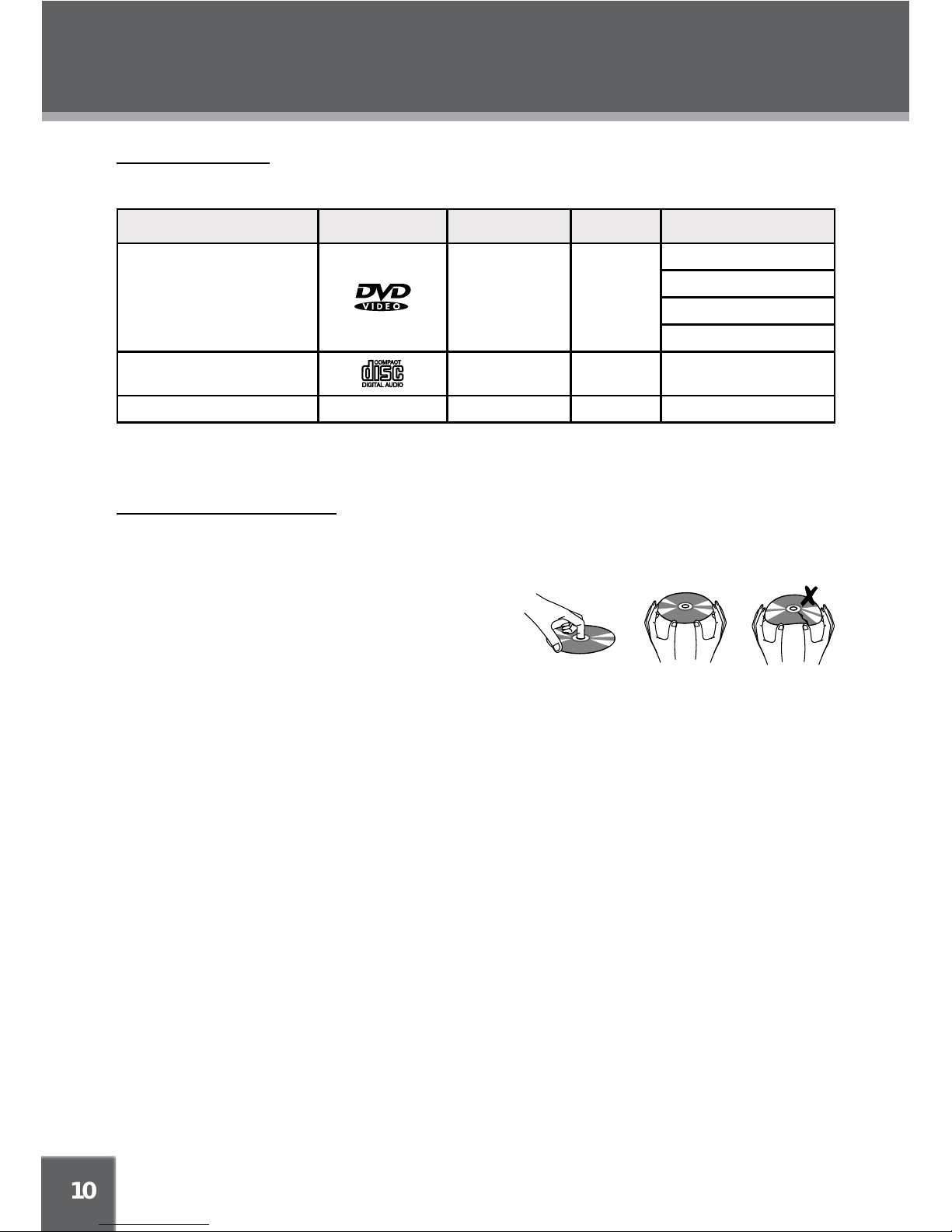
10
ABOUT OPTICAL DISCS
Disc Requirements
This DVD player supports playback of the following discs.
Type Disc Mark Content Type Disc Size Max. Playback Time
DVD-Video Discs
Audio + Video
(moving picture)
12 cm
133 min (SS-SL)
242 min (SS-DL)
266 min (DS-SL)
484 min (DS-DL)
Audio Compact Discs (CDs)
Audio 12 cm 74 min
JPEG CDs -- Still Picture 12 cm --
This unit can play back CD-R and CD-RW discs that contain JPEG picture les. Discs not listed
above are not supported by this unit (eg, PC CD-ROM, CD-Extra, CD-G, CD-I, etc.)
Disc Care and Maintenance
Optical discs (DVDs, CDs) contain high-density compressed data and need proper handling.
Handling a Disc
Hold a DVD/CD by its edges. Avoid touch-•
ing the recorded side of the disc. To remove
a DVD/CD from its storage case, press down
on the center retention mechanism of the case
and lift the disc out.
Do not subject discs to prolonged exposure to direct sunlight, high humidity, or high tem-•
peratures.
Do not bend or press discs. •
To reduce the risk of scratches, always put discs back in their case after use. Store discs •
vertically in a cabinet.
Do not place stickers or labels on either side of a disc.•
Cleaning a Disc
Use a dry, soft cloth to wipe off any ngerprints and dusts from the playing surface of the disc.
Wipe in a straight line radially from the center to the outside edge of the disc. Small dust particles
and light stains will not affect playback quality.
Never use chemicals such as record sprays, anti-static sprays, benzene, or thinners to clean •
a disc. Doing so will damage the surface of the disc permanently.

11
LOCATION OF CONTROLS
Front View
RIGHT View
BACK View
REMOTE CONTROL
POWER ON INDICATOR
BATTERY CHARGE INDICATOR
POWER ON/OFF
& CHARGING SWITCH
TFT LCD
SLOW
STOP
LCD MODE
DISPLAY
DVD/USB/SD
TITLE
MENU
SETUP
OK BUTTON
DIRECTION BUTTON
OPEN BUTTON
NEXT/FAST FORWARD
PREVIOUS/FAST REVERSE
PLAY/PAUSE BUTTON
SD SLOT
VENTILATION SLOTS
RECHARGEABLE BATTERY
DC 9V IN JACK
USB FLASH DRIVE PORT
AV-IN / DVD MODE SWITCH
VIDEO JACK OUT
AUDIO JACK OUT
HEADPHONE JACK
VOLUME DIAL

12
LOCATION OF CONTROLS
Remote Control
Display/Setup
Power
Previous
Fast Reverse
Play/Pause
Numeric Buttons
LCD Mode/USB/SD
Zoom
Subtitle
Repeat A- B
Repeat All
Menu
Audio
Angle
Title
Next
Fast Forward
Direction Buttons
Enter
Menu
Title

13
CONNECTIONS
AV Out - Output the AV Signal
a). Connect the player to TV or the
moniter by the RCA cable.
b). Set the AV-IN / DVD switch to DVD.
AV IN - Input the AV Signal
a). Connect the player to the external
input source by the RCA cable.
b). Set the AV-IN / DVD switch to AV-IN.
External Monitor wth AV input
To AUDIO/
VIDEO
To VIDEO
To AUDIO
Audio/Video cable
NOTE: 1. Refer to the owner’s manual of your TV as well.
2. B
3. To resume normal playback on the DVD player select DVD on the
AV-IN / DVD switch on the side of the player.
efore connecting the DVD player to a TV set, be sure to turn the
power off and unplug both units from the wall outlet.
Audio Connections
Amplifi er equipped with a Dolby
Pro Logic Surround
Optical Cable
Optical/Audio Jack
Audio & Video Connections
(Sold separately)

14
Power Connections
To DC 9V in Jack
AC adapter:
This AC adapter operates on
100-240V~~50/60Hz 0.3A MAX
DC OUT: 9V
DC current: 1..5A MAX
Connecting to the wall outlet•
Using the car plug(Sold seperately)•
CONNECTIONS
To DC 9V in
Caution:
Do not connect the power plug to a •
power outlet other than that which
is indicated here and on the label
as this may result in the risk of fire
or electric shock.
Do not handle the power plug with •
wet hands. Doing so may cause
electric shock.
Only
use AC adapters of the type •
specified here. Failure to do so
may case a fire or damage the
player.
Using the Built- in battery
The unit has a built-in rechargeable battery (lithium-polymer). Charge the built-in battery before using it for the
first time. It takes about 4 hours to fully charge the battery.
Make sure that the power switch is set to the Off position before charging.•
To charge the built-in battery, just connect the AC adapter to the player and a specified wall outlet. See •
above. (The Battery Charge indicator will light red while it is charging; it will go off when the battery is
f
ully charged.)
The built-in rechargeable battery can be used for approximately 300 charge-cycles without any noticeable •
change in performance.
When the built-in battery power is low, the low battery icon will flash on the upper right corner of the •
screen for a while, and then the player will turn itself off automatically.
Note:
Use the specified charger. •
N
ever dispose of in fire or heat up. •
Do not use in high temperature or near heat sources. •
Do not open the cover. •
Refer servicing only to qualified service personnel. •
To get the longest service life of the built-in battery, charge at indoor-temperature.•
Battery warranty is 6 months from purchase date.•
Battery is not replaceable by the end-user, replacement batteries can be installed by our service
engineers, please contact Service Centre 02920 866429.
•
For information on how to recycle the battery please see refer to the relevant section of the manual.•
Disconnect this car power adaptor when not in use.
To the cigarette
lighter socket.
Note:
Not for use with 24vdc vehicles
or damage will result.
There is a user replaceable fuse (3A 250V 32mm type) in the tip of the car adaptor,
simply unscrew to inspect/replace as required.
Always take care to re-tighten accordingly to prevent accidental disassembly.
Note

15
CONNECTIONS
Headphone Connection
Be sure that your unit is at low volume level before
connecting the headphones. Increase the volume
gradually for your comfortable listening.
CAUTION:
Hearing experts advise against the constant use of
personal stereos played at high volume. Constant high
volume use can lead to hearing loss. If you experience
ringing in the ears or hearing loss, discontinue use and
seek medical advise.
To Headphone Jack
USB/SD Card Connection
Insert a USB or card into the corresponding slot.
Press the DVD/USB/SD button to Display DISC/ SD/USB menu.1.
Press the Up/Down direction buttons to select USB or SD and press the ENTER 2.
button to start playback.
It takes a short while for the unit’s reading data. After the device is detected, the 3.
screen will display the working menu, press the direction buttons to select the
desired file from the menu and
press Play/Pause to start playback
To exit USB or SD mode, press DVD/USB/SD button, select DISC from the 4.
NOTE: USB Port is for use with flash drives only. NOT for PC connection, external hard drive or any
other accessory.
DISC/SD/USB menu and press the ENTER button.Or just unplug it from the
port when it is not at work.
DISC
USB
DISC / SD/ USB
SD
(USB Memory Stick)

16
GETTING STARTED
Usin g the Remo te Contr ol
To load a batter y in the remote:
Pull in the direction of the arrow.1.
Slide the compartment out.2.
Place the battery in the compartment with the positive side ( + ) facing up.3.
Push the compartment in to close.4.
Point the remote at the remote sensor of the photo frame at a distance of no more than 15 feet •
and at an angle no greater than 60 degrees.
Batteries will last for about one year under typical usage. •
Replace the batteries if the remote is no longer working.•
Do not spill water on the remote control.•
Do not use the remote control for other equipment at the same time.•
Remove the batteries if the remote control will not be in use for an extended period of time.•
See Power Connections section.
.

17
BASIC OPERATIONS
Prepare the connections and power supply.
Load a disc.
Press the Open button to open the disc compartment lid. Load a disc with the label-side facing up. Close
the lid manually. If a single-sided disc is loaded upside-down, the player will display “BAD DISC”.
Start playback.
Press Play/Pause button to star t playback (some discs may start playing automatically).
Play/Pause/Stop
Press •
to play the disc for the rst time.
Press •
during playback to pause. Press again to resume playback.
Press •
during playback to stop the disc (“Pre-Stop”). Press to resume playback.
Press •
when the disc is “Pre-Stopped” to stop playback completely. (When is pressed, the
disc will start playing from the beginning.)
Next/Previous (Skip)
Press •
to skip forward one track (DVD, CD, MP3, etc).
Press •
to skip back one track (DVD, CD, MP3, etc).
Forward/Reverse (Search)
Press
/ for a while to fast-forward / reverse through the disc.
Each successive press of •
/ will change the rate of fast-for ward / reverse playback.
Slow
To slow-forward/reverse through the disc, press the UP/DOWN direction button.
Each successive press of DOWN/UP direction button will change the rate of slow-motion •
playback.
Press • to resume normal playback.

18
BASIC OPERATIONS
Adjusting the Volume
Turn the Volume Control dial to adjust the volume level up or down.•
Disc Error Messages
The following messages will be displayed on-screen if there is a problem with the format of the loaded disc.
WRONG REGIONAL DISC. • The region code of the disc does not match the player’s region code (Region
0).
WRONG PASSWORD. • The parental rating level of the disc is higher than the parental rating level setting
of the player. The player will not play the disc.
BAD DISC. T• he player is equipped with automatic disc quality detection software. If the player detects
a disc that is damaged or has a format problem, it may play the disc at a lower quality or stop play
completely, depending on how damaged the disc is.
Note:
DVD disc production quality may vary; some discs may deviate from the industry standard.
Some incorrectly-formatted discs may still play, however, the playback and operational quality
of the disc may
be substandard.
Power Management
If the player will not be in use for a long period of time, set the Power Switch to the OFF position and unplug
the player.

19
FUNCTIONS BUTTONS
Menu
Title
Display/Setup
Press the DISPLAY button once to show playback information.•
Press it twice to enter the player’s setup menu. Enter the Setup menu to adjust the player’s •
internal settings, please see the SETUP section for more details.
Zoom
Press ZOOM to change the magnification level of the picture.
During DVD playback, each successive press of ZOOM will change the level of magnification •
to:
Zoom 1x, Zoom 2x, Zoom 3x, Zoom Off.
In picture mode, each successive press of ZOOM will change the level of magni
fication to: •
Zoom 1x, Zoom 2x, Zoom 3x, Zoom Off.
When the magnification level is greater than Normal/100%, use the direction keys to pan around
the magnified picture.
Note: The picture quality will decrease as the zoom level increases.
Multi-Subtitle / Audio / Angle
During playback of a DVD that has been mastered with subtitles, press SUBTITLE to view the •
available subtitle tracks. (A DVD may have up to 32 selectable subtitles )
During playback of a DVD that has been mastered with alternate language/audio tracks, press •
AUDIO to hear the alternate tracks. (A DVD may have up to 8 selectable audio tracks.)
During playback of a DVD that has been mastered with multiple angles, press ANGLE to view •
the available alternate camera angles. (A DVD may have up to 9 selectable angles.)
Menu / Title
Press the MENU button during DVD playback to return to the DVD’s Main menu.
Press the TITLE button during DVD playback to return to the DVD’s Title menu.
R
epeat A-B Mode
To repeat playback of a specific section of a disc (loop):
Press A-B to set the desired start point (“A”) of the section to be repeated.1.
Press A-B again to set the desired end point (“B” )of the section to be repeated.2.
The section “A-B” will now play repeatedly as a loop. Press A-B again to resume normal 3.
playback.
Repeat Playback of Chapter/Title/ALL of a Disc
Use REPEAT to change the repeat mode of the player. Each successive press of REPEAT will
change the mode as follows:
Repeat Chapter
Repeat Title Repeat Disc Repeat Off

20
FUNCTIONS BUTTONS
LCD Mode/USB Menu
Press this button to display the LCD menu.
Press up/down direction button to select the desired item and then make adjustment by left/1.
right direction button.
Press up/down direction button to select Flip and then press Enter button to flip the picture.2.
Press up/down direction button to select Mode and then press the Enter button to toggle the 3.
screen ratio between 16:9 and 4:3.
Select RESET and press ENTER to return the settings of 4. brightness, contrast and color to
their factory
default settings.
To access the USB/SD mode: insert a USB flash drive/SD card into the USB port/SD slot. Press
and hold this button for a short while to display the source mode, you can access DVD/SD/USB
using this menu. See USB/SD Connection section.

21
SETUP
Language Setup
Various features of the player can be adjusted in the SETUP menu.
1. Press
twice to enter the player’s setup menu.
2. Press the direction buttons to select the desired item.
3. Press ENTER to confirm.
Video
English
Off
English
English
Auto
Off

Digital Out
22
SETUP
Set the digital output mode(off,PCM,RAW)
RAW
Channel Output
Rating
Parental Control
Sets the maturity rating level of the player.
The player will not play any discs rated higher
than this setting.
This setting is password protected (the initial
password is: 8888).
Levels 1 to 8.
(8: ADULT is
default)
Set Password
Change the Parental Ctrl password. Enter the old password, and
then the new password.
DO NOT FORGET THE PASSWORD; this password cannot
be reset.
Misc
Use Default
Settings
Resets all settings to their factory default
state. This will not reset the Parental Control
password.
Read
The screen saver prevents burn-in damage
to the player’s screen.
Screen saver
On
Disc Resume
Sets the disc resume.
On

23
SPECIFICATIONS
1.5A
9.8W
/PAL
3
9
8.9x1.6x6.3inch
Pixel Statement:
A 9” LCD panel contains 336,960 pixels. Larger screens have considerably more. Pixels can fail during normal product
life.
One pixel failure = 0.00003% failure rate or better.
One pixel failure during each year of operation is considered normal and not a cause for concern or a Warranty issue.
Warranty Statement:
All products come with a Return to Base Warranty. Please complete and return the warranty card that was
provided with the product to register your purchase, you will also need to retain you original purchase receipt as “proof
of purchase” in the event of a warranty claim.
We hope you enjoy using this product over its full life, if however there is a failure of the product due to a manufacturing
defect within the warranty period, then please contact the returns department to receive a returns authorization
number and returns details. Contact details can be found in the manual or on-line.
Warranty period
The warranty period starts from the date of original purchase by the first end-user and is not transferable. The Product
ma
y consist of several different parts which may be covered by different warranty periods.
Warranty Periods are:
a) Twelve (12) months for the Main Product.
b) Twelve (12) months for accessories (whether included in the sales package or sold separately)
c) Six (6) months for batteries.
Warranty replaced items will continue to be covered under the original warranty terms .i.e from the original date of
purchase.
Our warranty does not cover any product that has been subject to neglect, unreasonable use, accident, violation of the
operating instructions, or any product that has been modified by you or an unauthorized service agent.

24
TROUBLESHOOTING
If you have a problem with this unit, please read the troubleshooting guide below and check our website at www.
for Frequently Asked Questions (FAQs) and firmware updates. If these resources do not resolve
the problem, please contact Technical Support.
Technical Support
Unit B, Caerphilly Business Park,
Van Road, Caerphilly, CF83 3ED
Email: techsupport@cobyuk.com
cobyusa.com
Phone: 02920-866-429 (9:00 AM–5:30 PM GMT, Monday to Friday)
There is no power to the device.
Ensure that the Power Switch on the main unit is physically set to the ON position.•
Ensure that the AC adapter cord is securely connected to the player and the proper wall outlet•
Check that the AV-IN / DVD switch on the side of the player is in the DVD postion.
Or, ensure that the internal battery has been charged. See Page 14 for details.
•
The device will not play the disc.
Ensure that a supported disc is loaded in the player label-side up.•
Check that the AV-IN / DVD switch on the side of the player is in the DVD postion.•
Ensure that the disc’s rating level does not exceed the player’s parental rating level.•
Ensure that the disc is not damaged or too dirty. •
Clean the disc or try another
disc.Moisture may have condensed inside the player. Remove the disc and •
leave the player on for 1-2 hours and then try again.
There is no picture.
Check that the Power is ON correctly.•
Check another DVD shows a picture. NOTE: CD playback will blank the screen as a power saving feature.•
Check the AV-IN / DVD MODE SWITCH is in the required position.•
The picture is noisy or distorted.
The disc may be damaged or dirty. Clean the disc or try another one.•
Reset the SETUP to defaults, in case incorrect adjustments have been made.•
The picture is not full-screen.
Change the aspect ratio setting of your player from the Setup menu.•
Select a different aspect ratio option from the DVD disc menu.•
There is no sound or distorted sound.
Ensure that the Volume control is turned UP.•

25
TROUBLESHOOTING
Check the player using a known good DVD for sound•
Try a different Audio track of the DVD by pressing AUDIO.•
Reset the SETUP to defaults, in case incorrect adjustments have been made.•
The player has malfunctioned.
Unplug the player. After 30 minutes, plug in and power on the player -- the restore function should reset •
the player.

26
SMASHED SCREEN IDENTIFCATION
A Liquid Crystal Display (LCD) Screen is a multilayer component.
Under the tougher outer plastic layer, the glass sandwich beneath holds the LCD
crystals in place, which are themselves suspended in fluid. In the unfortunate
event of an accident, particularly a sharp localized impact, the glass will break.
the tough plastic outer sheet on the surface of the glass keeps all the glass intact
underneath preven
ting the shards
from falling out. This is a specific safety feature
particularly implemented for the younger users and also in-car use.
The broken glass normally shows signs of the impact mark and also cracks
radiating away. The resultant fluid leakage renders the panel inoperable.
Symptoms are often a dark round mark, a white screen without picture and maybe
some multi-coloured lines. Depending on the individual break, an element of the
TV
picture may remain for a while but not for long, as the fluid leaks away. Some
inky black staining may appear beneath the plastic layer upon the crack lines,
as the fluid escapes.
Unfortunately a break of this nature is not covered under the manufacturers
warranty as it is accidental damage to the product. Rather than an original defect
from manufacture.
Please see below for some sample images of broken LCD panels for reference.
Replac
ement panels can however be installed by the technical support centre, upon request.

Specifications and manual are subject to change without prior notice. VZ-CBDVD9109E-IM-ENG-Rev1
