Page 1
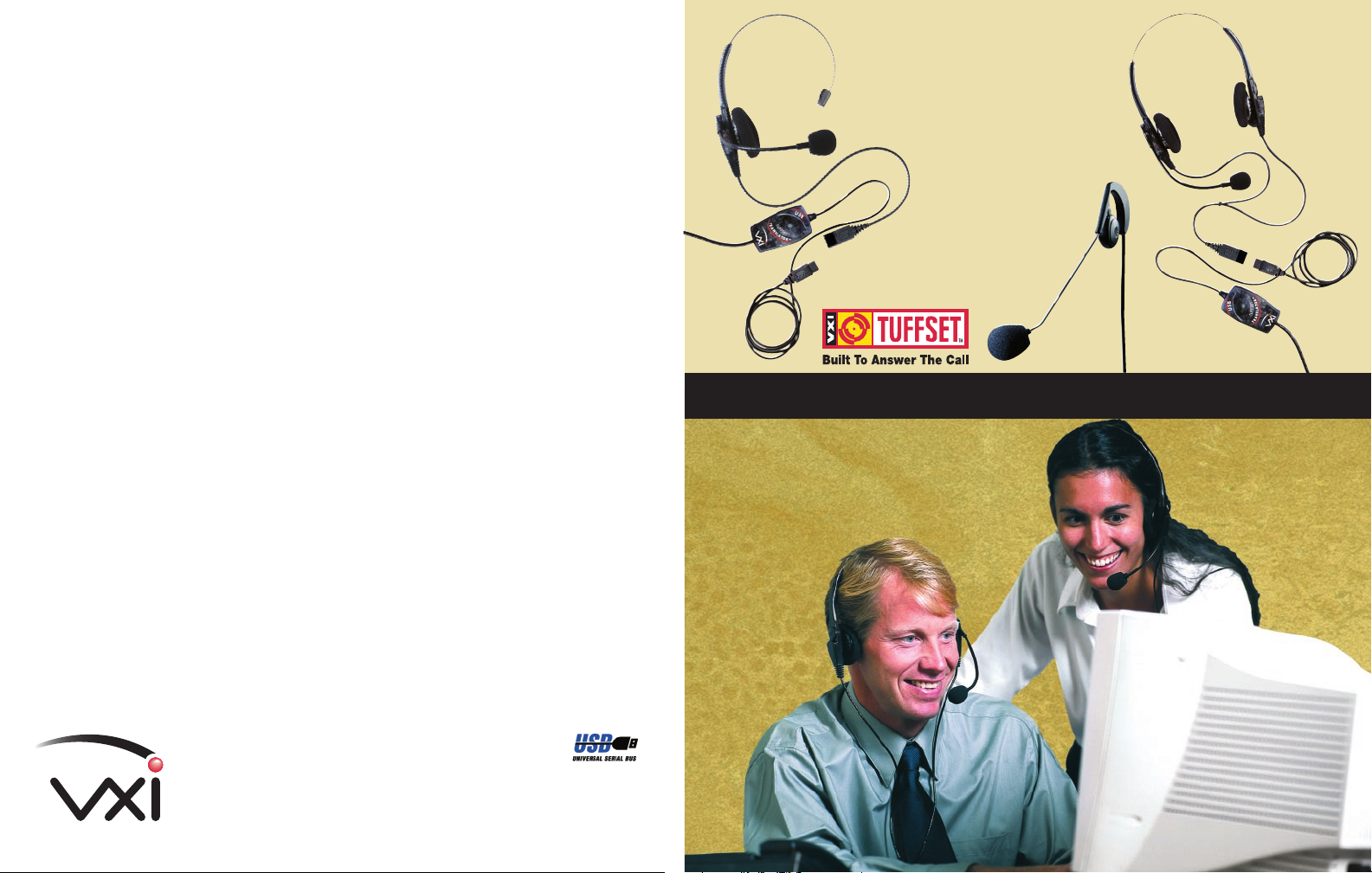
FCC Warnings
This device complies with Part 15 of the FCC rules. Operation subject to the following two
conditions:
1. this device may not cause harmful interference, and
2. this device must accept any interference received, including interference that may
cause undesired operation.
Note:
This equipment has been tested and found to comply with the limitations of a Class B digital
device, pursuant to Part 15 of the FCC rules. These limits are designed to provide reasonable
protection against harmful interference in a residential installation. This equipment generates,
uses, and can radiate, radio frequency energy and, if not installed and used in accordance with
the instructions, may cause harmful interference to radio and television reception. There is no
guarantee, however, that interference will not occur in a particular installation. If this
equipment does cause harmful interference to radio or television reception, which can be
determined by turning the equipment off and on, the user is encouraged to correct the
interference by one or more of the following measures:
• reorient or relocate the receiving antenna
• increase the separation between the equipment and receiver
• connect the equipment to an outlet on a circuit different from that to which the
receiver is connected
• consult the dealer or an experienced radio/TV technician for help
The user is cautioned that changes or modifications not expressly approved by the party
responsible for compliance could void the user’s authority to operate the equipment.
Responsible Party:
VXI Corporation
One Front Street
Rollinsford, NH 03869 USA
Phone: (800) 742-8588 or (603) 742-2888
E-mail: tuffset@vxicorp.com
™
Under conditions of electrostatic discharge, the TuffSet
malfunction and may require the user to reset it by unplugging it from the computer, and then
reconnecting it to the USB port.
Digital USB Translator unit may
TuffSet
Digital USB
Headsets
TuffSet™ 10 Headset
with USB Translator
TuffSet™ 36 Headset
with USB Translator
Quick Start Guide
™
TuffSet™ 20 Headset
with USB Translator
All specifications and installation/usage procedures are subject to change without notice
All trademarks are the property of their respective owners.
©Copyright 2001 VXI Corporation
VXI Corporation
One Front Street
Rollinsford, NH 03869 USA
Phone: (800) 742-8588 or (603) 742-2888
E-mail: tuffset@vxicorp.com
Website: www.vxicorp.com
P/N 200291B
Page 2
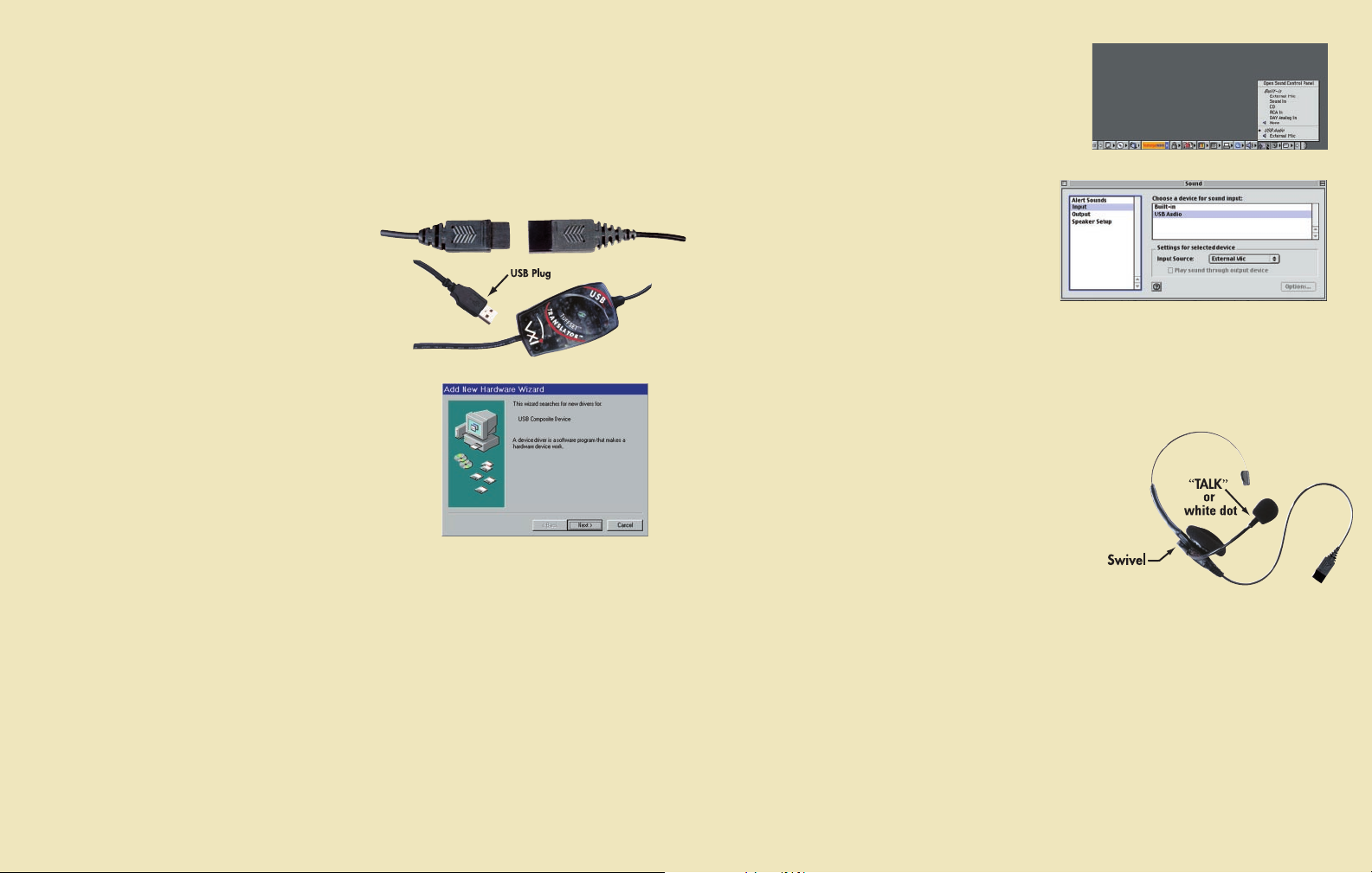
System Requirements
Your computer should be running Windows® 2000, Windows Me, or Windows 98 Second Edition, or Apple
Macintosh® OS 9.0.4 or higher with an available USB port.
General
Before you install your TuffSet™ USB 10, 20, or 36 Headset, be sure your computer is running and that you exit all
running applications.
1. Connect the TuffSet™ Digital USB Headset To Your Computer.
1. Plug the Translator Quick Disconnect cord into the
headset Quick Disconnect jack.
2. Plug the USB plug into the USB port on your computer.
On Windows systems, as soon as the USB plug is inserted
into the USB port, the system will detect the addition of the
headset, and the Add New Hardware Wizard will run
automatically as described in steps 2 through 4 below.
Macintosh users, please skip to step 5 below.
2. Windows Add New Hardware Wizard
- First Pass - USB Composite Device
Note: Windows 98 Second Edition Upgrade users may need the
Windows 98 Second Edition Upgrade CDROM available.
1. The Add New Hardware Wizard should detect the new “USB
Composite Device.” Click Next. If the device is not detected, refer to
the Troubleshooting section of the TuffSet™ Digital USB Headset
User Guide PDF file on the VXI website at www.vxicorp.com.
2. The next window asks “What do you want Windows to do?” Select
“Search for the best driver for your device.” Click Next.
3. The next window asks “Where do you want Windows to search?”
Select the hard drive only with the default location in the text box (either “c:\Windows”, or
“c:\Windows\Options\Cabs” depending on your PC.)
Click Next.
4. The next window states: Windows will now install the driver for “USB Composite Device.” Click Next.
5. Click Finish.
5. Macintosh Users
Note: Plug the VXI TuffSet™ Digital USB Headset directly into
your Mac’s USB port, not the keyboard USB hub.
1. Configure the Microphone Control Strip. Click on the
microphone icon on the control strip. In the pop-up menu,
click on USB Audio. Do the same for the speaker icon.
2. Configure the Sound Control Panel. Open the Sound
Control Panel and select Input. Verify that USB Audio is
selected as the sound input source. If not selected, click
on USB Audio in the list. Do the same for the Output
for the sound output. Close the Sound Control Panel.
For installation verification or troubleshooting, please refer to
the Troubleshooting section of the TuffSet™ Digital USB
Headset User Guide PDF file on the VXI website at www.vxicorp.com.
Installation Verification and Troubleshooting
First, check to be sure that the green LED light appears on the Translator housing box. When this light is on, it
indicates that power is being properly delivered to the unit.To verify the installation or for troubleshooting tips,
please refer to the TuffSet™ Digital USB Headset User Guide documentation on VXI Corporation’s website, at
www.vxicorp.com.
Using the TuffSet™ Digital USB Headsets
Adjusting the Microphone
The microphone boom can be positioned on either side of your mouth by
rotating the headset and swiveling the boom. For the TuffSet™ 20, note
that the normal Left/Right stereo is designed for the microphone to be
on the right side of your mouth; with the microphone located on the
left side, the channels will be reversed. When the microphone boom
is adjusted to your liking, be sure that a white dot or the word
“TALK” engraved on the microphone housing faces your mouth.
Adjust the microphone so that it is positioned about one fingerwidth away from the corner of your mouth.
3. Windows Add New Hardware Wizard
- Second Pass - USB Human Interface Device
The second pass of the Add New Hardware Wizard detects a USB Human Interface Device. This portion of the
installation proceeds like the first, replacing “USB Composite Device” with “USB Human Interface Device.”
4. Windows Add New Hardware Wizard
- Third Pass - USB Audio Device
The third pass of the Add New Hardware Wizard detects a USB Audio Device. This portion of the installation
proceeds like the first, replacing “USB Composite Device” with “USB Audio Device.” The Windows drivers have
now been installed.
Speech Recognition Applications
Your VXI TuffSet™ Digital USB Headset will work as is with all major speech recognition software applications
from leading vendors including IBM®, Dragon Systems®, and Lernout & Hauspie®.
Voice Over the Internet (VoIP) or Internet Telephone Applications
IMPORTANT! To activate your VXI TuffSet™ Digital USB Headset for Internet telephone calls, visit the VXI
website at www.vxicorp.com/download.htm.
Page 3

Do Not Print This Page
Tuffset USB Quick Start Card
Part#: 200291B
A/W#: 200292B
Art Size: 11” x 7”
Fold Size: 5.5” x 7”
Color: 4/4 CMYK
Paper: Kromecote 10pt. C2S
